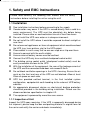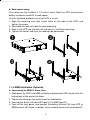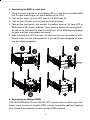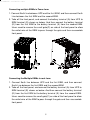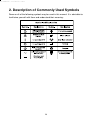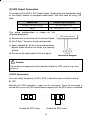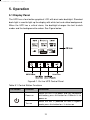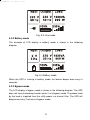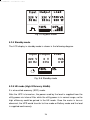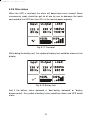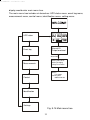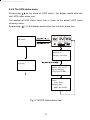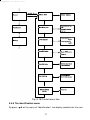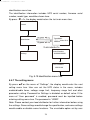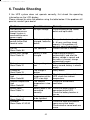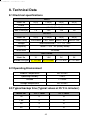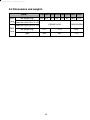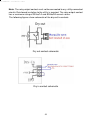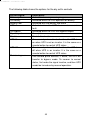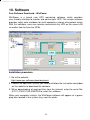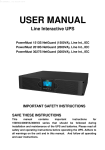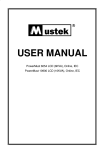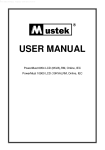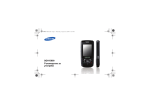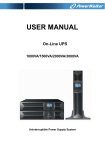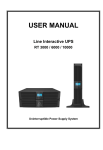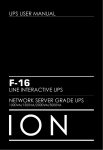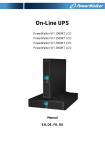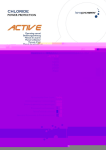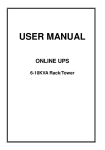Download TRUE ONLINE DOUBLE CONVERSION UPS UPS USER MANUAL
Transcript
UPS USER MANUAL F-18 TRUE ONLINE DOUBLE CONVERSION UPS PREMIUM NETWORK & INDUSTRIAL UPS 1000VA/2000VA/3000VA CONTENT 1. Safety and EMC Instructions ............................................................4 1.1 Installation ..........................................................................................4 1.2 Operation ..........................................................................................10 1.3 Maintenance, servicing and faults ....................................................11 1.4 Transport ..........................................................................................14 1.5 Storage .............................................................................................14 1.6 Standards .........................................................................................15 2. Description of Commonly Used Symbols .....................................16 3. Introduction ......................................................................................17 4. Connection........................................................................................18 4.1 Inspection .........................................................................................18 4.2 Connection .......................................................................................18 4.3 Battery charge ..................................................................................20 4.4 Operation procedure of external battery for long backup time model (“S” model) .............................................................................................20 5. Operation ..........................................................................................22 5.1 Display Panel ...................................................................................22 5.2 Operating mode................................................................................24 5.3 Turning on and Turning off UPS ......................................................30 5.4 LCD operation ..................................................................................31 6. Trouble Shooting ..............................................................................42 7. Maintenance......................................................................................44 7.1 Operation ..........................................................................................44 7.2 Storage .............................................................................................44 7.3 Battery Replace ................................................................................44 8. Technical Data ..................................................................................45 8.1 Electrical specifications ....................................................................45 8.2 Operating Environment ....................................................................45 8.3 Typical backup time (Typical values at 25°C in minutes:) ...................45 8.4 Dimensions and weights ....................................................................46 9. Communication Port ........................................................................47 9.1 RS-232 and USB communication ports ...........................................47 9.2 RS-232 port ......................................................................................47 9.3 USB port ...........................................................................................48 9.4 Installing a Serial Network Management Card (optional) ................48 9.5 Dry Contact port ...............................................................................48 10. Software ..........................................................................................51 Appendix: Rear panel ..........................................................................52 1. Safety and EMC Instructions Please read carefully the following user manual and the safety instructions before installing the unit or using the unit! 1.1 Installation ★ ★ ★ ★ ★ ★ ★ ★ ★ ★ ★ ★ ★ ★ ★ See installation instructions before connecting to the supply. Condensation may occur if the UPS is moved directly from a cold to a warm environment. The UPS must be absolutely dry before being installed. Please allow an acclimatization time of at least two hours. Do not install the UPS near water or in damp environment. Do not install the UPS where it would be exposed to direct sunlight or near heat. Do not connect appliances or items of equipment which would overload the UPS (e.g. laser printers, etc) to the UPS output. Place cables in such a way that no one can step on or trip over them. Assure to connect with the earth reliably. Assure external battery source must be earthed. Connect the UPS only to an earthed shockproof socket outlet. The building wiring socket outlet (shockproof socket outlet) must be easily accessible to close to the UPS. With the installation of the equipment, the sum of the leakage current of the UPS and the connected load does not exceed 3.5mA. Do not block ventilation openings in the UPS’s housing. Ensure the air vents on the front and rear of the UPS are not blocked. Allow at least 25cm of space on each side. UPS has provided earthed terminal, in the final installed system configuration, equipotential earth bonding to the external UPS battery cabinets. An appropriate disconnect device as short-circuit backup protection should be provided in the building wiring installation. Please see the disconnect device specification in chapter 4.2. The equipment is powered by more than one source. 1.1.1 Inspection of Unit Inspect the UPS upon receiving. If the UPS is apparently damaged during the shipment, please keep the box and packing material in original form for the carrier and notify the carrier and dealer immediately. 4 1.1.2 Unpacking the Cabinet To unpack the system: 1. Open the outer carton and remove the accessories packaged with the cabinet. 2. Carefully lift the cabinet out of the outer carton and set it on a flat, stable surface. 3. Discard or recycle the packaging in a responsible manner, or store it for future use. 1.1.3 UPS Setup All model series are designed for tower and rack purpose. They can be installed into a 19 inches equipment rack. Please follow the instruction for Tower Setup and Rack-Mount Setup. Tower setup This series of UPS can be placed horizontally and vertically. As a tower configuration, it is provided with the optional UPS stands to stabilize the UPS when the UPS is positioned in vertical. The UPS stand must be attached to the bottom of the tower. Use the following procedure to install UPS in UPS stands. 1. Slide down the UPS vertically and put two UPS stands at the end of the tower. 2. Place down the UPS into two stands carefully. 3. Pull out the LCD box and rotate it in a clockwise direction to 90 degree and then push it back in the front panel. 5 Rack-mount setup The series can be installed in 19 inches racks. Both the UPS and external battery enclosure need 2U of rack space. Use the following procedure to install UPS in a rack. 1. Align the mounting ears with screw holes on the side of the UPS, and tighten the screw. 2. Assemble the rack rails with the rack-mounting. 3. Slide in the UPS into the rack rail and lock it in the Rack-mounting. 4. Tighten the screw, and then the load can be connected. 1.1.4 EBM Installation (Optional) Connecting the EBM in Tower form: 1. Slide down the UPS and EBM vertically and place two UPS stands with the extend part at the end of the tower. 2. Tighten the screw on the metal sheet for stabilization 3. Connect the Earth line from UPS (port A ) to EBM (port B) 4. Take off the front panel, and connect the battery terminal (A) from UPS to EBM terminal (B) shown as below. Users need to remove the small gate(C) 6 on side of the front panel to allow the outlet wire of the EBM to pass through the gate and then reassemble front panel. A 7 B Connecting the EBM in a rack form 1. Using the same method as assembling UPS in a rack form, assemble EBM into the rack-mounting on the top or bottom of the UPS. 2. Connect the earth line from UPS (port A ) to EBM (port B ) 3. Take off the LCD box, and unscrew the internal screws. 4. Take off the front panel, and connect the battery terminal (A) from UPS to EBM terminal (B) shown as below. Users need to remove the small gate(C) on side of the front panel to allow the outlet wire of the EBM to pass through the gate and then reassemble front panel. 5. After installing the UPS into rack, the load can then be connected to UPS. Please make sure the load equipment is turned off before plugging all loads into the output receptacle B A 5 Connecting the Multiple EBMs 1000VA/1500VA/2000VA and 3000VA UPS include external battery port that allows users to connect multiple EBM in order to provide additional backup time. Follow the procedure to install multiple EBM as below. 8 Connecting multiple EBMs in Tower form 1. Connect Earth line between UPS and the first EBM, and then connect Earth Line between the first EBM and the second EBM. 2. Take off the front panel, and connect the battery terminal (A) from UPS to EBM terminal (B) shown as below. And then connect the battery terminal (D) from the first EBM to the battery terminal (E) from the second EBM. Users need to remove the small gate(C) on side of the front panel to allow the outlet wire of the EBM to pass through the gate and then reassemble front panel. Connecting the Multiple EBMs in rack form 1. Connect Earth line between UPS and the first EBM, and then connect Earth Line between the first EBM and the second EBM. 2. Take off the front panel, and connect the battery terminal (A) from UPS to EBM terminal (B) shown as below. And then connect the battery terminal (D) from the first EBM to the battery terminal (E) from the second EBM. Users need to remove the small gate(C) on side of the front panel to allow the outlet wire of the EBM to pass through the gate and then reassemble front panel. 9 Note: Three or more EBMs can be connected to the UPS in the same way as shown above. Note: After connect the EBMs, please do not forget to set the number of EBMs on LCD, if use the nonstandard EBMs, please call local dealer or distributor for setting method. 1.2 Operation ★ Do not disconnect the mains cable on the UPS or the building wiring ★ ★ ★ ★ ★ ★ socket (grounded shockproof socket) during operation as this would remove the ground to the UPS and of all connected loads. The UPS features its own, internal current source (batteries). You may be electric shock when you touch the UPS output sockets or output terminal block even if the UPS is not connected to the building wiring socket. In order to fully disconnect the UPS, first press the OFF button to turn off the UPS, then disconnect the mains lead. Ensure that no liquid or other foreign objects can enter the UPS. Do not remove the enclosure. This system is to be serviced by qualified service personnel only. Remove the protective panel only after disconnecting the terminal connections. Use No. 12 AWG (for 3KS input wire), 90°C copper wire and 4.4 lb-in Torque force when connecting to terminal block. 10 ★ Use No. 10AWG (for all models battery wire), 90°C copper wire and Anderson PP45 connectors for user’s external battery cabinet. 1.3 Maintenance, servicing and faults ★ The UPS operates with hazardous voltages. Repairs may be carried out only by qualified maintenance personnel. ★ Caution - risk of electric shock. Even after the unit is disconnected from ★ ★ ★ ★ ★ ★ ★ ★ ★ the mains power supply (building wiring socket), components inside the UPS are still connected to the battery which are potentially dangerous. Before carrying out any kind of service and/or maintenance, disconnect the batteries. Verify that no current is present and no hazardous voltage exists in the capacitor or BUS capacitor terminals. Batteries must be replaced only by qualified personnel. Caution - risk of electric shock. The battery circuit is not isolated from the input voltage. Hazardous voltages may occur between the battery terminals and the ground. Verify that no voltage is present before servicing! Batteries have a high short-circuit current and pose a risk of shock. Take all precautionary measures specified below and any other measures necessary when working with batteries: remove all jewellery, wristwatches, rings and other metal objects use only tools with insulated grips and handles. When changing batteries, replace with the same quantity and the same type of batteries. Do not attempt to dispose of batteries by burning them. It could cause explosion. Do not open or destroy batteries. Effluent electrolyte can cause injury to the skin and eyes. It may be toxic. Please replace the fuse only by a fuse of the same type and of the same amperage in order to avoid fire hazards. Do not dismantle the UPS, except the qualified maintenance personnel. - - 1.3.1 UPS and Battery Care For the best preventive maintenance, keep the area around the UPS clean and dust-free. If the atmosphere is very dusty, clean the outside of the system 11 with a vacuum cleaner. For long battery life, keep the UPS at an ambient temperature of 25°C (77°F) 1.3.2 Storing the UPS and Batteries When the UPS is intended to store for a long period, recharge the battery every 6 months by connecting the UPS to utility power. The batteries charge to 90% capacity in approximately 4 hours. However, it is recommended that the batteries charge for 48 hours after long-term storage. 1.3.3 Time to Replace Batteries When the discharging time is less than 50% of specified after full charged, the battery may need to be replaced. Please check the battery connection or contact your local dealer to order new battery. WARNING: Turn off the UPS and disconnect the utility power cord from the wall outlet. Servicing should be performed by qualified service personnel knowledgeable of batteries and required precautions. Keep unauthorized personnel away from batteries Batteries can present a risk of electrical shock or burn from high short circuit current. The following precautions should be observed: 1. Remove watches, rings, or other metal objects. 2. Use tools with insulated handles. 3. Do not lay tools or metal parts on top of batteries. 4. Wear rubber gloves and boots. 5. Disconnect the charging source prior to connecting or disconnecting battery terminal. When replacing batteries, replace with the same type and number of batteries or battery packs. Contact your service representative to order new batteries. Do not dispose of battery in a fire. Batteries may explode when exposed to flame. Proper disposal of batteries is required. Refer to your local codes for disposal requirements. Do not open or mutilate the battery. Released toxic electrolyte is harmful to skin and eyes. Note: If you are not qualified service personnel to replace the battery, do not attempt to open the battery cabin. Please call local dealer or distributor immediately. 12 1.3.4 Replacing UPS Internal Batteries Follow the steps and Charts as below to replace batteries: 1. Take off the LCD box, and remove the screws. 2. Slide and Pull the front panel leftward and then take it off. 3. Disconnect the cable from the UPS and battery pack. 4. Remove the right inner battery bracket. 5. Pull the battery pack out onto flat area. 6. Install new battery pack into UPS. 7. Screw up the battery bracket and reconnect the battery cable A and B 8. Re-install the front panel back to UPS. 7 5 13 1.3.5 Testing New Batteries For a battery test, please check: The batteries must be fully charged. The UPS must be in Normal mode with no active alarms. Don’t take on/off the load. To test batteries: 1. Connect the UPS to utility power for at least 48 hours to charge the batteries. 2. Select “Start battery test” by pressing on the menu of “Control” to start the battery test on line mode or HE mode. 1.3.6 Recycling the Used Battery: Warning: Never dispose the batteries in a fire. It may explode. Do not open or mutilate the batteries. Released electrolyte is harmful to the skins and eyes. It may be toxic. A battery can present a risk of electrical shock and high short circuit current. To recycle properly the used battery, please do not discard the UPS, battery pack and batteries into the trash bin. Please follow your local laws and regulations; you may contact your local recycling waste management center for further information to dispose properly of the used UPS, battery pack, and batteries. 1.4 Transport ★ Please transport the UPS only in the original packaging (to protect against shock and impact). 1.5 Storage ★ The UPS must be stockpiled in the room where it is ventilated and dry. 14 1.6 Standards * Safety IEC/EN 62040-1 * EMI Conducted Emission..........................:IEC/EN 62040-2 Category C1 Radiated Emission.............................:IEC/EN 62040-2 Category C1 Harmonic Current...............................:IEC/EN 61000-3-2 Voltage Fluctuation and Flicker..........:IEC/EN 61000-3-3 *EMS ESD...................................................:IEC/EN 61000-4-2 Level 3 RS.....................................................:IEC/EN 61000-4-3 Level 3 EFT....................................................:IEC/EN 61000-4-4 Level 4 SURGE.............................................:IEC/EN 61000-4-5 Level 4 CS……………………………………...:IEC/EN 61000-4-6 Level 3 MS……………………………………..: IEC/EN 61000-4-8 Level 3 Voltage Dips………………………….: IEC/EN 61000-4-11 Low Frequency Signals.....................:IEC/EN 61000-2-2 15 2. Description of Commonly Used Symbols Some or all of the following symbols may be used in this manual. It is advisable to familiarize yourself with them and understand their meaning: 16 3. Introduction This On-Line-Series is an uninterruptible power supply incorporating double-converter technology. It provides perfect protection specifically for Novell, Windows NT and UNIX servers. The double-converter principle eliminates all mains power disturbances. A rectifier converts the alternating current from the socket outlet to direct current. This direct current charges the batteries and powers the inverter. On the basis of this DC voltage, the inverter generates a sinusoidal AC voltage, which permanently supplies the loads. Computers and periphery are thus powered entirely by the mains voltage. In the event of power failure, the maintenance-free batteries power the inverter. This manual covers the UPS listed as follows. Please confirm whether it is the model you intend to purchase by performing a visual inspection of the Model No. on the rear panel of the UPS. Model No. 1K 1.5K 2K 3K Type Standard Model No. 1KS 1.5KS 2KS 3KS “S” Model: Extended backup time 17 Type Extended backup time 4. Connection The system may be installed and wired only by qualified electricians in accordance with applicable safety regulations! When installing the electrical wiring, please note the nominal amperage of your incoming feeder. 4.1 Inspection Inspect the packaging carton and its contents for damage. Please inform the transport agency immediately should you find signs of damage. Please keep the packaging in a safe place for future use. Note: Please ensure that the incoming feeder is isolated and secured to prevent it from being switched back on again. 4.2 Connection (1) UPS Input Connection If the UPS is connected via the power cord, please use a proper socket with protection against electric current, the user can refer to below table. If the 2 UPS is connected via wires, it is recommended to select the 2.5mm wire, and the “GND” terminal should be grounded first. The UPS System has no input breaker on the standard cabinet. When installing the UPS, the user needs to connect the external breakers and protective components in the input terminals. It is recommended to select the NFB(Non-Fuse Breaker) instead of the traditional combination kit including breaker and fuse. When selecting the NFB, the user can refer to below table. Model No. UPS INPUT NFB & Power Cord & Socket 1K(S) VOLTAGE 300Vac CURRENT 10A 1.5K(S) 2K(S) 300Vac 300Vac 12A 16A 3K(S) 300Vac 20A 18 (2) UPS Output Connection The output of the UPS is IEC socket-types. Simply plug the load power cord to the output sockets to complete connection. Use one cord for every 5A load. Model No. 1K(S)/1.5K(S)/ 2K(S) 3K(S) Output Socket (pcs) 8 * IEC320 C13 8 * IEC320 C13 + 1 * C19 The wiring configuration is shown as the following procedure: a) Remove the small cover of the terminal block 2 b) Use 2.5mm wires for wiring configuration c) Upon completion of the wiring configuration, please check whether the wires are securely affixed d) Put the small cover back to the rear panel Connection diagram Caution: Do not connect equipment which would overload the UPS system (e.g. laser printers) (3) EPO Connection: User can select the polarity of EPO, EPO is Normally close as default setting. NO Normally the EPO connector is open on the rear panel. Once the connector is closed with a wire, the UPS would stop the output until the EPO status is disabled. Disable the EPO status Enable the EPO status 19 NC Normally the EPO connector is closed with a wire on the rear panel. Once the connector is open, the UPS would stop the output until the EPO status is disabled. Enable the EPO status Disable the EPO status 4.3 Battery charge Fully charge the batteries of the UPS system by leaving the UPS system connected to the mains for 1-2 hours. You may use the UPS system directly without charging it but the stored energy time may be shorter than the nominal value specified. 4.4 Operation procedure of external battery for long backup time model (“S” model) × (1) Use the battery pack with voltage: 36VDC for 1KS (12V 3 batteries), 48VDC for 1.5KS/ 2KS (12V 4 batteries), 72VDC for 3KS (12V 6 batteries). Connection of batteries more than or less than required will cause abnormality or permanent damage. × × (2) One hard wiring type battery terminal on the rear panel is used for connecting the battery pack. (3) The battery connection procedure is very important. Any incompliance may result in the risk of electric shock. Therefore, the following steps must be strictly complied with. (4) Make sure the mains input is cut off, if there is a battery breaker then turn it off first. (5) Remove front panel, connect the battery via Anderson PP45 connectors. Prepare the battery cable which should be able to carry the current of >50A for all models, the cross section area should be 2 great than 4 mm for all model. And battery wire color is recommended as following: + Red wire GND Green/Yellow wire 20 - Black wire (6) The red wire is connected to the "+" terminal of the battery. The black wire is connected to the "-" terminal of the battery. (Note: the green/yellow wire is grounded for protection purpose.) (7) Make sure the wires are fasten, install the terminal block cover on the rear panel of the UPS. (8) Connect the UPS to the load. Then, turn on the mains switch or connect the power cord of the UPS to utility power supply, the battery would start to be charged. Caution: A DC breaker must be connected between the UPS and external battery. Caution: The output sockets of the UPS system may still be electrically live even if the power supply system has been disconnected or the Bypass switch is on “OFF” position. 21 5. Operation 5.1 Display Panel The UPS has a four-button graphical LCD with dual color backlight. Standard back-light is used to light up the display with white text and a blue background. When the UPS has a critical alarm, the backlight changes the text to dark amber and the background to amber. See Figure below Figure5-1. On-line UPS Control Panel Table 5-1 Control Button Functions The Button Function Illustration Power on When the unit is no power and has connected with battery, press this button for >100ms&<1s to power on Turn on When the unit is powered on and in Bypass mode, press this button for >1s to turn on 22 Turn off When the unit has been turned on, press this button for >3s to turn off Enter main menu When displaying default UPS status summary screen, press this button for >1s to enter the main menu tree Exit main menu Press this button for >1s to exit the present menu to default system status display menu without executing a command or changing a setting Scroll up Press this button for >100ms&<1s to scroll up the menu option Scroll down Press this button for >100ms&<1s to scroll down the menu option Enter next menu tree Press this button for >100ms&<1s to select the present menu option, or enter next menu, but do not change any setting Select one menu option Press this button for >100ms&<1s to select the present menu option, or enter next menu, but do not change any setting Confirm the present setting Press this button for >1s to confirm the edited options and change the setting Table 5-2 Buzzer definition UPS condition Fault active Warning active Battery output Bypass output Buzzer status Continuous Beep every second Beep every 4 seconds, if battery low, buzzer Beep every second Beep every 2 minutes The UPS provides useful information about UPS itself, load status, events, measurements, identification, and settings through the front panel display. After powering on, the LCD will display the welcome symbol for several seconds and then enter to the default page which shows the UPS status summary. The display automatically returns to the default UPS status summary screen when no button has been pressed for 15 minutes. 23 On the UPS status summary screen it provides the following information: Status summary, including mode and load Alarm status, if any are present Notes: alarm including fault and warning information Battery and charger status, including battery voltage, charge level and charger status Running information including UPS operating mode and running time Fig. 5-2 The default LCD display 5.2 Operating mode The different graphic symbol could be displayed corresponding to current operating mode or status. 5.2.1 Line mode The example of LCD display in Line mode is shown in the following diagram. 24 Fig. 5-3 Line mode 5.2.2 Battery mode The example of LCD display in battery mode is shown in the following diagram. Fig. 5-4 Battery mode When the UPS is running in battery mode, the buzzer beeps once every 4 seconds. 5.2.3 Bypass mode The LCD display in bypass mode is shown in the following diagram. The UPS does not have the backup function when it is in bypass mode. The power used by the load is supplied from the utility power via internal filter. The UPS will beep once every 2 minutes in bypass mode. 25 Fig. 5-5 Bypass mode 5.2.4 Standby mode The LCD display in standby mode is shown in the following diagram. Input Output 220 V 60 Hz Load 0 V 0 Hz 0VA 0W Fig. 5-6 Standby mode 5.2.5 HE mode (High Efficiency mode) It is also called economy (ECO) mode. After the UPS is turned on, the power used by the load is supplied from the utility power via internal filter while the utility power is in normal range, so the high efficiency could be gained in the HE mode. Once the mains is loss or abnormal, the UPS would transfer to Line mode or Battery mode and the load is supplied continuously. 26 Fig. 5-7 HE mode 1) The function could be enabled through the LCD setting or the software (Winpower, etc.). 2) It is attention that the transfer time of UPS output from HE mode to battery mode is less than 10ms. But it is still too long for some sensitive load. 5.2.6 Converter mode In converter mode, the UPS would free run with fixed output frequency (50Hz or 60Hz). Once the mains is loss or abnormal, the UPS would transfer to battery mode and the load is supplied continuously. Fig. 5-8 Converter mode 1) The function could be enabled through the LCD setting or the software (Winpower, etc.). 2) The load should be derating to 70% in converter mode. 27 5.2.7 Warning When the warning occurs, it illustrates that there are some abnormal problems during the operation of UPS. Normally the problems are not fatal and the UPS continues working, but they should be paid attention to, or the UPS may fail. The detailed warning table is shown in chapter of 7. Fig. 5-9 Warning 5.2.8 Fault When the fault occurs, it illustrates that some fatal problems happened, the UPS would directly cut off the output or transfer to bypass, and keep alarming. The backlight of LCD would also turn to red. The detailed fault table is shown in chapter of 7. Input Output 220 V 50 Hz 0 V 0 Hz Fig. 5-10 Fault 28 Load 0VA 0W 5.2.9 Other status When the UPS is overload, the alarm will beep twice every second. Some unnecessary loads should be get rid of one by one to decrease the loads connected to the UPS less than 90% of its nominal power capacity. Fig. 5-11 Overload While doing the battery test, the symbol of battery test would be shown on the display. Fig. 5-12 Battery test And if the battery status detected is “bad battery detected” or “battery disconnected”, the symbol of battery failure would be shown and UPS would alarm. 29 Fig. 5-13 Battery Fails 5.3 Turning on and Turning off UPS Attention: The UPS could only be turning on while connecting with the utility at the first time. Attention: Please switch off the connected loads first before turning on the UPS, and switch on the loads one by one after the UPS is turned on. Switch off all of the connected loads before turning off the UPS. 5.3.1 Turning on UPS with utility 1) 2) Check all the connection is correct. When UPS is powered on, the fan begins to rotate, LCD will show the welcome symbol. Then LCD will show the default UPS status summary screen after UPS finishing self-test. 3) By pressing button continuously for more than 1 second, the buzzer will beep 1s, UPS starts to turn on. 4) A few seconds later, the UPS turns into Line mode. If the utility power is abnormal, the UPS will transfer to Battery mode without output interruption of the UPS. 5.3.2 Turning on UPS without utility 1) 2) Check all the connection is correct. By pressing button continuously for more than 100ms, the UPS would be powered on. At this time the fan begins to rotate, LCD will show the welcome symbol. Then LCD will show the default UPS status 30 summary screen after UPS finishing self-test. 3) By pressing button continuously for more than 1 second, the buzzer will beep 1s, UPS starts to turn on. 4) A few seconds later, the UPS turns into Battery mode. If the utility power comes back, the UPS will transfer to Line mode without output interruption of the UPS. 5.3.3 Turning off UPS with utility 1) To turn off the inverter of UPS by pressing button continuously for more than 3 seconds and the buzzer will beep 3s. The UPS will turn into , ,Disconnect the utility power to turn off the output。 no output or bypass mode at once. At this time the UPS might has output if bypass is enable 2) When completing the above action, UPS output voltage is still present. In order to cut off the UPS output, simply cut off the utility power supply. A few seconds later, LCD display shuts down and no output voltage is available from the UPS output terminal. 5.3.4 Turning off UPS without utility 1) To power off the UPS by pressing button continuously for more than 3 second, and the buzzer will beep 3s. The UPS will cut off the output at once. 2) A few seconds later, LCD shuts down and no voltage is available from the UPS output. 5.4 LCD operation Except the default UPS status summary screen, the user could get more useful information about UPS current status, detailed various measurements, old events which ever occurred, UPS own identification, and could change the settings to fit the user own requirements, optimize the function of UPS. 5.4.1 The main menu In the default UPS status summary screen, when pressing or <1s, the detailed information about alarm, battery would be shown. In the default UPS status summary screen, when pressing 31 >1s, the display would enter main menu tree. The main menu tree includes six branches: UPS status menu, event log menu, measurement menu, control menu, identification menu, setting menu. UPS status Alarm #41 Output overload Event log Alarm Roll Measurements Battery Volt: 54.2V Battery charging Charge level:100% Control Status: Line mode Running time 0001:03:01:00 Identification Settings Fig. 5-14 Main menu tree 32 5.4.2 The UPS status menu By pressing on the menu of “UPS status”, the display would enter the next UPS status menu tree. The content of UPS status menu tree is same as the default UPS status summary menu. By pressing >1s, the display would return the last main menu tree. UPS status Alarm # 41 Out put over load Event log Battery Volt: 54.2V Battery charging Charger level:100% Status: Line mode Running time: 0001: 03: 01: 00 Fig. 5-15 UPS status menu tree 33 5.4.3 The event log menu By pressing on the menu of “Event log”, the display would enter the next event menu tree. All the old event, alarm and fault have been recorded here. The information includes the illustration, the event code, and the operating time of UPS when the event happened. By press or <1s, all the event could be displayed one by one. The max number of record is 50, when the number is larger than 50, the oldest one would be changed to the newest information. By pressing >1s, the display would return the last main menu tree. UPS status 0001: 05: 01: 00 Alarm #41 Out put overload Event log 1/ 3 0001: 03: 01: 00 Event #02 Utility Abnormal Measurements 2/ 3 0000: 00: 00: 03 Alarm #84 Fan Failure 3/ 3 Fig. 5-16 Event menu tree 34 5.4.4 The measurement menu By pressing on the menu of “Measurement”, the display would enter the next measurement menu tree. A lot of detailed useful information could be checked here, Ex. the output voltage and frequency, the output current, the load capacity, the input voltage and frequency, etc. By pressing >1s, the display would return the last main menu tree. UPS status Out put 850W 1130VA Out put Event log 4.9A 75% Measurements 22 C Out put DC Bus 230.4V 50.0Hz 360.1V 359.9V Input Battery 220.4V 50.0Hz Control Temperature 54.2V 100% Fig. 5-17 Measurement menu tree 5.4.5 The control menu By pressing on the menu of “Control”, the display would enter the next control menu tree. 1) Buzzer mute: the buzzer will stop beeping (in silence mode). 2) Start battery test: is one command to control the UPS to do the battery test. 3) Load segments: are commands to control two load segments when UPS 35 is in output mode. 4) Clear EPO status: once EPO status is enabled, the UPS output would be cut off. To recover to normal status, first EPO connector should be closed, and enter this menu to clear EPO status, then UPS would stop alarm and recover to bypass or standby mode. And UPS needs be turned on by manual operation. 5) Reset Fault status: when fault occurs, UPS would keep in Fault mode and alarm. To recover to normal status, enter this menu to reset error status, then UPS would stop alarm and recover to bypass or standby mode. And the reason of fault should be checked and deleted before UPS is turned on again by manual operation. 6) Clear event log: To clear all the event, alarm and fault have been recorded. 7) Restore factory settings: all the settings would be recover to default factory settings. It could only be done in bypass or standby mode. 36 Fig. 5-18 Control menu tree 5.4.6 The identification menu By press on the menu of “Identification”, the display would enter the next 37 identification menu tree. The identification information includes UPS serial number, firmware serial number, model type, would be shown here. By press >1s, the display would return the last main menu tree. Control Type/Model: Identification 1500VA Online UPS Serial Number: XXXXXXXXXXX Settings UPS Firmware XXXXX.XX Fig. 5-19 Identification menu tree 5.4.7 The setting menu By press on the menu of “Settings”, the display would enter the next setting menu tree. User can set the UPS status in the menu, includes enable/disable items, voltage range limit, frequency range limit and other parameter setting. Password for Settings is disabled as default value. If the menu of “User password” is enabled, password must be inputted before entering setting menu tree. The password is “USER”. Note: Please contact your local distributor for further information before using the settings. Some settings would change the specification, and some settings would enable or disable some functions. The unsuitable option set by user 38 may result in potential failures or protecting function loss, even directly damage the load, battery or UPS. The detail description shows in the next table. Description User password Audio alarm Output voltage Output frequency Power strategy DC start Site wiring fault alarm Ambient temperature warning Automatic battery tests period Auto restart Automatic overload restart Auto bypass Short circuit clearance Available Settings <enable><disable> If enable, you must enter an correct password. <enable><disable> If disable, all alarm is mute <208V><220V> <230V> <240V> <50HZ><60HZ> < Auto-sensing> <normal> <high efficiency><converter> <enable><disable> Cold start <enable><disable> Default Setting disable <enable><disable> enable <0>…….<31days> If select 0, Automatic battery test is disable. <enable><disable> Enabled means UPS will auto restart to normal mode while utility recover after the UPS has been shutdown for battery low. <enable><disable> Enabled means UPS transfer from bypass mode to normal mode after over load disappears.(Recover to 70%) 7days <enable><disable> enabled means UPS will have bypass output when utility power on. Disabled means UPS will not have bypass output when power on but could get bypass output when UPS is fault or overload. <enable><disable> If enable, inverter continues output for 4S, if output voltage recover to more than 50 percent of rating voltage, UPS stay on the disable 39 enable 230V <50HZ> Normal enable disable enable enable disable Bypass voltage low limit Bypass voltage high limit Bypass frequency low limit Bypass frequency high limit HE voltage low limit HE voltage high limit HE frequency low limit HE frequency high limit External battery module Dry contact signal input Dry contact signal output Set running time LCD contrast original mode, otherwise, cut off the output. If disable, inverter limits the current within 100ms, and then fault, cutting off the output. <120V>……..<215V> 184V <245V>……..<276V> 264V <40.0HZ>……..<49.5HZ> 45.0HZ <50.5HZ>……..<70.0HZ> 55.0HZ <5%(218.5V)> ……..<10%(207.0V)> 5%(218.5V) <5%(241.5V)> ……..<10%(253.0V)> 5%(241.5V) <5%(47.5HZ)> ……..<10%(45.0HZ)> 5%(47.5HZ) <5%(52.5HZ)> ……..<10%(55.0HZ)> 5%(52.5HZ) <0>……..<9> 0 means no EBM connected. 1 means one EBM connected. <disable><UPS ON><UPS OFF><Maintain Byp On> <Summary alarm><On battery><Batt low><UPS ok><On bypass> Day:0000-9999 Hour:00-23 Minute:00-59 Second:00-59 <-5>……..<+5> The LCD Contrast is adjustable and the valid range is from -5 to +5. This range covers the maximum adjustment for contrasting the background with the text in the visual display of the control panel. 0 The menu tree shows in the next figure. 40 disable Summary alarm Day:0000 Time:00:00:00 0 Fig. 5-20 Setting menu tree 41 6. Trouble Shooting If the UPS system does not operate correctly, first check the operating information on the LCD display. Please attempt to solve the problem using the table below. If the problem still persists, consult your dealer. Problem Possible cause Remedy No indication, no warning tone even though system is connected to mains power supply Emergency supply period shorter than nominal value No input voltage Check building wiring socket outlet and input cable. Batteries not fully charged / batteries defect Charge the batteries for at least 5 - 8 hours and then check capacity. If the problem still persists, consult your dealer. Check if the fan is running Fan fail Alarm Code: 84 Battery over voltage Alarm Code:16 Fan abnormal Battery is over charged Battery low Alarm Code:12 Battery voltage is low Charge fail Alarm Code:15 Inverter temperature high Alarm Code:86 Ambient temperature high Alarm Code:82 Battery open Alarm Code:11 The charge is broken Inside temperature of the UPS is too high The ambient temperature is too high Battery pack is not connected correctly Service Battery Alarm Code:13 Overload Alarm Code: 41/42/43 Battery may need to be replaced Overload 42 Stop charging to battery automatically, and after the battery voltage is normal and the mains is normal, charge automatically again. When audible alarm sounding every second, battery is almost empty. Notify dealer. Check the ventilation of the UPS, check the ambient temperature. Check the environment ventilation. Check the battery bank is connected to the UPS. Check the battery breaker is turn on. Consult dealer Check the loads and remove some non-critical loads. Check whether some loads are failed. Site fail Alarm Code:04 EPO active Alarm Code:71 Bus fault(Low/high/ Unbalance /Soft start) Alarm Code: 22/21/23/25 Inverter fault(Low/high/soft start) Alarm Code:33/32/34 Over temperature fault Alarm Code:81 NTC open Alarm Code:87 Inverter short Alarm Code:31 Bus short Alarm Code:24 Phase and neutral conductor at input of UPS system are reversed EPO function is enabled UPS internal fault Consult dealer UPS internal fault Consult dealer Over temperature Check the ventilation of the UPS, check the ambient temperature and ventilation. Consult dealer UPS internal fault Output short circuit UPS internal fault Rotate mains power socket by 180° or connect UPS system. Turn off the EPO switch. Remove all the loads. Turn off the UPS. Check whether the output of UPS and loads is short circuit. Make sure the short circuit is removed, and the UPS has no internal faults before turning on again. Consult dealer Please have the following information at hand before calling the After-Sales Service Department: 1. Model number, serial number 2. Date on which the problem occurred 3. LCD display information, Buzzer alarm status 4. Utility power condition, load type and capacity, environment temperature, ventilation condition 5. The information (battery capacity, quantity) of external battery pack if the UPS is “S” model 6. Other information for complete description of the problem 43 7. Maintenance 7.1 Operation The UPS system contains no user-serviceable parts. If the battery service life (3~5 years at 25°C ambient temperature) has been exceeded, the batteries must be replaced. In this case please contact your dealer. 7.2 Storage If the batteries are stored in temperate climatic zones, they should be charged every three months for 1~2 hours. You should shorten the charging intervals to two months at locations subject to high temperatures. 7.3 Battery Replace If the battery service life has been exceeded, the batteries must be replaced. Battery replacement should be performed only by qualified personnel. It recommends to shut off the UPS completely before the replacement. If there is a battery breaker then turn it off first. Disconnect the battery cable carefully and make sure no any exposed wires can be touched. Reconnect the new batteries to the UPS by following section 5.8. Then turn on the battery breaker and start the UPS. If it needs to replace the batteries while the UPS is running, make sure the UPS would not shut down during the replacement. If there is a battery breaker then turn it off first. Disconnect the battery cable carefully and make sure no any exposed wires can be touched. Reconnect the new batteries to the UPS by following section 5.8. Then turn on the battery breaker and press the ON switch to make the UPS do the battery test, check whether the battery information is normal. 44 8. Technical Data 8.1 Electrical specifications INPUT Model No. 1K(S) 1.5K(S) 2K(S) Phase 1 Frequency (45~55)/(54~66) Hz Max Current(A) 7.5 10.5 3K(S) 13.5 20 OUTPUT Model No. 1K(S) 1.5K(S) 2K(S) 3K(S) Power rating 1kVA/0.9kW 1.5k/1.35kW 2kVA/1.8kW 3kVA/2.7kW Voltage 208/220/230/240 Frequency 50/60 ×(1 士 1%)VAC (±0.2)Hz (Battery mode) Wave form sinusoidal BATTERIES Model No. 1K Number and type 3 1.5K 2K 3K ×12V 9Ah 4×12V 9Ah 4×12V 9Ah 6×12V 9Ah 8.2 Operating Environment Ambient Temperature 0°C to 40°C Operating humidity < 95% Altitude < 1000m Storage temperature 0°C to 45°C 8.3 Typical backup time (Typical values at 25°C in minutes:) Model No. 100 % Load 50 % Load 1K 5 15 1.5K 4 12 2K 3 10 3K 3 10 45 8.4 Dimensions and weights Model 1000 1000S15001500S 20002000S 3000 3000S Net weight (kg) 16.2 8.4 19.7 9.3 19.7 9.3 28.6 13.2 UPS Case Dimension (mm) (W x H x D) 438X86.5x436 438X86.5x608 Dimension (mm) (W x H x D) EBM Net weight (kg) 22.2 27.5 40.5 Case Type 36V 48V 72V 46 9. Communication Port 9.1 RS-232 and USB communication ports To establish communication between the UPS and a computer, connect a computer to one of the UPS communication ports by using an applicable communication cable. NOTE: Only one of the communication ports can be active at one time. The USB port has priority over the RS-232 port. When a communication cable is installed, the power management software can exchange data with the UPS. The software polls the UPS for detailed information on the status of the power environment. If a power emergency occurs, the software initiates the saving of all data and an orderly shutdown of the equipment 9.2 RS-232 port The RS-232 port is available for UPS monitoring, control, and firmware updates. To establish communication between the UPS and a computer, connect one end of the serial communication cable that comes with the UPS to the RS-232 port on the UPS. Connect the other end of the serial cable to the RS-232 port on a computer. The cable pins for the RS-232 communication port are identified in the following illustration. RS-232 communication port pin assignments Pin Signal name 1 2 3 4 Tx Rx 5 GND 6 7 8 9 Direction from the UPS Function Unused Transmit to external device Receive from external device Unused Signal common (tied to chassis) Unused Unused Unused Unused 47 Not applicable Out In Not applicable Not applicable Not applicable Not applicable Not applicable Not applicable 9.3 USB port The UPS can communicate with a USB-compliant computer by using HID-compatible power management software. To establish communication between the UPS and a computer, connect the USB cable that comes with the UPS to the USB port on the UPS. Connect the other end of the USB cable to the USB port on a computer. 9.4 Installing a Serial Network Management Card (optional) Each UPS has one available communication bay, which supports the optional Serial Network Management Card. After you install a Serial Network Management Card, you can connect an environmental monitoring probe to the UPS. Note: You do not have to shut down the UPS before you install a communication card. To install the Network Management Card, complete the following steps: 1. Locate the UPS communication bay. 2. Remove the two screws that secure the communication bay cover to the UPS and save the screws. 3. Insert the Serial Network Management Card into the slot on the UPS. 4. Secure the Serial Network Management Card to the UPS with both screws. For more information about the Serial Network Management Card, see the Serial Network Management Card User's Guide. 9.5 Dry Contact port The UPS incorporates build-in single programmable relay output with potential free contact for remote alarm indication: Dry out port; And incorporates single signal input: Dry in port. See figure in the UPS rear panel for the locations of the ports. The relay output can be configured by LCD setting menu or protocol command, the default output contact is “Summary Alarm”; The signal input to control UPS On/Off/Maintain bypass status need to be configured by LCD setting menu or protocol command, the default input contact is “Disable”. 48 Note: The relay output contact must not be connected to any utility connected circuits. Reinforced insulation to the utility is required. The relay output contact has a maximum rating of 30Vac/1A and 60Vdc/2A normal values. The following figures show schematic of the dry out/in contacts. Dry out contact schematic Dry in contact schematic 49 The following table shows the options for the dry out/in contacts Dry out signal Summary Alarm On Battery Battery Low UPS ok On Bypass Dry in signal Disable UPS On UPS Off Maintain bypass Description Activated when any warning happens Activated when the UPS operates on battery Activated with the battery low alarm Activated when the UPS has no alarms and no fault. Activated when the UPS has bypass output. Description Disable the function. One second pulse activate, if active, the UPS turns on when UPS is not on inverter. It is the same as a remote button to control UPS status. One second pulse activate, if active, the UPS turns off when UPS is on inverter. It is the same as a remote button to control UPS status. One second pulse activate, if active, the UPS will transfer to bypass mode. To recover to normal status, first make the signal inactive, and then UPS needs be turned on by manual operation. 50 10. Software Free Software Download – WinPower WinPower is a brand new UPS monitoring software, which provides user-friendly interface to monitor and control your UPS. This unique software provides safely auto shutdown for multi-computer systems while power failure. With this software, users can monitor and control any UPS on the same LAN no matter how far from the UPSs. Installation procedure: Installation procedure: 1. Go to the website: http://www.ups-software-download.com/ 2. Choose the operation system you need and follow the instruction described on the website to download the software. 3. When downloading all required files from the internet, enter the serial No: 511C1-01220-0100-478DF2A to install the software. When your computer restarts, the WinPower software will appear as a green plug icon located in the system tray, near the clock. 51 Appendix: Rear panel The UPS rear panel description table and pictures are shown as below: No. 1 2 3 4 5 6 7 8 Function(1000VA &1500VA&2000VA&3000VA) AC Output EPO / Dry in Communication Port USB Port AC Input Dry out SNMP slot RS232 Earth Line Port 1000VA /1500VA/2000VA Standard & 1000VA /1500VA Super charger model rear panel 2000VA Super charger model rear panel 52 3000VA Standard model rear panel 3000VA Supper charger model rear panel The EBM rear panel description table and picture are shown as below: No. 1 Function(36V &48V & 72V EBM) Earth Line Port 36V &48V&72V EBM rear panel 53