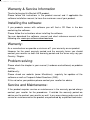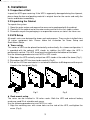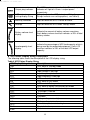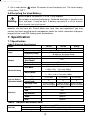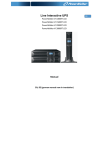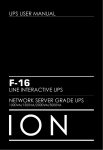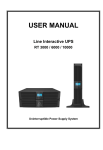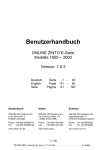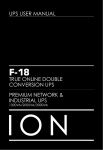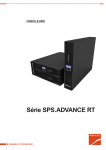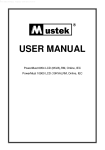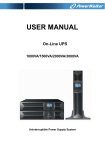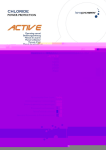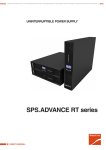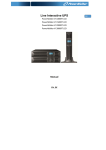Download USER MANUAL
Transcript
USER MANUAL Line Interactive UPS PowerMust 1513S NetGuard (1500VA), Line Int., IEC PowerMust 2018S NetGuard (2000VA), Line Int., IEC PowerMust 3027S NetGuard (3000VA), Line Int., IEC IMPORTANT SAFETY INSTRUCTIONS SAVE THESE INSTRUCTIONS This manual contains important instructions for 1500VA/2000VA/3000VA series that should be followed during installation and maintenance of the UPS and batteries. Please read all safety and operating instructions before operating the UPS. Adhere to all warnings on the unit and in this manual. And follow all operating and user instructions. Warranty & Service Information Thanks for buying this Mustek UPS product. Please follow the instructions in the product manual and if applicable the software installation manual, to have the maximum use of your product. Installing the software: If you products comes with software you will find a CD Rom in the box containing the software. Please follow the instructions when installing the software. You can download the software, manual and short reference manual at the following site: www.ups-software-download.com Warranty: As a manufacturer we provide a minimum of 1 year warranty on our product. However for the exact warranty period and the warranty terms you should contact your reseller as both the warranty period and the terms may vary per Country / Region. Problem solving: Please check the chapter in your manual ( hardware and software) on problem solving. Additionally: Please check our website (www. Mustek.eu) regularly for updates of the software as well as Frequent Asked Questions (FAQ) . If this not solve your problem please contact your reseller for advice. Service and Maintenance: If the product requires service or maintenance in the warranty period always contact your reseller for the procedures. If outside the warranty period we advise you the contact your reseller as well. In any case always make sure that service or maintenance on the product are performed by a qualified technician. CONTENT: USER MANUAL ·············································································· 0 1. INTRODUCTION ·········································································· 1 2. SAFETY WARNING······································································· 1 2.1 DESCRIPTION OF COMMONLY USED SYMBOLS ······································· 2 3. INSTALLATION ··········································································· 3 3.1 INSPECTION OF UNIT ···································································· 3 3.2 UNPACKING THE CABINET ······························································ 3 3.3 UPS SETUP ··············································································· 3 4. OPERATION ················································································ 4 4.1 DISPLAY PANEL ·········································································· 4 4.2 OPERATING MODE ······································································· 7 4.3 CONFIGURING LOAD SEGMENT ························································ 7 4.4 CONFIGURING GREEN FUNCTION ······················································ 8 5. COMMUNICATION PORT ····························································· 8 5.1 RS-232 AND USB COMMUNICATION PORTS ·········································· 8 5.2 EMERGENCY POWER OFF (EPO) ······················································· 9 5.3 NETWORK MANAGEMENT CARD (OPTIONAL)········································ 9 6. UPS MAINTENANCE ··································································· 10 6.1 UPS AND BATTERY CARE ······························································ 10 6.2 STORING THE UPS AND BATTERIES ··················································· 10 6.3 TIME TO REPLACE BATTERIES ························································· 10 6.4 REPLACING UPS INTERNAL BATTERIES ·············································· 11 6.5 TESTING NEW BATTERIES ····························································· 11 6.6 RECYCLING THE USED BATTERY: ····················································· 12 7. SPECIFICATION ········································································· 12 7.1 SPECIFICATION ·········································································· 12 7.2 REAR PANELS ··········································································· 13 8. TROUBLE SHOOTING ································································· 14 8.1 AUDIBLE ALARM TROUBLE SHOOTING ·············································· 14 8.2 GENERAL TROUBLE SHOOTING ······················································· 14 9. SOFTWARE INSTALLATION ························································· 15 1. Introduction This line-interactive series is compact and pure sine wave UPS and it is designed for essential applications and environment, such as desktops, servers, workstations, and other networking equipments. These models are available in the output ratings of 1500VA, 2000VA and 3000VA. The series protects your sensitive electronic equipments against power problems including power sags, spike, brownouts, line noise and blackouts. The series is convertible to rack and tower forms. It can be placed either in Rack 2U or Tower form. The front panel of the UPS includes LCD display and four control buttons that allow users to monitor, configure and control the units. On LCD, it also includes a LCD graphical bar, two status indications and four alarm indications. A control button from the front panel allows users to silence off the AC fail alarm and initiate the UPS self-test sequence as well. The UPS case for 1500VA ~ 3000VA is made of metal. This series is powered from the AC mains and supply AC outputs via receptacles on the rear panel. Communication and control of UPS is available through serial or USB ports located on the rear panel. The serial port will support communications directly with a server. Features: Microprocessor control guarantees high reliability High frequency design Built-in boost and buck AVR Easy battery replacement design Selectable input and output range Cold start capability Built-in Dry contact/RS-232/USB communication port SNMP allows for web-based remote or monitoring management Overload, short-circuit, and overheat protection Rack/Tower 2 in 1 Design 19 inches rack mount available for all models 2. Safety Warning DANGER: This UPS contains high voltages. All repairs and service should be performed by authorized service personnel only. There are no user serviceable parts inside the UPS. WARNING: This UPS contains its own energy source (batteries).The UPS output may carry live voltage even when the UPS is not connected to an AC supply. To reduce the risk of fire or electric shock, install this UPS in a temperature and humidity controlled, indoor environment, free of conductive contaminants.(Ambient :0-40°C) To reduce the risk of fire, connect to a circuit breaker provided with 20 amperes maximum branch circuit over-current protection. 1 To comply with international standards and wiring regulations, the sum of the leakage currents of the UPS and the connected loads must not exceed 3.5mA. The socket outlet that supplies the UPS shall be installed near the UPS and shall be easily accessible. Protective earthling connections shall be such that disconnection of a protective earth should be made at one point that is the furthest away from the UPS, maintaining the dedicated line in order to secure equipotential connection. CAUTION: Batteries can present a risk of electrical shock or burnt from high short-circuit current. Observe proper precautions. Servicing should be performed by qualified service personnel knowledgeable of batteries and required precautions. Keep unauthorized personnel away from batteries. Proper disposal of batteries is required. Refer to your local codes for disposal requirements. Never dispose of batteries in a fire. Batteries may explode when exposed to flame. Following figure shows the basic internal circuit configuration of the UPS 2.1 Description of Commonly Used Symbols Some or all of the following Notations may be used in this manual and may appear in your application process. Therefore, all users should be familiar with them and understand their explanations. Table1. Description of Commonly Used Symbols Symbol Description Symbol Description Alert you to pay special attention Protective ground Caution of high voltage Recycle Alternating current source (AC) Keep UPS in a clear area Direct current source(DC) 2 3. Installation 3.1 Inspection of Unit Inspect the UPS upon receiving. If the UPS is apparently damaged during the shipment, please keep the box and packing material in original form for the carrier and notify the carrier and dealer immediately. 3.2 Unpacking the Cabinet To unpack the system: 1. Open the outer carton and remove the accessories packaged with the cabinet. 2. Carefully lift the cabinet out of the outer carton and set it on a flat, stable surface. 3. Discard or recycle the packaging in a responsible manner, or store it for future use. 3.3 UPS Setup All model series are designed for tower and rack purpose. They can be installed into a 19 inches equipment rack. Please follow the instruction for Tower Setup and Rack-Mount Setup. Tower setup This series of UPS can be placed horizontally and vertically. As a tower configuration, it is provided with the optional UPS stands to stabilize the UPS when the UPS is positioned in vertical. The UPS stand must be attached to the bottom of the tower. Use the following procedure to install UPS in UPS stands. 1. Slide down the UPS vertically and put two UPS stands at the end of the tower (Fig 1). 2. Place down the UPS into two stands carefully (Fig 2). 3. Pull out the LCD box and rotate it in a clockwise direction to 90 degree and then push it back in the front panel (Fig 3). Fig 1 Fig 2 Fig 3 Rack-mount setup The series can be installed in 19 inches racks. Both the UPS and external battery enclosure need 2U of valuable rack space. Use the following procedure to install UPS in a rack. 1. Align the mounting ears with screw holes on the side of the UPS, and tighten the screw. (Fig 4) 3 2. Assemble the rack rails with the rack-mounting. (Fig 5) Fig 4 Fig 5 3. Slide in the UPS into the rack rail and lock it in the rack enclosure. (Fig 6) 4. Tighten the screw, and the load can then be connected. (Fig 7) Fig 6 Fig 7 4. Operation 4.1 Display Panel The UPS has a four-button graphical LCD with dual color backlight. Standard back-light is used to light up the display with black text and a blue background. When the UPS has a critical alarm, the backlight changes the background to red. See Figure below: 4 Control Buttons functions: Table2. Description of control button Control Switch Button Function --To turn on/off the UPS Press and hold the button ON/OFF more than 3 seconds. --To release the UPS from faulty mode Cut off input power and then press and hold the button more than 2 seconds to shut down the UPS. --To perform basic function test Press and hold the button UPS Test Alarm Silence for 3 seconds. --To perform Battery life test Press and hold the button for 10 seconds. -- To disable alarm buzzer Press the button Select for one second. Press the Select button value one by one -- Enter settings mode Press and hold the button to select the settings more than 3 seconds. -- Enter settings item Enter Press and hold the Enter button more than one second, the UPS allows users to configure the settings, and the settings string will flash. -- Confirm settings Press and hold the Enter button for one second. -- Exit Settings mode Press and hold the Enter button for 3 seconds or button for 0.5 second. Note: Ensure the battery is fully charged during line mode when conducting functional tests. Note: A list of events shown as below is not able to disable alarm buzzer: Low Battery, Fan Failed, Fan Fault Time Out, and Overheat. Note: User can disable the alarm buzzer when it’s sounding, but an alarm will still sound when a new alarm event is encountered. LCD display functions: The following table describes the functions of the LCD display. Table3. Description of LCD display function No. Description Function Input frequency and voltage Indicate the value of input frequency and voltage Input plug indicator Light on when the input power is at no loss. Output frequency and voltage Indicate the value of output frequency and voltage 5 Output plug indicator The UPS has two groups of outlets. The output plug indicator will light on if there is output power respectively. UPS status/user setting display String Strings Indicate the UPS status( see Table 4) Strings Indicate user setting options( see Table 5) Warning indication Light on when the UPS is failure or alarm. Settings Light on when the UPS under settings mode. Battery volume level display Indicate the amount of battery volume remaining. Each battery volume level bar indicates a 20% of total battery volume Load capacity level display Indicate the percentage of UPS load capacity which is being used by the protected equipment. Each LCD level bar indicates a 20% of the total UPS output capacity. UPS Status Display String Description: The following table shows the description of the LCD display string: Table4. UPS Status Display String LCD Display String Description UPS work at Standby mode STbY Input voltage is too low IPVL Input voltage is too high IPVH Input frequency is too low IPFL Input frequency is too high IPFH UPS work at Line mode NORM UPS work at AVR mode AVR UPS work at Battery mode bATT UPS work at battery life/function test mode TEST Battery mode, the output is too high OPVH The output is too low OPVL Output short OPST Overload OVLD Battery voltage is too high bATH Battery voltage is too low bATL Internal temperature is too high OVTP Fan is locked FNLK Batteries are weak bTWK 6 User Setting String Description: The following table shows the options that can be changed by user. Table5. User Setting String OPV Output voltage mode select AVR Input type select EbM TEST AR GF bZ LS1 LS2 External battery module (EBM) Auto self-test Automatic restart Green function Buzzer control Load segment 1 Load segment 2 [220]= 220V [230]= 230V [240]= 240V [000]= Normal range mode [001]= Wide range mode [002]= Generator mode 0~9 is the number of external battery module [000]=Disable [001]=Enable [000]=Disable [001]=Enable [000]=Disable [001]=Enable [000]=Disable [001]=Enable [000]=Turn off [001]=Turn on [000]=Turn off [001]=Turn on 4.2 Operating Mode Normal range mode: Under Input mode the UPS accepts AC input voltage range for +/-20%. Generator mode: Under generator mode, the low frequency transfer point can go as low as 40Hz and as high as 80Hz before being transferred to battery mode. Wide range mode: Under Input settings mode, the UPS accepts AC input voltage range for -30% ~ +20%. Battery mode When the UPS is operating during a power outage, the alarm beeps once every four seconds and the LCD display string shows “bATT” to indicate the UPS work at battery mode. If battery volume becomes low while in Battery mode, the alarm beeps once every second and the LCD display string shows “bATL”. Standby mode When the UPS is turned off and remains plugged into a power outlet, the UPS is on Standby mode. The LCD display string shows “STbY” to indicate that power is not available to your equipment. The battery recharges when necessary. 4.3 Configuring Load Segment Load segment are sets of receptacles that can be controlled through the display. Each UPS has two configurable load segments. See “Rear Panels” on page 30 for load segment for each UPS model. Note: This configuring can be operated when UPS is power on. 1K model has only one load segment, cannot configure. To configure the load segment through the display: 4.3.1 Enter settings mode: Press and hold the Enter button more than 3 seconds. Then UPS will transfer to setting mode. 7 4.3.2 Select settings items: Press the Select button to select the setting items show as Table 5. 4.3.3 Enter settings item: When the LCD display “LS1” or “LS2”, press the enter button more than one second to enter the setting item and the settings string will flash. 4.3.4 Select setting value: Press the Select button to select the settings value. Select the value [001] or [000] to set the desired load segment ON or OFF. 4.3.5 Confirm settings: Press and hold the Enter button for one second, ups will return to current setting item. 4.3.6 Exit Settings mode: Press and hold the Enter button for 3 seconds or button for 0.5 second to exit setting mode. 4.4 Configuring Green Function Green Function is that when an insignificant amount of load is detected, the UPS will shut down output automatically on battery mode. The green function is disabled on default mode and user can configure Green Function through the display: 1. Enter settings mode: Press 2. Select settings items: Press 3. Enter settings item: Press more than 3 seconds to enter setting mode. to select setting items as “GF”. more than one second to enter the setting item. 4. Select setting value: Press the Select button to select “001”. 5. Confirm settings: Press and hold the Enter button for one second, ups will return to current setting item. 6. Exit Settings mode: Press and hold the Enter button for 3 seconds or button for 0.5 second to exit setting mode. 5. Communication Port 5.1 RS-232 and USB Communication Ports To establish communication between the UPS and a computer, connect your computer to one of the UPS communication ports using an appropriate communication cable. When the communication cable is installed, power management software can exchange data with the UPS. The software polls the UPS for detailed information on the status of the power environment. If a power emergency occurs, the software initiates the saving of all data and an orderly shutdown of the equipment. The cable pins for the RS-232 communication port are identified as below, and the pin functions are described in Table 6. 8 Table6. DB9 Female (RS232 +dry contact) PIN # 1 2 3 4 5 6 7 8 Description BATLOW RXD TXD DTR Common DTR RING LNFAIL1 I/O Output input Output Input -Input Output Output Function Explanation Battery low RXD TXD N/A Common (tied to chassis) N/A Ring Line fail The connector shall be a DB-9 Female connector. (A filtered connector may be required to meet EMI requirements) RS232 Communication Port 5.2 Emergency Power Off (EPO) EPO is used to shut down the load from a distance. This feature can be used for shutting down the load on Emergency. Warning: Caution: This circuit must be separated from hazardous voltage circuits by reinforced insulation. The EPO must not be connected to any utility connected circuits. Reinforced insulation to the utility is required. The EPO Switch must have a minimum rating of 24Vdc and 20mA and be a dedicated latching-type switch not tied into any other circuit. The EPO signal must remain active for at least 20ms for proper operation Wire Function EPO EPO Connections Terminal Wire Size Rating 2 4-0.32mm (12-22AWG) Suggested Wire Size 2 0.82mm (18AWG) Note: Leave the EPO connector installed in the EPO port on the UPS even if the EPO function is not need. EPO Connector 5.3 Network Management Card (Optional) Network Management Card allows the UPS to communicate in a variety of networking environments and with different types of devices. The series UPS has one available communication slot for Webpower or other optional card to achieve remote management of the UPS through internet/ intranet. Please contact your local dealer for further information. 9 6. UPS Maintenance 6.1 UPS and Battery Care For the best preventive maintenance, keep the area around the UPS clean and dust-free. If the atmosphere is very dusty, clean the outside of the system with a vacuum cleaner. For long battery life, keep the UPS at an ambient temperature of 25°C (77°F) 6.2 Storing the UPS and Batteries When the UPS is intended to store for a long period, recharge the battery every 6 months by connecting the UPS to utility power. The batteries charge to 90% capacity in approximately 4 hours. However, it is recommended that the batteries charge for 48 hours after long-term storage. 6.3 Time to Replace Batteries When LCD backlight turns to red, the screen displays “bTWK” and there is a continuous sounding, the battery may need to be replaced. Please check the battery connection or contact your local dealer to order new battery. WARNING: Turn off the UPS and disconnect the utility power cord from the wall outlet. Servicing should be performed by qualified service personnel knowledgeable of batteries and required precautions. Keep unauthorized personnel away from batteries Batteries can present a risk of electrical shock or burn from high short circuit current. The following precautions should be observed: 1. Remove watches, rings, or other metal objects. 2. Use tools with insulated handles. 3. Do not lay tools or metal parts on top of batteries. 4. Wear rubber gloves and boots. 5. Disconnect the charging source prior to connecting or disconnecting battery terminal. When replacing batteries, replace with the same type and number of batteries or battery packs. Contact your service representative to order new batteries. Do not dispose of battery in a fire. Batteries may explode when exposed to flame. Proper disposal of batteries is required. Refer to your local codes for disposal requirements. Do not open or mutilate the battery. Released toxic electrolyte is harmful to skin and eyes. Note: If you are not qualified service personnel to replace the battery, do not attempt to open the battery cabin. Please call local dealer or distributor immediately. 10 6.4 Replacing UPS Internal Batteries Follow the steps and Charts as below to replace batteries: 1. Take off the LCD box, and remove 2. Slide and the screws. Pull the front panel leftward and then take it off. 3. Disconnect the cable from the UPS and battery pack. 4. Remove the right inner battery bracket. 5. Pull the battery pack out onto flat area. 6. Install new battery pack into UPS. 7. Screw up the battery bracket and reconnect the battery cable A and B 8. Re-install the front panel back to UPS. 6.5 Testing New Batteries For a battery test, please check: The batteries must be fully charged. The UPS must be in Normal mode with no active alarms. Don’t take on/off the load. To test batteries: 1. Connect the UPS to utility power for at least 48 hours to charge the batteries. 11 2. Press and hold the string shows “TEST” button 10 seconds to start the battery test. The status display 6.6 Recycling the Used Battery: Warning: Never dispose the batteries in a fire. It may explode. Do not open or mutilate the batteries. Released electrolyte is harmful to the skins and eyes. It may be toxic. A battery can present a risk of electrical shock and high short circuit current. To recycle properly the used battery, please do not discard the UPS, battery pack and batteries into the trash bin. Please follow your local laws and regulations; you may contact your local recycling waste management center for further information to dispose properly of the used UPS, battery pack, and batteries. 7. Specification 7.1 Specification Table7. Electrical Specification 1513S Model Capacity VA/Watt Input voltage range Input Output Line Mode Overload rating Battery Mode Internal battery (Standard model) ±5% 50Hz or 60Hz Pure sinewave 110% ±10% Fault after 3 Minutes. 150% ±10% Fault after 200ms ≥ , ≥ , ≥ 110 % ±10%,Fault after 30 Seconds ≥ 120 % ±10 %, Fault after 100ms Battery Type 3*12V/9AH 4*12V/9AH 6*12V/9AH Backup Time (at full load) 3′ 3′ 3′ Recharge Time Interface 3027S 2000VA/1800W 3000VA/2700W 0-300VAC 50/60Hz ±5Hz for Normal Mode 40-80Hz for Generator Mode 220/230/240VAC Frequency range Voltage Voltage Regulation (Batt. Mode) Frequency Waveform 2018S 1500VA/1350W 4 hours to 90% after discharged 4 hours to 90% 4 hours to 90% after discharged after discharged RS-232 Yes USB Yes Dry-Contact Optional SNMP Optional EPO Optional Table8. Indicators and Audible alarm Indicator AC Mode Backup Mode Load/Battery Level NORM---normal mode Show “bATT” and sounding every 4 seconds LCD showing 12 Audible alarm “ “ “ ” ” ” LCD show red screen and **** LCD show red screen and OVLD LCD show red screen and bATL Sounding every 4seconds Sounding every second Continuously Sounding Sounding every second Sounding every second UPS Fault Overload Low Battery Backup Mode Low Battery UPS Fault Overload Battery Replacement Table9. Operating Environment Temperature Humidity Altitude Storage Temperature 0 to 40°C 20%-80% relative humidity (non-condensing) 1500m -15° to 45° C < Table10. Dimensions and weights Model Net weight (kg) UPS Case Dimension (mm) (W x H x D) 1513S 17.8 2018S 21.0 438X86.5x436 3027S 30.4 438X86.5x608 7.2 Rear Panels The UPS rear panel description table and pictures are shown as below: No. 1 2 3 4 5 6 7 8 Function(1500VA) AC Output Modem/Network Surge Protection SNMP Port AC Input RS232 / Dry-Contact Communication Port USB Port EPO Earth Line Port 1500VA Standard model rear panel 13 No. 1 2 3 4 5 6 7 8 9 Function(2000VA/3000VA Standard) AC Output Modem/Network Surge Protection SNMP Port Fan AC Input RS232 / Dry-Contact Communication Port USB Port EPO Earth Line Port 2000VA Standard model rear panel 3000VA Standard model rear panel 8. Trouble Shooting 8.1 Audible Alarm Trouble Shooting Indication Sounding every 4 seconds Sounding every Second and “bATL” on screen Sounding every second and “OVLD” on screen Continuously sounding and red display Cause The UPS is on battery mode The battery voltage is low Output overload The UPS fails Solution Check the input voltage Save your work and turn off your equipment Check load level indicator and remove some load Please contact your local dealer 8.2 General Trouble Shooting Problem Cause The UPS can't be turned Internal fuse may be on when power switch is broken pressed 14 Solution Please contact your local dealer Output Jumpers is not Check output Jumpers UPS is on and no power connected correctly to load No power on output Check if the LS1 and LS2 are set receptacle up from "001 to 000". Re-charge the battery at least 24 Battery is empty hours Backup time is short Battery aging Replace Battery Continuously sounding The UPS fails Please contact your local dealer and display turn to red The setting mode is not a please see right configuring method Buttons does not work right path Button is Broken Please contact your local dealer 9. Software Installation Winpower is UPS monitoring software, featuring user-friendly interface to monitor and control your UPS. This unique software provides complete power protection for computer system while power failure. With the software users can monitor any UPS status on the same LAN. Furthermore, a UPS can provide security protection for more than one computer on the same LAN at the same time, such as shutting down system in security, saving application data and shutting down the UPS when power fails. Installation procedure: 1. Go to the website: http://www.ups-software-download.com/ 2. Choose the operation system you need and follow the instruction described on the website to download the software. 3. When downloading all required files from the internet, enter the serial No: 511C1-01220-0100-478DF2A to install the software. When your computer restarts, the Winpower software will appear as a green plug icon located in the system tray, near the clock. 15