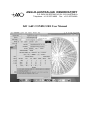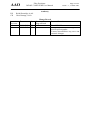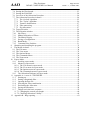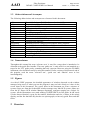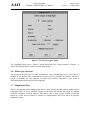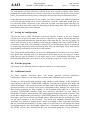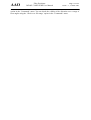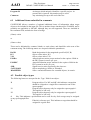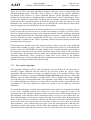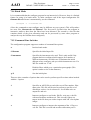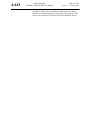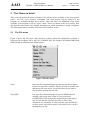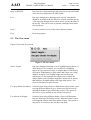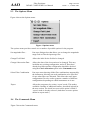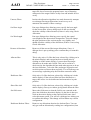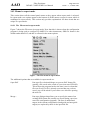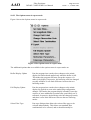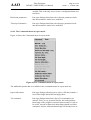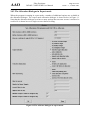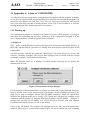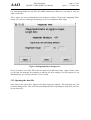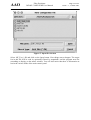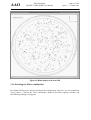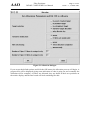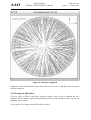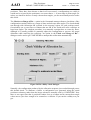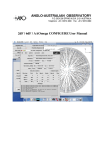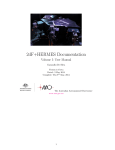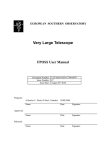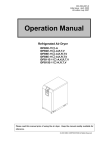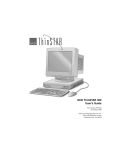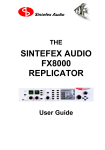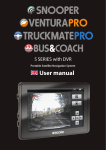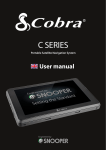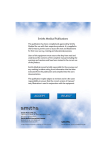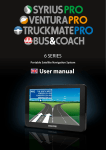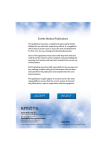Download ANGLO-AUSTRALIAN OBSERVATORY 2dF / 6dF
Transcript
ANGLO-AUSTRALIAN OBSERVATORY P.O. BOX 296 EPPING N.S.W. 2121 AUSTRALIA Telephone: +61 2 9372 4800 Fax: +61 2 9372 4880 2dF / 6dF CONFIGURE User Manual AAO Fibre Positioner 2dF/6dF CONFIGURE User Manual Page 2 of 62 Issue 1.1, 12 Mar 2003 Author(s) KS CR Keith Shortridge, AAO. Chris Ramage, AAO. Issue / Revision 1.0 1.1 Date By 30/09/2002 12/03/2003 KS CR Change Record Section / Reason / Remarks Page affected All First 2dF/6df Issue Allow objects to be assigned to specific spectrographs. Various miscellaneous bug fixes and cosmetic changes. AAO Fibre Positioner 2dF/6dF CONFIGURE User Manual Page 3 of 62 Issue 1.1, 12 Mar 2003 2dF / 6dF CONFIGURE User Manual Contents 1 2 3 4 5 6 7 Introduction ........................................................................................................................5 1.1 Purpose ...........................................................................................................................5 1.2 Scope ..............................................................................................................................5 1.3 Abbreviations and Acronyms .........................................................................................6 1.4 Nomenclature..................................................................................................................6 1.5 Figures ............................................................................................................................6 Overview ............................................................................................................................6 Changes from previous versions.........................................................................................7 3.1 Systems supported ..........................................................................................................8 3.2 Fibre types ......................................................................................................................8 3.3 Basic sequence window..................................................................................................8 3.4 Allocation statistics.........................................................................................................8 3.5 Target selection panel .....................................................................................................8 3.6 Fibre type selection.........................................................................................................9 3.7 Magnitude filter ..............................................................................................................9 3.8 SKYCAT lists...............................................................................................................10 3.9 Speed and algorithmic changes ....................................................................................10 3.10 Allocation of targets to a particular Spectrograph....................................................10 3.11 Control of which Fibres are used for Sky.................................................................10 Using CONFIGURE.........................................................................................................10 4.1 Initial preparations........................................................................................................10 4.2 Preparing the input file .................................................................................................11 4.3 Running CONFIGURE.................................................................................................12 4.4 Reading in a target file..................................................................................................13 4.5 Specify the fibre combination.......................................................................................13 4.6 Perform the allocation ..................................................................................................13 4.7 Saving the configuration...............................................................................................14 4.8 Exit the program ...........................................................................................................14 4.9 Additional checks .........................................................................................................14 Some additional features ..................................................................................................16 5.1 Using the Mimic window .............................................................................................16 5.2 Different allocation algorithms.....................................................................................16 5.3 Uncrossing fibres ..........................................................................................................16 5.4 Multiple configurations to cover a target list................................................................17 5.5 Viewing allocations using Skycat.................................................................................17 Detailed input file format .................................................................................................19 6.1 Additional items embedded in comments ....................................................................20 6.2 Possible object types:....................................................................................................20 6.3 Example Text Input File ...............................................................................................21 The CONFIGURE program..............................................................................................22 7.1 Running the FLAMES configuration program.............................................................22 7.2 Opening files.................................................................................................................22 7.3 Converting Files ...........................................................................................................23 AAO Fibre Positioner 2dF/6dF CONFIGURE User Manual Page 4 of 62 Issue 1.1, 12 Mar 2003 7.4 Setting the Wavelength.................................................................................................23 7.5 Setting the Field Plate...................................................................................................24 7.6 Overview of the Allocation Procedure .........................................................................24 7.7 The Allocation Procedure in detail ...............................................................................24 7.7.1 The ‘Oxford’ algorithm ........................................................................................25 7.7.2 The ‘Taylor’ algorithm .........................................................................................26 7.7.3 Tentative deallocation...........................................................................................27 7.7.4 Fibre uncrossing ...................................................................................................27 7.7.5 Sky allocations......................................................................................................27 7.8 Target Priorities ............................................................................................................28 7.9 The allocation window .................................................................................................28 7.10 Sky Fibres .................................................................................................................28 7.11 Manual Allocation of Fibres.....................................................................................29 7.12 The Mimic Display...................................................................................................30 7.13 Saving a Configuration.............................................................................................30 7.14 Batch Mode...............................................................................................................31 7.15 Command Line Switches..........................................................................................31 8 Obtaining and installing the program ...............................................................................33 9 The Menus in detail ..........................................................................................................34 9.1 The File menu...............................................................................................................34 9.2 The View menu ............................................................................................................35 9.3 The Options Menu ........................................................................................................36 9.4 The Commands Menu ..................................................................................................36 9.5 The Zoom menu............................................................................................................39 10 Expert Mode .....................................................................................................................39 10.1 Invoking expert mode...............................................................................................39 10.2 Menus in expert mode ..............................................................................................40 10.2.1 The File menu in expert mode.............................................................................40 10.2.2 The View menu in expert mode ...........................................................................41 10.2.3 The Options menu in expert mode .......................................................................42 10.2.4 The Commands menu in expert mode..................................................................43 10.3 The Allocation Dialogue in Expert mode.................................................................45 11 Appendix A: A tour of CONFIGURE.............................................................................47 11.1 Starting up.................................................................................................................47 11.2 Setting a magnitude filter .........................................................................................50 11.3 Opening the data file.................................................................................................51 11.4 Selecting the Fibre combination ...............................................................................55 11.5 Performing the Allocation ........................................................................................56 11.6 Saving the allocation ................................................................................................58 11.7 Things not in the basic sequence ..............................................................................59 11.7.1 Changing the central wavelength .........................................................................60 11.7.2 Checking Allocation Validity...............................................................................60 12 Appendix B – Bug reporting ............................................................................................62 AAO Fibre Positioner 2dF/6dF CONFIGURE User Manual Page 5 of 62 Issue 1.1, 12 Mar 2003 CONFIGURE User Manual 1 Introduction This manual describes the CONFIGURE Fibre configuration program written at AAO, originally as part of the 2dF project. It takes as input a file containing a list of target objects and generates a configuration in which as many fibres as possible are allocated to targets, allowing for the various instrumental constraints and any specified target priorities. It produces a file containing a list of allocations of fibres to targets. This file needs to be supplied to the instrument software so that it can configure the instrument according to this predetermined configuration. CONFIGURE has been adapted to handle other similar instruments, namely the AAO’s 6dF system and ESO’s FLAMES instrument. CONFIGURE is available in a separate version that only supports FLAMES. This version is known as FPOSS, and has its own manual, similar to this, but which describes the use of the program in the context of the ESO observation preparation system. The manual you are reading now is designed for people using either 2dF and 6dF, using the version of the program, CONFIGURE, that supports all three instruments. It is unlikely that you will actually want to use this general-purpose version of CONFIGURE to configure FLAMES. If you do, you should be reading the FPOSS manual. This CONFIGURE manual does not attempt to cover the details of FLAMES configurations. CONFIGURE is run as a standalone program on the observer’s own computer system, or at AAO. It is available from AAO in versions suitable for Linux, Solaris, and MacOS X. This manual begins with a brief summary of how to use the program, aimed at 2dF/6dF observers. This is followed by a detailed formal description of the input text file format. The sections after that present a more formal description of the configuration program. An appendix contains an introductory tour of the program, taking you in detail through an allocation from the reading of a supplied input text file to the writing of the output SDS file. You may like to run through this when you start to use the program, just to get familiar with the way it works. The appendix provides little that cannot be found in the main body of the manual, apart from a number of illustrations, but some users may find this the most convenient introduction to CONFIGURE. 1.1 Purpose This document serves as the User Manual of the CONFIGURE fibre configuration software. It has been written for operators of the instrument and astronomers. The reader is assumed to be familiar with whichever of the 2dF or 6dF instruments they intend to use. 1.2 Scope This manual only covers the operation of the CONFIGURE program itself. It does not cover the any of the details of observing with 2dF or 6dF. It does not cover use of CONFIGURE for use with the FLAMES instrument in sufficient detail to serve as the manual for FLAMES configurations. AAO Fibre Positioner 2dF/6dF CONFIGURE User Manual Page 6 of 62 Issue 1.1, 12 Mar 2003 1.3 Abbreviations and Acronyms The following abbreviations and acronyms are referenced in this document: 2dF 6dF AAO AAT FACB FLAIR FLAMES FP FPOSS GUI gzip/gunzip PAF SDS Tcl Tk UKST VLT The AAO’s 2 degree Field Facility, used at the AAT The AAO’s 6 degree Field Facility, used at the UKST Anglo-Australian Observatory Anglo-Australian Telescope The ESO term for a guide fibre The 6dF spectrograph The ESO VLT Fibre Facility Fibre Positioner The version of CONFIGURE specific to FLAMES. Graphical User Interface Standard UNIX file compression/expansion utility programs. Standard file format for VLT internal files Standard file format for AAO internal files Tool Command Language Tcl Windowing Toolkit. United Kingdom Schmidt Telescope Very Large Telescope 1.4 Nomenclature Throughout this manual the term ‘reference star’ is used for a target that is intended to be allocated to the guide fibre bundles. The term ‘guide star’ is only used for a star intended as a target for the VLT guide probe, something that only concerns observers using the FLAMES instrument, who should not really be using this manual. Earlier versions of this manual, and of the program, used the terms ‘reference star’, ‘guide star’ and ‘fiducial’ more or less interchangeably. 1.5 Figures As with all UNIX programs, the detailed appearance of windows depends on the window manager being used, so when you run the program it may not look exactly as it does in the screen shots in this document. The screen shots in this document are from a mixture of systems. Some are from the OroborOSX window manager on a MacOS X system. Others are from the PC-Xware NCD window Manager displaying configure running on a Solaris 2.6 system. All the illustrations were made running CONFIGURE in its 2dF mode. In 6dF mode it looks almost identical, except for the number, distribution and size of fibres in the mimic display, and the fact that 6dF only has the one spectrograph, so has only guide fibres and 6dF fibres. 2 Overview AAO Fibre Positioner 2dF/6dF CONFIGURE User Manual Page 7 of 62 Issue 1.1, 12 Mar 2003 The configuration program is part of the observation preparation software used by a number of instruments built by the AAO. These include the original '2dF', the more recent '6dF' and the 'OzPoz' fibre positioner built for the 'FLAMES' instrument for ESO. All of these instruments use a robotic fibre positioner to place optical fibres in the focal plane of the telescope so that light from a number of target objects may be fed to spectrographs or other instruments. These all need a configuration phase in which the fibres are allocated to targets in such a way that the fibre configuration is physically possible (fibres and the 'buttons' that carry them do not collide, and fibres are not bent past their allowed tolerances, for example), and the best coverage possible is achieved (as few unallocated targets as possible, without any strange artifacts in the distribution of allocated targets, for example). A version of this program is distributed by ESO as an adjunct to the P2PP process for FLAMES, and this version of the program is known as FPOSS (Fibre Positioner Observation Support Software). The version distributed by AAO is capable of configuring any of the three supported instruments, and this version, called CONFIGURE, is the version described in this document. The role of the configuration program (CONFIGURE) is to take a text file containing a list of target objects and to allocate fibres to these in as optimal a way as possible. It then writes out a file giving the details of the resulting configuration. When 2dF or 6dF is being configured, this file is written out in the AAO’s Structured Data System file format (SDS), and has to be supplied to the observing software when the observation is set up. The rest of the manual is organised as follows: • • • • • • • • • Chapter 3 describes some of the changes made for the current version. Chapter 4 summarises the use of CONFIGURE for 2dF/6dF observers. Chapter 5 describes some more advanced features of the program. Chapter 6 provides information about file formats. Chapter 7 provides comprehensive descriptions of program facilities. Chapter 8 gives details about obtaining and installing the software. Chapter 9 provides menu guides and explanations. Chapter 10 describes the additional options available in ‘expert’ mode. Chapter 11 is an appendix that provides an illustrated tour of CONFIGURE. 3 Changes from previous versions This section is designed for users who are familiar with previous versions of CONFIGURE. When CONFIGURE was modified for use in 2002 with the ESO FLAMES system, it was fairly comprehensively overhauled, and as a result users will notice a number of differences between the latest version and earlier versions. There are also a number of differences that may not be immediately obvious, but which are important, nevertheless. (And, of course, any comprehensive overhaul of a piece of software will usually fix many bugs but will also introduce new ones. Please report any you find to [email protected]. You should read the brief appendix on bug reporting, section 12, first.) The following sections highlight some of the main changes. AAO Fibre Positioner 2dF/6dF CONFIGURE User Manual Page 8 of 62 Issue 1.1, 12 Mar 2003 3.1 Systems supported The new version supports 2dF, 6dF and FLAMES. The initial dialogue box that comes up when the program is first run allows you to select which instrument is to be used. Note that once you select an instrument you cannot change to another instrument other than by exiting the program. 3.2 Fibre types The way fibre types are handled has been completely revised for the new version. This is vital for FLAMES, which has a number of different fibre types, not all of which can be allocated at the same time. For 2dF/6dF which distinguish only between guide fibres and spectrograph fibres, and (for 2dF) between the two spectrograph fibres, it is less important, but may still be useful. For example, for 2dF you can specify how sky targets are to be distributed between the two spectrographs. This emphasis on fibre types can be seen in a number of the changes listed in this section. 3.3 Basic sequence window The basic sequence window that attempts to guide you through the steps of a basic configuration is new. It has its origins in the requirements for the ESO FLAMES instrument, which has quite a complex basic configuration sequence including the need to select a VLT guide star. For 2dF and 6dF use it may not be quite so useful, but it does provide a convenient location for some of the common controls needed – such as the ‘Allocate’ button. It also provides a convenient feedback in some cases – it provides the most convenient display of the total number of fibres allocated, for instance. There is nothing available in the basic sequence window that cannot be found in the menus of the main control panel. If you think it gets in the way, the best thing to do is minimise it and forget about it. 3.4 Allocation statistics The main control panel now displays allocation statistics separately for each fibre ‘type’. For FLAMES, which has a number of different fibre types, this is important. For 2dF, where the fibre types are only ‘guide’, ‘spectrograph 1’ and ‘spectrograph 2’, and for 6dF which only distinguishes between ‘guide’ and ‘spectrograph’, this is less important, but it may be useful. It also displays the number of available targets for each fibre type. Note that any unallocated non-guide target within the field can potentially be assigned to either spectrograph, so is included in the total for each fibre type. 3.5 Target selection panel This panel appears when the ‘Select targets’ option in the ‘View’ menu is selected. It provides a means of highlighting targets that meet various criteria, such as allocated/unallocated, target type, priority, etc. This is shown in Figure 1. AAO Fibre Positioner 2dF/6dF CONFIGURE User Manual Page 9 of 62 Issue 1.1, 12 Mar 2003 Figure 1 The 'Select targets' panel The ‘highlight using arrows’ option is useful when there are a large number of targets – it makes the selected objects stand out quite dramatically. 3.6 Fibre type selection The options menu now has a ‘set fibre combination’ entry which allows you to select one of a number of pre-defined fibre combinations. In most cases for 2dF/6dF, the default ‘all fibres’ option is probably the one required. It really only becomes important if you want to distinguish between the two 2dF spectrographs. 3.7 Magnitude filter There is a magnitude filter dialogue that allows you to specify that only targets within a given magnitude range are to be included. Targets in the input file outside that range are ignored (with the exception of guide targets). This allows you to have a large number of possible targets in a field and to produce a number of configurations that cover these in specified magnitude bands. AAO Fibre Positioner 2dF/6dF CONFIGURE User Manual Page 10 of 62 Issue 1.1, 12 Mar 2003 3.8 SKYCAT lists The ‘list’ option in the file menu now provides an option for output in a format that can be read into the ESO ‘skycat’ program. It is now easy to read this file into skycat and see the targets displayed over an image of the field. For more details see section 5.5. 3.9 Speed and algorithmic changes The algorithms used by the configuration program have been revised and modified. The ‘swap’ phase of the ‘iterative’ algorithm traditionally used by 2dF/6dF, particularly for the redshift survey, now examines a large number of potential swaps that were being unintentionally omitted by the previous implementation of the algorithm. The result is that that iterative algorithm now produces configurations with significantly more fibres allocated. This is, however, at the expense of the time taken, which has increased, particularly when there are a large number of targets in the field. The program is now much more responsive during the swap phase, allowing the allocation to be cancelled easily if it is taking too long. 3.10 Allocation of targets to a particular Spectrograph For 2dF, it is now possible to specify in the input file that a program object may only be allocated to a particular spectrograph. 3.11 Control of which Fibres are used for Sky. A new expert mode option has been added to allow the user to specify the minimum and the maximum fibre numbers that may be automatically allocated to sky targets. This was added to allow for a specific program that required sky targets to be located toward the center of the CCD chips. 4 Using CONFIGURE This section provides a description of how 2dF observers should use CONFIGURE to prepare configuration files. This section attempts to be brief; more details can be found in the rest of the manual. If this section seems too brief, or if you have problems running the program with your own files, you should try following the detailed tour in chapter 11 in order to become familiar with the program. 4.1 Initial preparations You need to know the following things: • Where your target field is. You need to know: A central position, preferably in J2000 coordinates. A name for the field. AAO Fibre Positioner 2dF/6dF CONFIGURE User Manual Page 11 of 62 Issue 1.1, 12 Mar 2003 The name can be anything you choose. You can modify the field centre position slightly in CONFIGURE, but you need a good initial position. • When you intend to observe it. You need to specify a day. You probably don’t know this exactly, but you can make a reasonable guess. • What targets you want to observe. You need a list of targets, and for each one you need: A name. The position, preferably in J2000 coordinates. The magnitude. The target type. A priority. The magnitudes are recorded in the output files, but are otherwise ignored. Targets of high priority are allocated to fibres in preference to ones of lower priority. Priorities are classified as a numeric code from 1 to 9, with 9 the highest priority. The target type determines what fibre types can be assigned to the target, so you need to know which targets are to be observed with which instrument. For 2dF/6dF, guide fibres can only be allocated to guide targets. Other fibres can be allocated to any program object. • The locations of some reference stars You also need to supply a number of stars that can be used as reference objects by the guide fibres. At least three of these need to be included in the configuration, so you should supply a number of possible reference stars, arranged throughout the field. • Some sky positions You can handle sky in more than one way, but the most control over sky is obtained by providing explicit sky targets – coordinates that refer to blank sky – in the target list. Alternatively, CONFIGURE can generate a ‘sky grid’ of possible sky positions, but it cannot guarantee that these actually represent blank sky. However you allocate sky targets, you should ensure that your configurations have enough sky targets allocated to fibres. 4.2 Preparing the input file Most the information listed in the previous section needs to be supplied to CONFIGURE in a text file. Such files are usually called ‘.fld’ files, since that is the usual extension that they use. These can be created using an ordinary editor, but it is more likely that the bulk of the file will be created using a program. The format of the file is detailed in section 6 but it has a short initial section describing the field itself and then a series of lines each one of which describes one target object. (Some of which describe reference stars and some of which describe sky positions.) The field details at the start of the file might look like this: Fibre Positioner 2dF/6dF CONFIGURE User Manual AAO Page 12 of 62 Issue 1.1, 12 Mar 2003 LABEL 2dF test field UTDATE 2002 07 07 CENTRE 00 34 37.20 -43 28 12.00 EQUINOX J2000.0 And the following might be lines describing individual targets: F02 F03 F04 F05 OBJECT_01 OBJECT_02 OBJECT_03 sky-01 sky-02 sky-03 sky-04 00 00 00 00 00 00 00 00 00 00 00 30 31 32 32 29 30 31 29 29 29 31 42.62 39.02 16.06 20.19 30.66 39.74 23.87 42.33 51.85 57.31 51.59 -43 -42 -43 -43 -43 -42 -43 -43 -43 -43 -43 47 48 51 01 11 53 09 19 49 03 56 02.11 01.75 05.29 41.91 41.24 49.42 40.77 31.72 40.91 26.69 06.00 F F F F P P P S S S S 9 9 9 9 9 9 9 8 8 8 8 13.65 13.74 13.64 13.40 21.32 20.65 19.71 99.9 99.9 99.9 99.9 0 0 0 0 0 0 0 0 0 0 0 fiducial star fiducial star fiducial star fiducial star #11 #22 #27 blank sky blank sky blank sky blank sky Each of these sample lines describes a target of a given type, distinguished by the single letter target type code that follows the coordinates. ‘P’ is a ‘Program’ object – a target that can be assigned to any spectrograph , ‘S’ is a sky position, and ‘F’ is a reference star target (a ‘fiducial star’) for the guide fibre bundles. For 2dF, program objects may also be described by a two letter code. 'P1' is a Program object that may only be assigned to spectrograph 1 and 'P2' is a Program object that may only be assigned to spectrograph 2. It is possible to generate a number of configurations from the same input file. If you intend to observe the same field with different combinations of fibre types you can include the targets for all fibre types in the one file and generate different configurations with different fibre types enabled. This is probably not a likely option for 2dF/6dF. If you have a large number of targets in the same field you can put them all in the one file and generate a number of configurations until all the targets have been allocated. 4.3 Running CONFIGURE You obtain a copy of the various files needed by CONFIGURE from AAO, and install them in a directory on your local machine. Where you choose to do that is up to you. Note that it is very important to have the latest versions of the various instrument files, and that for 2dF there are a number of different calibration files that depend on the declination of the target fields. Make sure you have the appropriate files. For more details see the AAO 2dF web site. For simplicity here, we assume the directory containing all these is in your execution path, so just typing the name of an executable file in it will run that program. The CONFIGURE executable is called ‘configure’. The most convenient way to run it is probably to have a working directory in which you have your .fld files and in which you will generate your configuration files. With your default set to that working directory, type configure & AAO Fibre Positioner 2dF/6dF CONFIGURE User Manual Page 13 of 62 Issue 1.1, 12 Mar 2003 This will start up CONFIGURE. There is a standard basic sequence that will guide you through the steps needed for a standard configuration. The basic sequence window is shown in Figure 13, and a configuration can be created and saved simply by clicking its buttons in order. (The tour through CONFIGURE in the appendix - section 11 - shows the user interface in detail as one follows this sequence.) Essentially, you have to do the following: • • • • • Set a magnitude filter to reduce the number of targets read from the .fld file, if necessary. Read in the details of a target field from the .fld file. Optionally specify the fibre combination to be configured. Perform the allocation of fibres to targets. Save the resulting configuration in an SDS file. Each of these steps corresponds to one button in the basic sequence window. 4.4 Reading in a target file The program has no preset limit to the number of targets it can handle, but in practice it starts to run slowly (particularly when displaying) if it is dealing with more than a couple of thousand targets. Some of the allocation algorithms, particularly the ‘iterative’ algorithm, become extremely slow with more than a few hundred unallocated targets. If you have too many targets in your input file, you should apply a magnitude filter so that only targets in the same magnitude band are handled at one time. (The filter does not apply to reference stars.) To apply a magnitude filter, click on the ‘magnitude filter’ button in the basic sequence window and enter a pair of limiting magnitudes. Then click on ‘apply’. To read in a target file, click on the ‘open file’ button in the basic sequence window. Then select the file (usually a .fld file) in the file selection dialogue. The field will be displayed, together with all the fibres. 4.5 Specify the fibre combination Click on ‘Fibre combination’ in the basic sequence window. A list of possible fibre combinations appears. You should select the one you want to use and click ‘apply’. The default is ‘all fibre types’, including guide fibres, and this is usually what is needed for 2dF or 6dF. 4.6 Perform the allocation Click on the ‘allocate’ button in the basic sequence window. A dialogue window appears offering you various options that control the details of the allocation process. Usually, the default values will be fine, and all you need to do is click the ‘OK’ button. You should check the number of sky targets that are to be allocated. If you are using fibres that can be allocated to either sky or non-sky targets it is usually best to tell the program explicitly to allocate a certain number of sky targets to each fibre type. If you have too few sky fibres allocated you may not be able to get the best out of your data when you reduce it. Section 7.9 provides more details of the allocation process and explains the various options. AAO Fibre Positioner 2dF/6dF CONFIGURE User Manual Page 14 of 62 Issue 1.1, 12 Mar 2003 The total number of fibres allocated is shown in the basic sequence window. More details, including the number allocated to reference stars and to sky targets are shown in the control panel. You should check that you have enough sky and reference targets allocated to fibres. If the allocation is unsatisfactory for any reason, you can try again with different parameters (in which case you should select ‘remove allocations’ from the ‘commands’ menu first). Or you can make minor corrections to the allocation by hand, selecting targets and fibres by clicking on them and either explicitly allocating or deallocating them. This is described in more detail in other parts of this manual. 4.7 Saving the configuration Click on the ‘Save as SDS’ file button in the basic sequence window. A file save dialogue will allow you to specify the name and location of the file to be written. The default name for the file is generated automatically from the name of the input .fld file. This file is a binary file and it is not practical to try to modify it other than by reading it back into CONFIGURE. If you need to e-mail such a file of transfer it using FTP you should ensure that it is transferred as a binary file. In general, before transferring these files you should gzip it first, then transfer the gzipped file and gunzip it on the receiving machine. Note: The program will not allow you to save a configuration for which there are fewer than 3 three guide stars allocated. This is a safeguard to ensure that you do not forget to allocate guide stars for your observation. If you really want to save a configuration with fewer than three allocated guide stars, you can do so if you switch the program to ‘expert’ mode first. 4.8 Exit the program Click on the ‘Exit’ button in the basic sequence window to exit the program. 4.9 Additional checks The basic sequence described above will usually generate perfectly satisfactory configurations. However, you may want to perform some additional checks yourself. Changes in central wavelength and hour angle introduce small changes in the position of target objects in the field. CONFIGURE configures its fields for a specific hour angle and central wavelength. If the actual observation is made under radically different circumstances, the target positions will change and in some circumstances these changes can result in two fibres being positioned too close together, or the maximum bend angle for a fibre being exceeded. CONFIGURE allocates using more restrictive tolerances for such things as button/fibre clearances and maximum fibre bend angles than does the actual positioner. This means that configurations generated by CONFIGURE should be valid over a wide range of hour angles and various central wavelength values. Allocations that are performed by hand use the same tolerances as the positioner. This means that manually allocated fibres are potentially less tolerant of changes to the central wavelength or hour angle than allocations that are performed automatically. You may wish to test your field. You can change the central wavelength using the ‘Set Wavelength’ option in the ‘Commands’ menu, and can then check the validity of your fibre allocation at this new wavelength using the ‘Check Allocation’ AAO Fibre Positioner 2dF/6dF CONFIGURE User Manual Page 15 of 62 Issue 1.1, 12 Mar 2003 option in the ‘Commands’ menu. You can check the validity of the allocation over a range of hour angles using the ‘Check over HA range’ option in the ‘Commands’ menu. AAO Fibre Positioner 2dF/6dF CONFIGURE User Manual Page 16 of 62 Issue 1.1, 12 Mar 2003 5 Some additional features This section describes in a relatively informal way some of the additional features of the program. 5.1 Using the Mimic window A number of features are available as you move the cursor around the mimic window. Some of the more useful are as follows: You can zoom in and out using the ‘zoom’ menu in the main panel, but you can also zoom in by a factor two by clicking the right mouse button in the mimic window. You can zoom out by a factor two by control-clicking the right mouse button in the mimic window. As the cursor moves over a fibre, the fibre number and type are displayed at the top information pane of the screen. If you click on a fibre, this selects the fibre. As the cursor moves over a target, the target name and type are displayed at the top of the screen. If you click on an unallocated target, this selects the target. (It’s hard to click on an allocated target, because the fibre covers it and you select the fibre instead. In practice, however, you rarely want to select an allocated target – selecting the fibre is usually what you want to do.) If you have selected an unallocated fibre and an unallocated target, you can use the ‘allocate target’ option in the ‘commands’ menu to allocate the selected fibre to the selected target. (Or you can use the ‘F3’ key instead.) If you have selected an allocated fibre, you can use the ‘deallocate fibre’ option in the ‘commands’ menu to deallocate it. (Or you can use the ‘Del’ key instead.) This allows you to impose your own choice of allocations if you really want to do so. 5.2 Different allocation algorithms The program supports a couple of different allocation algorithms, and these can all be run in a number of different ways. These are controlled by the options presented to the use by the dialogue box displayed when the ‘Allocate…’ option is selected. These are described in detail later in this document. 5.3 Uncrossing fibres It is possible to explicitly invoke a version of the allocation algorithm than only attempts to reassign already allocated fibres in order to reduce the number of crossovers of fibres. This can be done by selecting ‘uncross fibres…’ from the Commands menu. The fewer crossovers there are in a configuration the faster it is for the fibre positioner to reconfigure the field. AAO Fibre Positioner 2dF/6dF CONFIGURE User Manual Page 17 of 62 Issue 1.1, 12 Mar 2003 5.4 Multiple configurations to cover a target list If you have a large number of targets then you may want to try to create a number of configurations that will cover all of the targets. The program is not optimised for this mode of operation, but it can be used in this mode. After a first configuration, which will, of course, only have allocated fibres to a small subset of the targets available, select the ‘List…’ option from the ‘File’ menu. A dialogue box will allow you to control what is output to the list file. Select the ‘unallocated objects’ option. This will produce a new target list that contains only the unallocated targets and the reference targets. (All guide fibres are included, even those allocated in the present configuration, since they can sensibly be reused in the next configuration.). You are then prompted for the name and location of the new list file. You can then select the ‘Open…’ option from the ‘File’ menu and specify this new target list as the input file. You now have all the targets except for those non-guide targets allocated in the previous configuration. You can create a new allocation and repeat the process. (This will get tedious if exhaustive coverage is needed – i.e. if the intention is to cover all the targets in the input list – and the final configurations will have relatively few targets. The tediousness can be addressed by automating the procedure if this is going to be useful. These are aspects that need further discussion based on experience with the program.) 5.5 Viewing allocations using Skycat You may want to see the allocated targets plotted against an image of the sky. In particular, if you have sky targets you may want to check on whether or not these really do represent blank sky. CONFIGURE can generate catalogue files in the standard ESO catalogue format containing all the allocated targets, and these can be read by the ESO SKYCAT program. To do this, select the ‘List…’ option from the ‘File’ menu, and select the ‘Allocated objects in Skycat format’ option from the dialogue box that comes up. You are then prompted for the name of the catalogue file to be written. If you now run Skycat, you can read this newly created catalogue file as a local catalogue file. (Use the menu sequence Data-Servers -> Local Catalogs -> Load from file.) If you do so immediately after running Skycat, with no image displayed, Skycat will default to a display centered on the center of the field that was allocated, and will show some of the allocated targets around the center of the field. To get the allocated objects displayed on a sky image, use the ‘Image servers’ sub-menu. (The usual menu sequence is: Data-Servers -> Image Servers -> Digitized Sky at ESO.) The center of the field will already be set, but you should increase the size of the field to be somewhere in the range 25 to 30 arcmin, depending on how much of the field you want to see. An image will be retrieved from the image server, and will be displayed with the allocated targets superimposed on it. By default, sky targets will be displayed as white squares, reference stars (guide fibre targets) will be displayed as white diamonds, and all other targets will be displayed as white circles. Skycat experts can change these defaults. The catalogue as written by CONFIGURE contains a text entry that describes the target type precisely, and numeric entries that indicate whether AAO Fibre Positioner 2dF/6dF CONFIGURE User Manual Page 18 of 62 Issue 1.1, 12 Mar 2003 or not each target is a sky target or a reference target. There is one dummy target included in the catalogue, the first one listed, that indicates the center of the field. AAO Fibre Positioner 2dF/6dF CONFIGURE User Manual Page 19 of 62 Issue 1.1, 12 Mar 2003 6 Detailed input file format This section refers to the text file that is used the first time a set of targets are presented to CONFIGURE. Usually these are files with a .fld extension, although that is not necessary. These files are prepared by the astronomer – possibly using a purpose-built program to do so. The file consists of lines of up to 256 characters. Comment lines can be indicated by an asterisk character (‘*’) or a hash character (‘#’) in the first column. At the start of the file, there should be a series of lines that describe the field itself, as opposed to the individual targets it contains. Special characters, particularly quotes, should be avoided. Each of these lines must begin with one of the following keywords (which may appear in any order): LABEL UTDATE CENTRE EQUINOX ARGUS A string giving the target field label. The UT Date of observation. Field Centre R.A. and Dec. (hh mm ss.ss -dd mm ss.s) Coordinate equinox – eg. J2000.0 Argus angle and scale values. Any non-comment line that does not start with one of these keywords will be assumed to signal the start of the target list. The ARGUS line is meaningless for 2dF/6dF, referring to a feature of the ESO FLAMES instrument, and is ignored if that instrument is not being used. The equinox of all coordinates given in the file must be that specified in the EQUINOX line. The EQUINOX line is optional and if omitted defaults to J2000.0. LABEL can be followed by any text. It does not have to be enclosed in quotes. UTDATE must be followed by the date in the format yyyy mm dd[.dd]. The fractional date shown here as [.dd] indicates that a time of day can be included as a decimal fraction of a day. CENTRE must be followed by an RA and Dec in the format hh mm ss.ss [-]dd mm ss.s. The [-] indicates an optional sign. EQUINOX, if supplied, must be followed by the string J2000.0. For FLAMES the use of J2000.0 is mandatory – other instruments allow other equinox values to be specified. ARGUS, if supplied, must be followed by a position angle in degrees and a string specifying the ARGUS scale. The scale string must be either ‘1:1’ or ‘1:1.67’ (the quote characters are not required). Note that this is not relevant to 2dF or 6dF. Subsequent lines describe target objects, one per line. Each line consists of a number of items separated by spaces. The first four items are mandatory as follows: Name RA Dec Type Priority Magnitude The name of the object (by convention F<n> is used for reference stars) Note that this cannot contain spaces. (hh mm ss.ss) (-dd mm ss.s) One character indicating the type of object. The allowed types are listed below. (1-9) with 9 being the highest priority. If you are not using priorities you should set all priorities to the same value, say 1. (mm.mm) AAO Program Id Comment Fibre Positioner 2dF/6dF CONFIGURE User Manual Page 20 of 62 Issue 1.1, 12 Mar 2003 An integer which uniquely identifies a specific project. At present, this is ignored. Any number may be used. Any remaining text up to the end of the line 6.1 Additional items embedded in comments CONFIGURE allows a number of optional additional items of information about target objects to be included in the input file. This is another feature introduced for FLAMES, and is probably not applicable to 2dF/6dF, although they are still supported. These are included in the comment field, and take the form of strings (Name)=value or (Name=value) These can be delimited by commas, blanks, or semi-colons, and should be at the start of the comment string. The following names are accepted within the parentheses. BAND B-V V-R PM-RA PM-DEC SNR CATEGORY DIAMETER Band designation for the magnitude specified (B,V,R) Object colour index, B-V Object colour index V-R Annual right ascension proper motion for the equinox J2000 in the FK5 system in arcsec per year. Annual declination proper motion for the equinox J2000 in the FK5 system in arcsec per year. Signal to noise ratio requested by the observer. Object morphology: Stellar or Extended Source extension diameter for extended objects, in arcmin. 6.2 Possible object types: The following letters are accepted in the ‘Type’ field for an object: P Program object. For 2dF and 6dF, this indicates a target that should be assigned to a single fibre connected to one of the spectrographs. P1 Program object that may only be assigned to spectrograph 1. This applies to 2dF only. P2 Program object that may only be assigned to spectrograph 2. This applies to 2dF only. S Sky. This indicates a position that can be used for sky. Such a target may be assigned to any spectrograph fibre. F Fiducial (reference star). This indicates a target that should be assigned to a guide fibre. AAO Fibre Positioner 2dF/6dF CONFIGURE User Manual Page 21 of 62 Issue 1.1, 12 Mar 2003 For FLAMES, a large number of other object types are supported. For details, see the FLAMES manual. 6.3 Example Text Input File * This is a comment line LABEL target field number 1 xyz cluster UTDATE 1994 05 12 CENTRE 12 43 23.30 +10 34 10.0 * end of required header info * F1 12 40 20.55 +10 30 11.4 F 6 12.0 1 brightest star F2 12 38 10.31 +09 59 58.9 f 6 13.5 1 fiducial star * NGC1002 12 41 30.55 +10 31 56.9 P 9 15.0 1 small fuzzy galaxy ic3082 12 40 18.40 +10 32 21.5 P 9 * 1 candidate satellite * sky-1 12 40 10.00 +10 32 21.5 S 3 * 1 blank sky (checked) AAO Fibre Positioner 2dF/6dF CONFIGURE User Manual Page 22 of 62 Issue 1.1, 12 Mar 2003 7 The CONFIGURE program This section is a more formal description of the CONFIGURE program. The CONFIGURE program is used to perform the following main functions: • Performing the allocation of objects to fibres in a 2dF/6dF field. • Checking the validity of fibre allocations over a range of dates and hour angles. • Generating a file describing the field configuration and allocations that can be used as input to the 2dF or 6dF observing systems. 7.1 Running the FLAMES configuration program The program is started with the command configure typed at the UNIX shell prompt. This will bring up three windows. The control window contains a menu bar, status display, and message region. The largest window – the ‘mimic’ window – will be used to display a graphical representation of the configuration being generated. A ‘basic sequence’ window provides a guide through a basic sequence of operations needed to generate a configuration for 2dF/6dF. 7.2 Opening files The configuration program can read data from three types of file: • Text files containing a description of the field in the standard format described earlier in this document. These are lists of targets and contain no fibre allocations. The default extension for these files is .fld. • Configuration files in the standard FLAMES format used at ESO. These are PAF files used as input by the FLAMES observation software, and will invariably be created by the configuration program itself. It is possible to use PAF files as intermediate files for 2dF/6dF configurations, although there is nothing to be gained by so doing. There may be cases where the fact that PAF files are human-readable text files may be useful, but you would need to know the detailed format to make use of it. In general, you will not use PAF files for 2dF/6dF configurations. • Configuration files in the binary SDS format used by AAO. This format is the default output format used by CONFIGURE for 2dF/6dF configurations. They can also be read in by CONFIGURE. This format is required by the 2dF and 6dF instrument control software. Note that an astronomer will always start by generating a text file describing the targets in a field. From this, a number of different configuration files can be generated in SDS (or, unusually, PAF) format. If the astronomer or the operations staff want to check or modify a configuration then these files can be read back into the configuration program and new versions can be created. AAO Fibre Positioner 2dF/6dF CONFIGURE User Manual Page 23 of 62 Issue 1.1, 12 Mar 2003 To open a configuration text file select Open… from the File menu and select your file using the file selection dialogue that appears. By default, a file extension of .fld is expected for configuration text files. Alternatively, select the Open File option from the basic sequence window. If an input file contains a large number of targets, you may want to set a magnitude filter first to restrict the targets considered by the program to those within the magnitude range specified. To do so, select the Magnitude Filter option from the basic sequence window. To open an SDS configuration file select Open SDS… from the File menu and select your file using the file selection dialogue that appears. By default, a file extension of .sds is expected for SDS configuration text files. To open a PAF configuration file select Open PAF… from the File menu and select your file using the file selection dialogue that appears. On opening your file the status display will show a summary of information about the field, and the objects in the field will be drawn in the mimic window. In the case of a text file no fibre allocations will be present, so the fibres will all appear in the mimic display at their park positions. A PAF or SDS file may already include fibre allocations and these will be shown on the display. To remove any existing allocations in order to start from scratch use Remove Allocations from the Commands menu. 7.3 Converting Files The configuration program can be used as a way of converting configuration files between text and SDS or PAF formats, in either direction. To convert a text configuration file to an SDS configuration file, use Open… from the File menu to open the file, then use Save or Save As… to save the file in SDS format. This sequence can be performed non-interactively using the –d switch on the command line when configure is invoked. (See the section on running in batch mode.) To convert an SDS configuration file to a text file, use Open SDS… from the File menu to open the file, then use List… to output the file in text format. The output file produced by List… is a valid configuration text file containing the unallocated objects from the configuration file. (List… always uses an equinox value of J2000 when writing its output files.) It may also include a listing of the fibre allocations in the form of comments in the listing. 7.4 Setting the Wavelength Before allocating fibres it is important to set the desired observing wavelength. It is possible for an allocation that is valid at one wavelength to be invalid at another wavelength. Therefore, use the Set Wavelength… option in the Commands menu to set the desired central wavelength of observation. For 2dF, if the two spectrographs will be obserbing at different wavelengths, it will be necessary to choose a single observing wavelength that will AAO Fibre Positioner 2dF/6dF CONFIGURE User Manual Page 24 of 62 Issue 1.1, 12 Mar 2003 be a reasonable compromise between the two actual observing wavelengths. A future version of configure will allow separate observing wavelengths to be set for each spectrograph. 7.5 Setting the Field Plate For some instruments, you may want to configure for a particular plate, for example when running online during a telescope run, or checking a field for the telescope. This is necessary because both plates always have different fibre and astrometry information. For FLAMES, it has been decided that any configuration must be valid for either plate. The plate data used by FPOSS is therefore a combination of the data for the two actual plates (so a fibre broken on either plate will show up as a broken fibre, for example). To set the desired plate use the Set Field Plate… option in the Options menu. The default is to use plate 0, but this can be changed using the –p command line option. FLAMES can only accept plate 0. For 6dF, the field plates are known as plate 1 and plate 2, rather than 2dF's plate 0 and plate 1. 7.6 Overview of the Allocation Procedure Automatically allocate fibres by selecting Allocate… from the Commands menu. This will bring up a dialogue box with a number of parameters controlling the allocation process. The default parameters will normally be suitable. During the allocation process, which will typically take under a minute to complete, a progress window will report on the progress of the allocation, and the mimic window and status display will be updated as new fibres are allocated. The default is to leave no fibres unallocated if possible, but you can specify a number of fibres to be left unallocated for sky targets. Once the object allocation is complete you can assign these to sky positions. These can either be generated on a standard grid (using Allocate Sky Grid… from the Commands menu) or they can be supplied in the input file. Alternatively, you can add sky positions manually. Once the allocation is complete, it will be checked for validity at the current position. As an extra step, you should select Check Over HA Range from the commands menu to check the validity of the field over a range of hour angles (the default is to check for plus or minus four hours from the meridian on the date set by the UTDATE field in the input file). Saving the configuration as an SDS file will now give you an input file for the 2dF or 6dF positioner. You should ensure that all the available guide fibres were selected. 7.7 The Allocation Procedure in detail The above recipe will suffice for the majority of fields. The hardware constrains the fibres to an angular limit from the radial direction which is instrument-dependent, but fibres are allowed to cross multiple times and in most cases all of them can be allocated to targets. AAO Fibre Positioner 2dF/6dF CONFIGURE User Manual Page 25 of 62 Issue 1.1, 12 Mar 2003 There are two basic allocation algorithms available, and these can be selected using the allocation dialogue panel – this can be seen in Figure 21. These are the ‘Oxford’ algorithm, also known as the ‘iterative’ or ‘cones’ algorithm, and the ‘Taylor’ algorithm, which has a number of variations such as ‘straightest target’, ‘hardest target’, ‘most crowded target’. There are then two additional options that you might want to consider, the tentative deallocation option and the fibre uncrossing option. You can also specify how many sky targets you want allocated to the various fibre types (in the case of 2dF/6dF this means that you choose how many sky targets you want allocated to the two spectrographs). In general, the main determinant of which algorithm to use is the number of targets you are trying to deal with. If you have more or less the same number of targets as you have fibres, then you will generally get the best results using the ‘Oxford’ iterative algorithm, bypassing tentative deallocation, and with a final uncrossing pass. If you have a large number of targets, you may find this too slow an algorithm. In this case, you are usually best off with the ‘hardest target’ variation of the ‘Taylor’ algorithm, followed by both a tentative deallocation pass and an uncrossing pass. Experienced users will have their own preferred recipes, often using some of the additional options made available in ‘expert’ mode. (Even experienced users, however, will find that the current version of CONFIGURE has made changes to the ‘Oxford’ algorithm, particularly in the swap phase, that may mean they should reconsider some of their recipes. The swap phase now takes longer, but generally results in rather better configurations with may need less postallocation optimisation.) Those prepared to spend time in the search of the ultimate configuration may use the individual allocation and deallocation facilities offered by the user interface, allocating and deallocating fibres by hand. 7.7.1 The ‘Oxford’ algorithm The algorithm currently used for 2dF (developed by Gavin Dalton at the University of Oxford) is highly optimised and has proven to give the best results for ‘typical’ fields, particularly when the number of targets is roughly the same as the number of fibres. This algorithm is invoked by selecting the iterative target allocation option from the allocation dialogue. After an initial allocation it searches down a tree of multiple fibre swaps, looking for swaps that give increased allocations. The algorithm is not unlike a chess program. The tree search terminates at a depth of ten swaps where it has been found, empirically, that the expenditure of CPU time required to deepen the search is not rewarded by increased allocations. It is worth describing the operation of the algorithm in more detail. It is sometimes described as the ‘cones’ algorithm, because the concept of a cone with a target at its apex is an important part of the algorithm. Imagine a target somewhere in the field. Simply because of the limitations on the amount a fibre is allowed to bend as it leaves its pivot point, there are only a limited number of fibres that are physically able to reach this target. Imagine drawing the two extreme fibres out of all these, connected to the target in question. Combined with the sector of the pivot circle between the pivot positions of these two cones, these two extreme fibres delineate a ‘cone’ with the target at its apex. Now, the important point is that this cone will usually include other targets, and the fibres that originate within the cone are able to reach other targets outside the cone. However, the only fibres that can reach the targets in the AAO Fibre Positioner 2dF/6dF CONFIGURE User Manual Page 26 of 62 Issue 1.1, 12 Mar 2003 cone are those originating within the cone. Imagine that there are just as many fibres originating in the cone as there are targets in it. (This will be the case where there are roughly as many fibres as targets, all evenly distributed.) This means that if there is no excess of fibres over targets for this cone, then it is going to be important that none of the fibres are allocated to targets outside the cone. If there is an excess of targets over fibres for the cone, it becomes particularly important to allocate all the cone fibres to targets within the cone. The algorithm therefore considers all the possible cones formed by targets within the field, and sorts them into an order of importance, regarding the most important as those with the biggest excess of targets over fibres. The targets defining these cones are the ones it attempts to allocate first. The initial allocation pass is quite simple. The algorithm takes all the highest priority targets (those of priority 9) and sorts them into order of importance based on the target/fibre ratio for the cones they define. It then attempts to allocate targets to fibres in order of importance. It then repeats the process, this time including targets of the second priority rank (ie it now handles priorities 8 and 9). And so on, each time including lower priority targets, until it has done a pass with all targets. This allocation process is quite fast, but generally leads to a somewhat unsatisfactory configuration, with a number of allocated fibres blocking the allocation of other currently unallocated targets. The algorithm then enters a ‘swap’ phase. In this phase, it attempts to improve the allocation by tentatively deallocating fibres. It takes an unallocated target (again, working in the ‘cone’ order of importance). Clearly, with the configuration as it stands, there is no fibre that can be allocated to this target. So it looks at each fibre that can be allocated to the target – at least on physical bend angle grounds – but is currently allocated. If there is one that can be deallocated from its current target and immediately allocated to the unallocated target, then it does so. It now has a different unallocated target. It may be that this slightly modified configuration will allow a fibre that was parked to be allocated immediately. If so, this is an immediate gain. If not, the algorithm just starts again with the new unallocated target, looking to see if there are currently allocated targets that can be swapped with it that might lead to a gain of a parked fibre. There is a safeguard that prevents the code from making ‘false’ gains – gains obtained by allocating more than one low priority target at the expense of a high priority target. This ‘swap’ phase is potentially quite time consuming, particularly if there are a large number of unallocated targets – so time consuming that you may want to avoid the iterative algorithm if you have a large number of targets. You can cancel it at any time, should it be taking too long, so there is no reason not to try it to see whether you regard the time needed as unacceptable. 7.7.2 The ‘Taylor’ algorithm For fields with a large number of target objects – far more than the number of fibres – the swapping phase of the iterative target algorithm can take too long for this algorithm to be used successfully. For such fields, better results are obtained by an algorithm due to Keith Taylor. This operates in a number of different modes, and is invoked by selecting ‘by most crowded’, ‘by hardest target’ or ‘by straightest target’ in the allocation dialogue. This algorithm is relatively easy to understand. It assumes that the hardest pivots to allocate will be those that can be allocated (on grounds of physical constraints, such as fibre bend angle, fibre length, etc. and target/fibre compatibility) to the fewest targets. It therefore AAO Fibre Positioner 2dF/6dF CONFIGURE User Manual Page 27 of 62 Issue 1.1, 12 Mar 2003 allocates the pivots to targets in order of decreasing difficulty, starting with the hardest pivot to allocate. Having decided which pivot to allocate, it then has to pick a target for it. It will allocate to the highest priority target available for that pivot. If more than one target of the same priority can be allocated, then the decision depends on just how the algorithm was invoked. If ‘by hardest target’ was selected, it picks the target that can be assigned to the fewest fibres. These targets are going to be hard to allocate, so it tries to allocate them as soon as possible. If you selected ‘by most crowded’, it picks the possible target with the least average distance to other targets. This is suitable for fields that have areas that are particularly crowded, and in particular, for cases where the user is trying to get a number of configurations that will, together, cover a large target list. (The ‘hardest target’ option will often allocate a greater number of targets for a single configuration, but will do so by ignoring crowded targets, leaving these to be covered by the final configurations in a set, which is unsatisfactory.) If you selected ‘by straightest target’, it picks the target that will bend the fibre the least. This option produces allocations with the minimal number of crossed fibres, which can be a consideration if exposure times are small and it is important to be able to reconfigure the field as quickly as possible. 7.7.3 Tentative deallocation If you selected tentative deallocation in the allocation dialogue, the program performs a pass where it tentatively deallocates each allocated fibre in turn and then sees if this allows more than one other allocation to be made. If so, there has been a gain from this deallocation. The option takes a little time, but can often squeeze a few extra allocations out of a field. This option is normally only used when the main allocation is done using the Taylor algorithm, since the swap phase of the Oxford algorithm is really a much more comprehensive case of the tentative deallocation pass. 7.7.4 Fibre uncrossing The optional final ‘uncrossing’ pass looks at all pairs of allocated fibres which cross to see if they can be reversed. This is important, as reducing the number of fibre crossings in the final configuration produces a significant reduction in the field setup time by reducing the number of fibres that must be parked in transit. Note that this reduction is obtained without constraining the allocation itself. 7.7.5 Sky allocations The allocation dialogue allows you to specify how many sky targets are to be allocated to each fibre type. (This is not useful in 6dF, where sky targets can only be allocated to the 6dF spectrograph fibres, but it can be useful for 2dF, ensuring that each spectrograph gets a roughly equal number of sky fibres.) This is implemented rather simply. At the end of the allocation, the program looks to see if there were explicit sky targets specified in the target list (either in the original input file, or through the generation of a sky grid or the explicit nomination of a given position as a sky position). AAO Fibre Positioner 2dF/6dF CONFIGURE User Manual Page 28 of 62 Issue 1.1, 12 Mar 2003 If there are sky targets available, the program attempts to allocate the specified number of fibres of each type to the available sky targets. If necessary, it will deallocate low priority targets in order to free up enough fibres for the specified number of sky targets. If no sky targets are available, the program assumes that you plan to generate a sky grid or specify sky targets explicitly, and it simply deallocates fibres allocated to sufficient low priority targets to ensure that the specified number of fibres are unallocated. 7.8 Target Priorities The targets are allocated in order of priority, with a numerical value of 9 being the highest priority and 1 being the lowest. To ensure all guide fibres are allocated it is best to give guide targets the very highest priority values. 7.9 The allocation window When Allocate… is selected from the Commands menu, the allocation window appears. This allows you to control the details of the allocation procedure. The window is shown in Figure 21. The parameters here control the various steps of the allocation. The default is to allocate the maximum number of targets and optionally leave a number of fibres for subsequent sky allocation. • Target selection allows the selection of the allocation algorithm as described in the previous section on the allocation algorithm in detail. • Fibre uncrossing controls aspects of the fibre uncrossing scheme. The default is to uncross at the end of the allocation, which will suffice for most fields. If there are many priority levels of object, one can sometimes gain in allocations by selecting uncrossing after each priority pass, though this is more time consuming. It is also possible to uncross existing configurations either here or by selecting Uncross Fibres in the Commands menu and then proceed to allocate extra objects without removing the existing allocations. 7.10 Sky Fibres It is important to have sufficient sky fibres allocated. You can supply sky positions in the input catalog – for example, positions which have been carefully checked on images to ensure absence of bright objects. To assign to these, make sure that you have suitable values set in the boxes in the allocation dialogue that allow you to specify the number of fibres of each type that are to be allocated to sky targets. If you do not have sky positions in your input catalog, you should still use the same boxes in the allocation dialogue that allow you to specify the number of fibres of each type that are to be allocated to sky targets. If there are no sky targets at all in the target list, the specified AAO Fibre Positioner 2dF/6dF CONFIGURE User Manual Page 29 of 62 Issue 1.1, 12 Mar 2003 number of fibres of each type will be left unallocated in the normal allocation process. You may then create a grid of sky positions and allocate these positions automatically by selecting Allocate Sky Grid… from the Commands menu. Finally, arbitrary sky positions can be assigned interactively (see below). It may be desirable to check the positioning of sky fibres that have been automatically allocated or added by hand, to ensure that these are not contaminated by stray objects, particularly brighter stars. This can be done by selecting List… from the Commands menu, and checking the Allocated Sky as DSS input button. This will list all allocated sky positions as J2000 coordinates to a file (the default file name is the same as that of the input file, but with the extension .dss) which is in the correct format to be read by the commonly available StScI getimage program. The sky positions are named Snnn in the .dss file, where nnn is the fibre number. The content of the sky fibres can then be conveniently checked using a FITS aware visual browser (eg the visual schnauzer in xv). Alternatively, you can generate a list in SKYCAT format and look at the sky positions using SKYCAT. 7.11 Manual Allocation of Fibres It is also possible to manually allocate individual fibres to objects. If you are using a priority scheme for allocating targets then you can highlight all allocated or unallocated targets within a given range of priorities using the Highlight Targets… option in the View menu. Manual allocation is performed by interacting with the mimic display as follows: • Select a fibre by clicking on its button – it will be highlighted in blue. • Select an object by clicking on it – it will also be highlighted in orange. • Select Allocate Fibre from the Commands menu. The validity of the resulting configuration will be checked, and a progress dialogue will be displayed as this happens. If the resulting configuration is valid the allocation will be made and the display updated. If it is not valid, an error dialogue will appear. There is a short cut in the manual allocation procedure that avoids the use of the menu as follows: • Select a fibre by clicking on its button. • Move the cursor over the desired object and click the middle mouse button. It is possible to manually allocate fibres and then select ‘uncross first then allocate extras’ in the allocation dialogue window to automatically assign the rest of the fibres while preserving the manual allocation. (This is an expert mode option) It is also possible to deallocate fibres manually as follows: AAO Fibre Positioner 2dF/6dF CONFIGURE User Manual Page 30 of 62 Issue 1.1, 12 Mar 2003 • Select a fibre by clicking on its button. You need to position the cursor carefully to ensure you select the fibre rather than the object. Make sure the fibre button is highlighted in red. This operation is easier if the display is zoomed. • Select Deallocate Fibre from the Commands menu. Sky positions, either included in the input configuration file or generated as a sky grid, are allocated in the same way as objects. However, there is an additional facility that allows you to create an arbitrary sky position anywhere in the field. To do this, select a fibre in the normal way with the left mouse button. To assign it to a sky position use CTRL + middle mouse button. This creates a sky target in the configuration under the cursor and attempts to assign a fibre to it and is most useful for assigning miscellaneous unallocated fibres to nominal sky positions. 7.12 The Mimic Display The display can be zoomed to magnifications of 2,4, or 8 times its normal scale using the Zoom menu. The zoomed display can be scrolled using the scroll bars. It is also possible to zoom the display by a factor of two about any selected point by clicking the right mouse button with the cursor positioned at the desired centre. In the display, reference stars are shown as large red circles, target objects as small black circles and sky targets as blue squares. VLT guide stars are shown as large cyan circles. Fibre buttons are shown in different colours to distinguish between different fibre types. Disabled or non-existent fibres are shown in red. Highlighted objects and fibre buttons are shown in blue. Information about individual objects or fibres in the display can be examined by double clicking on the objects or fibre buttons. The display can be printed by selecting the Print… command from the File menu. A postscript version of the mimic window will be generated which can either be sent directly to a printer or saved as a file, according to selections in the resulting dialogue box. 7.13 Saving a Configuration After completing the allocation process and checking its validity, the resulting configuration can be saved as an SDS file by using Save or Save as SDS… from the File menu. The resulting SDS file is in a form suitable for use by the 2dF and 6dF observing systems. It is also possible to save the configuration in ESO’s PAF format, using the Save as PAF… option in the File menu. A text file listing the fibre allocations and/or the unallocated objects can be obtained by selecting the List… option from the File menu. AAO Fibre Positioner 2dF/6dF CONFIGURE User Manual Page 31 of 62 Issue 1.1, 12 Mar 2003 7.14 Batch Mode It is recommended that the configure program be run interactively. However, there is a limited feature for using it in batch mode. To make configure read in the input configuration file filename.fld and allocate it automatically, use the command: configure –a –f filename.fld (Note: the command to start configure may be different on your system.) This will produce two new files, filename.sds and filename.. The first can be fed back into the program in interactive mode to show how the fibres have been allocated. The second is a text file that contains details of the pivot allocation and can be processed by some other program to analyse the way the field has been configured). 7.15 Command Line Switches The configuration program supports a number of command line options: -a Invokes batch mode. -f filename Specifies the initial input file. -I instrument Specifies the instrument to be used. This is only useful if the program has been configured with support for a number of different instruments, in which case it eliminates the initial dialogue where configure asks you which instrument to use. For 2dF one would use –I 2dF. -k Disables fibres which go to a particular spectrograph. (This option is under review at the moment.) -p N Sets the initial plate. There are also a number of options that can be used to perform specific actions when invoked with the –f option: -i Specifies an ASCII file to read with a set of fibre number, fibre name pairs. This file will be used to perform a specific set of allocations with no checks whatsoever. It will then write an output file and exit. -d Instructs configure to read in the .fld file, write out a .sds file with no allocations and then exit. This is useful if there are targets in the file that you wish to inspect with 2dF’s focal plane imager. -s Instructs configure to interpret the argument of the –f flag as a .sds file. This file is read in and an auto-reallocation pass is AAO Fibre Positioner 2dF/6dF CONFIGURE User Manual Page 32 of 62 Issue 1.1, 12 Mar 2003 performed, followed by an additional allocation pass and an allocation of remaining fibres to the grid of sky positions. This option was introduced to 2dF for the Galaxy Redshift Survey. AAO Fibre Positioner 2dF/6dF CONFIGURE User Manual Page 33 of 62 Issue 1.1, 12 Mar 2003 8 Obtaining and installing the program CONFIGURE can be obtained, from the AAO, via the web. The 2dF home page can be found under the address: http://www.aao.gov.au/2df and links on this page will lead you to CONFIGURE. CONFIGURE is distributed in the form of a binary file suitable for Solaris 2.6 (SunOS 5.6), Linux (built under Red Hat 7.1) or MacOS X, as a gzip’ed tar file. Create an empty directory and gunzip it, then un-tar it into the same directory. The directory will now contain the program itself, configure, together with a number of .tcl files it uses and a couple of additional files that provide details of the instrument configurations and bitmaps used by the program. It will also contain two subdirectories that contain the Tcl/Tk files needed to run CONFIGURE. (Users should make sure they are running the latest version of the program. In particular, they should make sure they are using the latest version of the instrument status file they need: fpInsStatus.sd for FLAMES, tdFconstants.sds for 2dF, sixdFconstants.sdf for 6dF, since this has the most up to date configuration for the fibres – including details of any broken fibres. In addiiton, 2dF requires a number of astrometric files, tdFlinea0r.sds, tdFlinear1.sds, tdFdistortion0.sds and tdFdistortion1.sds. These exist in a number of different versions, suitable for different declination ranges. You should check that you have the latest versions of these, and that you are using the files appropriate to your declination range. These constants files are not included in the software distribution. These files must be separately downloaded from the AAO web site.) The program is a straightforward tcl/tk program, which is why it is relatively easy to port to various different platforms. The main requirement is that tcl/tk should be available for the target platform. AAO Fibre Positioner 2dF/6dF CONFIGURE User Manual Page 34 of 62 Issue 1.1, 12 Mar 2003 9 The Menus in detail This section describes the menu contents for the all the menus available in the main control panel – the File, View, Options, Commands, and Zoom menus. All the features of the program are available through these menus. Note that there are additional menu items available if the program is run in ‘expert’ mode. These are shown in the next section. Note also that the menu items vary slightly depending on which instrument is being configured. The menus shown here are those seen when 2dF or 6dF are in use. 9.1 The File menu Figure 2 shows the File menu. Note that this is shown when the configuration program is being used to configure 2dF or 6dF. For FLAMES, PAF file format is the default rather than SDS, and this is reflected in the menu options. Figure 2 The file menu Open Puts up a file selection dialogue to read in a new list of targets from a text input file (usually a .fld file). If a file is already open and has not yet been saved, you will be asked if you want to save it before opening the new file. Open SDS Puts up a file selection dialogue to open an SDSformat file (usually a file saved as the result of a previous run of CONFIGURE). This will put the program back to the state it was in when that file was saved, at least so far as fibre allocations are concerned. If a file is already open and has not yet been saved, you will be asked if you want to save it before opening the new file. AAO Fibre Positioner 2dF/6dF CONFIGURE User Manual Page 35 of 62 Issue 1.1, 12 Mar 2003 Save as SDS File Puts up a file selection dialogue allowing you to save the details of the current configuration in SDS format. List… Puts up a dialogue box allowing you to specify what details should be included in the list file to be created, and then puts up a file selection dialogue box to allow you to specify the name of the list file. This can be used to generate catalogues that can be read by Skycat. Print… Creates a printed version of the mimic display window. Exit Exits the program. 9.2 The View menu Figure 3 shows the View menu. Figure 3 The view menu Select Targets Puts up a dialogue that allows you to highlight target objects of different types. For example, you can choose to highlight targets in a given priority range, or targets that are classified as sky targets. Highlighting is quite subtle and if there are a large number of targets even a highlit target may not show up sufficiently. So this dialogue also allows you to redraw the mimic display with all targets magnified. It also has an option that indicates all highlit targets with large blue arrows – the result is unsubtle, but quite obvious. Use grey shades for display Switches from using colours to differentiate between fibre types to using different shades of grey. Some users find it easier to distinguish shades of grey rather than colours. This option is only active if grey shades are not already being used. Use colours for display Switches from using different shades of grey to differentiate between fibre types and using colours. Most users find it easier to distinguish colours rather than shades of grey. This option is only active if colours are not already being used. AAO Fibre Positioner 2dF/6dF CONFIGURE User Manual Page 36 of 62 Issue 1.1, 12 Mar 2003 9.3 The Options Menu Figure 4 shows the Options menu. Figure 4 Options menu The options menu provides control over a number of possible options for the program. Set magnitude filter… Puts up a dialogue box that allows you to change the magnitude range used to filter the input target list. Change Field Label Allows the label for the field to be changed. Change Observation Date Allows the date of the observation to be changed. This may invalidate any existing configuration, and so if fibres have already been allocated the configuration should be checked using the Check Allocation option in the Commands menu. Select Fibre Combination Puts up a menu showing all the fibre combinations supported by the instrument, allowing one such combination to be specified for use when fibres are allocated. This allows the same input configuration file to be used to generate a number of different configurations depending on which instruments are in use. Expert Allows the program to be set into ‘expert’ mode. This makes available a number of additional features, described in detail in the next section. The check box next to this option is filled if ‘expert’ mode is already selected. (And there are more options shown in expert mode.) 9.4 The Commands Menu Figure 5 shows the Commands menu. AAO Fibre Positioner 2dF/6dF CONFIGURE User Manual Page 37 of 62 Issue 1.1, 12 Mar 2003 Figure 5 The commands menu The Commands menu allows you to invoke most of the operations that CONFIGURE can perform. Allocate Performs a complete fibre allocation. It puts up the allocation dialogue that allows you to modify the parameters used by the allocation algorithm, and then starts the allocation process. Auto-reallocate Invokes the allocation algorithm in a mode where it modifies the current allocation to allow for broken fibres. This is useful when an existing allocation has been read in from an SDS file but the instrument setup has changed since the allocation was made. Check Allocation Performs a validity check on the current allocation. This is useful when an existing allocation may have become invalid – for example, because the observation time has been modified. Check Over HA range Puts up a dialogue allowing you to check the current allocation over a range of dates and hour angles. Allocate Sky Grid Automatically allocates a grid of sky targets. This is an alternative to providing a specific set of sky targets in the input AAO Fibre Positioner 2dF/6dF CONFIGURE User Manual Page 38 of 62 Issue 1.1, 12 Mar 2003 target file, but of course the program has no way of knowing what parts of the target field are really clear and suitable for use as sky. Uncross Fibres Invokes the allocation algorithm in a mode that merely attempts to exchange fibre/target allocations in such a way as to mimimise the number of fibre crossings. Set Hour Angle Puts up a dialogue box allowing you to specify the hour angle for the observation. After a change such as this you should check the validity of the allocation (if there is one) using Check Allocation. Set Wavelength Puts up a dialogue box allowing you to specify the central wavelength for the observation in angstroms. This will change the plate positions of the various targets very slightly, and should check the validity of the allocation (if there is one) using Check Allocation. Remove Allocations Removes all the current fibre/target allocations, if any. A dialogue box is put up asking you to confirm that you want this doing. Allocate fibre This is only active if a fibre has been selected (by clicking on in the mimic display) and a target has been selected (also by clicking on in the mimic display). It causes that fibre/target allocation to be made and verified. This can be useful as a check on why the algorithm did not make what appears to be an obvious allocation – select the fibre and target in question and use this option to allocate them explicitly. You will often get an error message explaining why the allocation cannot be made. Deallocate fibre Only active if a fibre has been selected (by clicking on it in the mimic display). If the selected fibre has been allocated to a target, this causes it to be deallocated and returned to its park position. Show fibre info Only active if a fibre has been selected (by clicking on it in the mimic display). Puts up a window giving details about the fibre. Set field center Moves the field center so that the field is now centered at the place last clicked on the mimic display. So the idea is that you click on the mimic display at the required field center, then select this menu option. You will see a dialogue box asking you to confirm this change. This change will invalidate any current configuration. Deallocate Broken Fibres Removes any allocations that involve broken fibres. You can only get such an allocation by reading in a configuration (from AAO Fibre Positioner 2dF/6dF CONFIGURE User Manual Page 39 of 62 Issue 1.1, 12 Mar 2003 an SDS or PAF file) that was made with a different instrumental setup file. Deallocate Sky Fibres Removes any allocations that involve sky targets. (The name of the menu item is a little misleading – it is the target that is sky, rather than the fibre, although it is true, for example, that all ARGUS fibres are sky fibres.) 9.5 The Zoom menu Figure 6 shows the Zoom menu. Figure 6 The zoom menu This menu permits you to select a display according to a range of scale factors. You can reduce the image size, as well as expand it from the usual size. The zoom menu just presents a set of 6 zoom values that are generally useful. More extreme values can be obtained by rightclicking in the mimic display. (Note that there is no dialogue that allows a completely arbitrary zoom factor to be specified.) 10 Expert Mode CONFIGURE has an ‘expert’ mode. It provides a number of additional menu items, additional options in dialogues (particularly the allocation dialogue), and removes a number of restrictions. 10.1 Invoking expert mode Expert mode is invoked through an ‘Expert mode’ item in the ‘Options’ menu. This is a toggle that takes the program in and out of expert mode. AAO Fibre Positioner 2dF/6dF CONFIGURE User Manual Page 40 of 62 Issue 1.1, 12 Mar 2003 10.2 Menus in expert mode This section shows all the control panel menus as they appear when expert mode is selected. In expert mode, new options appear at the bottom of all the menus (except for zoom, which is unchanged in expert mode). This section only provides explanations for those items that are unique to expert mode. 10.2.1 The File menu in expert mode Figure 7 shows the File menu in expert mode. Note that this is shown when the configuration program is being used to configure FLAMES. For other instruments, SDS file format is the default rather than PAF, and this is reflected in the menu options. Figure 7 The File menu in expert mode The additional options that are available in expert mode are: Open PAF Puts up a file selection dialogue to open an PAF format file (usually a file saved as the result of a previous run of FPOSS). This will put the program back to the state it was in when that file was saved. If a file is already open and has not yet been saved, you will be asked if you want to save it before opening the new file. Merge… Puts up a dialogue that allows you to specify the name of an existing SDS format file (usually one saved during a previous run of the configuration program). The lists of unallocated targets in the current configuration (both guide and non-guide targets) are replaced by those in the specified file. AAO Fibre Positioner 2dF/6dF CONFIGURE User Manual Page 41 of 62 Issue 1.1, 12 Mar 2003 Save (^S) Puts up a file selection dialogue that allows you to save the current configuration a file in the default format for the instrument. So if the program is producing configurations for FLAMES the save will be to a PAF format file. If 2dF or 6dF is not being used the save will be to a file in SDS format. Save as PAF file Puts up a file selection dialogue that allows you to save the current configuration as a PAF format file. This is the default file format used when configuring the ESO FLAMES instrument. Save Alloc to UnAlloc This command is used to prepare a currently configured field for reconfiguration on the other plate. It copies the list of allocated targets into a new file as a list of unallocated targets. Configuring using this new file will ensure that only those targets originally configured will participate in the new configuration for the new plate. 10.2.2 The View menu in expert mode Figure 8 shows the View menu in expert mode. Figure 8 The View menu in expert mode The additional options that are available in the view menu in expert mode are: Show empty fibre positions In the mimic display, only fibres that are directly participating in the current configuration are normally shown. In additon, there are a number of fibre positions that are given numbers, but do not actually have fibres. These are also usually not shown. If ‘show empty fibre positions’ is selected, all fibres (even those that are only placeholders for non-existent fibres) are shown in the display. This option is only active if empty fibre positions are not being shown. Hide empty fibre positions Reverts to the default mode where only only fibres that are directly participating in the current configuration are shown in the mimic display. This option is only active if empty fibre positions are being shown. AAO Fibre Positioner 2dF/6dF CONFIGURE User Manual Page 42 of 62 Issue 1.1, 12 Mar 2003 10.2.3 The Options menu in expert mode Figure 9 shows the Options menu in expert mode. Figure 9 The Options menu in expert mode The additional options that are available in the options menu in expert mode are: Buffer Display Update Puts the program into a mode where changes to the mimic display are buffered and applied only when the buffer is full. This makes the program run faster, but at the expense of a rather jerky display. In practice, the buffering code has changed recently and there is now little difference between the two buffering modes. Full Display Update Puts the program into a mode where changes to the mimic display are applied as soon as the underlying configuration changes. This makes the program display smoothly, but at the expense of some additional execution time, particularly on Xterminals. In practice, the buffering code has changed recently and there is now little difference between the two buffering modes Select Fibre Type Puts up a dialogue that allows the various fibre types to be selected independently. This allows non-standard fibre combinations to be selected, and so should normally be AAO Fibre Positioner 2dF/6dF CONFIGURE User Manual Page 43 of 62 Issue 1.1, 12 Mar 2003 avoided. This is the only way to create a configuration that uses test fibres. Refraction parameters Puts up a dialogue that allows the refraction parameters built into the astrometric model to be modified. Telescope Parameters Puts up a dialogue that allows the telescope parameters built into the astrometric model to be modified. 10.2.4 The Commands menu in expert mode Figure 10 shows the Commands menu in expert mode. Figure 10 The Commands menu in expert mode The additional options that are available in the commands menu in expert mode are: Import allocations Puts up a dialogue allowing you to select a file that contains a list of fibre/target allocations and apply those. Tcl command Puts up a dialogue that allows direct Tcl commands to be entered. This is a very powerful facility, but needs intimate knowledge of the program’s internal structure and Tcl code to be useful. Anyone without such knowledge should avoid this command. Anyone with such knowledge will already know to AAO Fibre Positioner 2dF/6dF CONFIGURE User Manual Page 44 of 62 Issue 1.1, 12 Mar 2003 avoid using this command. (It is mostly for the convenience of program developers, allowing features to be exercised for which no GUI control is available yet.) AAO Fibre Positioner 2dF/6dF CONFIGURE User Manual Page 45 of 62 Issue 1.1, 12 Mar 2003 10.3 The Allocation Dialogue in Expert mode When the program is running in expert mode, a number of additional options are available in the allocation dialogue. The expert mode allocation dialogue is shown below in Figure 11. Note that the allocation dialogue now has so many options that on some screens it needs to be scrolled. It is shown here as a single screen without scrolling. Figure 11 The Allocate dialogue in expert mode AAO Fibre Positioner 2dF/6dF CONFIGURE User Manual Page 46 of 62 Issue 1.1, 12 Mar 2003 This shows the clearance parameters used by the program. Note that in the interests of producing configurations that are likely to be valid over a range of hour angles, CONFIGURE uses clearance parameters that are more constraining that those used by the actual positioner. You can change the clearance parameters, but only to the limiting values actually used by the positioner. The fibre clearance gives the number of microns that must be left clear each side of a fibre. The button clearance gives the number of microns that must be left clear around a button. Decreasing these will give the program more leeway to allocate fibres, but means that you will need to be reasonably certain of the hour angle at which you intend to observe. Note that if more than one spectrograph is in use at once it is important to make sure that enough sky fibres are allocated to each. This information can be obtained from the Select Targets… option in the View menu. Fibre to recover is an option that can be used explicitly to reallocate a specific fibre that was originally allocated in a way that has been deemed to be invalid. Priority for bonus targets is used only when the program operates in auto-reallocate mode. In this mode, it attempts to re-allocate any fibres that were originally allocated in a way now deemed invalid. It will treat any target with a priority less or equal to that specified as a ‘bonus’ target which can be discarded without serious loss in order to allocate the free fibres to higher priority targets. Lowest Fibre for Sky, Highest Fibre for Sky are used to limit the range of fibres that may be allocated to sky positions during the automatic allocation phase. This could be useful for example, if you wanted to ensure that all of your sky positions were recorded on the centre of the CCD chips. The "only allocate sky" option ignores these values. AAO Fibre Positioner 2dF/6dF CONFIGURE User Manual Page 47 of 62 Issue 1.1, 12 Mar 2003 11 Appendix A: A tour of CONFIGURE You should try this out using the test configuration file supplied with the program. A number of test files are supplied with the configuration. For your first tour through the program, you should use the supplied file 2dF_Test_1.fld. This is a fairly typical input file. This section may seem quite long, but that is mainly because it has a lot of screen shots in it. Actually running through the tour should only take a few minutes. 11.1 Starting up The configuration program is invoked in the same way as any UNIX program, by typing its path name and appending any necessary parameters. If the configuration program is in the user’s default directory, all that is required is the command: ./configure & (The ./ prefix is needed because security-conscious users will not have the default directory in their path, and the final & is because it is usually most convenient to run the program in the background.) On AAO systems, typically the command "2dfsoftware" will create aliases for various 2dF software, including configure. This means that configure can be started with the simple command "configure" from any desired directory. When the program starts up, it displays an initial window allowing you to specify the instrument to be used. Figure 12 Instrument selection dialogue For the purposes of this demonstration, we assume you select 2dF. If you select 6dF things are more or less the same, except for the details of the number of fibres and their location on the plate. If you want to configure for the ESO FLAMES instrument, things are significantly different (the program needs you to specify a VLT guide star, and there are complex issues connected with the number of different fibre types available with FLAMES). Configure is usually built specially for FLAMES, in a version known as FPOSS, that only supports FLAMES and which as its own version of this manual. Click on the 2dF button. The program will configure itself for 2dF, and will display three windows. There will be a main control panel (Figure 14) and a window that will eventually AAO Fibre Positioner 2dF/6dF CONFIGURE User Manual Page 48 of 62 Issue 1.1, 12 Mar 2003 show a ‘mimic’ display of the field plate with targets and fibres. Initially, this will just show a number of concentric circles of varying radii (Figure 15). There will also be a ‘basic sequence’ window that is intended to guide you through the program (Figure 13). Let’s take a quick look at each of these windows, although at the moment they aren’t very interesting. Figure 13 The Basic Sequence Window For straightforward use of CONFIGURE, you will be able to control the configuration process almost entirely from the basic sequence window. The idea is that you press each of the buttons down the left hand side of the window in sequence. That is what we will do first in this tour of the program. Later we will look at some of the other options, using the menus in the main control panel.. AAO Fibre Positioner 2dF/6dF CONFIGURE User Manual Page 49 of 62 Issue 1.1, 12 Mar 2003 Figure 14 The control panel The control panel contains a number of menus, and a large number of fields where information can be displayed, together with a scrolling region at the bottom for messages. Note that the fields are not editable, even though they might look like it. AAO Fibre Positioner 2dF/6dF CONFIGURE User Manual Page 50 of 62 Issue 1.1, 12 Mar 2003 Figure 15 The initial mimic display The mimic display at present only shows two concentric circles. If you move the cursor over these, the left part of the status bar at the top of the window will tell you what they are. The blue circle marks the furthest out that a fibre can be placed. The black circle marks the pivot circle – the point where the fibres emerge from their retractors around the field plate 11.2 Setting a magnitude filter For files that have a large number of targets you will probably want to set a magnitude filter to reduce the number of targets to a manageable number. This is not true of the 2dF_Test_1.fld test file, and traditionally is not true of most 2dF fields. (It is a feature that AAO Fibre Positioner 2dF/6dF CONFIGURE User Manual Page 51 of 62 Issue 1.1, 12 Mar 2003 was introduced mainly for the ESO FLAMES instrument.) However, you may as well see what it looks like. This is where we start out through the basic sequence window. Click on the ‘magnitude filter’ button. You will see a dialogue prompting you to set a magnitude filter range. Figure 16 Magnitude filter dialogue box If you do want to set a filter, fill in the two entry boxes and click on the ‘Apply’ button. Once you do that, the dialogue box changes to indicate the new settings. For the purposes of our demonstration, you can just click the ‘Close’ button. 11.3 Opening the data file Now click on the ‘Open File’ button in the basic sequence window. This will bring up a file selection dialogue box. This will look something like this, depending on what files you have in your directory: AAO Fibre Positioner 2dF/6dF CONFIGURE User Manual Page 52 of 62 Issue 1.1, 12 Mar 2003 Figure 17 Open file selection Select 2dF_Test_1.fld and click on the Open button. Now things start to happen. The target list in this file will be read in, optionally filtered by magnitude, and the program now has something to display on the mimic window. You will also notice that there is information at last in the various fields of the main control panel. AAO Fibre Positioner 2dF/6dF CONFIGURE User Manual Page 53 of 62 Issue 1.1, 12 Mar 2003 Figure 18 Control panel with file open As shown above in Figure 18, the details of the field are now displayed in the main panel, which will now show the number of targets, classified into ‘objects’, and ‘skies’ ‘Sky’ targets are any targets designated as sky, while ‘objects’ are anything else. Note that the available targets section shows the number of targets that can be allocated to each type of fibre. Since most program targets can be allocated to either spectrograph, you can tell that in the example shown above there are actually 344 target objects, 39 sky target objects, and 32 possible guide targets. AAO Fibre Positioner 2dF/6dF CONFIGURE User Manual Page 54 of 62 Issue 1.1, 12 Mar 2003 Now that a configuration file has been read in, the targets are displayed in the mimic window, and the fibre positions are drawn, as shown in Figure 19. Since no fibres are allocated as yet, all the fibres are shown at their park positions, just inside the black circle on the mimic display. A compass at the top-right of the display shows the East and North directions, and the instrument is displayed in the top left corner. The orientation of the display is the default orientation, with East to the top and North to the right. The guide fibres are shown in green and the spectrograph fibres are shown in light blue for spectrograph 2 and yellow for spectrograph 2. Broken fibres are shown in red. If you place the cursor on top of a fibre the fibre type, including the spectrograph to which it is connected, is displayed in the top information bar of the mimic panel. Note that other features of the mimic display, such as the meaning of the circles, are identified in the same way by moving the cursor upon them. The information appears in the top information bar. AAO Fibre Positioner 2dF/6dF CONFIGURE User Manual Page 55 of 62 Issue 1.1, 12 Mar 2003 Figure 19 Mimic display with new field 11.4 Selecting the Fibre combination By default, all fibre types will be included in the configuration. However, you can control this if you want to. Click on the ‘Fibre combination’ button in the basic sequence window, and the following dialogue will appear: AAO Fibre Positioner 2dF/6dF CONFIGURE User Manual Page 56 of 62 Issue 1.1, 12 Mar 2003 Figure 20 Fibre combination dialogue You can select one of the allowed combinations. For the moment, just leave the combination set to ‘all fibres’ and press the ‘close’ button. If you do change the fibre combination, the mimic display will change once you hit the ‘apply’ button. All the fibres except for those of the type selected are removed from the display, and the fibre colours change. Now, we are in a position to allocate fibres to targets 11.5 Performing the Allocation Click on the ‘Allocate’ button in the basic sequence window. You will get a dialogue box that presents you with a number of options that can be used to control the details of the allocation algorithm. AAO Fibre Positioner 2dF/6dF CONFIGURE User Manual Page 57 of 62 Issue 1.1, 12 Mar 2003 Figure 21 Allocation dialogue If you accept the default options and click the OK button, the allocation process will begin. A progress box will be displayed giving some indication of what is going on, and eventually the allocation will be complete. As fibres are allocated, they are drawn in their new positions on the mimic display, and the final result will look something like this: AAO Fibre Positioner 2dF/6dF CONFIGURE User Manual Page 58 of 62 Issue 1.1, 12 Mar 2003 Figure 22 Allocation completed And that’s it. One field allocated. Now all you have to do is save it, and that’s the next step in the basic sequence. 11.6 Saving the allocation Click on ‘Save as SDS’ in the basic sequence window, and you get a standard file save dialogue. The file name is generated automatically based on the input file name, but you can change it if you want to. Click on the ‘save’ button, and the file will be written. AAO Fibre Positioner 2dF/6dF CONFIGURE User Manual Page 59 of 62 Issue 1.1, 12 Mar 2003 Figure 23 SDS file save dialogue And that has completed a basic run through CONFIGURE. The basic sequence window should now look roughly as follows: Figure 24 Basic sequence completed Now you can exit the program using the ‘Exit’ button, or you can go back to the start and perform a new configuration with a new input file. 11.7 Things not in the basic sequence There are a couple of things you may want to do as a matter of course when you run CONFIGURE, but which are not included in the basic sequence. One is to set the wavelength AAO Fibre Positioner 2dF/6dF CONFIGURE User Manual Page 60 of 62 Issue 1.1, 12 Mar 2003 to be used, and the other is to check the range of hour angle for which the configuration is valid. 11.7.1 Changing the central wavelength The program needs to know a wavelength to use when calculating the positions of the targets on the field plate. If the wrong wavelength is used, then the dispersed images at significant hour angles will result in the fibres getting the wrong portion of the light from the object. To set the wavelength, we need to use one of the menus in the control panel. Bring the control panel to the front, select the ‘Commands’ menu and select the ‘Set wavelength…’ item in the commands menu. A small dialogue appears: Figure 25 Set wavelength dialogue You can use this to set the configuration wavelength to the main wavelength of interest for your observations. Note that the guide star positions are calculated on the basis of a different wavelength based on the known characteristics of the guide fibres and their filters. The ‘Set wavelength…’ dialogue does not affect this guide star wavelength. Note that the units used are Angstroms. 11.7.2 Checking Allocation Validity The allocation process results in a fibre configuration which is valid at a single time. However, small changes in the relative positions of objects as a result of refraction and other effects could make this configuration invalid at other times and different telescope positions. It is possible to change the Hour Angle using the Set HA… option in the Commands menu, and then check the validity of the allocation using Check Allocation, also in the Commands menu. When CONFIGURE creates configurations, it does so by default using a set of tolerances for such things as button clearances that are more restrictive than those actually used by the AAO Fibre Positioner 2dF/6dF CONFIGURE User Manual Page 61 of 62 Issue 1.1, 12 Mar 2003 positioner. These have been chosen so that in all cases tested, a configuration was valid (ie would not be rejected by the positioner) over more than a +/- 4 hour range in Hour angle. So unless you intend to observe at truly extreme hour angles, you do not normally need to make this check. The Check over Range of HA… option in the Commands menu performs a check that a fibre configuration remains valid over a range of dates and telescope hour angles. The check should run through with Allocation OK reported in the message region for each position tested. Occasionally one or two fibres or buttons that are OK at the zenith will cause collisions at large hour angles. The simplest procedure is to manually reassign these as extra sky fibres, although it is usually possible to manually adjust the configuration to preserve the target allocation while removing the collisions. An option in the Check over Range of HA… dialogue can be used to get CONFIGURE to attempt this reallocation automatically. Figure 26 HA validity check dialogue Naturally, the configuration produced by the allocation sequence just worked through passes this default check. To illustrate a failure a configuration was generated using the actual positioner tolerances rather than the larger tolerances normally used by CONFIGURE. Now there is one rogue fibre that is positioned rather close to a button and at extreme hour angle values moves just close enough to be counted as a collision. If you run the validity test you get: AAO Fibre Positioner 2dF/6dF CONFIGURE User Manual Page 62 of 62 Issue 1.1, 12 Mar 2003 Figure 27 Hour angle test fails By running the cursor over the fibres, you can easily pick up fibres 258 and 255, and you can see that the button on fibre 258 is indeed allocated rather closely to fibre 255. The easiest thing to do is click on fibre 258 then select the ‘Deallocate fibre’ command from the commands menu. If you run the test with the ‘attempt to reallocate invalid fibres’ button checked this has the same effect. 12 Appendix B – Bug reporting No program is perfect, and you may find bugs in CONFIGURE. If you do, please report them to Chris Ramage, at AAO ([email protected]). Do, please, include as much detail as possible. Bear in mind that most aspects of CONFIGURE have been tested and found to work on the test fields and operations tried on them. If you have hit a bug, you have probably got something unusual in your input data or in the sequence of operations you attempted. (It may not seem unusual to you, but if it induces a problem then it probably is something that has not been attempted during testing at AAO.) Generally any bug that can be reproduced can be fixed reasonably easily, so the important thing is to include as much detail as is needed to reproduce the bug. In many cases, this means supplying the input .fld file in question, and a description of just what sequence of operations caused the problem to show. ___oOo___