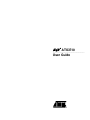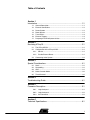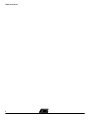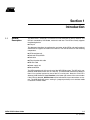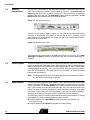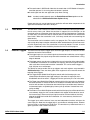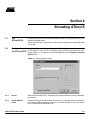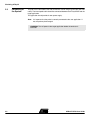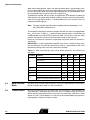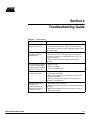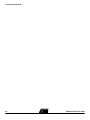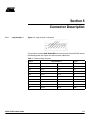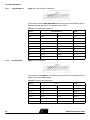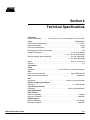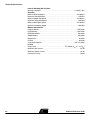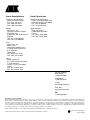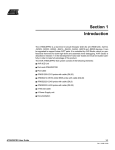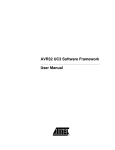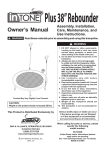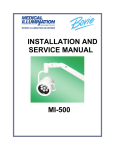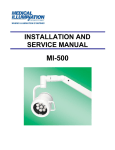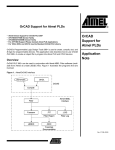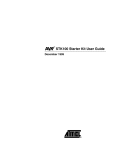Download AVR ATICE10 User Guide
Transcript
ATICE10 ............................................................................. User Guide Table of Contents Section 1 Introduction ........................................................................................... 1-1 1.1 1.2 1.3 1.4 1.5 1.6 1.7 General Description ..................................................................................1-1 External Connections ................................................................................1-2 Power System ...........................................................................................1-2 Reset System............................................................................................1-2 Trace Buffer ..............................................................................................1-3 External Triggers.......................................................................................1-3 Preparing the ICE10 System for Use ........................................................1-4 Section 2 Emulating ATtiny15............................................................................... 2-1 2.1 2.2 The ATtiny15POD.....................................................................................2-1 Configuration of the ATtiny15POD............................................................2-1 2.2.1 Device.................................................................................................2-1 2.2.2 Enable External Reset........................................................................2-1 2.3 Connecting to the System .........................................................................2-2 Section 3 Special Considerations ......................................................................... 3-1 3.1 3.2 3.3 3.4 3.5 Stack .........................................................................................................3-1 Assembling ...............................................................................................3-1 ADC ..........................................................................................................3-1 Noise Canceler Mode ...............................................................................3-2 Timer/Counter1 .........................................................................................3-2 Section 4 Troubleshooting Guide ......................................................................... 4-1 Section 5 Connector Description .......................................................................... 5-1 5.0.1 Logic Analyzer 1 .................................................................................5-1 5.0.2 Logic Analyzer 2 .................................................................................5-2 5.0.3 Aux Connector....................................................................................5-2 Section 6 Technical Specifications ....................................................................... 6-1 i Table of Contents ii Section 1 Introduction 1.1 General Description The Atmel AVR ® ATICE10 is a real-time in-circuit emulator for ATtiny devices. The ICE10 is controlled by AVR Studio, version 3.0 and later. The ICE10 currently supports the following device: ■ ATtiny15 This document describes the configuration and setup of the ICE10 and configuration of AVR Studio to support emulation of this device. The ICE10 consists of the following components: ■ ICE10 emulator unit ■ Pod card ATtiny15POD ■ Pod cable ■ ATtiny15 probe with cable ■ RS-232 cable ■ Power supply unit ■ Documentation The ICE10 emulator unit is the main part of the AVR ICE10 system. The ICE unit is controlled by AVR Studio, which runs on a host PC. The AVR Studio automatically detects if there is an emulator present on one of the PC’s serial ports. Note that if no ICE is detected, AVR Studio will show Simulator in the lower right corner of the main window. If the ICE10 is detected, AVR Emulator will be indicated and your connections are correct. The AVR Studio will issue a warning if a program previously run in emulator mode is started in simulator mode. AVR® ATICE10 User Guide 1-1 Rev. 1632A-02/00 Introduction 1.2 External Connections The ICE unit is connected to an RS-232 port on the host PC with the supplied RS-232 cable. The connection on the back panel is shown in Figure 1-1. The Parallel Port and AVR Prog. connectors have no function on this ICE. Two reset buttons are placed on the back panel of the ICE unit. The AVR RESET button resets the application. The ICE RESET button resets both the ICE unit and the application. Figure 1-1. ICE Unit Back Panel The ICE unit front panel is shown in Figure 1-2. Two LEDs on the front panel indicate the status of the emulator. After power-up, the red LED will be lit, indicating that the power supply is OK and the green LED is turned on after a few seconds when initialization and self-test are finished. Figure 1-2. ICE Unit Front Panel The emulator pod is connected to the POD connector on the ICE unit. The LOGIC ANALYZER and AUX connectors are described later. See “Connector Description” in Section 5. 1.3 Power System The ICE10 system has an internal power regulator that delivers 15W at 5V. The ICE10 itself uses about 10W. The power supply delivered with the ICE10 is dimensioned to meet the requirements of the emulator. If another power supply is used, it should supply a voltage between 9 and 15VDC and a minimum of 20W. The battery eliminator connector on the ICE10 system is a standard type with 2.1 mm center tap. Ground should be connected to the center tap. Note: 1.4 Reset System The target application power must not be present when the emulator is turned off, as this may cause damage to the pod. The ICE10 has two independent reset systems. One is for the ICE10 itself and the other is for the emulated AVR device. The ICE10 reset button is placed on the back panel of the box. The button is labeled ICE RESET and is hidden in the back panel for safety reasons. If the emulator starts to behave unpredictably, use a thin tool to push this reset button. The green LED will be turned off for a while and will be switched on again when the system is ready. When the ICE10 reset button is pressed, the program memory is cleared, thus the project file must be closed in AVR Studio and then reopened. The AVR reset system can reset the emulated device both when the device is running and stopped. This reset can be activated from several sources: 1-2 ■ The push-button marked AVR RESET on the back panel of the AVR ICE unit (only when running) ■ The push-button marked RESET on the pod (only when running) AVR® ATICE10 User Guide Introduction ■ The reset button in AVR Studio. Note that the reset button in AVR Studio will stop the emulation process if it is running when the button is pushed. ■ A reset signal from the user application (only when running) Note: In order to enable external reset, the Enable External Reset option must be selected in the AVR Studio Emulator Options dialog. Please note that only a reset from the user application will reset other components in the application connected to the AVR’s reset pin. 1.5 Trace Buffer The ICE10 has a 32K x 96-bit trace buffer that stores information about program execution for every clock cycle. When the emulator is stopped, this trace buffer can be examined to extract information about the history of the emulated program. The details on which data are stored and how to retrieve them are described in the “AVR Studio User Guide.” When the trace buffer is full, it will wrap around and start overwriting the oldest entries. The trace buffer can be turned on or off at any program line. This makes it possible to skip tracing delay loops and other subroutines which would otherwise fill the trace memory with unnecessary data. The trace buffer is inactive by default. To trace an entire program, a Trace on marker should be placed on the first line of the program. 1.6 External Triggers The ICE10 has five external trigger inputs and five trigger outputs, all located on the Aux connector next to the Pod connector. ■ The trigger inputs can act as break signals to the emulator and/or they can be logged in the trace buffer. Any inputs set up to break the emulator are activated when a rising edge is detected. ■ The trigger outputs may be set as trigger points on any instruction in the code window in AVR Studio. If enabled on an instruction, the output(s) will remain high for one AVR clock cycle when the marked instruction is executed. This can be used to trigger a logic analyzer or an oscilloscope. The details on how to enable and set up triggers and mask registers are presented in AVR Studio Help. There are three global mask registers that are used to control the behavior of the triggers: ■ The Trigger Output Global Mask Register controls which of the output pins are allowed to be controlled by the trigger settings in the code. An output pin that is disabled will remain low even if a trigger point for that particular pin is set in the code. ■ The Trigger Input Global Mask Register controls which of the input pins are allowed to break the emulator. If more than one line is enabled, the emulator will break on either one, but will not store any information about which input caused the event. Note that unconnected inputs are pulled high by internal pull-up resistors. Unused lines must not be enabled. ■ The External Trace Mask Register controls which of the input pins will be stored in the trace memory. Input pins that are not enabled in this register will be stored as zero in the trace memory. To be traced, input signals must be valid and stable at the rising edge of the AVR clock and for 50 ns thereafter. It is also necessary that the trace buffer is enabled. The trigger input and the external trace are two independent functions acting on the same input pins. Note that the trigger logic is asynchronous and edge driven, whereas the trace logic is clocked on the AVR clock. The emulator may therefore break on a glitch signal that is too narrow to be traced. AVR® ATICE10 User Guide 1-3 Introduction 1.7 1-4 Preparing the Complete the following procedure in order to start using the ICE10. Before connecting ICE10 System for the probe cable to the user application: ■ Connect the RS-232 cable between the ICE10 unit and the PC serial port. Use ■ Connect the pod card to the ICE10 unit with the supplied pod cable. ■ Connect the probe cable to the pod. ■ Connect the enclosed power supply (9 - 15VDC) to the ICE10 unit. ■ Turn on the power and check that the red LED marked POWER is lit. ■ After a short time (<10 s), the green LED marked READY will be lit and the ICE10 system will be ready. ■ Turn off the power. ■ Plug the probe into the application/adapter. The target power should under no circumstance be present when the probe is connected and the emulator is switched off. Pay attention to connect it in the correct orientation. If it is not connected correctly, the ICE10 system may be damaged. ■ Make sure that the AVR Studio pod settings are set according to the requirements. ■ Turn on the power. ■ Connect power to the target application. ■ Start AVR Studio. AVR® ATICE10 User Guide Section 2 Emulating ATtiny15 2.1 The ATtiny15POD To emulate ATtiny15, the ATtiny15POD should be used. The ATtiny15POD is fully configurable from AVR Studio. The ATtiny15POD has a reset button and this can be used to reset the application when it is running. 2.2 Configuration of The ATtiny15POD is configured directly from AVR Studio. When an object file is opened the ATtiny15POD in AVR Studio for the first time, a dialog box with the ICE10 emulator options is displayed (Figure 2-1). The option can also be changed later from the Options > Emulator Options menu. Figure 2-1. Emulator Options Dialog 2.2.1 Device Select the device from the list. The device list includes all devices currently supported in the emulator. 2.2.2 Enable External Reset If PortB5 of ATtiny15 should be used as reset pin, this selection should be checked. If not checked, PINB5 functions as an input or an open-drain output. In the actual device, this is controlled by the RSTDISBL fuse. AVR® ATICE10 User Guide 2-1 Emulating ATtiny15 2.3 Connecting to the System The pod card is connected to the Pod connector of ICE10 using the pod cable (the wide cable). The 8-lead probe cable should be connected between the ATtiny15POD and the target application. The application should provide its own power supply. Note: It is important that the probe is correctly connected to the user application. If not, the pod may be damaged. WARNING: Turn off power to the target application before the emulator is turned off. 2-2 AVR® ATICE10 User Guide Section 3 Special Considerations There are a few important differences between emulation of ATtiny15 in ICE10 and running code in the actual device. 3.1 Stack There is no HW stack in the ICE10. Therefore, a stack must be set up in the emulator’s SRAM. The following two instructions will set up the stack. ldi r16, $6F out $3D, r16 Further writing to I/O location $3D and $3E must be avoided. 3.2 Assembling Some instructions that are not available in tiny AVR devices will work in the ICE10. Use the assembler device directive when assembling to generate warnings when illegal instructions are used. 3.3 ADC The ADC featured in ATtiny15 is implemented on the ATtiny15POD using an AD converter chip, several analog multiplexers, an operational amplifier to provide 20x gain and an instrumentation amplifier to provide differential mode inputs. See Figure 3-1. Due to this construction with discrete ICs on an open PCB, the ADC will be more susceptible to ambient noise and have electrical characteristics that differ from the actual chip. See Table 3-1. Figure 3-1. ATtiny15POD Gain Selection Instrumentation Amplifier ADC0 ADC1 ADC2 ADC3 Gain Amplifier + - 10-bit ADC AREF 10x Int. Ref AREF AVCC The internal voltage reference on the pod has a nominal voltage of 2.495V (minimum 2.440V, maximum 2.550V). This is within the specification of ATtiny15 (2.40V - 2.7V). AVR® ATICE10 User Guide 3-1 Special Considerations When measuring differential signals, the lowest possible signal is approximately 8 mV. For any signals below this value, the voltage output of the instrumentation amplifier will be 8 mV (maximum). When measuring single-ended signals, the instrumentation amplifier is bypassed and the signal may be in the range 0V to VREF. The differential amplifier and gain stages are supplied with 7V on the pod. To protect the ADC chip from any voltage levels exceeding 5.8V (for instance, when using 20x amplification and an input signal >0.29V), a clamping diode and a series resistor of 51Ω are coupled to the ADC input pin. Note: The signal applied to the ADC inputs multiplied with the selected gain (1x or 20x) should never exceed 5.5VDC. The multiplexer selecting the reference voltage to the ADC has internal clamping diodes to VCC on all inputs. If target VCC is present and the emulator power is switched off, the clamping diodes will conduct current directly to GND. To limit this current, two 470Ω resistors are coupled in series with external reference signal. See Figure 3-1. Under no circumstances should the target power be present while the emulator is switched off. IMPORTANT: In a critical application using ADC (for instance, a battery charger charging LiIon batteries), the emulator should not be used as a replacement for the actual device during testing due to inaccuracy and noise in the ADC. Table 3-1. ADC Characteristics (only values differing from the actual device are displayed) Parameter Condition Min Typ Max Units Single-ended 0 5.5 V Differential 1x 0.008 5.5 V Differential 10x 8 550 mV Differential 200x 8 27.5 mV AREF 1.2 5.5 V VINT 2.440 2.495 2.550 V VBG 1.20 1.25 1.29 V VIN VREF Normal operation 1M ohm Target VCC present, emulator turned off 470 ohm 3.4 Noise Canceler Mode The ADC noise canceler mode featured in ATtiny15 is implemented as idle mode in ICE10, not power-down mode as in the actual device. 3.5 Timer/Counter1 Due to synchronization of the CP U and Timer/Counter 1, data written into Timer/Counter1 is delayed by one CPU clock cycle. This applies to both the ATtiny15 device and ICE10 emulating ATtiny15. Due to this synchronization mechanism, values written to TCNT1 in AVR Studio’s I/O view will not be updated before the program is single speed or another I/O location is written. 3-2 AVR® ATICE10 User Guide Section 4 Troubleshooting Guide Table 4-1. Troubleshooting AVR® ATICE10 User Guide Problem Solution The red LED is not lit when the power is turned on - Check that the power cord is properly inserted in the wall - Check that the power plug is properly inserted in the ICE - Check that you are using a power supply with negative center on the DC output When a file is opened in AVR Studio, it starts in simulator mode - Check that the serial cable is inserted in the PC and the ICE - Restart the PC with the ICE serial cable connected to the serial port to make sure no other devices (mouse, etc.) are using the serial port - Disconnect the pod from the emulator and restart the emulator After performing an upgrade of the ICE from AVR Studio, the green LED is not lit when the power is turned on - Wait 10 seconds - Restart the emulator - Perform the upgrade again The application is not running in AVR Studio - Make sure the target VCC is connected or that the application is powered by the emulator - Make sure the target clock is connected or internal clock is selected in AVR Studio - Disconnect the pod and try again; if it is working now, the problem is in the application AVR Studio shows the message “Error communicating with the emulator” when trying to download the code - Check serial cable connections - Make sure the pod is correctly connected to the emulator and the target - Make sure the target power is present (LED lit on the pod) - Restart the emulator 4-1 Troubleshooting Guide 4-2 AVR® ATICE10 User Guide Section 5 Connector Description 5.0.1 Logic Analyzer 1 Figure 5-1. Logic Analyzer 1 Connector The connector marked LOGIC ANALYZER 1 on the back panel of the AVR ICE unit has the following pinout with signals from the instruction address bus. Table 1. Pinout for Logic Analyzer 1 Signal AVR® ATICE10 User Guide Logic Analyzer 1 Signal AVRCLK Pin 1 Pin 2 Low Low Pin 3 Pin 4 A15 A14 Pin 5 Pin 6 A13 A12 Pin 7 Pin 8 A11 A10 Pin 9 Pin 10 A9 A8 Pin 11 Pin 12 A7 A6 Pin 13 Pin 14 A5 A4 Pin 15 Pin 16 A3 A2 Pin 17 Pin 18 A1 A0 Pin 19 Pin 20 GND 5-1 Connector Description 5.0.2 Logic Analyzer 2 Figure 5-2. Logic Analyzer 2 Connector The connector marked LOGIC ANALYZER 2 on the back panel of the AVR ICE unit has the following pinout with signals from the instruction data bus. Table 5-1. Pinout for Logic Analyzer 2 Signal 5.0.3 Aux Connector Logic Analyzer 2 Signal AVRCLK Pin 1 Pin 2 Low Low Pin 3 Pin 4 D15 D14 Pin 5 Pin 6 D13 D12 Pin 7 Pin 8 D11 D10 Pin 9 Pin 10 D9 D8 Pin 11 Pin 12 D7 D6 Pin 13 Pin 14 D5 D4 Pin 15 Pin 16 D3 D2 Pin 17 Pin 18 D1 D0 Pin 19 Pin 20 GND Figure 5-3. Aux Connector The connector marked AUX on the back panel of the AVR ICE unit is used for external triggers and has the following pinout. Table 5-2. Pinout for Aux Connector Signal 5-2 Aux Signal GND Pin 1 Pin 2 GND Input 0 Pin 3 Pin 4 Output 0 Input 1 Pin 5 Pin 6 Output 1 Input 2 Pin 7 Pin 8 Output 2 Input 3 Pin 9 Pin 10 Output 3 Input 4 Pin 11 Pin 12 Output 4 GND Pin 13 Pin 14 GND AVR® ATICE10 User Guide Section 6 Technical Specifications System Unit Physical Dimensions . . . . . . . . (H x W x D) 32.4 x 277.1 x 218.6 mm/1.3 x 10.8 x 8.5 in Weight . . . . . . . . . . . . . . . . . . . . . . . . . . . . . . . . . . . . . . . . . . . . . . . . . . . . 400 g/0.88 lbs Power Voltage Requirements . . . . . . . . . . . . . . . . . . . . . . . . . . . . . . . . . . . . . . 9 - 15VDC Power Consumption . . . . . . . . . . . . . . . . . . . . . . . . . . . . . . . . . . . . . . . . . . . . . . . < 20W ICE Power Consumption . . . . . . . . . . . . . . . . . . . . . . . . . . . . . . . . . . . . . . . . . . . . . . 10W Max. Application Power Consumption. . . . . . . . . . . . . . . . . . . . . . . . . . . . . . . . . . . . . 5W Ambient Temperature . . . . . . . . . . . . . . . . . . . . . . . . . . . . . . . . . . 0 - +70°C (Operating) . . . . . . . . . . . . . . . . . . . . . . . . . . . . . . . . . . . . . . . . . . . . . . -55 - +85°C (Non-operating) Relative Humidity (Non-condensing) . . . . . . . . . . . . . . . . . . . . . . . . 10 - 90% (Operating) . . . . . . . . . . . . . . . . . . . . . . . . . . . . . . . . . . . . . . . . . . . . . . . . . 5 - 95% (Non-operating) Shock . . . . . . . . . . . . . . . . . . . . . . . . . . . . . . . . . . . . . . . . . . . . . . . 20 g, 11 ms half sine Vibration . . . . . . . . . . . . . . . . . . . . . . . . . . . . . . . . . . . . . . . . . . . . . . . . . . . . . . . . . . . 5 g Connections Power Connector . . . . . . . . . . . . . . . . . . . . . . . . . . . . . 5.5 mm OD/2.1 mm ID Center Negative Host Serial Connector (RS-232) . . . . . . . . . . . . . . . . . . . . . . . . . . . . . . . 9-pin D-SUB Female Serial Communications Speed . . . . . . . . . . . . . . . . . . . . . . . . . . . . . . . . . . . 19200 bits/s Pod Connectors . . . . . . . . . . . . . . . . . . . . . . . . . . . . . . . . . . . . . one/two 2 x 32 Male Header External Trigger Inputs/Outputs Connector . . . . . . . . . . . . . . . . . . . . . . . . . . . . . . . . . . . . . . . . . . . . . . 2 x 7 Male Header Logic Analyzer Interface Connectors . . . . . . . . . . . . . . . . . . . . . . . . . . . . . . . . . . . . . . . . two 2 x 10 Male Headers Clock Specification Internal Clock Minimum Frequency . . . . . . . . . . . . . . . . . . . . . . . . . . . . . . . . . . . . . . . . . . . . . . 400 kHz Maximum Frequency . . . . . . . . . . . . . . . . . . . . . . . . . . . . . . . . . . . . . . . . . . . . . 20.0 MHz External Crystal Minimum Frequency . . . . . . . . . . . . . . . . . . . . . . . . . . . . . . . . . . . . . . . . . . . .32.768 kHz Maximum Frequency . . . . . . . . . . . . . . . . . . . . . . . . . . . . . . . . . . . . . . . . . . . . . 10.0 MHz AVR® ATICE10 User Guide 6-1 Technical Specifications Internal Watchdog RC Oscillator Running Frequency . . . . . . . . . . . . . . . . . . . . . . . . . . . . . . . . . . . . . . . . . 1.0 MHz ± 30% Operation Minimum Running Speed . . . . . . . . . . . . . . . . . . . . . . . . . . . . . . . . . . . . . . . .32.768 kHz Maximum Running Speed . . . . . . . . . . . . . . . . . . . . . . . . . . . . . . . . . . . . . . . . . 12.0 MHz Minimum Single-step Speed . . . . . . . . . . . . . . . . . . . . . . . . . . . . . . . . . . . . . .32.768 kHz Maximum Single-step Speed . . . . . . . . . . . . . . . . . . . . . . . . . . . . . . . . . . . . . . 10.0 MHz Minimum Breakpoint Speed . . . . . . . . . . . . . . . . . . . . . . . . . . . . . . . . . . . . . .32.768 kHz Maximum Breakpoint Speed . . . . . . . . . . . . . . . . . . . . . . . . . . . . . . . . . . . . . . . 10.0 MHz Memory Specification Program Memory. . . . . . . . . . . . . . . . . . . . . . . . . . . . . . . . . . . . . . . . . . . . . . .128K bytes Event Memory . . . . . . . . . . . . . . . . . . . . . . . . . . . . . . . . . . . . . . . . . . . . . . . . .128K bytes EEPROM Memory . . . . . . . . . . . . . . . . . . . . . . . . . . . . . . . . . . . . . . . . . . . . . . .64K bytes SRAM Memory . . . . . . . . . . . . . . . . . . . . . . . . . . . . . . . . . . . . . . . . . . . . . . . . .64K bytes Register File . . . . . . . . . . . . . . . . . . . . . . . . . . . . . . . . . . . . . . . . . . . . . . . . . . . . 32 bytes I/O Area . . . . . . . . . . . . . . . . . . . . . . . . . . . . . . . . . . . . . . . . . . . . . . . . . . . . . . . . 64 bytes Trace Buffer Memory. . . . . . . . . . . . . . . . . . . . . . . . . . . . . . . . . . . . . . . . . 32K x 12 bytes I/O Pins Output Level . . . . . . . . . . . . . . . . . . . . . . . . . . . . . . . . . . TTL/CMOS (VCC: 2.7 - 5.5VDC) Maximum Sink Current . . . . . . . . . . . . . . . . . . . . . . . . . . . . . . . . . . . . . . . . . . . . . 24 mA Maximum Source Current . . . . . . . . . . . . . . . . . . . . . . . . . . . . . . . . . . . . . . . . . . . 10 mA Permanent Pull-up. . . . . . . . . . . . . . . . . . . . . . . . . . . . . . . . . . . . . . . . . . . . . . . . . 1.0 MΩ 6-2 AVR® ATICE10 User Guide Atmel Headquarters Atmel Operations Corporate Headquarters Atmel Colorado Springs 2325 Orchard Parkway San Jose, CA 95131 TEL (408) 441-0311 FAX (408) 487-2600 Europe 1150 E. Cheyenne Mtn. Blvd. Colorado Springs, CO 80906 TEL (719) 576-3300 FAX (719) 540-1759 Atmel Rousset Atmel U.K., Ltd. Coliseum Business Centre Riverside Way Camberley, Surrey GU15 3YL England TEL (44) 1276-686-677 FAX (44) 1276-686-697 Zone Industrielle 13106 Rousset Cedex France TEL (33) 4-4253-6000 FAX (33) 4-4253-6001 Asia Atmel Asia, Ltd. Room 1219 Chinachem Golden Plaza 77 Mody Road Tsimhatsui East Kowloon Hong Kong TEL (852) 2721-9778 FAX (852) 2722-1369 Japan Atmel Japan K.K. 9F, Tonetsu Shinkawa Bldg. 1-24-8 Shinkawa Chuo-ku, Tokyo 104-0033 Japan TEL (81) 3-3523-3551 FAX (81) 3-3523-7581 Fax-on-Demand North America: 1-(800) 292-8635 International: 1-(408) 441-0732 e-mail [email protected] Web Site http://www.atmel.com BBS 1-(408) 436-4309 © Atmel Corporation 2000. Atmel Corporation makes no warranty for the use of its products, other than those expressly contained in the Company’s standard warranty which is detailed in Atmel’s Terms and Conditions located on the Company’s web site. The Company assumes no responsibility for any errors which may appear in this document, reserves the right to change devices or specifications detailed herein at any time without notice, and does not make any commitment to update the information contained herein. No licenses to patents or other intellectual property of Atmel are granted by the Company in connection with the sale of Atmel products, expressly or by implication. Atmel’s products are not authorized for use as critical components in life suppor t devices or systems. Marks bearing ® and/or ™ are registered trademarks and trademarks of Atmel Corporation. Terms and product names in this document may be trademarks of others. Printed on recycled paper. 1632A–02/00/xM