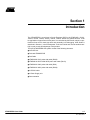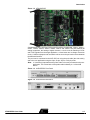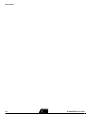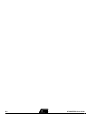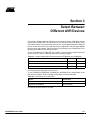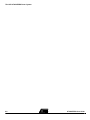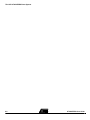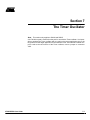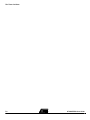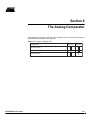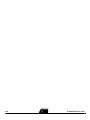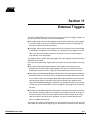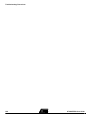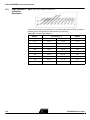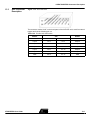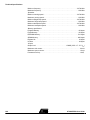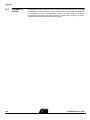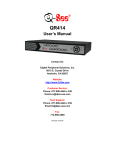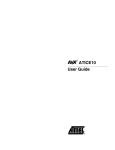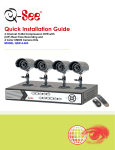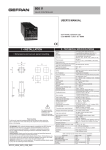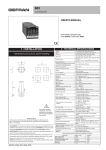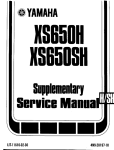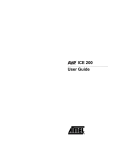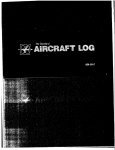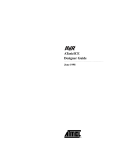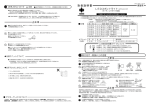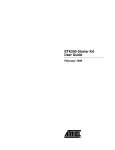Download AT90ICEPRO User Guide
Transcript
Section 1 Introduction The AT90ICEPRO is a real time In-Circuit Emulator (ICE) for all AT90S1200, -S2313, -S2323, -S2333, -S2343, -S4414, -S4433, -S4434, -S8515 and -S8535 devices. It can be upgraded to support future AVR® parts. It is controlled by AVR Studio, which is a professional front-end for both high-level and assembly level debugging. AVR Studio is described in Section 1 in the Development Tools User Guide and must be studied carefully in order to take full advantage of this product. The AVR AT90ICEPRO ICE system consist of the following elements: ■ AVR ICE Unit AT90ICEPRO User Guide ■ Pod card AT90ADCPOD ■ Pod Cable ■ AT90S1200/-2313 probe with cable (DIL20) ■ AT90S4414/-8515/-4434/-8535 probe with cable (DIL40) ■ AT90S2323/-2343 probe with cable (DIL8) ■ AT90S2333/-4433 probe with cable (DIL28) ■ A RS-232 cable ■ A Power Supply unit ■ Documentation 1-1 Rev. 1024B–01/99 Introduction Figure 1-1. AVR AT90ICEPRO with AT90ADCPOD The AVR ICE unit is the main part of the AVR AT90ICEPRO system. AVR Studio, which runs on a host PC, controls the ICE unit. The AVR ICE unit must be connected to an available RS-232 port on the host PC with the supplied RS-232 cable. AVR Studio automatically detects if there is an emulator present on one of the PC’s serial ports. Note that if no ICE is found, AVR Studio will show “Simulator” in the lower right corner of the main window. If the ICE is found, “AVR Emulator” will be indicated and your connections are correct. AVR Studio will issue a warning if a program previously run in emulator mode is started in simulator mode. 1-2 AT90ICEPRO User Guide Introduction Figure 1-2. AT90ADCPOD AT90ADCPOD is the pod card used for the processors, AT90S1200, -S2313, -S2323, S2333, -S2343, -S4414, -S4433, -S4434, -S8515, and -S8535. The pod contains the analog comparator, the analog to digital converter, a clock circuit for handling of XTAL and TOSC signals from the target application, a reset button and a voltage conversion circuit. 11 different jumpers and one switch can be set on the pod card to select between the different functions. The pod card is connected to the AVR ICE unit using the pod cable (the wide cable), and to the user application using the 8-pin, 20-pin, 28-pin, or 40-pin probe. Note: It is extremely important that the probe cable is correctly connected to the user application. The colored wire of the probe cable indicates pin 1 of the AVR device. Figure 1-3. AVR ICEPRO Front Panel Figure 1-4. AVR ICEPRO Back Panel AT90ICEPRO User Guide 1-3 Introduction 1-4 AT90ICEPRO User Guide Section 2 Preparing the AVR AT90ICEPRO System for Use Complete the following procedure in order to start using the AVR ICE. Before connecting the probe cable to the user application: ■ Connect the pod card to the AVR ICE unit with the pod cable. ■ Connect the appropriate probe to the pod. ■ Connect the RS-232 cable between the AVR ICE unit and an available serial port on the host PC. ■ Connect power supply (9 - 15 VDC) to the AVR ICE unit. ■ Turn the power on and check that the red LED marked “POWER” is lit. ■ After a short time (≤10 sec.), the green LED marked “READY” will be lit and the AVR ICEPRO system is ready. ■ Turn off the power. Plug the probe into the application, paying attention to connect it correctly. If it is not connected correctly, the AVR AT90ICEPRO system may be damaged. The colored wire of the probe cable indicates pin 1 of the AVR device. ■ When the probe is correctly connected to the application, check the jumper marked “EXT. POWER” on the probe circuit board. If the application is powered from the AVR ICE unit, the jumper must be mounted. If the application is going to use its own power supply, the jumper must be removed. ■ Make sure that all other jumpers and switches (clock, timer, analog comparator and device) are set according to your application. Details on these jumper settings are located in Section 4. ■ When all jumpers are set correctly, turn on the power. When the green LED is lit, the AVR AT90ICEPRO system is ready for use. Start AVR Studio, and begin your AVR emulation session. AT90ICEPRO User Guide 2-1 2-2 AT90ICEPRO User Guide Section 3 Select Between Different AVR Devices The selection between different AVR devices must be done both in AVR Studio and on the pod card. In AVR Studio, choose the device you want to emulate in the Device menu in Emulator Options. On the pod card, make sure to use the appropriate probe cable (20 pins for 20 pin device and so on) and connect your application to the connector labeled with the correct part number. Please note that it may damage your AT90ICEPRO if you plug the probe cable into the wrong connector. To use AT90S2323 ar AT90S2343, the jumpers on the connectors labeled PB3 and PB4 must be set. Table 3-1 below shows how to set these jumpers. Table 3-1. Jumper Settings when Selecting between AT90S2323 and AT90S2343 Device PB3 PB4 AT90S2323 OFF OFF AT90S2343 with external clock OFF ON AT90S2343 with internal clock ON ON For other devices these jumpers are not used. To use AT90S2333, AT90S4433, AT90S4434 or AT90S8535, the 10 lead cable on the pod must be mounted. Table 3-2 below shows where to connect this cable. Table 3-2. Connections of 10-lead cable Device 10-lead cable AT90S2333 or AT90S4433 ADC and ADC28 AT90S4434 or AT90S8535 ADC and ADC40 For other devices this cable is not used. AT90ICEPRO User Guide 3-1 3-2 AT90ICEPRO User Guide Section 4 The AVR AT90ICEPRO Power System The AVR AT90ICEPRO system has an internal power regulator that can deliver 15W of power at 5V. The AVR ICE itself uses about 10W, so if the user application is powered from the AVR AT90ICEPRO system, it can not use more then 5 W (i.e. 5V/1A). If this value is exceeded, the AVR AT90ICEPRO system may be damaged or not work properly. The power supply delivered with your AT90ICEPRO is dimensioned to meet the requirements of the emulator. If another power supply is used, it should supply a voltage between 9 and 15 VDC, and minimum 20W. The battery eliminator connector on the AVR AT90ICEPRO system is a standard type with 2.1 mm center tap. Ground should be connected to the center tap. If the target application needs to be powered from the emulator, the jumper labeled “EXT.POWER” should be mounted. Jumpers labeled “PW2”, “PW1”, and “PW0” can all be removed when external power is selected. If the target application runs on a supply voltage other than 5V, and you want to emulate your system at that voltage, the jumper named “EXT.POWER” must be removed. The pod card must also be set to convert voltages to the required voltage. Use Figure 13-2 to find what the settings on the jumpers named “PW2”, “PW1”, and “PW0” should be. Figure 4-1. Jumper Settings Target VCC PW2 PW1 PW0 2.7 - 2.9 V 3.0 - 3.3 V 3.4 - 3.7 V 3.8 - 4.1 V 4.2 - 4.5 V 4.6 - 4.8 V 4.9 - 5.1 V 5.2 - 5.5 V AT90ICEPRO User Guide 4-1 The AVR AT90ICEPRO Power System 4-2 AT90ICEPRO User Guide Section 5 The AVR AT90ICEPRO Clock System The AVR AT90ICEPRO system can use one out of three available clock sources; the programmable internal clock in the ICEPRO, a crystal or an external oscillator in the user application. The internal clock can be adjusted between 400 kHz and 20 MHz. Any frequency within this range can be selected, and will be produced with an accuracy better than 200 PPM for most frequencies. Note: The breakpoint logic will not work properly at clock frequencies above 10 MHz. If an external clock source in the user application will be used, this can be in the range between 32.768 kHz and 10 MHz. To use an external clock source, select External Oscillator in the Emulator Options menu in AVR Studio. It is important to select the proper range in the Clock Range menu to make the clock system work properly with an external crystal. On the pod card, the XTAL pins is connected to the ICE by using the 2-wire cable. Connect from J103 to the 2-pin header nearest the pod cable connector you are using (see Table 5-1). Table 5-1. Pin Connection Device Connect J103 and … S1200 or S2313 J305 S4414 or S8515 J306 S2313 or S2343 J307 S4434 or S8535 J308 S4433 or S2333 J309 Note: Pin 1 on each connector is labeled with *. If the clock source from the user application is a crystal, jumper J101 must be left open. If the clock source from the user application is an oscillator, jumper J101 must be shorted with a jumper. The switch S101 must be in position OFF in both cases. Long leads from your external crystal to the oscillator circuit on the pod may cause you problems. It is possible to mount a crystal in the socket near J103. Do not use the 2-wire cable if you choose this option. If the crystal frequency is below 1.000 MHz, this should be selected in the Clock Range menu in Emulator Options in AVR Studio and S101 should be in position ON. S101 should be in position OFF under all other circumstances. Note: A crystal cannot be used with S2343 devices. AT90ICEPRO User Guide 5-1 The AVR AT90ICEPRO Clock System 5-2 AT90ICEPRO User Guide Section 6 The AVR AT90ICEPRO Reset System The AVR AT90ICEPRO system has two independent reset systems. One is for the AVR AT90ICEPRO system itself, and the other is for the emulated AVR device. The ICE reset button is placed on the back panel of the box. The button is labeled “ICE RESET”, and is hidden in the back panel for safety reasons. If the emulator starts to behave unpredictably, use a thin tool to push this reset button. The green LED will be turned off for a while, and will be switched on again when the system is ready. When the ICE reset button is pressed, the program memory is cleared, thus the project file must be closed in AVR Studio and then reopened. The AVR reset system can reset the emulated device when the device is running and stopped. This reset can be activated from several sources: ■ The push-button marked “AVR RESET” on the back panel of the AVR ICE unit (Only when running) ■ The push-button marked “RESET” on the Pod (Only when running) ■ The reset button in AVR Studio. Note that the reset button in AVR Studio will stop the emulation process if it is running when the button is pushed. ■ A reset button placed in the user application (Only when running) Please note that only a reset from the user application will reset other components in your system dependent on the AVR’s RESET pin. AT90ICEPRO User Guide 6-1 The AVR AT90ICEPRO Reset System 6-2 AT90ICEPRO User Guide Section 7 The Timer Oscillator Note: This section only applies to S4434 and S8535. A 32.768 kHz crystal is mounted on the pod for use with the Timer oscillator. It is impossible to emulate the Timer oscillator with a crystal on the target application due to the long leads from the target application to the oscillator circuit. If an external oscillator output is used as the clock source of the Timer oscillator, mount a jumper on connector J104. AT90ICEPRO User Guide 7-1 The Timer Oscillator 7-2 AT90ICEPRO User Guide Section 8 The Analog Comparator The jumpers on connectors J105 and J106, labeled S0 and S1, must be set correctly to make the analog comparator work properly. Figure 8-1. Jumpers J105 and J106 Target VCC S1/J105 S0/J106 S1200, S2313 S4414, S4434, S8515, S8535 S2333, S4433 AT90ICEPRO User Guide 8-1 8-2 AT90ICEPRO User Guide Section 9 Connectors not Described in this Document The connectors not described in this document are intended for future use. The connector labeled RST\ must have it’s jumper placed in position ON. The 6-pin header connector is intended for possible upgrades of the SW on your pod card. AT90ICEPRO User Guide 9-1 Connectors not Described in this Document 9-2 AT90ICEPRO User Guide Section 10 Trace Buffer The AVR AT90ICEPRO has a 32K x 96-bit trace buffer which stores information about program execution for every clock cycle. When the emulator is stopped, this trace buffer can be examined to extract information about the history of the emulated program. The details on which data are stored and how to retrieve them are described in the AVR Studio User Guide. When the trace buffer is full, it will wrap around and start overwriting the oldest entries. The trace buffer can be turned on or off at any program line. This makes it possible to skip tracing delay loops and other subroutines which would otherwise fill the trace memory with unnecessary data. The trace buffer is inactive by default. To trace an entire program, a “Trace on” marker should be placed on the first line of the program. AT90ICEPRO User Guide 10-1 10-2 AT90ICEPRO User Guide Section 11 External Triggers The AVR AT90ICEPRO has five external trigger inputs and five trigger outputs, all located on the AUX connector next to the pod connector. ■ The trigger inputs can act as break signals to the emulator, and/or they can be logged in the trace buffer. If an input is enabled for breaking the emulator, a rising edge on that input is required to break the emulator. ■ The trigger outputs may be set as trigger points on any instruction in the code window in AVR Studio. If enabled on an instruction, the output(s) will remain high for one AVR clock cycle when the marked instruction is executed. This can be used to trigger a logic analyzer or an oscilloscope. The details on how to enable and setup triggers and mask registers are presented in the AVR Studio User Guide. There are three global mask registers that are used to control the behavior of the triggers: ■ The Trigger Output Global Mask Register controls which of the output pins are allowed to be controlled by the trigger settings in the code. An output pin which is disabled will remain low even if a trig point for that particular pin is set in the code. ■ The Trigger Input Global Mask Register controls which of the input pins are allowed to break the emulator. If more than one line is enabled, the emulator will break on either one, but will not store any information about which input caused the event unless you trace the trigger inputs. Unused lines must either be pulled low or disabled in the Trigger Input Global Mask Register. Otherwise, the emulator will break on the first line (on start up, all lines are disabled, so this only applies if input triggers are enabled by the user). ■ The External Trace Mask Register controls which of the input pins will be stored in the trace memory. Input pins that are not enabled in this register will be stored as zero in the trace memory. To be traced, input signals must be valid and stable at the rising edge of the AVR clock and for 50 ns thereafter. It is also necessary that the trace buffer is enabled and turned on. The trigger input and the external trace are two independent functions acting on the same input pins. Note that the trigger logic is asynchronous and edge driven, whereas AT90ICEPRO User Guide 11-1 External Triggers the trace logic is clocked on the AVR clock. The emulator may break on a glitch signal which is too narrow to be traced. 11-2 AT90ICEPRO User Guide Section 12 Troubleshooting Procedures If the AVR AT90ICEPRO system starts to behave unpredictably, try one of the following: ■ Push the Stop button in AVR Studio, then the reset button, and then try again. ■ Push the “ICE RESET” button on the back panel and restart AVR Studio. ■ Turn the power OFF, and then ON again and restart AVR Studio. ■ Turn off power and disconnect your target application. Then try again. If everything is OK now, this indicates that something in your target application is disturbing normal operation. ■ Turn off power and disconnect your pod card. Then try again. If everything is OK now, this indicate that your settings on the pod card are wrong and disturbs normal operation. If the above steps are unsuccessful, please contact your nearest ATMEL, sales office, or write an e-mail to [email protected]. AT90ICEPRO User Guide 12-1 Troubleshooting Procedures 12-2 AT90ICEPRO User Guide Section 13 AVR AT90ICEPRO Connector Description Figure 13-1. Logic Analyzer 1 Connector 13.1 Logic Analyzer 1 Connector Description The connector marked “Logic Analyzer 1” on the back panel of the AVR ICE unit has the following pin-out with signals from the instruction pre-fetch bus: Table 13-1. Pin-Out Logic Analyzer 1 SIGNAL Note: AT90ICEPRO User Guide Logic Analyzer 1 SIGNAL AVRCLK Pin 1 Pin 2 Low Low Pin 3 Pin 4 Low Low Pin 5 Pin 6 Low Low Pin 7 Pin 8 A11 A10 Pin 9 Pin 10 A9 A8 Pin 11 Pin 12 A7 A6 Pin 13 Pin 14 A5 A4 Pin 15 Pin 16 A3 A2 Pin 17 Pin 18 A1 A0 Pin 19 Pin 20 GND AVR devices with less than 8K bytes (4K words) program memory do not use all 12 address lines. 13-1 AVR AT90ICEPRO Connector Description 13.2 Logic Analyzer 2 Connector Description Figure 13-2. Logic Analyzer 2 Connector The connector marked “Logic Analyzer 2” on the back panel of the AVR ICE unit has the following pin-out with signals from the instruction pre-fetch bus: Table 13-2. Pin-Out Logic Analyzer 2 SIGNAL 13-2 Logic Analyzer 2 SIGNAL AVRCLK Pin 1 Pin 2 Low Low Pin 3 Pin 4 D15 D14 Pin 5 Pin 6 D13 D12 Pin 7 Pin 8 D11 D10 Pin 9 Pin 10 D9 D8 Pin 11 Pin 12 D7 D6 Pin 13 Pin 14 D5 D4 Pin 15 Pin 16 D3 D2 Pin 17 Pin 18 D1 D0 Pin 19 Pin 20 GND AT90ICEPRO User Guide AVR AT90ICEPRO Connector Description 13.3 AUX Connector Description Figure 13-3. AUX Connector The connector marked “AUX” on the back panel of the AVR ICE unit is used for external triggers and has the following pin-out. Table 13-3. Pin-Out AUX Connection SIGNAL AT90ICEPRO User Guide AUX SIGNAL GND Pin 1 Pin 2 GND Input 0 Pin 3 Pin 4 Output 0 Input 1 Pin 5 Pin 6 Output 1 Input 2 Pin 7 Pin 8 Output 2 Input 3 Pin 9 Pin 10 Output 3 Input 4 Pin 11 Pin 12 Output 4 GND Pin 13 Pin 14 GND 13-3 AVR AT90ICEPRO Connector Description 13-4 AT90ICEPRO User Guide Section 14 Technical Specifications System Unit Physical Dimensions . . . . . . . (H x W x D) 32.4 x 277.1 x 218.6 mm / 1.3 x 10.8 x 8.5 in Weight . . . . . . . . . . . . . . . . . . . . . . . . . . . . . . . . . . . . . . . . . . . . . . . . . . . 400g / 0.88 lbs. Power Voltage Requirements . . . . . . . . . . . . . . . . . . . . . . . . . . . . . . . . . . . . . 9 - 15 VDC Power Consumption . . . . . . . . . . . . . . . . . . . . . . . . . . . . . . . . . . . . . . . . . . . . . . . < 15 W ICE Power Consumption . . . . . . . . . . . . . . . . . . . . . . . . . . . . . . . . . . . . . . . . . . . . . 10 W Max. Application Power Consumption. . . . . . . . . . . . . . . . . . . . . . . . . . . . . . . . . . . . 5 W Ambient Temperature . . . . . . . . . . . . . . . . . . . . . . . . . . . . . . . . -40 - + 85°C (Operating) . . . . . . . . . . . . . . . . . . . . . . . . . . . . . . . . . . . . . . . . . . . . . -55 - + 85°C (Non-Operating) Relative Humidity (Non-condensing) . . . . . . . . . . . . . . . . . . . . . . . . 10 - 90% (Operating) . . . . . . . . . . . . . . . . . . . . . . . . . . . . . . . . . . . . . . . . . . . . . . . . . 5 - 95% (Non-Operating) Shock . . . . . . . . . . . . . . . . . . . . . . . . . . . . . . . . . . . . . . . . . . . . . . . .20 g, 11ms half sine Vibration . . . . . . . . . . . . . . . . . . . . . . . . . . . . . . . . . . . . . . . . . . . . . . . . . . . . . . . . . . . 5 g Connections Power Connector . . . . . . . . . . . . . . . . . . . . . . . . . . . . . 5.5 mm OD/ 2.1mm ID Center Negative Host Serial Connector (RS-232) . . . . . . . . . . . . . . . . . . . . . . . . . . . . . . . 9-pin D-SUB Female Serial Communications Speed . . . . . . . . . . . . . . . . . . . . . . . . . . . . 9600 - 115,200 bits/s Parallel Connector (LPT) . . . . . . . . . . . . . . . . . . . . . . . . . . . . . . . . . . 25-pin D-SUB Male Parallel Communications Speed (Max) . . . . . . . . . . . . . . . . . . . . . . . . . . . . . . 80 kbyte/s Pod Emulating ≤ 40 pins . . . . . . . . . . . . . . . . . . . . . . . . . . . . . . . . . . one 2 x 32 Male Header External Trigger Inputs / Outputs Connector . . . . . . . . . . . . . . . . . . . . . . . . . . . . . . . . . . . . . . . . . . . . . . 2 x 7 Male Header Logic Analyzer Interface Connectors . . . . . . . . . . . . . . . . . . . . . . . . . . . . . . . . . . . . . . . . two 2 x 10 Male Headers Clock specification Internal Clock Minimum frequency . . . . . . . . . . . . . . . . . . . . . . . . . . . . . . . . . . . . . . . . . . . . . . . 400 kHz Maximum frequency . . . . . . . . . . . . . . . . . . . . . . . . . . . . . . . . . . . . . . . . . . . . . 20.0 MHz External Crystal AT90ICEPRO User Guide 14-1 Technical Specifications Minimum frequency . . . . . . . . . . . . . . . . . . . . . . . . . . . . . . . . . . . . . . . . . . . . .32.768 kHz Maximum frequency . . . . . . . . . . . . . . . . . . . . . . . . . . . . . . . . . . . . . . . . . . . . . 10.0 MHz Operation Minimum running speed . . . . . . . . . . . . . . . . . . . . . . . . . . . . . . . . . . . . . . . . .32.768 kHz Maximum running speed . . . . . . . . . . . . . . . . . . . . . . . . . . . . . . . . . . . . . . . . . . 12.0 MHz Minimum Single-step speed . . . . . . . . . . . . . . . . . . . . . . . . . . . . . . . . . . . . . .32.768 kHz Maximum Single-step speed . . . . . . . . . . . . . . . . . . . . . . . . . . . . . . . . . . . . . . . 10.0 MHz Minimum breakpoint speed . . . . . . . . . . . . . . . . . . . . . . . . . . . . . . . . . . . . . . .32.768 kHz Maximum breakpoint speed . . . . . . . . . . . . . . . . . . . . . . . . . . . . . . . . . . . . . . . 10.0 MHz Memory specification Program Memory. . . . . . . . . . . . . . . . . . . . . . . . . . . . . . . . . . . . . . . . . . . . . . . . .8K bytes Event Memory . . . . . . . . . . . . . . . . . . . . . . . . . . . . . . . . . . . . . . . . . . . . . . . . . . .8K bytes EEPROM Memory . . . . . . . . . . . . . . . . . . . . . . . . . . . . . . . . . . . . . . . . . . . . . . . 512 bytes SRAM Memory . . . . . . . . . . . . . . . . . . . . . . . . . . . . . . . . . . . . . . . . . . . . . . . . .64K bytes Register file . . . . . . . . . . . . . . . . . . . . . . . . . . . . . . . . . . . . . . . . . . . . . . . . . . . . . 32 bytes I/O area . . . . . . . . . . . . . . . . . . . . . . . . . . . . . . . . . . . . . . . . . . . . . . . . . . . . . . . . 64 bytes I/O pins Output level . . . . . . . . . . . . . . . . . . . . . . . . . . . . . . . . . . . . .CMOS (VCC: 2.7 - 5.5 VDC) Maximum sink current . . . . . . . . . . . . . . . . . . . . . . . . . . . . . . . . . . . . . . . . . . . . . . 24 mA Maximum source current . . . . . . . . . . . . . . . . . . . . . . . . . . . . . . . . . . . . . . . . . . . . 10 mA Permanent Pull-up. . . . . . . . . . . . . . . . . . . . . . . . . . . . . . . . . . . . . . . . . . . . . . . . . 1.0 MΩ 14-2 AT90ICEPRO User Guide Section 15 Appendix 15.1 ICEPRO Warranty AT90ICEPRO User Guide Atmel warrants that the ICEPRO in-circuit emulation system delivered hereunder shall conform to the applicable specifications and shall be free from defects in material and workmanship under normal use and service for a period of 1 year from the applicable date of invoice. The ICEPRO pod and cables included with the emulation system are warranted for a period of 30 days from the applicable date of invoice. Products which are “samples”, “design verification units”, and/or “prototypes” are sold “AS IS,” “WITH ALL FAULTS,” and with no warranty whatsoever. If, during such warranty period, (i) Atmel is notified promptly in writing upon discovery of any defect in the goods, including a detailed description of such defect; (ii) such goods are returned to Atmel, DDP Atmel’s facility accompanied by Atmel’s Returned Material Authorization form; and (iii) Atmel’s examination of such goods discloses to Atmel’s satisfaction that such goods are defective and such defects are not caused by accident, abuse, misuse, neglect, alteration, improper installation, repair, improper testing, or use contrary to any instructions issued by Atmel, Atmel shall (at its sole option) either repair, replace, or credit Buyer the purchase price of such goods. No goods may be returned to Atmel without Atmel’s Returned Material Authorization form. Prior to any return of goods by Buyer pursuant to this Section, Buyer shall afford Atmel the opportunity to inspect such goods at Buyer’s location, and any such goods so inspected shall not be returned to Atmel without its prior written consent. Atmel shall return any goods repaired or replaced under this warranty to Buyer transportation prepaid, and reimburse Buyer for the transportation charges paid by Buyer for such goods. The performance of this warranty does not extend the warranty period for any goods beyond that period applicable to the goods originally delivered. THE FOREGOING WARRANTY CONSTITUTES ATMEL'S EXCLUSIVE LIABILITY, AND THE EXCLUSIVE REMEDY OF BUYER, FOR ANY BREACH OF ANY WARRANTY OR OTHER NONCONFORMITY OF THE GOODS COVERED BY THIS AGREEMENT. THIS WARRANTY IS EXCLUSIVE, AND IN LIEU OF ALL OTHER WARRANTIES. ATMEL MAKES NO OTHER WARRANTIES, EXPRESS, IMPLIED, OR STATUTORY, including WITHOUT LIMITATION ANY WARRANTIES OF MERCHANTABILITY OR FITNESS FOR A PARTICULAR PURPOSE. THE SOLE AND EXCLUSIVE REMEDY FOR ANY BREACH OF THIS WARRANTY SHALL BE AS EXPRESSLY PROVIDED HEREIN. 15-1 Appendix 15.2 15-2 Limitation on Liability Notwithstanding anything to the contrary contained herein, Atmel shall not, under any circumstances, be liable to Buyer or any third parties for consequential, incidental, indirect, exemplary, special, or other damages. Atmel’s total liability shall not exceed the total amount paid by Buyer to Atmel hereunder. Atmel shall not under any circumstances be liable for excess costs of reprocurement. AT90ICEPRO User Guide Atmel Headquarters Atmel Operations Corporate Headquarters Atmel Colorado Springs 2325 Orchard Parkway San Jose, CA 95131 TEL (408) 441-0311 FAX (408) 487-2600 Europe 1150 E. Cheyenne Mtn. Blvd. Colorado Springs, CO 80906 TEL (719) 576-3300 FAX (719) 540-1759 Atmel Rousset Atmel U.K., Ltd. Coliseum Business Centre Riverside Way Camberley, Surrey GU15 3YL England TEL (44) 1276-686677 FAX (44) 1276-686697 Zone Industrielle 13106 Rousset Cedex, France TEL (33) 4 42 53 60 00 FAX (33) 4 42 53 60 01 Asia Atmel Asia, Ltd. Room 1219 Chinachem Golden Plaza 77 Mody Road Tsimshatsui East Kowloon, Hong Kong TEL (852) 27219778 FAX (852) 27221369 Japan Atmel Japan K.K. Tonetsu Shinkawa Bldg., 9F 1-24-8 Shinkawa Chuo-ku, Tokyo 104-0033 Japan TEL (81) 3-3523-3551 FAX (81) 3-3523-7581 Fax-on-Demand North America: 1-(800) 292-8635 International: 1-(408) 441-0732 e-mail [email protected] Web Site http://www.atmel.com BBS 1-(408) 436-4309 © Atmel Corporation 1999. Atmel Cor poration makes no warranty for the use of its products, other than those expressly contained in the Company’s standard warranty which is detailed in Atmel’s Terms and Conditions located on the Company’s website. The Company assumes no responsibility for any errors which may appear in this document, reserves the right to change devices or specifications detailed herein at any time without notice, and does not make any commitment to update the information contained herein. No licenses to patents or other intellectual proper ty of Atmel are granted by the Company in connection with the sale of Atmel products, expressly or by implication. Atmel’s products are not authorized for use as critical components in life suppor t devices or systems. Marks bearing ® and/or ™ are registered trademarks and trademarks of Atmel Corporation. Terms and product names in this document may be trademarks of others. Printed on recycled paper. 1024B–01/99