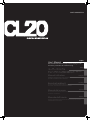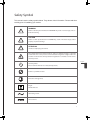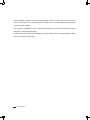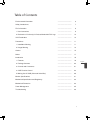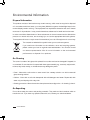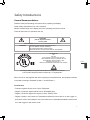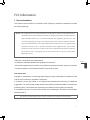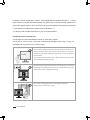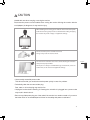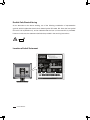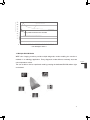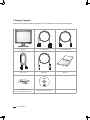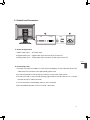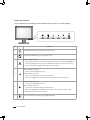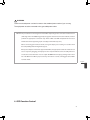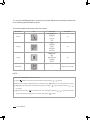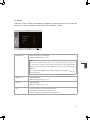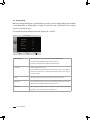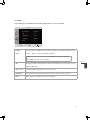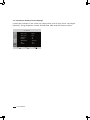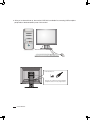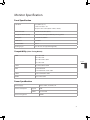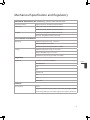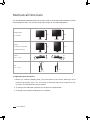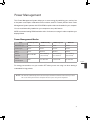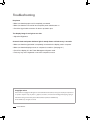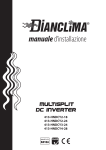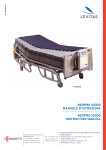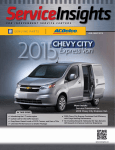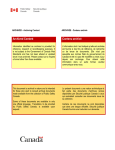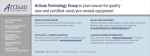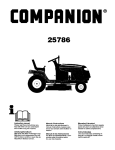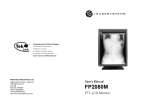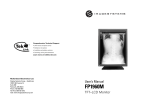Download User's Manual Manuel'utilisateur Manual del usuario
Transcript
WIDE CORPORATION User’s Manual English Please read this user’s manual carefully before attempting to install this monitor yourself with safe and effective usage. ユーザーマニュアル 日本語 本モニターを安全に、かつ、効果的に利用するために、設置する前 に、本ユーザーマニュアルを注意深くお読みください. Manuel’utilisateur Français Benutzerhandbuch Deutsch Manual del usuario Español Manuale dell’utente Italiano Veuillez lire attentivement le présent manuel de l’utilisateur avant de procéder à l’installation de ce moniteur. Lesen Sie dieses Benutzerhandbuch sorgfältig durch, ehe Sie versuchen, diesen Monitor selbst zu installieren. Lea con atención este manual del usuario antes de intentar instalar el monitor usted mismo. Leggere attentamente questo manuale dell’utente prima di iniziare l’installazione del monitor. Safety Symbol This manual uses the saftey symbols below. They denote critical information. Please read them carefully prior to installating your monitor. WARNING Failure to abide by the information in WARNING may result in serious injury and can be life threatening. CAUTION Failure to abide by information in CAUTION may result in moderate injury and/or property or product damage ATTENTION consult accompanying documents The lighting flash with arrowhead symbol, within an equilateral triangle, is intended to alert the user to the presence of un-insulated “Dangerous voltage” within the product’s enclosure that of many sufficient magnitude to constitute a risk of electric shock to persons. English Stand-by Switch. Press to turn the monitor on or off (Stand-by mode) Indicates a prohibited action. Protective earth (ground) Fragile Handle with care Alternating current Direct Current. 3 •P ower supplied equipment can emit electromagnetic waves, which could influence, limit or result in malfunction of the monitor. Install the equipment in a controlled environment, where such effects are avoided. • This monitor is intended for use in a medical image system environment, but does not support diagnosis of mammography image. • Product specification may vary depending on region. Please confirm the specifications within the user’s manual of your region. CL20 USER’S MANUAL Table of Contents Environmental Information ---------------------------- 6 Safety Introductions -------------------------- 7 FCC Information -------------------------- 9 1. User Instructions -------------------------- 9 2. Declaration of Conformity for Products Marked with FCC Logo -------------------------- 10 VCCI Declaration -------------------------- 10 Precautions -------------------------- 11 1. Installation Warning -------------------------- 11 2. Usage Warning -------------------------- 13 Caution -------------------------- 15 Notice -------------------------- 17 Introduction -------------------------- 18 1. Features -------------------------- 18 2. Package Contents -------------------------- 20 3. Controls and Connectors -------------------------- 21 4. OSD Function Control -------------------------- 24 5. Making Use Of USB (Universal Serial Bus) -------------------------- 29 Monitor Specifications -------------------------- 31 Mechanical Specification and Regulatory -------------------------- 33 Mechanical Dimension -------------------------- 34 Power Management -------------------------- 35 Troubleshooting -------------------------- 36 English 5 Environmental Information Disposal Information This product consists of devices that may contain mercury, which must be recycled or disposed of in accordance with local, state, or country laws (Within this system, the backlight lamps in the monitor display contain mercury). This equipment has required the extraction and use of natural resources for its production. It may contain hazardous substances for health and environment. In order to avoid the dissemination of those substances in the environment and to diminish the pressure on natural resources, we encourage you to use the appropriate take-back systems. Those systems will reuse or recycle most of the materials of your end-of-life equipment in a sound way. The crossed-out wheeled bin symbol invites you to use those systems. If you need more information on the collection, reuse and recycling systems, please contact your local or regional waste administrator. You can also contact our nearest representative office for more information on the environmental performances or disposal of our products. On Cleaning The screen is made of thin glass with a plastic front surface and can be damaged if dropped, hit or scratched. Do not clean the front panel with keton-type materials (e.g., acetone), ethyl alcohol, toluene, ethyl acid, methyl, or chloride-these may damage the panel. •P anel : Clean with a soft woolen or cotton towel. Use a watery solution or a mild commercial glass cleaning solution. • Cabinet : Clean with a soft cloth dampened with mild detergent and water. Repeat this with water only and wipe dry with a dry cloth. • Cleaning procedure : Move the monitor clean place and accordign to the “ On cleaning” clean it. On Repacking Do not throw away the carton and packing materials. They make an ideal container which to transfer the unit. If you have any questions about this unit, contact your authorized dealer. CL20 USER’S MANUAL Safety Introductions General Recommendations Read the safety and operating instructions before operating the display. Retain safety and operations for future reference. Adhere to all warnings on the display and in the operating instructions manual. structions Safety Instructi Safety Instructions Follow all instructions for operation and use UTION CAUTION CAUTION ECTRIC SHOCK OT OPEN CAUTION RISK OF ELECTRIC SHOC DO NOT OPEN RISK OF ELECTRIC SHOCK RISK OF ELECTRIC SHOCK DONOT NOTOPEN OPEN DO HOC ELECTRIQUE NE PAS OUVRIR AVERTISSEMENT RISQUE DE CHOC ELECTRIQUE NE PAS OUVRIR AVERTISSEMENT RISQUE DE CHOC ELECTRIQ AVERTISSEMENT RISQUE DE CHOC ELECTRIQUE NE PAS OUVRIR K OF ELECTRIC SHOCK, TO REDUCE THE RISK OF ELECTRIC SHOCK, CAUTION: CAUTION: TO REDUCE THE RISK OF ELECTR CAUTION: TO REDUCE THE RISK OF ELECTRIC SHOCK, VER (OR BACK). DO NOT REMOVE COVER (OR BAC DO NOT REMOVE COVER (OR BACK). DO NOT REMOVE COVER (OR BACK). NO USER-SERVICEABLE PARTS INSIDE. BLE PARTS INSIDE. NO USER-SERVICEABLE PARTS IN NO USER-SERVICEABLE PARTS INSIDE. REFER SERVICING TO QUALIFIED SERVICE PERSONNEL. O QUALIFIED SERVICE PERSONNEL. REFER SERVICING TO QUALIFIED REFER SERVICING TO QUALIFIED SERVICE PERSONNEL. LCD MONITOR 54IJ E217340 WITH RESPECT TO ELECTRIC SHOCK, FIRE AND MECHANICAL HAZARDS ONLY IN ACCORDANCE WITH UL60601-10 AND CAN/CSA C22.2 NO. 601.1, MEDICAL EQUIPMENT CERTIFIED FOR CANADA LCD MONITOR LCD MONITOR 54IJ 54IJ E217340 E217340 WITH RESPECT TO ELECTRICSHOCK, SHOCK, WITH RESPECT TO ELECTRIC FIRE AND ONLYIN FIRE ANDMECHANICAL MECHANICALHAZARDS HAZARDS ONLY WITHUL60601-10 UL60601-1 AND INACCORDANCE ACCORDANCE WITH AND CAN/CSAC22.2 C22.2 NO. NO. 601.1, 601.1, CAN/CSA MEDICAL FORCANADA CANADA MEDICALEQUIPMENT EQUIPMENTCERTIFIED CERTIFIED FOR WITH RES FIRE AND M Safety Instructions IN ACCORD CAN/ MEDICAL EQU English CAUTION RISK OF ELECTRIC SHOCK DO NOT OPEN ieved When The Equipment Is Connected Grounding Reliability Can Only Be Achieved When T RISQUE DE CHOC ELECTRIQUE NE PAS OUV Grounding IsIsConnected GroundingReliability Reliability Can CanOnly OnlyBe BeAchieved AchievedWhen WhenThe TheEquipment EquipmentAVERTISSEMENT Connected d “Hospital Only” or “Hospital Grade”. To An Equivalent Receptacle Marked “Hospital O ToTo AnAn Equivalent Receptacle Marked “Hospital Only” or “Hospital Grade”. TO REDUCE THE RISK OF ELECTRIC SHOCK, Equivalent Receptacle Marked “Hospital Only” or “Hospital Grade”. CAUTION: DO NOT REMOVE COVER (OR BACK). NO USER-SERVICEABLE PARTS INSIDE. REFER SERVICING TO QUALIFIED SERVICE PERS When the unit is used together with other equipment in the patient area, the equipment shall be The lighting flash with arrowhead symbol, Th The lighting flash with arrowhead symbol, point within an The exclamation exclamationtopoint within an UL60601-1 and IEC60601-1. within an equilateral triangle,The isaccording intended LCD MONITOR wit connected Standard within an equilateral triangle,equilateral is intended triangle is intended to 54IJ to a equilateral to alert the be user to the presence of triangle is intended to to alert the be user to the presence alert theofuser to the presence of the E217340unalert the user to the presence of the un-insulated “dangerous voltage” within un-insulated “dangerous voltage” within WITH RESPECT TO ELECTR important operating and maintenance the product’s enclosure that important of may operating and maintenance the FIRE AND MECHANICAL HAZ the product’s enclosure that of may instructions in the (servicing) literature Classification (servicing) sufficient magnitude to constitute a riskinstructions in the literature suf IN ACCORDANCE WITH UL60 sufficient magnitude to constitute a risk the appliance. accompaning the appliance. of electric shock •toProtection persons. accompaning of e CAN/CSA C22.2 NO. against electric shock: Class I Equipment. of electric shock to persons. MEDICAL EQUIPMENT CERTIFIE Stand-by switch. Press to turn the Stand-by switch.against Press to electric turn the shock: No applied parts. Direct current. • Degree of Dir protection Direct current. monitor on or off (Stand-by mode). monitor on or off (Stand-by mode). ymbols Explanation of Graphical Symbols Explanation of Graphical Symbols • Degree of protection against the ingress of water: ordinary IPXO. Warning Warning • Degree of safety in the presence of flammable anesthetics mixture with air or with oxygen or When The Equipment Is Grounding Reliability Can Only Be Achieved pment in the patient area, the equipment shall 1 and IEC60601-1. When the unitshall is used together with other equipment in the p When the unit is used together with other equipment in the patient area, the equipment To An Equivalent Receptacle Marked “Hospital Only” or “Hospita be connected accordingmixture to standard with nitrousaccording oxide.: Not suitableUL60601-1 for use inand theIEC60601-1. presence of a flammable anesthetics withUL60601-1 and IEC6060 be connected to standard Classification Explanation of Graphical Symbols air or with oxygen or with nitrous oxide. Classification ding AC/DC Adapter. • Protection against electric shock: Class l including AC/DC A • Protection against electric shock: Class l including AC/DC Adapter. The lighting flash wi • Applied point partswithin no applied parts. The exclamation an • Applied parts no applied parts. 7 withinordinary an equilateral rdinary IPXO. • Protection ingress of water: IPXO. equilateral triangle isagainst intendedharmful to • Protection against harmful ingress of water: ordinary IPXO. to alert the be user t anesthetics mixture with air or with oxygen or • Degree of safety in the presence of flammable anesthetics m alert the user to the presence of the • Degree of safety in the presence of flammable anesthetics mixture with air or with oxygen or un-insulated “dange presence of a flammable anesthetics mixture with nitrous oxide. Not suitable for use in the presence of a important operating and maintenance with nitrous oxide. Not suitable for use in the presence of a flammable anesthetics mixture the product’s enclos with air or with or with nitrous oxide. (servicing) instructions in oxygen the literature with air or with oxygen or with nitrous oxide. sufficient magnitude • Modethe of operation: accompaning appliance. Continuous. • Mode of operation: Continuous. of electric shock to p Stand-by switch. Press to turn the monitor on or off (Stand-by mode). Direct current. This equipment has been tested and found to comply with the limits for medical devices to the IEC 60601-1-2:1994. These limits are designed to provide reasonable protection against harmful interference in a typical medical installation. This equipment generates, uses and can radiate radio frequency energy and, if not installed and used in accordance with the instructions, may cause harmful interference to other devices in the vicinity. However, there is no guarantee that interference will not occur in a particular installation. If this equipment does cause harmful interference to other devices, which can be determined by turning the equipment off and on, the user is encouraged to try to correct the interference by one or more of the following measures : • Reorient or relocate the receiving device. • Increase the separation between the equipment. •C onnect the equipment into an outlet on a circuit different from that to which the other device(s) are connected. • Consult the manufacturer or field service technician for help. CL20 USER’S MANUAL FCC Information 1. User Instructions The Federal Communications Commission Radio Frequency Interference Statement includes the following warning: NOTE : T his equipment has been tested and found to comply with the limits for a Class B digital device, pursuant to Part 15 of the FCC Rules. These limits are designed to provide reasonable protection against harmful interference in a residential installation. This equipment generates, uses, and can radiate radio frequency energy and, if not installed and used in accordance with the instructions, may cause harmful interference to radio communications. However, there is no guarantee that interference will not occur in a particular installation. If this equipment does cause harmful interference to radio or television receptions, which can be determined by turning the equipment off and on, the user is encouraged to try to correct the interference by one or more of the following measures: • Reorient or relocate the receiving antenna. English • Increase the separation between the equipment and receiver. • Connect the equipment into an outlet on a circuit different from that to which the receiver is connected. • Consult the dealer or an experienced radio/TV technician for help. User Information Changes or modifications not expressly approved by the party responsible for compliance could void the user’s authority to operate the equipment. If necessary, consult your dealer or an experienced radio/television technician for additional suggestions. You may find the booklet called How to identify and Resolve Radio/TV Interference problems helpful. This booklet was prepared by the Federal Communications commission. It is available from the U.S. Government Printing Office, Washington, DC 20402, Stock Number 004-000-00345-4. User must use shielded signal interface cables to maintain FCC compliance for the product. 9 2. Declaration of conformity for products Marked with FCC Logo This device complies with Part 15 of the FCC Rules. Operation is subject to the following two Conditions: (1) this device may not cause harmful interference, and (2) this device must accept any interference received, including interference that may cause undesired operation. The party responsible for product compliance: Provided with this monitor is a detachable power supply cord with IEC320 style terminations. It may be suitable for connection to any UL Listed personal computer with similar configuration. Before making the connection, make sure the voltage rating of the computer convenience outlet is the same as the monitor and that the ampere rating of the computer convenience outlet is equal to or exceeds the monitor voltage rating. For 120 Volt applications, use only UL Listed detachable power cord with NEMA configuration 5-15P type (parallel blades) plug cap. For 240 Volt applications use only UL Listed Detachable power supply cord with NEMA configuration 6-15P type (tandem blades) plug cap. IC Compliance Notice This Class B digital apparatus meets all requirements of the Canadian Interference-Causing Equipment Regulations of ICES-003. VCCI Class B ITE この装置は、情報処理装置等電波障害自主規制協議会(VCCI)の基準に基づくクラスB情報 技術装置です。この装置は、家庭環境で使用することを目的としていますが、この装置がラジ オやテレビジョン受信機に近接して使用されると、受信障害を引き起こすことがあります。 取扱説明書に従って正しい取り扱いをして下さい。 CL20 USER’S MANUAL PRECAUTIONS 1. INSTALLING WARNING If you see smoke emitting from the monitor, if you smell burning or if you hear strange noise out of the monitor, you should disconnect all power connections immediately and contact your dealer for the techinical advice. Attempting to use a faulty monitor may result in fire, electric shock, or equipment damage. Refer all servicing to qualified service technician. •D o not attempt to service this monitor yourself as opening or removing covers may result in fire, electric shock, or equipment damage. • Do not open the cabinet or modify the monitor. Opening the cabinet or modifying the monitor may result in fire, electric shockand will void manufacture warranty. Do not place this apparatus near or over a radiator or heat resister, or where it is exposed to direct sunlight or emitted radioactive sources. . English Keep liquids away from the monitor, as it may result in a risk of fire or electric shock. Do not place outdoors, in a humid environment or where water can splash on the screen. Do not install the monitor in an unstable location such as shaky self, a slanted floor or a location exposed to vibration. Place the monitor in a strong and stable place. 11 Keep the monitor a good distance from any wall to increase circulation of air. Increased internal temperature may result in fire, electric shock or equipment damage. Warning to Service Technicians Suitable marking shall be provided on the equipment shall be provided in the servicing instructions to alert a service technician to a possible hazard, where both of the following conditions exist : •F use is used in the neutral of single-phase equipment either permanently connected of provided with a non-reversible plug; and •A fter operation of the fuse, parts of the equipment that remain energized might represent a hazard during servicing. CL20 USER’S MANUAL 2. USAGE WARNING Use the enclosed power cord and connect to the standard power outlet of your country. Be Sure to remain within the rated voltage of the power cord. Not doing so may result in fire or electric shock. Power supply : AC100-240V~, 50/60Hz, 1.9A Make sure to plug the power cord in until it is firmly inserted. When disconnecting the power cord, make sure to hold the power plug when pulling the plug from the outlet. Tugging on the cord may damage and result in fire or electric shock. O.K. The monitor must be connected to a grounded main outlet. Not doing so may result in fire or electric shock. English • Use the correct voltage. T his monitor is designed for use with a specific voltage only. Connection to another voltage than specified in this user’s manual may cause fire, electric shock, or equipment damage. Power supply : AC100-240V~, 50/60Hz, 1.9A • Do not overload your power circuit, as this may result in fire or electric shock. • Do not to touch signal input, signal output or other connectors, and the patient simultaneously. • External equipment intended for connection to signal input, signal output or other connectors, shall comply with relevant IEC standard. (e.g., IEC60950 for IT equipment and IEC60601 series for medical electrical equipment.) 13 In addition, all such combination - system - shall comply with the standard IEC60601-1-1, safety requirements for medical electrical systems. Any person who connects external equipment to signal input, signal output or other connectors has formed at system and is therefore responsible for the system to comply with the requirements of IEC60601-1-1. If, in doubt, contact qualified technician or your local representative. Handle the power cord with care. Do not place the cord underneath the monitor or other heavy objects. Do not pull on or tie the cord. If the power cord becomes damaged, stop using it. Using of a damaged cord may result in fire or electric shock. Do not touch a damaged LCD panel directly with bare hands. Do not use any chemicals such as wax, benzene, alcohol, thinners, insecticide, air freshener. This many damage the appearance or erase the printing on the monitor. You can clean the LCD monitor with a damp cloth if necessary, but be sure to unplug the power cable first. Keep small objects away from the monitor. Small objects can accidently fall through the ventilation slots and into the cabinet which may result in fire, electric shock or equipment damage. Never touch the plug and power cord if it begins to thunder. Doing so may result in electric shock. CL20 USER’S MANUAL CAUTION Handle with care when carrying or moving the monitor. Disconnect the power cord and cables when moving the monitor. Moving the monitor with the cord (adaptor) is dangerous. It may result in injury. When handling the monitor, grip the bottom of the monitor firmly with both hands ensuring the panel faces outward before lifting. Dropping the monitor may result in injury or equipment damage. Do not touch the power cord with wet hands. Doing so may result in electrical shock. Do not block the ventilation slots on the cabinet. Blocking the ventilation slots prevents proper airflow. Do not place in a dusty or an inflammable gas environment, as this can result in fire, electric shock and equipment damage. English • Use an easily accessible power outlet. This will ensure that you can disconnect the power quickly in case of a problem. • Periodically clean the area around the plug. Dust, eater, or oil on the plug may result in fire. •U nplug the monitor before cleaning it. Cleaning the unit while it is plugged into a power outlet may result in electric shock. •B e sure to pull the power plug out of the outlet if the monitor is to remain unused or if you are to leave the office for an extended period of time for the safety and power conservation. 15 Double Pole/Neutral fusing As an alternative to the above wording, use of the following combination of representative symbols, which includes the electric shock hazard symbol ISO 3864, NO. 5036, the fuse symbol IEC-60417-5016 (DB:2002-10), and an indication that the fuse is in the neutral N, is permitted. However in this case, the statement shall also be provided in the servicing instructions. Location of Label Statement CL20 / 2 Mega / YYYY-MM CL20 USER’S MANUAL Notice •T his monitor has been adjusted specifically for use in the region to which it was originally shipped. If the product is used outside the region, it may not operate in the specifications. • Please wait 20 - 40 minutes after powering on the monitor before adjusting, as it takes roughly around this much time for the performance of the electrical parts to stabilize. •T he screen may have defective pixels. These pixels may appear as slightly light or dark area on the screen. This is due to the characteristics of the panel itself, and not the monitor. •T he backlight of the LCD panel has a fixed life span. When the screen becomes dark or begins to flicker, please contact your dealer. • Do not press on the panel or edge of the frame strongly, as this may result in the display malfunction, such as the interference patterns, etc. If pressure is continually applied to the LCD panel, it may deteriorate or damage your LCD panel. •D o not scratch or press on the panel with any sharp objects, such as a pencil or pen as this may result in damage to the panel. Do not attempt to brush with tissues as this may scratch the LCD panel. •W hen the monitor is cold and brought into a room or the room temperature goes up quickly, dew condensation may occur inside and outside the monitor, In this case, do not turn the monitor on. Please wait until dew condensation disappears, otherwise it may cause some damages to the monitor. • Prolonged operation of an LCD with the same content on the same screen area may result in a form of image retention. You can avoid or significantly reduce the occurrence of this phenomenon by using a screen saver. You can activate a screen saver in the “Display Properties” window of your workstation. WIDE recommends setting screen saver activation after 5 minutes of non-usage. In case you are working with the same image or an application with static image elements for several hours continuously (so that the screensaver is not activated), change the image content regularly to avoid image retention of the static elements. 17 English Introduction 1. Feature • Large Display Area : 20.1” • 8-Bit Color Signal Input Support • SBC Function (Stable Brightness Control) • Selectable DICOM Mode Clearbase, Bluebase, Text View, sRGB • Height Adjustable Stand • Display Flexibility : Landscape / Portrait • DVI Digital and D-Sub(15-pin) Analog RGB input • USB 2.0 Compliance : Up-Stream Port x 1 And Down-Stream Port x 2 • Horizontal Scan Frequency : 15 Khz ~ 80 Khz • Vertical Scan Frequenc : 50 Hz ~ 85 Hz • Resolution : 2-mega pixels (Landscape 1600 X 1200 (H X V)) 1.1 Slim and Sleek Design With slim and sleek design, CL20 is great and perfect medical display for Clinical Review environment with Calibration to the DICOM part 14 standard. CL20 equip a sleek features not only slim depth and narrow bezel, but also high advanced and rich functionality. 1.2 Stable Brightness Control (SBC) Our on-board Stable Brightness Control (SBC) detects the brightness change of the backlight and automatically calibrates the brightness of the LCD backlight to maintain the best consistency of image quality and LCD backlight stabilization. The SBC sensor constantly monitors the luminance output of the backlight and adjusts its brightness level when necessary. CL20 USER’S MANUAL Luminance(cd/㎡) General Monitor WIDE Medical Monitor with SBC Typical Luminance for diagnosis Seconds < LCD Backlight Lifetime > 1.3 Multiple DICOM Modes WIDE color imaging monitors provide multiple diagnostic modes enabling the monitor to multitask in a radiology application. Every diagnostic mode delivers extremely accurate English color temperature values. The user is able to choose a preferred mode by pressing the dedicated DICOM selector right on the bezel. 19 2. Package Contents Please contact your local dealer for assistance if any listed items are missing or damaged. Monitor DVI Signal Cable 15-pin D-SUB Cable Power Cord USB Cable Manual Warranty Card (Not Available In All Locations) USB Driver Installation CD CL20 USER’S MANUAL 3. Controls and Connectors a DVI b D-SUB USB UP AC INPUT DOWN A. Power & Signal Input 1) Main Power Input : AC Power Input 2) Digital Video Input : Digital Video Input connector (DVI) from the PC. 3) Analog Video Input : Analog Video Input connector (D-sub 15p) from the PC. English B. Connecting Cable 1) Connect one end of DVI cable to “a” (DVI input of the display). Connect the other end of DVI cable to the DVI connector of the appropriate graphic card. 2) Connect the power cord to the AC input outlet “b” on the back of the monitor 3) Connect one end of 15-pin D-SUB (Analog) signal cable to D-SUB video port “a”. Connect the other end to PC Video connector. 4) Turn on the power of the display, and turn on the computer. 5) Recommended resolution of CL20 is UXGA, 1600x1200. 21 C. Main User Controls Screen adjustments and settings can be modified using the OSD (On screen display). No Icon Description 1 Turns ON/OFF the monitor. Press key more than 0.5 sec. 2 Activates the OSD menu or goes to previous menu. 3 When the OSD menu is on. : Select the utility button to execute that selected function. You can adjust “DICOM Mode” directly by pushing “Enter” when not in the OSD menu. When you press this key more than 5 seconds, it will toggle between OSD lock and unlock. 4 When the OSD menu is off. : Decreases the Dim Brightness level. When the OSD menu is on. : Decreases the adjustment of the selected function. : Moves the highlighted icon UP to the function you want when in Color mode. 5 When the OSD menu is off. : Increases the Dim Brightness level. When the OSD menu is on. : Increases the adjustment of the selected function. : Moves the highlighted icon DOWN to the function you want when in Color mode. : Adjust the Dicom mode of Color Mode. 6 Selects the Input Signal among analog RGB, Digital DVI. CL20 USER’S MANUAL WARNING Use the enclosed power cord and connect to the standard power outlet of your country. The equipment must be connected to the grounded power outlet. NOTE : The procedure for connecting the monitor differs depending on the connection method chosen ( DVI Single Link or D-SUB(Analog)). Verify the graphics board and connection method, and then perform the appropriate connection step. Refer to Web site WIDE Corporation for the latest information about supported graphic card (http://www.widecorp.com). Before connecting your monitor to the PC, change the display screen setting in accordance with the Compatibility(Video Timing Modes) (p.31). When your computer and monitor support VESA DDC, the appropriate resolution and the refresh rate are set just by plugging your display into the computer without Select the utility button to execute that selected function. You can adjust “DICOM Mode” directly by pushing “Enter” when not in the OSD menu. When you press this key more than 5 seconds, it will toggle between OSD lock and unlock. English 4. OSD Function Control 23 To use of the OSD Manager Menu Controls for the screen adjustment and settings, please refer to the following table with detail functions. The following table shows all the OSD menu options. Main menu Icon Sub menu Description Picture Dim Brightness -------Brightness -------Contrast -------Size 4.1 Analog Auto ---------Frequency -------Phase -------H Position -------V Position 4.2 Setup DICOM Mode ----------SBC -------OSD Timeout -------Language -------Reset 4.3 Information -------- Display current status NOTE If you want to display OSD menu on the screen, (1) push “ ” button and select your desired menu icon by pushing “ (2) When you scroll to your desired main menu, push enter key “ ”, “ ” directly. ”to gain access to the sub-menu selection. (3) Hightlight your desired sub-menu feature by using arrow keys “ ” again and push enter key“ ”, “ ” to activate. (4) By pushing menu key “ ”on the front bezel , You can adjust by pushing “ escape sub menu and main menu or previous item, push “ CL20 USER’S MANUAL ” button. ”, “ ” again. If you want to 4.1 Picture Under the “Picture” category Dim Brightness, Brightness, Contrast and Size can be manually adjusted. You should activate and adjust OSD menu referring to 4 “NOTE”. PICTURE Dim Brightness : 50 Brightness : 80 Contrast : 80 Size : Full move Dim Brightness enter exit • Adjusts the brightness of backlight • OSD Bar Navigator Range : 0~100 NOTE: English When you set a fixed value of SBC (100, 150, 200), Dim Brightness will be also set at 100cd/m2 , 150cd/m2, and 200cd/m2 respectively. You can adjust the Dim Brightness and fix it at your Favorite brightness after you select the SBC mode at “Off/User”. You can adjust “Dim Brightness” by directly pushing the arrow buttons “ on the front bezel. Brightness • Adjust RGB Offsets • OSD Bar Navigator Range : 0~100 Contrast • Adjust RGB gains • OSD bar navigator range : 0~100 Size • Change the image size in several different ways. • Full: display the scaled image to fit the screen. • Normal: display the original image at it’s original size. ”, “ ” 25 4.2 Analog Setup When the analog RGB signal is connected to this monitor, various display settings are available for the adjustment of FREQUENCY, PHASE, H-POSITION, and V-POSITION. These setting values are not default ones. You should activate and adjust OSD menu referring to 4. “NOTE”. ANALOG SETUP Auto Adjust :> Frequency : 49 Phase : 12 H-Position :5 V-Position : 88 move enter Auto Adjust exit “Auto adjustment” allows the monitor to self-adjust to the incoming Analog RGB signal. The values of phase, frequency and position are adjusted automatically. Frequency Removing the video noise. If you input the wrong value of frequency when you run self-adjust or remove the video noise, it will show horizontal stripes especially in 1 dot on and off. Phase The “Phase” option helps reduce and/or remove video noise. H-Position If the displayed image is not in exact horizontal position, you can selfadjust the horizontal position by using this menu. V-Position If the displayed image is not in exact vertical position, you can selfadjust the vertical position by using this menu. CL20 USER’S MANUAL 4.3 Setup These settings are available for the display adjustment to use your required. SETUP Dicom Mode : Clearbase SBC : 150 OSD Timout : 10 sec Language : English Reset : > move enter exit DICOM Changes between DICOM modes. The following modes are available through this option; MODE Clearbase, Bluebase, Text View, sRGB, User and Off. NOTE : You can also access to the direct “DICOM Mode Change” by pushing the DICOM touch key on the front bezel. English SBC Changing the SBC (Stable Brightness Control) mode. SBC mode consists of 100, 150, 200, USER, and OFF mode. OSD Timeout Self-Adjusting OSD Display time : 10sec, 20sec, 30sec LANGUAGE Changes the OSD language. English, German, France, Italian, Spanish, Japanese. RESET Reset all values (to default) which the user adjusted. 27 4.4 Information: Displays Current Settings It shows the information of the current user setting values such as Input Source, Input Signal, Resolution, Timing, Brightness, Contrast, DICOM mode, SBC mode and Firmware version. INFORMATION Input Sourec 1280 x 1024 Brightmess Contrast DICOM Mode SBC S/W Ver move CL20 enter USER’S MANUAL Digital 60Hz : 80 : 80 : Clearbase : 150 : 00.10 exit 5. Making Use of the USB (Universal Serial Bus) This monitor provides a hub that supports the USB standard. When you connect to a USB compliant PC or another hub, the monitor functions as a hub to which the USB compliant peripherals can be easily connected. Environment Conditions of Usage. • PC equipped with USB ports or another USB hub connected to the USB compliant PC. • Windows 2000/XP/Vista, and Windows 7 • USB cable (enclosed) Connection to the USB Hub 1. Turn on the power of PC, and connect the monitor and PC using the USB signal cable. 2. C onnect the upstream port of the monitor to the downstream port of the USB compliant PC or another hub by using the USB cable. English Upstream port : Connect the USB compliant PC or another hub using the USB cable. NOTE : Please install the monitor USB driver from a CD enclosed in the monitor package 29 3.After you’re done with set up, the monitor’s USB hub is available for connecting USB compliant peripherals to the downstream ports of the monitor. Downstream port : Connect the cables from USB compliant peripherals such as a mouse, keyboard, etc. CL20 USER’S MANUAL Monitor Specification Panel Specification LCD Panel 510.54mm (20.1 “) Surface hardness : 3H Response time : 25ms (Black > White > Black) Active Area Size 432mm X 331.5mm (H X V) Display Resolution (H X V) 1600 X 1200 (H X V) píxels RGB Stripe Arrangement Pixel pitch 0.255mm X 0.255mm Luminance 300cd/m2 Contrast Ratio 800 : 1 Viewing angle 89°/ 89°/ 89°/ 89° (up/down/right/left) Compatibility (Video Timing Modes) VGA 640 x 350 70Hz 640 x 400 70Hz 640 x 480 60Hz to 85Hz English 720 x 400 70Hz SVGA 800 X 600 56Hz to 85Hz XGA 1024 X 768 60Hz 1152 X 864 60Hz / 70Hz / 75Hz SXGA 1280 X 1024 60Hz / 75Hz UXGA 1600 X 1200 60Hz Power Specification Power Supply Power consumption Power management AC100-240V~, 50/60Hz, 1.9A Typical 65W DPMS Less than 2W NUTEK 31 INPUT Specification Input connector Input Signal Digital DVI-D Connector Analog Analog D-SUB 15-pin Digital DVI Single link Analog Analog 0.714Vp-p at 75Ω (D-SUB) Sync Type Separate / Sync on Green - Hsync : 15KHz ~ 80KHz - Vsync : 50Hz ~ 85Hz - Dot CLK : 162MHz USB Standard USB specification Rev 2.0 PORT Upstream port X 1, Downstream port X 2 Plug & Play VESA DDC2B NOTE : T he described engineering specification of this monitor is based on the specification of the original panel from the panel supplier. CL20 USER’S MANUAL Mechanical Specification and Regulatory Mechanical Specification (With Stand Assy) : 361mm X 437 mm X77.2mm Dimension Portrait (With Stand Assy) : 350mm X 500mm X 225mm Landscape (With Stand Assy) : 450mm X 449mm X 225mm (W/O Stand Assy) : 450mm X 350mm X 63.5mm Weights (Unpacked) : 8.5Kg (After installation of Stand) (Packed) : 12Kg (After installation of Stand) Environmental Consideration Operating Ambient Temperature range : 0°C to 40°C Relative Humidity : 30% to 80% Atmospheric pressure range 700hPa to 1060hPa Storage Ambient Temperature range : –20°C to 60°C Relative Humidity range : 30% to 80% Atmospheric pressure range 500hPa to 1060hPa Regulatory Approvals UL60601-1, CSA Std.C22.2 NO.601.1 English EN / IEC60601-1 CB CE VCCI Class B KCC CCC FCC Part15 Features User Controls Power Brightness, Contrast, Frequency, Phase, H/V-Position, Auto-Adjust, DICOM mode change, SBC, Input Select, OSD-Language, Factory Reset, Information 33 Mechanical Dimension Our well designed stand base allows the monitor screen to be easily switched between portrait and landscape formats. You can also easily make height, tilt, and swivel adjustment. Height adjust 449.5 (0~108mm) 544.5 Rotate Landscape and portrait 449.5 500.5 (counterclockwise) Swivel 30° (-30° ~ +30°) 30° 30° Tilt (-3° ~ +30°) -3° To adjust the panel orientation: 1. Before you rotate the display panel, pull in the bottom of the monitor toward you at its maximum tilt position first, If not, the corner of the panel may cause scratches on the surface of the standbase during the rotation. 2. To change from landscape to portrait, turn the panel counterclockwise. 3. To change from portrait to landscape, turn clockwise. CL20 USER’S MANUAL Power Management This Power Management System helps you to save energy by switching your monitor into a low-power consumption mode when it has not been used for a certain period of time. Power Management System operates with VESA DPMS compliant video card installed in your computer. You use a software utility installed on your computer to set up this feature. WIDE recommend setting DPMS activation after 15 minutes non-usage in order to optimize your display lifetime. Power Management Modes State Normal Operation DPMS Standby DPMS Suspend DPMS off Horizontal Sync Active Inactive Active Inactive Vertical Sync Active Active Inactive Inactive Video Active Blanked Blanked Blanked Power Indicator Green LED On Green Flashing (1sec interval) Green Flashing (1sec interval) Green Flashing (1sec interval) Power Consumption 65W Less than 2W Less than 2W Less than 2W English For energy conservation, turn your monitor OFF when you are not using it or when leaving it unattended for long periods. NOTE : T his monitor automatically returns to normal operation when horizontal and vertical sync return. This occurs when you move the computer’s mouse or press a key on the keyboard. 35 Troubleshooting No picture • Make sure that the power cord is completely connected. • Make sure that the LCD monitor and computer power switches are on. • Check the signal cable connector for bent or pushed-in pins. The display image is too light or too dark. • Adjust the Brightness. Screen is blank and power indicator light is steady Green or blinks every 1 seconds. • Make sure that the signal cable is completely connected to the display card or computer. • Make sure that the display sources or computer is turned on. (See page 21.) • Check if the display is in the Power Management System mode. • Press any key on the keyboard or move the computer’s mouse. Copyright notice This document is copyrighted. All rights are reserved. Neither this document, nor any part of it, may be reproduced or copied in any form or by any means - graphical, electronic, or mechanical including photocopying, taping or information storage and retrieval systems without written permission of WIDE Corp. © 2010 WIDE Corp. All rights reserved. CL20 USER’S MANUAL