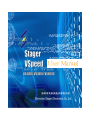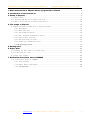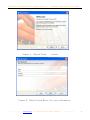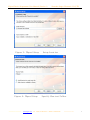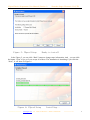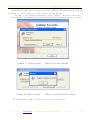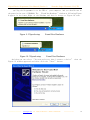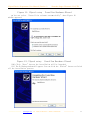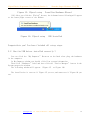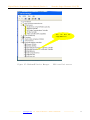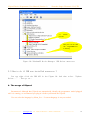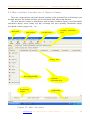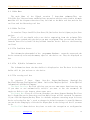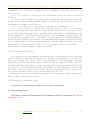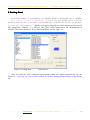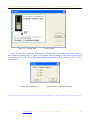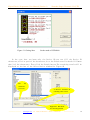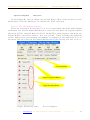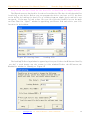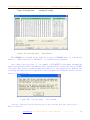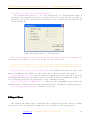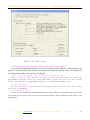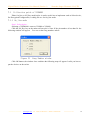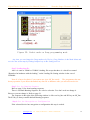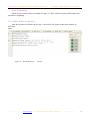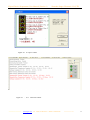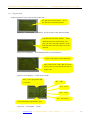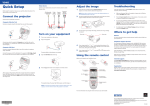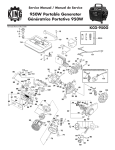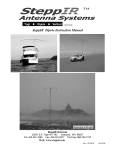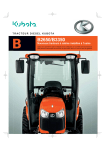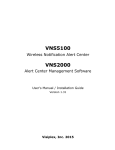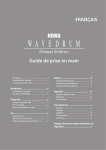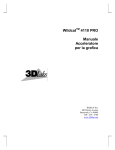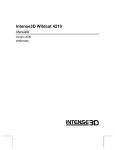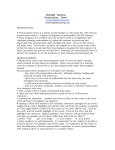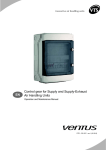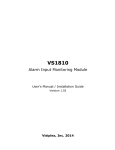Download User Manual
Transcript
User Manual VSpeed Device Programmer User Manual (Version 1) Shenzhen Stager Electronic CO.,LTD 1 Brief introduction of VSpeed device programmer software..............................................2 2 Introduction of the hardwares................................................................................................... 4 3. Setup of VSpeed............................................................................................................................ 5 3.1 Setup steps:............................................................................................................................. 5 3.2 Has the USB driver installed correctly ?......................................................................... 12 3.3 How to do if USB was installed unsuccess ?....................................................................... 14 4. The usage of VSpeed................................................................................................................. 14 4.1 Main interface introduction of VSpeed software................................................................ 15 4.1.1 Main Menu...................................................................................................................... 16 4.1.2 Main Tool bar............................................................................................................... 16 4.1.3 The Condition Arear:................................................................................................... 16 4.1.4 The D_Buffer Information arear:.............................................................................. 16 4.1.5 The setting tool bar:................................................................................................. 16 4.1.6 The Executing tool bar................................................................................................17 4.1.7 Operation information arear....................................................................................... 17 4.1.8 Programming Counter......................................................................................................... 17 5 Getting Start.................................................................................................................................. 18 6. Super User..................................................................................................................................... 24 6.1 Linking two data files by Loading file.............................................................................. 25 6.2 Utilize Project file..............................................................................................................25 6.3 Super User window................................................................................................................... 25 7. Dedicated description about VSD8000................................................................................. 27 7.1 Utilization guide of VSD8000.............................................................................................. 28 7.1.1 On_line mode................................................................................................................. 28 7.1.2 About Result displaying.............................................................................................. 30 7.1.3 Off_line mode..................................................................................................................32 =====+========== www.stg51.com Tel 0086-755-82528167 Mobile 13602641706 ============= 1 VSpeed Device Programmer User Manual (Version 1) Shenzhen Stager Electronic CO.,LTD Notes: All the interpretations in this manual will be given on WindowsXP platform.However it is similar in other cases. 1 Brief introduction of VSpeed device programmer software The software of VSpeed device programmer is developed by Shenzhen Stager Electronic CO.,LTD.It supports 3 hardwares as following: VS4000,VS4800 & VSD8000,and automatically identifies the hardware plugged in.It work stably on Windows2K,WindowsXP,WindowsVista & Windows7. It supports multiple languages and can be changed anytime by user.VSpeed has friendly interface,and it’s using is very easy.In most cases user don’t need to change the default set which is given while user select one device.In another hand,VSpeed provided many functions which are very useful for super users.Such as auto start,auto ID engine,save & open project file etc. Following are the pictures of 3 hardwares: Picture of VS4000 =====+========== www.stg51.com Tel 0086-755-82528167 Mobile 13602641706 ============= 2 VSpeed Device Programmer User Manual (Version 1) Shenzhen Stager Electronic CO.,LTD Picture of VS4800 =====+========== www.stg51.com Tel 0086-755-82528167 Mobile 13602641706 ============= 3 VSpeed Device Programmer User Manual (Version 1) Shenzhen Stager Electronic CO.,LTD Picture of VSD8000 2 Introduction of the hardwares The 3 model of hardwares supported as following table: Model Dimension Unit Weight (include packaging) Locking Socket Driven pins on socket in power Interface Power supply Indicator LCD Display Work off-line =====+========== VS4000 146mm*113mm*25mm 0.42KG VS4800 149mm*117mm*33mm 0.48KG 40 pins (common ) 48 pins (DDK high 48 pins (DDK high quality). quality) Part of 48 pins but All pins more than VS4000 Part of 40 pins VSD8000 170mm*105mm*34mm 0.6KG USB 2.0 By USB of computer LED indicator No LCD USB 2.0 By USB of computer LED No LCD USB 2.0 9V DC power adapter LED , Buzzer LCD display No No Yes(64Mbits storage ) www.stg51.com Tel 0086-755-82528167 Mobile 13602641706 ============= 4 VSpeed Device Programmer User Manual (Version 1) Shenzhen Stager Electronic CO.,LTD Operating key Update No No Yes Updated by software (if the hardware can provide needed power & the programming timing wave of the device you want to add is known) Updated by software (if the hardware can provide needed power & the programming timing wave of the device you want to add is known) Updated by software (if the programming timing wave of the device you want to add is known) Gane programming umbers 1 1 1 or 2 or 4 (depend on pin numbers of the device) 3. Setup of VSpeed Recommend: Don’t plug in the hardware to the USB interface of your computer before the software has been set up. 3.1 Setup steps: Following is the process about the VSpeed setup.The process example is on WindowsXP. The USB Driver of VSpeed will be automatically installed at the end of setup. (1) Dblclick the VSpeed.exe to launch the setup in the folder VSpeed of the disk.The window is showing as Figure 1. (2) Click “Next” button. The window as Figure 2 is showing. You can fill your name & the name of your company . However you can accept the default information. (3) Click “Next” button. The window will be changed to Figure 3. You can specify the setup location in here or accept the default. And then click the “Next” button to go on (4) When the window come into an Figure 4, you can specify the Shortcut Folder or accept the Default. Click the “Next” button the window change as Figure 5. (5) Now all the informations are ready to install. =====+========== www.stg51.com Tel 0086-755-82528167 Mobile 13602641706 ============= 5 VSpeed Device Programmer User Manual (Version 1) Figure 1: VSpeed Setup Shenzhen Stager Electronic CO.,LTD Launch Figure 2: VSpeed Setup Enter the user information =====+========== www.stg51.com Tel 0086-755-82528167 Mobile 13602641706 ============= 6 VSpeed Device Programmer User Manual (Version 1) Figure 3: VSpeed Setup Figure 4: VSpeed Setup =====+========== www.stg51.com Shenzhen Stager Electronic CO.,LTD Setup Location Specify Shortcut Folder Tel 0086-755-82528167 Mobile 13602641706 ============= 7 VSpeed Device Programmer User Manual (Version 1) Figure 5: VSpeed Setup Shenzhen Stager Electronic CO.,LTD Ready to install In the Figure 5, you can click “Back” button to change some information. And you can click the button “Next” to go on if you accept all of these. The installation is launching if you click the “Next”. It will show as Figure 6. Figure 6: VSpeed Setup =====+========== www.stg51.com Installing... Tel 0086-755-82528167 Mobile 13602641706 ============= 8 VSpeed Device Programmer User Manual (Version 1) Shenzhen Stager Electronic CO.,LTD (6) Whith the completion of the installation of VSpeed, The Window will be showing as Figure 7.It will guide you to pre_install the USB Driver. You don’t need change any default. Click “Intall” button to start the installation. You should please accept all asks in the process until it finish. Figure 7: VSpeed Setup Figure 8: VSpeed Setup USB Driver Pre-install USB pr_Installation Finished (7) Click Button “OK” to finish all of the setup process. =====+========== www.stg51.com Tel 0086-755-82528167 Mobile 13602641706 ============= 9 VSpeed Device Programmer User Manual (Version 1) Shenzhen Stager Electronic CO.,LTD (8) Plug the Programmer in to the USB of your computer. And you should turn on the power in the case of VSD8000. The “Found New Hardware” window as following Figure 9 appear in the Lower_Right of the Windows and then it change to Figure 10 soon. Figure 9: VSpeed setup Figure 10: VSpeed setup Found New Hardware Found New Hardware And then you can select “Yes,now and every time i connect a device” Figure 11 window appeared and then click the “Next” button. =====+========== www.stg51.com Tel 0086-755-82528167 Mobile 13602641706 ============= when the 10 VSpeed Device Programmer User Manual (Version 1) Figure 11: VSpeed setup Shenzhen Stager Electronic CO.,LTD Found New Hardware Wizard (9) You can select “Install the software automatically” when Figure 12 window appeared Figure 12: VSpeed setup Found New Hardware Wizard (10) Click “Next” button the installation will be launched. (11) The Following window will appear. You can click the “Finish” button to finish all the installation process. =====+========== www.stg51.com Tel 0086-755-82528167 Mobile 13602641706 ============= 11 VSpeed Device Programmer User Manual (Version 1) Figure 13: VSpeed setup Shenzhen Stager Electronic CO.,LTD Found New Hardware Wizard (12) After you click the “Finish”button, the information as following will appear at the Lower_Right corner of the Widows. Figure 14: VSpeed setup USB Installed Congratulate you! You have finished all setup steps. 3.2 Has the USB driver installed correctly ? You can click the “My Computer” Shortcut on the Desk after plug the hardware in the computer. In My Computer window,you should click View system information. Then click “Hardware” label and then click the “Device Manager” button in the System properties window. The following window will appear. (Figure 15 or Figure 16) The installation is success if Figure 15 you see,and unsuccess if Figure 16 you see. =====+========== www.stg51.com Tel 0086-755-82528167 Mobile 13602641706 ============= 12 VSpeed Device Programmer User Manual (Version 1) Shenzhen Stager Electronic CO.,LTD You can find the “StgUSBDevice” Figure 15: WindowsXP Device Manager =====+========== www.stg51.com Tel 0086-755-82528167 USB installed success Mobile 13602641706 ============= 13 VSpeed Device Programmer User Manual (Version 1) Shenzhen Stager Electronic CO.,LTD “?” means unccess But you can not find the “StgUSBDevice” in this key Figure 16: WindowsXP Device Manager USB Driver unsuccess 3.3 How to do if USB was installed unsuccess ? You can right click the PRG API in the Figure 16. And then select “Update Driver...” . Then go on... 4. The usage of VSpeed Recommend: Although that VSpeed can automatically identify the programmer model plugged whil it is running, we recommend you plug in it before you launch the VSpeed. You can select the language by Menu_Set.... if current language is not you needed. =====+========== www.stg51.com Tel 0086-755-82528167 Mobile 13602641706 ============= 14 VSpeed Device Programmer User Manual (Version 1) Shenzhen Stager Electronic CO.,LTD 4.1 Main interface introduction of VSpeed software There are a main interface and many internal windows of the software.First of all,introduce you the main interface.The internal windows will be introduced while discuss that function. The main interface contains a amin Menu,a main tool bar,a Condition display area,a Data Buffer information display area,A setting tool bar,a executing tool bar,a operating information display area,and the counter, progress bar etc. Main Menu Main tool bar Condition arear D_Buffer Information arear Setting Tool Executing tool bar Operation information arear Programming Counter progress bar Fogure 17: Main Interface =====+========== www.stg51.com Tel 0086-755-82528167 Mobile 13602641706 ============= 15 VSpeed Device Programmer User Manual (Version 1) Shenzhen Stager Electronic CO.,LTD 4.1.1 Main Menu The main Menu of the VSpeed contains 7 drop-down submenus.They are File,Edit,Set,View,assistant and Help.Every operation entries can be fond in the main menu.But all the frequent functions they are fond at the Main tool bar,and the Set tool bar and the Executing tool bar. 4.1.2 Main Tool bar It contains 5 keys:Load File,Save Dtat,Sle_Dev(select device),Open project,Save project. First of all you should select one device supporting from the software.This selecting have to much with the device you want to program. Then you can load the data from the data file by Load File key(or Read from the device. Refer to the Executing tool bar) 4.1.3 The Condition Arear: The information about model of the programmer Hardware currently connected,the device currently selected,the memory space of the device etc. They are displayed at her. 4.1.4 The D_Buffer Information arear: The information about the data buffer is displayed at her.The data in the data buffer will be just written to the device. 4.1.5 The setting tool bar: It contains 7 keys: Super User,Set Sequen_Run(Sequent Running),Set Enc/Confi(Encrypt/Configuration),About Device,Put/Adapter,Special Infor(Special information) and Entire Compare. The Super User key: By click this key,you can set some super functions they are if you want to use automatically start,if you want to use the automatic ID engin,etc.Refer to the chapter about super user. Set Sequen_Run: First of all let me introduce you about Sequent Running.The first key is Sequn_Run on the Executing tool bar.Multi-steps will be executed in sequence if you click the Sequen_Run key.There is a default sequence executing steps for every device selecting.You don’t need to change the default sequence in usually.However you can do the changing by click the Set Sequen_Run in the seting tool bar if you want to do. Set Enc/Confi:Some devices they have to write the encryption or configuration =====+========== www.stg51.com Tel 0086-755-82528167 Mobile 13602641706 ============= 16 VSpeed Device Programmer User Manual (Version 1) Shenzhen Stager Electronic CO.,LTD information to it.The detail parameters of the information can be set by click the Set Enc/Confi About Device:Click it you can see the information about the device currently selected. Put/Adapter: By clicking it you can see the drawing which show you how to put the device on the locking socket and what model of adapter be used and how to use it if the adapter is needed for the device. Special Infor:By click it you can get some special information. Entire Compare:There is a Verify key at the Executing tool bar . It’s function is verifying between the Data Buffer of the software and the data of the device just written.The verifying progress will stop when only one difference is found.However,the Entire Compare,it’s different from the Verify.It entire compare two data buffers of the software.The progress don’t stop even if the differences are found.Then mark all difference with red after the progress is finished.Both the two data of the data buffers can be loaded from data file or read from device. So you compare between a file and another file, or between a file and a device,or between a device and another device.Refer to Entire Compare chapter for detail. 4.1.6 The Executing tool bar All the operation to the hardware are executed by clicking the key on the Executing tool bar.There are some keys on the tool bar. And the containing keys on the tool bar might be different for every device selected.However the Sequen_Run (Sequence running)key and the Stop Current Oper (operation) key are always had.When you click the Sequen_Run kay,many sequence operation steps will be executed automatically.And the steps list can be arranged by user by clicking the Set Sequen_Run kay on the setting bar(refer to the setting tool bar on above).The Stop Current Oper key is used to top the current operation wich is only on the Executing tool bar. The keys after the Sequen_Run key are single function keys.A single operation is executed when click any on of them. 4.1.7 Operation information arear Any informations such as initialing,executing,and result etc,they are displayed here. 4.1.8 Programming Counter This counter count the devices that have been programmed correctly.It is increment after that the verifying is correct. =====+========== www.stg51.com Tel 0086-755-82528167 Mobile 13602641706 ============= 17 VSpeed Device Programmer User Manual (Version 1) Shenzhen Stager Electronic CO.,LTD 5 Getting Start Following example is programming the AT89S51 DIP40 on WindowsXP and on VS4000. Step 1 Select the device supporting: First of all you should select a device matching with the device you want to programmed.By click the Sel_Dev key on the main tool bar,the “SelectDevice” Window will appear.Select Device Class depend on the device.In this example,the AT89S51 is a MCU,so click MCU radio button.Select the Manufacturer as ATMEL .Then select the Device ID as AT89S51(DIP40). See the Figure 18. Figure 18 Getting Start Select Device After you click the “OK” button,the Socket Mode widow will appear automatically. See the Figure 19. Any time you can view the window bu click the Putting/Adapter button on the Setting bar. =====+========== www.stg51.com Tel 0086-755-82528167 Mobile 13602641706 ============= 18 VSpeed Device Programmer User Manual (Version 1) Figure 19 Getting Start Shenzhen Stager Electronic CO.,LTD Socket Mode Note: In the case of that the hardware is VSD8000,after you clicked the “OK” button as above,might the window same as Figure 20 will appear if the pin number of the device is less than 24 (or less than 12). You can set the Gang programming device numbers in one time.It is 1 or 2 or 4.You should select. Figure 20: Getting Start Gang Numbers setting of VSD8000 After you click the OK button, the following window will show you how to put the device. =====+========== www.stg51.com Tel 0086-755-82528167 Mobile 13602641706 ============= 19 VSpeed Device Programmer User Manual (Version 1) Figure 21: Getting Start Shenzhen Stager Electronic CO.,LTD Socket mode of VSD8000 In the case that you know only the Device ID,you can fill the Device ID characters,all of or part of the characters,in to the Search area.You should fill more than 3 of the characters. Then click the Search button.The searching result will be displayed at the box of the Select Device window.See Figure 22 Fill the characters you want 4 Devices searched & currently point to first Supported Hardware for currently pointed =====+========== www.stg51.com Tel 0086-755-82528167 Mobile 13602641706 ============= 20 VSpeed Device Programmer User Manual (Version 1) Figure 22: Getting Start Shenzhen Stager Electronic CO.,LTD Fuzzy search In the Figure 20, you can change the pointed Device ID by click the Next or Last button,then click the OK button to confirm the final selection. Step 2 : Set the Running Sequence. After you selected a device,there is a set of executable functions which showed on the main tool bar.The Sequen_Run button is a specific one.There are a group sequence functions will be executed when click this button.This group sequence functions are defaulted while you select a device. As a rule you don’t have to change the defaulted status .However you can rearrange the numbers or sequence of the functions if it is necessary.You can click the Set Sequen_Run button on the Setting tool bar to do it. Set the Sequence Sequence Executing Button Single Executing Button Figure 23:Getting start =====+========== www.stg51.com Set the Sequence Tel 0086-755-82528167 Mobile 13602641706 ============= 21 VSpeed Device Programmer User Manual (Version 1) Shenzhen Stager Electronic CO.,LTD Step 3:Load the data (Load for the data file or Read from the sample device): The VSpeed create a data buffer for the selected device.The data in this data buffer is writing to the device.Before you can program the device,you have to fill the data to the buffer by loading the data file or reading from one sample device which is not encrypted. If you want to load a data file,you can click the LoadFile key on the main tool bar.Then the “Open” window is appearing you.Please find and select your file location in this widow. Figure 25: Getting Start Loading File The LoadingFileSetting window is appearing after you clicket the OK button.Usually, you don’t need change any the status in this window.Clicket the OK button,the DataDuffer window is showing as Figure 27 =====+========== www.stg51.com Tel 0086-755-82528167 Mobile 13602641706 ============= 22 VSpeed Device Programmer User Manual (Version 1) Figure 26:Getting Start Shenzhen Stager Electronic CO.,LTD Loading file setting Figure 27: Getting Start Data Buffer The VSD8000,it can work in Off_Lide.So in case of VSD8000,there is a check box which is “Down Load data to Hardware” in LoadFileSetting window. Note: Some of devices that it’s a example is PIC16F877,it have many information about configuration.These information ware included while create the data file(HEX file).Also they will be loaded automatically while you load the data file.However the following information will be appeared if the configuration information have been not found in the data file. Figure 28: Getting Start Note window You can click the Set Enc/Config kay in the setting tool bar then go on.... Refer to Step 4; =====+========== www.stg51.com Tel 0086-755-82528167 Mobile 13602641706 ============= 23 VSpeed Device Programmer User Manual (Version 1) Shenzhen Stager Electronic CO.,LTD Step 4:Set the encryption the Configuration : The devices,they have to set the Encryption or Configuration,them’s encryption or configuration have to set by user self if they are not included in data file.You clicket the Set Enc/Config key in the setting tool bar.and then go on.See Figure 29 Figure 29:Getting Start Configuration Note: We are sorry to tell you,we can not help you to set the encryption or configuration parameters. These are depend on your application. All the status information from step 1 to step 4 ware saved automatically in to the template file. In the next time you launch the software,it resume these statuses Step 5: Put the device on the locking socket.You should please put the device you want to program to the Socket as the Figure 19 or Figure 21 and then lock it. Step 6: Program one device:Now,in order to program one device you need only click the Sequwn_Run button on the Executing tool bar.The relevant information,results of very executing step,will be displayed in the information arear. Step 7: Take off programmed device : Take off the programmed device from the locking socket. Please note the result displayed in the information displaying area. Step 8: Program more devices: Replay step 5,6,7. Super User 6. 6.Super The VSpeed has many super functions.These functions provide users so much conveniences.You are advised to make full use of them in your application. =====+========== www.stg51.com Tel 0086-755-82528167 Mobile 13602641706 ============= 24 VSpeed Device Programmer User Manual (Version 1) Shenzhen Stager Electronic CO.,LTD 6.1 Linking two data files by Loading file You can link two data files to one data buffer of the selected device.Therefor,you should some default value in the LoadFileSetting window showed while load the file. Following is an example how to link data1.hex & data2.hex Step 1: Load file data1.hex. No need change any default in the LoadFileSetting window. Step 2: Load file data2.hex. Refer to Figure 26,change the value of “Data Buffer Start” to the value equal to the location where is you want to link to. Don’t select the check box “Use right data ti fill blank buffer” Step 3: Click OK button. Now the data1.hex & the data2.hex have been linked to the data budder of the currently selected device. 6.2 Utilize Project file If your programmer services only one device in a period of time,you don’t need care what is the project file.All the informations such as selecting,Sequn_Run,Configuration etc,they are saved automatically to a temple file.The VSpeed repeat all these in next time launching. A project file is same as the temple file.But it is saved by user and it can be named.In order to repeat the condition,it need user open this project. The user can save the project file for very device. If your programmer services more than one devices and change the servicing time and again,the project files are very useful.You only need open the project file of the device when you want to change a device selecting. Recommend:Please select che check box “Load the same file while launch the the software next time” in the “LoadFileSetting” window. See the Figure 26 6.3 Super User window Click the SuperUser key on the setting tool bar to open the Super User window.There are 4 super functions in the window. =====+========== www.stg51.com Tel 0086-755-82528167 Mobile 13602641706 ============= 25 VSpeed Device Programmer User Manual (Version 1) Shenzhen Stager Electronic CO.,LTD Figure 30: Super User (1) The check box named “Prompt me reload if the data file was changed”. If you are just using the programmer for your developing and the data file is changed again and again.You can choice this. The VSpeed will prompt you reload the data file while you running any executing function after your data file was changed. (2) The check box named “Auto launch when the device put ”. After you choice this function, you don’t need click your mouse to launch the programming progress(click the Sequen_Run).When you put one device on the locking socket and locked,the programming progress is launching automatically. (3) Auto_ID Engin The Auto_ID Engin is the function which help you write the ID to the device with your each programming. (4)Programming Range: In most case you should select the Programming Range as Device Range. If you believe that you only need program the part of the device,you can select the Custom and then fill the Start address & End address of the programming. =====+========== www.stg51.com Tel 0086-755-82528167 Mobile 13602641706 ============= 26 VSpeed Device Programmer User Manual (Version 1) Shenzhen Stager Electronic CO.,LTD 7. Dedicated description about VSD8000 VSD8000,it can work on On_line or Off_line status. In another hand,it supports gang programming mode.The maximum gang numbers can be 1or 2 or 4, which is depend on the pin numbers of the device. If your device pin number is more than 24 pins, the maximum gang number is 1. If pin numbers 12 pins to 24 pins, the maximum gang numbers is 2, so you can set the gang numbers as 1 or 2. If the pin numbers is less than 12, it ’s maximum gang numbers is 4, so you can set the gang numbers as 1 or 2 or 4. LCD used to display some information K2--Shortcut key. It’s running steps can be rearranged by user. (the default steps is same as K1). In order to programming faster, User can delete such as Eras etc... In the case of new device. See following description for details K1--Full steps key. It’s running steps is determined by device and can not be changed. =====+========== www.stg51.com Tel 0086-755-82528167 Mobile 13602641706 ============= 27 VSpeed Device Programmer User Manual (Version 1) Shenzhen Stager Electronic CO.,LTD 7.1 Utilization guide of VSD8000 Either On_line or Off_line mode,before it can be sued it has to implement such as Select device, Set Encryption/Configuration, Loading file etc. On On_line mode. 7.1.1 On_line mode Step 1. Select device: Selecting of VSD8000 is same as VS4000 or VS4800. Click the Sel_Dev key on the main tool bar to do it. Note: If the pin numbers is less than 24. the following window will appear. You can set the Gang numbers at here. Figure 31 Gang Number window Click OK button, the window close. and then the following map will appear. It tells you how to put the devices on the socket. =====+========== www.stg51.com Tel 0086-755-82528167 Mobile 13602641706 ============= 28 VSpeed Device Programmer User Manual (Version 1) Shenzhen Stager Electronic CO.,LTD Figure 32: Socket mode on Gang programming mode Any time you can change the Gang numbers by Device_Gang Numbers in the Main Menu and can view the socket map by Putting/Adapter kay on the Setting tool bar. Step 2:Loading data file : Also it is same as VS400 or VS4800’s loading file except that there is a check box named “Download to hardware with the loading” on the Loading file Setting window in the case of VSD8000 . Note: It is has to be choice if you want to use it on Off_line mode. The programmer dos not do any operation if you did not download any data file to hardware after you selected one device. Step 3: Set the Running Sequence Refer to page 21 for about running sequence. There is a default Running Sequence for a device selection. You don’t need too change it. However you can change it. Refer to page 21. The sequence in the right of the following window is effect on On_line and K2 key on Off_line. The K2 key is always contain default Running sequence. Step 4: Set the Encryption or Configuration If the selected device has encryption or configuration this step is needed. =====+========== www.stg51.com Tel 0086-755-82528167 Mobile 13602641706 ============= 29 VSpeed Device Programmer User Manual (Version 1) Shenzhen Stager Electronic CO.,LTD Step 5: Programming Put the devices on the socket according to Figure 32. Then click the Sequen_RUN button.The operation is beginning. 7.1.2 About Result displaying After the operation is finished in the step 5, the results will appear in the main window as following figure: Figure 33: =====+========== Result displaying www.stg51.com All OK Tel 0086-755-82528167 Mobile 13602641706 ============= 30 VSpeed Device Programmer User Manual (Version 1) Figure 34: Figure 35 =====+========== : Shenzhen Stager Electronic CO.,LTD IC3 poor contact IC3 none & IC4 Error www.stg51.com Tel 0086-755-82528167 Mobile 13602641706 ============= 31 VSpeed Device Programmer User Manual (Version 1) 7.1.3 Shenzhen Stager Electronic CO.,LTD Off_line mode Following Figures are the some pictures of the LCD: No data file has been loaded. So no any function can be launched now Figure 35: LCD Display Selected the device but no data filed was loaded The data file has been loaded. Pleas check the file name and the Check sum. Now, all of the Off_lind functions can be launched after the USB cable has been removed Figure 36: LCD Display Selected both the device and the data file Figure 36 & figure 37 show alternately After removed the USB cable and push any key, then you can program the devices by K2 or K1. Figure 37: LCD Display Content of the counter Only 1 PCS programme OK in this time IC1: OK IC2: Error IC3: None IC4: bad contact 8 PCS have been programmed in total Figure 38: =====+========== LCD Display www.stg51.com Result Tel 0086-755-82528167 Mobile 13602641706 ============= 32 VSpeed Device Programmer User Manual (Version 1) Shenzhen Stager Electronic CO.,LTD Before you can use on Off_line mode,you should do steps 1 to 4. And you should select “ Download to hardware with the loading ” in the step 3. Otherwise no any operation happen when you push K1 or K2. After you selected the device and loaded the data file on On_line mode, the LDC show as Figure 36 & Figure 37. Then you should please remove the USB cable. And then PUSH any K Note : (K1 or K2) to enter the Off_line mode. in the future you should push any K to enter Off_line mode when power up every time. After entered Off_line mode, you can put the devices onto the socket according to Figure 21. If the AUTO is “ON” (See Figure 37),the Operation will be launched automatically if all devices have been put and contacted good. Otherwise if the AUTO is OFF, you should push K2 (or K1) to launch the operation after you put the devices onto the socket. Note: Even if the AUTO is ON, you need push the K2(or K1) to launch first operation. =====+========== www.stg51.com Tel 0086-755-82528167 Mobile 13602641706 ============= 33