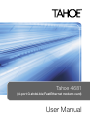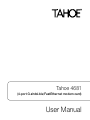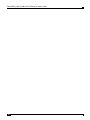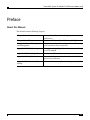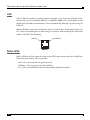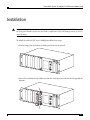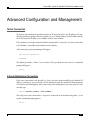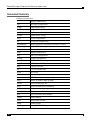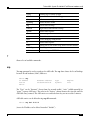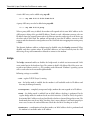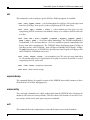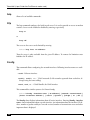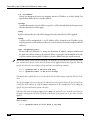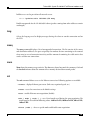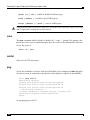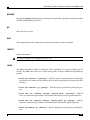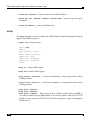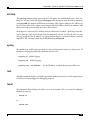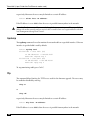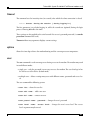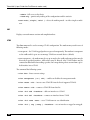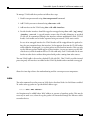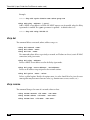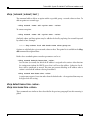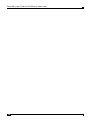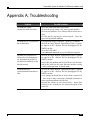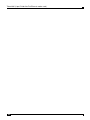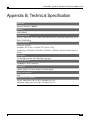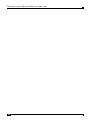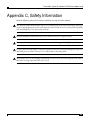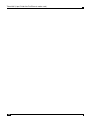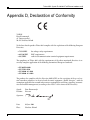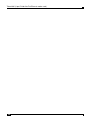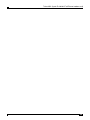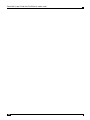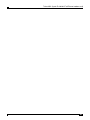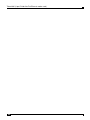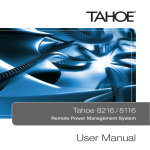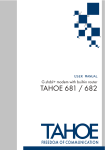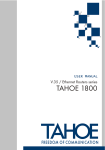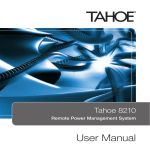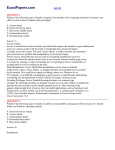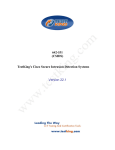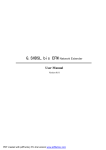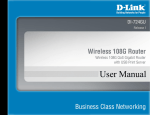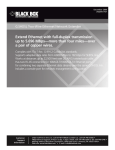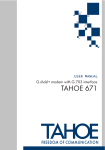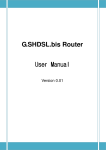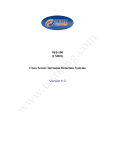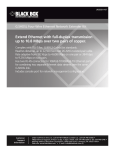Download User Manual
Transcript
Tahoe 4681
(4-port G.shdsl.bis/FastEthernet modem card)
User Manual
Tahoe 4681
(4-port G.shdsl.bis/FastEthernet modem card)
User Manual
Tahoe 4681 (4-port G.shdsl.bis/FastEthernet modem card)
Tahoe 4681 (4-port G.shdsl.bis/FastEthernet modem card) User Manual
Firmware version 1.3.0
Published July 2006
©2005-2006 Tahoe. All rights reserved.
Trademarks of other companies are used only for explanation and to the owner’s benefit, without
intent to infringe.
THE SPECIFICATIONS AND INFORMATION REGARDING THE PRODUCTS IN THIS MANUAL ARE
SUBJECT TO CHANGE WITHOUT NOTICE. ALL STATEMENTS, INFORMATION, AND RECOMMENDATIONS IN THIS MANUAL ARE BELIEVED TO BE ACCURATE, BUT ARE PRESENTED WITHOUT WARRANTY OF ANY KIND, EXPRESS OR IMPLIED AND TAHOE MAKES NO COMMITMENT TO UPDATE
THE INFORMATION CONTAINTED HERE.
NOTWITHSTANDING ANY OTHER WARRANTY HEREIN, ALL DOCUMENT FILES AND SOFTWARE
OF THESE SUPPLIERS ARE PROVIDED “AS IS”. TAHOE DISCLAIM ALL WARRANTIES, EXPRESSED OR
IMPLIED, INCLUDING, WITHOUT LIMITATION, THOSE OF MERCHANTABILITY, FITNESS FOR A PARTICULAR PURPOSE AND NONINFRINGEMENT OR ARISING FROM A COURSE OF DEALING, USAGE,
OR TRADE PRACTICE.
IN NO EVENT SHALL TAHOE BE LIABLE FOR ANY INDIRECT, SPECIAL, CONSEQUENTIAL, OR INCIDENTAL DAMAGES, INCLUDING, WITHOUT LIMITATION, LOST PROFITS OR LOSS OR DAMAGE TO
DATA ARISING OUT OF THE USE OR INABILITY TO USE THIS MANUAL.
II
Tahoe 4681 (4-port G.shdsl.bis/FastEthernet modem card)
Contents
Introduction ..............................................................................................................................................1
Front Panel ..............................................................................................................................................1
Leased Line ..............................................................................................................................................1
LAN ..........................................................................................................................................................2
Status LEDs .............................................................................................................................................2
Installation .................................................................................................................................................3
Advanced Configuration and Management ......................................................................................5
Telnet Connection ..................................................................................................................................5
Internal Backplane Connection ...........................................................................................................5
Commands Summary ...........................................................................................................................6
DHCP Server Configuration ..............................................................................................................25
Appendix A, Troubleshooting .............................................................................................................31
Appendix B, Technical Specification .................................................................................................32
Appendix C, Safety Information ........................................................................................................33
Appendix D, Declaration of Conformity..........................................................................................35
III
Tahoe 4681 (4-port G.shdsl.bis/FastEthernet modem card)
IV
Tahoe 4681 (4-port G.shdsl.bis/FastEthernet modem card)
Preface
About this Manual
This manual contains following chapters:
Chapter 1, Introduction
An overview of the modem, description of its interfaces
and features
Chapter 2, Installation
How to install the card in a DSL Access Multiplexer
Chapter 3, Advanced Configuration
and Management
List of commands used to configure the modem using
serial console or telnet connection
Appendix A, Troubleshooting
Description of typical problems that may occur during
use of the modem
Appendix B, Technical Specification Parameters of the modem
Appendix C, Safety Information
Important information about hazards involved with usage of electrical devices
Appendix D, Declaration of Conformity
Information about compliance to European standards
V
Tahoe 4681 (4-port G.shdsl.bis/FastEthernet modem card)
Document Conventions
This manual uses following conventions:
VI
boldface font
Commands and keywords
<>
Arguments for which you have to supply values
[]
Optional arguments
{a|b|c}
Alternative arguments
[a|b|c]
Alternative optional arguments
typewriter font
Information displayed during a serial or telnet connection
boldface
typewriter font
Information that must be entered during a serial or telnet
connection
LCD
Information displayed on the LCD
font
Note
Notes contain helpful suggestions that may be worth
remembering
Caution
This symbol means a situation that requires you to be careful.
Otherwise equipment damage or loss of data may occur.
Warning
This warning symbol means danger. You are in a situation that
could cause bodily injury. Before you work on any equipment,
be aware of the hazards involved with electrical circuitry and be
familiar with standard practices for preventing accidents.
Tahoe 4681 (4-port G.shdsl.bis/FastEthernet modem card)
Introduction
Thank you for purchasing the Tahoe 4681 modem card. We did our best to ensure highest standard of reliability and performance of our products. Devoting many years of research and development we are proud to provide a superior quality device unfolding new possibilities for the use
of the copper lines.
Tahoe 4681 modem card contains four G.shdsl.bis modems which allow data transmission with
speeds up to 5696 kbps on a 2-wire line, 11392 kbps on a 4-wire line and 22784 kbps on an 8-wire
line. Thanks to powerful TCPAM-32 modulation throughputs are much higher than using HDSL
technology and reach is nearly twice that of VDSL.
Front Panel
Leased Line
Four 6-pin RJ-11 connectors are used to connect the leased lines. The polarization of a line is not
important.
Pin
Signal
1
-
2
-
3
line
4
line
5
-
6
-
1
Tahoe 4681 (4-port G.shdsl.bis/FastEthernet modem card)
LAN
The Fast Ethernet interface is used to connect the modem to the Local Area Network (LAN).
It may work at speeds of 10 Mbps (10Base-T) or 100 Mbps (100Base-Tx), in full-duplex or halfduplex mode. The mode of transmission is selected automatically, although a specific setting can
be forced.
Modem should be connected to an Ethernet switch or a hub using a straight patch-cord or to a
PC, a router or an uplink port in a switch using a crossed-over. After connecting the cable a LED
named “LAN Link” should light up.
LAN Link
LAN Activity
Status LEDs
Besides LEDs on the LAN connector there are four LEDs representing state of the G.shdsl link.
Three behaviours of these LEDs are possible:
off – line is not connected, no signal is detected
blinking – line is in progress of synchronization
on – line is synchronized, the data stream may flow through the modem
2
Tahoe 4681 (4-port G.shdsl.bis/FastEthernet modem card)
Installation
Before installing the card make sure that your working site is properly grounded. Hold the card by
the front panel handler and do not touch other components to prevent damage caused by electrostatic discharge.
To install the card in a DSL Access Multiplexer follow these steps:
Find an empty slot and remove a blank panel if the slot is covered:
Insert the card into the slot. Make sure that the card enters two red rails on the top and the
bottom:
3
Tahoe 4681 (4-port G.shdsl.bis/FastEthernet modem card)
Tighten the card to the DSLAM using two screws:
The card can be inserted and removed without switching the power off. The DSLAM management
card will automatically detect new device and display its status on the LCD.
The card can be configured through a telnet connection or using the DSLAM management card.
Configuration using telnet is described in next chapter, while the management card configuration is described in Tahoe Network Management Card User Manual.
4
Tahoe 4681 (4-port G.shdsl.bis/FastEthernet modem card)
Advanced Configuration and Management
Telnet Connection
To connect to the modem the network interface on PC has to be in the same IP subnet as the modem. By default the modem’s Ethernet interface is set to 10.0.0.1 address and 255.0.0.0 netmask,
so the PC may have IP address set to 10.0.0.2 and the same netmask.
If the modem was already configured and the routing table is correctly set, a telnet connection
to its IP address is possible from anywhere in the network.
After connecting a password prompt will appear:
User Access Verification
Password:
The default password is “Tahoe” (case sensitive). If the password entered is correct, a command
prompt will appear:
Tahoe>
Internal Backplane Connection
If the telnet connection is not possible (e.g. there’s no telnet client available or the modem’s IP
address is unknown), you can connect to the modem through the main DSLAM management
card and the internal backplane. After connecting to the management card (using telnet or serial
console) type:
Tahoe> console connect <slot number>
You will get the same connection as if you were connected to the modem using telnet, i.e. the
regular command prompt appears:
Tahoe>
5
Tahoe 4681 (4-port G.shdsl.bis/FastEthernet modem card)
Commands Summary
Complete command set
6
?
displays command list
arp
ARP table configuration
bridge
bridge mode settings
bundle
groups DSL lines into bundles
config
displays current configuration
console
console access settings
dhcp
DHCP configuration
dsl
G.shdsl line configuration
eepromdump
dumps EEPROM (configuration memory) contents
eraseconfig
erases EEPROM configuration
exit
closes connection with modem
help
displays command list
http
web server configuration
ifconfig
interface configuration
ipchains
NAT/PAT/firewall settings
keypad
LCD keyboard locking
lang
language selection
lcd
LCD text modification
masq
NAT status
mem
memory usage
mii
MII (Ethernet) transceiver settings
more
enables or disables ’more’ prompt
netstat
TCP/IP connections list
ping
checks network device availability
prompt
changes command prompt
ps
displays process list
quit
closes connection with modem
reboot
reboots modem
route
routing table settings
snmp
SNMP settings
strictarp
forcing IP-MAC binding
Tahoe 4681 (4-port G.shdsl.bis/FastEthernet modem card)
syslog
sending logs to remote syslogd
tech
system information for tech support
telnet
telnet server settings
tcpdump
shows interface traffic
tftp
TFTP server settings
timeout
login and session timeout settings
uptime
shows router uptime
user
user management
ver
shows firmware version
vlan
VLAN bridging configuration
w
shows router uptime
wake
powers on a LAN station using Wake-On-LAN feature
watchdog
watchdog settings
write
writes settings to EEPROM
?
Shows a list of available commands.
arp
The arp command is used to configure the ARP table. The arp alone shows the list of bindings
between IP and hardware (MAC) addresses:
Tahoe> arp
IP address
10.0.0.2
Tahoe>
Hardware address
00:50:04:0D:70:31
Type
dynamic
Expires
215s
The “Type” can be “dynamic” (learnt from the network traffic), “static” (added manually) or
“proxy” (a proxy ARP entry). The value in the “Expires” column denotes the time left until the
ARP table entry removal. The ARP entries are removed when they are not used for 5 minutes.
ARP table entries can be deleted using arp del command:
Tahoe> arp del 10.0.0.2
(insert the IP address to be deleted instead of “10.0.0.2”).
7
Tahoe 4681 (4-port G.shdsl.bis/FastEthernet modem card)
A static ARP entry can be added using arp add:
Tahoe> arp add 10.0.0.3 00:50:13:E9:5C:01
A proxy ARP entry can also be added using arp add:
Tahoe> arp add 10.0.0.4 proxy
When a proxy ARP entry is added, the modem will respond with its own MAC address to the
ARP requests asking of the specified IP address. Thanks to such a behaviour you may select an
IP address from the network connected to the Ethernet interface and assign it to the device on
the other end of WAN link. The modem will pretend to have that IP address, answer to ARP
requests and then forward received packets over the WAN link after an appropriate routing entry
is added.
The dynamic hardware address resolution may be disabled using the ifconfig command. When
disabled, only those stations whose IP and MAC addresses are entered staticaly into the ARP
table using the arp add command are allowed to connect to the modem.
bridge
The bridge command enables or disables the bridge mode, in which two interconnected LANs
create united one in the hardware layer. The stations in both LANs behave like if they were connected to one Ethernet switch, e.g. PCs working under Microsoft® Windows™ operating system
will see each other in the network neighbourhood.
Following settings are available:
off – regular TCP/IP (Layer 3) routing
on – the bridge mode is enabled, but the modem is still available under its IP address and
thus may be managed remotely
transparent – completely transparent bridge, modem does not respond to its IP address
dumb – the bridge mode is enabled, but no MAC address checking is performed. In the
regular bridge mode the modem checks on which interface (G.shdsl or LAN) the packet’s
destination MAC address was heard and decides whether to forward that packet or not. The
dumb mode does not do any MAC checking, thus is more efficient. It will work properly in
most cases, because the external Ethernet switch does the MAC checking on its own.
dumbtrans – a combination of two above modes, no MAC address check is performed and
the modem isn’t available under its IP address
8
Tahoe 4681 (4-port G.shdsl.bis/FastEthernet modem card)
Entering bridge list displays a list of MAC addresses with the name of the interface on which
certain address was heard.
If you select transparent or dumbtrans mode while being connected to the modem via telnet you
will loose the possibility of remote management (the modem will stop responding to its IP address).
Thus you’ll be unable to change that setting back to on or off remotely – you’ll have to change it locally by the serial console or built-in keyboard and LCD display.
To enable bridging the Cisco® HDLC link protocol should also be selected using the bundle or dsl
command (selected as factory default)
bundle
The bundle command allows grouping of several DSL lines into bundles and configures them.
There are four WAN interfaces – wan0, wan1, wan2 and wan3.
bundle <interface> add <line number> – adds a line to a bundle:
Tahoe> bundle wan0 add 1
bundle <interface> del <line number> – removes a line from a bundle:
Tahoe> bundle wan0 del 1
bundle <interface> link { hdlc | raw | fr | ppp } – selects the link protocol
– Cisco® HDLC, raw HDLC, Frame Relay or synchronous PPP. The Cisco® HDLC protocol („hdlc” option) should be used in most cases, the others are provided for compatibility
only
bundle <interface> speed <value> – sets total throughput of a bundle. The speed
range depends on number of lines belonging to the bundle, i.e. 64 - 5696 kbps in case of one
line, 128 - 11392 kbps in case of two lines, etc. New speed is set after renegotiating the DSL
connection.
bundle <interface> type { master | slave } – selects modem type of all lines in
the bundle. New type is set after renegotiating the DSL connection. One modem should be
set as a Master, while the other one as a Slave
bundle <interface> mod { auto | tcpam32 | tcpam16 | tcpam8 | tcpam4
| pam16 | pam8 | pam4 | pam2 } – selects line coding (modulation type) of all lines
in the bundle. The TCPAM32 modulation is recommended, as it is the most efficient – the
9
Tahoe 4681 (4-port G.shdsl.bis/FastEthernet modem card)
rest is available to provide compatibility with devices from other manufacturers. Moreover
TCPAM32 allows throughputs from 256 kbps to 5696 kbps per line, while TCPAM16 – from
128 kbps to 2304 kbps and TCPAM4 – 64 kbps. The “auto” setting forces use of TCPAM32
for speeds greater than or equal to 256 kbps per line and TCPAM16 or TCPAM4 for lower
rates.
bundle <interface> txgain <value> – sets transmitter gain of all lines in the bundle.
The gain may be selected from 0.0 – 1.6 range. The modem reach may be slightly higher if the
gain is increased. New mode is set after renegotiating the DSL connection.
bundle <interface> reset – renegotiates connection on all lines in the bundle
bundle show – shows current settings
config
The config command displays current configuration. The command output can be entered on
another modem to make an exact copy of the configuration.
console
This command is used to enable or disable password protection of the serial console. By default
the console is unprotected and user has full access to the modem. By entering:
Tahoe> console passwd on
the password requirement is enabled and modem will ask for it in the same manner as during the
telnet connection. To disable password protection type:
Tahoe> console passwd off
dhcp
The dhcp command is used to configure the DHCP server or DHCP relay. Refer to the DHCP
Server Configuration section for detailed information about that command.
10
Tahoe 4681 (4-port G.shdsl.bis/FastEthernet modem card)
dsl
This command is used to configure specific DSL line. Following options are available:
dsl <line> speed <value> – sets the throughput of a single line. The speed ranges from
from 64 to 5696 kbps. New speed is set after renegotiating the DSL connection.
dsl <line> type { master | slave } – selects modem type. New type is set after
renegotiating the DSL connection. One modem is always set as a master, while the other one
as a slave
dsl <line> mod { auto | tcpam32 | tcpam16 | tcpam8 | tcpam4 | pam16 |
pam8 | pam4 | pam2 } – selects line coding (modulation). The TCPAM32 modulation is
recommended, as it is the most efficient – the rest is available to provide compatibility with
devices from other manufacturers. The TCPAM32 allows throughputs from 256 kbps to
5696 kbps per line, while TCPAM16 – from 128 kbps to 2304 kbps and TCPAM4 – 64 kbps.
The auto setting forces use of TCPAM32 for speeds greater than or equal to 256 kbps per line
and TCPAM16 or TCPAM4 for lower rates.
dsl <line> txgain <value> – sets transmitter gain. The gain can range from 0.0 to
1.6. The modem reach may be slightly higher if the gain is increased. New mode is set after
renegotiating the DSL connection.
dsl <line> reset – renegotiates connection
dsl show – shows current settings
eepromdump
This command displays the complete contents of the EEPROM (non-volatile) memory in hexadecimal form. It is used for debugging only.
eraseconfig
The eraseconfig command erases whole configuration from the EEPROM. After rebooting the
modem it will return to its factory defaults. Until the reboot it will continue to run with its current settings, which can be saved again using write command.
exit
This command closes the configuration session and disconnects user from the modem.
11
Tahoe 4681 (4-port G.shdsl.bis/FastEthernet modem card)
help
Shows a list of available commands.
http
The http command configures the built-in web server. It is used to provide an access to modem
statistics. Server can be enabled or disabled by entering, respectively:
http on
or
http off
The access to the server can be limited by entering:
Tahoe> http host <IP address>
Then the server is only reachable from the given IP address. To remove the limitation enter
0.0.0.0 as the IP address.
ifconfig
That command allows configuring the network interfaces. Following interface names are available:
eth0 – Ethernet interface
eth0.1, eth0.2, etc. – VLAN networks (LAN networks separated from each other, although using the same cabling)
wan0, wan1, etc. – G.shdsl bundle, the WAN interface
This command has similar syntax as the Linux ifconfig:
Tahoe> ifconfig <interface name> [<IP address>] [netmask <network mask>]
[bcast <broadcast address>] [ static | dynamic ] [bridge { on | off }]
The ifconfig alone displays information about all active interfaces. Entering ifconfig <interface
name> shows information about a specific interface. An information about the interface’s IP address, number of packets and bytes sent and received, number of transmission errors and other
important data is displayed.
12
Tahoe 4681 (4-port G.shdsl.bis/FastEthernet modem card)
You can assign an IP address to an interface, together with subnet mask and broadcast address.
You can also enable or disable dynamic Address Resolution Protocol (ARP, enabled by default).
ipchains
This command is used to control the firewall and the network address translation (NAT, called
also “masquerade” – gives network an access to the Internet using only one public IP address).
To configure the firewall you should make a list of rules that define actions that should be taken
when a matching packet is received.
ipchains add – adds an entry at the end of the list
ipchains insert – adds an entry at the beginning of the list
ipchains del – removes an entry
ipchains list – displays current settings
ipchains flush – removes all entries from the list
After the add, insert or del option, following parameters can be added:
Tahoe> ipchains { add | insert | del } [-s <source subnet>/<netmask>
[<port range>]] [-d <destination subnet>/<netmask> [<port range>]] [-p
{ tcp | udp | icmp }] [-y] [-m <IP address>] { accept | deny | masq |
pat <IP address>[:<port>]}
-s <source subnet>/<netmask> [<port range>]
Defines the source addresses that this entry concerns. If this parameter is omitted, then the
entry applies to all source addresses. The port range can be specified only if the TCP or UDP
protocol is selected using -p option.
-d <destination subnet>/<netmask> [<port range>]
Defines the destination addresses that this entry concerns. If this parameter is omitted, then
the entry applies to all destination addresses. The port range can be specified only if the TCP
or UDP protocol is selected using -p option.
-p { tcp | udp | icmp }
Optionally the application of this rule can be limited to a specified protocol
-y
The rule can be applied to the TCP SYN packets only (i.e. the packets that initiate the TCP
connection). It allows inhibiting the incoming connections while the returning packets for
the outgoing connections will pass.
13
Tahoe 4681 (4-port G.shdsl.bis/FastEthernet modem card)
-m <IP address>
During the masquerade process the outgoing interface’s IP address is used by default. The
option above allows force use of other address.
accept
A packet that matches the rule will be accepted, i.e. will be forwarded for further processing.
No other firewall rule will be apply.
deny
A packet that matches the rule will be dropped. No other firewall rule will be applied.
masq
A packet will be masqueraded, i.e. its IP address will be changed to the IP address of an
outgoing interface of the modem to allow access to the Internet to stations without public IP
addresses.
pat <IP address[:port]>
Do Port Address Translation, i.e. change the destination IP address (and port) and forward
the packet to another station in the network. Allows certain ports on the modem to be redirected to stations without public IP addresses that are hidden from the outside network.
The modem always chooses the first matching rule from the list. So if the more general rule comes
first, and the more specific is later, then the former will be applied and the latter ignored. Thus the
specific rule has to be inserted before the general one, as in following example:
Tahoe> ipchains add -s 215.16.11.0/24 deny
Tahoe> ipchains insert -s 215.16.11.5 accept
Commands above inhibit the access for the whole 215.16.11.0/24 subnet except the 215.16.11.5 address.
The specific accept rule (concerning one IP address) has to be inserted before the general rule (concerning the whole subnet), by using the insert command as in the example above or by adding the
specific rule first and then the general rule after.
Otherwise the router will always apply the first deny rule and will never reach the second one, as
the packet coming from 215.16.11.5 fits both of them and if the general one is first, then it will be
applied.
More examples:
Tahoe> ipchains add d 0.0.0.0/0 80-80 p tcp deny
14
Tahoe 4681 (4-port G.shdsl.bis/FastEthernet modem card)
Inhibits access to the port 80 on all external servers.
Tahoe> ipchains add s 192.168.0.0/16 masq
Enables masquerade for the 192.168.0.0/16 subnet (packets coming from other addresses remain
unchanged).
lang
Selects the language used to display messages during the telnet or console connection and on
the LCD.
masq
The masq command displays a list of masqueraded connections. The list consists of the source
and destination addresses, the port assigned by the modem, the time remaining to the removal
of an entry in case of connection inactivity and the amount of remaining free table entries that
can be used for new connections.
mem
Mem shows the memory usage statistics. The free entry shows how much free memory is left and
the free bufs informs about the amount of free memory destined for network packet.
mii
The mii command allows access to the Ethernet transceiver. Following options are available:
status – displays Ethernet port status (link state, negotiated speed, etc.)
reset – resets the transceiver to the default settings
auto – enables Ethernet auto-negotiation (default)
adv { mode [, mode,…] } – sets a list of modes used during the auto-negotiation. The
modes may be selected from following values: 100BaseTx-FD, 100BaseTx-HD, 10BaseT-FD,
10BaseT-HD
force { mode } – forces a specific mode and disables auto-negotiation
15
Tahoe 4681 (4-port G.shdsl.bis/FastEthernet modem card)
power { on | off } – enables or disables the Ethernet port
read [ address ] – read all or selected MII registers
write { address } { value } – writes to a MII register
Configuring the Ethernet transceiver may cause loss of the LAN connection, which in turn may
make it impossible to manage the modem remotely.
more
The more command enables (default) or disables the “-- more --” prompt. This prompt is displayed after each screen of command output when the results of this command do not fit one
screen. The syntax is:
more { on | off }
netstat
Shows a list of TCP connections.
ping
Checks the availability of a device with selected IP address. For example ping 10.0.0.2 displays
the time necessary to send packet to the 10.0.0.2 station and back or reports its unavailability:
Tahoe> ping 10.0.0.2
PING 10.0.0.2: 64 bytes
64 bytes from 10.0.0.2: seq=0 ttl=64 time=0.623 ms
64 bytes from 10.0.0.2: seq=1 ttl=64 time=0.471 ms
64 bytes from 10.0.0.2: seq=2 ttl=64 time=0.471 ms
--- 10.0.0.2 ping statistics --3 packets transmitted, 3 packets received, 0% packet loss
round-trip min/avg/max = 0.471/0.522/0.623 ms
Tahoe>
To stop pinging press Ctrl+C.
16
Tahoe 4681 (4-port G.shdsl.bis/FastEthernet modem card)
prompt
By using the prompt command you may change the default Tahoe> prompt to any other text that
will help you identifying the device.
ps
Shows the processes list
quit
This command closes the configuration session and disconnects from the modem.
reboot
Reboots the modem.
All unsaved changes to the configuration will be lost.
route
The route command is similar to analogous Linux command. It is used to configure the IP
routing. The route alone shows the current routing table. It may be modified using following
options:
route add <address> <interface> – adds the route to a specific host directly through
the interface (the station with this address has to be in the network directly connected to that
interface)
route add <address> gw <gateway> – adds the route to a specific host through a gateway
route add -net <address> netmask <network mask> <interface> – adds the
route to a subnet with given address and network mask directly on the specified interface
route add -net <address> netmask <network mask> gw <gateway> – adds the
route to a subnet with given address and network mask through the specified gateway
route add default gw <address> – adds the default route through the specified gateway
17
Tahoe 4681 (4-port G.shdsl.bis/FastEthernet modem card)
route del <address> – removes route to the specified IP address
route del -net <address> netmask <network mask> – removes route to the specified subnet
route del default – removes the default route
snmp
The snmp command is used to configure the SNMP (Simple Network Management Protocol)
support. It has following syntax:
snmp – shows current settings:
Tahoe> snmp
SNMP on
Read community: public
Write community: private
SNMP host1: <any>
SNMP host2: <disabled>
SNMP host3: <disabled>
Tahoe>
snmp on – enables SNMP support
snmp off – disables SNMP support
snmp rdcomm <community> – sets the read community – the password used to read the
SNMP parameters
snmp wrcomm <community> – sets the write community – the password used to write the
SNMP parameters
snmp host1 <address>
snmp host2 <address>
snmp host3 <address> – allows setting of up to 3 addresses, from which the SNMP access will be permited. Entering 0.0.0.0 allows access from any address, while 255.255.255.255
disables an entry (entering 255.255.255.255 in all three positions is equal to disabling the
SNMP service)
18
Tahoe 4681 (4-port G.shdsl.bis/FastEthernet modem card)
strictarp
The strictarp command helps protecting the LAN against the unauthorized access. After enabling the “strictarp” mode (by typing strictarp on) and entering the static IP-MAC assignments
(using arp add) the modem would listen to incoming ARP requests asking for the addresses it
has in its static table. If the request comes from another MAC address than in the modem’s ARP
table, it will send an answer with the correct MAC address.
Such request is sent by the PCs working under the Microsoft® Windows™ operating system during the boot-up. After the ARP reply from the modem is received, the PC will show an error
message saying that the IP address is occupied and an illegal use of that IP address would be
impossible. The “strictarp” mode may be disabled using strictarp off.
syslog
The modem may send the messages about its status and important events to a syslog server. To
configure syslog logging following commands may be used:
syslog on – enables logging
syslog off – disables logging
syslog host <IP address> – sets the IP address to which the messages will be sent
tech
The tech command displays a detailed report about modem’s internal state. That output may be
used by the technical support for debugging purposes.
telnet
The command allows limiting the telnet access to the modem. The access may be enabled or
disabled by entering:
telnet on
or
telnet off
19
Tahoe 4681 (4-port G.shdsl.bis/FastEthernet modem card)
respectively. Moreover the access may be limited to a certain IP address:
Tahoe> telnet host <IP address>
If the IP address is set as 0.0.0.0, then the access is possible from anywhere in the network.
If you disable telnet access while connected through telnet connection you will loose possibility to
manage the modem remotely and you won’t be able to enable telnet access again without a reboot or
local management through serial console.
tcpdump
The tcpdump command is used to monitor the network traffic on a specified interface. When no
interface is specified eth0 is used by default:
Tahoe> tcpdump wan0
05:51:27.453 > cisco hdlc (56)
IP 192.168.20.101 -> 192.168.14.67
ICMP echo request seq 2
05:51:27.541 < cisco hdlc (62)
IP 192.168.14.67 -> 192.168.20.101
ICMP echo reply seq 2
To stop monitoring traffic press Ctrl+C.
tftp
The command allows limiting the TFTP access used for the firmware upgrade. The access may
be enabled or disabled by entering:
tftp on
or
tftp off
respectively. Moreover the access may be limited to a certain IP address:
Tahoe> tftp host <IP address>
If the IP address is set as 0.0.0.0, then the access is possible from anywhere in the network.
20
Tahoe 4681 (4-port G.shdsl.bis/FastEthernet modem card)
timeout
The command sets the inactivity time (in seconds), after which the telnet connection is closed:
Tahoe> timeout <during the session> [<during logging in>]
The first parameter is used after logging in, while the second one (optional) during the login
process. Entering 0 disables the timer.
These settings are also applied to the serial console if its access is password protected (i.e. console
passwd on command was used).
Timeout without any arguments displays current settings.
uptime
Shows the time elapsed since the modem booting and the current processor temperature.
user
The user command is used to manage users having access to the modem. The modem may work
in two different modes:
single user – only the password is necessary to access the modem. The user that logs in has
the full access to the device (default mode)
multiple users – allows creating many users with different names, passwords and access levels
The user command has following syntax:
user list – shows the user list
user add <name> – adds a new user
user del <name> – removes an user
user passwd <name> <password> – changes the user’s password
user level <name> <access level> – changes the user’s access level. The <access
level> argument may be one of:
21
Tahoe 4681 (4-port G.shdsl.bis/FastEthernet modem card)
admin – full access to the device
read-only – permits only reading of the configuration and the statistics
user mode { single | multi } – selects the working mode – to either single or multiuser
ver
Displays current firmware version and compilation date.
vlan
The vlan command is used to manage VLAN configuration. The modem may work in one of
following modes:
transparent – the VLAN-tagged packets are passed transparently. The modem is transparent
to the traffic and it’s up to user to manage VLANs on external devices (default)
non-transparent – the modem may be set up to analyse the traffic and some packets may be
directed to specified interfaces, while others may be filtered. Also VLAN headers may be
removed or added while forwarding a packet, thus encapsulating a data stream from a specified interface into a VLAN.
The command has following syntax:
vlan show – shows current settings
vlan transparent { on | off } – enables or disables the transparent mode
vlan create <vid> – inserts a new VLAN ID into the list of supported VLANs
vlan remove <vid> – removes a VLAN ID from that list
vlan <vid> add <interface> – adds an interface to a VLAN
vlan <vid> del <interface> – removes an interface from a VLAN
vlan <vid> name <name> – sets a VLAN name to ease identification
vlan <vid> { tag | untag } <interface> – sets an interface as tagged or untagged.
22
Tahoe 4681 (4-port G.shdsl.bis/FastEthernet modem card)
To manage VLAN traffic first you have to follow these steps:
1. Disable transparent mode using vlan transparent off command.
2. Add VLANs you want to forward using vlan create <vid>.
3. Add interfaces to that VLAN using vlan <vid> add <interface>.
4. Decide whether interfaces should be tagged or untagged using vlan <vid> { tag | untag }
<interface> command. A tagged interface means that all traffic belonging to specified
VLAN will be transmitted through that interface without modification (with a VLAN
header). Such traffic can be further separated using an external VLAN-aware switch.
In case of an untagged interface the VLAN headers will be stripped from the packets before they are transmitted over that interface. In the opposite direction the VLAN headers
will be added to all untagged (i.e. regular) packets received on that interface. This way only
regular Ethernet packets would appear on that interface (so you can connect regular Ethernet devices) while the modem will see VLAN traffic only. Such VLAN traffic can be sent
further to other devices without being mixed with packets coming from other sources.
The non-VLAN traffic is directed to a default VLAN with ID 1. That VLAN is used for internal
processing only. All interfaces are added to that VLAN by default and are marked as untagged.
w
Shows the time elapsed since the modem booting and the current processor temperature.
wake
The wake command is used to power-on LAN devices that have Wake-On-LAN feature enabled.
To send a wake-up packet to a specified MAC address type:
Tahoe> wake <MAC address>
An -b option may be added before MAC address to generate a broadcast packet. This may be
necessary in some cases, when the regular packet isn’t forwarded through the Ethernet switch
or another device.
23
Tahoe 4681 (4-port G.shdsl.bis/FastEthernet modem card)
watchdog
The watchdog command gives additional control over the modem’s unpredicted behavior (i.e. a
misconfiguration disabling further communication with the modem). The modem sends ICMP
ping packetd to check the availability of certain IP addresses and reboots, if it doesn’t receive
ping reply from one of them.
The command has following syntax:
watchdog on – enables the watchdog
watchdog off – disables the watchdog
watchdog <interval> <amount> <wait> <IP address> [<additional IP address>]
– configures the watchdog. After <interval> seconds the modem sends <amount> of pings
to the <IP address> (and the <additional IP address> if set) waiting <wait> seconds after
each of them. If there is no answer for any of the pings sent to the first address or for any of
the pings sent to the second address, then the modem is rebooted.
write
Saves the current configuration to the EEPROM (non-volatile memory) so the modem keeps it
after reboot or power off. The command also displays an information about the EEPROM usage. If the configuration is too large to be stored some settings should be deleted, like static ARP
entries, DHCP options, etc.
24
Tahoe 4681 (4-port G.shdsl.bis/FastEthernet modem card)
DHCP Server Configuration
The dhcp command is used to configure DHCP/BOOTP server and relay agent. The server is
used to assign IP addresses, network masks, gateway and DNS addresses and other parameters
to the network stations. It is easy to reconfigure a network that uses a DHCP server – it is enough
to change server settings and every station will automatically retrieve new configuration.
The BOOTP protocol is an earlier and simpler version of DHCP. Its common use is booting of
diskless workstations. A workstation uses BOOTP to get its IP address and other network parameters together with TFTP server address, from which the operating system may be downloaded.
The DHCP protocol may deliver more working parameters including domain name, DNS address,
print server, syslog server, XWindow fontserver, MTU and TTL settings, and many others.
DHCP/BOOTP Relay Agent transfers DHCP and BOOTP requests and replies between separate
networks. The DHCP and BOOTP protocols work only within one physical subnet. The station
using such protocols doesn’t know its IP address yet, so its packets cannot be routed to other
networks. Relay Agent listens for such requests and forwards them to a DHCP server, which may
be placed anywhere in the network.
Review of the settings
Entering dhcp alone displays current server settings. Here is an example:
Tahoe> dhcp
DHCP/BOOTP server
default-lease-time 43200
max-lease-time 86400
network “lan” (eth0):
default-lease-time 43200
max-lease-time 86400
domain-name tahoe.pl
subnet “local”: 10.0.0.0/255.255.255.0
default-lease-time 43200
max-lease-time 86400
filename vmlinuz.2.6.15
next-server 192.168.0.5
routers 10.0.0.1
domain-name-servers 192.168.0.4
domain-name tahoe.pl
address ranges: 10.0.0.3-10.0.0.15
relay server 192.168.0.5 67
25
Tahoe 4681 (4-port G.shdsl.bis/FastEthernet modem card)
The meaning of subsequent entries is described later in this chapter.
Basic DHCP server configuration rules
Before starting using DHCP server please read following guidelines:
the configuration is organized in a hierarchical manner – the most general group of settings is a network – the physical interface of a modem. Any number of IP subnets may exist
within a network. Inside an IP subnet an IP address range may be selected – IP addresses
from that range will be dynamically assigned to the network stations. A static connection
between an IP address and a hardware address may also be set.
Each group (network, subnet) has its own options (name server addresses, domain names,
etc.). Creating a new group (e.g. a subnet within a network) causes copying of the options
from the parent group (e.g. if the lan network has a domain-name option, after adding a
subnet named local within the lan the option will be automatically copied – it may be modified or deleted later)
on the beginning a network for each interface should be created
in each of the networks an IP subnet should be created according to IP subnets connected
to that interface (modem may not have the routing set up to each of them – it’s enough that
they are in the same physical network)
now IP ranges and static IP entries may be added
dhcp { on | off | relay }
DHCP/BOOTP server may work in one of three modes:
on – the server in enabled and answers to the requests
off – the server is disabled
relay – the server is disabled, but the relay agent is enabled and listens for the requests to be
forwarded to other DHCP server
dhcp add
The dhcp add commands add a network, subnet, IP range, etc. Following variants are supported:
26
Tahoe 4681 (4-port G.shdsl.bis/FastEthernet modem card)
dhcp add network <name>
Adds a new physical network connected to the modem’s interface. There should be the same
number of networks and interfaces. The interface name will be assigned automatically after
adding the IP subnets.
Tahoe> dhcp add network lan
dhcp add subnet <name> <network> <address> <netmask>
Adds a IP subnet to a given network. For each IP subnet connected to the LAN or WAN interface an DHCP subnet should be added (with the same IP addresses, as configured on each
of the interfaces). Moreover additional IP subnets may be added – those which are not set up
on any of the interfaces, but do exist in the same physical network or behind a DHCP relay:
Tahoe> dhcp add subnet local lan 10.0.0.0 255.0.0.0
dhcp add host <name> <MAC address> <IP address>
Adds a static connection between hardware (MAC) and IP addresses. The IP address must
belong to one of the configured subnets. Only this IP address will be assigned to the given
MAC address:
Tahoe> dhcp add host server 00:50:13:2e:15:ca 10.0.0.5
dhcp add range <start address> <end address>
Adds an IP address range, from which addresses will be assigned to the network stations. The
address range must be contained inside one of the subnets:
Tahoe> dhcp add range 10.0.0.5 10.0.0.37
The DHCP server wil automatically decide to which subnet that IP address range belongs.
dhcp add option <option> <value>
Adds a global DHCP option sent to the requesting station. Available options are:
routers – network gateways (usually the gateways should be separate for each subnet, so
they shouldn’t be defined globally)
domain-name – domain name
domain-name-servers – DNS addresses
filename – name of the file containing the operating system
next-server – server from which the mentioned above file will be downloaded using TFTP
protocol
27
Tahoe 4681 (4-port G.shdsl.bis/FastEthernet modem card)
Example:
Tahoe> dhcp add option domain-name tahoe-group.com
dhcp add relay <address> [<port>]
Adds a DHCP server address to which the DHCP requests are forwarded, when the Relay
Agent mode is enabled. The <port> parameter is optional – its default value is 67:
Tahoe> dhcp add relay 192.168.0.3
dhcp del
The command deletes a network, subnet, address range, etc.
dhcp del network <name>
dhcp del subnet <name>
dhcp del host <name>
The commands above delete, respectively, a network, an IP subnet or a host (a static IP-MAC
connection) with given name.
dhcp del relay <address>
Deletes a DHCP server address used in the Relay Agent mode.
dhcp del range <start address> <end address>
Deletes an IP address range assigned to the network stations.
dhcp del option <name> <value>
Deletes a global option. Besides the option name, its value should also be given, because
some options may have more than one value (e.g. domain name servers, routers, etc.).
dhcp rename
The command changes the name of a network, subnet or host:
dhcp rename network <old name> <new name>
dhcp rename subnet <old name> <new name>
dhcp rename host <old name> <new name>
28
Tahoe 4681 (4-port G.shdsl.bis/FastEthernet modem card)
dhcp { network | subnet | host }
The command adds or deletes an option within a specified group – network, subnet or host. To
add an option to a network type:
dhcp network <name> add <option name> <value>
To remove an option:
dhcp network <name> del <option name> <value>
Similarily subnet and host options may be added or deleted by replacing the network keyword
by subnet or host. Example:
Tahoe> dhcp subnet local add domain-name tahoe-group.com
Options are valid only for a given network, subnet or host. The option list is available in the dhcp
add command description above.
Besides these standard options two other parameters can be set:
dhcp network default-lease-time <value>
Sets the time (in second), for which the IP address is assigned to the station. After that time
the station must inform the DHCP server that it still uses that address. Otherwise the address will be considered as unused. This time-out prevents blocking an IP address when a
station is switched off without releasing that address.
dhcp network max-lease-time <value>
A station may request a lease time other than the default value – the negotiated time may not
be higher than this setting.
dhcp default-lease-time <value>
dhcp max-lease-time <value>
These commands are similar to those described in the previous paragraph, but their meaning is
global.
29
Tahoe 4681 (4-port G.shdsl.bis/FastEthernet modem card)
30
Tahoe 4681 (4-port G.shdsl.bis/FastEthernet modem card)
Appendix A, Troubleshooting
Problem
The modems cannot
synchronize with each other
Possible solutions
check the cables and connector pinouts
check if the speed setting is the same on both modems
check if one modem is set as Master and the other one as
Slave
the line may be too long for selected speed – lower the
speed setting on both modems
The modems are synchronized, if transparent bridge is required – check if it is enabled·
but no data flows
check if the Noise Margin (Signal/Noise Ratio) is greater
or equal to 6 dB – decrease the line throughput if it the
NMR is too low
check the LAN cables
issue mii reset command to reset the Ethernet interface
The data isn’t transferred at
full speed or the throughputs
are asymmetrical (higher in
one direction and lower in the
other direction)
check if the Noise Margin (Signal/Noise Ratio) is greater
or equal to 6 dB – decrease the line throughput if it the
NMR is too low
ensure that the modem and the LAN device on the other
end of the cable has the same Ethernet interface setting
– either autonegotiation, or forced mode
The modems loose
synchronization from time to
time
check if the Noise Margin (Signal/Noise Ratio) is greater
or equal to 6 dB – decrease the line throughput if it the
NMR is too low
try to change the leased line or at least some sections of it
– there may be loose connectors, damaged insulation or
other transient problems with the line
telecom line consists of two twisted wires – ensure that
both wires of a twisted pair are connected to pins of the
same line
31
Tahoe 4681 (4-port G.shdsl.bis/FastEthernet modem card)
32
Tahoe 4681 (4-port G.shdsl.bis/FastEthernet modem card)
Appendix B, Technical Specification
processor:
Motorola PowerPC, 100MHz
memory:
4MB SDRAM
network protocols:
IP, TCP, UDP, ICMP, TFTP, SNMP, DHCP, BOOTP, RFC-1490, PPP, Frame Relay, Cisco®
HDLC, IEEE 802.1q
G.shdsl interface:
connector: 4 x RJ-11
standards: ITU G.991.2 (G.shdsl), ITU G.994.1 (G.hs)
modulations: TCPAM-32, TCPAM-16, TCPAM-8, TCPAM-4, PAM-16, PAM-8, PAM-4,
PAM-2
throughput:
64-5696 kbps per line, 256-22784 kbps aggregate
Ethernet interface:
10/100Base-T, RJ-45 connector
dimensions:
30 mm (width) x 128 mm (height) x 185 mm (depth)
power consumption:
10W
environmental conditions:
storage: temperature -20°C to 65°C, humidity 5 to 95%
operation: temperature 0°C to 50°C, humidity 0 to 85%
33
Tahoe 4681 (4-port G.shdsl.bis/FastEthernet modem card)
34
Tahoe 4681 (4-port G.shdsl.bis/FastEthernet modem card)
Appendix C, Safety Information
Read the following safety notices before installing or using the Tahoe modem:
This warning symbol means danger. You are in a situation that could cause bodily injury. Before you
work on any equipment, be aware of the hazards involved with electrical circuitry and be familiar
with standard practices for preventing accidents.
Read the installation instructions before you connect the device to its power source.
Do not work on the system or connect or disconnect cables during periods of lightning activity.
Do not connect the low voltage circuits (LAN port) to leased line circuits (G.shdsl port). Some LAN
and WAN ports use RJ-45 connectors. Use caution when connecting cables.
This product relies on the building’s installation for short-circuit (overcurrent) protection. Ensure
that a fuse no larger than 240 VAC, 16A is used.
35
Tahoe 4681 (4-port G.shdsl.bis/FastEthernet modem card)
36
Tahoe 4681 (4-port G.shdsl.bis/FastEthernet modem card)
Appendix D, Declaration of Conformity
TAHOE
Piotr Kaczmarzyk
ul. Uniwersytecka 1
50-951 Wroclaw, Poland
We declare that the product Tahoe 4681 complies with the regulations of the following European
Directives:
73/23/EEC
89/336/EEC
99/5/EEC
low voltage safety requirements
EMC requirements
radio & telecommunication terminal equipment requirements
The compliance of Tahoe 4681 with the requirements of the above mentioned directives is ensured by complete application of the following harmonized European Standards:
EN 60950:2000
EN 55022:1998
EN 61000-6-1:2002
EN 61000-6-3:2002
The product also complies with the Directive 2002/95/EC on the restriction of the use of certain hazardous substances in electrical and electronic equipment („RoHS Directive”) with the
exemptions applicable for network infrastructure equipment for switching, signalling, transmission and network management (according to the clause 7 of the Annex to the Directive).
Signed:
Position:
Piotr Kaczmarzyk
Director
Signature:
Date:
Place:
30 June 2006
Wroclaw, Poland
37
Tahoe 4681 (4-port G.shdsl.bis/FastEthernet modem card)
38
Tahoe 4681 (4-port G.shdsl.bis/FastEthernet modem card)
39
Tahoe 4681 (4-port G.shdsl.bis/FastEthernet modem card)
40
Tahoe 4681 (4-port G.shdsl.bis/FastEthernet modem card)
41
Tahoe 4681 (4-port G.shdsl.bis/FastEthernet modem card)
42
Uniwersytecka 1
50951 Wrocław, Poland
phone: +48 71 344 26 37, fax: +48 71 344 26 42
www.tahoe-group.com