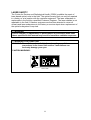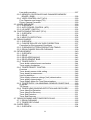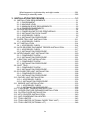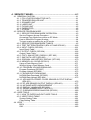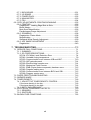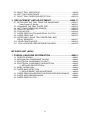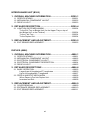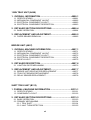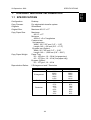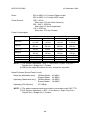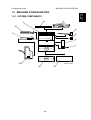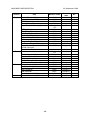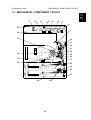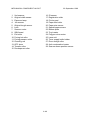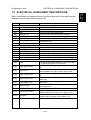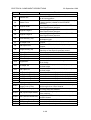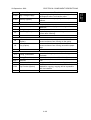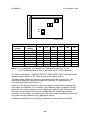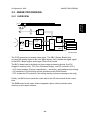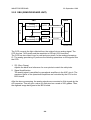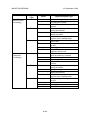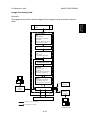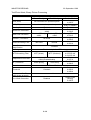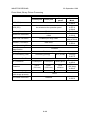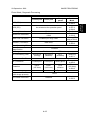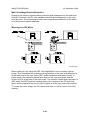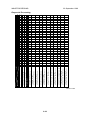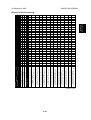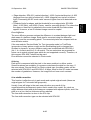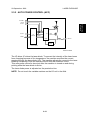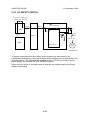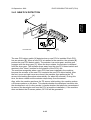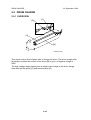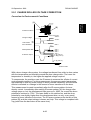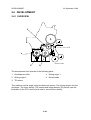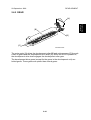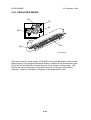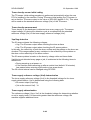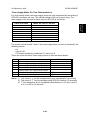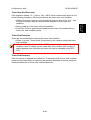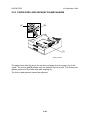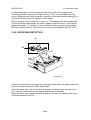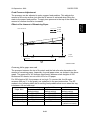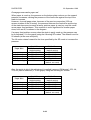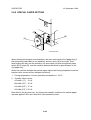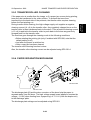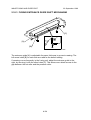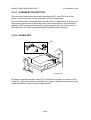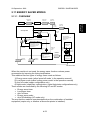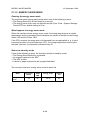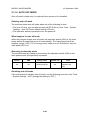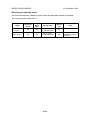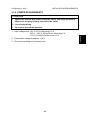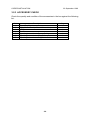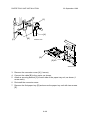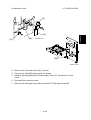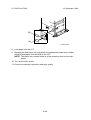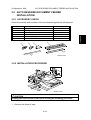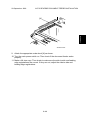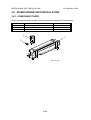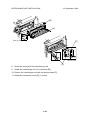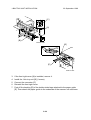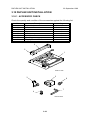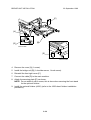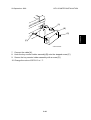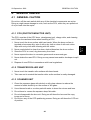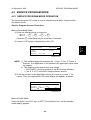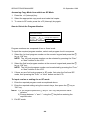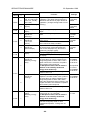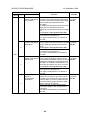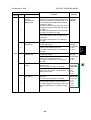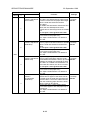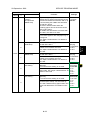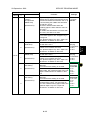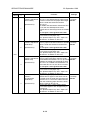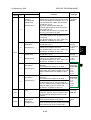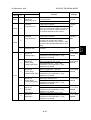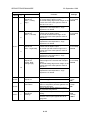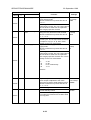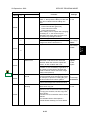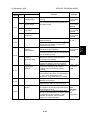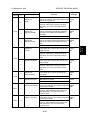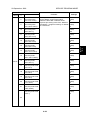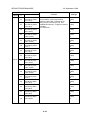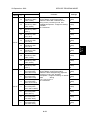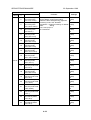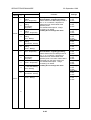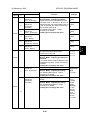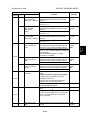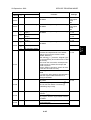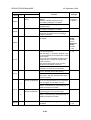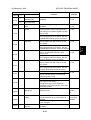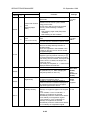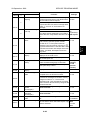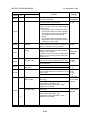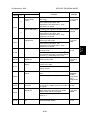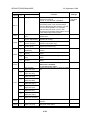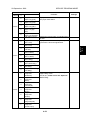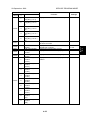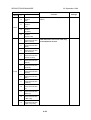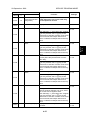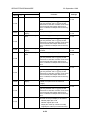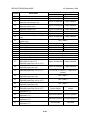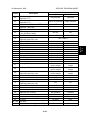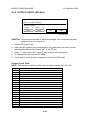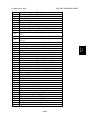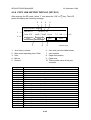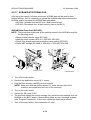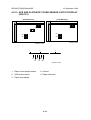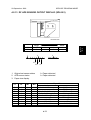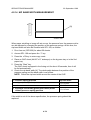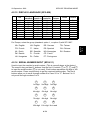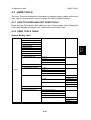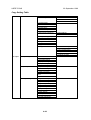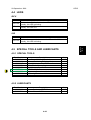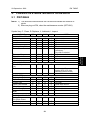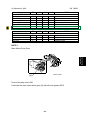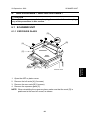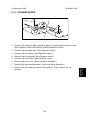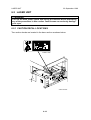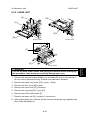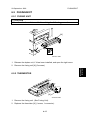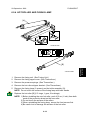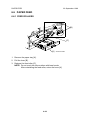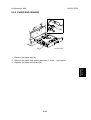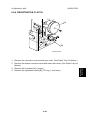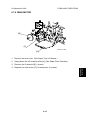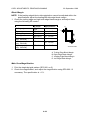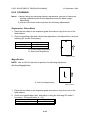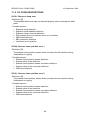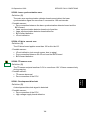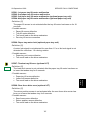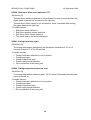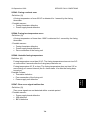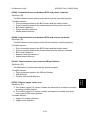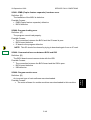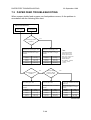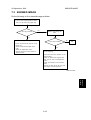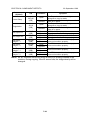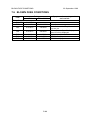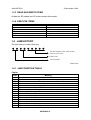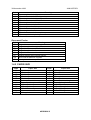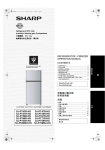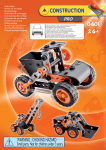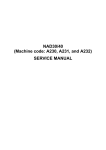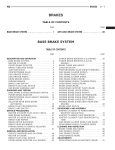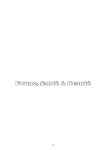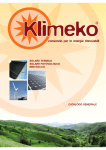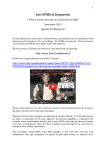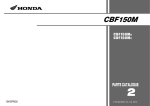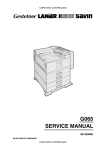Download Service Manual: Russian C1a/Russian C1b
Transcript
Russian - C (A265/A267) SERVICE MANUAL øIMPORTANT SAFETY NOTICES PREVENTION OF PHYSICAL INJURY 1. Before disassembling or assembling parts of the copier and peripherals, make sure that the copier power cord is unplugged. 2. The wall outlet should be near the copier and easily accessible. 3. If any adjustment or operation check has to be made with exterior covers off or open while the main switch is turned on, keep hands away from electrified or mechanically driven components. 4. If a job has started before the copier completes the warm-up or initializing period, keep hands away from the mechanical and electrical components because the starts making copies as soon as the warm-up period is completed. 5. The inside and the metal parts of the fusing unit become extremely hot while the copier is operating. Be careful to avoid touching those components with your bare hands. HEALTH SAFETY CONDITIONS Toner is non-toxic, but if you get it in your eyes by accident, it may cause temporary eye discomfort. Try to remove with eye drops or flush with water as first aid. If unsuccessful, get medical attention. SAFETY AND ECOLOGICAL NOTES FOR DISPOSAL 1. Do not incinerate the toner cassettes. Toner dust may ignite suddenly when exposed to an open flame. 2. Dispose of toner cassettes in accordance with local regulations. (This is a non-toxic unit.) 3. Dispose of replaced parts in accordance with local regulations. i LASER SAFETY The Center for Devices and Radiological Health (CDRH) prohibits the repair of laser-based optical units in the field. The optical housing unit can only be repaired in a factory or at a location with the requisite equipment. The laser subsystem is replaceable in the field by a qualified Customer Engineer. The laser chassis is not repairable in the field. Customer engineers are therefore directed to return all chassis and laser subsystems to the factory or service depot when replacement of the optical subsystem is required. øWARNING Use of controls, or adjustment, or performance of procedures other than those specified in this manual may result in hazardous radiation exposure. øWARNING FOR LASER UNIT WARNING: Turn off the main switch before attempting any of the procedures in the Laser Unit section. Laser beams can seriously damage your eyes. CAUTION MARKING: laser-4.WMF ii TABLE OF CONTENTS 1. OVERALL MACHINE INFORMATION ........................................ 1-1 1.1 SPECIFICATIONS .................................................................................... 1-1 1.2 MACHINE CONFIGURATION .................................................................. 1-5 1.2.1 SYSTEM COMPONENTS ............................................................... 1-5 1.2.2 INSTALLABLE OPTION TABLE ...................................................... 1-7 Copier options ...................................................................................... 1-7 Fax and printer options ........................................................................ 1-7 Scanner option ..................................................................................... 1-7 1.3 PAPER PATH ........................................................................................... 1-8 1.4 MECHANICAL COMPONENT LAYOUT................................................... 1-9 1.5 ELECTRICAL COMPONENT DESCRIPTIONS...................................... 1-11 1.6 DRIVE LAYOUT ..................................................................................... 1-14 1.7 COPY PROCESS ................................................................................... 1-15 1.7.1 OVERVIEW ................................................................................... 1-15 1.8 BOARD STRUCTURE ............................................................................ 1-17 1.8.1 OVERVIEW ................................................................................... 1-17 1.8.2 DESCRIPTION .............................................................................. 1-18 2. DETAILED SECTION DESCRIPTIONS....................................... 2-1 2.1 SCANNING............................................................................................... 2-1 2.1.1 OVERVIEW ..................................................................................... 2-1 2.1.2 SCANNER DRIVE ........................................................................... 2-2 2.1.3 ORIGINAL SIZE DETECTION IN PLATEN MODE .......................... 2-3 2.2 IMAGE PROCESSING ............................................................................. 2-5 2.2.1 OVERVIEW ..................................................................................... 2-5 2.2.2 SBU (SENSOR BOARD UNIT) ........................................................ 2-6 2.2.3 AUTO IMAGE DENSITY .................................................................. 2-7 In the SBU............................................................................................ 2-7 In the IPU ............................................................................................. 2-7 “Service Mode” Original Types ............................................................ 2-7 2.2.4 IPU (IMAGE PROCESSING UNIT).................................................. 2-8 Overview .............................................................................................. 2-8 Image Processing Modes..................................................................... 2-9 Image Processing Path ...................................................................... 2-11 SP Modes for Each Image Processing Step ...................................... 2-12 Auto Shading...................................................................................... 2-18 White Line Erase Compensation........................................................ 2-18 Black Line Erase Compensation ........................................................ 2-18 Scanner Gamma (γ Correction........................................................... 2-19 Main Scan Magnification/Reduction ................................................... 2-20 Mirroring for ADF Mode...................................................................... 2-20 Filtering .............................................................................................. 2-21 ID Gamma (γ) Correction ................................................................... 2-25 Gradation Processing......................................................................... 2-25 i Line width correction .......................................................................... 2-27 2.2.5 MEMORY CONTROLLER AND ENHANCED MEMORY BOARD (EMB).............................................................................. 2-28 2.2.6 VIDEO CONTROL UNIT (VCU) ..................................................... 2-29 Fine Character and Image (FCI) ........................................................ 2-29 Printer Gamma Correction ................................................................. 2-29 2.3 LASER EXPOSURE ............................................................................... 2-30 2.3.1 OVERVIEW ................................................................................... 2-30 2.3.2 AUTO POWER CONTROL (APC) ................................................. 2-31 2.3.3 LD SAFETY SWITCH .................................................................... 2-32 2.4 PHOTOCONDUCTOR UNIT (PCU)........................................................ 2-33 2.4.1 OVERVIEW ................................................................................... 2-33 2.4.2 DRIVE............................................................................................ 2-34 2.4.3 NEW PCU DETECTION ................................................................ 2-35 2.5 DRUM CHARGE..................................................................................... 2-36 2.5.1 OVERVIEW ................................................................................... 2-36 2.5.1 CHARGE ROLLER VOLTAGE CORRECTION ............................. 2-37 Correction for Environmental Conditions............................................ 2-37 2.5.2 ID SENSOR PATTERN PRODUCTION TIMING ........................... 2-38 2.5.3 DRUM CHARGE ROLLER CLEANING ......................................... 2-39 2.6 DEVELOPMENT..................................................................................... 2-40 2.6.1 OVERVIEW ................................................................................... 2-40 2.6.2 DRIVE............................................................................................ 2-41 2.6.3 DEVELOPER MIXING ................................................................... 2-42 2.6.4 DEVELOPMENT BIAS................................................................... 2-43 2.6.5 TONER SUPPLY ........................................................................... 2-44 Toner bottle replenishment mechanism ............................................. 2-44 Toner supply mechanism ................................................................... 2-45 2.6.6 TONER DENSITY CONTROL ....................................................... 2-46 Overview ............................................................................................ 2-46 Toner density sensor initial setting ..................................................... 2-48 Toner density measurement .............................................................. 2-48 Vsp/Vsg detection .............................................................................. 2-48 Toner supply reference voltage (Vref) determination ......................... 2-48 Toner supply determination................................................................ 2-48 Toner Supply Motor On Time Determinations.................................... 2-49 2.6.7 TONER SUPPLY IN ABNORMAL SENSOR CONDITIONS .......... 2-50 ID sensor............................................................................................ 2-50 TD Sensor.......................................................................................... 2-50 2.6.8 TONER NEAR END/END DETECTION AND RECOVERY ........... 2-50 Toner Near End Detection ................................................................. 2-50 Toner Near End Recovery.................................................................. 2-51 Toner End Detection .......................................................................... 2-51 Toner End Recovery .......................................................................... 2-51 2.7 DRUM CLEANING AND TONER RECYCLING...................................... 2-52 2.7.1 DRUM CLEANING......................................................................... 2-52 2.7.2 TONER RECYCLING .................................................................... 2-53 2.8 PAPER FEED ......................................................................................... 2-54 2.8.1 OVERVIEW ................................................................................... 2-54 ii 2.8.2 PAPER FEED DRIVE MECHANISM ............................................. 2-55 2.8.3 PAPER FEED AND SEPARATION MECHANISM......................... 2-56 2.8.4 PAPER LIFT MECHANISM............................................................ 2-57 2.8.5 PAPER END DETECTION............................................................. 2-58 2.8.6 PAPER HEIGHT DETECTION....................................................... 2-59 2.8.7 FEED PRESSURE ADJUSTMENT FOR PAPER SIZE ................. 2-60 Overview ............................................................................................ 2-60 Paper Size Thresholds....................................................................... 2-60 Feed Pressure Adjustment................................................................. 2-61 Effect of the Amount of Remaining Paper .......................................... 2-61 2.8.8 PAPER SIZE DETECTION ............................................................ 2-63 2.8.9 SPECIAL PAPER SETTING .......................................................... 2-64 2.8.10 SIDE AND END FENCES ............................................................ 2-65 Side Fences ....................................................................................... 2-65 End Fence.......................................................................................... 2-65 2.8.11 PAPER REGISTRATION ............................................................. 2-66 2.9 IMAGE TRANSFER AND PAPER SEPARATION .................................. 2-67 2.9.1 OVERVIEW ................................................................................... 2-67 2.9.2 IMAGE TRANSFER CURRENT TIMING ....................................... 2-68 2.9.3 TRANSFER ROLLER CLEANING ................................................. 2-69 2.9.4 PAPER SEPARATION MECHANISM............................................ 2-69 2.10 IMAGE FUSING AND PAPER EXIT ..................................................... 2-70 2.10.1 OVERVIEW ................................................................................. 2-70 2.10.2 FUSING DRIVE AND RELEASE MECHANISM........................... 2-71 2.10.3 FUSING ENTRANCE GUIDE SHIFT MECHANISM .................... 2-72 2.10.4 PRESSURE ROLLER.................................................................. 2-73 2.10.5 CLEANING MECHANISM............................................................ 2-73 2.10.6 FUSING TEMPERATURE CONTROL......................................... 2-74 Temperature Control .......................................................................... 2-74 Fusing Lamp Control.......................................................................... 2-75 2.10.7 OVERHEAT PROTECTION......................................................... 2-76 2.10.8 PAPER EXIT................................................................................ 2-76 2.11 ENERGY SAVER MODES ................................................................... 2-77 2.11.1 OVERVIEW ................................................................................. 2-77 2.11.2 ENERGY SAVER MODE ............................................................. 2-78 Entering the energy saver mode ........................................................ 2-78 What happens in energy saver mode................................................. 2-78 Return to stand-by mode.................................................................... 2-78 2.11.3 LOW POWER MODE .................................................................. 2-79 Entering the low power mode............................................................. 2-79 What happens in low power mode ..................................................... 2-79 Return to stand-by mode.................................................................... 2-79 2.11.4 AUTO OFF MODE ....................................................................... 2-80 Entering auto off mode....................................................................... 2-80 What happens in auto off mode ......................................................... 2-80 Returning to stand-by mode ............................................................... 2-80 Disabling auto off mode ..................................................................... 2-80 2.11.5 NIGHT MODE .............................................................................. 2-81 Entering night stand-by and night modes........................................... 2-81 iii What happens in night stand-by and night modes ............................. 2-81 Returning to stand-by mode ............................................................... 2-82 3. INSTALLATION PROCEDURE ................................................... 3-1 3.1 INSTALLATION REQUIREMENTS .......................................................... 3-1 3.1.1 ENVIRONMENT .............................................................................. 3-1 3.1.2 MACHINE LEVEL ............................................................................ 3-1 3.1.3 MINIMUM SPACE REQUIREMENTS.............................................. 3-2 3.1.4 POWER REQUIREMENTS.............................................................. 3-3 3.2 COPIER INSTALLATION.......................................................................... 3-4 3.2.1 POWER SOCKETS FOR PERIPHERALS....................................... 3-4 3.2.2 INSTALLATION FLOW CHART....................................................... 3-5 3.2.3 ACCESSORY CHECK ..................................................................... 3-6 3.2.4 INSTALLATION PROCEDURE........................................................ 3-7 3.3 PAPER TRAY UNIT INSTALLATION ..................................................... 3-11 3.3.1 ACCESSORY CHECK ................................................................... 3-11 3.4 LCT INSTALLATION .............................................................................. 3-14 3.4.1 ACCESSORY CHECK ................................................................... 3-14 3.5 AUTO REVERSE DOCUMENT FEEDER INSTALLATION .................... 3-17 3.5.1 ACCESSORY CHECK ................................................................... 3-17 3.5.2 INSTALLATION PROCEDURE...................................................... 3-17 3.6 INTERCHANGE UNIT INSTALLATION .................................................. 3-20 3.6.1 COMPONENT CHECK .................................................................. 3-20 3.6.2 INSTALLATION PROCEDURE...................................................... 3-21 3.7 1-BIN TRAY UNIT INSTALLATION ........................................................ 3-23 3.7.1 COMPONENT CHECK .................................................................. 3-23 3.7.2 INSTALLATION PROCEDURE...................................................... 3-23 3.8 SHIFT TRAY........................................................................................... 3-26 3.8.1 COMPONENT CHECK .................................................................. 3-26 3.8.2 INSTALLATION PROCEDURE...................................................... 3-26 3.9 BY-PASS FEED UNIT INSTALLATION .................................................. 3-28 3.9.1 COMPONENTS CHECK................................................................ 3-28 3.9.2 INSTALLATION PROCEDURE...................................................... 3-28 3.10 DUPLEX UNIT INSTALLATION............................................................ 3-30 3.10.1 ACCESSORY CHECK ................................................................. 3-30 3.10.2 INSTALLATION PROCEDURE.................................................... 3-31 3.11 BRIDGE UNIT INSTALLATION ............................................................ 3-33 3.11.1 ACCESSORY CHECK ................................................................. 3-33 3.11.2 INSTALLATION PROCEDURE.................................................... 3-33 3.12 1,000-SHEET FINISHER INSTALLATION............................................ 3-35 3.13 COPIER FEATURE EXPANDER INSTALLATION ............................... 3-38 3.14 PLATEN COVER INSTALLATION........................................................ 3-39 3.15 KEY COUNTER INSTALLATION ......................................................... 3-40 3.16 ANTI-CONDENSATION HEATER ........................................................ 3-42 3.17 TRAY HEATER..................................................................................... 3-43 3.18 TRAY HEATER (OPTIONAL PAPER TRAY UNIT) .............................. 3-45 3.19 TRAY HEATER (OPTIONAL LCT) ....................................................... 3-48 iv 4. SERVICE TABLES ...................................................................... 4-1 4.1 GENERAL CAUTION................................................................................ 4-1 4.1.1 PCU (PHOTOCONDUCTOR UNIT)................................................. 4-1 4.1.2 TRANSFER ROLLER UNIT ............................................................. 4-1 4.1.3 SCANNER UNIT .............................................................................. 4-1 4.1.4 LASER UNIT.................................................................................... 4-2 4.1.5 FUSING UNIT .................................................................................. 4-2 4.1.6 PAPER FEED .................................................................................. 4-2 4.1.7 OTHERS .......................................................................................... 4-2 4.2 SERVICE PROGRAM MODE................................................................... 4-3 4.2.1 SERVICE PROGRAM MODE OPERATION .................................... 4-3 Service Program Access Procedure .................................................... 4-3 Accessing Copy Mode from within an SP Mode .................................. 4-4 How to Select the Program Number..................................................... 4-4 To input a value or setting for an SP mode .......................................... 4-4 4.2.2 SERVICE PROGRAM MODE TABLES ........................................... 4-5 4.2.3 TEST PATTERN PRINTING (SP4-417 AND SP5-902) ................. 4-60 4.2.4 INPUT CHECK (SP5-803) ............................................................. 4-61 Input Check Table .............................................................................. 4-61 4.2.5 OUTPUT CHECK (SP5-804) ......................................................... 4-66 Output Check Table ........................................................................... 4-66 4.2.6 COPY JAM HISTORY DISPLAY (SP7-903) .................................. 4-68 4.2.7 SMC DATA LISTS (SP5-992) ........................................................ 4-69 4.2.8 ORIGINAL JAM HISTORY DISPLAY (SP7-905) ........................... 4-70 4.2.9 MEMORY ALL CLEAR (SP5-801) ................................................. 4-71 Using a Flash Memory Card............................................................... 4-71 Without Using a Flash Memory Card ................................................. 4-71 4.2.10 PROGRAM UPLOAD/DOWNLOAD............................................. 4-72 Program Download (SP5-827) ........................................................... 4-72 Program Upload (SP5-826)................................................................ 4-73 4.2.11 NVRAM DATA DOWNLOAD ....................................................... 4-74 NVRAM Data Download (SP5-825) ................................................... 4-74 NVRAM Data Upload (SP5-824) ........................................................ 4-75 4.2.12 APS AND PLATEN/DF COVER SENSOR OUTPUT DISPLAY (SP4-301)...................................................................................... 4-76 4.2.13 DF APS SENSOR OUTPUT DISPLAY (SP6-901)....................... 4-77 4.2.14 NIP BAND WIDTH MEASUREMENT .......................................... 4-78 4.2.15 DISPLAY LANGUAGE (SP5-808)................................................ 4-79 4.2.16 SERIAL NUMBER INPUT (SP5-811)........................................... 4-79 4.2.17 ID SENSOR ERROR ANALYSIS (SP2-221)................................ 4-80 4.3 USER TOOLS......................................................................................... 4-81 4.3.1 HOW TO ENTER AND EXIT USER TOOLS.................................. 4-81 4.3.2 USER TOOLS TABLE ................................................................... 4-81 System Setting Table ......................................................................... 4-81 Copy Setting Table............................................................................. 4-82 4.4 LEDS ...................................................................................................... 4-83 BICU .................................................................................................. 4-83 IOB..................................................................................................... 4-83 v 4.5 SPECIAL TOOLS AND LUBRICANTS ................................................... 4-83 4.5.1 SPECIAL TOOLS........................................................................... 4-83 4.5.2 LUBRICANTS ................................................................................ 4-83 5. PREVENTIVE MAINTENANCE SCHEDULE............................... 5-1 5.1 PM TABLE ................................................................................................ 5-1 6. REPLACEMENT AND ADJUSTMENT........................................ 6-1 6.1 SCANNER UNIT....................................................................................... 6-1 6.1.1 EXPOSURE GLASS ........................................................................ 6-1 6.1.2 SCANNER EXTERIOR/OPERATION PANEL ................................. 6-2 6.1.3 LENS BLOCK ASSEMBLY .............................................................. 6-3 6.1.4 ORIGINAL SIZE SENSORS/LAMP STABILIZER ............................ 6-4 6.1.5 EXPOSURE LAMP .......................................................................... 6-5 6.1.6 SCANNER MOTOR ......................................................................... 6-6 6.1.7 SCANNER WIRES........................................................................... 6-7 6.2 LASER UNIT........................................................................................... 6-10 6.2.1 CAUTION DECAL LOCATIONS .................................................... 6-10 6.2.2 LASER UNIT.................................................................................. 6-11 6.2.3 POLYGON MIRROR MOTOR ....................................................... 6-12 6.2.4 LD UNIT ......................................................................................... 6-12 6.2.5 LASER SYNCHRONIZATION DETECTOR ................................... 6-13 6.3 PHOTOCONDUCTOR UNIT (PCU)........................................................ 6-14 6.3.1 PCU ............................................................................................... 6-14 6.4 TRANSFER UNIT ................................................................................... 6-15 6.4.1 TRANSFER ROLLER UNIT ........................................................... 6-15 6.4.2 IMAGE DENSITY SENSOR........................................................... 6-16 6.5 FUSING/EXIT ......................................................................................... 6-17 6.5.1 FUSING UNIT ................................................................................ 6-17 6.5.2 THERMISTOR ............................................................................... 6-17 6.5.3 THERMOFUSE.............................................................................. 6-18 6.5.4 HOT ROLLER AND FUSING LAMP .............................................. 6-19 6.5.5 PRESSURE ROLLER/CLEANING ROLLER ................................. 6-20 6.5.6 PAPER EXIT SENSOR/PAPER OVERFLOW SENSOR ............... 6-21 6.6 PAPER FEED ......................................................................................... 6-22 6.6.1 FEED ROLLERS............................................................................ 6-22 6.6.2 PAPER END SENSOR .................................................................. 6-23 6.6.3 PAPER TRAY LIFT MOTORS ....................................................... 6-24 6.6.4 REGISTRATION CLUTCH............................................................. 6-25 6.6.5 PAPER FEED CLUTCHES ............................................................ 6-26 Lower Paper Feed Clutch .................................................................. 6-26 Upper Paper Feed Clutch. ................................................................. 6-26 6.6.6 RELAY CLUTCHES....................................................................... 6-27 6.6.7 PAPER SIZE DETECTOR/SPECIAL PAPER SENSOR................ 6-28 6.6.8 REGISTRATION SENSOR ............................................................ 6-29 6.6.9 RELAY SENSORS......................................................................... 6-30 Upper Relay Sensor........................................................................... 6-30 Lower Relay Sensor........................................................................... 6-30 6.7 PCBS AND OTHER ITEMS .................................................................... 6-31 vi 6.7.1 BICU BOARD................................................................................. 6-31 6.7.2 I/O BOARD .................................................................................... 6-32 6.7.3 POWER PACK............................................................................... 6-32 6.7.4 MAIN MOTOR................................................................................ 6-33 6.7.5 PSU ............................................................................................... 6-34 6.8 COPY ADJUSTMENTS: PRINTING/SCANNING ................................... 6-35 6.8.1 PRINTING...................................................................................... 6-35 Registration - Leading Edge/Side-to-Side .......................................... 6-35 Blank Margin ...................................................................................... 6-36 Main Scan Magnification .................................................................... 6-36 Parallelogram Image Adjustment ....................................................... 6-37 6.8.2 SCANNING .................................................................................... 6-38 Registration: Platen Mode.................................................................. 6-38 Magnification ...................................................................................... 6-38 Standard White Density Adjustment................................................... 6-39 6.8.3 ADF IMAGE ADJUSTMENT .......................................................... 6-40 Registration ........................................................................................ 6-40 7. TROUBLESHOOTING................................................................. 7-1 7.1 SERVICE CALL CONDITIONS................................................................. 7-1 7.1.1 SUMMARY....................................................................................... 7-1 7.1.2 SC CODE DESCRIPTIONS............................................................. 7-2 SC194: IPU White Level Detection Error ............................................. 7-4 SC546: Unstable fusing temperature ................................................... 7-9 SC620: Communication error between IOB and ADF ........................ 7-10 SC760: ADF gate abnormal ............................................................... 7-14 SC900: Electrical total counter error .................................................. 7-14 SC901: Mechanical Total Counter ..................................................... 7-14 SC921: EMB (Copier feature expander) hardware error .................... 7-15 SC980: Program loading error ........................................................... 7-15 SC990: Communication error between BICU and IOB....................... 7-15 SC999: Program version error ........................................................... 7-15 7.2 PAPER FEED TROUBLESHOOTING .................................................... 7-16 7.3 SKEWED IMAGE.................................................................................... 7-17 7.4 TONER DENSITY................................................................................... 7-18 7.4.1 ADJUST THE TONER DENSITY CONTROL ................................ 7-18 If the toner density is too low.............................................................. 7-18 If the toner density is too high ............................................................ 7-18 7.4.2 DIRTY BACKGROUND ................................................................. 7-18 7.5 ELECTRICAL COMPONENT DEFECTS................................................ 7-19 7.5.1 SENSORS ..................................................................................... 7-19 7.5.2 SWITCHES .................................................................................... 7-21 7.6 BLOWN FUSE CONDITIONS................................................................. 7-22 vii OPTIONS ADF (A858) 1. OVERALL MACHINE INFORMATION ..................................A858-1 1.1 1.2 1.3 1.4 1.5 SPECIFICATIONS .............................................................................. A858-1 MECHANICAL COMPONENT LAYOUT............................................. A858-2 ELECTRICAL COMPONENT LAYOUT .............................................. A858-3 ELECTRICAL COMPONENT DESCRIPTION .................................... A858-4 DRIVE LAYOUT ................................................................................. A858-5 2. DETAILED SECTION DESCRIPTIONS.................................A858-6 2.1 ORIGINAL SIZE DETECTION ............................................................ A858-6 1.2 PICK-UP AND SEPARATION............................................................. A858-9 1.3 ORIGINAL TRANSPORT AND EXIT ................................................ A858-10 1.3.1 SINGLE-SIDED ORIGINALS ................................................... A858-10 1.3.2 DOUBLE-SIDED ORIGINALS.................................................. A858-11 1.3.3 ORIGINAL TRAILING EDGE SENSOR ................................... A858-12 1.4 STAMP ............................................................................................. A858-13 1.5 TIMING CHARTS ............................................................................. A858-14 1.5.1 LT SIDEWAYS (SINGLE-SIDED ORIGINAL MODE) .............. A858-14 1.5.2 LT SIDEWAYS STAMP MODE (SINGLE-SIDED ORIGINAL MODE) ................................... A858-15 1.5.3 LT SIDEWAYS (DOUBLE-SIDED ORIGINAL MODE)............. A858-16 1.5.4 LT SIDEWAYS STAMP MODE (DOUBLE-SIDED ORIGINAL MODE) ................................. A858-17 1.6 CONDITION OF JAM DETECTION.................................................. A858-18 1.7 OVERALL ELECTRICAL CIRCUIT................................................... A858-19 3. REPLACEMENT AND ADJUSTMENT................................A858-20 3.1 3.2 3.3 3.4 3.5 3.6 3.7 3.8 DF EXIT TABLE AND COVER ......................................................... A858-20 ORIGINAL FEED UNIT..................................................................... A858-21 LEFT COVER ................................................................................... A858-22 PICK-UP ROLLER............................................................................ A858-23 FEED BELT ...................................................................................... A858-24 SEPARATION ROLLER ................................................................... A858-25 ORIGINAL SET/ORIGINAL REVERSE SENSOR ............................ A858-26 ORIGINAL LENGTH, WIDTHSENSOR BOARD AND TRAILING EDGE SENSOR.............................................................. A858-27 3.9 DF FEED CLUTCH/DF PICK-UP SOLENOID/ TRANSPORT/ DF FEED MOTORS ......................................................................... A858-28 DF Feed Clutch ............................................................................ A858-28 Pick-up Solenoid .......................................................................... A858-28 Transport Motor............................................................................ A858-28 DF Feed Motor ............................................................................. A858-28 3.10 REGISTRATION SENSOR............................................................. A858-29 3.11 STAMP SOLENOID AND ORIGINAL EXIT SENSOR .................... A858-30 viii PAPER TRAY UNIT (A860) 1. OVERALL MACHINE INFORMATION ..................................A860-1 1.1 1.2 1.3 1.4 1.5 SPECIFICATIONS .............................................................................. A860-1 MECHANICAL COMPONENT LAYOUT............................................. A860-2 ELECTRICAL COMPONENT LAYOUT .............................................. A860-3 ELECTRICAL COMPONENT DESCRIPTION .................................... A860-4 DRIVE LAYOUT ................................................................................. A860-5 2. DETAILED DESCRIPTIONS .................................................A860-6 2.1 2.2 2.3 2.4 1.5 1.6 PAPER FEED AND SEPARATION MECHANISM.............................. A860-6 PAPER LIFT MECHANISM ................................................................ A860-7 PAPER END DETECTION ................................................................. A860-9 PAPER HEIGHT DETECTION ......................................................... A860-10 PAPER SIZE DETECTION ............................................................... A860-12 SIDE AND END FENCES................................................................. A860-13 Side Fences ................................................................................. A860-13 End Fence.................................................................................... A860-13 3. REPLACEMENT AND ADJUSTMENT................................A860-14 3.1 FEED ROLLER REPLACEMENT ..................................................... A860-14 3.2 TRAY MAIN BOARD REPLACEMENT............................................. A860-15 3.3 TRAY MOTOR REPLACEMENT ...................................................... A860-15 3.4 RELAY CLUTCH REPLACEMENT................................................... A860-16 3.5 UPPER PAPER FEED CLUTCH REPLACEMENT .......................... A860-17 3.6 LOWER PAPER FEED CLUTCH REPLACEMENT.......................... A860-18 3.7 LIFT MOTOR REPLACEMENT ........................................................ A860-19 3.8 PAPER END SENSOR REPLACEMENT ......................................... A860-20 3.9 VERTICAL TRANSPORT SENSOR REPLACEMENT ..................... A860-20 3.10 PAPER SIZE SWITCH REPLACEMENT........................................ A860-21 LCT (A862) 1. OVERALL MACHINE INFORMATION ..................................A862-1 1.1 1.2 1.3 1.4 SPECIFICATIONS .............................................................................. A862-1 MECHANICAL COMPONENT LAYOUT............................................. A862-2 ELECTRICAL COMPONENT LAYOUT .............................................. A862-3 ELECTRICAL COMPONENT DESCRIPTIONS.................................. A862-4 2. DETAILED SECTION DESCRIPTIONS.................................A862-5 2.1 2.2 2.3 2.4 PAPER FEED ..................................................................................... A862-5 REVERSE ROLLER AND PICK-UP ROLLER RELEASE................... A862-6 TRAY LIFT.......................................................................................... A862-7 NEAR END/END DETECTION ........................................................... A862-8 ix 2.5 RIGHT TRAY SIDE FENCE................................................................ A862-9 2.6 LEFT TRAY REAR FENCE ................................................................ A862-9 2.7 RIGHT TRAY PAPER END DETECTION......................................... A862-10 3. REPLACEMENT AND ADJUSTMENT................................A862-11 3.1 DETACHING THE TRAY FROM THE MAINFRAME ........................ A862-11 Rear Fence HP Sensor ................................................................ a862-11 3.3 CHANGING THE TRAY PAPER SIZE.............................................. A862-12 3.4 LEFT TRAY PAPER END SENSOR................................................. A862-12 3.5 TRAY LIFT MOTOR.......................................................................... A862-13 3.6 TRAY MOTOR.................................................................................. A862-14 3.7 PAPER FEED CLUTCH AND RELAY CLUTCH............................... A862-15 3.8 PAPER FEED UNIT.......................................................................... A862-16 3.9 UPPER LIMIT, RIGHT TRAY PAPER END, AND RELAY SENSORS ........................................................................... A862-17 3.10 REAR FENCE MOTOR .................................................................. A862-18 3.11 PICK-UP/PAPER FEED/REVERSE ROLLERS.............................. A862-19 BY-PASS UNIT (A899) 1 OVERALL MACHINE INFORMATION ...................................A899-1 1.1 1.2 1.3 1.4 2.1 2.2 3.1 3.2 3.3 SPECIFICATIONS .............................................................................. A899-1 MECHANICAL COMPONENT LAYOUT............................................. A899-1 ELECTRICAL COMPONENT LAYOUT .............................................. A899-2 ELECTRICAL COMPONENT DESCRIPTION .................................... A899-2 2 DETAILED DESCRIPTIONs ...................................................... a899-3 BASIC OPERATION........................................................................... A899-3 PAPER SIZE DETECTION ................................................................. A899-4 3 REPLACEMENT AND ADJUSTMENT....................................... a899-5 PAPER FEED ROLLER/FRICTION PAD/PAPER END SENSOR...... A899-5 PAPER SIZE SENSOR BOARD......................................................... A899-6 PAPER FEED CLUTCH...................................................................... A899-7 x INTERCHANGE UNIT (B300) 1. OVERALL MACHINE INFORMATION ..................................B300-1 1.1 SPECIFICATIONS .............................................................................. B300-1 1.2 MECHANICAL COMPONENT LAYOUT............................................. B300-2 1.3 DRIVE LAYOUT ................................................................................. B300-3 2. DETAILED DESCRIPTION....................................................B300-4 2.1 JUNCTION GATE MECHANISM ........................................................ B300-4 To the Exit Tray or Bridge Unit (for the Upper Tray on top of the Bridge Unit, or the Finisher) ..................................................... B300-4 To the 1-bin Tray............................................................................ B300-4 To the Duplex Unit ......................................................................... B300-4 3. REPLACEMENT AND ADJUSTMENT..................................B300-5 3.1 EXIT SENSOR REPLACEMENT........................................................ B300-5 DUPLEX (A896) 1. OVERALL MACHINE INFORMATION ..................................A896-1 1.1 1.2 1.3 1.4 1.5 SPECIFICATIONS .............................................................................. A896-1 MECHANICAL COMPONENT LAYOUT............................................. A896-2 ELECTRICAL COMPONENT LAYOUT .............................................. A896-3 ELECTRICAL COMPONENT DESCRIPTION .................................... A896-4 DRIVE LAYOUT ................................................................................. A896-5 2. DETAILED DESCRIPTIONS .................................................A896-6 2.1 BASIC OPERATION........................................................................... A896-6 Larger than A4 lengthwise/LT Lengthwise ..................................... A896-6 Up to A4 Lengthwise/LT lengthwise ............................................... A896-7 2.2 FEED IN AND EXIT MECHANISM ..................................................... A896-8 When Paper is Fed Into Duplex Unit: ............................................. A896-8 Inversion and Exit:.......................................................................... A896-8 3. REPLACEMENT AND ADJUSTMENT..................................A896-9 3.1 COVER REMOVAL ............................................................................ A896-9 3.2 ENTRANCE SENSOR REPLACEMENT .......................................... A896-10 3.3 EXIT SENSOR REPLACEMENT...................................................... A896-11 xi 1 BIN TRAY UNIT (A898) 1. OVERALL INFORMATION....................................................A898-1 1.1 1.2 1.3 1.4 SPECIFICATIONS .............................................................................. A898-1 MECHANICAL COMPONENT LAYOUT............................................. A898-2 ELECTRICAL COMPONENT LAYOUT .............................................. A898-3 ELECTRICAL COMPONENT DESCRIPTION .................................... A898-3 2. DETAILED SECTION DESCRIPTIONS.................................A898-4 2.1 BASIC OPERATION........................................................................... A898-4 3. REPLACEMENT AND ADJUSTMENT..................................A898-5 3.1 PAPER SENSOR REMOVAL ............................................................. A898-5 BRIDGE UNIT (A897) 1. OVERALL MACHINE INFORMATION ..................................A897-1 1.1 1.2 1.3 1.4 1.5 SPECIFICATIONS .............................................................................. A897-1 MECHANICAL COMPONENT LAYOUT............................................. A897-2 ELECTRICAL COMPONENT LAYOUT .............................................. A897-3 ELECTRICAL COMPONENT DESCRIPTION .................................... A897-4 DRIVE LAYOUT ................................................................................. A897-5 2. DETAILED DESCRIPTION....................................................A897-6 2.1 JUNCTION GATE MECHANISM ........................................................ A897-6 3. REPLACEMENT AND ADJUSTMENT..................................A897-7 3.1 BRIDGE UNIT DRIVE MOTOR REPLACEMENT............................... A897-7 3.2 TRAY EXIT SENSOR REPLACEMENT ............................................. A897-8 3.3 RELAY SENSOR REPLACEMENT .................................................... A897-8 SHIFT TRAY UNIT (B313) 1 OVERALL MACHINE INFORMATION ...................................B313-1 1.1 SPECIFICATIONS .............................................................................. B313-1 1.2 COMPONENT LAYOUT ..................................................................... B313-2 2. DETAILED SECTION DESCRIPTIONS.................................B313-3 2.1 BASIC OPERATION........................................................................... B313-3 2.2 PRIMARY MECHANISMS .................................................................. B313-4 2.2.1 TRAY SHIFT .............................................................................. B313-4 2.2.2 HALF TURN DETECTION ......................................................... B313-5 xii 3. REPLACEMENT AND ADJUSTMENT..................................B313-6 3.1 TRAY COVER REPLACEMENT......................................................... B313-6 3.1.1 TRAY COVER REMOVAL ......................................................... B313-6 3.1.2 TRAY COVER ATTACHMENT .................................................. B313-6 3.2 TRAY MOTOR AND HALF TURN SENSOR REPLACEMENT .......... B313-7 3.2.1 REPLACING THE TRAY MOTOR ............................................. B313-7 3.2.2 REPLACING THE HALF TURN SENSOR: ................................ B313-7 FINISHER (A681) 1. OVERALL MACHINE INFORMATION ..................................A681-1 1.1 1.2 1.3 1.4 1.5 SPECIFICATIONS .............................................................................. A681-1 MECHANICAL COMPONENT LAYOUT............................................. A681-2 ELECTRICAL COMPONENT LAYOUT .............................................. A681-3 ELECTRICAL COMPONENT DESCRIPTIONS.................................. A681-4 DRIVE LAYOUT ................................................................................. A681-6 2. DETAILED DESCRIPTIONS .................................................A681-7 2.1 JUNCTION GATE MECHANISM ........................................................ A681-7 Staple Mode ................................................................................... A681-7 No staple Mode .............................................................................. A681-7 2.2 JOGGER UNIT PAPER POSITIONING MECHANISM ....................... A681-8 2.3 EXIT GUIDE PLATE OPEN/CLOSE MECHANISM ............................ A681-9 2.4 STAPLER ......................................................................................... A681-10 2.5 FEED OUT MECHANISM................................................................. A681-11 2.6 SHIFT TRAY UP/DOWN MECHANISM............................................ A681-12 2.7 SHIFT TRAY SIDE-TO-SIDE MECHANISM ..................................... A681-13 2.8 JAM CONDITIONS ........................................................................... A681-14 2.9 TIMING CHARTS ............................................................................. A681-15 2.9.1 NO STAPLE MODE (A4 SIDEWAYS, 3 SHEETS/2SETS)...... A681-15 2.9.2 STAPLE MODE (A4 SIDEWAYS, 2 SHEETS/2 SETS) ........... A681-16 3. SERVICE TABLE ................................................................A681-17 3.1 DIP SWITCH TABLE ........................................................................ A681-17 3.2 TEST POINTS .................................................................................. A681-17 3.3 FUSES.............................................................................................. A681-17 4. REPLACEMENT AND ADJUSTMENT................................A681-18 4.1 COVER REMOVAL .......................................................................... A681-18 Front Door.................................................................................... A681-18 Front Cover .................................................................................. A681-18 Rear Cover................................................................................... A681-18 Upper Cover................................................................................. A681-18 Lower Left Cover.......................................................................... A681-19 Front Shift Tray Cover.................................................................. A681-19 Rear Shift Tray Cover .................................................................. A681-19 xiii 4.2 4.3 4.4 4.5 4.6 Shift Tray...................................................................................... A681-19 ENTRANCE SENSOR REPLACEMENT .......................................... A681-20 EXIT SENSOR REPLACEMENT...................................................... A681-21 STACK HEIGHT SENSOR REPLACEMENT ................................... A681-22 POSITIONING ROLLER REPLACEMENT ....................................... A681-23 STAPLER REPLACEMENT.............................................................. A681-24 xiv 20 September 1999 SPECIFICATIONS Overall Information 1. OVERALL MACHINE INFORMATION 1.1 SPECIFICATIONS Configuration: Desktop Copy Process: Dry electrostatic transfer system Originals: Sheet/Book Original Size: Maximum A3/11" x 17" Copy Paper Size: Maximum A3/11" x 17" Minimum A5/81/2" x 51/2" lengthwise Custom sizes 2nd paper tray Width: 100 ~ 297 mm (3.9" ~ 11.5") Length: 148 ~ 432 mm (5.8" ~ 17.0") By-pass tray (Option): Width: 90 ~ 305 mm (3.5" ~ 12.0") Length: 148 ~ 1,260 mm (5.8" ~ 49.6") Copy Paper Weight: Paper Tray: 60 ~ 105 g/m2, 16 ~ 28 lb (1st paper tray) 60 ~ 157 g/m2, 16 ~ 43 lb (2nd paper tray) By-pass (Option): 60 ~ 157 g/m2, 16 ~ 42 lb Reproduction Ratios: 5 Enlargement and 7 Reduction Enlargement Full Size Reduction 1-1 A4/A3 Version 400% 200% 141% 122% 115% 100% 93% 87% 82% 71% 65% 50% 25% LT/DLT Version 400% 200% 155% 129% 121% 100% 93% 85% 78% 73% 65% 50% 25% SPECIFICATIONS 20 September 1999 Zoom: 25% to 400% in 1% steps (Platen mode) 50% to 200% in 1% steps (ADF mode) Power Source: 120 V, 60 Hz: More than 12 A (for North America) 220 ~ 240 V, 50/60 Hz More than 6 A (for Europe/Asia) 110 V, 50/60 Hz More than 13 A (for Taiwan) Power Consumption: Mainframe Only Full System 120 V 220 ~ 240 V 120 V 220 ~ 240 V Less than Less than Less than Less than Maximum 1.44 kW 1.44 kW 1.44 kW 1.44 kW Approx. Approx. Approx. Approx. Copying 500 Wh 500 Wh 500 Wh 500 Wh Approx. Approx. Approx. Approx. Warm-up 1.0 kW 1.0 kW 1.0 kW 1.0 kW Approx. Approx. Approx. Approx. Stand-by 120 Wh 120 Wh 130 Wh 130 Wh Low Power Level 1 Approx. 80 Wh Approx. 85 Wh Approx. 80 Wh Approx. 85 Wh Low Power Level 2 Approx. 50 Wh Approx. 50 Wh Approx. 50 Wh Approx. 50 Wh Auto Off 10 W -10 W -- NOTE: 1) Full system: Mainframe + ADF + 1-bin Sorter + Paper Tray Unit + Duplex Unit + Bridge Unit + Finisher 2) Without the optional heaters, fax unit, and printer controller Noise Emission (Sound Power Level): Stand-by (Mainframe only): US/Asia Model: 40 dB(A) Europe Model: 40 dB(A) Operating (Mainframe only): US/Asia Model: 64 dB(A) Europe Model: 64 dB(A) Operating (Full System): 67.5 dB(A) NOTE: 1) The above measurements were made in accordance with ISO 7779. 2) Full System: Mainframe + ADF + 1-bin Sorter + Paper Tray Unit + Duplex Unit + Bridge Unit + Finisher 1-2 SPECIFICATIONS Dimensions (W x D x H): 550 x 580 x 709 mm (21.7" x 22.8" x 28.0") NOTE: Measurement Conditions 1) With the paper tray unit or LCT 2) Without the ADF Weight: Less than 62 kg (136.7 lb) Copying Speed (copies/minute): Russian-C1A Non-memory copy mode Memory copy mode Russian-C1B Non-memory copy mode Memory copy mode A4 sideways/ 11" x 81/2" 22 22 A4 sideways/ 11" x 81/2" 22 27 A3/11" x 17" 12 13 A3/11" x 17" 12 15 NOTE: Measurement Conditions 1) Not APS mode 2) A4/LT copying 3) Full size Warm-up Time: Less than 45 seconds (20°C, 68°F) First Copy Time: Less than 4.9 s (A4), less than 5.0 s (LT) NOTE: Measurement Conditions 1) When the polygonal mirror motor is spinning. 2) From the 1st paper tray 3) Not APS mode 4) Full size Copy Number Input: Ten-key pad, 1 to 99 (count up or count down) Manual Image Density: 7 steps 1-3 Overall Information 20 September 1999 SPECIFICATIONS Paper Tray Capacity: Toner Replenishment: 20 September 1999 Paper Tray: 500 sheets x 2 (Special paper in the 2nd paper tray: 50 sheets) Paper Tray Unit (Option): 500 sheets x 2 LCT (Option): 1000 sheets x 2 By-pass Tray (Option): 100 sheets (A4, B5, A5, B6, 81/2" x 11", 51/2" x 81/2") 10 sheets (A3, B4, 11" x 17", 81/2" x 13") 1 sheets (non-standard sizes) NOTE: Copy paper weight: 80g/m2 (20 lb) Cartridge exchange (360 g/cartridge) Toner Yield: 10 k copies (A4 sideways, 6% full black, 1 to 1 copying, ADS mode) Copy Tray Capacity: Copy Tray: 500 sheets (without 1-bin tray) 250 sheets (with 1-bin tray) Memory Capacity: Standard 20 MB, Optional memory 48 MB 1-4 20 September 1999 MACHINE CONFIGURATION Overall Information 1.2 MACHINE CONFIGURATION 1.2.1 SYSTEM COMPONENTS 3 2 1 12 4 11 5 6 7 g 10 A265V501.WMF 9 8 1-5 MACHINE CONFIGURATION Version Copier Fax 20 September 1999 Item Machine Code Copier (Russian-C1A) Copier (Russian-C1B) ARDF (Optional) Platen Cover (Optional) Paper Tray Unit - 2 tray (Optional) LCT (Optional) 1-bin Tray (Optional) Shift Tray (Optional) Duplex Unit (Optional) By-pass Tray (Optional) Interchange Unit (Optional) Bridge Unit (Optional) 1000-sheet Finisher (Optional) Copier Feature Expander - Memory 48 MB (Optional) Key Counter Bracket Fax Controller (Optional) G3 Interface Unit (Optional) Handset (Optional) ISDN (Optional) PC Fax Expander (Optional) Fax Function Expander (Optional) Printer Printer Controller (Optional) PostScript Kit (Optional) HDD (Optional) NIB (Optional) Memory 32 or 64 MB (Optional) Scanner Scanner Controller (Optional) 1-6 A265 A267 A858 A893 A860-11, -21, -56 A862 A898 B313 A896 A899 B300 A897 A681 A887 Common with Stinger-C NAD Stinger-C Adam A895-01, -02, -03 A895-11, -12 H160 A895-21, -22 A894 A892 B306 B308 G690 B307 G688 A844 Adam Stinger-C Stinger-C Stinger-C Stinger-C Stinger-C Stinger-C No. 1 1 3 2 9 8 4 12 6 7 5 11 10 MACHINE CONFIGURATION 1.2.2 INSTALLABLE OPTION TABLE Copier options RussianC1A/C1B • • • • ∆ • ∆ • • ∆ No. Option 1 2 3 4 5 6 7 8 9 10 ARDF (Optional) Platen Cover (Optional) Paper Tray Unit - 2 tray (Optional) LCT (Optional) 1-bin Tray (Optional) Shift Tray (Optional) Duplex Unit (Optional) By-pass Tray (Optional) Interchange Unit (Optional) Bridge Unit (Optional) 11 1000-sheet Finisher (Optional) ∆ 12 13 Memory 48 MB (Optional) Key Counter Bracket • • • = Available Note Install either no. 1 or 2 Install either no. 1 or 2 Install either no. 3 or 4 Install either no. 3 or 4 Requires no.9 Install either no. 6 or 10 Requires no.9 No. 10 requires no.11 Install either no. 6 or 10 Requires no.10, 12 and either no.3 or 4 ∆ = Requires another option Fax and printer options All options for the fax and printer units are available when these units have been installed. Scanner option When the scanner option is installed, the printer option must be installed. 1-7 Overall Information 20 September 1999 PAPER PATH 20 September 1999 1.3 PAPER PATH 1 8 2 3 4 7 5 6 A267V102.WMF 1. 2. 3. 4. 5. 6. 7. 8. Optional ADF Optional 1-bin Tray Optional Interchange Unit Optional Duplex Unit Optional By-pass Feed Tray Optional Paper Tray Unit Optional 1000-sheet Finisher Optional Bridge Unit 1-8 20 September 1999 MECHANICAL COMPONENT LAYOUT 1 2 3 4 5 6 Overall Information 1.4 MECHANICAL COMPONENT LAYOUT 7 8 29 9 28 27 10 11 12 13 14 26 15 25 16 17 24 18 19 20 21 A265V100.WMF 23 22 1-9 MECHANICAL COMPONENT LAYOUT 1. 2nd scanner 2. Original width sensor 3. Exposure lamp 4. 1st scanner 5. Original length sensor 6. Lens 7. Scanner motor 8. SBU board 9. Exit roller 10. Fusing hot roller 11. Fusing pressure roller 12. Cleaning unit 13. OPC drum 14. Transfer roller 15. Development roller 20 September 1999 16. ID sensor 17. Registration roller 18. Friction pad 19. Paper feed roller 20. Paper size sensor 21. Special paper sensor 22. Bottom plate 23. Tray heater 24. Polygon mirror motor 25. Laser unit 26. Toner supply bottle holder 27. Drum charge roller 28. Anti-condensation heater 29. Scanner home position sensor 1-10 ELECTRICAL COMPONENT DESCRIPTIONS 1.5 ELECTRICAL COMPONENT DESCRIPTIONS Refer to the electrical component layout on the reverse side of the point-to-point diagram for the location of the components. Symbol Motors M1 M2 M3 M4 M5 M6 M7 Name Scanner Polygonal Mirror Main Exhaust Fan Upper Paper Lift Lower Paper Lift Toner Supply Magnetic Clutches MC1 Upper Paper Feed MC2 Lower Paper Feed MC3 Upper Relay MC4 Lower Relay MC4 Registration Function Drives the 1st and 2nd scanners. Turns the polygonal mirror. Drives the main unit components. Removes heat from around the fusing unit. Raises the bottom plate in the 1st paper tray. Raises the bottom plate in the 2nd paper tray. Rotates the toner bottle to supply toner to the development unit. Starts paper feed from the 1st paper tray. Starts paper feed from the 2nd paper tray. Drives the upper relay rollers. Drives the lower relay rollers. Drives the registration rollers. Switches SW1 Main SW2 Right Upper Cover SW3 Right Cover SW4 Right Lower Cover SW5 Upper Paper Size SW6 Lower Paper Size SW7 Special Paper SW8 New PCU Detect SW9 Front Cover Safety SW10 Operation Provides power to the machine. If this is off, there is no power supplied to the machine. Detects whether the right upper cover is open or not. Cuts the +5VLD and +24V dc power line and detects whether the right cover is open or not. Detects whether the right lower cover is open or not. Determines what size of paper is in the upper paper tray. Determines what size of paper is in the lower paper tray. Determines whether there is special paper in the lower paper tray. Detects when a new PCU is installed. Cuts the +5VLD and +24V dc power line and detects whether the front cover is open or not. Provides power for machine operation. The machine still has power if this switch is off. 1-11 Overall Information 20 September 1999 ELECTRICAL COMPONENT DESCRIPTIONS Symbol Sensors Name S1 Scanner HP S2 Platen Cover S2 Original Width S4 Original Length 1 S5 Original Length 2 S6 Toner Density (TD) S7 1st Paper End S8 2nd Paper End S9 Image Density (ID) S10 S11 S12 S13 Paper Overflow Paper Exit Upper Relay Lower Relay S14 Registration S15 1st Paper Lift S16 2nd Paper Lift S17 S18 S19 S20 1st Paper Height – 1 1st Paper Height – 2 2nd Paper Height – 1 2nd Paper Height – 2 20 September 1999 Function Informs the CPU when the 1st and 2nd scanners are at home position. Informs the CPU that the platen cover is in the up or down position (related to the APS/ARE functions). Detects original width. This is one of the APS (Auto Paper Select) sensors. Detects original length. This is one of the APS (Auto Paper Select) sensors. Detects original length. This is one of the APS (Auto Paper Select) sensors. Detects the amount of toner inside the development unit. Informs the CPU when the 1st paper tray runs out of paper. Informs the CPU when the 2nd paper tray runs out of paper. Detects the density of various patterns and the reflectivity of the drum for process control. Detects paper overflow in the built-in copy tray. Detects misfeeds. Detects misfeeds. Detects misfeeds. Detects misfeeds and controls registration clutch off-on timing. Detects when the paper in the 1st paper tray is at the feed height. Detects when the paper in the 2nd paper tray is at the feed height. Detects the amount of paper in the 1st paper tray. Detects the amount of paper in the 1st paper tray. Detects the amount of paper in the 2nd paper tray. Detects the amount of paper in the 2nd paper tray. PCBs PCB1 BICU (Base Engine and Image Control Unit) PCB2 PSU (Power Supply Unit) PCB3 IOB (Input/Output Board) PCB4 SBU (Sensor Board Unit) PCB5 PCB6 PCB7 Lamp Stabilizer LDD (Laser Diode Driver) Operation Panel Controls all base engine functions both directly and through other control boards. Provides dc power to the system and ac power to the fusing lamp and heaters. Controls the fusing lamp and the mechanical parts of the machine. Contains the CCD, and outputs a video signal to the BICU board. Stabilizes the power to the exposure lamp. Controls the laser diode. Controls the operation panel. 1-12 Symbol ELECTRICAL COMPONENT DESCRIPTIONS Name PCB8 High Voltage Supply PCB9 Memory (Option) Function Supplies high voltage to the drum charge roller, development roller, and transfer roller. Expands the memory capacity for the copier features. Lamps L1 Exposure Lamp L2 Fusing Lamp Quenching Lamp L3 Applies high intensity light to the original for exposure. Heats the hot roller. Neutralizes any charge remaining on the drum surface after cleaning. Heaters H1 Anti-condensation (Option) H2 Tray (Option) Turns on when the main power switch is off to prevent moisture from forming on the optics. Turns on when the main power switch is off to prevent moisture from forming around the paper trays. Others TF1 Fusing Thermofuse TH1 CO1 Fusing Thermistor Laser Synchronization Detector Mechanical Counter CO2 Key Counter (Option) LSD 1 Opens the fusing lamp circuit if the fusing unit overheats. Detects the temperature of the hot roller. Detects the laser beam at the start of the main scan. Keeps track of the total number of prints made. Used for control of authorized use. If this feature is enabled for copying, copying will be impossible until it is installed. 1-13 Overall Information 20 September 1999 DRIVE LAYOUT 20 September 1999 1.6 DRIVE LAYOUT Scanner 1 A267V301.WMF 2 Fusing 3 4 5 6 PCU/Transfer Drive 7 A267V302.WMF 1. 2. 3. 4. 5. 6. 7. Scanner Drive Motor Main Motor Registration Clutch Upper Paper Feed Clutch Upper Transport Clutch Lower Paper Feed Clutch Lower Transport Clutch 1-14 20 September 1999 COPY PROCESS Overall Information 1.7 COPY PROCESS 1.7.1 OVERVIEW 1 A267V401.WMF 7 8 9 2 6 3 5 4 A267V101.WMF 1. EXPOSURE A xenon lamp exposes the original. Light reflected from the original passes to the CCD, where it is converted into an analog data signal. This data is converted to a digital signal, processed and stored in the memory. At the time of printing, the data is retrieved and sent to the laser diode. For multi-copy runs, the original is scanned once only and stored to the memory. 2. DRUM CHARGE In the dark, the charge roller gives a negative charge to the organic photoconductive (OPC) drum. The charge remains on the surface of the drum because the OPC layer has a high electrical resistance in the dark. 1-15 COPY PROCESS 20 September 1999 3. LASER EXPOSURE The processed data scanned from the original is retrieved from the memory and transferred to the drum by a laser beam, which forms an electrical latent image on the drum surface. The amount of charge remaining as a latent image on the drum depends on the laser beam intensity, which is controlled by the BICU board. 4. DEVELOPMENT The magnetic developer brush on the development rollers comes in contact with the latent image on the drum surface. Toner particles are electrostatically attached to the areas of the drum surface where the laser reduced the negative charge on the drum. 5. ID SENSOR The laser forms a sensor pattern on the drum surface. The ID sensor measures the reflectivity of the pattern. The output signal is one of the factors used for toner supply control. Also, the ID sensor measures the reflectivity of the drum surface. The output signal is used for charge roller voltage control. 6. IMAGE TRANSFER Paper is fed to the area between the drum surface and the transfer roller at the proper time for aligning the copy paper and the developed image on the drum surface. Then, the transfer roller applies a high positive charge to the reverse side of the paper. This positive charge pulls the toner particles from the drum surface onto the paper. At the same time, the paper is electrostatically attracted to the transfer roller. 7. PAPER SEPARATION Paper separates from the drum as a result of the electrostatic attraction between the paper and the transfer roller. The discharge plate helps separate the paper from the drum. 8. CLEANING The cleaning blade removes any toner remaining on the drum surface after the image transfers to the paper. 9. QUENCHING The light from the quenching lamp electrically neutralizes the charge on the drum surface. 1-16 20 September 1999 BOARD STRUCTURE Overall Information 1.8 BOARD STRUCTURE 1.8.1 OVERVIEW : Standard Printer LSD Mother Board Scanner : Option LD Unit Fax Unit Xenon Lamp Options BICU Polygon Motor SBU EMB ARDF APS Sensors Lamp Stabilizer Scanner Motor Operation Panel IOB By-pass Duplex 1-Bin Tray Bridge Unit Finisher PSU Sensors Clutches/ Solenoids Motors High Voltage P.P Thermistor Fusing Lamp Paper Tray Unit/ LCT A267V500.WMF 1-17 BOARD STRUCTURE 20 September 1999 1.8.2 DESCRIPTION 1. BICU (Base Engine and Image Control Unit) The main board controls the following functions: • Engine sequence • Scanner, laser printer engine • Timing control for peripherals • Image processing, video control • Operation control • Various application boards (fax, printer, scanner) • Machine control, system control 2. IOB (I/O Board) The IOB handles the following functions: • Drive control for the sensors, motors, and solenoids of the printer and scanner • High voltage control board control • Serial interfaces with peripherals • Fusing control 3. SBU (Sensor Board Unit) The SBU deals with the analog signals from the CCD and converts them into digital signals. 4. Mother Board (Option) This board interfaces the BICU with the printer controller and/or the scanner controller. The mother board is part of the expansion box option. 1-18 20 September 1999 SCANNING 2. DETAILED SECTION DESCRIPTIONS 2.1 SCANNING [E] [G] [A] [C] [B] [D] [F] A265D506.WMF The original is illuminated by the exposure lamp (a xenon lamp in this model) [A]. The image is reflected onto a CCD (charge coupled device) [B] via the 1st, 2nd, 3rd mirrors, and lens [C]. The 1st scanner [D] consists of the exposure lamp, a reflector [E], and the 1st mirror [F]. A lamp stabilizer energizes the exposure lamp. The light reflected by the reflector is of almost equal intensity, to reduce shadows on pasted originals. An optics anti-condensation heater [G] is available as an option. It can be installed on the left side of the scanner. It turns on whenever the power cord is plugged in. 2-1 Detailed Descriptions 2.1.1 OVERVIEW SCANNING 20 September 1999 2.1.2 SCANNER DRIVE [H] [G] [B] [A] [E] [D] [C] [G] [F] A267D002.WMF [E] A stepper motor drives the scanner. The 1st and 2nd scanners [A,B] are driven by the scanner drive motor [C] through the timing belt [D], scanner drive pulley [E], scanner drive shaft [F], and two scanner wires [G]. - Book mode The scanner drive board controls and operates the scanner drive motor. In full size mode, the 1st scanner speed is 122 mm/s during scanning. The 2nd scanner speed is half that of the 1st scanner. In reduction or enlargement mode, the scanning speed depends on the magnification ratio. The returning speed is always the same, whether in full size or magnification mode. The image length change in the sub scan direction is done by changing the scanner drive motor speed, and in the main scan direction it is done by image processing on the BICU board. Magnification in the sub-scan direction can be adjusted by changing the scanner drive motor speed using SP4-101. Magnification in the main scan direction can be adjusted using SP4-008. - ADF mode The scanners are always kept at their home position (the scanner H.P sensor [H] detects the 1st scanner) to scan the original. The ADF motor feeds the original through the ADF. In reduction/enlargement mode, the image length change in the sub-scan direction is done by changing the ADF motor speed. Magnification in the main scan direction is done in the BICU board, like for book mode. Magnification in the sub-scan direction can be adjusted by changing the ADF motor speed using SP6-007. In the main scan direction, it can be adjusted with SP4-008, like for book mode. 2-2 20 September 1999 SCANNING 2.1.3 ORIGINAL SIZE DETECTION IN PLATEN MODE Detailed Descriptions [D] [A] [B] A265D504.WMF [C] In the optics cavity for original size detection, there are four reflective sensors in the 115V machines ([A] and [B]), and six reflective sensors in the 230V machines. The original width sensors [A] detect the original width, and the original length sensors [B] and [C] detect the original length. These are the APS (Auto Paper Select) sensors. Each APS sensor is a reflective photosensor. While the main switch is on, these sensors are active and the original size data is always sent to the CPU. However, the CPU checks the data only when the platen cover sensor [D] is activated. This is when the platen is positioned about 15 cm above the exposure glass, for example while it is being closed. The CPU can recognize the original size from the combination of on/off signals from the APS sensors. If the copy is made with the platen fully open, the CPU decides the original size from the sensor outputs when the Start key is pressed. 2-3 SCANNING 20 September 1999 L2 L4 L1 L3 W2 W1 A265D505.WMF Original Size A4/A3 LT/DLT version version A3 11” x 17” B4 10” x 14” Foolscap 8.5” x 13” A4-L 8.5” x 11” B5-L A4-S 11” x 8.5” B5-S A5-L, A5-S Length Sensor Width Sensor L4 L3 L2 L1 W2 W1 O O O O O X X X O O O O X X X X O O O X X X X X O O X X X X X X O O X X X O O X O X X X X O X X NOTE: 1) L: Lengthwise, S: Sideways, O: High (paper present), X: Low 2) The length sensors L3 and L4 are used only for 230V machines. For other combinations, "CANNOT DETECT ORIG. SIZE" will be indicated on the operation panel display (if SP 4-303 is kept at the default setting). The above table shows the outputs of the sensors for each original size. This original size detection method eliminates the necessity for a pre-scan and increases the machine's productivity. However, if the by-pass feeder is used, note that the machine assumes that the copy paper is lengthwise. For example, if A4 sideways paper is placed on the bypass tray, the machine assumes it is A3 paper and scans the full A3 area for the first copy of each page of the original, disregarding the original size sensors. However, for each page, the data signal to the laser diode is stopped to match the copy paper length detected by the registration sensor. Original size detection using the ADF is described in the manual for the ADF. 2-4 20 September 1999 IMAGE PROCESSING 2.2 IMAGE PROCESSING SBU Memory Control IC LD Controller (VCU) EMB MB LD Driver Drum Detailed Descriptions CCD 2.2.1 OVERVIEW IPU FCI Fax Controller Printer Controller Scanner Controller LDD BICU A265D500.WMF The CCD generates an analog video signal. The SBU (Sensor Board Unit) converts the analog signal to an 8-bit digital signal, then it sends the digital signal to the BICU (Base-engine and Image Control Unit) board. The BICU board can be divided into three image processing blocks; the IPU (Image Processing Unit), FCI (Fine Character Image), and LD controller (VCU). • IPU: Auto shading, filtering, magnification, γ correction, and gradation processing • LD controller: LD print timing control and laser power PWM control • FCI (inside the LD controller): Smoothing (binary picture processing mode only) Finally, the BICU board sends the video data to the LD drive board at the correct time. The EMB board is the copier feature expander option, which provides extra memory for the copier features. 2-5 IMAGE PROCESSING 20 September 1999 2.2.2 SBU (SENSOR BOARD UNIT) SBU Analog Processing IC1 CCD O BICU A/D 1 8 bit data GA E Analog Processing IC2 A/D 2 IPU 8 bit data A265D501.WMF The CCD converts the light reflected from the original into an analog signal. The CCD line has 7,450 pixels and the resolution is 600 dpi (23.6 lines/mm). The CCD has two output lines, for odd and even pixels, to the analog processing IC. The analog processing IC performs the following operations on the signals from the CCD: 1. Z/C (Zero Clamp): Adjusts the black level reference for even pixels to match the odd pixels. 2. Signal Amplification: The analog signal is amplified by operational amplifiers in the AGC circuit. The maximum gains of the operational amplifiers are controlled by the CPU on the BICU board. After the above processing, the analog signals are converted to 8-bit signals by the A/D converter. This will give a value for each pixel on a scale of 256 grades. Then, the digitized image data goes to the BICU board. 2-6 20 September 1999 IMAGE PROCESSING 2.2.3 AUTO IMAGE DENSITY 20mm 80mm Sub scan direction A265D502.WMF In the SBU ADS prevents the background of an original from appearing on copies. The copier scans the auto image density detection area [A] as shown in the diagram. This corresponds to a few mm at one end of the main scan line. As the scanner scans down the page, the IPU on the BICU detects the peak white level for each scan line. The IPU determines the reference value for the A/D conversion for a particular scan line using the peak white level for that scan line. Then, the IPU sends the reference value data to the reference controller on the SBU. When an original with a gray background is scanned, the density of the gray area is the peak white level density. Therefore, the original background will not appear on copies. Because peak level data is taken for each scan line, ADS corrects for any changes in background density down the page. As with previous digital copiers, the user can select manual image density when selecting auto image density mode, and the machine will use both settings when processing the original. In the IPU After the SBU process, the IPU board removes background noise resulting from the SBU-BICU wiring by adjusting the white level. “Service Mode” Original Types If the user selects a “Service Mode” original type with the user tools, these two ADS process can be either enabled or disabled (SP4-936, SP4-937), and the amount of white level change for the IPU ADS process can be adjusted (SP4-938). 2-7 Detailed Descriptions [A] 0.5mm IMAGE PROCESSING 20 September 1999 2.2.4 IPU (IMAGE PROCESSING UNIT) Overview BICU Fax Controller Scanner Controller IPU MB SBU LD Memory Controller LDD FCI VCU Printer Controller EMB DRAM A265D503.WMF The image data from the SBU goes to the IPU (Image Processing Unit) IC on the BICU board, which carries out the following processes on the image data. 1. Auto shading 2. Scanner gamma correction 3. Filtering (MTF and smoothing) 4. Magnification 5. ID gamma correction 6. Grayscale processing 7. Binary picture processing 8. Error diffusion 9. Dithering 10. Video path control 11. Test pattern generation The image data then goes to the LD driver (LDD). 2-8 20 September 1999 IMAGE PROCESSING The user can select text, text/photo, and photo original types, as usual. However, each of these original types has a range of different choices (such as ”sharp text”, “glossy photo”, etc). these are listed in the table on the following page. • Notice that there is a “Service Mode” for each of the text, text/photo, and photo original modes. This is a customizable mode, with a range of SP modes that can be adjusted to meet user requirements that are not covered by the other original modes. In addition, there are two main image processing modes: grayscale processing mode (called “Enhanced Mode” on the display) and binary picture processing mode (called “Normal Mode” on the display). Either of these can be selected for each original type. The user can select the modes that best suit their original with the following user tools: • Greyscale/Binary Picture: UP mode - 2. Copier – 1. General Features – 08. Image Mode Select • Original Type: UP mode - 2. Copier – 1. General Features – 09. Image Mode Adjustment (select text, text/photo, or photo at the operation panel, then select the sub-type with this UP mode) For details of the SP modes that can be used to adjust the image quality for all the original modes, see the “SP Modes for Each Image Processing Step” section. 2-9 Detailed Descriptions Image Processing Modes IMAGE PROCESSING Normal Mode (Binary Picture Processing) Original Type Text 20 September 1999 Mode Normal Sharp Service mode Text/Photo Photo priority Text priority Service mode Photo Coarse print Press print Glossy photo Service mode Enhanced Mode (Grayscale Processing) Text Pale Normal Generation Service mode Text/Photo Text priority Normal Photo priority Service mode Photo Press print Normal Glossy Photo Service mode 2-10 Targeted Original Type Normal text originals Newspaper, originals through which the rear side is visible Default: Printouts from dot matrix printers Text/photo originals which contain mainly photo areas Text/photo originals which contain mainly text areas Default: Colored originals (with blue or green text or background) Coarse-grained printed originals, with no text Fine-grained printed originals, with no text Glossy photos Default: Fine-grained printed originals, with no text. Originals with low contrast text (such as written by a pencil) Normal text originals Copied originals Default: Printouts from dot matrix printers Text/photo originals which contain mainly text areas Text/photo originals Text/photo originals which contain mainly photo areas Default: Colored originals (with blue or green text or background) Fine-grained printed originals, with no text. Normal photos Glossy photos Default: Normal photos 20 September 1999 IMAGE PROCESSING Image Processing Path Overview Image Correction • ADS Detailed Descriptions This diagram shows the various stages of the image process and where they are done. SBU 8 Image Correction • ADS • Auto Shading • White/Black Line Erase Correction • Scanner Gamma Correction • Small Smoothing Filter 8 Magnification (Main Scan) 8 Filtering • MTF • Smoothing • Independent Dot Erase 8 ID Gamma Correction 8 Gradation • Error Diffusion • Dithering • Binary Picture Processing • Grayscale Processing 2 1 Others • Independent Dot Erase • Line Width Correction • Printer Gamma Correction 2 Optional Printer Controller 1 1 Video Path Control 8 1 IPU 2 1 Optional Fax Unit BICU 1 Optional Scanner Controller LD Unit Binary Picture Processing Grayscale Processing A265D509.WMF 2-11 IMAGE PROCESSING 20 September 1999 SP Modes for Each Image Processing Step The following tables show which SP modes are used for each step in image processing mode. There are also some SP modes specifically for use with the positive/negative feature: • 4-403: Can be used to disable greyscale processing for this feature • 4-947: MTF • 4-948: Dynamic threshold maximum and minimum limits Text Mode, Binary Picture Processing Text Mode Sharp Normal ADS (SBU) As selected at the operation panel ADS (IPU) As selected at the operation panel Shading Correction White Line Correction Black Line Correction Enabled Enabled 4-942 Enabled (DF only) Enabled (DF only) 4-943 4-943 Scanner γ Correction Small Smoothing Filter Main Scan Magnification Mirroring MTF/Smoothing Filter Independent Dot Erase ID γ Correction Gradation Threshold Independent Dot Erase (after image process) Line Width Correction AE linear Not used Normal Service Mode As on the op panel 4-936-4 As on the op panel 4-937-4, 4-938-4 Enabled Enabled 4-918-4 Strong (DF only) 4-919-4 Linear 4-928-4 Normal 4-921-3 Enabled Enabled only in the ADF mode MTF (Weak) MTF (Medium) MTF (Weak) 4-915-23~34 4-916-23~34 Weak Strong 4-944 (Enable/disable) 4-917-3 Text / normal Text / sharp Text / sharp 4-940-4 Error diffusion Binary picture processing Dynamic 4-922-1 Dynamic Dynamic 4-923 ~ 4-926 4-931 ~ 4-934 None None 4-939 Thinner Lines (medium) Disabled 4-935-4 2-12 20 September 1999 IMAGE PROCESSING Text Mode, Grayscale Processing Pale Normal Generation ADS (SBU) As selected at the operation panel ADS (IPU) As selected at the operation panel Shading Correction Enabled Enabled 4-942 White Line Correction Black Line Correction Enabled (DF only) 4-943 Scanner γ Correction AE linear Small Smoothing Filter Normal Main Scan Magnification Mirroring Enabled Enabled only in the ADF mode MTF/Smoothing Filter Independent Dot Erase MTF (Medium) Weak 4-944 (Enable/disable) ID γ Correction Text Gradation MTF (Medium) 4-915-1~10 4-916-1~10 Strong 4-917-1 Text 4-940-1 Error diffusion Threshold Constant Independent Dot Erase (after image process) Line Width Correction Service Mode As op panel 4-936-1 As op panel 4-937-1 4-938-1 Enabled Enabled 4-918-1 Strong (DF only) 4-919-1 Linear 4-928-1 Normal 4-921-1 None Thick (Medium) Disabled 2-13 Thin (Medium) Constant 4-929-1 None 4-939 Disabled 4-935-1 Detailed Descriptions Text Mode IMAGE PROCESSING 20 September 1999 Text/Photo Mode, Binary Picture Processing Photo Priority Text/Photo Mode Text Priority ADS (SBU) As selected at the operation panel ADS (IPU) As selected at the operation panel Shading Correction White Line Correction Black Line Correction Enabled Enabled 4-942 Enabled (DF only) Enabled (DF only) 4-943 4-943 Scanner γ Correction Small Smoothing Filter Main Scan Magnification Mirroring MTF/Smoothing Filter Independent Dot Erase ID γ Correction Gradation Threshold Independent Dot Erase (after image process) Line Width Correction AE linear Not used Normal Service Mode As on the op panel 4-936-5 As on the op panel 4-937-5, 4-938-5 Enabled Enabled 4-918-5 Strong (DF only) 4-919-5 As op panel 4-928-5 Normal 4-921-4 Enabled Enabled only in the ADF mode MTF (Weakest) MTF (Weak) MTF (Weakest) 4-915-35~48 4-916-35~48 Weak Weak 4-944 (Enable/disable) 4-917-4 Text Priority Photo priority Text Priority 4-940-5 Error diffusion Constant Constant 4-922-2 4-929-4 None Disabled 2-14 Thicker Lines (strong) 4-935-5 20 September 1999 IMAGE PROCESSING Text Priority Text/Photo Mode Photo Normal Priority ADS (SBU) As selected at the operation panel ADS (IPU) As selected at the operation panel Shading Correction Enabled Enabled 4-942 White Line Correction Black Line Correction Enabled (DF only) 4-943 Scanner γ Correction AE linear Small Smoothing Filter Normal Main Scan Magnification Mirroring MTF/Smoothing Filter Independent Dot Erase ID γ Correction Enabled Enabled only in the ADF mode MTF (Weak) MTF (Weakest) Weak 4-944 (Enable/disable) Text priority Gradation Threshold Photo priority MTF (Weak) 4-915-11~22 4-916-11~22 Weak 4-917-2 Text priority 4-940-2 Error diffusion Constant 4-929-2 Constant Independent Dot Erase (after image process) Line Width Correction Service Mode As op panel 4-936-2 As op panel 4-937-2 4-938-2 Enabled Enabled 4-918-2 Strong (DF only) 4-919-2 As op panel 4-928-2 Normal 4-921-2 None Disabled 2-15 Thick (Strong) 4-935-2 Detailed Descriptions Text/Photo Mode, Grayscale Processing IMAGE PROCESSING 20 September 1999 Photo Mode, Binary Picture Processing Coarse print Photo Mode Glossy Press print photo ADS (SBU) As selected at the operation panel ADS (IPU) As selected at the operation panel Shading Correction Enabled Enabled 4-942 White Line Correction Black Line Correction Enabled (DF only) 4-943 Scanner γ Correction NAE linear Small Smoothing Filter Main Scan Magnification Mirroring MTF/Smoothing Filter Not used Enabled Enabled only in the ADF mode Smoothing (Strong) Independent Dot Erase ID γ Correction Gradation Threshold Independent Dot Erase (after image process) Line Width Correction Service Mode As op panel 4-936-6 As op panel 4-937-6 4-938-6 Enabled Enabled 4-918-6 Strong (DF only) 4-919-6 As op panel 4-928-6 MTF (Weak) Smoothing (Strong) 4-927-2 None Coarse print Press print Glossy photo Dither (53 lines) Dither (105 lines) Error diffusion -- -- Constant Press print 4-940-6 Dither (105 lines) 4-929-5 -- None Disabled 2-16 Disabled 4-935-6 20 September 1999 IMAGE PROCESSING Coarse print Photo Mode Glossy Press print photo ADS (SBU) As selected at the operation panel ADS (IPU) As selected at the operation panel Shading Correction Enabled Enabled 4-942 White Line Correction Black Line Correction Enabled (DF only) 4-943 Scanner γ Correction NAE linear Small Smoothing Filter Main Scan Magnification Mirroring MTF/Smoothing Filter Not used Enabled Enabled only in the ADF mode Smoothing (Strong) Smoothing (Medium) Independent Dot Erase ID γ Correction Gradation Threshold Independent Dot Erase (after image process) Line Width Correction Service Mode As op panel 4-936-3 As op panel 4-937-3 4-938-3 Enabled Enabled 4-918-3 Strong (DF only) 4-919-3 As op panel 4-928-3 MTF (Weakest) Smoothing (Medium) 4-927-1 None Coarse print Press print Glossy photo Dither (105 lines) Dither (143 lines) Error diffusion -- -- Dynamic Press print 4-940-3 Dither (143 lines) 4-929-3 -- None Disabled 2-17 Disabled 4-935-3 Detailed Descriptions Photo Mode, Grayscale Processing IMAGE PROCESSING 20 September 1999 Auto Shading There are two auto shading methods. black level correction and white level correction. Auto shading corrects errors in the signal level for each pixel. Black Level Correction The CPU reads the black dummy data from one end of the CCD signal (32 pixels at the end are blacked off) and takes the average of the black dummy data. Then, the IPU deletes the black level value from each image pixel. White Level Correction Before scanning the original, the machine reads a reference waveform from the white plate. The average of the white video level for each pixel is stored as the white shading data in the FIFO memory in the IPU chip. The video signal information for each pixel obtained during image scanning is corrected by the IPU chip. Auto shading for the first original is done before the scanning. After scanning every page, auto shading is done to prepare for the next page. If the copy image density or the original mode is changed during copy run, the auto shading for the next scan is done before the scanning to respond to the mode changed. White Line Erase Compensation During the white level correction, if extremely low CCD output is detected in some parts of the line, the machine assumes this is due to abnormal black lines on the white plate. This low output is corrected using neighboring pixels. To switch off this correction, use SP4-918 (for the original modes known as “Service Mode”) and SP4-942 (other original modes). Black Line Erase Compensation In ADF mode, if extremely low CCD output is detected on the scanning line before the leading edge of original arrives there, this is attributed to abnormal black dots on the exposure glass. This low output is corrected using neighboring pixels. To adjust or switch off this correction, use SP4-919 (for the original modes known as “Service Mode”) and SP4-943 (other original modes). 2-18 20 September 1999 IMAGE PROCESSING γ) Correction Scanner Gamma (γ) The machine has four possible scanner gamma curves. The curve used by the machine depends on the original type selected by the user (at the operation panel and with 09. Image Mode Adjustment in the user tools). If the user selects one of the original modes known as ‘service mode’, the gamma curve can be selected with SP4-928. If “0” is selected with SP 4-928, the scanner gamma curve is either AE or NAE, depending on the selected original mode (text, photo, etc.). The four gamma (γ) correction curves and their characteristics are as follows: • Non Auto Exposure ID linear (NAE): Corrects the image data in proportion to the original density. • Auto Exposure ID linear (AE): Removes the background from the image data to some extent and corrects the rest of the image data in proportion to the original density. • Reflection Ratio ID Linear (Linear): Uses the image data without correction. • Removed background (SP): Removes the background area completely and corrects the rest of the image data in proportion to the original density. Linear Output NAE AE SP Original Density Removed Background A250D550.WMF 2-19 Detailed Descriptions The CCD output is not proportional to the quantity of the light received. Scanner gamma (γ) correction corrects the CCD output so that grayscale data is proportion to the quantity of the light received. IMAGE PROCESSING 20 September 1999 Main Scan Magnification/Reduction Changing the scanner speed enables reduction and enlargement in the sub-scan direction. However, the IPU chip handles reduction and enlargement in the main scan direction. The processing for main scan magnification/reduction is the same as in the previous digital machines. Mirroring for ADF Mode [A] A250D504.WMF When making a copy using the ADF, the magnification circuit creates a mirror image. This is because the scanning starting position in the main scan direction is at the other end of the scan line in ADF mode (compared with platen mode). In platen mode, the original is placed face down on the exposure glass, and the corner at [A] is at the start of the main scan. The scanner moves down the page. In ADF mode, the ADF feeds the leading edge of the original to the DF exposure glass, and the opposite top corner of the original is at the main scan start position. To create the mirror image, the IPU stores each line in a LIFO (Last In First Out) memory. 2-20 20 September 1999 IMAGE PROCESSING Filtering There are some software filters for enhancing the desired image qualities of the selected original mode. These filters are the MTF filter, the smoothing filter, and independent dot erase. The MTF filter emphasizes sharpness and is used in Text and Text/Photo modes. The smoothing filter is used in Photo mode, except for Glossy Photo mode. In Glossy Photo mode, the MTF filter is used. Independent dot erase removes unwanted dots from the image. MTF Filter Adjustment - Text and Text/Photo Modes When the user selects “Service Mode” for either Text or Text/Photo original type, the MTF filter strength and coefficient can be adjusted with SP4-915 and 4-916. It is difficult to simply explain the relationships between the filter coefficient and filter strengths. Refer to the following charts to determine how to make the filters weaker or stronger. A circle indicates the default setting. When the filter is stronger in the main scan direction, lines parallel to the feed direction are emphasized. When the filter is stronger in the sub-scan direction, lines at right angles to the feed direction are emphasized. A stronger MTF filter can make a low ID image visible but moiré may become more visible. Moiré is reduced using a smoothing filter specially designed for this purpose (see “Smoothing Filter Adjustment - Text/Photo”). 2-21 Detailed Descriptions Overview Weak 3 4 1 3 2 3 3 3 3 3 5 1 2 4 4 6 1 3 4 4 7 1 5 4 4 P 8 3 3 4 4 9 10 11 2 3 1 3 3 2 4 2 5 4 5 4 12 3 1 5 4 13 8 8 3 3 14 1 2 5 5 2-22 P P P P Text/Photo (30% to 76%) SP4-915-13, 19 SP4-916-13, 19 Text/Photo (77% to 154%) SP4-915-14, 20 SP4-916-14, 20 Text/Photo (155% to 256%) SP4-915-15, 21 SP4-916-15, 21 Text/Photo (257% to 400%) SP4-915-16, 22 SP4-916-16, 22 Text/Photo (58% to 29%) SP4-915-12, 18 SP4-916-12, 18 Text/Photo (25% to 57%) SP4-915-11, 17 SP4-916-11, 17 Text (257% to 400%) SP4-915-5, 10 SP4-916-5, 10 P P Text (155% to 256%) SP4-915-4, 9 SP4-916-4, 9 16 3 3 5 5 P 15 11 4 2 5 Text (77% to 154%) SP4-915-3, 8 SP4-916-3, 8 P 2 1 1 3 3 Text (30% to 76%) SP4-915-2, 7 SP4-916-2, 7 1 0 0 0 0 P Level Text (25% to 29%) SP4-915-1, 6 SP4-916-1, 6 Original Type MTF Filter Main Scan: Filter Coefficient Sub-Scan: Filter Coefficient Main Scan: Filter Strength Sub-Scan: Filter Strength 17 3 11 5 4 18 4 2 5 5 19 4 4 5 5 20 5 5 5 5 21 3 3 0 0 22 3 5 0 0 23 5 2 0 6 24 4 5 0 0 25 4 8 0 0 P 26 15 12 4 4 Strong 27 28 29 8 7 15 11 11 12 0 0 5 0 0 5 30 15 13 0 0 IMAGE PROCESSING 20 September 1999 Grayscale Processing A265D510.WMF 3 3 0 0 Main Scan: Filter Strength Sub-Scan: Filter Strength 4 4 2 5 5 4 5 4 3 3 P 5 5 2 5 P 5 5 5 4 5 5 5 5 2-23 P P P Text/Photo (126% to 159%) SP4-915-39, 46 SP4-916-39, 46 Text/Photo (160% to 200%) SP4-915-40, 47 SP4-916-40, 47 Text/Photo (201% to 400%) SP4-915-41, 48 SP4-916-41, 48 P Text/Photo (90% to 95%) SP4-915-37, 44 SP4-916-37, 44 P P Text/Photo (50% to 89%) SP4-915-36, 43 SP4-916-36, 43 Text/Photo (96% to 125%) SP4-915-38, 45 SP4-916-38, 45 P Text/Photo (25% to 49%) SP4-915-35, 42 SP4-916-35, 42 5 5 0 0 0 6 0 0 Detailed Descriptions 0 0 0 0 4 4 0 0 0 0 5 5 0 0 Strong 9 10 11 12 13 14 15 16 17 18 19 20 21 22 23 24 25 26 27 28 29 30 2 3 1 3 8 1 11 3 3 4 4 5 3 3 5 4 4 15 8 7 15 15 3 3 2 1 8 2 4 3 11 2 4 5 3 5 2 5 8 12 11 11 12 13 P 4 4 8 3 3 Text (201% to 400%) SP4-915-28, 34 SP4-916-28, 34 4 4 7 1 5 P 4 4 6 1 3 Text (160% to 200%) SP4-915-27, 33 SP4-916-27, 33 Text (126% to 159%) SP4-915-26, 32 SP4-916-26, 32 Text (96% to 125%) SP4-915-25, 31 SP4-916-25, 31 P 4 4 Text (50% to 95%) SP4-915-24, 30 SP4-916-24, 30 3 3 5 1 2 P 3 3 Weak 3 4 1 3 2 3 Text (25% to 49%) SP4-915-23, 29 SP4-916-23, 29 Original Type 2 1 1 1 0 0 Level MTF Filter Main Scan: Filter Coefficient Sub-Scan: Filter Coefficient 20 September 1999 IMAGE PROCESSING Binary Picture Processing A265D511.WMF IMAGE PROCESSING 20 September 1999 Smoothing Filter Adjustment - Photo Mode When the user selects “Service Mode” for Photo original type, the smoothing filter can be changed with SP4-927. A stronger smoothing filter makes the image more blurred (1: Weak ~ 8: Strong). Smoothing Filter Adjustment - Text and Text/Photo Modes To reduce the possibility of moiré, a small-matrix smoothing filter is used after scanner gamma (γ) correction in the Text and Text/Photo mode. This is only used when the user selects “Service Mode” for either Text or Text/Photo original type. The level of smoothing can be adjusted with SP4-921. Independent Dot Erase In Text mode and in Text/Photo mode, independent dots are detected using a 7 x 9 matrix and erased from the image. The independent dot detection level can be adjusted with SP4-917 (for the original modes known as “Service Mode”) and SP4-944 (other original modes – on/off only; no adjustment). With a larger SP setting, more dots are detected as independent dots and erased, even if the dot's density is high. However, dots in mesh-like images may be detected as independent dots mistakenly. Independent Dot Erase after Binary Picture Processing Normally, independent dot erase is done in the filtering stage. However, when the user selects “Service Mode” for Text original type, independent dots may reappear in the image after the binary picture processing. These independent dots are erased after gradation processing. SP4-939 changes the filter that is used for this process, and it can be also used to disable this feature. A smaller matrix is more likely to remove dots. 2-24 20 September 1999 IMAGE PROCESSING The machine automatically selects the most appropriate ID gamma correction based on the selected original type (and the user tool Image Adjustment setting) and ID setting made at the operation panel. When the user selects “Service Mode” for any original type, you can use SP4-940 to change ID correction in service mode. The types that can be selected with SP4940 are different for each original mode (Text, Text/Photo, or Photo). Gradation Processing Overview There are four types of gradation processing. Refer to the “Default Image Processing Mode for Each Original Type” section for more details on which processes are used for each original mode. • Grayscale processing: This has 4 output levels for each pixel. • Binary picture processing: This has only two output levels (black and white). • Error diffusion: This is used with either grayscale processing or binary picture processing mode. • Dithering: This is used with either grayscale processing or binary picture processing mode. Grayscale Processing In this machine, the 8-bit image data is converted into 2-bit data. This produces up to 4 image density levels for each pixel. To realize this, this machine uses a form of pulse width modulation. In this machine, pulse width modulation consists of the following processes: • Laser diode pulse positioning • Laser diode power/pulse width modulation Laser diode power and pulse width modulation is done by the laser diode drive board (LDD). Briefly, the width of the laser pulse for a pixel depends on the output level (image density level: from 0 to 255) required for the pixel. This machine can also change the laser pulse position (at the left side of the pixel, at the center, or at the right side) automatically, depending on the location of the image pixel so that the edges of characters and lines become clearer. There is no SP mode adjustment for this, unlike in some earlier models. Note that although the LDD can create 256 levels per pixel, the machine only uses 16 of these, and only four are used for any one job. A gamma table determines which four output levels are used. The gamma table is different for each original type setting. 2-25 Detailed Descriptions ID Gamma (γγ) Correction IMAGE PROCESSING 20 September 1999 Binary Picture Processing The 8-bit image data is converted into 1-bit data (black and white image data). Constant and Dynamic Thresholding There are two types of threshold: • Constant threshold: The threshold is fixed • Dynamic threshold: The threshold value for each pixel depends on the surrounding pixels. The type that is used depends on the selected original type (text, text/photo, photo) and user tool Image Mode Adjustment setting. However, if the user selects “Service Mode” for either Text or Text/Photo original type (User Tools - General Features - 09. Image Mode Adjustment), the thresholding type can be changed with SP4-922, but only for binary picture processing. - Constant threshold value The threshold remains the same all the time. The threshold can be adjusted with SP 4-923 when the user selects “Service Mode” for the Text original type, but only for binary picture processing. Decreasing the threshold value creates a darker image. - Dynamic threshold value Dynamic thresholding is designed to clearly separate text/vector graphic objects from the background. It prevents low contrast text from disappearing. The software compares each pixel with the pixels immediately surrounding it. It is tested in four directions: horizontal, vertical, and in the two diagonal directions. If the image density difference between the object pixel and the surrounding pixels is more than a certain value in any one of these directions, the pixel is determined to be on an edge. Pixels on the edge are treated with dynamic thresholding. The threshold is calculated by averaging the densities of pixels in the surrounding 7 x 7 area. However, the calculated threshold cannot exceed maximum and minimum limits; if it does, the upper or lower limit is used. Pixels that are not on an edge are treated with a constant threshold value. As a side-effect of the dynamic threshold process, copies of originals where the rear side is visible through the paper or the background is dark, may tend to have dirty background. In this case it is necessary to adjust the image density level with the image density key on the operation panel. These adjustments are only for binary picture processing mode. 2-26 IMAGE PROCESSING • Edge detection: SP4-931 (vertical direction), 4-932 (horizontal direction), 4-933 (diagonal from top right to bottom left), 4-934 (diagonal from top left to bottom right). Decreasing the SP mode value causes a lighter line to be detected as an edge. • Threshold limits for edges, and the threshold for non-edge pixels: SP4-924 (Max), 4-925 (Min), and 4-926 (Center, used for non-edge pixels). The closer that the upper or lower limit is adjusted to the center threshold, the fewer stains appear. However, a low ID contrast image cannot be copied. Error Diffusion The error diffusion process reduces the difference in contrast between light and dark areas of a halftone image. Each pixel is corrected using the difference between it and the surrounding pixels. The corrected pixels are compared with an error diffusion matrix. If the user selects “Service Mode” for Text (greyscale mode) or Text/Photo (greyscale or binary picture mode) and the thresholding type is changed from constant to dynamic, an error diffusion matrix can be selected with SP4-929-1 (No.1: 4 x 4 matrix and No.2: 8 x 8 matrix). The two selections are prepared for future use to match original types which are not supported currently. Therefore, at this moment SP4-929-1 should not be used. Error diffusion cannot be selected in Photo mode. Dithering Each pixel is compared with the pixel in the same position in a dither matrix. Several matrixes are available, to increase or decrease the detail on the copy. If the user selects “Service Mode” for Photo original type, the dither matrix can be selected with SP4-929-3 and SP4-929-5. A larger value for this SP mode increases the number of gradations. However, the image will not have much contrast. Line width correction This function is effective only in pale mode and copied original mode (these are original types for Text mode with greyscale). Usually, lines will bulge in the main scan direction as a result of the negative/positive development system that is used in this model. So, pixels on edges between black and white areas are compared with adjacent pixels, and if the pixel is on a line, the line thickness will be reduced. The line width correction is done in the IPU chip. The line width correction type can be selected with SP4-935. 2-27 Detailed Descriptions 20 September 1999 IMAGE PROCESSING 20 September 1999 2.2.5 MEMORY CONTROLLER AND ENHANCED MEMORY BOARD (EMB) Optional DRAM (48 MB) IPU Memory Controller CPU BICU BUS DRAM (20 MB) A265D515.WMF The BICU consists of the memory controller and the DRAM. The functions of each device are as follows. Memory Controller: Compressing the 1-bit image data and 2-bit image data Image rotation Image data transfer to the DRAM DRAM (standard 20MB): Stores the compressed data Working area The data goes to the memory controller after binary picture processing or grayscale processing. The data is first compressed and then stored in the DRAM. For printing, the data from the DRAM goes back to the memory controller, where it is decompressed and image editing is done (e.g., image rotation, repeat image). The memory capacity changes after installing optional memory on the BICU board, as follows. Standard (20 MB) Binary picture processing Grayscale processing A4 6% ITU-T#4 (12% black) A4 6% ITU-T#4 (12% black) 88 32 Not available Not available [A4 size, Text mode (Number of pages)] 2-28 20 MB + Optional (68 MB total) 99 99 99 52 20 September 1999 IMAGE PROCESSING 2.2.6 VIDEO CONTROL UNIT (VCU) Fine Character and Image (FCI) Main Scan Direction 4/4 Fig. A 3/4 2/4 1/4 0 Sub Scan Direction Fig. B Fig. C A250D554.WMF Usually, binary picture processing generates jagged edges on characters, as shown in the above illustration. These are reduced using edge smoothing. The FCI changes the laser pulse duration and position for certain pixels. Fig. A shows the four possible pulse durations, and Fig. B shows how the laser pulse can be in one of three positions within the pixel. Fig. C shows an example of how edge smoothing is used. SP2-902 switches FCI smoothing on or off, but is only valid for copy mode. Printer Gamma Correction Printer correction corrects the data output from the IPU to the laser diode to account for the characteristics of the printer (e.g., the characteristics of the drum, laser diode, and lenses). The machine chooses the most suitable gamma curve for the original type selected by the user. There is no SP adjustment for this. 2-29 Detailed Descriptions The FCI performs image smoothing. This functions only affects binary picture processed images in sharp text mode. LASER EXPOSURE 20 September 1999 2.3 LASER EXPOSURE 2.3.1 OVERVIEW [H] [A] [I] [C] [D] [B] [F] [E] [G] A267D101.WMF The optical path from the laser diode to the drum is shown above. The LD unit [A] outputs a laser beam to the polygon mirror [B] through the cylindrical lens [C]. The shield glass [D] prevents dust from reaching the polygon mirror. Each surface of the polygon mirror reflects one full main scan line. The laser beam goes to the F-theta mirror [E], mirror [F], and BTL (barrel toroidal lens) [G]. Then the laser beam goes to the drum through the toner shield glass [H]. The laser synchronizing detector [I] determines the main scan starting position. The speed of the polygon mirror motor is 28,818.9 rpm for 600 dpi. 2-30 20 September 1999 LASER EXPOSURE 2.3.2 AUTO POWER CONTROL (APC) LD LEVEL +5V LD ON PD Detailed Descriptions LD OFF LD LD Driver LD OFF LD LD Controller VIDEO VIDEO Monitor VREF Reference Circuit LD Drive Board A267D510.WMF The LD driver IC drives the laser diode. To prevent the intensity of the laser beam from changing because of the temperature, the machine monitors the current passing through the laser diode (LD). The machine adjusts the current to the laser diode by comparing it with the reference level from the reference circuit. This auto power control is done just after the machine is turned on and during printing while the laser diode is active. The laser diode power is adjusted on the production line. NOTE: Do not touch the variable resistors on the LD unit in the field. 2-31 LASER EXPOSURE 20 September 1999 2.3.3 LD SAFETY SWITCH Front Cover Safety and Right Cover Switches +5VLD LDD: LD Drive Board +5VLD LD IOB VCC +5V PD Laser Beam BiCU Optical Path PSU LD Driver IC OPC Drum A267D006.WMF To ensure technician and user safety and to prevent the laser beam from inadvertently switching on during servicing, safety switches are located at the front and right covers. The switches are installed on the +5VLD line coming from the power supply unit through the IOB and BICU boards. When the front cover or the right cover is opened, the power supply to the laser diode is interrupted. 2-32 20 September 1999 PHOTOCONDUCTOR UNIT (PCU) 2.4 PHOTOCONDUCTOR UNIT (PCU) 2.4.1 OVERVIEW 3 10 4 9 5 8 7 A267D201.WMF 6 The PCU consists of the components shown in the above illustration. An organic photoconductor (OPC) drum (diameter: 30 mm) is used in this machine. 1. Cleaning Blade 6. Development Roller 2. Toner Collection Coil 7. Development Unit 3. Pick-off Pawl 8. Charge Roller 4. OPC Drum 9. Charge Roller Cleaning Pad 5. ID Sensor (see note) 10. Quenching Lamp (see note) NOTE: These parts are not included in the PCU. The machine informs the user when the PCU life has finished. However, the user can continue to make copies. SP5-912 can be used to enable or disable this warning message, and to change the default replacement interval (the default is 60k). 2-33 Detailed Descriptions 2 1 PHOTOCONDUCTOR UNIT (PCU) 20 September 1999 2.4.2 DRIVE [A] [E] [B] [C] [D] A267D202.WMF The main motor [A] drives the drum [B] through a series of gears, a timing belt [C], and the drum drive shaft [D]. The main motor assembly includes a drive controller, which outputs a motor lock signal when the rotation speed is out of the specified range. The fly-wheel [E] on the end of the drum drive shaft stabilizes the rotation speed (this prevents banding and jitter from appearing on copies). 2-34 20 September 1999 PHOTOCONDUCTOR UNIT (PCU) 2.4.3 NEW PCU DETECTION Detailed Descriptions [A] [B] A267D206.WMF [C] The new PCU detect switch [A] detects when a new PCU is installed. Each PCU has an actuator [B]. When a new PCU is installed in the machine, the actuator [B] pushes the new PCU detect switch. The actuator is a sector gear, and this gear engages with the drum gear [C]. When the drum rotates, the actuator is released from the drum gear. The actuator drops away from the new PCU detect switch and remains in this "down" position for the duration of the PCU's life. The machine recognizes when a new PCU has been installed in the machine because the actuator of the new PCU contacts the new PCU detect switch. After the front cover and right cover are closed, the machine then performs the TD sensor initial setting procedure automatically (for about 45 seconds). During this time, the drum rotates and the actuator drops away from the sensor. Also, while the machine performs the TD sensor initial setting, the machine makes a ID sensor pattern on the drum. This checks whether the developer has fallen into the development unit (in other words, it checks whether the technician remembered to remove the developer seal from the PCU at machine installation). If the machine does not detect the ID sensor pattern, SC 392 will be generated. 2-35 DRUM CHARGE 20 September 1999 2.5 DRUM CHARGE 2.5.1 OVERVIEW [D] [C] [A] [B] A267D203.WMF This copier uses a drum charge roller to charge the drum. The drum charge roller [A] always contacts the surface of the drum [B] to give it a negative charge of – 900V. The high voltage supply board gives a negative dc voltage to the drum charge roller through the spring [C] and terminal plate [D]. 2-36 20 September 1999 DRUM CHARGE 2.5.1 CHARGE ROLLER VOLTAGE CORRECTION Correction for Environmental Conditions [A] Detailed Descriptions 28.9 cm + 2 cm ID Sensor Pattern [B] 2 cm Sub Scan Direction -1650 V Charge Voltage -1450 V Laser Diode On Off Drum Potential -900 V -700 V -600 V -400 V -150 V V sg (4.00 V) V sdp (3.70 V) Development Bias ID Sensor Output V sp (0.50 V) t A265D516.WMF With a drum charge roller system, the voltage transferred from roller to drum varies with the temperature and humidity around the drum charge roller. The lower the temperature or humidity is, the higher the applied voltage required. To compensate, the machine uses the ID sensor to measure the effects of current environmental conditions. For this measurement, the process control parameters are balanced so that any small change in drum potential caused by environmental effects is reflected in a change in the amount of toner transferred to the drum. This measurement is made immediately after the ID sensor pattern for toner density control. Immediately after making ID sensor pattern [A], the charge roller voltage stays on, but the development bias goes up to -600V; as a result the drum potential is reduced to -700V. The laser diode is not switched on, and the drum potential is now slightly higher than the development bias, so only a very small amount of toner transfers to the drum. The ID sensor measures the density of this pattern [B], and the output voltage is known as Vsdp. This voltage is compared with Vsg (read from the bare drum at the same time). 2-37 DRUM CHARGE 20 September 1999 If the humidity drops, the drum potential goes up (to a higher –ve voltage) even if the charge roller voltage supply stays the same (efficiency of voltage transfer is higher with lower humidity). As a result, less toner is transferred to ID sensor pattern [B]. If the sensor output reaches a certain point, the drum charge voltage will be reduced. To determine whether to change the drum charge roller voltage, the machine compares Vsdp with Vsg. • Vsdp / Vsg > 0.95 = Reduce the magnitude of the drum charge voltage by 50 V • Vsdp / Vsg < 0.90 = Increase the magnitude of the drum charge voltage by 50 V 2.5.2 ID SENSOR PATTERN PRODUCTION TIMING The ID sensor pattern is not made every page or every job. It is only made in the following conditions: • During warming up at power on • If the machine starts warming up after a certain time (default: 30 minutes) has passed since entering night mode or low power mode The 30-minute interval can be changed using SP2-995. 2-38 20 September 1999 DRUM CHARGE 2.5.3 DRUM CHARGE ROLLER CLEANING [C] [D] Detailed Descriptions [B] [A] A267D204.WMF Because the drum charge roller [A] always contacts the drum, it gets dirty easily. So, the cleaning pad [B] also contacts the drum charge roller all the time to clean the surface of the drum charge roller. The pin [C] at the rear of the cleaning pad holder touches the cam gear [D], and this gear moves the cleaning pad from side to side. This movement improves the cleaning. 2-39 DEVELOPMENT 20 September 1999 2.6 DEVELOPMENT 2.6.1 OVERVIEW 5 1 4 A267D301.WMF 3 2 The development unit consists of the following parts. 1. Development roller 4. Mixing auger 1 2. Mixing auger 2 5. Doctor blade 3. TD sensor This machine uses a single-roller development system. Two mixing augers mix the developer. The toner density (TD) sensor and image density (ID) sensor (see the illustration in the PCU section) are used to control toner density. 2-40 20 September 1999 DEVELOPMENT 2.6.2 DRIVE Detailed Descriptions [A] [B] [D] [C] A267D304.WMF The main motor [A] drives the development roller [B] and mixing augers [C] through a train of gears and the development drive shaft [D]. When the PCU is pushed in, the development drive shaft engages the development roller gear. The development drive gears (except for the gears in the development unit) are helical gears. These gears are quieter than normal gears. 2-41 DEVELOPMENT 20 September 1999 2.6.3 DEVELOPER MIXING [D] [C] [A] [B] [A] [B] A267D302.WMF This copier uses 2 mixing augers, [A] and [B], to keep the developer evenly mixed. Mixing auger 2 [A] transports excess developer, scraped off the development roller [C] by the doctor blade [D], towards the front of the machine. Mixing auger 1 [B] returns the excess developer, along with new toner, to the rear of the mixing assembly. Here the developer is reapplied to the development roller. 2-42 20 September 1999 DEVELOPMENT [B] [A] A267D303.WMF This machine uses a negative-positive development system, in which black areas of the latent image are at a low negative charge (about –150 ± 50 V) and white areas are at a high negative charge (about -900 V). To attract negatively charged toner to the black areas of the latent image on the drum, the high voltage supply board applies a bias of -600 volts to the development rollers throughout the image development process. The bias is applied to the development roller shaft [A] through the drive shaft [B]. The development bias voltage (-600 V) can be adjusted with SP2-201-1. 2-43 Detailed Descriptions 2.6.4 DEVELOPMENT BIAS DEVELOPMENT 20 September 1999 2.6.5 TONER SUPPLY Toner bottle replenishment mechanism [F] [G] [H] [D] [C] [E] [A] A265D507.WMF [B] When a toner bottle is placed in the bottle holder unit [A] and the unit is pushed in completely, pin [B] moves against the side [C] of the PCU, and the toner shutter [D] is pulled out to open the bottle. When the toner bottle holder lever [E] is put back in the original position, the cap [F] on the toner bottle is pulled away and kept in place by the chuck [G]. The toner supply mechanism transports toner from the bottle to the development unit. The toner bottle has a spiral groove [H] that helps move toner to the development unit. When the bottle holder unit is pulled out to add a new toner bottle, the following happens automatically to prevent toner from scattering. • The chuck releases the toner bottle cap into its proper position. • The toner shutter shuts to block the opening as a result of pressure from a spring. 2-44 20 September 1999 DEVELOPMENT Toner supply mechanism [A] Detailed Descriptions [B] [C] A265D508.WMF [D] [E] A267D306.WMF The toner supply motor [A] drives the toner bottle [B] and the mylar blades [C]. First, the toner falls down into the toner bottle holder. The toner supply mylar blades transfer the toner to the slit [D]. When the PCU is installed in the machine, the shutter [E] above the PCU is opened by the machine frame. Then the toner falls down into the development unit through the slit and the shutter. 2-45 DEVELOPMENT 20 September 1999 2.6.6 TONER DENSITY CONTROL Overview There are four modes for controlling toner supply as shown in the following tables. The mode can be changed with by SP2-921. The factory setting is sensor control 1 mode. Basically, toner density is controlled using the standard TD sensor voltage (Vts), toner supply reference voltage (Vref), actual TD sensor output voltage (Vt), and ID sensor output data (Vsp/Vsg). Toner Supply Clutch On Time Calculation TD Sensor Output (Vt) Vt Reference Voltage (Vref) New Vref Vt Reference Voltage Update Vref Update ID Sensor Output (Vsp/Vsg) TD Sensor Initial Setting (Vts) A265D517.WMF 2-46 20 September 1999 DEVELOPMENT Mode Toner supply decision Toner control process Toner supply amount Toner end detection Mode Toner supply decision Toner control process Toner supply amount Toner end detection Mode Toner supply decision Toner control process Toner supply amount Toner end detection Mode Toner supply decision Toner control process Toner supply amount Toner end detection Sensor control 1 (SP2-921, “0”): Normally use this setting only Compare Vt with a reference voltage (Vts or Vref) Toner is supplied to the development unit when Vt is higher than the reference voltage (Vts or Vref). This mode keeps the Vref value for use the next toner density control. Vts is used for the first toner density control after a new PCU has been installed, until it has been corrected with the ID sensor output. Vref is used after Vts has been corrected with the ID sensor output voltage (corrected during the first toner density control for a new PCU). Varies Performed Sensor control 2 (SP2-921, “1”): For designer’s use only; do not use in the field Compare Vt with a reference voltage (Vts) This toner control process is the same as sensor control 1 mode. However, the reference voltage used is always Vts. Varies Performed Fixed control 1 (SP2-921, “2”): For designer’s use only; do not use in the field Compare Vt with a reference voltage (Vts or Vref) This toner control process is the same as sensor control 1 mode. Fixed (SP2-925) Performed Fixed control 2 (SP2-921, “3”): Use temporarily if the TD sensor needs to be replaced None Toner is supplied every printed page regardless of Vt. Fixed (SP2-925) Not performed 2-47 Detailed Descriptions There are four toner density control modes as follows. DEVELOPMENT 20 September 1999 Toner density sensor initial setting The TD sensor initial setting procedure is performed automatically when the new PCU is installed in the machine. During TD sensor initial setting, the TD sensor is set so that the TD sensor output to the value of SP2-926 (default: 2.3V). This value will be used as the standard reference voltage (Vts) of the TD sensor. Toner density measurement Toner density in the developer is detected once every copy cycle. The sensor output voltage (Vt) during the detection cycle is compared with the standard reference voltage (Vts) or the toner supply reference voltage (Vref). Vsp/Vsg detection The ID sensor detects the following voltages. • Vsg: The ID sensor output when checking the drum surface • Vsp: The ID sensor output when checking the ID sensor pattern In this way, the reflectivity of both the drum surface and the pattern on the drum are checked. This compensates for any variations in the reflectivity of the pattern on the drum or the reflectivity of the drum surface. The ID sensor pattern is made on the drum by charge roller and laser diode. Vsp/Vsg is not detected every page or job; it is detected at the following times to decide Vref. • During warming up at power on • If the machine starts warming up after a certain time (default: 30 minutes) has passed since entering night mode or low power mode The 30-minute interval can be changed using SP2-995. Toner supply reference voltage (Vref) determination The toner supply reference voltage (Vref) is the threshold voltage for the toner supply determination. Vref is determined using the following data: • ID sensor output (Vsp/Vsg) • (Vts or the current Vref) - Vt Toner supply determination The reference voltage (Vts or Vref) is the threshold voltage for determining whether or not to supply toner. If Vt becomes greater than the reference voltage, the machine supplies additional toner. 2-48 20 September 1999 DEVELOPMENT Toner Supply Motor On Time Determinations Value of SP2-925 0 1 2 3 4 5 6 7 Motor On Time (t = 200 ms) t 2t 4t 8t 12t 16t Continuously Not supplied For sensor control modes 1 and 2, the toner supply motor on time is decided by the following factors. • Vt • Vref or Vts • TD sensor sensitivity (coefficient: S, value is 0.4) There are seven levels for toner supply motor on time as shown below. Level 1 2 3 4 5 6 7 Decision (Vts or Vref) < Vt ≤ (Vts or Vref) + S/16 (Vts or Vref) < Vt ≤ (Vts or Vref) + S/8 (Vts or Vref) < Vt ≤ (Vts or Vref) + S/4 (Vts or Vref) < Vt ≤ (Vts or Vref) + S/2 (Vts or Vref) < Vt ≤ (Vts or Vref) + 4S/5 Vt ≥ (Vts or Vref) + 4S/16 (near-end) Vt ≥ (Vts or Vref) + S (toner end) Motor On Time (seconds) t (0.6) t x 2 (1.2) t x 4 (2.4) t x 8 (4.8) t x 16 (9.6) T (30); see note 3 T (30); see note 3 NOTE: 1) The value of “t” can be changed using SP2-922 (default: 0.6 second) 2) The value of “T” can be changed using SP2-923 (default: 30 seconds) 3) T (30) means that toner is supplied intermittently in a 1/3 duty cycle (1 s on, 2 s off) for 30 seconds 2-49 Detailed Descriptions For fixed control mode, the toner supply motor on time is specified by the setting of SP2-925, and does not vary. The default setting is 200 ms for each copy. The toner supply motor on time for each value of SP2-925 is as follows. DEVELOPMENT 20 September 1999 2.6.7 TONER SUPPLY IN ABNORMAL SENSOR CONDITIONS ID sensor Readings are abnormal if any of the following conditions occur: • Vsg ≤ 2.5V • Vsg < 3.5V when maximum power (254) is applied • Vsp ≥ 2.5V • (Vsg – Vsp) < 1.0V • ID sensor power required to make the standard output reaches the maximum value (254) The above ID sensor values can be checked using SP2-221. When this is detected, the machine changes the value of Vref to 2.5V then does the toner density control process (in a similar way to sensor control mode 2). No SC code is generated if the ID sensor is defective. TD Sensor The TD sensor is checked every copy. If the readings from TD sensor become abnormal, the machine changes the toner density control mode to fixed supply mode 2, and the toner supply amount per page is always 200 ms, regardless of the value of SP2-925. Then at the end of a job (if the optional fax unit is installed), or 100 copies after the TD sensor error was detected (if no fax unit is installed), an SC code is generated (SC390) and the machine must be repaired. The 100-copy threshold can be adjusted with SP 2-992. 2.6.8 TONER NEAR END/END DETECTION AND RECOVERY The toner near end and end conditions are detected using the Vt and Vref values, in a similar way to toner density control. This is done in all toner supply modes except for fixed mode 2, when toner end is not detected. Toner Near End Detection If Vt is at level 6 (see the table on the previous page) five times consecutively, the machine enters the toner near end condition and the toner end indicator starts blinking. Then the machine supplies toner for a certain time, which depends on the setting of SP 2-923 (see the previous page). 2-50 20 September 1999 DEVELOPMENT If the machine detects “Vt < (Vref or Vts) + 4S/5” twice consecutively when in one of the following situations, the machine leaves the toner near end condition. • While in the toner recovery cycle (supplying toner on and off for 30 s – see the previous page) after the machine has detected a toner near end condition. • During copying in the toner near end condition. • If the front cover is opened and closed for more than 10 seconds while a toner near end condition exists. Toner End Detection There are two situations for entering the toner end condition. • When Vt is level 7 three times consecutively, the machine enters the toner end condition. • When “Vt+S > Vt > (Vref or Vts) + 4S/5” is detected in the toner near end condition, then 50 copies can be made after this condition (the number of copies between this condition and toner end can be changed using SP2213). Toner End Recovery If the front cover is opened and closed for 10 seconds while a toner end condition exists and the toner bottle is replaced, the machine attempts to recover using the same procedure as for toner near end/end detection. 2-51 Detailed Descriptions Toner Near End Recovery DRUM CLEANING AND TONER RECYCLING 20 September 1999 2.7 DRUM CLEANING AND TONER RECYCLING 2.7.1 DRUM CLEANING [B] [A] A267D201.WMF The cleaning blade [A] removes any toner remaining on the drum after the image is transferred to the paper. This model uses a counter blade system. The cleaning blade scrapes off toner remaining on the drum. When toner builds up in the cleaning unit, toner at the top of the pile is removed by the toner collection coil [B]. To remove the toner and other particles that are accumulated at the edge of the cleaning blade, the drum turns in reverse for about 5 mm at the end of every copy job. 2-52 20 September 1999 DRUM CLEANING AND TONER RECYCLING Detailed Descriptions 2.7.2 TONER RECYCLING [A] [A] [B] A267D205.WMF [B] A267D306.WMF [C] Toner picked up by the toner collection coil [A], is transported to the opening [B] in the side of the PCU. Then, this toner falls into the development unit with new toner coming from the toner bottle and it is all mixed together by mixing auger 1 [C] and used again. 2-53 PAPER FEED 20 September 1999 2.8 PAPER FEED 2.8.1 OVERVIEW 1 2 3 4 5 6 7 8 9 10 A267D701.WMF 13 12 11 There are two paper trays, each of which can hold 500 sheets. The paper tray feed stations use a friction pad system. The two relay sensors are used for paper jam detection. The components of the paper feed station are as follows. 1. Paper Lift Sensor 8. Upper Relay Roller 2. Paper Height –1 Sensor 9. Lower Relay Roller 3. Paper Height –2 Sensor 10. Special Paper Sensor 4. Paper End Sensor 11. Lower Relay Sensor 5. Paper Feed Roller 12. Friction Pad 6. Paper Size Sensor 13. Tray Heater (Option) 7. Upper Relay Sensor 2-54 20 September 1999 PAPER FEED 2.8.2 PAPER FEED DRIVE MECHANISM Detailed Descriptions [A] [D] [B] [C] A267D702.WMF The main motor [A] drives the pick-up and feed mechanism of both the first and second paper trays. The paper feed clutches [B] transfer drive from this motor to the paper feed rollers [C]. When the paper feed clutch turns on, the feed rollers start to feed the paper. The paper feed clutch stays on until shortly after the registration sensor [D] has been activated. 2-55 PAPER FEED 20 September 1999 2.8.3 PAPER FEED AND SEPARATION MECHANISM [A] [B] [C] A860D104.WMF The paper feed roller [A] drives the top sheet of paper from the paper tray to the copier. The friction pad [B] allows only one sheet to feed at a time. The friction pad applies pressure to the feed roller with a spring [C]. The friction pad pressure cannot be adjusted. 2-56 20 September 1999 PAPER FEED 2.8.4 PAPER LIFT MECHANISM [B] [A] Detailed Descriptions [D] [C] [K] A265D521.WMF [G] [F] [H] [A] [E] [B] [I] [J] [C] [D] [E] A265D522.WMF The paper size switch detects when the tray is pushed in. When the paper tray is pushed into the machine, the pin [A] for the lift motor pressure shaft engages the lift motor coupling [B] and the pin [C] for the bottom plate lift shaft in the tray engages the bottom plate pressure lever coupling [D]. The pin [E] on the rear of the tray pushes the lock lever so that the lift motor can lift the bottom plate pressure lever. The lift motor turns on, and turns clockwise as shown in the diagram. The main pressure spring [K] pulls the bottom plate pressure lever, and this lifts the tray bottom plate. When the top of the stack touches the feed roller, the motor cannot pull up the plate any more, so it pulls the actuator [G] into the lift sensor [F]. Then the lift motor stops. The pressure of the feed roller on the paper is now too high, so the lift motor reverses a certain time (200 ms or 600 ms), depending on the paper size, to reduce this pressure. For smaller paper, it reverses the larger amount (600 ms) to reduce the pressure more. NOTE: The relationship between the bottom plate pressure adjustment, paper size thresholds, and the related SP modes is explained in “Bottom Plate Pressure Adjustment for Paper Size”. 2-57 PAPER FEED 20 September 1999 For A4-width paper or wider, a projection [H] on the side fence engages the secondary pressure spring [J] through a lever [I]. Then, the secondary pressure spring [J] applies paper feed pressure in addition to the main pressure spring [K], to ensure that extra pressure is applied to wider paper. When the paper tray is pulled out, the pins [A, C] disengage from the couplings [B, D], and the bottom plate drops. To make it easier to push the tray in, the lift motor rotates backwards 1.7 seconds to return the bottom plate pressure lever coupling [D] to the original position. The amount of reverse can be adjusted with SP 1-912. 2.8.5 PAPER END DETECTION [A] [B] [C] A265D520.WMF If there is some paper in the paper tray, the paper stack raises the paper end feeler [A] and the paper end sensor [B] is deactivated. When the paper tray runs out of paper, the paper end feeler drops into the cutout [C] in the tray bottom plate and the paper end sensor is activated. When the paper tray is drawn out with no paper in the tray, the shape of the paper end feeler causes it to lift up. 2-58 20 September 1999 PAPER FEED Detailed Descriptions 2.8.6 PAPER HEIGHT DETECTION [B] [A] [C] [C] A265D522.WMF The amount of paper in the tray is detected by the combination of on/off signals from two paper height sensors [A] and [B]. However, these outputs are only used when the optional printer controller is installed. When the amount of paper decreases, the bottom plate pressure lever [C] moves the actuator up. The following combination of sensor signals is sent to the copier. Amount of Paper Paper Height Sensor 1 Paper Height Sensor 2 Near End OFF ON 30% ON ON 70% ON OFF 100% OFF OFF When the tray contains paper of a small width, the paper feed pressure may become too low when the thickness of the remaining stack of paper has decreased. The lift motor rotates forward 400 ms after the sensor detects a certain amount of paper remaining in the tray to increase paper feed pressure, simulating the pressure generated by a full tray. NOTE: The relationship between the bottom plate re-adjustment timing, paper size threshold, and the related SP modes is explained in “Bottom Plate Pressure Adjustment for Paper Size”. 2-59 PAPER FEED 20 September 1999 2.8.7 FEED PRESSURE ADJUSTMENT FOR PAPER SIZE Overview For the friction pad system, the pressure from the top of the stack against the feed rolleris very important for paper feed quality from the paper tray. If the pressure is high, double feed may occur. On the other hand, if the pressure is low, non-feed may occur. Because of this, the pressure must be varied depending on the paper size, paper weight, and amount of paper remaining in the tray. To achieve this, the pressure for each paper tray can be adjusted using SP mode. Paper Size Thresholds The upward pressure from the bottom plate spring is always the same. However, downward pressure from the stack on the bottom plate depends on the paper size. Because of this, for a smaller paper size, the pressure of the top of the stack against the feed roller is more than normal (because of the smaller downward pressure from the stack), so adjustment may be necessary. Using the following SP modes, either two or three paper size ranges can be specified. Using other SP modes (explained later), the pressure can be adjusted separately for each of these ranges to deal with any feed problems that have been occurring. Paper Size 1st paper tray 2nd paper tray 3rd paper tray 4th paper tray Normal Greater than HLT/A5 (default setting) --------- Small Size HLT/A5 or smaller (default setting) SP1-908-8 SP1-909-8 SP1-910-8 SP1-911-8 Middle Size None (default setting) SP1-908-9 SP1-909-9 SP1-910-9 SP1-911-9 Paper Size Ranges For Three Size Ranges Small paper size range: Paper sizes equal to the ‘Small’ SP mode value, or smaller. Middle paper size range: Paper sizes greater than the small paper size, up to and including the middle paper size specified by the ‘Middle’ SP mode. Normal paper size range: Paper sizes greater than the ‘Middle’ SP mode. For Two Size Ranges Small paper size range: Paper sizes equal to the ‘Small’ SP mode value, or smaller. Normal paper size range: Paper sizes greater than the ‘Small’ SP mode. 2-60 20 September 1999 PAPER FEED Feed Pressure Adjustment The pressure can be adjusted to solve a paper feed problem. This adjusts the amount of lift motor reverse just after the lift sensor is activated when lifting the stack to the paper feed position. To apply less pressure to the top of the stack, the amount of reverse should be increased. Detailed Descriptions Effect of the Amount of Remaining Paper A5 size Feed Pressure A4 size A3 size 1 2 0 50 sheets (Near-end) 25 % 75 % 500 sheets Paper Amount 3 A265D518.WMF From tray full to paper near-end The pressure between the top of the stack and the fed roller also depends on the amount of remaining paper, especially for small paper sizes, as shown in the above graph. The pressure for A5 changes significantly between stack heights of 500 sheets and 50 sheets, but not much for A4 or A3 paper. For 500 sheets of A5, the pressure is too high. To counter this, the lift motor reverses 600 ms (c in the graph), as explained in the previous section. The SP modes in the following table are for solving feed problems that occur when the tray is between full and near-end. Paper Size 1st paper tray 2nd paper tray 3rd paper tray 4th paper tray Default (all trays) Normal Greater than HLT/A5 (default setting) SP1-908-1 SP1-909-1 SP1-910-1 SP1-911-1 200 ms Small Size HLT/A5 or smaller (default setting) SP1-908-2 SP1-909-2 SP1-910-2 SP1-911-2 600 ms 2-61 Middle Size None (default setting) SP1-908-3 SP1-909-3 SP1-910-3 SP1-911-3 200 ms (default: not used) PAPER FEED 20 September 1999 From paper near end to paper end When paper is used up, the pressure on the bottom plate reduces, so the upward pressure increases, causing the pressure of the feed roller against the top of the stack to increase. However, for small paper sizes, because of the previous correction (600 ms reverse rotation of the lift motor), the pressure between the feed roller and the top of the stack becomes too small at some point as paper is used up, and this could cause paper feed problems. This condition is more significant for smaller paper sizes, such as A5, as shown in the diagram. If a paper feed problem occurs when the stack is partly used up, the pressure can be re-adjusted (d in the graph) using the following SP modes. The default is set for 50 sheets (at the near-end point) The lift motor rotates forward for the time specified by the SP mode to increase the pressure. Paper Size 1st paper tray 2nd paper tray 3rd paper tray 4th paper tray Default (all trays) Small Size HLT/A5 or smaller (default setting) SP1-908-4 SP1-909-4 SP1-910-4 SP1-911-4 400 ms Middle Size None (default setting) SP1-908-5 SP1-909-5 SP1-910-5 SP1-911-5 300 ms (default: not used) Also, the point at which this adjustment is applied (near-end [50 sheets], 25% full, 75% full) can be selected (e in the graph) using the following SP modes. Paper Size 1st paper tray 2nd paper tray 3rd paper tray 4th paper tray Default (all trays) Small Size HLT/A5 or smaller (default setting) SP1-908-6 SP1-909-6 SP1-910-6 SP1-911-6 Near-end Middle Size None (default setting) SP1-908-7 SP1-909-7 SP1-910-7 SP1-911-7 Near-end (default: not used) 2-62 20 September 1999 PAPER FEED 2.8.8 PAPER SIZE DETECTION Size A3 A4 Sideways A4 Lengthwise A5 Lengthwise, 81/2" x 14" B4, 11" x 17" B5 Sideways, 11" x 81/2" B5 Lengthwise, 81/2" x 11" * (Asterisk) [B] 1 2 3 4 P P O O P P P P O O P P O O O P O P O P P P P O O O P O P O O P [A] O: ON (Not pushed) P: OFF (Pushed) A265D523.WMF There are four paper size microswitches [A] on the front right plate of the paper tray unit. The switches are actuated by a paper size actuator [B] behind the paper size indicator plate, which is on the front right of the tray. Each paper size has its own actuator, with a unique combination of notches. To determine which size has been installed, the CPU reads which microswitches the actuator has switched off. The CPU disables paper feed from a tray if the paper size cannot be detected. If the paper size actuator is broken, or if there is no tray installed, the Add Paper indicator will light. When the paper size actuator is at the “*” mark, the paper tray can be set up to accommodate one of a wider range of paper sizes by using user tools. If the paper size for this position is changed without changing the user tool setting, a paper jam will result. 2-63 Detailed Descriptions SW PAPER FEED 20 September 1999 2.8.9 SPECIAL PAPER SETTING [B] [A] A267D703.WMF When feeding thick paper and envelopes, the user must use the 2nd paper tray (if the optional by-pass table is not installed), and turn lever [A] to the right. Then, when sliding the tray into the machine, the lever does not push the special paper switch [B] (it stays off), and the machine detects that there is special paper in the 2nd paper tray. When the machine detects the special paper signal, the fusing temperature and the transfer roller current will be changed as follows. 1. Fusing temperature: Current operation temperature + 10 °C 2. Transfer roller current: A3 width (11”): 14 µA B4 width (10”): 15 µA A4 width (8.5”): 17 µA A5 width (5.5”): 20 µA Note that for the by-pass tray, the fusing and transfer conditions for special paper are also applied if the user uses thick (non-standard) mode. 2-64 20 September 1999 PAPER FEED 2.8.10 SIDE AND END FENCES Detailed Descriptions [A] [D] [B] A860D110.WMF [C] A860D109.WMF Side Fences If the tray is full of paper and it is pushed in strongly, the fences may deform or bend. This may cause the paper to skew or the side-to-side registration to be incorrect. To correct this, each side fence has a stopper [A] attached to it. Each side fence can be secured with a screw [B], for customers who do not want to change the paper size. End Fence As the amount of paper in the tray decreases, the bottom plate [C] lifts up gradually. The end fence [D] is connected to the bottom plate. When the tray bottom plate rises, the end fence moves forward and pushes the back of the paper stack to keep it squared up. 2-65 PAPER FEED 20 September 1999 2.8.11 PAPER REGISTRATION [A] [B] [C] [D] A267D702.WMF A267D704.WMF The drive from the main motor [A] is transmitted to the registration roller through the registration clutch gear [B]. The registration sensor [C] is used for correcting paper skew and for detecting paper misfeeds. The cleaning pad [D] contacts the registration roller. It removes paper dust from the registration roller so that this dust will not transfer into the development unit through the drum cleaning unit. The amount of paper buckle at the registration roller to correct skew can be adjusted with SP 1-003. If jams frequently occur after registration, the paper feed clutch can be reenergized so that the feed roller can assist the registration roller to re-start paper feed. This may be needed when feeding thicker paper. This adjustment is made with SP 1-903; it can be adjusted separately for tray 1 and the by-pass feeder, so place the problem paper type in one of these and adjust SP 1-903 for that tray only. 2-66 20 September 1999 IMAGE TRANSFER AND PAPER SEPARATION 2.9 IMAGE TRANSFER AND PAPER SEPARATION 2.9.1 OVERVIEW [B] Detailed Descriptions [C] [C] [A] [A] A267D403.WMF A267D401.WMF [D] A267D402.WMF The machine uses a transfer roller [A], which touches the surface of the drum [B]. The high voltage supply board supplies a positive current to the transfer roller, which attracts the toner from the drum onto the paper. The current depends on the paper width, paper type, and paper feed tray. The curvature of the drum and the discharge plate [C] help the paper to separate from the drum. The high voltage supply board also supplies a negative dc voltage to the discharge plate. Drive from the drum through a gear [D] turns the transfer roller 2-67 IMAGE TRANSFER AND PAPER SEPARATION 20 September 1999 2.9.2 IMAGE TRANSFER CURRENT TIMING There are two transfer current levels: low transfer current level and high transfer current level. The image transfer procedure is as follows: 1. When the CPU receives the image writing start signal, the CPU instructs the high voltage supply board to supply +10µA (low transfer current level) to the roller. This prevents any positively charged toner on the drum surface from transferring to the transfer roller. 2. At a certain time after the low transfer current has been supplied to the roller, +13µA (paper fed from the paper tray) is applied to the roller to transfer the toner to the paper. 3. After the trailing edge of the paper has passed through the roller, transfer current turns off. In multiple copy mode, the transfer current shifts again to the low transfer current. The default transfer roller current (high transfer current level) is as shown in the following table. The transfer current can be adjusted using SP2-301, except for the low transfer current. Paper Size A3/11” x 17”, A4/81/2 x 11”sideways B4 A4/11” x 81/2 lengthwise, A5/51/2 x 81/2 sidewise A5/81/2 x 51/2 lengthwise Paper Tray / By-pass Tray (Normal) Duplex (2nd Side) By-pass Tray (Thick) / 2nd Paper Tray (Special Paper) 13 µA 10 µA 14 µA 13 µA 12 µA 15 µA 13 µA 16 µA 17 µA 15 µA 16 µA 20 µA Be careful when increasing the transfer current. This might cause a ghosting effect, in which part of the image at the top of the page is repeated lower down the page at a lower density. It may also damage the OPC drum in the worst case. 2-68 20 September 1999 IMAGE TRANSFER AND PAPER SEPARATION 2.9.3 TRANSFER ROLLER CLEANING During transfer roller cleaning, the high voltage supply unit supplies a negative cleaning current (-4 µA) to the transfer roller. Any negatively charged toner on the transfer roller is then transferred back to the drum. Then a positive cleaning current (+10 µA) is applied to the transfer roller to push back to the drum any positively charged toner on the transfer roller. The machine goes through the cleaning mode in the following conditions: • Before starting the printing job (only if enabled with SP2-996; note that the default setting is off) • Just after the power is switched on. • After a copy jam has been cleared The transfer roller cleaning function is done. Also, the transfer roller cleaning current can be adjusted using SP2-301-4. 2.9.4 PAPER SEPARATION MECHANISM [A] A267D403.WMF A267D401.WMF The discharge plate [A] and the drum curvature of the drum help the paper to separate away from the drum. The high voltage supply board applies a constant dc voltage, -1.8 kV (when feeding from a paper tray) or –2.1 kV (from the duplex unit) to the discharge plate. The discharge plate voltage can be adjusted using SP2-901. 2-69 Detailed Descriptions If the paper size is smaller than the image, or if a paper jam occurs during printing, toner may be transferred to the roller surface. To prevent the toner from transferring to the back side of the printouts, the transfer roller requires cleaning before the next printing run. IMAGE FUSING AND PAPER EXIT 20 September 1999 2.10 IMAGE FUSING AND PAPER EXIT 2.10.1 OVERVIEW 2 3 1 11 4 10 9 5 8 A267D516.WMF 7 6 The fusing unit and paper exit area consist of the following parts. 1. 2. 3. 4. 5. 6. Paper exit roller Fusing exit sensor Hot roller strippers Pressure spring Cleaning roller Pressure roller 7. Fusing lamps 8. Thermistor 9. Hot roller 10. Thermofuse 11. Paper overflow sensor 2-70 20 September 1999 IMAGE FUSING AND PAPER EXIT 2.10.2 FUSING DRIVE AND RELEASE MECHANISM [C] [A] Detailed Descriptions [B] A267D504.WMF [D] [E] A267D505.WMF The main motor [A] drives the fusing unit through a gear train and drives the paper exit rollers [B] through a timing belt [C]. The fusing unit release mechanism automatically disengages the fusing unit drive gear [D] when the right cover [E] is opened. This allows the fusing unit drive gear to rotate freely so that misfed paper can easily be removed. 2-71 IMAGE FUSING AND PAPER EXIT 20 September 1999 2.10.3 FUSING ENTRANCE GUIDE SHIFT MECHANISM [C] [A] [B] A267D506.WMF The entrance guide [A] is adjustable for paper thickness to prevent creasing. The left screw holes [B] on each side are used as the default setting. If creasing occurs frequently in the fusing unit, adjust the entrance guide to the right, by securing it with the other holes [C]. This allows more direct access to the gap between the hot roller and the pressure roller. 2-72 20 September 1999 IMAGE FUSING AND PAPER EXIT 2.10.4 PRESSURE ROLLER [D] Detailed Descriptions [B] [A] [C] [E] A267D502.WMF The pressure springs [A] constantly apply pressure between the hot roller [B] and the pressure roller [C]. Applied pressure can be changed by adjusting the position of the pressure springs. The spring is positioned at the top [D] as the default setting. The user moves lever [E] when using thicker copy paper or envelopes, to reduce the pressure between the hot and pressure rollers. 2.10.5 CLEANING MECHANISM [B] [A] A267D503.WMF The cleaning roller [A] is always in contact with the pressure roller [B]. It collects toner and paper dust adhered to the surface of the pressure roller. 2-73 IMAGE FUSING AND PAPER EXIT 20 September 1999 2.10.6 FUSING TEMPERATURE CONTROL ºC 200 180 170 155 Idling Enabled 100 50 Power On 1 job or 11 pages A267D511.WMF Temperature Control When the main power switch is turned on, the CPU turns on the fusing lamp to maintain the fusing temperature of 180°C for the first job, or for the first 11 consecutive pages of printing. After that, the machine maintains the fusing temperature at 170°C. Note that the fusing temperature is higher if the user uses special paper in the 2nd tray or thick paper mode from the bypass tray (see Paper Feed – Special Paper). To prevent each end of the hot roller temperature from becoming too high, the machine lowers the fusing temperature to 155°C when it detects that paper which is less than 216 mm width is consecutively fed. 2-74 20 September 1999 IMAGE FUSING AND PAPER EXIT Fusing Lamp Control Fusing temperature detection cycle (SP mode 1-108) The CPU checks the output from the fusing thermistor once a second (default setting). The CPU compares the current and previous temperatures. Based on the result, it then decides how long the fusing lamp power should be on during the next one-second interval (also, if the current temperature is too high, the power will not be needed). Starting and stopping the fusing lamp power every second causes fluorescent lighting in the room to flicker. To reduce this flickering, use SP1-108 to change the cycle from 1 second to 3 seconds. Fusing soft-start (SP mode 1-107) In addition, whenever the fusing lamp power switches on, full power is applied to the fusing lamp gradually, not all at once. This prevents the power in the room from dropping suddenly. This feature is known as “Soft Start”. The machine does this by gradually allowing more power to the fusing lamp over a number of zero-cross cycles of the ac supply. The diagram below shows full power being applied gradually over the duration of 3 zero-cross cycles. With SP1-107, this number can be set to 3, 10, or 20 (USA version) or 5, 10, or 20 (Europe/Asia version). Soft start occurs every time the fusing lamp power switches on (i.e., at some time during every second), not just at the start of the print job. NOTE: This SP mode is effective to counter flickering lights. However, generated noise increases if the setting is changed from the default. If a radio or a TV is close by the machine, the noise may have some effect on the image or sound. A267D512.WMF 2-75 Detailed Descriptions Turning on and off the fusing lamp power causes fluorescent light in the room to flicker. To reduce the flickering, use the following SP modes. IMAGE FUSING AND PAPER EXIT 20 September 1999 2.10.7 OVERHEAT PROTECTION If the hot roller temperature becomes higher than 231°C, the CPU cuts off the power to the fusing lamp. At the same time, SC543 is generated. Even if the thermistor overheat protection fails, there is a thermofuse in series with the common ground line of the fusing lamp. If the temperature of the thremofuse reaches 169°C, the thermofuse opens, removing power from the fusing lamp. At the same time, SC 542 is generated and the machine stops operating. 2.10.8 PAPER EXIT [A] A267D601.WMF The paper overflow detection sensor [A] is located at the paper exit section of the fusing unit. When this sensor is activated, the machine detects that the paper stack height exceeded a certain limit and stops printing. 2-76 20 September 1999 ENERGY SAVER MODES 2.11 ENERGY SAVER MODES 2.11.1 OVERVIEW Any Status Main Power Power Off Main Power Switch On Operation Switch On Main Power Operation Within 40~45s to return Operation Switch On Detailed Descriptions Main Power Switch Off Operation Stand-by Mode Auto off Timer Energy Saver Key Ringing Signal Fusing lamp Off Energy Saver LED Off System 5V Off +5VE On Energy Saver Timer Energy Saver Key Selected by UP mode Energy Saver Mode Energy Saver Level 1 or 2 Fusing lamp to low temp. Energy Saver LED On System 5V On Night Mode Within 3s or 10s to return Low Power Timer Low Power Mode Fusing lamp to low temp. Energy Saver LED On System 5V On Operation Operation Switch Off Operation Auto Off Mode System 5V Off +5VE On -Ringing Signal -Offhook Within 20s or 30s to return Fax ready conditions Operation Switch Off Operation Night Standby Mode System 5V On Operation Switch Off A267D530.WMF When the machine is not used, the energy saver function reduces power consumption by lowering the fusing temperature. This machine has four types of energy saver mode as follows. 1) Energy saver mode (called ‘panel off mode’ in the operation manual) 2) Low power mode (called ‘energy saver mode’ in the operation manual) 3) Auto off mode (copier configuration only) 4) Night mode (copier/fax, copier/printer, copier/fax/printer configurations only) These modes are controlled by the following UP and SP modes. • Energy saver timer • Low power timer • Auto off timer • Energy saver mode • Auto off disabling (UP mode only) The way that the machine operates depends on the combination of installed equipment (copier only, or whether a fax and/or printer is installed). 2-77 ENERGY SAVER MODES 20 September 1999 2.11.2 ENERGY SAVER MODE Entering the energy saver mode The machine enters energy saver mode when one of the following is done. • The Energy Saver Key is held down for a second. • The energy saver timer runs out after the last job (User Tools - System Settings Panel Off Timer: default setting is 60 s). What happens in energy saver mode When the machine enters energy saver mode, the fusing lamp drops to a certain temperature and the operation panel indicators are turned off except for the Energy Saver LED and the Power LED. If the CPU receives the image print out command from an application (e. g. to print incoming fax data or to print data from a PC), the fusing temperature rises to print the data. However, the operation indicators stay off. Return to stand-by mode If one of the following is done, the machine returns to stand-by mode: • The Energy Saver Mode key is pressed • An original is placed in the ADF • The ADF is lifted • A sheet of paper is placed in the by-pass feed table The recovery time from energy saver mode is about 3 s. Mode Energy Saver Mode Operation Switch Energy Saver LED Fusing Temp. System +5V On On 160 °C On 2-78 20 September 1999 ENERGY SAVER MODES 2.11.3 LOW POWER MODE The machine enters low power mode when: • The low power shift timer runs out after the last job. (User Tools - System Settings - Energy Saver Timer: default setting is 15 min) What happens in low power mode There are two low power modes; Low Power Mode Level 1 and Low Power Mode Level 2. This can be selected by UP mode (User Tools - System Settings - Energy Saver Level). The fusing lamp drops to a certain temperature, as shown in the table below (the temperature drops more than that in energy saver mode). The other conditions are the same as for the energy saver mode. The fusing temperature for the level 2 low power mode can be changed by SP 1105 (the default setting is 80 °C). Return to stand-by mode The machine returns to standby mode in the same way as from the energy saver mode. Mode Low Power Mode Level 1 Low Power Mode Level 2 Operation Switch Energy Saver LED Fusing Temp. Approx. Recovery Time System +5V On On 120 °C 15 s On On On 80 °C 30 s On 2-79 Detailed Descriptions Entering the low power mode ENERGY SAVER MODES 20 September 1999 2.11.4 AUTO OFF MODE Auto off mode is used only if no optional fax or printer unit is installed. Entering auto off mode The machine enters auto off mode when one of the following is done. • The auto off timer runs out after the last job (SP 5-904 or User Tools – System Settings – Auto Off Timer: default setting is 60 min) • The operation switch is pressed to turn the power off What happens in auto off mode When the machine enters auto off mode, the operation switch (USA) or the main power switch (Europe/Asia) turns off automatically. The fusing lamp and all dc supplies except +5VE (+5V for energy saver mode) turn off. At this time, only the main power LED is lit. Returning to stand-by mode The machine returns to stand-by mode when the operation switch (USA) or the main power switch (Europe/Asia) is pressed. Operation Switch Energy Saver LED Off Off Fusing Temp. System +5V Room Temp. (Fusing lamp off) Off Note Only +5VE is supplied to the BICU. Disabling auto off mode If the user wishes to disable auto off mode, use the following user tool: User Tools – System Settings – AOF (change the setting to ‘OFF’). 2-80 20 September 1999 ENERGY SAVER MODES 2.11.5 NIGHT MODE There are two types of night mode: Night Stand-by Mode and Night Mode. The difference between night stand-by mode and night mode is the machine’s condition when the machine enters auto off mode. Entering night stand-by and night modes The machine enters the night stand-by mode and night modes when one of the following is done. • The operation switch is pressed to turn the power off • The auto off timer runs out (the operation switch is then turned off) If the machine is in one or more of the following conditions, the machine enters night stand-by mode. If not, the machine enters night mode. • Error or SC condition • An optional G4 unit is installed • Image data is stored in the memory • During memory Tx or polling Rx • The handset is off hook • An original is in the ADF • The ADF is open • Paper is left in the Duplex unit or staple tray What happens in night stand-by and night modes When the machine enters either of these modes, the fusing lamp and operation switch turn off, and only the main power LED is lit. Night stand-by mode The system +5V and +24 V are supplied to all components. Note that SP5-909 allows +24V to be supplied during night mode. This allows the machine’s condition to be displayed on the screen, so that any problems such as paper end can be discovered quickly, to allow normal reception and printing of fax messages. Night mode The system +5V supply is also turned off. However, +5VE (+5V for energy saver mode) is still activated. When the machine detects a ringing signal, or off-hook signal, the machine goes back to night stand-by mode and the system +5V and +24V supplies are activated. Then the machine receives the incoming message and prints it. 2-81 Detailed Descriptions This is used instead of auto off mode when an optional fax and/or printer unit is installed. ENERGY SAVER MODES 20 September 1999 Returning to stand-by mode The machine returns to stand-by mode when the operation switch is pressed. The recovery time is about 45 s. Operation Switch Energy Saver LED Fusing Temp. System +5V Night standby mode Off Off Room Temp. (Fusing lamp off) On Night mode Off Off Room Temp. (Fusing lamp off) Off Mode 2-82 Note Only +5VE is supplied to the fax controller. 20 September 1999 INSTALLATION REQUIREMENTS 3. INSTALLATION PROCEDURE 3.1 INSTALLATION REQUIREMENTS 1. Temperature Range: 10 °C to 32 °C (50 °F to 89.6 °F) 2. Humidity Range: 15 % to 80 % RH 3. Ambient Illumination: Less than 1,500 lux (do not expose to direct sunlight.) 4. Ventilation: Room air should turn over at least 30 m3/hr/person 5. Ambient Dust: Less than 0.10 mg/m3 (2.7 x 10 -6 oz/yd3) 6. Avoid an area which is exposed to sudden temperature changes. This includes: 1) Areas directly exposed to cool air from an air conditioner. 2) Areas directly exposed to heat from a heater. 7. Do not place the machine in an area where it will be exposed to corrosive gases. 8. Do not install the machine at any location over 2,000 m (6,500 ft.) above sea level. 9. Place the copier on a strong and level base. (Inclination on any side should be no more than 5 mm.) 10. Do not place the machine where it may be subjected to strong vibrations. 3.1.2 MACHINE LEVEL Front to back: Within 5 mm (0.2”) of level Right to left: With in 5 mm (0.2”) of level 3-1 Installation 3.1.1 ENVIRONMENT INSTALLATION REQUIREMENTS 20 September 1999 3.1.3 MINIMUM SPACE REQUIREMENTS Place the copier near the power source, providing clearance as shown: A: In Front: Over 750 mm (29.6”) B: Left: Over 10 mm (4”) C: To Rear: Over 10 mm (4”) D: Right: Over 10 mm (4”) C B D A A267I201.WMF E F G E: 1406 mm (55.4”) F: 640 mm (25.2”) G: 550 mm (21.7”) H: 1137 mm (44.8”) H A267I202.WMF NOTE: The 750 mm recommended for the space at the front is only for pulling out the paper tray. If an operator stands at the front of the copier, more space is required. 3-2 20 September 1999 INSTALLATION REQUIREMENTS 3.1.4 POWER REQUIREMENTS øCAUTION 1. Make sure that the wall outlet is near the copier and easily accessible. Make sure the plug is firmly inserted in the outlet. 2. Avoid multi-wiring. 1. Input voltage level: 120 V, 60 Hz: More than 12 A 220 V ~ 240 V, 50 Hz/60 Hz: More than 6 A 110V, 50 Hz/60 Hz: More than 13 A 2. Permissible voltage fluctuation: ±10 % 3. Do not set anything on the power cord. 3-3 Installation 3. Be sure to ground the machine. COPIER INSTALLATION 20 September 1999 3.2 COPIER INSTALLATION 3.2.1 POWER SOCKETS FOR PERIPHERALS øCAUTION Rating voltage for peripherals. Make sure to plug the cables into the correct sockets. 1. ADF 1. Rating voltage output connector for accessory Max. DC24 V 4. Duplex Unit 1. Rating voltage output connector for accessory Max. DC24 V 2. Bridge Unit or Shift Tray 1. Rating voltage output connector for accessory Max. DC24 V 3. By-pass Tray 1. Rating voltage output connector for accessory Max. DC24 V 3-4 A267I500.WMF 20 September 1999 COPIER INSTALLATION 3.2.2 INSTALLATION FLOW CHART The following flow chart shows how to install the optional units more efficiently. Unpack the copier Does the user require the Paper Tray Unit, LCT, or Finisher? No Place the copier on the Paper Tray Unit or LCT Install the Paper Tray Unit or LCT Install the copier Does the user require the Copier Feature Expander? Yes No Install the Copier Feature Expander Does the user require the By-pass Tray? Yes No Install the By-pass Tray Does the user require the Shift Tray? Yes No Install the Shift Tray Does the user require the Finisher? Yes No Install the Bridge Unit Does the user require the Duplex Unit or 1-bin Tray Unit ? Yes No Install the Interchange Unit Install the 1-bin Tray Unit Install the Duplex Unit Install the Finisher Install the ARDF or Platen Cover (if required) A265I512.WMF 3-5 Installation Yes COPIER INSTALLATION 20 September 1999 3.2.3 ACCESSORY CHECK Check the quantity and condition of the accessories in the box against the following list: No. 1 2 3 4 5 6 7 Description Paper Tray Decal Model Name Decal (-15 and -22 machine) NECR End Fence Operating Instructions – System Setting Operating Instructions – Copy Reference Operating Instructions – Copy Quick Guide 3-6 Q’ty 1 1 1 1 1 1 1 20 September 1999 COPIER INSTALLATION Installation 3.2.4 INSTALLATION PROCEDURE A267I101.WMF [A] A267I502.WMF [B] A267I501.WMF øCAUTION Unplug the machine power cord before starting the following procedure. If the optional paper tray or the optional LCT is going to be installed now, put the copier on the paper tray unit or the LCT first, then install these options, then install the copier. NOTE: Keep the shipping retainers after installing the machine. They will be reused if the machine is moved to another location in the future. 1. Remove the tapes and the shipping retainer [A] on the exterior of the copier. 2. Install the end fence [B]. 3-7 COPIER INSTALLATION 20 September 1999 [B] [C] [D] [A] [H] A267I102.WMF [J] [I] [G] [E] [F] A267I504.WMF 3. Open the front cover [A]. 4. Remove the red tag [B] and toner seal [C], then peel the sealing tape [D] off to install the developer. 5. Raise the toner bottle holder lever [E], push lever [F] down, and pull the toner bottle holder [G] out. 6. Shake the toner bottle [H] well. NOTE: Do not remove the toner bottle cap [I] until after shaking. 7. Unscrew the bottle cap [I] and insert the bottle into the holder. NOTE: Do not touch the inner bottle cap [J]. 8. Reposition the holder and press down the holder lever to secure the bottle. 3-8 COPIER INSTALLATION – Europe version only– [B] A267I503.WMF [A] A265I511.WMF 9. Pull the paper tray out and turn the paper size dial to select the appropriate size. Adjust the side guides and end guide to match the paper size. NOTE: To move the side guides, first pull out the tray fully, then push down the green lock at the rear of the tray. 10. Attach the appropriate paper tray number decal [A] to the paper tray. NOTE: Paper tray number decals are also used for the optional paper tray or the optional LCT. Keep any remaining decals for use with these optional units. 11. European version only: Attach the special paper decal [B] to the 2nd paper tray, as shown. 3-9 Installation 20 September 1999 COPIER INSTALLATION 20 September 1999 [A] A267I105.WMF 12. If the optional bridge unit will not be installed: Swing the sensor feeler [A] out. 13. Install the optional ARDF or the optional platen cover (see ARDF Installation or Platen Cover Installation). 14. Plug in the machine and turn the main power switch on. The machine automatically performs TD sensor initial setting (approximately 45 seconds). 15. Select the correct display language using SP 5-808 or UP mode (Language). 16. Check the copy quality and copying functions. 17. Initialize the electrical total counter using SP7-825, depending on the service contract type. NOTE: Select 1, then press the Original Type and OK keys at the same time. If the reset is successful, the beeper sounds 5 times. 3-10 20 September 1999 PAPER TRAY UNIT INSTALLATION 3.3 PAPER TRAY UNIT INSTALLATION 3.3.1 ACCESSORY CHECK Check the quantity and condition of the accessories against the following list. Description Securing Bracket Screw – M4x10 Q’ty 2 4 Installation No. 1 2 [A] A860I603.WMF [C] [B] A860I601.WMF øCAUTION Unplug the machine power cord before starting the following procedure. 1. Remove the strips of tape. 2. Set the copier [A] on the paper tray unit [B]. NOTE: When installing the copier, be careful not to pinch the cable [C]. 3-11 PAPER TRAY UNIT INSTALLATION 20 September 1999 [C] [A] [C] [B] A860I604.WMF [D] [E] A860I600.WMF 3. Remove the connector cover [A] (1 screw). 4. Connect the cable [B] to the copier, as shown. 5. Attach a securing bracket [C] to each side of the paper tray unit, as shown (1 screw each). 6. Re-install the connector cover. 7. Remove the 2nd paper tray [D] and secure the paper tray unit with two screws [E]. 3-12 20 September 1999 PAPER TRAY UNIT INSTALLATION Installation [A] A860I602.WMF [B] A860I002.WMF 8. Reinstall the 2nd paper tray and attach the appropriate paper tray number decal [A] to the paper tray. NOTE: The paper tray number decal is in the accessory box for the main copier. 9. Rotate the adjuster [B] until the machine cannot be pushed across the floor. 10. Load paper into the paper trays and select the proper paper size. 11. Turn on the main switch. 12. Check the machine’s operation and copy quality. 3-13 LCT INSTALLATION 20 September 1999 3.4 LCT INSTALLATION 3.4.1 ACCESSORY CHECK Check the quantity and condition of the accessories against the following list. No. 1 2 3 Description Securing Bracket Screw – M4x10 Paper Size Decal Q’ty 2 4 1 [A] A862I500.WMF [B] A862I505.WMF øCAUTION Unplug the machine power cord before starting the following procedure. 1. Remove the strips of tape. 2. Set the copier [A] on the LCT [B]. NOTE: When installing the copier, be careful not to pinch the cable [C]. 3-14 20 September 1999 LCT INSTALLATION [C] [C] [B] Installation [A] A862I504.WMF [D] A862I501.WMF 3. Remove the connector cover [A] (1 screw). 4. Connect the cable [B] to the copier, as shown. 5. Attach a securing bracket [C] to each side of the LCT, as shown (1 screw each). 6. Re-install the connector cover. 7. Remove the 2nd paper tray and secure the LCT with two screws [D]. 3-15 LCT INSTALLATION 20 September 1999 [B] [A] A862I502.WMF 8. Load paper into the LCT. 9. Reinstall the 2nd paper tray and attach the appropriate paper tray number decal [A] and paper size decal [B] to the LCT. NOTE: The paper tray number decal is in the accessory box for the main copier. 10. Turn on the main switch. 11. Check the machine’s operation and copy quality. 3-16 20 September 1999 AUTO REVERSE DOCUMENT FEEDER INSTALLATION 3.5 AUTO REVERSE DOCUMENT FEEDER INSTALLATION 3.5.1 ACCESSORY CHECK Check the quantity and condition of the accessories against the following list. Description Scale Guide DF Exposure Glass Stud Screw Knob Screw Original Size Decal Screwdriver Tool 4 3 Q’ty 1 1 2 2 2 1 Installation No. 1 2 3 4 5 6 1 6 2 5 A858I500.WMF 3.5.2 INSTALLATION PROCEDURE A858I101.WMF øCAUTION Unplug the copier power cord before starting the following procedure. 1. Remove the strips of tape. 3-17 AUTO REVERSE DOCUMENT FEEDER INSTALLATION [D] [E] 20 September 1999 [B] [F] [C] [A] [F] A858I103.WMF [G] [G] [H] A858I104.WMF 2. Remove the left scale [A] (2 screws). 3. Place the DF exposure glass [B] on the glass holder. NOTE: When installing the DF exposure glass, make sure that the white point [C] is on the lower front side of the glass, as shown. 4. Peel off the backing [D] of the double-sided tape attached to the rear side of the scale guide [E], then install it (2 screws removed in step 2). 5. Install the two stud screws [F]. 6. Mount the DF on the copier, then slide the DF to the front. 7. Secure the DF unit with two screws [G]. 8. Connect the cable [H] to the copier. 3-18 20 September 1999 AUTO REVERSE DOCUMENT FEEDER INSTALLATION Installation [A] A858I501.WMF 9. Attach the appropriate scale decal [A] as shown. 10. Turn the main power switch on. Then check if the document feeder works properly. 11. Make a full size copy. Then check to make sure the side-to-side and leading edge registrations are correct. If they are not, adjust the side-to-side and leading edge registrations. 3-19 INTERCHANGE UNIT INSTALLATION 20 September 1999 3.6 INTERCHANGE UNIT INSTALLATION 3.6.1 COMPONENT CHECK Check the quantity and condition of the components against the following list. No. 1 2 3 Description Interchange Unit Connector Cover Tapping Screw M3x8 Q’ty 1 1 1 2 1 3 B300I101.WMF 3-20 20 September 1999 INTERCHANGE UNIT INSTALLATION 3.6.2 INSTALLATION PROCEDURE [B] [A] [C] [D] Installation [E] B300I503.WMF [H] [F] [G] B300I502.WMF øCAUTION Unplug the copier power cord before starting the following procedure. 1. Remove all tapes. 2. Open the right cover [A] of the copier. 3. Open cover [B] 4. Remove the metal clip [C]. NOTE: To remove the clip, push the small tab [D] on the clip into the slot [E], then the clip can be removed. 5. Remove the cover [B]. If the optional 1-bin tray unit will be installed, do steps 6 and 7. 6. Loosen the screw, push down tab [F] with a screwdriver, and remove the front right cover [G]. 7. Slide out the exit cover [H]. 3-21 INTERCHANGE UNIT INSTALLATION 20 September 1999 [B] [A] B300I103.WMF [D] B300I104.WMF [C] 8. Open the cover [A] of the interchange unit. 9. Install the interchange unit (2 connectors [B].) 10. Secure the interchange unit with the knob screws [C]. 11. Attach the connector cover [D] (1 screw). 3-22 20 September 1999 1-BIN TRAY UNIT INSTALLATION 3.7 1-BIN TRAY UNIT INSTALLATION 3.7.1 COMPONENT CHECK No. 1 2 3 4 5 6 Description 1-Bin Tray Unit Tray Sub-Tray Tray Guide Paper Guide Tapping Screw M3x8 Q’ty 1 1 1 1 1 1 6 1 5 2 4 3 A898I101.WMF 3.7.2 INSTALLATION PROCEDURE [A] A898I501.WMF øCAUTION Unplug the copier power cord before starting the following procedure. NOTE: Before installing this 1-bin tray unit, the optional interchange unit (B300) must be installed. 1. Remove all tapes. 2. If the optional bridge unit (A897) has been installed, open the right jam removal cover [A] of the bridge unit. If the optional bridge unit is not installed, skip this step. 3-23 Installation Check the quantity and condition of the components against the following list. 1-BIN TRAY UNIT INSTALLATION 20 September 1999 [C] [A] [B] A898I500.WMF [D] [E] A898I103.WMF 3. If the front right cover [A] is installed, remove it. 4. Install the 1-bin tray unit [B] (1 screw). 5. Connect the connector [C]. 6. Reinstall the front right cover. 7. Peel off the backing [D] of the double-sided tape attached to the paper guide [E]. Then attach the paper guide to the underside of the scanner unit as shown. 3-24 20 September 1999 1-BIN TRAY UNIT INSTALLATION Installation [A] [C] [B] A898I105.WMF 8. Install the tray guide [A]. 9. Install the tray [B]. 10. Install the sub-tray [C]. 11. Turn on the main power switch and check the 1-bin tray unit operation. 3-25 SHIFT TRAY 20 September 1999 3.8 SHIFT TRAY 3.8.1 COMPONENT CHECK Check the quantity and condition of the components against the following list. No. 1 2 3 4 Description Shift Tray Unit Paper Guide - Large Paper Guide - Small Stepped Screw Q’ty 1 1 2 1 2 3 4 1 B313I101.WMF 3.8.2 INSTALLATION PROCEDURE [A] [C] B313I102.WMF [B] [C] øCAUTION Unplug the copier power cord before starting the following procedure. 1. Remove all tapes. 2. Remove the plate [A] (1 screw). 3. Install the large paper guide [B] and two small paper guides [C], as shown. 3-26 20 September 1999 SHIFT TRAY [C] [B] [A] Installation [D] B313I103.WMF 4. Install the stepped screw [A]. 5. Install the shift tray unit [B], as shown. NOTE: 1) Set the shift tray on the stepped screw. 2) The shift tray must be installed under the paper guide [C] installed in step 3. 6. Connect the cable [D] to the copier. 7. Turn on the main power switch. Then select the shift tray using the UP mode “2. Copier – 3. Input/Output – 6. Sort – Shift Sort”. 8. Check the shift tray operation. 3-27 BY-PASS FEED UNIT INSTALLATION 20 September 1999 3.9 BY-PASS FEED UNIT INSTALLATION 3.9.1 COMPONENTS CHECK Check the quantity and condition of the components against the following list. No. 1 2 3 Description By-pass Tray Unit Unit Holder Tapping Screw Q’ty 1 1 2 2 3 1 A899I101.WMF 3.9.2 INSTALLATION PROCEDURE [B] [A] [B] A899I102.WMF øCAUTION Unplug the copier power cord before starting the following procedure. 1. Remove all tapes. 2. Remove the entrance cover [A] (2 screws) and two screws [B]. 3-28 20 September 1999 BY-PASS FEED UNIT INSTALLATION [B] [A] Installation A896I500.WMF A899I103.WMF [C] [D] [D] [C] A899I104.WMF A899I105.WMF 3. Install the unit holder [A] using the Allen key (4 set screws). NOTE: 1) Make sure that the four screws are tightened in the proper order, as shown above. Otherwise, when the optional duplex unit (A896) is installed, it will not properly lock in place. 2) After securing the unit, store the Allen key in the inner cover [B] for future use. 4. If the optional duplex unit (A896) will be installed: Remove the indicated parts [C] of the by-pass tray unit [D]. 5. Install the by-pass tray unit (2 screws, 1 connector). 6. Turn the main power switch on and check the by-pass tray function. 7. Make a copy from the by-pass tray. Then check the registration. 3-29 DUPLEX UNIT INSTALLATION 20 September 1999 3.10 DUPLEX UNIT INSTALLATION 3.10.1 ACCESSORY CHECK Check the quantity and condition of the accessories against the following list. No. 1 2 3 4 5 6 7 8 Description Duplex Unit Connector Cover Bracket Clip Unit Holder Unit Holder Cover Allen Key Tapping Screw - M3x8 Q’ty 1 1 1 1 1 1 1 4 6 5 1 A896I101.WMF 2 3 8 7 4 A896I102.WMF 3-30 20 September 1999 DUPLEX UNIT INSTALLATION 3.10.2 INSTALLATION PROCEDURE [A] [B] [E] [A] [D] [D] Installation [C] A896I103.WMF [G] A896I501.WMF [F] A896I500.WMF øCAUTION Unplug the copier power cord before starting the following procedure. NOTE: Before installing the duplex unit, the optional interchange unit (B300) must be installed. 1. Remove all tapes. 2. Remove three covers [A]. 3. Remove the connector cover [B] (1 screw), the entrance cover [C] (2 screws; if the by-pass tray has not been installed), and two screws [D]. 4. Install the bracket [E] (1 screw). 5. If the by-pass tray has already been installed, skip this step: Install the unit holder [F] using the Allen key (4 set screws). NOTE: 1) Make sure that the four screws are tightened in the proper order, as shown above. Otherwise, the duplex unit will not properly lock in place. 2) After securing the unit, store the Allen key in the inner cover [G] for future use. 3-31 DUPLEX UNIT INSTALLATION 20 September 1999 [C] [D] [A] [F] [E] [B] [G] A896I104.WMF 6. Set the duplex unit [A] on the unit holder [B] or on the by-pass tray unit if it has already been installed. 7. Attach the link [C] to the shaft [D] and secure it with the clip. 8. Connect the cable [E] and install the connector cover [F] (1 screw). 9. If the by-pass tray has already been installed, skip this step: Install the unit holder cover [G] (2 screws). 10. Turn on the main power switch and check the duplex unit function. 3-32 20 September 1999 BRIDGE UNIT INSTALLATION 3.11 BRIDGE UNIT INSTALLATION 3.11.1 ACCESSORY CHECK Check the quantity and condition of the accessories against the following list. Description Bridge Unit Securing Plate Shoulder Screw Knob Screw Q’ty 1 1 1 1 2 4 1 Installation No. 1 2 3 4 3 A897I101.WMF 3.11.2 INSTALLATION PROCEDURE [C] [A] [B] A897I500.WMF A897I501.WMF øCAUTION Unplug the copier power cord before starting the following procedure. 1. Remove all tapes. 2. Loosen the screw [A] and remove the front right cover [B]. 3. If the sensor feeler [C] is out, fold it away into the machine. 3-33 BRIDGE UNIT INSTALLATION 20 September 1999 [C] [A] [B] [D] A897I102.WMF [E] A897I103.WMF 4. Remove the cover [A] (1 screw). 5. Install the bridge unit [B] (1 shoulder screw, 1 knob screw). 6. Reinstall the front right cover [C]. 7. Connect the cable [D] to the main machine. 8. Attach the securing plate [E], as shown. NOTE: Do not attach it with a screw; this is done when securing the front stand for the optional finisher. 9. Install the optional finisher (A681) (refer to the 1000-sheet finisher installation procedure). 3-34 20 September 1999 1,000-SHEET FINISHER INSTALLATION Installation 3.12 1,000-SHEET FINISHER INSTALLATION A681I503.WMF A681I504.WMF øCAUTION Unplug the main machine power cord before starting the following procedure. NOTE: 1) If this finisher will be installed on the A265 or A267 copier or G038 printer, the following options must be installed before installing this finisher. Bridge Unit (A897) Paper Tray Unit (A860) or LCT (A862) 2) If this finisher will be installed on the A265 or A267 copier, the following option should also be installed. Copier Memory Unit (A887) 1. Unpack the finisher and remove the tapes. 3-35 1,000-SHEET FINISHER INSTALLATION 20 September 1999 [A] [C] [B] A681I101.WMF [D] [E] A681I502.WMF 2. Install screw [A] loosely. 3. Hang the front stand [B] on the screw which was installed in step 2. 4. Secure the front stand (3 screws, including screws [A]). 5. Install the rear stand [C] (2 screws). 6. Pull out the stapler unit [D]. 7. Draw out the locking lever [E] (1 screw). 8. Align the finisher on the stands, and lock it in place by pushing the locking lever. 9. Secure the locking lever (1 screw) and push the stapler unit into the finisher. 3-36 20 September 1999 1,000-SHEET FINISHER INSTALLATION [E] Installation [B] [C] [D] [A] A681I103.WMF [F] A681I501.WMF 10. Secure the finisher (1 screw). 11. Adjust the securing knobs [A] under the front and rear stand until the finisher is perpendicular to the floor. 12. Install the shift tray [B] (1 snap ring). NOTE: Make sure that the three pegs [C] fit into the slots [D] properly. 13. Connect the finisher cable [E] to the optional bridge unit. 14. Attach the staple position decal [F] to the ARDF as shown. 15. Turn on the main power switch and check the finisher operation. 3-37 COPIER FEATURE EXPANDER INSTALLATION 20 September 1999 3.13 COPIER FEATURE EXPANDER INSTALLATION [B] [D] A887I704.WMF [E] [A] [C] [F] A887I101.WMF øCAUTION Before installing this option, turn off the main switch and disconnect the power cord, the telephone line, and the network cable. NOTE: If an expansion box was installed, remove it before starting the following procedure. 1. Remove the connector cover [A] and rear cover [B] (4 screws, 1 plastic pin). 2. Attach the board [C] to the bracket [D] (2 screws). 3. Remove screw [E]. 4. Install the board assembly [F] (3 screws, including screw [E]). 3-38 20 September 1999 PLATEN COVER INSTALLATION 3.14 PLATEN COVER INSTALLATION Installation [A] A267I505.WMF 1. Install the platen cover [A] (2 screws). 3-39 KEY COUNTER INSTALLATION 20 September 1999 3.15 KEY COUNTER INSTALLATION [B] [A] [D] [E] A267I231.WMF [C] [F] [G] A265I500.WMF øCAUTION Unplug the machine power cord before starting the following procedure. 1. Remove two caps [A]. 2. Connect the key counter cable [B]. 3. Install the stepped screw [C]. 4. Hold the key counter plate nuts [D] on the inside of the key counter bracket [E] and insert the key counter holder [F]. 5. Secure the key counter holder to the bracket (2 screws). 6. Install the key counter cover [G] (2 screws). 3-40 20 September 1999 KEY COUNTER INSTALLATION [A] [B] Installation [D] [C] A267I232.WMF 7. Connect the cable [A]. 8. Hook the key counter holder assembly [B] onto the stepped screw [C]. 9. Secure the key counter holder assembly with a screw [D]. 10. Change the value of SP5-113 to “1”. 3-41 ANTI-CONDENSATION HEATER 20 September 1999 3.16 ANTI-CONDENSATION HEATER [D] [B] [A] [C] [E] [H] [F] A267R001.WMF [G] A267I304.WMF øCAUTION Unplug the machine power cord before starting the following procedure. 1. Remove the rear scale [A] (3 screws), left scale [B] (2 screws), and exposure glass [C]. NOTE: When reinstalling the exposure glass, make sure that the mark [D] is positioned at the rear left corner, as shown. 2. Move the 1st and 2nd scanners to the right. 3. Install the cable clamp [E]. 4. Install the anti-condensation heater [F] (2 screws). 5. Join the connectors [G] 6. Attach the cable cover [H], as shown. 3-42 20 September 1999 TRAY HEATER 3.17 TRAY HEATER Installation [B] [A] [D] A265I510.WMF [C] [E] A265I502.WMF øCAUTION Unplug the machine power cord before starting the following procedure. 1. Remove the connector cover [A] and rear cover [B] (4 screws). 2. Slide out the 1st and 2nd paper trays. 3. Pass the connector [C] through the opening [D]. 4. Install the tray heater assembly [E] (1 screw). 3-43 TRAY HEATER 20 September 1999 [E] [A] [B] A265I501.WMF [B] [D] [C] A265I513.WMF 5. Remove the 2nd paper lift motor [A] (2 screws, 1 connector). 6. Route the heater cable [B] to the side of rivet [C] and under bracket [D]. 7. Clamp the heater cable [B] as shown. 8. Joint the heater cable and the ac cable [E]. 9. Reinstall the paper lift motor [A] and reassemble the machine. 3-44 20 September 1999 TRAY HEATER (OPTIONAL PAPER TRAY UNIT) 3.18 TRAY HEATER (OPTIONAL PAPER TRAY UNIT) [A] [A] Installation [B] A265I506.WMF [D] [C] [D] A265I509.WMF øCAUTION Unplug the machine power cord before starting the following procedure. 1. Remove the joint brackets [A] (1 screw each). 2. Remove the rear cover [B] for the optional paper tray unit (2 screws). 3. Remove the cable guide [C] (1 screw). 4. Install the clamps [D]. 3-45 TRAY HEATER (OPTIONAL PAPER TRAY UNIT) 20 September 1999 [B] [A] [C] A265I503.WMF [D] [E] [D] A265I505.WMF 5. Slide out the two paper trays from the optional paper tray unit. 6. Attach the tray heater [A] to the heater bracket [B], as shown. 6. Pass the connector [A] through the opening [B]. 7. Install the tray heater assembly [C] (1 screw). 8. Clamp the cables [D], as shown. 9. Join the connectors [E]. 11. Reinstall the cable guide. 3-46 20 September 1999 TRAY HEATER (OPTIONAL PAPER TRAY UNIT) Installation [A] A265I508.WMF [C] [B] [C] A265I504.WMF 12. Remove two screws [A] from the rear side of the paper feed unit. 13. Reinstall the rear cover for the optional paper tray unit. 14. Reinstall the two paper trays into the optional paper tray unit. 15. Remove the 2nd paper tray of the copier. 16. Remove two screws [B] and install the screws [C] which were removed in step 12. 17. Reinstall the 2nd paper tray of the copier. 3-47 TRAY HEATER (OPTIONAL LCT) 20 September 1999 3.19 TRAY HEATER (OPTIONAL LCT) [A] [D] [B] A265I506.WMF [A] [F] [E] [C] [D] A862R101.WMF [G] A265I507.WMF øCAUTION Unplug the machine power cord before starting the following procedure. 1. Remove two joint brackets [A] (1 screw each). 2. Remove the rear cover for the LCT [B] (2 screws). 3. Slide out the paper tray [C]. 4. Push the stopper [D] on both slide rails and remove the paper tray. 5. Pass the connector [E] through the opening [F]. 6. Install the tray heater [G] (1 screw). 3-48 20 September 1999 TRAY HEATER (OPTIONAL LCT) Installation [A] [C] [A] A862I202.WMF [B] [D] [E] A860I203.WMF 7. Install five clamps [A]. 8. Connect the cable [B] to the tray heater cable [C]. 9. Route the cable and clamp it. 10. Remove the connector cover of the copier [D]. 11. Join the connectors [E]. 12. Reinstall the connector cover of the copier. 3-49 TRAY HEATER (OPTIONAL LCT) 20 September 1999 [A] [B] A862I601.WMF [B] [C] A862I600.WMF 13. Remove two screws [A] from the rear side of the LCT. 14. Reinstall the rear cover of the LCT. 15. Reinstall the paper tray. 16. Remove the 2nd paper tray of the copier. 17. Remove two screws [B] and install the screws [C] which were removed in step 13. 18. Reinstall the 2nd paper tray of the copier. 3-50 20 September 1999 GENERAL CAUTION 4. SERVICE TABLES 4.1 GENERAL CAUTION Do not turn off the main switch while any of the electrical components are active. Doing so might cause damage to units, such as the PCU, when they are pulled out of or put back into the copier. 4.1.1 PCU (PHOTOCONDUCTOR UNIT) The PCU consists of the OPC drum, development unit, charge roller, and cleaning unit. Follow the cautions below when handling a PCU. 2. Never used alcohol to clean the drum; alcohol dissolves the drum surface. 3. Store the PCU in a cool, dry place away from heat. 4. Never expose the drum to corrosive gases such as ammonia gas. 5. Never shake the used PCU. Doing so may cause toner and/or developer to spill out. 6. Dispose of used PCUs in accordance with local regulations. 4.1.2 TRANSFER ROLLER UNIT 1. Never touch the transfer roller surface with bare hands. 2. Take care not to scratch the transfer roller as the surface is easily damaged. 4.1.3 SCANNER UNIT 1. Clean the exposure glass with alcohol or with glass cleaner to reduce the amount of static electricity on the surface of the glass. 2. Use a blower brush or a cotton pad with water to clean the mirrors and lens. 3. Do not bend or crease the exposure lamp flat cable. 4. Do not disassemble the lens unit. Doing so will throw the lens and the copy image out of focus. 5. Do not turn any of the CCD positioning screws. Doing so will throw the CCD out of position. 4-1 Service Tables 1. Never touch the drum surface with bare hands. When the drum surface is touched or becomes dirty, wipe it with a dry cloth or clean it with wet cotton. Wipe with a dry cloth after cleaning with the cotton. GENERAL CAUTION 20 September 1999 4.1.4 LASER UNIT 1. Do not loosen the screws that secure the LD drive board to the laser diode casing. Doing so will throw the LD unit out of adjustment. 2. Do not adjust the variable resistors on the LD unit, as they are adjusted in the factory. 3. The polygon mirror and F-theta mirror are very sensitive to dust. 4. Do not touch the glass surface of the polygon mirror motor unit with bare hands. 4.1.5 FUSING UNIT 1. After installing the fusing thermistor, make sure that it is in contact with the hot roller and that the hot roller can rotate freely. 2. Be careful not to damage the edges of the hot roller strippers or their tension springs. 3. Do not touch the fusing lamp and rollers with bare hands. 4. Make sure that the fusing lamp is positioned correctly and that it does not touch the inner surface of the hot roller. 4.1.6 PAPER FEED 1. Do not touch the surface of the paper feed roller. 2. To avoid paper misfeeds, the side fences and end fences of the paper tray must be positioned correctly to align with the actual paper size. 4.1.7 OTHERS 1. The TD sensor initial setting is performed automatically after installing the new PCU and closing the front cover. Never open the front cover or turn off the main switch during this time. The main motor stops when the initial setting has finished. 2. The toner bottle should be replaced while the main switch is on. 3. If the optional tray, drum, and optics anti-condensation heaters have been installed, keep the copier power cord plugged in, even when the copier main switch is turned off. This keeps the heaters energized. 4-2 20 September 1999 SERVICE PROGRAM MODE 4.2 SERVICE PROGRAM MODE 4.2.1 SERVICE PROGRAM MODE OPERATION The service program (SP) mode is used to check electrical data, change modes, and adjust values. Service Program Access Procedure How to Enter the SP Mode 1) Press the following keys in sequence. ýýT → ò → ó → ì → E • Hold the E (Clear/Stop) key for more than 3 seconds. [Serviceman P-Mode] Select Number 1. Copy 4. Scanner A2675532 3. Printer 2. Fax (Ver 1.37NA) Exit A265M502.WMF NOTE: 1) The installed applications appear as 1. Copy, 2. Fax, 3. Printer, 4. Scanner. If an application is not installed, the application name does not appear. 2) The meaning of the bottom line is as follows. • “A267XXXX” is the part number of the BICU board software. • “(ver X. X. XX)” is the BICU board software version. 3) Press the number for the application which you need (e.g. press “1” for copier). Then, the application’s SP mode display will appear, as shown. [Serviceman P-Mode] SP-MODE Set Class 1 Prev. C1 Select No 1 < Feed Next OK Exit A265M503.WMF How to Exit SP Mode Press the “Back” and “Exit” keys or T (Clear Modes) key until the standby mode display appears. 4-3 Service Tables 2) A menu of SP modes is displayed on the LCD. SERVICE PROGRAM MODE 20 September 1999 Accessing Copy Mode from within an SP Mode 1. Press the M (Interrupt) key. 2. Select the appropriate copy mode and make trial copies. 3. To return to SP mode, press the M (Interrupt) key again. How to Select the Program Number [Serviceman P-Mode] SP-MODE Set Class 2 Prev. C2 No Select 1 < Charge Bias Adjustment Next OK Exit A265M509.WMF Program numbers are composed of two or three levels. To input the required program number, select each program level in sequence. 1. Select the 1st level program number on the numeric keypad and press the é key or “OK” key. NOTE: The 1st level program number can be selected by pressing the “Prev.” or “Next” bottom on the LCD. 2. Select the 2nd level program number at the numeric keypad and press the é key or “OK” key. NOTE: The 2nd level program number can be selected by pressing the “Prev.” or “Next” bottom on the LCD. 3. If there any are 3rd level programs in SP mode, first enter the 2nd level SP mode, then pressing the “Prev.” or “Next” bottom on the LCD. To input a value or setting for an SP mode 1. Enter the required program mode as explained above. 2. Enter the required setting using the numeric keys, then press the é key or “OK” key. NOTE: 1) If you forget to press the é key or “OK” key, the previous value remains. 2) Change between “+” and “–” using the ó key before entering the required value. 3. Exit SP mode. 4-4 20 September 1999 SERVICE PROGRAM MODE 4.2.2 SERVICE PROGRAM MODE TABLES Mode No. Class Class 1 and 2 3 Leading Edge Registration 1 (Paper Tray Feed) 1-001* 2 3 1 2 3 1-002* 4 5 6 1-003* 1 Leading Edge Registration (By-pass Feed) Leading Edge Registration (Duplex) Side-to-Side Registration (1st Paper Feed) Function Settings Adjusts the printing leading edge registration from each paper feed station using the Trimming Area Pattern (SP5-902, No.10). Use the ó key to toggle between + and before entering the value. The specification is 3 ± 2 mm. See “Replacement and Adjustment - Copy Adjustment” for details. +9.0 ~ –9.0 0.1 mm/step +0.0 mm Adjusts the printing side-to-side registration from each paper feed station using the Trimming Area Pattern (SP5-902, No.10). Use the ó key to toggle between + and before entering the value. The specification is 2 ± 1.5 mm. See “Replacement and Adjustment - Copy Adjustment” for details. Side-to-Side Registration (2nd Paper Feed) Side-to-Side Registration (3rd Paper Feed: optional PFU tray 1 or optional LCT) Side-to-Side Registration (4th Paper Feed: optional PFU tray 2) Side-to-Side Registration (By-pass Feed) Side-to-Side Registration (Duplex) Paper Feed Timing Adjusts the paper feed clutch timing at registration. The paper feed clutch timing (1st Paper Feed) determines the amount of paper buckle at registration. (A larger setting leads to more buckling.) 4-5 +12.5~–12.5 0.1 mm/step +0.0 mm +12.5~–12.5 0.1 mm/step +0.0 mm +9.0 ~ –9.0 0.1 mm/step +0.0 mm 0 ~ 10 1 mm/step 5 mm Service Tables NOTE: 1) In the Function column, comments are in italics. 2) In the Setting column, the default value is in bold letters. 3) An asterisk “*” after the mode number means that this mode is stored in the NVRAM. If you do a RAM reset, all these SP modes will be return to their factory settings. 4) SP4-915 to 4-941: When the SP mode name has a prefix of “P-”, the adjustment is only effective when the user selects an original type of “Service Mode” (User Tools - General Features - 09. Image Adjustment). SERVICE PROGRAM MODE Mode No. Class Class 1 and 2 3 Paper Feed Timing (2nd, 3rd, 4th Paper 2 Feed, LCT, and Bypass Feed) 1-003* Paper Feed Timing (Duplex) 3 1-007 1 1-105* 2 3 1-106 1 1-107* 2 1-108* 1 20 September 1999 Function Adjusts the paper feed clutch timing at registration. The paper feed clutch timing determines the amount of paper buckle at registration. (A larger setting leads to more buckling.) Settings 0 ~ 10 1 mm/step 5 mm 0 ~ 20 1 mm/step 6 mm By-pass Paper Size Display Fusing Temperature Adjustment (Stand-by) Fusing Temperature Adjustment (Low Power Level 2) Displays the by-pass paper width sensor output. Adjusts the fusing temperature for standby mode. Fusing Soft Start Setting (Stand-by, Energy saver) 0: 1 sec Selects whether the fusing temperature control cycle is 1 or 3 seconds. 1: 3 sec For European models, this SP mode is effective in the stand-by mode and energy saver mode only. If this is “1”, the power supply fluctuates less when the fusing lamp turns on. See “Detailed Descriptions - Fusing Unit” for details. 155 ~ 190 1°C/step 170°C Adjusts the fusing temperature for low 0 ~ 80 1°C/step power level 2. With a lower value, the machine takes more 80°C time to reach the ready condition. Fusing Temperature Adjusts the additional fusing temperature for 0 ~ 20 1°C/step the special paper mode selected by the Adjustment 10°C lever on the 2nd paper tray; also for the (Special Paper) bypass tray (all paper types). Fusing Temp. Displays the fusing temperature. Display Press the T (Clear Modes) key to exit the display. Adjusts the number of zero-cross cycles of N. America Fusing Soft Start 0: 3 times the fusing lamp ac supply needed for the Adjustment fusing lamp power to reach 100%. Use a 1: 10 times (Stand-by, Energy higher number if the customer complains 2: 20 times saver) about sudden power dropouts. For European models, this SP mode is Europe/Asia effective in the stand-by mode and 0: 5 times energy saver mode only. 1: 10 times See “Detailed Descriptions - Fusing Unit” for 2: 20 times details on SP1-107. For European models only. 0: 5 times Fusing Soft Start 1: 10 times Adjustment Adjusts the number of zero-cross cycles of 2: 20 times (Printing) the fusing lamp ac supply needed for the fusing lamp power to reach 100% when raising the temperature during printing. Use a higher number if the customer complains about sudden power dropouts. See “Detailed Descriptions - Fusing Unit” for details on SP1-107. 4-6 20 September 1999 1-108* 2 1-109 Fusing Nip Band Check 1-901* Auto Re-start Interval AC Frequency Display 1-902 Feed Clutch Reenergize (By-pass Feed) 1 Function For European models only. Selects whether the fusing temperature control cycle is 0.5 or 1 seconds during printing. If this is “1”, the power supply fluctuates less when the fusing lamp turns on. See “Detailed Descriptions - Fusing Unit” for details. Checks the fusing nip band Refer to “Nip Band Width Measurement” for more details. Adjusts the auto re-start time. Do not change the value. Settings 0: 500 ms 1: 1 sec 1: Start 0: Stop 0 ~ 9999 1 s/step 0s Displays the fusing lamp power control frequency which is detected by the zero cross signal generator. Under “54” equals 50 Hz. Otherwise, 60 Hz. Adjusts the paper feed amount allowed by 0 ~ 10 the clutch (see the table below) after 1 mm/step correcting the skew at registration. Defaults Paper Feed Station Clutch By-pass: 6 By-pass Feed Upper Relay 1st tray: 0 1st Paper Tray 1st Paper Feed Other: 0 Other Paper Trays Upper Relay 1-903* 2 3 1-905* 1-906* Feed Clutch Reenergize (1st Paper Tray) Feed Clutch Reenergize (Other Paper Trays) Tray Paper Full Detection Tray Paper Full Timer When paper jams occur after restarting paper feed after registration, increase the value to help the registration roller feed the paper. Determines whether or not to detect if the built-in copy tray is full. Adjusts the time that the paper overflow sensor must remain on before a message appears on the LCD. The sensor may be switched on and off again if the paper is curled, giving a false tray full detection. This SP prevents this problem. This SP mode is used when SP1-905 is set to 1. 4-7 0: No 1: Yes 100 ~ 5000 10 ms/step 500 Service Tables Mode No. Class Class 1 and 2 3 Fusing Soft Start Setting (Printing) SERVICE PROGRAM MODE SERVICE PROGRAM MODE 20 September 1999 Mode No. Function Class Class 1 and 2 3 If a middle size threshold is not stored with 1st Bottom Plate Pressure Adjustment SP1-908-9, this SP adjusts the upper paper lift motor reverse time for paper sizes larger (Normal Size) than the small size threshold set with SP1-908-8. If a middle size threshold is stored with SP1908-9, then this SP adjusts the motor 1 reverse time for sizes larger than the middle size. Do not input a value greater than 1200. Use this SP when a paper feed problem occurs from the 1st paper tray. See “Paper Lift Mechanism” for details on SP1-908. Adjusts the upper paper lift motor reverse 1st Bottom Plate Pressure Adjustment time for paper of the same size as or smaller than the small size threshold set with SP1(Small Size) 908-8. Do not input a value greater than 1200. 2 Use this SP when a paper feed problem occurs from the 1st paper tray. See “Paper Lift Mechanism” for details on SP1-908. 1-908* Adjusts the upper paper lift motor reverse 1st Bottom Plate Pressure Adjustment time for paper sizes larger than the small size threshold set with SP1-908-8, up to and (Middle Size) including the middle size threshold set with SP1-908-9. If a middle size threshold is not stored with SP1-908-9, this SP is not used. 3 Do not input a value greater than 1200. Use this SP when a paper feed problem occurs from the 1st paper tray. See “Paper Lift Mechanism” for details on SP1-908. Adjusts the upper paper lift motor forward 1st Bottom Plate rotation time for paper of the same size as Pressure or smaller than the small size threshold set Re-adjustment with SP1-908-8. The motor rotates forward (Small Size) when the remaining paper amount is lower than the value of SP1-908-6. 4 Use this SP when a paper feed problem occurs when paper in the 1st paper tray is running low. See “Paper Lift Mechanism” for details on SP1-908. 4-8 Settings 0 ~ 2000 1 ms/step 200 ms 0 ~ 2000 1 ms/step 600 ms 0 ~ 2000 1 ms/step 200 ms 0 ~ 2000 1 ms/step 400 ms SERVICE PROGRAM MODE Mode No. Class Class 1 and 2 3 1st Bottom Plate Pressure Re-adjustment (Middle Size) 5 6 1-908* 7 8 Adjusts the upper paper lift motor forward rotation time for paper sizes larger than the small size threshold set with SP1-908-8, up to and including the middle size threshold set with SP1-908-9. The motor rotates forward when the amount of remaining paper is lower than the value of SP1-908-7. If a middle size threshold is not stored with SP1-908-9, this SP is not used. Use this SP when a paper feed problem occurs when paper in the 1st paper tray is running low. See “Paper Lift Mechanism” for details on SP1-908. Selects the remaining paper amount limit for 1st Paper Amount use with SP1-908-4. (Small Size) Set this SP to 2 or 3 when a paper feed problem occurs before near-end. See “Paper Lift Mechanism” for details on SP1-908. Selects the remaining paper amount limit for 1st Paper Amount use with SP1-908-5. (Middle Size) Set this SP to 2 or 3 when a paper feed problem occurs before near-end. See “Paper Lift Mechanism” for details on SP1-908. 1st Small Paper Size Selects the small size threshold for the 1st paper tray tray. Setting “0” means that this setting is not used. The size used by SP1-908 is determined by paper width. See “Paper Lift Mechanism” for details on SP1-908. 1st Middle Paper Size Setting 9 Function Settings 0 ~ 2000 1 ms/step 300 ms 0: None (Empty) 1: Near End 2: 25% 3: 75% 0: None (Empty) 1: Near End 2: 25% 3: 75% 0: None (Not used) 1: HLT/A5 2: A4 3: LT 4: DLT 5: A3 0: None Selects the middle size threshold for the (Not used) upper tray. 1: HLT/A5 “0” means that this setting is not used. The value must be larger than the small size 2: A4 3: LT threshold (SP1-908-8). The size used by SP1-908 is determined by paper width. See 4: DLT “Paper Lift Mechanism” for details on SP1- 5: A3 908. 4-9 Service Tables 20 September 1999 SERVICE PROGRAM MODE 20 September 1999 Mode No. Function Class Class 1 and 2 3 If a middle size threshold is not stored with 2nd Bottom Plate Pressure Adjustment SP1-909-9, this SP adjusts the upper paper lift motor reverse time for paper sizes larger (Normal Size) than the small size threshold set with SP1-909-8. If a middle size threshold is stored with SP1909-9, then this SP adjusts the motor 1 reverse time for sizes larger than the middle size. Do not input a value greater than 1200. Use this SP when a paper feed problem occurs from the 2nd paper tray. See “Paper Lift Mechanism” for details on SP1-909. Adjusts the upper paper lift motor reverse 2nd Bottom Plate Pressure Adjustment time for paper of the same size as or smaller than the small size threshold set with SP1(Small Size) 909-8. Do not input a value greater than 1200. 2 Use this SP when a paper feed problem occurs from the 2nd paper tray. See “Paper Lift Mechanism” for details on SP1-909. 1-909* Adjusts the upper paper lift motor reverse 2nd Bottom Plate Pressure Adjustment time for paper sizes larger than the small size threshold set with SP1-909-8, up to and (Middle Size) including the middle size threshold set with SP1-909-9. If a middle size threshold is not stored with SP1-909-9, this SP is not used. 3 Do not input a value greater than 1200. Use this SP when a paper feed problem occurs from the 2nd paper tray. See “Paper Lift Mechanism” for details on SP1-909. Adjusts the upper paper lift motor forward 2nd Bottom Plate rotation time for paper of the same size as Pressure or smaller than the small size threshold set Re-adjustment with SP1-909-8. The motor rotates forward (Small Size) when the remaining paper amount is lower than the value of SP1-909-6. 4 Use this SP when a paper feed problem occurs when paper in the 2nd paper tray is running low. See “Paper Lift Mechanism” for details on SP1-909. 4-10 Settings 0 ~ 2000 1 ms/step 200 ms 0 ~ 2000 1 ms/step 600 ms 0 ~ 2000 1 ms/step 200 ms 0 ~ 2000 1 ms/step 400 ms Mode No. Class Class 1 and 2 3 2nd Bottom Plate Pressure Re-adjustment (Middle Size) 5 2nd Paper Amount (Small Size) 6 2nd Paper Amount (Middle Size) 1-909* 7 2nd Small Paper Size Setting 8 2nd Middle Paper Size Setting 9 SERVICE PROGRAM MODE Function Adjusts the upper paper lift motor forward rotation time for paper sizes larger than the small size threshold set with SP1-909-8, up to and including the middle size threshold set with SP1-909-9. The motor rotates forward when the remaining paper amount is lower than the value of SP1-909-7. If a middle size threshold is not stored with SP1-909-9, this SP is not used. Use this SP when a paper feed problem occurs when paper in the 2nd paper tray is running low. See “Paper Lift Mechanism” for details on SP1-909. Selects the remaining paper amount limit for use with SP1-909-4. Set this SP to 2 or 3 when a paper feed problem occurs before near-end. See “Paper Lift Mechanism” for details on SP1-909. Selects the remaining paper amount limit for use with SP1-909-5. Set this SP to 2 or 3 when a paper feed problem occurs before near-end. See “Paper Lift Mechanism” for details on SP1-909. Selects the small size threshold for the 2nd paper tray. “0” means that this setting is not used. The size used by SP1-909 is determined by paper width. See “Paper Lift Mechanism” for details on SP1-909. Settings 0 ~ 2000 1 ms/step 300 ms 0: None (Empty) 1: Near End 2: 25% 3: 75% 0: None (Empty) 1: Near End 2: 25% 3: 75% 0: None (Not used) 1: HLT/A5 2: A4 3: LT 4: DLT 5: A3 0: None Selects the middle size threshold for the (Not used) upper tray. 1: HLT/A5 “0” means that this setting is not used. The value must be larger than the small size 2: A4 3: LT threshold (SP1-909-8). The size used by SP1-909 is determined by paper width. See 4: DLT “Paper Lift Mechanism” for details on SP1- 5: A3 909. 4-11 Service Tables 20 September 1999 SERVICE PROGRAM MODE 20 September 1999 Mode No. Function Class Class 1 and 2 3 If a middle size threshold is not stored with 3rd Bottom Plate Pressure Adjustment SP1-910-9, this SP adjusts the upper paper lift motor reverse time for paper sizes larger (Normal Size) than the small size threshold set with SP1-910-8. (Optional PFU) If a middle size threshold is stored with SP1910-9, then this SP adjusts the motor 1 reverse time for sizes larger than the middle size. Do not input a value greater than 1200. Use this SP when a paper feed problem occurs from the 3rd paper tray. See “Optional Paper Tray Unit - Paper Lift Mechanism” for details on SP1-910. Adjusts the upper paper lift motor reverse 3rd Bottom Plate Pressure Adjustment time for paper of the same size as or smaller than the small size threshold set with SP1(Small Size) 910-8. Do not input a value greater than 1200. (Optional PFU) 2 Use this SP when a paper feed problem occurs from the 3rd paper tray. See “Optional Paper Tray Unit - Paper Lift Mechanism” for details on SP1-910. 1-910* Adjusts the upper paper lift motor reverse 3rd Bottom Plate Pressure Adjustment time for paper sizes larger than the small size threshold set with SP1-910-8, up to and (Middle Size) including the middle size threshold set with SP1-910-9. If a middle size threshold is not (Optional PFU) stored with SP1-910-9, this SP is not used. 3 Do not input a value greater than 1200. Use this SP when a paper feed problem occurs from the 3rd paper tray. See “Optional Paper Tray Unit - Paper Lift Mechanism” for details on SP1-910. Adjusts the upper paper lift motor forward 3rd Bottom Plate rotation time for paper of the same size as Pressure or smaller than the small size threshold set Re-adjustment with SP1-910-8. The motor rotates forward (Small Size) when the remaining paper amount is lower than the value of SP1-910-6. (Optional PFU) 4 Use this SP when a paper feed problem occurs when paper in the 3rd paper tray is running low. See “Optional Paper Tray Unit - Paper Lift Mechanism” for details on SP1-910. 4-12 Settings 0 ~ 2000 1 ms/step 200 ms 0 ~ 2000 1 ms/step 600 ms 0 ~ 2000 1 ms/step 200 ms 0 ~ 2000 1 ms/step 400 ms Mode No. Class Class 1 and 2 3 3rd Bottom Plate Pressure Re-adjustment (Middle Size) (Optional PFU) 5 3rd Paper Amount (Small Size) 6 (Optional PFU) 3rd Paper Amount (Middle Size) 1-910* 7 (Optional PFU) 3rd Small Paper Size Setting 8 (Optional PFU) 3rd Middle Paper Size Setting (Optional PFU) 9 SERVICE PROGRAM MODE Function Adjusts the upper paper lift motor forward rotation time for paper sizes larger than the small size threshold set with SP1-910-8, up to and including the middle size threshold set with SP1-910-9. The motor rotates forward when the remaining paper is lower than the value of SP1-910-7. If a middle size threshold is not stored with SP1-910-9, this SP is not used. Use this SP when a paper feed problem occurs when paper in the 3rd paper tray is running low. See “Optional Paper Tray Unit - Paper Lift Mechanism” for details on SP1-910. Selects the remaining paper amount limit for use with SP1-910-4. Set this SP to 2 or 3 when a paper feed problem occurs before near-end. See “Optional Paper Tray Unit - Paper Lift Mechanism” for details on SP1-910. Selects the remaining paper amount limit for use with SP1-910-5. Set this SP to 2 or 3 when a paper feed problem occurs before near-end. See “Optional Paper Tray Unit - Paper Lift Mechanism” for details on SP1-910. Selects the small size threshold for the 3rd paper tray. “0” means that this setting is not used. The size used by SP1-910 is determined by paper width. See “Optional Paper Tray Unit Paper Lift Mechanism” for details on SP1910. Selects the middle size threshold for the upper tray. “0” means that this setting is not used. The value must be larger than the small size threshold (SP1-910-8). The size used by SP1-910 is determined by paper width. See “Optional Paper Tray Unit - Paper Lift Mechanism” for details on SP1-910. 4-13 Settings 0 ~ 2000 1 ms/step 300 ms 0: None (Empty) 1: Near End 2: 25% 3: 75% 0: None (Empty) 1: Near End 2: 25% 3: 75% 0: None (Not used) 1: HLT/A5 2: A4 3: LT 4: DLT 5: A3 0: None (Not used) 1: HLT/A5 2: A4 3: LT 4: DLT 5: A3 Service Tables 20 September 1999 SERVICE PROGRAM MODE 20 September 1999 Mode No. Function Class Class 1 and 2 3 If a middle size threshold is not stored with 4th Bottom Plate Pressure Adjustment SP1-911-9, this SP adjusts the upper paper lift motor reverse time for paper sizes larger (Normal Size) than the small size threshold set with SP1-911-8. (Optional PFU) If a middle size threshold is stored with SP1911-9, then this SP adjusts the motor 1 reverse time for sizes larger than the middle size. Do not input a value greater than 1200. Use this SP when a paper feed problem occurs from the 4th paper tray. See “Optional Paper Tray Unit - Paper Lift Mechanism” for details on SP1-911. Adjusts the upper paper lift motor reverse 4th Bottom Plate Pressure Adjustment time for paper of the same size as or smaller than the small size threshold set with SP1(Small Size) 911-8. Do not input a value greater than 1200. (Optional PFU) 2 Use this SP when a paper feed problem occurs from the 4th paper tray. See “Optional Paper Tray Unit - Paper Lift Mechanism” for details on SP1-911. 1-911* Adjusts the upper paper lift motor reverse 4th Bottom Plate Pressure Adjustment time for paper sizes larger than the small size threshold set with SP1-911-8, up to and (Middle Size) including the middle size threshold set with SP1-911-9. If a middle size threshold is not (Optional PFU) stored with SP1-911-9, this SP is not used. 3 Do not input a value greater than 1200. Use this SP when a paper feed problem occurs from the 4th paper tray. See “Optional Paper Tray Unit - Paper Lift Mechanism” for details on SP1-911. Adjusts the upper paper lift motor forward 4th Bottom Plate rotation time for paper of the same size as Pressure or smaller than the small size threshold set Re-adjustment with SP1-911-8. The motor rotates forward (Small Size) when the remaining paper amount is lower than the value of SP1-911-6. (Optional PFU) 4 Use this SP when a paper feed problem occurs when paper in the 4th paper tray is running low. See “Optional Paper Tray Unit - Paper Lift Mechanism” for details on SP1-911. 4-14 Settings 0 ~ 2000 1 ms/step 200 ms 0 ~ 2000 1 ms/step 600 ms 0 ~ 2000 1 ms/step 200 ms 0 ~ 2000 1 ms/step 400 ms Mode No. Class Class 1 and 2 3 4th Bottom Plate Pressure Re-adjustment (Middle Size) (Optional PFU) 5 4th Paper Amount (Small Size) 6 1-911* (Optional PFU) 4th Paper Amount (Middle Size) 7 (Optional PFU) 4th Small Paper Size Setting 8 (Optional PFU) 4th Middle Paper Size Setting 9 (Optional PFU) Tray Motor Reverse Time 1-912* 1-920* 1 Duplex Inverter Motor Speed Adjustment (Forward/Low) SERVICE PROGRAM MODE Function Adjusts the upper paper lift motor forward rotation time for paper sizes larger than the small size threshold set with SP1-911-8, up to and including the middle size threshold set with SP1-911-9. The motor rotates forward when the remaining paper amount is lower than the value of SP1-911-7. If a middle size threshold is not stored with SP1-911-9, this SP is not used. Use this SP when a paper feed problem occurs when paper in the 4th paper tray is running low. See “Optional Paper Tray Unit - Paper Lift Mechanism” for details on SP1-911. Selects the remaining paper amount limit for use with SP1-911-4. Set this SP to 2 or 3 when a paper feed problem occurs before near-end. See “Optional Paper Tray Unit - Paper Lift Mechanism” for details on SP1-911. Selects the remaining paper amount limit for use with SP1-911-5. Set this SP to 2 or 3 when a paper feed problem occurs before near-end. See “Optional Paper Tray Unit - Paper Lift Mechanism” for details on SP1-911. Selects the small size threshold for the 4th paper tray. “0” means that this setting is not used. The size used by SP1-911 is determined by paper width. See “Optional Paper Tray Unit Paper Lift Mechanism” for details on SP1911. Selects the middle size threshold for the upper tray. “0” means that this setting is not used. The value must be larger than the small size threshold (SP1-911-8). The size used by SP1-911 is determined by paper width. See “Optional Paper Tray Unit - Paper Lift Mechanism” for details on SP1-911. Adjusts the tray motor reverse time. The tray motor reverses when the tray is pulled out. The tray can be put back in the machine without damage while the motor reverses. Adjusts the duplex inverter motor speed during forward rotation at low speed. Use this SP when paper often jams at the duplex entrance area. Do not use in the field unless directed by service centre staff. 4-15 Settings 0 ~ 2000 1 ms/step 300 ms 0: None (Empty) 1: Near End 2: 25% 3: 75% 0: None (Empty) 1: Near End 2: 25% 3: 75% 0: None (Not used) 1: HLT/A5 2: A4 3: LT 4: DLT 5: A3 0: None (Not used) 1: HLT/A5 2: A4 3: LT 4: DLT 5: A3 0 ~ 9000 1 ms/step 1700 ms -4 ~ 4 1/step 0 Service Tables 20 September 1999 SERVICE PROGRAM MODE Mode No. Class Class 1 and 2 3 Duplex Inverter Motor Speed Adjustment 2 (Forward/High) 1-920* 3 4 Duplex Inverter Motor Speed Adjustment (Reverse/Low) Duplex Inverter Motor Speed Adjustment (Reverse/High) 1 Duplex Transport Motor Speed Adjustment (Forward/Low) 2 Duplex Transport Motor Speed Adjustment (Forward/High) 1-921 Fusing Idling 1-990* Charge Roller Bias Adjustment (Printing) 1* 2-001* Charge Roller Bias Adjustment (ID sensor pattern) 2* 20 September 1999 Function Adjusts the duplex inverter motor speed during forward rotation at high speed. Use this SP when paper often jams at the duplex entrance area. Do not use in the field unless directed by service centre staff. Adjusts the duplex inverter motor speed during forward rotation at low speed. Use this SP when paper often jams at the duplex inverter area. Do not use in the field unless directed by service centre staff. Adjusts the duplex inverter motor speed during forward rotation at high speed. Use this SP when paper often jams at the duplex inverter area. Do not use in the field unless directed by service centre staff. Adjusts the duplex transport motor speed during forward rotation at low speed. Use this SP when paper often jams at the duplex entrance area when feeding paper from the duplex unit to the registration area. Do not use in the field unless directed by service centre staff. Adjusts the duplex transport motor speed during forward rotation at high speed. Use this SP when paper often jams at the duplex entrance area when feeding paper from the duplex unit to the registration area. Do not use in the field unless directed by service centre staff. Selects whether fusing idling is done or not when the machine returns to stand-by mode from low power mode level 2. If this is at “1” and the fusing temperature in low power mode level 2 is 70°C ~ 90°C, fusing idling is done. See “Fusing Temperature Control” for more details. Adjusts the voltage applied to the charge roller during printing. This value will be changed automatically when the charge roller bias correction is performed. Note that if this value is changed, the charge roller voltage will be corrected based on the new voltage. Adjusts the voltage applied to the charge roller when making the Vsdp ID sensor pattern (for charge roller bias correction). The actual charge roller voltage is this value plus the value of SP2-001-1. 4-16 Settings -4 ~ 4 1/step 0 -4 ~ 4 1/step 0 -4 ~ 4 1/step 0 -4 ~ 4 1/step 0 -4 ~ 4 1/step 0 0: No 1: Yes -2100 ~ –1500 1 V/step –1650 V 0 ~ 400 1 V/step 200 Mode No. Class Class 1 and 2 3 Charge Roller Bias Adjustment 2-001* 3 (Temporally input) Charge Roller Bias Correction (Vsdp Minimum) 2-005* 1 Charge Roller Bias Correction (Vsdp Maximum) 2 2-005* 3 Charge Roller Bias Correction Step 1 Erase Margin Adjustment (Leading Edge) 2 3 2-101* 4 5 6 SERVICE PROGRAM MODE Function Settings Inputs the charge roller voltage temporarily for test purposes. Do not change the value. Adjusts the lower threshold value for the charge roller correction. When the value of Vsdp/Vsg is less than this value, the charge roller voltage increases by 50V (e.g. from –500 to –550). The size of the increase depends on SP 2-005-3. 0 ~ -2500 1 V/step 0 Adjusts the upper threshold value for the charge roller correction. When the value of Vsdp/Vsg is greater than this value, the charge roller voltage decreases by 50V (e.g. from –550 to –500). The size of the decrease depends on SP 2005-3. Adjusts the size of the charge roller voltage correction. 0 ~ 100 1%/step 95% Adjusts the leading edge erase margin. The specification is 3 ± 2 mm. See “Replacement and Adjustment - Copy Adjustment” for details. Adjusts the trailing edge erase margin for Erase Margin paper of length 216 mm or less. Adjustment (Trailing Edge The specification is 3 ± 2 mm. See – Small Paper Size) “Replacement and Adjustment - Copy Adjustment” for details. Erase Margin Adjusts the trailing edge erase margin for Adjustment paper of length 216.1 ~ 297 mm. (Trailing Edge The specification is 3 ± 2 mm. See – Middle Paper Size) “Replacement and Adjustment - Copy Adjustment” for details. Adjusts the trailing edge erase margin for Erase Margin paper longer than 297 mm. Adjustment (Trailing Edge The specification is 3 ± 2 mm. See – Large Paper Size) “Replacement and Adjustment - Copy Adjustment” for details. Erase Margin Adjusts the left edge erase margin. Adjustment The specification is 2 ± 1.5 mm. See (Left Side) “Replacement and Adjustment - Copy Adjustment” for details. Adjusts the right edge erase margin. Erase Margin Adjustment The specification is 2 + 2.5/-1.5 mm. See (Right Side) “Replacement and Adjustment - Copy Adjustment” for details. 4-17 0 ~ 100 1%/step 90% 0 ~ 200 1 V/step 50 V 0.0 ~ 9.0 0.1 mm/step 3.0 mm 0.0 ~ 9.0 0.1 mm/step 2.0 mm 0.0 ~ 9.0 0.1 mm/step 3.0 mm 0.0 ~ 9.0 0.1 mm/step 4.0 mm 0.0 ~ 9.0 0.1 mm/step 2.0 mm 0.0 ~ 9.0 0.1 mm/step 2.0 mm Service Tables 20 September 1999 SERVICE PROGRAM MODE Mode No. Class Class 1 and 2 3 Erase Margin Adjustment (Rear – Trailing Edge) 7 Function Settings Adjusts the trailing edge erase margin on the reverse side of duplex copies. The actual trailing edge erase margin on the reverse side is this value plus the value of SP2-101-2 or 3 or 4. The specification is 3 ± 2 mm. See “Replacement and Adjustment - Copy Adjustment” for details Adjusts the left side erase margin on the reverse side of duplex copies. The actual left side erase margin on the reverse side is this value plus the value of SP2-101-5. The specification is 2 ± 1.5 mm. See “Replacement and Adjustment - Copy Adjustment” for details. Adjusts the right side erase margin on the reverse side of duplex copies. The actual right side erase margin on the reverse side is this value plus the value of SP2-101-6 The specification is 2 +2.5/-1.5 mm. See “Replacement and Adjustment - Copy Adjustment” for details. In printer mode, adjusts the trailing edge erase margin on the reverse side of duplex copies. The actual trailing edge erase margin on the reverse side is this value plus the value of SP2-101-7. The specification is 3 ± 2 mm. See “Replacement and Adjustment - Copy Adjustment” for details. 0.0 ~ 9.0 0.1 mm/step 1.2 mm LD Power Adjustment Adjusts the LD power. Do not change the value. ID Adjustment for Test Pattern Adjusts the image density level for black pixels on test pattern printouts (patterns are made with SP5-902). This SP affects all test patterns except for the grayscale test patterns. Adjusts the development bias during printing. This can be adjusted as a temporary measure if faint copies appear due to an aging drum. 0 ~ 255 1 /step 129 0 ~ 255 1 /step 255 Erase Margin Adjustment (Rear – Left Side) 8 Erase Margin Adjustment (Rear – Right Side) 2-101* 9 Erase Margin Adjustment (Printer, Rear Trailing Edge) 10 2-103* 2-106* 2-201* 1 20 September 1999 Development Bias Adjustment (Printing) 4-18 0.0 ~ 9.0 0.1 mm/step 0.3 mm 0.0 ~ 9.0 0.1 mm/step 0.3 mm 0.0 ~ 9.0 0.1 mm/step 0.0 mm -1500 ~ 2000 1 V/step –600 V 20 September 1999 2-201* 2 Copies after Near End 2-213* Vt/Vsg/Vsp/Vsdp Data Display 2-220* Adjusts the development bias for making the ID sensor pattern. The actual development voltage for the ID sensor pattern is this value plus the value of SP2-201-1. This should not be used in the field, because it affects ID sensor pattern density, which affects toner supply. However, see ‘Troubleshooting – Toner Density’ for one occasion when this SP mode can be used. Selects the number of copies that can be made after toner near-end has been detected. If the user normally makes copies with a high proportion of black, reduce the interval. Displays the Vt, Vsg, Vsp, and Vsdp values. The Vt values are displayed as follows: e.g. Vt2.14/2.29 The left value is the actual TD sensor output. The right value is the target Vref value. 0: N (200V) 1: H (240V) 2: L (160V) 3: HH (280V) 4: LL (120V) Displays the Vsg, Vsp, Power, Vsg-Vsp, and Vt values for ID sensor error conditions. See “ID Sensor Error Analysis” later in this section for more detail. There is no SC code for the ID sensor error in this machine. Check the ID sensor values with this SP if abnormal copies are made (such as dirty background) to determine whether the problem is due to incorrect toner density control. Transfer Current (Paper Tray Feed) Adjusts the current applied to the transfer roller during copying from a paper tray when the user uses the “Normal” paper setting. If the user normally feeds thicker paper from a paper tray, use a higher setting. Adjusts the current applied to the transfer roller during copying from the by-pass tray. nd These settings are also used if the 2 tray is used and special paper is selected with the switch in the tray. If the user normally feeds thicker paper from nd the by-pass tray/2 tray (special paper), use a higher setting. If waste toner is reattracted from the drum (this can occur when using an OHP sheet), use a higher setting. 1* Transfer Current (By-pass Feed) 2* Settings ID Sensor Error Display 2-221* 2-301* Function 4-19 0: 50 pages 1: 20 pages 0: No 1: Yes Service Tables Mode No. Class Class 1 and 2 3 Development Bias Adjustment (ID sensor pattern) SERVICE PROGRAM MODE 0: –2 µA 1: 0 µA 2: +2 µA 3: +4 µA 0: –2 µA 1: 0 µA 2: +2 µA 3: +4 µA SERVICE PROGRAM MODE Mode No. Class Class 1 and 2 3 Transfer Current (Duplex) Transfer Current (Input - Front) Transfer Current (Input - Rear) This is for the designer’s test purposes. Do not change the value. Transfer Current (Cleaning) 4* 5 Function Adjusts the current applied to the transfer roller during copying from the duplex unit when the user uses the “Normal” paper setting. Use this SP when the image on the rear side of the paper has a problem caused by poor image transfer. Adjusts the current applied to the transfer roller during roller cleaning. If toner remains on the roller after cleaning (dirty background appears on the rear side of the paper), increase the current. This is for the designer’s test purposes. Do not change the value. 3* 2-301* 20 September 1999 6 Initializes the developer and checks Vt. The machine mixes the developer for 2 minutes and while doing this, it reads and displays the TD sensor output (Vt). It does not initialize the TD sensor output. If the machine has not been used for a long time, prints may have a dirty background. In this case, use this SP mode to mix the developer. After finishing, press the T key to remove the Vt data from the screen. Separation Voltage Adjusts the voltage that is applied to the separation plate during printing at the Adjustment leading edge of the paper on the front side. (Front – Leading Edge) If the copies have pawl marks at the leading edge, increase this voltage. Separation Voltage Adjusts the voltage that is applied to the Adjustment separation plate during printing on the (Front – Image Area) image area of the paper on the front side. If the copies have pawl marks in the image area, increase this voltage. Separation Voltage Adjusts the voltage applied to the separation Adjustment plate, during printing at the leading edge of (Rear – Front) the paper on the rear side. See SP2-901-1. Separation Voltage Adjusts the voltage applied to the separation plate, during printing at the image area of Adjustment (Rear – Image Area) the paper on the rear side. See SP2-901-2. Developer Initialization 2-802 1 2 2-901* 3 4 4-20 Settings 0: –2 µA 1: 0 µA 2: +2 µA 3: +4 µA 0 ~ –10 1 µA/step –4 µA 0 ~ 30 1 µA/step 0 µA 0 ~ 30 1 µA/step 0 µA 0: No 1: Yes -1000 ~ 4000 1 V/step –1800 V -1000 ~ 4000 1 V/step –1800 V -1000 ~ 4000 1 V/step –2100 V -1000 ~ 4000 1 V/step –2100 V Mode No. Class Class 1 and 2 3 FCI Smoothing 2-902* Gradation Type 2-905 Tailing Correction (Shift Value) 1 2-906* 2 Tailing Correction (Interval) Forced Toner Supply 2-908 2-915* Function Selects whether the FCI smoothing function to remove jagged edges is enabled or disabled. FCI smoothing is only used with the Sharp Text setting in text mode with binary picture processing. This is for the designer’s test purposes. Do not change the value. Settings 0: No (Disabled) 1: Yes (Enabled) 0: System 1: 400 dpi 2: None 3: 600 dpi 0.0 ~ 1.0 0.1 mm/step 0.0 mm Shifts the image across the page at the interval specified by SP 2-906-2. When making many copies of an original that contains vertical lines (such as a table), separation may not work correctly, then a tailing image will occur (ghosts of the vertical lines will continue past the bottom of the table). This SP prevents this problem. Changes the interval for the image shift 1 ~ 10 specified by SP2-906-1. 1 page/step 1 page Forces the toner bottle to supply toner to the 0: No toner supply unit. 1: Yes Press “1” to start. During this process, the machine supplies toner until the toner concentration in the development unit reaches a standard level. However, if the toner concentration does not reach a standard level, the machine supplies toner for 2 minutes maximum. 0: None Polygon Motor Idling Selects the polygon motor idling time. Time If the user sets an original, touches a key, or 1: 15 s 2: 25 s opens the platen cover/DF, the polygon motor starts idling to make a faster first copy. However, with the default (15 s), the motor stops if the user does nothing for 15 s, and stops 15 s after the end of a job. If set at “0”, the polygon motor never turns off during stand-by. However, when the machine goes into energy saver mode, the polygon motor turns off regardless of this timer. Toner Supply Mode 2-921* SERVICE PROGRAM MODE Selects the toner supply mode. Normally, only use setting 0. Change to 3 temporarily if the TD sensor is defective. Do not use settings 1 and 2; these are for designer’s use only. 4-21 0: Sensor 1 1: Sensor 2 2: Fixed 1 3: Fixed 2 Service Tables 20 September 1999 SERVICE PROGRAM MODE Mode No. Class Class 1 and 2 3 Toner Supply Time 2-922* Toner Recovery Time 2-923* Toner Supply Rate 2-925* 20 September 1999 Function Adjusts the toner supply motor on time for sensor supply mode. This SP is effective only when SP2-921 is “0” or “1”. Increasing this value increases the toner supply motor on time. So, use a high value if the user tends to make lots of copies that have a high proportion of black. Adjusts the toner supply motor on time during recovery from toner near-end/end. This SP is effective only when SP2-921 is “0”, “1”, or “2”. Note that toner recovery is done in a 3second cycle. So, the input value should be a multiple of 3 (e.g. 3, 6 ,9). See “Toner Density Control” for more details. Adjusts the toner supply rate for fixed toner supply mode. This SP is effective only when SP2-921 is “2” or “3”. Increasing this value increases the toner supply motor on time. So, use a high value if the user tends to make lots of copies that have a high proportion of black. See “Toner Density Control” for more details. 0: t 1: 2t 2: 4t 3: 8t Settings 0.1 ~ 5.0 0.1 s/step 0.6 s 3 ~ 60 1 s/step 30 s 0~7 1/step 0 4: 12t 5: 16t 6: On continuously 7: 0 s t: 200 ms Standard Vt 2-926* ID Sensor Control 2-927* Adjusts Vts (Vt for a new PCU). The TD sensor output is adjusted to this value during the TD sensor initial setting process. This SP is effective only when SP2-921 is “0”, “1”, or “2”. Do not change this value. Selects whether the ID sensor is used or not for toner density control. If this value is “0”, dirty background may occur after the machine has not been used for a long time. 4-22 0.00 ~ 5.00 0.01 V/step 2.30 V 0: No 1: Yes Mode No. Class Class 1 and 2 3 Toner End Clear 2-928* Vref Upper Limit 1 Vref Lower Limit SERVICE PROGRAM MODE Function Clears the toner end condition. Select “1” then press the 7 key to clear the toner end condition without adding new toner. If this is “1”, the following are cleared. • Toner end indicator (goes out) • Toner near-end counter • Toner near-end level When making a lot of copies after changing this setting to “1”, the carrier may be attracted to the drum when the toner runs out, which may damage the drum. Adjusts the upper limit for Vref. When there is dirty background on the copy, change this value to around 3.1 V. Adjusts the lower limit for Vref. 2-929* Settings 0: No 1: Yes 0.00 ~ 5.00 0.01 V/step 2.80 V 0.00 ~ 5.00 0.01 V/step 1.10 V 2 Selects the number of copies that can be made after a TD sensor error has been detected. When the machine copies this amount, an SC condition will occur. If the optional fax unit is installed, the SC condition occurs immediately regardless of the number of prints (this is because the sender of the fax cannot check the image quality of the printout). ID Sensor Detection If the machine starts warming-up after this Interval time has passed since entering night mode (for example, to print an incoming fax), the machine makes an ID sensor pattern. If this value is greater, there is a greater chance that background will become dirty. Selects whether the transfer roller is cleaned Transfer Roller before each copy job. Cleaning Set this to ‘1’ when dirty background appears on the reverse side of the first page of a copy job. However, the first copy time will be longer. If this SP is at 0, the transfer roller is never cleaned. See ‘Detailed Section Descriptions – Transfer Roller Cleaning” for more details. Copies After TD Sensor Error 2-992* 2-995* 2-996* 4-23 0: 100 copies 1: 200 copies 0 ~ 999 1 minute/step 30 minutes 0: No 1: Yes Service Tables 20 September 1999 SERVICE PROGRAM MODE Mode No. Class Class 1 and 2 3 Main Scan Magnification (Engine) 1 2-998* 2 Main Scan Magnification (Copy) Main Scan Magnification (Image Rotation) 3 4-008* Function Adjusts the magnification in the main scan direction for the engine. Use the ó key to toggle between + and before entering the value. The specification is ± 0.5%. This SP value affects all print modes (copy, printer, and image rotation). If the main scan magnification is not correct for copying, also use SP2-998-2. For image rotation, use SP2-998-3. See “Replacement and Adjustment - Copy Adjustment” for details. Adjusts the magnification in the main scan direction for copying. This SP affects only copying. It is added to the value of 2-998-1. Adjusts the magnification in the main scan direction for copying with image rotation mode. This SP affects only image rotation mode. It is added to the value of 2-998-1. Settings -0.5 ~ +0.5 0.1 %/step 0.0 % -0.5 ~ +0.5 0.1 %/step 0.0 % -0.5 ~ +0.5 0.1 %/step 0.0 % Main Scan Magnification (Scanner) Adjusts the magnification in the main scan direction for scanning. Use the ó key to toggle between + and before entering the value. The specification is ± 1%. See “Replacement and Adjustment - Copy Adjustment” for details. –1.0 ~ +1.0 0.1 %/step 0.0% Leading Edge Registration (Scanner) Adjusts the leading edge registration for scanning in platen mode. (–): The image moves in the direction of the leading edge. Use the ó key to toggle between + and before entering the value. The specification is 2 ± 1.5 mm. See “Replacement and Adjustment - Copy Adjustment” for details. –5.0 ~ +9.0 0.1 mm/step 0.0 mm Side-to-side Registration (Scanner) Adjusts the side-to-side registration for scanning in platen mode. (–): The image disappears at the left side. (+): The image appears. Use the ó key to toggle between + and before entering the value. The specification is 2 ± 1.5 mm. See “Replacement and Adjustment - Copy Adjustment” for details. –10.0 ~ +6.0 0.1 mm/step 0.0 mm 1 4-010* 4-011* 20 September 1999 4-24 Mode No. Class Class 1 and 2 3 Erase Margin (Leading Edge) 1 2 Erase Margin (Trailing Edge) 3 Erase Margin (Left Side) 4 Erase Margin (Right Side) 4-012* Scanner Free Run 4-013 1 White Plate Scanning (Start Position) 2 White Plate Scanning (Scanning Area) 4-015* Sub Scan Magnification (Scanner) 4-101* APS Data Display 4-301 APS Small Size Original 4-303* SERVICE PROGRAM MODE Function Settings Adjusts the erase margin at each side for scanning. Do not adjust this unless the user wishes to have a scanner margin that is greater than the printer margin. 0 ~ 9.0 0.1 mm/step 1.0 mm Performs a scanner free run with the exposure lamp on. After selecting “1”, press “OK” or the é key twice to start this feature. Press the E (Clear/Stop) key to stop. Adjusts the scanning start position on the white plate for auto shading. The default is 6 mm from the leading edge. The setting specifies how far scanning starts from the default position. Adjusts the width of the area on the white plate (in the sub scan direction) that is scanned for auto shading. The default is 5 mm. The current setting specifies the difference from this default. Adjusts the magnification in the sub scan direction for scanning. If this value is changed, the scanner motor speed is changed. Use the ó key to toggle between + and before entering the value. The specification is ± 0.5%. See “Replacement and Adjustment - Copy Adjustment” for details. Displays the status of the APS sensors and platen/DF cover sensor. See “APS and Platen/ADF Cover Sensor Output Display” after the SP mode table. Selects whether the copier determines that the original is A5 size when the APS sensor cannot detect the size. If “A5 lengthwise” is selected, paper sizes that cannot be detected by the APS sensors are regarded as A5 lengthwise. If “Not detected” is selected, “Cannot detect original size” will be displayed. 4-25 0 ~ 9.0 0.1 mm/step 1.0 mm 0 ~ 9.0 0.1 mm/step 1.0 mm 0 ~ 9.0 0.1 mm/step 1.0 mm 0: No 1: Yes – 3.0 ~ + 6.0 0.1 mm/step 0.0 mm – 3.0 ~ + 6.0 0.1 mm/step 0.0 mm – 0.9 ~ + 0.9 0.1%/step 0.0% 0: No (Not detected) 1: Yes (A5 lengthwise) Service Tables 20 September 1999 SERVICE PROGRAM MODE Mode No. Class Class 1 and 2 3 Image Mode Selection Settings 0: System 1: Binary Exposure Lamp ON Turns on the exposure lamp. To turn off the exposure lamp, select “0”. 0: No (Off) 1: Yes (On) SBU Gain Adjustment (EVEN) Checks the difference value of the black level for the EVEN channel after adjusting the black level at power-up. Do not change the value. However, after doing a memory all clear (SP5-801), use it to re-input the previous value. 0 ~ 255 1/step 40 IPU Image Data Path 4-412* IPU/SBU Test Pattern 4-417 4-902 1* Function Selects whether the binary processing is always used in Positive/Negative mode. 0: The machine uses the process selected by the user with user tools. 1: The machine always uses binary picture processing; greyscale processing is disabled. Selects one of the following video data outputs, which will be used for printing. 0. N: Normal video processing 1. S: After auto shading processing 2. M: After magnification processing 3. F: After MTF processing 4. G: After gamma correction 5. T: Data straight through (no video processing) Do not change the value. Prints test patterns from the IPU or SBU video data outputs. (1 ~ 13: IPU, 14 ~ 16: SBU) 0. No Print 1. Vertical Line - 1 dot 2. Horizontal Line - 1 dot 3. Vertical Line - 2 dot 4. Horizontal Line - 2 dot 5. Alternating Dot Pattern 6. Grid Pattern - 1 dot 7. Vertical Bands 8. Grayscale - Horizontal 9. Grayscale - Vertical 10.Patch Pattern 11.Cross Pattern 12.Slant Pattern 13.Trimming Area 14.Vertical Line - 2 dot 15.Grid Pattern - 2 dot 16.16-grayscale Change to the copy mode display by pressing the M (Interrupt) key, then print the test pattern. 4-401* 4-904 20 September 1999 4-26 Mode No. Class Class 1 and 2 3 SBU Gain Adjustment (ODD) 2* 3 SBU Gain Adjustment (Adjusted EVEN) 4 SBU Gain Adjustment (Adjusted ODD) 4-904 SBU DC Cont Adjustment (EVEN) 1 4-905* SBU DC Cont Adjustment (ODD) 2 1 SBU Ref. Value Adjustment (Current Value) 2 SBU Ref. Value Adjustment (Loop) 4-906 SBU Offset Value Adjustment (EVEN) 4-907* 1 SBU Offset Value Adjustment (ODD) 4-907* 2 SERVICE PROGRAM MODE Function Checks the difference value of the black level for the ODD channel after adjusting the black level at power-up. Do not change the value. However, after doing a memory all clear (SP5-801), use it to re-input the previous value. Checks the difference value of the black level for the EVEN channel after adjusting the black level at SBU Auto Adjustment (SP4-908). Do not change the value. Checks the difference value of the black level for the ODD channel after adjusting the black level at SBU Auto Adjustment (SP4908). Do not change the value. Adjusts the coefficient of the D/A converter for the AGC gain curve for DC cont for the EVEN channel. Do not change the value. However, after doing a memory all clear (SP5-801), use it to re-input the previous value. Adjusts the coefficient of the D/A converter for the AGC gain curve for DC cont for the ODD channel. Do not change the value. However, after doing a memory all clear (SP5-801), use it to re-input the previous value. Adjusts the coefficient of the D/A converter for the AGC gain curve for scanning the white plate. Do not change the value. Displays the number of convergences for SBU reference control. Do not use in the field. Adjusts the coefficient of the D/A converter for the offset (Z/C) for the analog image data processing for EVEN. Do not change the value. However, after performing the memory all clear (SP5-801), use it to re-input the previous value. Adjusts the coefficient of the D/A converter for the offset (Z/C) for the analog image data processing for ODD. Do not change the value. However, after performing the memory all clear (SP5-801), use it to re-input the previous value. 4-27 Settings 0 ~ 255 1/step 40 0 ~ 255 1/step 40 0 ~ 255 1/step 40 0 ~ 255 1/step 25 0 ~ 255 1/step 25 0 ~ 255 1/step 147 0 ~ 255 1/step 0 0 ~ 255 1/step 180 0 ~ 255 1/step 180 Service Tables 20 September 1999 SERVICE PROGRAM MODE Mode No. Class Class 1 and 2 3 SBU Auto Adjustment 4-908 SBU AE Cont Adjustment 4-909 Scanner Motor Control 4-910* DF Shading Interval Time 4-913* 1 2 3 4 4-915* 5 6 P - MTF Coefficient (Text /Grayscale /Main /25%~29%) P - MTF Coefficient (Text /Grayscale /Main /30%~76%) P - MTF Coefficient (Text /Grayscale /Main /77%~154%) P - MTF Coefficient (Text /Grayscale /Main /155%~256%) P - MTF Coefficient (Text /Grayscale /Main /257%~) P - MTF Coefficient (Text /Grayscale /Sub /25%~29%) P - MTF Coefficient (Text /Grayscale /Sub /30%~76%) 20 September 1999 Function Settings Performs the auto scanner adjustment. Using this SP mode after replacing the white plate or erasing the memory on the BICU board. See “Replacement and Adjustment – Copy Image Adjustments - Standard White Density Adjustment” for details on how to do this. Adjusts the background density when ADS mode is not being used. Do not change the value. Selects the scanner motor control method. If “1” is selected, the current for the scanner motor will be reduced and jitter copy quality problems will be alleviated. However, copy speed will be reduced. Normally do not change the value. 0: No (Normal operation) 1: Yes (Start the adjustment) Adjusts the interval for shading processing in DF mode. Light and heat may affect the scanner response. If copy quality indicates that white level is drifting during a DF copy job, reduce this setting. This setting is only effective when the setting of SP4-950 is "1”. This adjustment is only effective for the “Service Mode” original type setting. Selects the MTF filter coefficient in the grayscale processing mode. See “Detailed Descriptions - Image Processing” for details. T/P: Text/Photo 0 ~ 60 1 s/step 30 s 7 4-28 0 ~ 255 1/step 209 0: Normal 1: Special 0 ~ 15 1/step 1 0 ~ 15 1/step 1 0 ~ 15 1/step 3 0 ~ 15 1/step 3 0 ~ 15 1/step 15 0 ~ 15 1/step 2 0 ~ 15 1/step 2 Mode No. Class Class 1 and 2 3 P - MTF Coefficient (Text /Grayscale 8 /Sub /77%~154%) P - MTF Coefficient (Text /Grayscale 9 /Sub /155%~256%) P - MTF Coefficient (Text /Grayscale 10 /Main /257%~) P - MTF Coefficient (T/P /Grayscale 11 /Main /25%~57%) P - MTF Coefficient (T/P /Grayscale 12 /Main /58%~65%) P - MTF Coefficient 13 (T/P /Grayscale /Main /66%~76%) P - MTF Coefficient 14 (T/P /Grayscale /Main /77%~154%) P - MTF Coefficient 15 (T/P /Grayscale /Main /155%~256%) P - MTF Coefficient 16 (T/P /Grayscale 4-915* /Main /257%~) P - MTF Coefficient 17 (T/P /Grayscale /Sub /25%~57%) P - MTF Coefficient 18 (T/P /Grayscale /Sub /58%~65%) P - MTF Coefficient 19 (T/P /Grayscale /Sub /66%~76%) P - MTF Coefficient 20 (T/P /Grayscale /Sub /77%~154%) P - MTF Coefficient 21 (T/P /Grayscale /Sub /155%~256%) P - MTF Coefficient (T/P /Grayscale /Sub /257%~) SERVICE PROGRAM MODE Function This adjustment is only effective for the “Service Mode” original type setting. Selects the MTF filter coefficient in the grayscale processing mode. See “Detailed Descriptions - Image Processing” for details. T/P: Text/Photo 22 4-29 Settings 0 ~ 15 1/step 3 0 ~ 15 1/step 3 0 ~ 15 1/step 12 0 ~ 15 1/step 3 0 ~ 15 1/step 3 0 ~ 15 1/step 3 0 ~ 15 1/step 3 0 ~ 15 1/step 3 0 ~ 15 1/step 3 0 ~ 13 1/step 3 0 ~ 13 1/step 3 0 ~ 13 1/step 3 0 ~ 13 1/step 3 0 ~ 13 1/step 3 0 ~ 13 1/step 3 Service Tables 20 September 1999 SERVICE PROGRAM MODE Mode No. Class Class 1 and 2 3 P - MTF Coefficient (Text /Binary /Main 23 /25%~49%) P - MTF Coefficient (Text /Binary /Main 24 /50%~95%) P - MTF Coefficient (Text /Binary /Main 25 /96%~125%) P - MTF Coefficient (Text /Binary /Main 26 /126%~159%) P - MTF Coefficient (Text /Binary /Main 27 /160%~200%) P - MTF Coefficient 28 (Text /Binary /Main /201%~) P - MTF Coefficient 29 (Text /Binary /Sub /25%~49%) P - MTF Coefficient 30 (Text /Binary /Sub /50%~95%) P - MTF Coefficient 4-915* 31 (Text /Binary /Sub /96%~125%) P - MTF Coefficient 32 (Text /Binary /Sub /126%~159%) P - MTF Coefficient 33 (Text /Binary /Sub /160%~200%) P - MTF Coefficient 34 (Text /Binary /Sub /201%~) P - MTF Coefficient 35 (T/P /Binary /Main /25%~49%) P - MTF Coefficient 36 (T/P /Binary /Main /50%~89%) P - MTF Coefficient (T/P /Binary /Main 37 /90%~95%) P - MTF Coefficient (T/P /Binary /Main /96%~125%) 38 20 September 1999 Function This adjustment is only effective for the “Service Mode” original type setting. Selects the MTF filter coefficient in the binary picture processing mode. See “Detailed Descriptions - Image Processing” for details. T/P: Text/Photo 4-30 Settings 0 ~ 15 1/step 1 0 ~ 15 1/step 1 0 ~ 15 1/step 1 0 ~ 15 1/step 3 0 ~ 15 1/step 4 0 ~ 15 1/step 4 0 ~ 15 1/step 2 0 ~ 15 1/step 2 0 ~ 15 1/step 2 0 ~ 15 1/step 3 0 ~ 15 1/step 4 0 ~ 15 1/step 4 0 ~ 15 1/step 3 0 ~ 15 1/step 3 0 ~ 15 1/step 3 0 ~ 15 1/step 1 20 September 1999 Function Settings This adjustment is only effective for the “Service Mode” original type setting. Selects the MTF filter coefficient in the binary picture processing mode. See “Detailed Descriptions - Image Processing” for details. T/P: Text/Photo 0 ~ 15 1/step 1 0 ~ 15 1/step 1 0 ~ 15 1/step 1 0 ~ 15 1/step 3 0 ~ 15 1/step 3 0 ~ 15 1/step 3 0 ~ 15 1/step 2 0 ~ 15 1/step 2 0 ~ 15 1/step 2 0 ~ 15 1/step 2 This adjustment is only effective for the 0~7 “Service Mode” original type setting. 1/step 5 Selects the MTF strength using grayscale processing mode. See “Detailed 0~7 Descriptions - Image Processing” for details. 1/step Weak Strong 5 1-2-3-4-5-0(x1)-6-7 0~7 T/P: Text/Photo 1/step 5 0~7 1/step 5 0~7 1/step 4 0~7 1/step 5 0~7 1/step 5 4-31 Service Tables Mode No. Class Class 1 and 2 3 P - MTF Coefficient (T/P /Binary /Main 39 /126%~159%) P - MTF Coefficient (T/P /Binary /Main 40 /160%~200%) P - MTF Coefficient (T/P /Binary /Main 41 /201%~) P - MTF Coefficient (T/P /Binary /Sub 42 /25%~49%) P - MTF Coefficient (T/P /Binary /Sub 43 /50%~89%) 4-915* P - MTF Coefficient 44 (T/P /Binary /Sub /90%~95%) P - MTF Coefficient 45 (T/P /Binary /Sub /96%~125%) P - MTF Coefficient 46 (T/P /Binary /Sub /126%~159%) P - MTF Coefficient 47 (T/P /Binary /Sub /160%~200%) P - MTF Coefficient 48 (T/P /Binary /Sub /201%~) P - MTF Strength 1 (Text /Grayscale /Main /25%~29%) P - MTF Strength 2 (Text /Grayscale /Main /30%~76%) P - MTF Strength 3 (Text /Grayscale /Main /77%~154%) P - MTF Strength 4-916* 4 (Text /Grayscale /Main /155%~256%) P - MTF Strength (Text /Grayscale 5 /Main /257%~) P - MTF Strength (Text /Grayscale 6 /Sub /25%~29%) P - MTF Strength (Text /Grayscale 7 /Sub /30%~76%) SERVICE PROGRAM MODE SERVICE PROGRAM MODE Mode No. Class Class 1 and 2 3 P - MTF Strength (Text /Grayscale 8 /Sub /77%~154%) P - MTF Strength (Text /Grayscale 9 /Sub /155%~256%) P - MTF Strength (Text /Grayscale 10 /Sub /257%~) P - MTF Strength (T/P /Grayscale 11 /Main /25%~57%) P - MTF Strength (T/P /Grayscale 12 /Main /58%~65%) P - MTF Strength 13 (T/P /Grayscale /Main /66%~76%) P - MTF Strength 14 (T/P /Grayscale /Main /77%~154%) P - MTF Strength 15 (T/P /Grayscale /Main /155%~256%) P - MTF Strength 4-916* 16 (T/P /Grayscale /Main /157%~) P - MTF Strength 17 (T/P /Grayscale /Sub /25%~57%) P - MTF Strength 18 (T/P /Grayscale /Main /58%~65%) P - MTF Strength 19 (T/P /Grayscale /Sub /66%~76%) P - MTF Strength 20 (T/P /Grayscale /Sub /77%~154%) P - MTF Strength 21 (T/P /Grayscale /Sub /155%~256%) P - MTF Strength (T/P /Grayscale /Sub 22 /157%~) P - MTF Strength (Text /Binary /Main 23 /25%~49%) P - MTF Strength (Text /Binary /Main 24 /50%~95%) 20 September 1999 Function This adjustment is only effective for the “Service Mode” original type setting. Selects the MTF strength using grayscale processing mode. See “Detailed Descriptions - Image Processing” for details. Weak Strong 1-2-3-4-5-0(x1)-6-7 T/P: Text/Photo 4-32 Settings 0~7 1/step 5 0~7 1/step 5 0~7 1/step 4 0~7 1/step 4 0~7 1/step 5 0~7 1/step 4 0~7 1/step 4 0~7 1/step 4 0~7 1/step 4 0~7 1/step 4 0~7 1/step 5 0~7 1/step 4 0~7 1/step 4 0~7 1/step 4 0~7 1/step 4 0~7 1/step 4 0~7 1/step 4 Mode No. Class Class 1 and 2 3 P - MTF Strength (Text /Binary /Main 25 /96%~125%) P - MTF Strength (Text /Binary /Main 26 /126%~159%) P - MTF Strength (Text /Binary /Main 27 /160%~200%) P - MTF Strength (Text /Binary /Main 28 /201%~) P - MTF Strength (Text /Binary /Sub 29 /25%~49%) P - MTF Strength 30 (Text /Binary /Sub /50%~95%) P - MTF Strength 31 (Text /Binary /Sub /96%~125%) P - MTF Strength 32 (Text /Binary /Sub /126%~159%) P - MTF Strength 33 (Text /Binary /Sub 4-916* /160%~200%) P - MTF Strength 34 (Text /Binary /Sub /201%~) P - MTF Strength 35 (T/P /Binary /Main /25%~49%) P - MTF Strength 36 (T/P /Binary /Main /50%~89%) P - MTF Strength 37 (T/P /Binary /Main /90%~95%) P - MTF Strength 38 (T/P /Binary /Main /96%~125%) P - MTF Strength (T/P /Binary /Main 39 /126%~159%) P - MTF Strength (T/P /Binary /Main 40 /160%~200%) P - MTF Strength (T/P /Binary /Main 41 /201%~) SERVICE PROGRAM MODE Function This adjustment is only effective for the “Service Mode” original type setting. Selects the MTF strength using grayscale processing mode. See “Detailed Descriptions - Image Processing” for details. Weak Strong 1-2-3-4-5-0(x1)-6-7 T/P: Text/Photo 4-33 Settings 0~7 1/step 5 0~7 1/step 5 0~7 1/step 5 0~7 1/step 5 0~7 1/step 4 0~7 1/step 4 0~7 1/step 5 0~7 1/step 5 0~7 1/step 5 0~7 1/step 5 0~7 1/step 3 0~7 1/step 3 0~7 1/step 3 0~7 1/step 5 0~7 1/step 5 0~7 1/step 5 0~7 1/step 5 Service Tables 20 September 1999 SERVICE PROGRAM MODE Mode No. Class Class 1 and 2 3 P - MTF Strength (T/P /Binary /Sub 42 /25%~49%) P - MTF Strength (T/P /Binary /Sub 43 /50%~89%) P - MTF Strength (T/P /Binary /Sub 44 /90%~95%) P - MTF Strength (T/P /Binary /Sub 45 4-916* /96%~125%) P - MTF Strength (T/P /Binary /Sub 46 /126%~159%) P - MTF Strength 47 (T/P /Binary /Sub /160%~200%) P - MTF Strength 48 (T/P /Binary /Sub /201%~) P - Independent Dot Erase (Text - Grayscale) 1 2 4-917* 3 20 September 1999 Function This adjustment is only effective for the “Service Mode” original type setting. Selects the MTF strength using binary picture processing mode. See “Detailed Descriptions - Image Processing” for details. Weak Strong 1-2-3-4-5-0(x1)-6-7 T/P: Text/Photo This adjustment is only effective for the “Service Mode” original type setting. Selects the independent dot erase level. See “Detailed Descriptions - Image Processing” for details. With a larger SP setting, more dots are detected as independent dots and erased. However, dots in mesh-like images may be detected as independent dots mistakenly. If “0” is selected, independent dot erase is disabled. Settings 0~7 1/step 3 0~7 1/step 3 0~7 1/step 3 0~7 1/step 5 0~7 1/step 5 0~7 1/step 5 0~7 1/step 5 0~9 1/step 7 0~9 1/step 3 P - Independent Dot Erase (Text/Photo Grayscale) P - Independent Dot Erase (Text - Binary) P - Independent Dot Erase (Text/Photo - Binary) 0~9 1/step 7 0~9 1/step 3 4 4-34 Mode No. Class Class 1 and 2 3 P - White Line Erase 1 (Text - Grayscale) P - White Line Erase (Text/Photo 2 Grayscale) P - White Line Erase 3 (Photo - Grayscale) 4-918* P - White Line Erase 4 (Text - Binary) P - White Line Erase 5 (Text/Photo - Binary) P - White Line Erase 6 (Photo - Binary) P - Black Line Erase 1 (Text - Grayscale) 2 P - Black Line Erase (Text/Photo Grayscale) 3 P – Black Line Erase (Photo - Grayscale) 4 P - Black Line Erase (Text - Binary) 5 P - Black Line Erase (Text/Photo - Binary) 6 P - Black Line Erase (Photo - binary) 4-919* P - Smoothing Main Scan (Text - Grayscale) 4-921* 1 SERVICE PROGRAM MODE Function This adjustment is only effective for the “Service Mode” original type setting. Selects whether or not white line erase is done. See “Detailed Descriptions - Image Processing” for details. Settings 0: No 1: Yes 0: No 1: Yes 0: No 1: Yes 0: No 1: Yes 0: No 1: Yes 0: No 1: Yes This adjustment is only effective for the 0: Disable “Service Mode” original type setting. 1: Strong Selects the black line erase level. This SP is 2: Weak effective only scanning the original using the 0: Disable ADF. See “Detailed Descriptions - Image 1: Strong Processing” for details. 2: Weak 0: Disable 1: Strong 2: Weak 0: Disable 1: Strong 2: Weak 0: Disable 1: Strong 2: Weak 0: Disable 1: Strong 2: Weak This adjustment is only effective for the “Service Mode” original type setting. Selects the smoothing pattern for the small filter used to remove moiré. (0: Weak, 1: Normal, 2: Strong, 3: Disabled). See “Detailed Descriptions - Image Processing” for details. Normally do not change the value. 4-35 0: Pat-1 1: Pat-2 2: Pat-3 3: Through (Disable) Service Tables 20 September 1999 SERVICE PROGRAM MODE Mode No. Class Class 1 and 2 3 P - Smoothing Main Scan (Text/Photo 2 Grayscale) 4-921* 3 4 1 4-922* 2 4-923* 20 September 1999 Function This adjustment is only effective for the “Service Mode” original type setting. Selects the smoothing pattern for the small filter used to remove moiré. (0: Weak, 1: Normal, 2: Strong, 3: Disabled). See “Detailed Descriptions - Image Processing” for details. Normally do not change the value. Settings 0: Pat-1 1: Pat-2 2: Pat-3 3: Through (Disable) 0: Pat-1 P - Smoothing 1: Pat-2 Main Scan 2: Pat-3 (Text - Binary) 3: Through (Disable) 0: Pat-1 P - Smoothing 1: Pat-2 Main Scan 2: Pat-3 (Text/Photo - Binary) 3: Through (Disable) 0: Dynamic P - Binary Selection This adjustment is only effective for the “Service Mode” original type setting. (Text) 1: Static P - Binary Selection Selects the thresholding type used during 0: Dynamic gradation processing (dynamic or constant). 1: Static (Text/Photo) Only used for binary picture processing. See “Detailed Description - Image Processing” for details. Normally do not change the value. P - Binary Threshold Adjusts the constant threshold used during 0 ~ 255 binary picture processing. 1/step This adjustment is only effective for the 96 “Text - Service Mode” original type setting. If “Static” is selected with SP4-922-1, this SP is effective. See “Detailed Descriptions Image Processing” for details. P – Binary Adjusts the maximum value of the dynamic 0 ~ 255 binary threshold used at the edges of text 1/step Threshold - MAX 160 elements. Only used for binary picture processing. This adjustment is only effective for the “Text - Service Mode” original type setting. If “Dynamic Binary” is selected with SP4922-1, this SP is effective. See “Detailed Descriptions - Image Processing” for details. 4-924* 4-36 SERVICE PROGRAM MODE Mode No. Class Class 1 and 2 3 P – Binary Threshold - MIN 4-925* 4-926* 1 4-927* 2 1 4-928* 2 Function Adjusts the minimum value of the dynamic binary threshold used at the edges of text elements. Only used for binary picture processing. This adjustment is only effective for the “Text - Service Mode” original type setting. If “Dynamic Binary” is selected with SP4922-1, this SP is effective. See “Detailed Descriptions - Image Processing” for details. P - Binary Threshold Adjusts the threshold in dynamic binary mode for pixels not on edges of text/graphic - Center elements. Only used for binary picture processing. This adjustment is only effective for the “Text - Service Mode” original type setting. If “Dynamic Binary” is selected with SP4922-1, this mode is enabled. See “Detailed Descriptions - Image Processing” for details. P - Smoothing Filter This adjustment is only effective for the (Photo - Grayscale) “Service Mode” original type setting for Photo mode. Adjusts the smoothing filter P - Smoothing Filter level. If “0” is selected, smoothing is disabled. See “Detailed Descriptions (Photo – Binary) Image Processing” for details. Weakest Strongest 1–2–0–3–4–5–6–7–8 P - Scanner Gamma This adjustment is only effective for the “Service Mode” original type setting. (Text - Grayscale) Selects the scanner gamma curve. If “0” is selected, the scanner gamma curve is either AE or NAE, depending on the setting for the other original types in the same mode (e.g., AE linear for text-greyscale, as used when P - Scanner Gamma pale, normal, or generation modes are selected). See “Detailed Descriptions (Text/Photo Image Processing” for details. Grayscale) Normally do not change the value. P - Scanner Gamma (Photo - Grayscale) 3 4-37 Settings 0 ~ 255 1/step 96 0 ~ 255 1/step 96 0~8 1/step 3 0~8 1/step 7 0: By key (as selected) 1: AE 2: NAE 3: Linear 4: SP 0: By key (as selected) 1: AE 2: NAE 3: Linear 4: SP 0: By key (as selected) 1: AE 2: NAE 3: Linear 4: SP Service Tables 20 September 1999 SERVICE PROGRAM MODE 20 September 1999 Mode No. Function Class Class 1 and 2 3 P - Scanner Gamma This adjustment is only effective for the “Service Mode” original type setting. (Text - Binary) Selects the scanner gamma curve. If “0” is selected, the scanner gamma curve is either 4 AE or NAE, depending on the setting for the other original types in the same mode (e.g., AE linear for text-greyscale, as used when P - Scanner Gamma pale, normal, or generation modes are (Text/Photo - Binary) selected). See “Detailed Descriptions Image Processing” for details. Normally do not change the value. 5 4-928* 6 1 2 4-929* 3 4 Settings 0: By key (as selected) 1: AE 2: NAE 3: Linear 4: SP 0: By key (as selected) 1: AE 2: NAE 3: Linear 4: SP 0: By key P - Scanner Gamma (as (Photo - Binary) selected) 1: AE 2: NAE 3: Linear 4: SP P - Matrix Filter Selects the error diffusion matrix filter in text 6: No.1 7: No.2 (Text - Grayscale) mode with grayscale processing. This adjustment is only effective for the “Service Mode” original type setting. See “Detailed Descriptions - Image Processing” for details. Normally do not change the value. Selects the error diffusion matrix filter in 6: No.1 P - Matrix Filter (Text/Photo text/photo mode with grayscale processing. 7: No.2 Grayscale) See the comment for SP4-929-1. Selects the dither matrix filter in photo 0: 105 P - Matrix Filter 1: 143 (Photo - Grayscale) mode. A larger number increases the number of gradations, but may reduce the 2: 210 contrast. 3: 270 This adjustment is only effective for the “Service Mode” original type setting. See “Detailed Descriptions - Image Processing” for details. 6: No.1 Selects the error diffusion matrix filter in P - Matrix Filter 7: No.2 (Text/Photo - Binary) text/photo mode (this SP is used only with dynamic thresholding). This adjustment is only effective for the “Service Mode” original type setting. See “Detailed Descriptions - Image Processing” for details. Normally do not change the value. 4-38 Mode No. Class Class 1 and 2 3 P - Matrix Filter (Photo - Binary) 4-929* 5 4-931* 4-932* 4-933* 4-934* 1 2 3 4-935* 4 5 SERVICE PROGRAM MODE Function Selects the dither matrix filter in photo mode. A larger number increases the number of gradations, but may reduce the contrast. 5: This is a special dither matrix, designed to emphasize the edges of graphic and text objects This adjustment is only effective for the “Service Mode” original type setting. See “Detailed Descriptions - Image Processing” for details. P - Edge Threshold - Adjusts the threshold for edge detection in each direction for dynamic thresholding. Vertical Only used for binary picture processing. This adjustment is only effective for the “Text - Service Mode” original type P - Edge setting. Threshold If “Dynamic Binary” is selected with SP4Horizontal 922-1, this SP mode is effective. See P - Edge “Detailed Descriptions - Image Processing” Threshold - Right for details. Normally do not change the value. P - Edge Threshold - Left Right: Diagonal - top right to bottom left Left: Diagonal - top left to bottom right This adjustment is only effective for the P - Line Width “Service Mode” original type setting. Correction Adjusts the line width. If “0” is selected, this (Text - Grayscale) mode is disabled. See “Detailed P - Line Width Descriptions - Image Processing” for details. Correction (Text/Photo Settings 1 to 3 make lines thinner. 1 has the Grayscale) greatest effect. P - Line Width Correction (Photo - Grayscale) Settings 4 to 9 make lines thicker. 9 has the greatest effect. P - Line Width Correction Thinnest Thickest (Text - Binary) 1–2–3–0–4–5–6–7–8–9 P - Line Width Correction (Text/Photo - Binary) P - Line Width Correction (Photo - Binary) 6 4-39 Settings 0: 53 1: 105 2: 143 3: 210 4: 270 5: H 0 ~ 255 1/step 63 0 ~ 255 1/step 63 0 ~ 255 1/step 63 0 ~ 255 1/step 63 0~9 1/step 0 0~9 1/step 8 0~9 1/step 0 0~9 1/step 2 0~9 1/step 8 0~9 1/step 0 Service Tables 20 September 1999 SERVICE PROGRAM MODE Mode No. Class Class 1 and 2 3 P - SBU ADS Setting 1 (Text - Grayscale) P - SBU ADS Setting 2 (Text/Photo Grayscale) P - SBU ADS Setting 3 (Photo - Grayscale) 4-936* P - SBU ADS Setting 4 (Text - Binary) P - SBU ADS Setting 5 (Text/Photo - Binary) P - SBU ADS Setting 6 (Photo - Binary) P - IPU ADS Setting 1 (Text - Grayscale) 2 3 4 5 20 September 1999 Function This adjustment is only effective for the “Service Mode” original type setting. Selects whether the SBU ADS process is done. If “0” is selected, it depends on whether the user selects ADS at the operation panel. See “Detailed Descriptions - Image Processing” for details. Normally do not change the value. This adjustment is only effective for the “Service Mode” original type setting. Selects whether the IPU ADS process is P - IPU ADS Setting done. If “0” is selected, it depends on whether the user selects ADS at the (Text/Photo operation panel. The value of SP4-938 is Grayscale) P - IPU ADS Setting subtracted from the white video level. (Photo - Grayscale) See “Detailed Description - Image Processing” for details. Normally do not change the value. P - IPU ADS Setting (Text – Binary) P - IPU ADS Setting (Text/Photo - Binary) P - IPU ADS Setting (Photo - Binary) 4-937* 6 4-40 Settings 0: By key 1: ON 2: OFF 0: By key 1: ON 2: OFF 0: By key 1: ON 2: OFF 0: By key 1: ON 2: OFF 0: By key 1: ON 2: OFF 0: By key 1: ON 2: OFF 0: By key 1: ON 2: OFF 0: By key 1: ON 2: OFF 0: By key 1: ON 2: OFF 0: By key 1: ON 2: OFF 0: By key 1: ON 2: OFF 0: By key 1: ON 2: OFF Mode No. Class Class 1 and 2 3 P - IPU ADS Adjustment 1 (Text - Grayscale) P - IPU ADS Adjustment 2 (Text/Photo Grayscale) P - IPU ADS Adjustment 3 (Photo - Grayscale) 4-938* P - IPU ADS Adjustment 4 (Text - Binary) P - IPU ADS Adjustment 5 (Text/Photo - Binary) P - IPU ADS Adjustment 6 (Photo - Binary) P - Binary Filter 4-939* 1 P - ID Gamma Adjustment (Text - Grayscale) P - ID Gamma Adjustment (Text/Photo Grayscale) 4-940* SERVICE PROGRAM MODE Function This adjustment is only effective for the “Service Mode” original type setting. Decides how much is subtracted from the white video level. In SP4-937, if “By key” is selected and the user selects ADS mode, or if “ON” is selected, this value is subtracted from the white video level. See “Detailed Description - Image Processing” for details. Normally do not change the value. Selects the binary filter for the independent dot erase that is done after image processing in text mode. This adjustment is only effective for the “Service Mode” original type setting for text mode. If “0” is selected this mode is disabled. See “Detailed Descriptions - Image Processing” for details. Normally do not change the value. Selects the ID gamma curve. This adjustment is only effective for the “Service Mode” original type setting. See “Detailed Descriptions - Image Processing” for details. Normally do not change the value. Selects the ID gamma curve for error diffusion. This adjustment is only effective for the “Service Mode” original type setting. See “Detailed Descriptions - Image Processing” for details. Normally do not change the value. 2 4-41 Settings 0 ~ 15 1/step 8 0 ~ 15 1/step 8 0 ~ 15 1/step 8 0 ~ 15 1/step 8 0 ~ 15 1/step 8 0 ~ 15 1/step 8 0: Non 1: 3 x 3 2: 4 x 4 3: 5 x 5 0: ed (Greyscale text) 1: Linear 0: ch (Text normal) 1: ms (Text Priority) 2: msp (Photo Priority) 3: t3 (Glossy Photo) 4: Linear Service Tables 20 September 1999 SERVICE PROGRAM MODE 20 September 1999 Mode No. Class Class 1 and 2 3 P - ID Gamma Adjustment (Photo - Grayscale) 3 4 4-940* 5 6 Selects the ID gamma curve for dithering. This adjustment is only effective for the “Service Mode” original type setting. See “Detailed Descriptions - Image Processing” for details. Normally do not change the value. Selects the ID gamma curve. P - ID Gamma Adjustment This adjustment is only effective for the (Text - Binary) “Service Mode” original type setting. See “Detailed Descriptions - Image Processing” for details. Normally do not change the value. P - ID Gamma Selects the ID gamma curve for error Adjustment diffusion. (Text/Photo - Binary) This adjustment is only effective for the “Service Mode” original type setting. See “Detailed Descriptions - Image Processing” for details. Normally do not change the value. P - ID Gamma Adjustment (Photo - Binary) White Line Erase 4-942* Black Line Erase 4-943* Independent Dot Erase 4-944* 1 4-947* Function Positive/Negative MTF Coefficient (Main Scan – Binary) Selects the ID gamma curve for dithering. This adjustment is only effective for the “Service Mode” original type setting. See “Detailed Descriptions - Image Processing” for details. Normally do not change the value. Selects whether or not white line erase is done (for all original modes except “Service Mode”). See “Detailed Descriptions - Image Processing” for details. Selects the black line erase level (for all original modes except “Service Mode”). This SP is effective only when scanning the original using the ADF See “Detailed Descriptions - Image Processing” for details. Selects whether or not independent dot erase is done (for all original modes except “Service Mode”). See “Detailed Descriptions - Image Processing” for details. Selects the MTF coefficient for the positive/negative feature in the main scan direction. This SP is effective only when the value of SP4-401 is "1”. 4-42 Settings 5: 105 (Coarse Print) 6: 143 (Press Print) 0: B&W (Sharp text) 1: Linear (Normal text) 1: Norm (Text) 2: ch (Text Priority) 3: ph (Photo Priority) 4: ph2 (Glossy Photo) 5: 53 (Coarse Print) 6: 105 (Press Print) 0: Normal 1: Disable 0: Strong 1: Disable 2: Weak 0: Normal 1: Disable 0 ~ 15 1 /step 1 SERVICE PROGRAM MODE Mode No. Function Class Class 1 and 2 3 Selects the MTF coefficient for the Positive/Negative 4-947* 2 positive/negative feature in the sub scan MTF Coefficient (Sub Scan – Binary) direction. This SP is effective only when the value of SP4-401 is "1”. 3 Positive/Negative Selects the MTF strength for the MTF Strength positive/negative feature in the main scan (Main Scan – direction. Binary) This SP is effective only when the value of SP4-401 is "1”. Selects the MTF strength for the 4 Positive/Negative positive/negative feature in the sub scan MTF Strength (Sub Scan – Binary) direction. This SP is effective only when the value of SP4-401 is "1”. Positive/Negative Adjusts the maximum value of the dynamic 1 Binary Threshold binary threshold used at the edges of text MAX elements for the positive/negative feature. This SP is effective when the value of SP4401 is "1”.and “Dynamic Binary” is selected with SP4-922-1. See “Detailed Descriptions - Image Processing” for details. 4-948* 2 Positive/Negative Adjusts the minimum value of the dynamic Binary Threshold binary threshold used at the edges of text MIN elements for the positive/negative feature. Same comments as for SP4-948-1. Adjusts the threshold in dynamic binary Positive/Negative 3 mode for pixels not on edges of text/graphic Binary Threshold elements for the positive/negative feature. Center Same comments as for SP4-948-1. Selects the scanner shading method in ADF Shading Mode mode. Selection 0: Russian (Do the shading every page.) 1: ADAM (Do the shading at the time specified by SP4-913.) 4-950* 2: None (This is for the designer’s test purposes. Do not select this value.) This is for the designer’s test purposes. Do not change the value. All Indicators On Turns on all indicators on the operation panel. Press “OK” or the é key to check. Press the T (Clear Modes) key to exit this SP mode. The LCD blinks all on and all off 5-001 every 2 seconds. 5-103* Auto Paper Tray Shift Selects whether or not auto paper tray shift is done. 4-43 Settings 0 ~ 15 1 /step 2 0 ~ 15 1 /step 5 0 ~ 15 1 /step 5 0 ~ 255 1/step 160 0 ~ 255 1/step 96 0 ~ 255 1/step 96 0 0: No 1: Yes Service Tables 20 September 1999 SERVICE PROGRAM MODE 20 September 1999 Mode No. Class Class 1 and 2 3 A3/DLT Double Count Specifies whether the counter is doubled for A3/11" x 17" paper. If “Yes” is selected, the total counter (mechanical counter) and the current user code counter counts up twice when A3/11" x 17" paper is used. ADS Level Selection Selects the image density level that is used in ADS mode. 5-104* 5-106* 5-113* 5-116* 5-120* 5-143 1 5-401* 2 3 1 5-501* Function 2 3 Settings 0: No 1: Yes 1~7 1 notch/step 4 0: None Option Counter Type Selects the optional counter type. 1: Key After installing the optional key counter, this Counter SP must be set to “1”. Key Counter Up Determines whether the total counter counts 0: Feed In Timing up at paper feed-in or at paper exit. 1: Exit Opt. Counter Reset This SP is for Japan only. Do not change 0: Yes the value. 1: Stand-by Setting 2: None 0: No DF 180° Image Select whether the image is rotated 180° 1: Yes Rotation (upside down) in DF mode. Selects “Yes” when making a copy on a letter headed page when feeding from a paper tray. 0: No User Code Mode Selects whether the user code feature is (Copier) enabled in copy mode or not. 1: Yes If this value is changed, the user tool setting is also changed. 0: No User Code Mode Selects whether the user code feature is (Fax) enabled in fax mode or not. 1: Yes If this value is changed, the user tool setting is also changed. 0: No User Code Mode Selects whether the user code feature is (Printer) enabled in printer mode or not. 1: Yes If this value is changed, the user tool setting is also changed. 1 ~ 255 PM Alarm Interval Sets the PM interval. The value stored in this SP is used when the 1k copies /step value of SP5-501-2 and/or -3 is “1”. 120k copies PM Alarm Mode Selects whether the PM alarm for the 0: No 1: Yes (Prints) number of prints/copies is enabled or not If this is “1”, the PM alarm function is enabled. This SP is for Japan only. Do not change 0: No PM Alarm Mode the value. (Original) 1: Yes Selects whether the PM alarm for the number of scans is enabled or not If this is “1”, the PM alarm function is enabled. 4-44 20 September 1999 5-504* Error Alarm Setting 5-505* 1 5-507* 2 3 1 5-508* 2 3 5-801 5-802 5-803 Output Check Settings This SP is for Japan only. Do not change 0 ~ 255 the value. 100 copies /step 40 This SP is for Japan only. Do not change 0 ~ 255 the value. 100 copies /step 10 This SP is for Japan only. Do not change 0: No the value. 1: Yes 0: No 1: Yes 0: No 1: Yes This SP is for Japan only. Do not change the value. Consumable Alarm (Paper) Consumable Alarm (Staple) Consumable Alarm (Toner) CE Call (Jam Level 1) CE Call (Jam Level 2) CE Call (Door Open) Memory All Clear Resets all software counters. Also, returns all modes and adjustments to the default settings (except for the machine serial number, SP5-811). After selecting “1”, press the “Original Type” key and the 7 key at the same time to clear the memory. If the reset was successful, the beeper will sound 5 times. If it failed, the beeper will sound only twice. See the “Memory All Clear” section for how to use this SP mode correctly. Normally, this SP mode should not be used. It is used only after replacing the NVRAM or when the copier malfunctions due to a damaged NVRAM. Performs a free run for both the scanner and Free Run the printer. After selecting “1”, press “OK” or the é key twice to start this feature. Press the E (Clear/Stop) key to stop. Input Check 5-804 Function Displays signals received from sensors and switches. Press the T (Clear Modes) key to exit the program. See the “Input Check” section for details. Turns on electrical components individually for test purposes. See the “Output Check” section for details. 4-45 0: No 1: Yes 0: No 1: Yes Service Tables Mode No. Class Class 1 and 2 3 Jam Alarm Setting SERVICE PROGRAM MODE SERVICE PROGRAM MODE Mode No. Class Class 1 and 2 3 Display Language Group 5-807* Display Language 5-808* mm/inch Selection 20 September 1999 Function Settings This SP is effective only for the European version. Selects the display language group. See “Display language” for details. The actual display language can be selected using SP5-808. Selects the display language. See “Display language” for details. For the European version, the display languages are divided into the language groups of SP5-807. Selects whether mm or inches are used in the display. 0: Standard 1: Option 1 2: Option 2 5-809* Resets all level A service call conditions, such as fusing errors. After selecting “1”, press the “Original Type” key and the 7 key at the same time to reset the SC codes. If the reset was successful, the beeper will sound 5 times. If it failed, the beeper will sound only twice. After performing this SP mode, turn the machine’s main switch off and on. See “Troubleshooting - Service Call Conditions” for how to use this mode. Serial Number Input Use to input the machine serial number. (This is normally done at the factory.) This serial number will be printed on the SMC report. See the “Serial Number Input” section for details. Use this to input the telephone number of Service Telephone Number (Telephone) the service representative (this is displayed when a service call condition occurs). Press the ó key if you need to input a pause (–). Press the E (Clear/Stop) key to delete the telephone number. Use this to input the fax number which will Service Telephone Number (Facsimile) be printed on the user counter report. Press the ó key if you need to input a pause (–). Press the E (Clear/Stop) key to delete the telephone number. SC Code Reset 5-810 5-811 1 5-812* 2 5-816* CSS Function Eur./Asia model 0: mm 1: inch American model 0: inch 1: mm 0: No 1: Yes This SP is for Japan only. Do not change 0: No the value. 1: Yes 4-46 20 September 1999 5-824 NVRAM Data Download 5-825 Program Upload 5-826 Program Download 5-827 Printer Free Run 5-901 Test Pattern Print 5-902 5-903* LCD Contrast Adjustment Auto Off Timer Setting 5-904* 5-905* CSS 25 Hours Off Detection Function Settings This SP is for Japan only. Do not change 0: No the value. 1: Yes This SP is for Japan only. Do not change the value. Uploads SP and UP mode data (except for counters and the serial number) from the flash memory on the BICU board to a flash memory card. This SP can be used when a flash memory card is plugged into the machine. See the “NVRAM Data Upload” section for details. Downloads SP mode data from a flash memory card to the flash memory on the BICU board. This SP can be used when a flash memory card is plugged into the machine. See the “NVRAM Data Download” section for details. Uploads the system program from the flash memory on the BICU board to a flash memory card. This SP can be used when a flash memory card is plugged into the machine. See the “Program Upload” section for details. Downloads the system program from a flash memory card to the flash memory on the BICU board. This SP can be used when a flash memory card is plugged into the machine. See the “Program Download” section for details. Performs a printer free run. After selecting “1”, press “OK” or the é key twice to start this feature. Press the E (Clear/Stop) key to stop. Prints a test pattern. See the “Test Pattern Printing” section for how to print a test pattern. Change to the copy mode display by pressing the M (Interrupt) key, then print out the test pattern. Adjusts the contrast of the LCD on the operation panel. 0: No 1: Yes 0: No 1: Yes 0: No 1: Yes 0: No 1: Yes 0: No 1: Yes 0: No 1: Yes 0~7 1 /step 3 Adjusts the auto off mode timer (also used 1 ~ 240 for night mode if a fax or printer option is 1 min/step 60 min installed). If this value is changed, the user tool setting is also changed. This SP is for Japan only. Do not change the value. 4-47 Service Tables Mode No. Class Class 1 and 2 3 CE Start/Finish Call 1 (CE Start Call) 5-817 CE Start/Finish Call 2 (CE Finish Call) CSS-PI Device 5-821 Code NVRAM Data Upload SERVICE PROGRAM MODE SERVICE PROGRAM MODE 20 September 1999 Mode No. Class Class 1 and 2 3 1 5-906* 2 5-907 5-908* Inputs the fan control time for stand-by and night mode. The fan slows down after this time has passed since the end of a job or enters Exhaust Fan Control energy saver mode. Timer The fan stops after this time has passed (Stand-by/Night since any of the following conditions Mode) occurred: • After entering night mode (fax/printer installed) • After entering an SC condition. Exhaust Fan Control Inputs the fan control timer for low power Timer mode. (Low Power Mode) The fan stops after this time has passed since the machine entered low power mode. Plug & Play Setting Selects the brand name and the production name for the Plug and Play function of Windows 95/98. These are registered in the NVRAM. If the NVRAM is defective, these names should be registered again. Set this SP to 1. Then press down the “Original Type” key and the “OK” key or é key at the same time to register the setting. If the setting was successful, the beeper will sound 5 times. If it failed, the beeper will sound only twice. If the setting is completed, a “∗“ mark will be displayed before the selection. LCT Paper Size Selects the paper size for the LCT. Use this SP after changing the paper size in the optional LCT (i.e., after changing the side plate position for the LCT). 24V Down Setting (Night Mode) 5-909* APS A4/LT Sideways Priority 5-911* Function Selects whether or not the 24V supplies are cut while night mode is active. Set this to ‘1’ if the customer wishes to check the machine conditions displayed on the operation panel LED (such as paper end) while night mode is active. Specifies whether the machine selects LT sideways or lengthwise paper if the original is A4. In inch models, if “Yes” is selected, LT sideways or lengthwise is selected automatically when the APS sensors detect an A4 sideways or lengthwise original. In mm models, if “Yes” is selected, A4 sideways or lengthwise is selected automatically when the APS sensors detect an LT sideways or lengthwise original. 4-48 Settings 30 ~ 120 1 s /step 30 s 0 ~ 180 1 s /step 180 s 0: A4 (Eur./Asia model) 1: LT (American model) 0: 24V down 1: 24V supplied 0: No 1: Yes Mode No. Class Class 1 and 2 3 PCU Alarm Setting (Display) 1 5-912* PCU Alarm Setting (Interval) 2 UP Mode Data Reset 5-913 5-914* Printer Counter Display Language UK/TW Priority 5-916 5-925 Serial Number Display Fax Forwarding Mode 5-930* 5-932 5-933 5-940* 5-941* BICU Software Upload (for designer) BICU Software Download (for designer) Image Rotation Mode Duplex Blank Page SERVICE PROGRAM MODE Function Selects whether the PCU alarm message (Change Photoconductor Unit) blinks when the PCU alarm interval expires. When installing the machine, if the customer requires that the PCU alarm message blink, select “1”. If set to “0”, there will be no message. Sets the PCU alarm interval. When the machine reaches this value, the PCU alarm will be displayed on the LCD to inform the user. Only used if SP5-912-1 is at “1”. Resets the user tool data. Except for the user codes, key operator code, and key operator printer counter. Set this SP to 1. Then press down the “Original Type” key and the “OK” key or é key at the same time to reset the data. If the reset was successful, the beeper will sound 5 times. If it failed, the beeper will sound only twice. Selects whether the printer counter is displayed in the LCD or not. If this is “0”, it does not display or print out in the counter print out. Asia and Taiwan versions only. Select the default language of SP5-808. This value will not reset when Memory All Clear (SP5-801) is done. Settings 0: No 1: Yes 1~ 255 1k copies/step 60k copies 0: No 1: Yes Service Tables 20 September 1999 0: No 1: Yes 0: UK (Asia version) 1: TW (Taiwan version) Displays the serial number. Selects whether the fax mode key is accepted when an SC has occurred. When an SC occurs while there are received fax messages in the SAF memory, change the value to “1”. Then access facsimile mode. Then forward the incoming data to another fax machine by using the fax mode bit switches. This SP is for designers only. Do not perform this SP. 0: No 1: Yes This SP is for designers only. Do not perform this SP. 0: No 1: Yes Selects whether the image can be rotated or not. Selects whether the blank page is made on the front side or back side when duplex copy mode is selected. 0: Enabled 1: Disabled 0: Back Side 1: Front Side 4-49 0: No 1: Yes SERVICE PROGRAM MODE Mode No. Class Class 1 and 2 3 APS Mode Setting 5-944* Auto Off Disabling 5-946* By-pass LG Size Detection 5-950* Inter Leaves Count Setting 5-951* Paper Type Reset (By-pass Tray) 5-952* VRAM Data Download 5-991 SMC Printing 5-992 ADF Registration (Side-to-Side) 1 ADF Registration (Leading Edge) 6-006* 2 20 September 1999 Function Settings Selects whether APS mode is selected as the power-up default. Selects whether auto off is disabled when there are sheets in the exit tray. If the LED does not light when paper enters the tray, the user cannot see easily if paper is there or not. 1: For machines with no fax/printer option, the machine does not do auto off (with the fax/printer option, the machine will go to night mode but the LED still works). 0: For machines with a fax/printer option, the machine does not light the exit tray LED even in night mode. For American models only Selects whether the machine can detect LG paper or LT paper in the by-pass tray. Selects the interleave count when interleave mode is selected with User Tools (System Settings - Print Priority). In interleave mode, the machine will print 5 pages of one job, then 5 pages of the other job, and so on. Selects the paper type for the by-pass tray at power-up or after pressing the T key. If this is “2”, the previously used paper type will be selected. This is for the designer’s test purposes. Do not change the value. Prints the machine status history data list. See the “SMC data Lists” section for how to print the lists. “5” is for facsimile transmission. 0: Disabled 1: Enabled 0: No 1: Yes Adjusts the side-to-side registration in the ADF mode. Use the ó key to toggle between + and before entering the value. See “Replacement and Adjustment - Copy Adjustment” for details. Adjusts the leading edge registration in the ADF mode. Use the ó key to toggle between + and before entering the value. See “Replacement and Adjustment - Copy Adjustment” for details. 4-50 0: No 1: Yes 1 ~ 20 1 pages/step 5 pages 0: Thick 1: Plain 2: Hold 0: No 1: Yes 1: SP 2: UP 3: Log 4: All 5: Big Font –7.0 ~ +9.5 0.1 mm/step 0.0 mm –5.0 ~ +5.0 0.1 mm/step 0.0 mm Mode No. Class Class 1 and 2 3 ADF Registration (Trailing Edge Erase) 3 6-006* ADF Registration (Side-to-Side/Rear) 4 ADF Sub-scan Magnification 6-007* ADF Free Run 6-009 6-010* Stamp Position Adjustment Settings Adjusts the trailing edge erase margin in the ADF mode. Use the ó key to toggle between + and before entering the value. See “Replacement and Adjustment - Copy Adjustment” for details. Adjusts the side-to-side registration on the rear side of the original in the ADF mode. Use the ó key to toggle between + and before entering the value. See “Replacement and Adjustment - Copy Adjustment” for details. Adjusts the magnification in the sub-scan direction for ADF mode. Use the ó key to toggle between + and before entering the value. See “Replacement and Adjustment - Copy Adjustment” for details. Performs an ADF free run in duplex scanning mode. After selecting “1”, press “OK” or the é key twice then set the paper to start this feature. Press the E (Clear/Stop) key to stop. Adjusts the stamp position in the sub-scan direction in fax mode. –3.0 ~ +3.0 0.1 mm/step -1.0 mm –7.0 ~ +9.5 0.5 mm/step 0.0 mm –0.9 ~ +0.9 0.1%/step 0.0% 0: No 1: Yes –10 ~ +10 1 mm/step 0 mm Displays the status of the original size sensors in the ADF. See the “DF APS Original Sensor Output Display” section. ADF Scanning Method Selects the original scanning method in ADF 0: Doc (original) mode. 1: Mag Do not change the setting. (copy paper size + magnificatio n) Selects whether the skew correction is done 0: No or not when the ARDF feeds the rear side of 1: Yes the original. Adjusts the amount of original buckle at the -20 ~ +20 ARDF registration roller when the ARDF 1 mm/step 0 mm feeds the rear side of the original. This SP mode is only effective when SP 6905 is at “1”. 6-902* ARDF Skew Correction ARDF Original Curl Adjustment 6-906* 6-910 Function ADF APS Data Display 6-901 6-905* SERVICE PROGRAM MODE ADF/Printer Free Run This SP is for the designers only do not perform this SP mode. 4-51 0: No 1: Yes Service Tables 20 September 1999 SERVICE PROGRAM MODE 20 September 1999 Mode No. Function Settings Class Class 1 and 2 3 Binding Hole Range Selects the range for which binding holes in 0 ~ 20 originals are ignored. 1 mm/step 12 mm If set at “0”, this function is disabled. An original jam may occur when an original with binding holes is fed, because these 6-911* holes are detected by the sensors. Use this SP to avoid this problem. For example, when this value is set to “12 mm”, this machine ignores binding holes within 12 mm of the trailing edge of the original. Total Operation Displays the total operation time (total drum 7-001* Time rotation time). Total Original Displays the total number of scanned 1 Counter (All Modes) originals (all modes). Total Original Displays the total number of scanned 7-002* 2 Counter (Copier) originals (copy mode only). Total Original Displays the total number of scanned 3 Counter (Fax) originals (fax mode only). Total Print Counter Displays the total number of prints (all 1 (All Modes) modes). Total Print Counter Displays the total number of prints (copier 2 (Copier) mode). 7-003* Total Print Counter Displays the total number of prints (fax 3 (Fax) mode). Total Print Counter Displays the total number of prints (printer 4 (Printer) mode). CE Counter Setting This SP mode is effective only when the CSS board is installed. 7-004* Do not change the value. Copy Counter Displays the total number of copies by paper 1 Paper Size (A3) size. Copy Counter 2 Paper Size (B4) Copy Counter 3 Paper Size (A4) Copy Counter 4 Paper Size (B5) Copy Counter 7-101* 5 Paper Size (DLT) Copy Counter 6 Paper Size (LG) Copy Counter 7 Paper Size (LT) Copy Counter 8 Paper Size (HLT) Copy Counter 9 Paper Size (Others) Total Scan Counter Displays the total number of scanned 7-201* originals. Copy Counter Displays the total number of copies fed from 7-204* 1 Paper Tray (1st) each paper feed station. 4-52 SERVICE PROGRAM MODE Mode No. Function Class Class 1 and 2 3 Copy Counter Displays the total number of copies fed from 2 Paper Tray (2nd) each paper feed station. Copy Counter 3 Paper Tray (3rd) Copy Counter 4 Paper Tray (4th) 7-204* Copy Counter 5 Paper Tray (Bypass) Copy Counter 6 Paper Tray (Duplex) Displays the total number of originals fed by Total ADF Counter 7-205* the ADF. Copy Counter - Mag. Displays the total number of copies by 1 (25%~49%) reproduction ratio and magnification. Copy Counter - Mag. 2 (50%~99%) Copy Counter - Mag. 3 (Full Size) Copy Counter - Mag. 4 (101%~200%) Copy Counter - Mag. 7-301* 5 (201%~400%) Copy Counter - Mag. 6 (Direct Mag.) Copy Counter - Mag. 7 (Direct Size Mag.) Copy Counter - Mag. 8 (Size Mag.) Copy Counter - Mag. 9 (Fiex Mag.) Displays the total number of copies by Copy Counter – image editing mode. 1 Image Edit No.2, 4, 5, 7, and 9 are for the Japanese (All Modes) version only. Copy Counter – 2 Image Edit (Mirror) Copy Counter – 3 Image Edit (Posi./Nega.) Copy Counter – 7-303* 4 Image Edit (Shard) Copy Counter – 5 Image Edit (Outline) Copy Counter – 6 Image Edit (Image Repeat) Copy Counter – 7 Image Edit (Double Copy) 4-53 Settings Service Tables 20 September 1999 SERVICE PROGRAM MODE Mode No. Class Class 1 and 2 3 Copy Counter – Image Edit 8 (Overlay) 7-303* Copy Counter – Image Edit 9 (Shard Pattern) 1 2 3 4 5 6 7 8 7-304* 9 10 11 12 13 14 15 20 September 1999 Function Displays the total number of copies by image editing mode. No.2, 4, 5, 7, and 9 are for the Japanese version only. Displays the total number of copies by copy Copy Counter mode. Copy Mode (Text) Copy Counter Copy Mode (Text/Photo) Copy Counter Copy Mode (Photo) Copy Counter Copy Mode (Duplex) Copy Counter Copy Mode (Double Sided Original) Copy Counter Copy Mode (Combine) Copy Counter Copy Mode (Series Copy) Copy Counter Copy Mode (Erase) Copy Counter Copy Mode (Preset Stamp ) Copy Counter Copy Mode (Page Number) Copy Counter Copy Mode (Cover Sheet) Copy Counter Copy Mode (OHP Slip Sheet) Copy Counter Copy Mode (Sort) Copy Counter Copy Mode (Staple) Copy Counter Copy Mode (ADF) 4-54 Settings SERVICE PROGRAM MODE Mode No. Function Class Class 1 and 2 3 Copy Counter Displays the total number of series copies. 1 Copy Q’ty (1 to 1) Copy Counter Copy Q’ty (1 to 2 ~ 2 5) Copy Counter 3 Copy Q’ty (1 to 6 ~ 7-305* 10) Copy Counter 4 Copy Q’ty (1 to 11 ~ 20) Copy Counter 5 Copy Q’ty (1 to 21 ~ 99) Total SC Counter Displays the total number of service calls 7-401* that have occurred. Each SC Code Displays the total number of each service 7-402* Counter call that has occurred. 7-501* Total Jam Counter Displays the total number of jams. Total Paper Jam Displays the total number of paper jams. 7-502* Counter Total Original Jam Displays the total number of original jams. 7-503* Counter Total Jams by Displays the total number of paper jams by Location location. 1 (A Jam) Total Jams by Location 2 (B Jam) Total Jams by Location 3 (C Jam) Total Jams by Location 4 (D Jam) Total Jams by Location 7-504* 5 (R Jam) Total Jams by Location 6 (Y Jam) Total Jams by Location 7 (Z Jam) Total Jams by Location 8 (1st) Total Jams by Location 9 (2nd) 4-55 Settings 0: No 1: Yes Service Tables 20 September 1999 SERVICE PROGRAM MODE Mode No. Class Class 1 and 2 3 Total Jams by Location 10 (3rd) Total Jams by Location 11 (4 h) 7-504* Total Jams by Location 12 (By-pass) Total Jams by Location 13 (Duplex Unit) ROM Version/Connection 1 (Main Control) ROM 2 Version/Connection (BiCU) ROM 3 Version/Connection (FAX Control) ROM 4 Version/Connection (Printer Control) ROM 5 Version/Connection (ANITA) ROM 6 Version/Connection (Scanner) ROM 7-801 7 Version/Connection (Duplex) ROM 8 Version/Connection (ADF) ROM 9 Version/Connection (Finisher) ROM 10 Version/Connection (PI) ROM Version/Connection 11 (Memory) ROM Version/Connection 12 (1 Bin Tray) ROM Version/Connection 13 (Paper Tray Unit) 20 September 1999 Function Displays the total number of paper jams by location. Displays the ROM version. NOTE: SP7-801-5 and 14 are used only for the Japanese version. 4-56 Settings 20 September 1999 Mode No. Class Class 1 and 2 3 ROM Version/Connection 7-801 14 (Image Edit) 7-804 SC/Jam Counter Reset 7-807 Resets Counters 7-808 Key Operator Code Reset Displays the ROM version. NOTE: SP7-801-5 and 14 are used only for the Japanese version. Resets the PM counter. After selecting “1”, press down the “Original Type” key and the “OK” or é key at the same time to reset the counters. If the reset was successful, the beeper will sound 5 times. If it failed, the beeper will sound only twice. Resets the SC and jam counters. After selecting “1”, press down the “Original Type” key and the “OK” or é key at the same time to reset the counters. If the reset was successful, the beeper will sound 5 times. If it failed, the beeper will sound only twice. Resets the counters except for the total counter (SP7-003) and the timer counter (SP7-991). After selecting “1”, press down the “Original Type” key and the “OK” or é key at the same time to reset the counters. If the reset was successful, the beeper will sound 5 times. If it failed, the beeper will sound only twice. Resets the key operator code. After selecting “1”, press down the “Original Type” key and the “OK” or é key at the same time to reset the counters. If the reset was successful, the beeper will sound 5 times. If it failed, the beeper will sound only twice. Total Counter Reset Resets the electrical total counter. 7-825 7-901* Settings PM Counter Display Displays the PM counter since the last PM. PM Counter Resets 7-810 Function SC History Display 0: No 1: Yes 0: No 1: Yes Service Tables 7-803* SERVICE PROGRAM MODE 0: No 1: Yes 0: No 1: Yes 0: No 1: Yes Usually, this SP mode is done at installation. This SP mode is effective only once, when the counter has a negative value. After selecting “1”, press down the “Original Type” key and the “OK” or é key at the same time to reset the counters. If the reset was successful, the beeper will sound 5 times. If it failed, the beeper will sound only twice. Displays the last twenty SC codes that have 0: No occurred. 1: Yes 4-57 SERVICE PROGRAM MODE Mode No. Class Class 1 and 2 3 SC History Clear 7-902 7-903* Copy Jam History Display Copy Jam History Clear 7-904 7-905 7-906 Orig. Jam History Display Orig. Jam History Clear PCU Counter Display PCU Counter Reset 7-909 Jam Code Display 7-910 Function Resets the SC history. After selecting “1”, press down the “Original Type” key and the “OK” or é key at the same time to reset the counters. If the reset was successful, the beeper will sound 5 times. If it failed, the beeper will sound only twice. Displays the copy jams that have occurred. Resets the copy jam history. After selecting “1”, press down the “Original Type” key and the “OK” or é key at the same time to reset the counters. If the reset was successful, the beeper will sound 5 times. If it failed, the beeper will sound only twice. Displays the original jams that have occurred. Resets the original jam history. After selecting “1”, press down the “Original Type” key and the “OK” or é key at the same time to reset the counters. If the reset was successful, the beeper will sound 5 times. If it failed, the beeper will sound only twice. Timer Counter Reset Resets the timer counter (SP7-991). 7-907 7-908* 20 September 1999 After selecting “1”, press down the “Original Type” key and the “OK” or é key at the same time to reset the counters. If the reset was successful, the beeper will sound 5 times. If it failed, the beeper will sound only twice. Displays the value of the PCU counter (number of copies since the last PCU change). Resets the PCU counter. After selecting “1”, press down the “Original Type” key and the “OK” or é key at the same time to reset the counters. If the reset was successful, the beeper will sound 5 times. If it failed, the beeper will sound only twice Displays the jam codes. The order of the jam display is as follows. • Newest paper jam code • Newest original jam code • Paper jam codes (in numerical order) • Original jam codes (in numerical order) 4-58 Settings 0: No 1: Yes 0: No 1: Yes 0: No 1: Yes 0: No 1: Yes 0: No 1: Yes 0: No 1: Yes 0: No 1: Yes 20 September 1999 Function Settings Displays the number of ID sensor errors that have occurred. 0: No Resets the ID sensor error counter. 1: Yes Displays the total time that the main switch has been turned on. Service Tables Mode No. Class Class 1 and 2 3 ID Sensor Error 7-911 Counter Display ID Sensor Error 7-912 Counter Reset Timer Counter 7-991* Display SERVICE PROGRAM MODE 4-59 SERVICE PROGRAM MODE 20 September 1999 4.2.3 TEST PATTERN PRINTING (SP4-417 AND SP5-902) 1. Input the level 3 number for the test pattern you need. 2. Press the M (Interrupt) key on the display to access the copy mode display. 3. Select the required copy features such as paper size, image density, and reproduction ratio. 4. Press the D key to print the test pattern. 5. After checking the test pattern, exit copy mode by pressing the M (Interrupt) key again. 6. Exit SP mode. No. 0 1 2 3 4 5 6 7 8 9 10 11 12 13 14 15 16 Test Pattern (SP4-417) No Print Vertical Lines (single dot) Horizontal Lines (single dot) Vertical Lines (double dots) Horizontal Lines (double dots) Alternating Dot Pattern Grid Pattern (single dot) Vertical Stripes Grayscales (Horizontal) Grayscales (Vertical) ID Patch Cross Pattern Argyle Pattern Trimming Area Vertical Lines (double dots) - SBU Grid Pattern (single dot) - SBU 16 Grayscales - SBU No. 0 1 2 3 4 5 6 7 8 9 10 11 12 13 14 15 Test Pattern (SP5-902) No Print Vertical Lines (single dot) Horizontal Lines (single dot) Vertical Lines (double dots) Horizontal Lines (double dots) Grid Pattern (single dot) Grid Pattern (double dots) Alternating Dot Pattern Full Dot Pattern Black Band Trimming Area Argyle Pattern Grayscales (Horizontal) Grayscales (Vertical) Grayscales (Vert./Hor.) Grayscales (Vert./Hor. Overlay) Grayscales with white lines 16 (Horizontal) Grayscales with white lines 17 (Vertical) Grayscales with white lines 18 (Vert./Hor.) 4-60 20 September 1999 SERVICE PROGRAM MODE 4.2.4 INPUT CHECK (SP5-803) [Serviceman P-Mode] Input Check Prev. Code: Next 5 OK Back A250M501.WMF 1. Access SP mode 5-803. 2. Select the number that will access the switch or sensor you wish to check (see the table below). 4. If you wish to check the signal during a copy cycle, select the required copy modes, then press the Start key. After that, re-enter the SP mode to monitor the signal. 5. The LCD panel will display “00H” or “01H”. The meaning of the display is as follows. Input Check Table Number Reading Description 0 1 2 3 4 5 Not used Front cover safety switch Front cover safety switch – LD5 V Right cover switch Right lower cover switch Tray Cover (optional paper tray unit) Duplex unit open switch 6 (Optional duplex unit) 7 Right upper cover switch Right guide switch 8 (Optional bridge unit) Left guide switch 9 (Optional bridge unit) 10 Not used 11 Paper overflow sensor 12 ~ 15 Not used 16 Upper relay sensor 17 Lower relay sensor Vertical transport sensor 18 (Optional paper tray unit) 4-61 00H 01H Closed Closed Closed Closed Closed Opened Opened Opened Opened Opened Closed Opened Closed Opened Closed Opened Closed Opened Paper not detected Paper detected Paper not detected Paper not detected Paper detected Paper detected Paper not detected Paper detected Service Tables 3. Check the status of the sensor or switch. SERVICE PROGRAM MODE Number 20 September 1999 Reading Description 19 20 Registration sensor Paper exit sensor Exit sensor 21 (Optional interchange unit) Duplex entrance sensor 22 (Optional duplex unit) Duplex exit sensor 23 (Optional Duplex unit) 24 Relay sensor (Optional bridge unit) 25 Tray exit sensor (Optional bridge unit) Paper end sensor (optional bypass 26 tray) Paper size sensor sensor (optional 27 bypass tray) 28 ~ 29 Not used 30 Special paper switch 31 Upper paper end sensor 32 Lower paper end sensor 33 Upper paper size switch 34 Lower paper size switch 35 1st paper height sensors 36 2nd paper height sensors Upper paper end sensor (or right tray 37 end sensor for the LCT) (Optional paper tray unit or LCT) Lower paper end sensor 38 (Optional paper tray unit) Upper paper size switch 39 (Optional paper tray unit or LCT) 40 41 42 43 44 45 46 47 Lower paper size switch (Optional paper tray unit) Upper paper height sensor (Optional paper tray unit or LCT) Lower paper height sensor (Optional paper tray unit) Upper paper lift (limit) sensor (Optional paper tray unit or LCT) Lower limit sensor (Optional LCT) Rear fence H.P sensor (Optional LCT) Rear fence return sensor (Optional LCT) Side fence closed sensor (Optional LCT) 4-62 00H Paper not detected Paper not detected 01H Paper detected Paper detected Paper not detected Paper detected Paper not detected Paper detected Paper not detected Paper detected Paper not detected Paper not detected Paper detected Paper detected Paper not detected Paper detected See Table 2 Off On Paper not detected Paper detected Paper not detected Paper detected See Table 1 See Table 1 See Table 3 See Table 3 Paper not detected Paper detected Paper not detected Paper detected See Table 1 (for paper tray unit) 01: A4, 02: LT (for LCT – there is no sensor) See Table 1 See Table 3 See Table 3 Paper not at correct height Paper at correct height Tray is not down Tray is down Not home position At home position Not return position At return position Not detected Detected 20 September 1999 Reading Description 00H 01H Side fence open sensor 48 Not detected Detected (Optional LCT) Left tray paper end sensor 49 Paper not detected Paper detected (Optional LCT) 50 Tray set switch(Optional LCT) Off On Paper sensor 51 Paper not detected Paper detected (Optional 1 Bin tray) 52 Not used PCU set signal (a shorted connection 53 Not set Set in the ID sensor cable) 54 New PCU detect switch Used PCU New PCU Paper tray unit type 55 See Table 4 (Optional paper tray unit) 56 Paper tray unit installed Not installed Installed 57 1-bin sorter installed Not installed Installed 58 BICU installed Not installed Installed 59 Bridge unit installed Not installed Installed 60 Shift tray unit installed Not installed Installed 61 By-pass tray installed Not installed Installed 62 Duplex unit installed Not installed Installed 63 Fusing unit installed Not installed Installed 64 Interchange unit installed Not installed Installed 65 Finisher installed Not installed Installed 66 Not used Paper not at Paper at correct 1st paper lift sensor 67 correct height height 2nd paper lift sensor Paper not at Paper at correct 68 correct height height Lower paper lift sensor Paper not at Paper at correct 69 (Optional paper tray unit) correct height height 70 Not used 71 Main motor lock Off On 72 Polygonal mirror motor lock Off On Tray motor lock 73 Off On (Optional paper tray unit) 74 Exhaust fan motor lock Off On 76 Total (mechanical) counter installed Not installed Installed 77 Not used Key counter installed 78 Not installed Installed (Optional key counter) 79 ~ 80 Not used 81 Laser synchronization signal Not detected Detected 82 LD error No error Error 83 ~ 89 Not used 90 DF position sensor (Optional ADF) Closed Opened 4-63 Service Tables Number SERVICE PROGRAM MODE SERVICE PROGRAM MODE Number 20 September 1999 Reading Description Feed cover open sensor 91 (Optional ADF) 92 Original set sensor (Optional ADF) 93 Registration sensor (Optional ADF) Original trailing edge sensor 94 (Optional ADF) 95 Original exit sensor (Optional ADF) Original reverse sensor (Optional 96 ADF) 97 ~ 98 Not used 99 Platen cover sensor 00H 01H Closed Opened Paper not detected Paper not detected Paper detected Paper detected Paper not detected Paper detected Paper not detected Paper detected Paper not detected Paper detected Closed Opened Table 1: Paper Size Switch (Main Frame) SW No. 1 2 3 4 A250M002.WMF Number 43, 34, 39, 40 SW 1 0 0 0 0 0 1 1 1 1 SW 2 0 0 0 1 1 0 0 1 1 SW 3 0 1 1 0 1 0 1 0 1 SW 4 0 0 1 1 1 0 0 0 1 SP Value 00H 04H 0CH 0AH 0EH 01H 05H 03H 0FH Paper Size — A4 Sideways A4 Lengthwise 11" x 17" 11" x 81/2" 81/2" x 11" * (Asterisk) 81/2" x 14" A3 1: Pushed 4-64 20 September 1999 SERVICE PROGRAM MODE Table 2: By-pass Paper Size Sensor Number SP Value 27 01H 03H 02H 06H 04H 0CH 08H Paper Size mm inches A3 11" x 17" — 11" x 17" A4 Lengthwise 81/2" x 11" 8" x 13" — A5 Lengthwise 51/2" x 81/2" — — — — Number 35, 36, 41, 42 SP Value 00H 01H 02H 03H Paper Amount 100% 70 ~ 75% Near-end 25 ~ 30% Table 4: Paper Tray Unit Set Sensor Number SP Value 00H 55 10H 20H Unit Installed None LCT Paper tray unit (2 trays) 4-65 Service Tables Table 3: Paper Height Sensors SERVICE PROGRAM MODE 20 September 1999 4.2.5 OUTPUT CHECK (SP5-804) [Serviceman P-Mode] Output Check Code: 0 Data: 0 Prev. Next OK Back A250M502.WMF CAUTION: To prevent mechanical or electrical damage, do not keep an electrical component on for a long time. 1. Access SP mode 5-804. 2. Select the SP number that corresponds to the component you wish to check (see the table below), then press “OK” or the é key. 3. Press “1”, then press “OK” or the é key to check that component. 4. To interrupt the test, exit the SP mode. 5. If you wish to check another component, re-enter the SP mode. Output Check Table NOTE: Pull out the tray before performing the output checks from 29 to 32. Number 0 1 2 3 4 5 6 7~8 9 10 11 12 13 14 15 16 17 18 Description Not used Main motor (forward) Main motor (Reverse) Do not use Registration clutch Not used Toner supply motor Not used Not used Exhaust fan (High Speed) Exhaust fan (Low Speed) Not used By-pass feed clutch Upper paper feed clutch Lower paper feed clutch Upper paper lift motor (Up) Upper paper lift motor (Down) Lower paper lift motor (Up) Lower paper lift motor (Down) 4-66 Number 19 20 21 22 23 24 ~ 25 26 27 28 29 30 31 32 33 34 35 36 37 38 ~ 39 40 41 42 43 44 45 46 47 48 ~ 49 50 51 52 53 54 54 ~ 79 80 81 82 ~ 89 90 91 92 93 94 95 96 ~ 99 SERVICE PROGRAM MODE Description Lower paper lift motor (Up) (Optional paper tray unit) Lower paper lift motor (Down) (Optional paper tray unit) Upper relay clutch Lower relay clutch Relay clutch (Optional paper tray unit) Not used Upper paper feed clutch (Optional paper tray unit) Lower paper feed clutch (Optional paper tray unit) Tray motor (Optional paper tray unit) Upper Paper lift motor (Up) (Optional paper tray unit or LCT) Rear fence motor (forward) (Optional LCT) Upper paper lift motor (Down) (Optional paper tray unit or LCT) Rear fence motor (reverse (Optional LCT) Side fence solenoid (Optional LCT) Shift tray motor (Optional shift tray) Not used Exit junction gate (Optional interchange unit) Duplex junction gate (Optional interchange unit) Not used Duplex inverter motor (Reverse) (Optional duplex unit) Duplex inverter motor (Forward) (Optional duplex unit) Duplex transport motor (Optional duplex unit) Inverter gate solenoid (Optional duplex unit) Not used Bridge cooling fan motor (Optional bridge unit) Bridge unit drive motor (Optional bridge unit) Junction gate solenoid (Optional bridge unit) Not used 1-bin tray LED Polygonal mirror motor Polygonal mirror motor and laser diode Laser diode - Do not use Junction gate solenoid (Optional 1-bin Sorter) Not used Duplex unit free run (without paper) Duplex unit free run (with paper) Not used DF transport motor (Optional ADF) DF feed motor (Optional ADF) DF feed clutch (Optional ADF) DF pick-up solenoid (Optional ADF) Stamp solenoid (Optional ADF) DF junction gate solenoid (Optional ADF) Not used 4-67 Service Tables 20 September 1999 SERVICE PROGRAM MODE 20 September 1999 4.2.6 COPY JAM HISTORY DISPLAY (SP7-903) After entering the SP mode, select “1” and press the “OK” or é key. The LCD panel will display the following message. 2 3 4 5 [Serviceman P-Mode] 1 Jam rev.01 Code: 070 6 Prev. 10:09:17:36 J a m B F e e d 3 A4 â Next 7 1. 2. 3. 4. 5. Jam history number Main motor operating time: Date Hour Minute Second Jam Code 001 010 011 030 031 032 050 070 121 122 123 124 125 131 132 133 134 149 150 OK 8 9 T.C 138 10 Exit A265M507.WMF 6. Jam code (see the table below) 7. Jam location 8. Paper feed station 9. Paper size 10. Total counter value at the jam occurred. Meaning Jams at power on. Paper does not reach the registration sensor (from paper tray unit) Paper does not reach the 1st relay sensor. Paper does not reach the 2nd relay sensor. Paper does not reach the 3rd relay sensor. Paper does not reach the LCT feed sensor. Paper does not reach the registration sensor (from by-pass unit) Paper caught at the registration sensor. Paper does not reach the exit sensor. Paper caught at the exit sensor. Paper does not reach the duplex entrance sensor. Paper caught at the duplex entrance sensor. Paper does not reach the duplex exit sensor. Paper does not reach the bridge exit sensor. Paper caught at the bridge exit sensor. Paper does not reach the bridge relay sensor. Paper caught at the bridge relay sensor. Paper does not reach the 1 bin exit sensor Paper caught at the 1 bin exit sensor. 4-68 20 September 1999 160 161 162 163 164 165 SERVICE PROGRAM MODE Paper does not reach the finisher entrance sensor. Paper caught at the finisher entrance sensor. Paper does not reach the finisher exit sensor. Paper caught at the finisher exit sensor. Paper does not reach the staple tray. Paper stays in the staple tray. NOTE: The NVRAM can store data for up to 10 copy jams. If more than 10 copy jams occur, the oldest data is erased. 4.2.7 SMC DATA LISTS (SP5-992) 1. Access SP mode 5-992 and select the number corresponding to the list that you wish to print. 3. Select the paper size. 4. Press the D (Start) key on the operation panel to print the list. 5. After printing the list, exit copy mode by pressing the M (Interrupt) key on the operation panel. 6. Exit SP mode. 4-69 Service Tables 2. Press the M (Interrupt) key on the operation panel to access the copy mode display. SERVICE PROGRAM MODE 20 September 1999 4.2.8 ORIGINAL JAM HISTORY DISPLAY (SP7-905) After entering the SP mode, select “1” and press the “OK” or é key. The following message is displayed. 2 3 4 5 [Serviceman P-Mode] 1 Jam rev.01 Code: 210 6 Prev. 0:06:55:51 Org. Size: A4 â Next T.C 138 OK 7 8 Exit A265M508.WMF 1. Jam history number 2. Main motor operating time: Date 3. Hour 5. Second 6. Jam code (see the table below) 7. Original size 4. Minute 8. Total counter value at the original jam occurred. Jam Code 210 211 212 213 214 215 216 218 Meaning Original does not reach the registration sensor. Original caught at the registration sensor. Original does not reach the feed-out sensor. Original caught at the feed-out sensor. Original does not reach the inverter sensor. Original caught at the inverter sensor. Short interval between originals. No original at the stamp. NOTE: The NVRAM can store data for up to 10 copy jams. If more than 10 copy jams occur, the oldest data will be erased. 4-70 20 September 1999 SERVICE PROGRAM MODE 4.2.9 MEMORY ALL CLEAR (SP5-801) NOTE: Memory All Clear mode resets all the settings and counters stored in the NVRAM to the defaults, except for the following: • • • • • Electrical total counter value (SP7-003) Machine serial number (SP5-811) Plug & Play brand name and production name setting (SP5-907) Some SBU settings (SP4-904-3, SP4-904-4, SP4-906, SP4-909) Language UK/TW Priority (SP5-916) – Asia and Taiwan version only Normally, this SP mode should not be used. This procedure is necessary only after replacing the NVRAM, or when the copier malfunctions because the NVRAM is damaged. Using a Flash Memory Card 2. Print out all SMC data lists (SP mode 5-992). NOTE: Be sure to print out all the lists. If the NVRAM data upload was not completed, it is necessary to change the SP mode settings by hand. 3. Access SP mode 5-801. 4. Hold the “Original Type” key and the “OK” or é key at the same time. (If the operation was successful, the beeper will sound 5 times. If it failed, the beeper will sound only twice.) 5. Turn the main switch off and back on. 6. Download the NVRAM data from a flash memory card (see NVRAM Data Download). Without Using a Flash Memory Card If there is no flash memory card, follow the steps below. 1. Print out all SMC Data Lists (SP mode 5-992). 2. Access SP mode 5-801. 3. Hold the “Original Type” key and the “OK” or é key at the same time. (If the operation was successful, the beeper will sound 5 times. If it failed, the beeper will sound only twice.) 4. Turn the main switch off and back on. 5. Do the printer and scanner registration and magnification adjustments (see Replacement and Adjustment - Copy Adjustments). 6. Referring to the SMC data lists, re-enter any values that differ from the factory settings. In particular, the values for SP4-904-1, SP4-904-2, SP4-905, and SP4-907 must be re-entered. 7. Do the standard white level adjustment (SP4-908). (See Replacement and Adjustment – Standard White Density Adjustment for details.) 8. Check the copy quality and the paper path, and do any necessary adjustments. 4-71 Service Tables 1. Upload the NVRAM data to a flash memory card (see NVRAM Data Upload). SERVICE PROGRAM MODE 20 September 1999 4.2.10 PROGRAM UPLOAD/DOWNLOAD In this machine, the BICU software is upgraded using a flash memory card. There are two program download procedures. • SP5-826: Uploads from the BICU to a flash memory card. • SP5-827: Downloads from a flash memory card to the BICU. Program Download (SP5-827) [A] [B] A265M514.WMF A265M500.WMF 1. Turn off the main switch. 2. Remove the application cover [A] (1 screw). 3. Plug the flash memory card [B] into the card slot. NOTE: Make sure that the surface printed “A” faces the back side of the machine (as viewed from the front of the machine). 4. Hold the B (Energy Saver) key and turn on the main switch. NOTE: To access SP mode 5-827 directly, hold the B (Energy Saver) key and “1” key at the same time, then turn on the main switch. Go to step 5. 5. Access SP mode 5-827. 6. Press “1” key, then press the “OK” button to download the software. 7. The machine erases the current software, then writes the new software to the BICU. This takes about 60 seconds. If downloading failed, an error message appears, as follows. At this time, repeat the download procedure. 8. After finishing the software download, turn off the main switch and remove the IC card. 4-72 20 September 1999 SERVICE PROGRAM MODE Display during writing [Serviceman P-Mode] Program Download Status: 1-02254 Prev. 1.05 Next NA 04/1 11:02 OK Exit A265M506.WMF Display when the download is complete [Serviceman P-Mode] Program Download Completed Prev. Sum = 4F2F Next 1.05 04/1 11:02 OK Exit Display if writing failed Service Tables A265M504.WMF [Serviceman P-Mode] Program Download Loading error!!! Prev. Next 04/1 11:02 OK Exit A265M505.WMF NOTE: To see the current firmware version, check SP 7-801-2. Program Upload (SP5-826) 1. Turn off the main switch. 2. Plug the flash memory card [A] into the card slot (see previous page). NOTE: Make sure that the surface printed “A” faces the rear side of the machine (as viewed from the front of the machine). 3. Turn on the main switch. 4. Access SP mode 5-826. 5. The machine erases the current software, then writes the new software to the flash memory card. This takes about 60 seconds. If uploading failed, an error message appears. At this time, repeat the upload procedure. 6. Turn off the main switch, then remove the IC card. 4-73 SERVICE PROGRAM MODE 20 September 1999 4.2.11 NVRAM DATA DOWNLOAD After doing the memory all clear procedure, NVRAM data will be reset to their default settings. So it is necessary to upload the NVRAM data before clearing the NVRAM, and to download the NVRAM data afterwards. • SP5-824: Uploads from the BICU to a flash memory card. • SP5-825: Downloads from a flash memory card to the BICU. NVRAM Data Download (SP5-825) NOTE: This procedure downloads all the settings stored in the NVRAM except for the following items: • • • • Electrical total counter value (SP7-003) Machine serial number (SP5-811, SP5-920, SP5-925) Plug & Play brand name and production name setting (SP5-907) Some SBU settings (SP4-904-3, SP4-904-4, SP4-906, SP4-909) [A] [B] A265M514.WMF A265M500.WMF 1. Turn off the main switch. 2. Remove the application cover [A] (1 screw). 3. Plug the flash memory card [B] into the card slot. NOTE: Make sure that the surface printed “A” faces the rear side of the machine (as viewed from the front of the machine). 4. Turn on the main switch. 5. Access the SP mode 5-825. 6. The machine erases the current settings, then writes the new settings onto the NVRAM on the BICU board. If downloading failed, an error message appears (see “Program Download”). At this time, repeat the download procedure. 7. Turn off the main switch, then remove the IC card. 4-74 20 September 1999 SERVICE PROGRAM MODE NVRAM Data Upload (SP5-824) [A] [B] A265M514.WMF Service Tables A265M500.WMF 1. Turn off the main switch. 2. Remove the application cover [A] (1 screw). 3. Plug the flash memory card [B] into the card slot. NOTE: Make sure that the surface printed “A” faces the rear side of the machine (as viewed from the front of the machine). 4. Turn on the main switch. 5. Access SP mode 5-824. 6. The machine erases the current settings, then writes the machine’s settings to the flash memory card. This takes about 60 seconds. If uploading failed, an error message appears (see “Program Download”). At this time, repeat the upload procedure. 7. Turn off the main switch, then remove the IC card. 4-75 SERVICE PROGRAM MODE 20 September 1999 4.2.12 APS AND PLATEN/DF COVER SENSOR OUTPUT DISPLAY (SP4-301) [230V Machine] [115V Machine] L2 L4 L2 L1 L1 L3 W2 W2 W1 W1 A265M512.WMF A265M511.WMF 1 2 3 0 0 0 0 0 1 1 0 0 8 1/2 " x 14"â L1 L3 L2 W2 L4 W 1 A265M513.WMF 1. Platen cover sensor status 1 = Closed 2. APS sensor status 1 = Paper detected 3. Paper size display 4-76 20 September 1999 SERVICE PROGRAM MODE 4.2.13 DF APS SENSOR OUTPUT DISPLAY (SP6-901) A250M600.WMF 1 0 0 1 2 1 0 Small 1 1 Service Tables W1 W2 Large 0 0 3 0 0 1 0 1 1 0 8 1/2 " x 14"â W 1 L1 W 2 L2 1. Original set sensor status 1 = Paper detected 2. APS sensor status 1 = Paper detected 3. Paper size display L1 L2 W1 W2 0 0 0 0 1 1 1 1 1 0 0 0 0 0 0 1 1 1 0 0 1 1 1 1 0 0 1 0 1 0 1 0 1 0 1 0 Paper Size inches 81/2" x 11" Sideways 81/2" x 51/2" Sideways 51/2" x 81/2" Lengthwise 81/2" x 11" Lengthwise 11" x 17" 10" x 14" 81/2" x 14" mm A4 Sideways B5 Sideways A5 Sideways A5 Lengthwise A4 Lengthwise B5 Lengthwise A3 B4 81/2" x 13" 1: Detected 4-77 SERVICE PROGRAM MODE 20 September 1999 4.2.14 NIP BAND WIDTH MEASUREMENT Paper feed direction OHP [A] A265M501.WMF When paper wrinkling or image off-set occurs, the pressure from the pressure roller can be adjusted by changing the position of the pressure springs. At this time, the nip band width can also be checked with SP1-109, as follows. 1. Do a free run (SP5-802) for about 50 sheets. 2. Access SP1-109 and press the “1” key. 3. Press the M key to enter copy mode. 4. Place an OHP sheet (A4/8.5”x11” sideways) on the by-pass tray or in the 2nd paper tray. 5. Press the “Start” key. The OHP sheet is stopped in the fusing unit for about 20 seconds, then it will be fed automatically. 6. Check the nip band width [A]. The relationship between the position of the pressure spring and the band width is as follows. NOTE: Check the nip band width around the center of the OHP. Nip band width 1. Pressure spring position Upper (default position) 5.0 ± 0.5 mm Lower 5.3 ± 0.5 mm 2. Envelope feed mode (green lever down) at the default pressure spring position 4.0 ± 0.5 mm If the width is out of the above specification, the pressure spring should be replaced. 4-78 20 September 1999 SERVICE PROGRAM MODE 4.2.15 DISPLAY LANGUAGE (SP5-808) US 0 1 2 3 4 5 6 7 8 NA FR ES Europe Europe (standard) (option 1) UK UK DE DE FR FR IT IT ES ES NL SE NO DK FI Europe (option 2) UK DE FR IT ES CZ PL PT HU * Asia/ Taiwan UK TW China Russia CN UK RU UK *: In the Lanier version. this cannot be selected. NA: English UK: English DE: German TW: Taiwan FR: French IT: Italian ES: Spanish CN: Chinese NL: Dutch SE: Swedish NO: Norwegian RU: Russian DK: Danish FI: Finnish CZ: Czech HU: Hungarian PL: Polish PT: Portuguese 4.2.16 SERIAL NUMBER INPUT (SP5-811) Used to input the machine’s serial number. (This is normally done at the factory.) The numeric key pad has 12 buttons. Use the first 11 buttons ò to ê, ó and ó to input the serial number (é is not used). Each button represents one digit of the serial number. Press consecutively to get the required letter/number. The first 4 buttons allow you to scroll through number 0 to 9 and “A” to “Z”. Buttons 5 to 11 only scroll through numbers 0 to 9. ò ñ ð 1st digit 2nd digit 3rd digit ï î í 4th digit 5th digit 6th digit ì ë ê 7th digit 8th digit 9th digit ó ó é 10th digit 11th digit Not used 4-79 Service Tables For Europe, select the group (standard, option 1, or option 2) with SP 5-807. SERVICE PROGRAM MODE 20 September 1999 4.2.17 ID SENSOR ERROR ANALYSIS (SP2-221) [Serviceman P-Mode] Vsg: 4.01V Vsg-Vsp: 2.98V Vsp: 1.09 Vt: 2.3V Power: 65 A265M510.WMF Even if the ID sensor is defective, the machine does not generate an SC condition. If the ID sensor is defective, the image quality becomes worse (e.g., dirty background on the copy). If these conditions occur, check the ID sensor output using this SP mode. 1. Vsg Error Condition: Vsg < 2.5V Possible causes: • ID sensor defective • ID sensor dirty • Drum does not get charged 2. Vsp Error Condition: Vsp > 2.5V Possible causes: • Toner density is very low • ID sensor pattern is not created 3. Power: This is the power for the light source in the ID sensor Error Condition: Vsg < 3.5V when maximum power (254) is applied Possible causes: • ID sensor defective • ID sensor dirty • Drum does not get charged 4. Vsg-Vsp Error Condition: (Vsg – Vsp) < 1.00V Possible causes: • ID sensor defective • Drum dirty 5. Vt Error Condition: Vt > 4.5V or Vt < 0.5V Possible causes: • TD sensor defective 4-80 20 September 1999 USER TOOLS 4.3 USER TOOLS The User Tools are accessed by users and key operators and by sales and service staff. User Tools are used to input or change the copier’s default settings. 4.3.1 HOW TO ENTER AND EXIT USER TOOLS Press the User Tools button, then select the User Tools program. After finishing the User Tools program, press the User Tools button to exit User Tools. 4.3.2 USER TOOLS TABLE 1. Function Priority 2. Panel Tone 3. Copy Count Display 4. System Reset 5. Function Reset 6. Panel Off Timer 7. Energy Saver Level 8. Energy Saver Timer 9. Auto Off Timer 10. AOF (Keep It On.) 11. Special Paper Size 12. Pap. Tray Priority 13. Auto Tray Switch 14. Special Paper Indicator 1. System 15. Output Tray Priority Service Tables System Setting Table 1. Tray 1 2. Tray 2 3. Tray 3 4. Tray 4 1. Tray 1 2. Tray 2 3. Tray 3 4. Tray 4 1. Copier 2. FAX 3. Printer 16. Print Priority 17. Display Contrast 18. Key Operators Tools 1. Show/Print Counter 2. Print Counter List 3. Key Operator Access 4. Program Key Operator Code 5. Restricted Access 4-81 1. Paper Tray 2. Bypass Tray 1. Paper Tray 2. Bypass Tray 1. Paper Tray 2. Bypass Tray 1. Copier 2. Fax 3. Printer USER TOOLS 20 September 1999 Copy Setting Table 1. General Features 1. APS Priority 2. ADS Priority 3. Original Priority 4. Quick Mode Check 5. Max. Copy Q’ty 6. Original Tone 7. Re./En. Priority 8. Image Mode Select 9. Image Mode Adjustment 10. Image Density (Text) 11. Duplex Priority 12. Cover/OHP Tray 13. Copy Reset Timer 14. Initial Mode Set 15. Bypass Mode Clear 16. Key operator Tools 2. Copier 2. Adjust Image 3. Input/Output 4. Stamp Setting 1. Border Erase Width 2. Center Erase Width 3. Left Duplex Margin 4. Top duplex margin 5. Line (Combine) 6. Line (Repeat) 1. Duplex Auto Eject 2. Combine Auto Eject 3. Original Count 4. SADF Auto Reset 5. Rotate Sort Auto Paper Count 6. Sort 1. Page No. Priority 2. Page No. Size 3. Duplex Back Page No. 4. Page No. (Combine) 5. Page No. position 6. Page No. Adjustment 7. Stamp Priority 8. Stamp Size 9. Stamp Density 10. Stamp Position 11. Stamp Adjustment 12. Stamp page priority 4-82 1. Text 2. Text/Photo 3. Photo 1. Normal Mode 2. Enhanced Mode 1. User Code Management 2. Counter Reset 3. Clear Code/Counter 4. Program User Code 5. Chg/Del User Code 6. Counter List Print 20 September 1999 LEDS 4.4 LEDS BICU Number Function Monitors the +5 V line for the slave CPU. LED 102 Usually, this LED is blinking. Monitors the +5 VE line. LED 103 Usually, this LED is lit. IOB Function Monitors the connection between the IOB and the BICU. LED 100 Usually, this LED is blinking. Service Tables Number 4.5 SPECIAL TOOLS AND LUBRICANTS 4.5.1 SPECIAL TOOLS Part Number 54209516 A0069104 A0299387 A2309351 A2309352 A2679001 A2309003 A2679002 Description Test Chart - OS-A3 (10 pcs/set) Scanner Positioning Pin (4 pcs/set) Digital Multimeter - FLUKE 87 Case - Flash Memory Card Flash Memory Card - 4MB NVRAM - Minus Counter Adjustment Cam – Laser Unit Positioning Pin - Laser Unit Q’ty 1 1 1 1 1 1 1 1 4.5.2 LUBRICANTS Part Number A0289300 52039501 Description Grease Barrierta - JFE 5 5/2 Silicone Grease G-501 4-83 Q’ty 1 1 20 September 1999 PM TABLE 5. PREVENTIVE MAINTENANCE SCHEDULE 5.1 PM TABLE NOTE: 1) The amounts mentioned as the PM interval indicate the number of prints. 2) After carrying out PM, clear the maintenance counter (SP7-804). Symbol key: C: Clean, R: Replace, L: Lubricate, I: Inspect Exposure Glass Toner Shield Glass APS Sensor AROUND THE DRUM Transfer/Separation Unit ID Sensor PAPER FEED Registration Rollers Paper Feed Roller Friction Pad Paper Feed Guides Relay Rollers Bottom Plate Pad Registration Roller Mylar C C C C C C C 120K 240K 360K C C C C C I C C C C C I C C C C C I C C C C C C C C C R R R C C C Perform the ID sensor initial setting (SP3-927) after cleaning (blower brush) C R R C C C C C R R C C C C C R R C C C C Clean with water Clean with water Dry cloth Clean with alcohol. Clean with water. Clean with water. Clean with water. C C Clean with water or alcohol. R R R R FUSING UNIT AND PAPER EXIT Fusing Entrance and C Exit Guide Plates Hot Roller R Pressure Roller R 5-1 NOTE Optics cloth Optics cloth Optics cloth Optics cloth Do not use alcohol. Replace the platen sheet, if necessary. Dry cloth or alcohol Dry cloth or alcohol Optics cloth Dry cloth or blower brush Preventive Maintenance A265/A267 EM SCANNER/LASER OPTICS Reflector 1st Mirror C 2nd Mirror C 3rd Mirror C Scanner Guide Rails Platen Sheet Cover C PM TABLE A265/A267 Fusing Thermistor 20 September 1999 EM 120K C 240K C 360K C C C C C C C NOTE Clean if necessary (suitable solvent) Clean with water or alcohol. Clean with water or alcohol. R I C R I C R I C Clean if necessary Clean with water or alcohol. L I I I EM 120K 240K 360K C C C C C C R R R I C C C R R R I C C C R R R I C C C EM 120K 240K 360K C C C C C R R C C C I I R R C C C I I R R C C C I I EM 120K 240K 360K R R R C C I I R R R C C I I R R R C C I I Cleaning Roller Cleaning Roller Bushings Hot Roller Strippers Hot Roller Bushing Paper Exit Guide Ribs OTHERS Main Motor Drive Gear ADF (for originals) Pick-up Roller Feed Belt Separation Roller Stamp ADF Exposure Glass White Plate Platen Sheet PAPER TRAY UNIT Paper Feed Roller Friction Pad Paper Feed Guides Relay Rollers Bottom Plate Pad Relay Clutch Paper Feed Clutch LCT Paper Feed Roller Pick-up Roller Separation Roller Transport Rollers Bottom Plate Pad Relay Clutch Paper Feed Clutch 5-2 Silicone Grease G501 (see note 1) NOTE Clean with water Clean with water Clean with water Replace if necessary Clean with alcohol Clean with alcohol Clean with alcohol NOTE Clean with water Dry cloth Clean with alcohol. Clean with water. Clean with water. Replace if necessary Replace if necessary NOTE Clean with water Clean with water Replace if necessary Replace if necessary 20 September 1999 PM TABLE EM 1,000-SHEET FINISHER Rollers Brush Roller Discharge Brush Sensors Jogger Fences Punch Waste Hopper C I C C I I EM 1-BIN TRAY UNIT Rollers Copy Tray Sensors 120K 240K 360K Clean with water or alcohol. Replace if necessary. Clean with a dry cloth Blower brush Replace if necessary. Empty the hopper. I C I C I C I I I I I I 150K 300K 450K C C C NOTE NOTE Dry or damp cloth Dry or damp cloth Blower brush NOTE 1. Preventive Maintenance Main Motor Drive Gear A265P500.WMF [A] Do the following every EM: Lubricate the main motor drive gear [A] with silicone grease G501. 5-3 20 September 1999 SCANNER UNIT 6. REPLACEMENT AND ADJUSTMENT øCAUTION Turn off the main power switch and unplug the machine before attempting any of the procedures in this section. 6.1 SCANNER UNIT 6.1.1 EXPOSURE GLASS [D] [B] [A] A267R001.WMF 1. Open the ADF or platen cover. 2. Remove the left scale [A] (2 screws). 3. Remove the rear scale [B] (3 screws). 4. Remove the exposure glass [C]. NOTE: When reinstalling the exposure glass, make sure that the mark [D] is positioned at the rear left corner, as shown. 6-1 Replacement Adjustment [C] SCANNER UNIT 20 September 1999 6.1.2 SCANNER EXTERIOR/OPERATION PANEL [E] [D] [B] [C] [A] A267R002.WMF 1. Remove the ADF or platen cover. 2. Remove the exposure glass. (See Exposure Glass.) 3. Remove the upper front cover [A] (1 screw, 1 hook). 4. Remove the operation panel [B] (5 screws, 1 connector). 5. Remove the right cover [C] (1 screw, 2 hooks). 6. Remove the rear cover [D] (2 screws). 7. Remove the left cover [E] (2 screws, 2 hooks). 6-2 20 September 1999 SCANNER UNIT 6.1.3 LENS BLOCK ASSEMBLY [B] [A] A267R003.WMF [C] 1. Remove the exposure glass. (See Scanner Exterior/Exposure Glass.) 2. Remove the right cover [A]. (See Scanner Exterior/Exposure Glass.) 3. Remove the lens cover [B] (4 screws). 4. Replace the lens block assembly [C] (5 screws, 1 connector). NOTE: Do not remove the screws which are locked with white paint. 5. Reassemble the machine and do the scanner and printer copy adjustments. (See Copy Adjustments.) 6-3 Replacement Adjustment A267R006.WMF SCANNER UNIT 20 September 1999 6.1.4 ORIGINAL SIZE SENSORS/LAMP STABILIZER [A] A267R005.WMF [C] [B] A267R004.WMF 1. Remove the exposure glass. (See Exposure Glass.) 2. Remove the lens cover. (See Lens Block.) 3. Remove the lamp stabilizer [A] (2 connectors). 4. Remove the original width sensor [B] (1 screw, 1 connector). 5. Remove the lens block. (See Lens Block Assembly.) 6. Remove the original length sensors [C] (1 screw, 1 connector each). 6-4 20 September 1999 SCANNER UNIT 6.1.5 EXPOSURE LAMP [E] [C] [F] [B] [D] [A] A267R008.WMF A267R515.WMF [H] A267R009.WMF 1. Remove the exposure glass. (See Exposure Glass.) 2. Remove the operation panel, rear cover, and left cover. (See Scanner Exterior/Operation Panel.) 3. Remove the connector cover [A], disconnect the cable, and remove the rear cover [B] (4 screws). 4. Remove the left upper stay [C] (1 screw). 5. Remove the front frame [D] (5 screws). 6. Remove the rear bracket [E] (5 screws, 2 connectors). 7. Remove the rear frame [F] (2 screws, 1 connector). 8. Push down the part [G] then slide out the exposure lamp [H] (1 connector). NOTE: 1) Do not touch the glass surface of the exposure lamp with bare hands. 2) After installing the lamp, the part [G] must be returned to the original position. 6-5 Replacement Adjustment [G] SCANNER UNIT 20 September 1999 6.1.6 SCANNER MOTOR [B] [C] A267R007.WMF [A] A267R515.WMF A267R014.WMF 1. Remove the connector cover [A], disconnect the cable, and remove the rear cover [B]. 2. Remove the exposure glass. (See Exposure Glass.) 3. Remove the lens block. (See Lens Block Assembly.) 4. Replace the scanner motor [C] (2 screws, 1 spring, 1 connector). 5. Reassemble the machine and do the scanner and printer copy adjustments. (See Copy Adjustments.) 6-6 20 September 1999 SCANNER UNIT 6.1.7 SCANNER WIRES [A] A267R012.WMF 1. Remove the exposure glass, operation panel, and all scanner exterior covers. (See Exposure Glass and Scanner Exterior/Operation Panel.) 2. Remove the left upper stay. (See Exposure Lamp.) 3. Remove the front frame. (See Exposure Lamp.) 4. Remove the rear bracket. (See Exposure Lamp.) 5. Remove the rear frame. (See Exposure Lamp.) 6. Remove the lens cover. (See Lens Block Assembly.) 8. Remove the front and rear scanner wire pins [A]. Then, remove the 1st scanner. 6-7 Replacement Adjustment 7. Remove the lens block assembly. (See Lens Block Assembly.) SCANNER UNIT 20 September 1999 [F] [E] [C] [B] A267R010.WMF [D] 9. Remove the tension spring [B]. 10. Loosen the screw [C] securing the wire tension bracket [D]. 11. Remove the scanner drive pulley [E] (1 set screw). 12. Remove the scanner wire [F]. 13. Wrap the new scanner wire around the pulley as shown •, then temporarily secure the pulley with tape. 14. Re-install the 1st scanner. Then secure the 1st and 2nd scanner with the scanner positioning tools (P/N A0069104), as shown in the illustration on the next page. 15. Wind the new scanner wire around the scanner drive pulley in the correct way, as shown. 16. Wind the end of the new wire with the ball as shown (•). 17. Wind the end of the new wire with the ring as shown (‘,’, and “). 18. Install the tension spring on the wire tension bracket (“). 19. Wind the new scanner wire for the other side as well. 6-8 20 September 1999 SCANNER UNIT [A] [D] [B] [C] A267R011.WMF 20. Secure the 1st scanner with the scanner wire pins. 21. Install the tension spring [A] to the tension bracket. 22. Tighten the tension bracket [B]. 24. Remove the positioning tools [D]. After sliding the scanner to the right and left several times, re-install the positioning tools to check the scanner wire bracket and tension bracket again. 25. Reassemble the scanner and do the scanner and printer copy adjustments (see Copy Adjustments). 6-9 Replacement Adjustment 23. Secure the scanner wire pulley [C] (1 Allen screw). LASER UNIT 20 September 1999 6.2 LASER UNIT øWARNING Turn off the main power switch and unplug the machine before attempting any of the procedures in this section. Laser beams can seriously damage your eyes. 6.2.1 CAUTION DECAL LOCATIONS Two caution decals are located in the laser section as shown below. LASER-4.WMF A267I104.WMF 6-10 20 September 1999 LASER UNIT 6.2.2 LASER UNIT [A] [D] [C] [E] [B] A267R102.WMF A267R101.WMF [F] [G] øWARNING Turn off the main power switch and unplug the machine before attempting this procedure. Laser beam can seriously damage your eyes. 1. Remove the optional finisher/bridge unit, and either the tray for the optional 1bin tray unit or optional shift tray, if these units have been installed. 2. Remove the upper front cover [A] (1 screw, 1 hook). 3. Remove the front cover [B] (2 pins). 4. Remove the inner cover [C] (5 screws). 5. Remove the copy tray [D] (1 hook [E]). 6. Remove the toner bottle holder [F]. 7. Remove the laser unit [G] (2 screws, 2 connectors). 8. After reassembling the machine, do the scanner and printer copy adjustments. (See Copy Adjustments.) 6-11 Replacement Adjustment A267R103.WMF LASER UNIT 20 September 1999 6.2.3 POLYGON MIRROR MOTOR [A] [B] A267R104.WMF 1. Remove the laser unit (see Laser Unit). 2. Remove the heat sink [A] (4 screws). 3. Replace the polygon mirror motor [B] (4 screws, 1 connector). NOTE: When installing the new polygon mirror motor, do not touch the surface of the mirror with bare hands. 6.2.4 LD UNIT [B] [A] A267R105.WMF 1. Remove the laser unit (see Laser Unit). 2. Replace the LD unit [A] (3 screws, 1 connector). NOTE: 1) Do not remove the screws [B]. 2) Do not touch any variable resistors on the LD unit. 6-12 20 September 1999 LASER UNIT 6.2.5 LASER SYNCHRONIZATION DETECTOR [A] [B] A267R106.WMF [D] Replacement Adjustment [C] A267R107.WMF 1. Remove the laser unit (See Laser Unit). 2. Remove the heat sink [A] (4 screws). 3. Remove the laser unit cover [B] (3 screws). 4. Remove the bracket [C] (1 screw). 5. Replace the laser synchronization detector [D] (1 connector). 6-13 PHOTOCONDUCTOR UNIT (PCU) 20 September 1999 6.3 PHOTOCONDUCTOR UNIT (PCU) 6.3.1 PCU [B] [A] [D] [C] A267R203.WMF 1. Open the right cover [A] and front cover [B]. 2. Pull the PCU [C] out slightly while pushing the release lever [D]. NOTE: Do not touch the drum surface with bare hands. 6-14 20 September 1999 TRANSFER UNIT 6.4 TRANSFER UNIT 6.4.1 TRANSFER ROLLER UNIT [B] [A] 1. Open the right cover [A]. 2. Remove the transfer roller unit [B] (1 hook). NOTE: Do not touch the transfer roller surface. 6-15 Replacement Adjustment A267R401.WMF TRANSFER UNIT 20 September 1999 6.4.2 IMAGE DENSITY SENSOR [B] [A] A267R201.WMF [D] [C] A267R202.WMF 1. Open the right cover [A]. 2. Remove the unit band [B]. 3. Remove the right cover [A] (1 connector), 4. Remove the sub right cover [C] (2 hooks). 5. Replace the image density sensor [D] (1 connector). 6. Reset the ID sensor error counter (SP 7-912). 6-16 20 September 1999 FUSING/EXIT 6.5 FUSING/EXIT 6.5.1 FUSING UNIT øCAUTION Allow time for the unit to cool before doing the following procedure. [A] A267R501.WMF 1. Release the duplex unit, if it has been installed, and open the right cover. Replacement Adjustment 2. Remove the fusing unit [A] (2 screws). 6.5.2 THERMISTOR [A] A267R502.WMF 1. Remove the fusing unit. (See Fusing Unit). 2. Replace the thermistor [A] (1 screw, 1 connector). 6-17 FUSING/EXIT 20 September 1999 6.5.3 THERMOFUSE [A] A267R507.WMF [B] [B] [C] [D] A267R504.WMF 1. Remove the fusing unit. (See Fusing Unit.) 2. Remove the fusing upper cover [A] (4 screws). 3. Remove the pressure springs [B]. 4. Remove the hot roller stripper bracket [C] (3 screws). 5. Replace the thermofuse [D] (2 screws). 6-18 20 September 1999 FUSING/EXIT 6.5.4 HOT ROLLER AND FUSING LAMP [A] A267R505.WMF A267R506.WMF 1. Remove the fusing unit. (See Fusing Unit.) 2. Remove the fusing upper cover. (See Thermofuse.) 3. Remove the pressure springs. (See Thermofuse.) 4. Remove the hot roller stripper bracket. (See Thermofuse.) 5. Remove the fusing lamp (2 screws) and hot roller assembly [A]. NOTE: Do not touch the surface of the fusing lamp with bare hands. 6. Replace the hot roller [B] (2 C-rings, 1 gear, 2 bushings). NOTE: 1) Before installing the new hot roller, peel off 3 cm (1 inch) from both ends of the protective sheet on the new roller. 2) Do not touch the surface of the rollers. 3) When reinstalling the fusing lamp, secure the front screws first. 4) Be careful not to damage the surface of the hot roller. 6-19 Replacement Adjustment [B] FUSING/EXIT 20 September 1999 6.5.5 PRESSURE ROLLER/CLEANING ROLLER [A] [B] A267R507.WMF 1. Remove the fusing lamp and hot roller assembly. (See Hot Roller and Fusing Lamp.) 2. Replace the pressure roller [A] (1 E-ring, 2 bushings, 1 spring). 3. Replace the cleaning roller [B]. NOTE: Do not touch the surface of the rollers. 6-20 20 September 1999 FUSING/EXIT 6.5.6 PAPER EXIT SENSOR/PAPER OVERFLOW SENSOR [A] [B] [D] A267R601.WMF [C] 2. Remove the exit cover [B]. NOTE: If the optional 1 bin tray unit and/or interchange unit have been installed, remove them. 3. Replace the exit sensor [C] (1 connector). 4. Replace the overflow sensor [D] (1 connector). 6-21 Replacement Adjustment 1. Remove the front upper cover [A] (1 screw, 1 peg). PAPER FEED 20 September 1999 6.6 PAPER FEED 6.6.1 FEED ROLLERS [B] [C] [A] A267R723.WMF 1. Remove the paper tray [A]. 2. Pull the lever [B]. 3. Replace the feed roller [C]. NOTE: Do not touch the roller surface with bare hands. After reinstalling the feed roller, return the lever [A]. 6-22 20 September 1999 PAPER FEED 6.6.2 PAPER END SENSOR [B] [A] A267R724.WMF 1. Remove the paper tray [A]. 2. Remove the paper end sensor assembly (1 screw, 1 connector). Replacement Adjustment 3. Replace the paper end sensor [B]. 6-23 PAPER FEED 20 September 1999 6.6.3 PAPER TRAY LIFT MOTORS [C] [B] [D] [A] A267R515.WMF A267R705.WMF [E] A267R707.WMF 1. Remove the paper tray. 2. Remove the connector cover [A] (1 screw) and disconnect the cable. 3. Remove the rear cover [B] (4 screws). 4. Remove the duplex connector cover [C] (1 screw). 5. Remove the lower rear cover [D] (2 screws). 6. Replace the paper lift motors [E] (2 screws each, 1 connector each). 6-24 20 September 1999 PAPER FEED 6.6.4 REGISTRATION CLUTCH [A] [B] A267R712.WMF 1. Remove the connector cover and the rear cover. (See Paper Tray Lift Motors.) 3. Remove the fly wheels [A] (1 screw). 4. Remove the registration clutch [B] (1 E-ring, 1 connector). 6-25 Replacement Adjustment 2. Remove the duplex connector cover and lower rear cover. (See Paper Tray Lift Motors.) PAPER FEED 20 September 1999 6.6.5 PAPER FEED CLUTCHES [B] [F] [D] [E] [C] [C] A267R709.WMF A267R713.WMF [A] A267R715.WMF Lower Paper Feed Clutch 1. Remove the rear cover. (See Paper Tray Lift Motors.) 2. Remove the lower rear cover. (See Paper Tray Lift Motors.) 3. Replace the lower paper feed clutch [A] (1 connector). Upper Paper Feed Clutch. 4. Disconnect the connectors [B] for the I/O board as shown (11 connectors). 5. Remove 4 screws [C] securing the I/O board bracket then swing down the I/O board bracket [D]. 6. Remove the bracket [E] (1 screw). 7. Replace the upper paper feed clutch [F] (1 connector). 6-26 20 September 1999 PAPER FEED 6.6.6 RELAY CLUTCHES [C] [B] [A] [D] A267R716.WMF A267R717.WMF [F] A267R714.WMF 1. Remove the optional duplex unit and/or by-pass tray unit if they have been installed. 2. Remove the rear cover and lower rear cover. (See Paper Tray Lift Motors.) 3. Remove the lower right cover [A] (2 screws). 4. Remove the scanner right cover. (See Scanner Exterior.) 5. Remove the right cover [B] (4 screws). 6. Swing down the I/O board bracket. (See Paper Feed Clutches.) 7. Remove the connector bracket [C] (2 screws). 8. Replace the upper relay clutch [D] (1 connector). 9. Remove the right back cover [E] (1 screw). 10. Replace the lower relay clutch [F] (1 connector). 6-27 Replacement Adjustment [E] PAPER FEED 20 September 1999 6.6.7 PAPER SIZE DETECTOR/SPECIAL PAPER SENSOR [A] [B] A267R721.WMF [B] [C] A267R722.WMF 1. Remove the right lower cover [A]. (See Relay Clutches.) 2. Remove the paper trays. 3. Remove the paper size detector assembly (1 screw each). 4. Replace the paper size detectors [B] (1 connector each) and the special paper sensor [C] (1 connector). 6-28 20 September 1999 PAPER FEED 6.6.8 REGISTRATION SENSOR [A] [D] [C] A267R718.WMF [B] 1. Remove the right cover. (See Image Density Sensor.) 2. Remove the registration guide plate [A] (2 screws). 3. Remove the paper support roller [B] (2 snap rings, 2 bushings). 5. Replace the registration sensor [D] (1 connector). 6-29 Replacement Adjustment 4. Remove the sensor bracket [C] (1 screw). PAPER FEED 20 September 1999 6.6.9 RELAY SENSORS [D] [A] [E] [C] [B] [I] [H] A267R719.WMF [J] [G] [F] A267R720.WMF Upper Relay Sensor 1. Remove the right cover. (See Image Density Sensor.) 2. Remove the lower right cover. (See Relay Clutches.) 3. Remove the guide plate [A]. 4. Remove the bracket [B] (1 screw). 5. Remove the guide plate [C] (2 screws). 6. Remove the sensor bracket [D] (1 screw). 7. Replace the upper relay sensor [E] (1 connector). Lower Relay Sensor 1. Remove the right lower door [F] (1 clip). 2. Remove the guide plate [G]. 3. Remove the guide plate [H] (2 screws). 4. Remove the sensor bracket [I] (1 screw). 5. Replace the lower relay sensor [J] (1 connector). 6-30 20 September 1999 PCBS AND OTHER ITEMS 6.7 PCBS AND OTHER ITEMS 6.7.1 BICU BOARD [A] A267R517.WMF A267R516.WMF 1. Remove the rear cover. (See Paper Tray Lift Motors.) 2. Remove the optional finisher if it has been installed. 3. Remove the application cover [A] (1 screw). 4. Remove the expansion box if the fax, printer, or scanner option units have been installed. 5. Remove the optional copier memory if it has been installed. 6. Remove the BICU board [B] (6 connectors, 6 screws or 5 screws if the optional copier memory has been installed). 7. Remove the NVRAM [C] from the old BICU board and put it on the new BICU board. 6-31 Replacement Adjustment [C] [B] PCBS AND OTHER ITEMS 20 September 1999 6.7.2 I/O BOARD [A] A267R708.WMF 1. Remove the rear cover. (See Paper Tray Lift Motors.) 2. Remove the I/O board [A] (All connectors, 6 screws). 6.7.3 POWER PACK [A] A267R710.WMF 1. Remove the rear cover. (See Paper Tray Lift Motors.) 2. Swing down the I/O board bracket. (See Paper Feed Clutches.) 3. Remove the power pack [A] (5 connectors, 4 screws). 6-32 20 September 1999 PCBS AND OTHER ITEMS 6.7.4 MAIN MOTOR [B] [C] A267R711.WMF [A] 1. Remove the rear cover. (See Paper Tray Lift Motors.) 2. Swing down the I/O board bracket [A]. (See Paper Feed Clutches.) 4. Replace the main motor [C] (2 connectors, 3 screws). 6-33 Replacement Adjustment 3. Remove the fly wheels [B] (1 screw). PCBS AND OTHER ITEMS 20 September 1999 6.7.5 PSU – 115 V Machine – [A] [D] [B] A267R702.WMF A267R701.WMF – 220 V machine – [D] [C] A267R726.WMF 1. Remove the optional finisher if it has been installed. 2. Remove the application cover [A] (1 screw). 3. Remove the left cover [B] (6 screws). 4. 220 V machine only: Remove the transformer [C] (1 screw). 5. Remove the PSU [D] (all connectors, 6 screws, 1 clip). 6-34 20 September 1999 COPY ADJUSTMENTS: PRINTING/SCANNING 6.8 COPY ADJUSTMENTS: PRINTING/SCANNING NOTE: 1) You need to perform these adjustment(s) after replacing any of the following parts: • Scanner Wire • Lens Block/SBU Assembly • Scanner Drive Motor • Polygon Mirror Motor • Paper Side Fence • Memory All Clear 2) For more details about accessing SP modes, refer to section 4. 6.8.1 PRINTING NOTE: 1) Make sure the paper is installed correctly in each paper tray before you start these adjustments. 2) Use the Trimming Area Pattern (SP5-902-3, No.10) to print the test pattern for the following procedures. 3) Set SP 5-902-3 to 0 again after completing these printing adjustments. Registration - Leading Edge/Side-to-Side 1. Check the leading edge registration for each paper feed station, and adjust them using SP1-001. Replacement Adjustment 2. Check the side-to-side registration for each paper feed station, and adjust them using SP1-002. B Tray Any paper tray By-pass feed Duplex 1st paper feed 2nd paper feed 3rd paper feed (Optional PFU tray 1), or LCT 4th paper feed (Optional PFU tray 2) By-pass feed Duplex SP mode SP1-001-1 SP1-001-2 SP1-001-3 SP1-002-1 SP1-002-2 Specification SP1-002-3 2 ± 1.5 mm 3 ± 2 mm SP1-002-4 A A267R508.WMF SP1-002-5 SP1-002-6 A: Leading Edge Registration B: Side-to-side Registration 6-35 COPY ADJUSTMENTS: PRINTING/SCANNING 20 September 1999 Blank Margin NOTE: If the leading edge/side-to-side registration cannot be adjusted within the specifications, adjust the leading/left side edge blank margin. 1. Check the trailing edge and right side edge blank margins, and adjust them using the following SP modes. Trailing edge Right edge Leading edge Left edge Trailing edge (duplex copy, 2nd side) Left edge (duplex copy, 2nd side) Right edge (duplex copy, 2nd side) SP mode SP2-1012/3/4 SP2-101-6 SP2-101-1 SP2-101-5 SP2-101-7 Specification 3 ± 2 mm D C 2 +2.5/-1.5 mm 3 ± 2 mm 2 ± 1.5 mm 2 ± 2 mm A SP2-101-8 2 ± 1.5 mm B SP2-101-9 2 +2.5/-1.5 mm A267R509.WMF A: Trailing Edge Blank Margin B: Right Edge Blank Margin C: Leading Edge Blank Margin D: Left Edge Blank Margin Main Scan Magnification 1. Print the single-dot grid pattern (SP5-902, no.5). 2. Check the magnification, and adjust the magnification using SP2-998-1 if necessary. The specification is ± 1%. 6-36 20 September 1999 COPY ADJUSTMENTS: PRINTING/SCANNING Parallelogram Image Adjustment Do the following procedure if a parallelogram is printed while adjusting the printing registration or the printing margin using a trimming area pattern. NOTE: The following procedure should be done after adjusting the side-to-side registration for each paper tray station. [B] [C] Turn clockwise [D] Turn counterclockwise [A] A267R013.WMF 1. Check whether the trimming area pattern (SP5-902, No.10) is printed as a parallelogram, as shown. If it is, do the following. 2. Remove the laser unit [A] (see Laser Unit). 3. Remove the bracket [B] (2 screws). 4. Install the adjusting cam [C] (P/N: A2309003). 5. Secure the adjustment bracket [D] (P/N A2679002) using the screw which was used for bracket [B]. However, do not tighten the screws at this time. 6. Adjusts the laser unit position by turning the adjusting cam. (Refer to the above illustration for the relationship between the image and the cam rotation direction). 7. Tighten the adjustment bracket. 8. Print the trimming area pattern to check the image. If it is still unsatisfactory, repeat steps 4 to 8. 6-37 Replacement Adjustment A267R510.WMF COPY ADJUSTMENTS: PRINTING/SCANNING 20 September 1999 6.8.2 SCANNING NOTE: 1) Before doing the following scanner adjustments, perform or check the printing registration/side-to-side adjustment and the blank margin adjustment. 2) Use an OS-A3 test chart to perform the following adjustments. Registration: Platen Mode 1. Place the test chart on the exposure glass and make a copy from one of the feed stations. 2. Check the leading edge and side-to-side registration, and adjust them using the following SP modes if necessary. A SP mode SP4-010 SP4-011 Leading Edge Side-to-side A: Leading Edge Registration B: Side-to-side Registration B A267R511.WMF Magnification NOTE: Use an OS-A3 test chart to perform the following adjustment. Sub Scan Magnification A A: Sub Scan Magnification A267R512.WMF 1. Place the test chart on the exposure glass and make a copy from one of the feed stations. 2. Check the magnification ratio, and adjust it using the following SP mode if necessary. The specification is ±1%. Sub Scan Magnification SP mode SP4-008 6-38 20 September 1999 COPY ADJUSTMENTS: PRINTING/SCANNING Standard White Density Adjustment This adjusts the standard white density level. Perform this adjustment in any of the following conditions: • After replacing the standard white plate. • After replacing the NVRAM on the BICU board. (If only BICU board is replaced, this adjustment is not necessary, as the NVRAM from the old BICU is put on the new BICU.) • After performing a memory all clear (SP5-801). Procedure: 1. Place 10 sheets of new A4 sideways (do not use any recycled paper) or A3 paper on the exposure glass and close the platen cover or the ADF. Replacement Adjustment 2. Enter SP 4-908 and select “1: Yes”. The standard white density is automatically adjusted. 6-39 COPY ADJUSTMENTS: PRINTING/SCANNING 20 September 1999 6.8.3 ADF IMAGE ADJUSTMENT Registration A B A267R514.WMF A: Leading Edge Registration B: Side-to-side Registration A267R513.WMF NOTE: Make a temporary test chart as shown above using A3/DLT paper. 1. Place the temporary test chart on the ADF and make a copy from one of the feed stations. 2. Check the registration, and adjust using the following SP modes if necessary. Side-to-side Registration Leading Edge Registration (Simplex) Trailing Edge Blank Margin Side-to-side Registration (Duplex: rear) 6-40 SP mode SP6-006-1 SP6-006-2 SP6-006-3 SP6-006-4 20 September 1999 SERVICE CALL CONDITIONS 7. TROUBLESHOOTING 7.1 SERVICE CALL CONDITIONS 7.1.1 SUMMARY There are 4 levels of service call conditions. Level A B B’ C Definition To prevent the machine from being damaged, the SC can only be reset by a service representative. The copier cannot be operated at all. The SC can be reset by turning the operation switch off and on if the SC was caused by a sensor error. The SC can be reset by turning the main power switch off and on if the SC was caused by a communication error. The copier can be operated as usual except for the unit related to the service call. Reset Procedure Enter SP 5-810 (SC code reset) and select “1”. Then hold down the Photo mode key and the 7 key at the same time for at least 3 seconds (this does not require the main switch to be turned off and on). Turn the operation switch or main power switch off and on. Turn the main power switch off and on. Turn the operation switch off and on. Troubleshooting NOTE: 1) If the problem concerns electrical circuit boards, first disconnect then reconnect the connectors before replacing the PCBs. 2) If the problem concerns a motor lock, first check the mechanical load before replacing motors or sensors. 3) When a Level A or B SC occurs while in an SP mode, the display does not indicate the SC number. If this occurs, check the SC number after leaving the SP mode. This does not apply to level B’ codes. 7-1 SERVICE CALL CONDITIONS 20 September 1999 7.1.2 SC CODE DESCRIPTIONS SC101: Exposure lamp error -Definition- [B] The standard while level was not detected properly when scanning the white plate. - Possible causes • Exposure lamp defective • Exposure lamp stabilizer defective • Exposure lamp connector defective • Dirty scanner mirror or scanner mirror out of position • SBU board defective • SBU connector defective • Lens block out of position SC120: Scanner home position error 1 -Definition- [B] The scanner home position sensor does not detect the off condition during initialization or copying. - Possible causes • Scanner home position sensor defective • Scanner drive motor defective • Scanner home position sensor connector defective • Scanner drive motor connector defective • IOB board defective SC121: Scanner home position error 2 -Definition- [B] The scanner home position sensor does not detect the on condition during initialization or copying. - Possible causes • Scanner home position sensor defective • Scanner drive motor defective • Scanner home position sensor connector defective • Scanner drive motor connector defective • IOB board defective 7-2 20 September 1999 SERVICE CALL CONDITIONS SC122: Scanner home position error 3 -Definition- [B] The scanner home position sensor detects the on condition while the scanner is returning to the home position. - Possible causes • Scanner home position sensor defective • Scanner drive motor defective • Scanner home position sensor connector defective • Scanner drive motor connector defective • IOB board defective SC123: Scanner home position error 4 -Definition- [B] The scanner home position sensor does not detect the on condition after the scanner returns to the home position. - Possible causes • Scanner home position sensor defective • Scanner drive motor defective • Scanner home position sensor connector defective • Scanner drive motor connector defective • IOB board defective SC192: Automatic SBU adjustment error -Definition- [B] An error is detected during automatic SBU adjustment (SP4-903) Troubleshooting - Possible causes • SBU defective • BICU board defective • Exposure lamp stabilizer defective • Exposure lamp defective • Dirty white plate 7-3 SERVICE CALL CONDITIONS 20 September 1999 SC194: IPU White Level Detection Error Definition: [B] The level of the white standard pattern detected by the IPU chip (on the BICU board) is too low. Possible Causes: • Exposure lamp defective • BICU board defective • Incorrect position of the white standard pattern • Dirty white plate • SBU board defective SC302: Charge roller current leak -Definition- [B] A charge roller current leak signal is detected. - Possible causes • Charge roller damaged • Charge high voltage supply board defective • Poor connection of the PCU SC320: Polygon motor error -Definition- [B] The polygon motor does not reach its operating speed within 10 seconds after the polygon motor on signal, or the lock signal is not detected for more than 200 ms continuously during operation. - Possible causes • Polygon mirror motor defective • Poor connection between the polygon mirror motor driver and the BICU board • BICU board defective SC321: No laser writing signal (F-GATE) error Definition: [B] The laser writing signal (F-GATE) is still not LOW when the laser writing area +5 mm has passed since the laser writing start position on the drum. Possible Causes: • BICU board defective • EMB (Copier feature expander) board defective • The fax controller or printer controller has a poor connection. • Fax controller or printer controller defective 7-4 20 September 1999 SERVICE CALL CONDITIONS SC322: Laser synchronization error -Definition- [B] The main scan synchronization detector board cannot detect the laser synchronization signal for more than 5 consecutive 100 ms intervals. - Possible causes • Poor connection between the laser synchronization detector board and the BICU board • Laser synchronization detector board out of position • Laser synchronization detector board defective • BICU board defective • LD unit defective SC324: LD drive current over -Definition- [B] The LD drive board applies more than 100 mA to the LD. - Possible causes • LD unit defective (not enough power, due to aging) • Poor connection between the LD unit and the BICU board • BICU board defective SC390: TD sensor error -Definition- [B] The TD sensor outputs less than 0.5V or more than 4.0V 10 times consecutively during copying. Troubleshooting - Possible causes • TD sensor abnormal • Poor connection of the PCU SC391: Development bias leak -Definition- [B] A development bias leak signal is detected. - Possible causes • Poor connection of the PCU • High voltage supply board defective 7-5 SERVICE CALL CONDITIONS 20 September 1999 SC392: TD sensor initial setting error -Definition- [B] TD sensor output voltage falls out of the adjustment range (2.0 ±<> 0.2 V) after the TD sensor initial setting has been finished. - Possible causes • Someone forgot to remove the toner seal of the PCU • ID sensor defective • TD sensor abnormal • Drum does not turn • Development roller does not turn • Poor connection of the PCU SC401: Transfer roller leak error 1 SC402: Transfer roller leak error 2 -Definition- [B] A transfer roller current leak signal is detected. The current feedback signal for the transfer roller is not detected. - Possible causes • High voltage supply board defective • Poor connection of the PCU • Transfer/separation unit set incorrectly • Transfer roller damaged SC411: Separation bias leak error -Definition- [B] A separation bias leak signal is detected. - Possible causes • High voltage supply board defective • Poor connection of the PCU • Discharge plate defective SC500: Main motor lock -Definition- [B] A main motor lock signal is not detected for more than 500 ms after the main motor starts to rotate, or the lock signal is not detected for more than 500 ms during rotation after the last signal. - Possible causes • Too much load on the drive mechanism • Main motor defective 7-6 20 September 1999 SERVICE CALL CONDITIONS SC501: 1st paper tray lift motor malfunction SC502: 2nd paper tray lift motor malfunction SC503: 3rd paper tray lift motor malfunction (optional paper tray unit) SC504: 4th paper tray lift motor malfunction (optional paper tray unit) -Definition- [C] The paper lift sensor is not activated after the tray lift motor has been on for 18 seconds. - Possible causes • Paper lift sensor defective • Tray lift motor defective • Too much load on the drive mechanism • Poor tray lift motor connection SC506: Paper tray motor lock (optional paper tray unit) -Definition- [C] A motor lock signal is not detected for more than 1.5 s or the lock signal is not detected for more than 1.0 s during rotation. - Possible causes • Paper tray unit motor defective • Too much load on the drive mechanism SC507: Tandem tray lift error (optional LCT) -Definition- [C] - Possible causes • Paper tray lift motor defective • Lower limit sensor defective • Too much load on the drive mechanism SC508: Rear fence drive error (optional LCT) -Definition- [C] The return position sensor is not activated after the rear fence drive motor has been on to lower the tandem tray for 8 seconds. - Possible causes • Rear fence motor defective • Return position sensor defective • Too much load on the drive mechanism 7-7 Troubleshooting The lower limit sensor is not activated after the paper tray lift motor has been on to lower the tandem tray for 8 seconds. SERVICE CALL CONDITIONS 20 September 1999 SC509: Side fence drive error (optional LCT) -Definition- [C] The side fence positioning sensor is not activated for more 3 seconds when the paper stack in the left tray is moved to the right tray. The side fence close sensor is not activated for more 3 seconds after moving the paper stack to the right tray. - Possible causes • Side fence motor defective • Side fence position sensor defective • Side fence close sensor defective • Too much load on the drive mechanism SC541: Fusing thermistor open -Definition- [A] The fusing temperature detected by the thermistor was below 55 °C for 15 seconds or below 75 °C for 20 seconds. - Possible causes • Fusing thermistor defective or out of position • Fusing lamp open • Fusing thermofuse open • Power supply board defective • Poor connection of the fusing unit SC542: Fusing temperature warm-up error -Definition- [A] The fusing temperature does not reach 155 °C within 60 seconds after the main switch is turned on. - Possible causes • Fusing thermistor defective or out of position • Fusing lamp open • Fusing thermofuse open • Power supply board defective • Poor connection of the fusing unit 7-8 20 September 1999 SERVICE CALL CONDITIONS SC543: Fusing overheat error -Definition- [A] A fusing temperature of over 231°C is detected for 1 second by the fusing thermistor. - Possible causes • Fusing thermistor defective • Power supply board defective SC544: Fusing low temperature error -Definition- [A] A fusing temperature of lower than 100°C is detected for 1 second by the fusing thermistor. - Possible causes • Fusing thermistor defective • Power supply board defective • Poor connection of the fusing unit SC546: Unstable fusing temperature Definition: [A] Fusing temperature more than 60 °C: The fusing temperature does not rise 2°C or more within 6 seconds after the fusing lamp has been on. Fusing temperature 60 °C or less: The fusing temperature does not rise 2°C or more during a 6 second interval (the 6 s timer starts 14 s after the fusing lamp turned on). SC547: Zero cross signal malfunction -Definition- [A] Zero cross signals are not detected within a certain period. - Possible causes • Power supply board defective • IOB defective • BICU defective 7-9 Troubleshooting Possible Causes: • Thermistor defective • Poor connection of the fusing unit • Power supply unit defective SERVICE CALL CONDITIONS 20 September 1999 SC590: Exhaust fan motor error -Definition- [B] The CPU detects an exhaust fan lock signal for more than 3.5 seconds. - Possible causes • Poor connection of the exhaust fan motor • Too much load on the motor drive SC610: Communication error between IOB and duplex unit -Definition- [B’] The IOB cannot communicate with the duplex unit properly. - Possible causes • Poor connection between the IOB and duplex unit • IOB defective • Duplex control board defective SC620: Communication error between IOB and ADF Definition: [B] The IOB cannot receive a response from the ADF main board for 4 seconds or more. Possible Causes: • Poor connection between the IOB and ADF main board (DF connector) • ADF main board defective • IOB defective SC691: Communication error between BICU and fax controller -Definition- [B] The BICU board cannot communicate with the fax controller properly. - Possible causes • Poor connection between the BICU board and the fax controller • BICU board defective • Fax controller defective 7-10 20 September 1999 SERVICE CALL CONDITIONS SC692: Communication error between BICU and printer controller -Definition- [B] The BICU board cannot communicate with the printer controller properly. - Possible causes • Poor connection between the BICU board and the mother board. • Poor connection between the mother board and the printer controller • BICU board defective • Printer controller defective • Mother board defective SC694: Communication error between BICU and scanner controller -Definition- [B] The BICU board cannot communicate with the scanner controller properly. - Possible causes • Poor connection between the BICU board and the mother board. • Poor connection between the mother board and the scanner controller • BICU board defective • Scanner controller defective • Mother board defective SC 696: Communication error between IOB and finisher -Definition- [B’] The IOB cannot communicate with the finisher properly. SC722: Finisher jogger motor error -Definition- [B’] 1) The finisher jogger H.P sensor remains de-activated for a certain time when returning to home position. 2) The finisher jogger H.P sensor remains activated for a certain time when moving away from home position. - Possible causes • Jogger H.P sensor defective • Jogger motor defective 7-11 Troubleshooting - Possible causes • Poor connection between the IOB and finisher • IOB defective • Finisher main board defective SERVICE CALL CONDITIONS 20 September 1999 SC725: Finisher stack feed-out motor error - Definition - [B’] The stack feed-out belt H.P sensor does not activate within a certain time after the stack feed-out motor turned on. - Possible causes • Stack feed-out H.P sensor defective • Stack feed-out motor defective SC726: Finisher shift motor error - Definition - [B’] Tray shift does not finish within a certain time after the shift motor turned on. - Possible causes • Shift motor defective • Shift tray half-turn sensor defective SC730: Finisher stapler position motor error - Definition - [B’] 1) The stapler does not return to its home position within a certain time after the stapler motor turned on. 2) The stapler H.P sensor does not activate within a certain time after the stapler motor turned on. - Possible causes • Stapler motor defective • Stapler H.P sensor defective • Poor stapler motor connection SC733: Finisher stack feed-out motor error - Definition - [B’] The stack feed-out belt H.P sensor does not activate within a certain time after the stack feed-out motor turned on. - Possible causes • Stack feed-out H.P sensor defective • Stack feed-out motor defective 7-12 20 September 1999 SERVICE CALL CONDITIONS SC734: Finisher lift motor error - Definition - [B’] The stack height sensor does not activate within a certain time after the shift tray lift motor turned on. - Possible causes • Shift tray lift motor defective • Stack height sensor defective SC735: Finisher exit guide plate motor error - Definition - [B’] The exit guide plate open sensor or exit guide plate HP sensor does not activate within a certain time after the exit guide plate motor turned on. - Possible causes • Exit guide plate motor defective • Exit guide plate HP sensor defective • Exit guide plate open sensor defective SC 750: Interchange unit connection error -Definition- [B’] The IOB cannot communicate with the interchange unit properly when the duplex unit is installed. - Possible causes • Poor connection between the IOB and interchange unit • IOB defective SC 751: Bridge unit connection error The IOB cannot communicate with the bridge unit properly when the finisher is installed. - Possible causes • Poor connection between the IOB and bridge unit • IOB defective 7-13 Troubleshooting -Definition- [B’] SERVICE CALL CONDITIONS 20 September 1999 SC752: Finisher connection error -Definition- [B’] The IOB cannot communicate with the finisher properly when the bridge unit is installed. - Possible causes • Poor connection between the finisher and bridge unit • IOB defective SC760: ADF gate abnormal Definition: [B] The ADF Gate signal line between the ADF main board and the IOB is disconnected. Possible Causes: • ADF main board defective • Input/output board defective • Por connection (ADF Gate line) between the ADF main board and the IOB. SC770: Shift tray motor error (optional shift tray unit) -Definition- [B’] The shift tray half-turn sensor is not activated within a certain time after the shift tray motor turned on. - Possible causes • Shift tray motor defective • Shift tray half-turn sensor defective SC900: Electrical total counter error Definition: [B] The electrical total counter is not working properly. Possible Causes: • NVRAM defective SC901: Mechanical Total Counter Definition: [B] The mechanical total counter is not working properly. Possible Causes: • Mechanical total counter defective • IOB defective • Disconnected mechanical total counter 7-14 20 September 1999 SERVICE CALL CONDITIONS SC921: EMB (Copier feature expander) hardware error Definition: [B] The hardware of the MSU is defective. Possible Causes: • EMB (Copier feature expander) defective • BICU defective SC980: Program loading error Definition: [A] The program cannot load properly. Possible Causes: • The connection between the BICU and the IC board is poor. • BICU board defective • IC board or the program defective NOTE: This SC should be cleared by trying to download again from an IC card. SC990: Communication error between BICU and IOB Definition: [B] The BICU board cannot communicate with the IOB. Possible Causes: • The connection between the BICU board and the IOB is poor. • BICU board defective • IOB defective SC999: Program version error Definition: [B] Possible Causes: • The main software for another machine was downloaded to this machine. 7-15 Troubleshooting An incorrect type of main software was downloaded. PAPER FEED TROUBLESHOOTING 20 September 1999 7.2 PAPER FEED TROUBLESHOOTING When a paper double feed or paper non feed problem occurs, fix the problem in accordance with the following flow chart. Paper Feed Problem Non Feed Double Feed Yes Small Paper Size? (A5/HLT) No Reduce the bottom plate pressure for normal paper size. Reduce the bottom plate pressure for small paper size. Change the value of the following SP mode to a larger number. Change the value of the following SP mode to a larger number. SP No. 1-908-1 Tray 1st Tray SP No. 1-908-2 Tray 1st Tray 1-909-1 1-910-1 1-911-1 2nd Tray 3rd Tray 4th Tray 1-909-2 1-910-2 1-911-2 2nd Tray 3rd Tray 4th Tray Yes Feed problem occurs at paper near-end? * Note Small Paper Size? (A5/HLT) No * Note: If the feed problem always occurs at a certain point before near-end, change the remaining paper threshold with SP 1-908-6, 1-909-6, 1-910-6, and/or 1-911-6 Yes No Apply the bottom plate pressure for normal paper size. Apply the bottom plate pressure for small paper size. Change the value of the following SP mode to a smaller number. Change the value of the following SP mode to a smaller number. Apply the bottom plate pressure at near-end condition for small paper size. Change the value of the following SP mode to a larger number. SP No. 1-908-1 1-909-1 1-910-1 Tray 1st Tray 2nd Tray 3rd Tray SP No. 1-908-2 1-909-2 1-910-2 Tray 1st Tray 2nd Tray 3rd Tray SP No. 1-908-4 1-909-4 1-910-4 Tray 1st Tray 2nd Tray 3rd Tray 1-911-1 4th Tray 1-911-2 4th Tray 1-911-4 4th Tray A265T500.WMF 7-16 20 September 1999 SKEWED IMAGE 7.3 SKEWED IMAGE Do the following to fix a skewed image problem. Print out the Trimming Pattern (SP5902, no.10) from every paper tray. Is the copy skewed? No Make a copy using the ADF Yes Do the following. No OK Yes Do the following. - Check the side fence position of the original table. - Clean or replace the original feed belt, pick-up roller, and separation roller. - Clean the transport roller and exit roller. - Secure the ADF using the long hole, then adjust the ADF position. A265T501.WMF Troubleshooting - Check the side fence position of the paper tray. - Clean or replace the paper feed roller. - Clean the registration roller. - Change the value of SP1-903 to a larger number. Is the copy skewed? 7-17 TONER DENSITY 20 September 1999 7.4 TONER DENSITY 7.4.1 ADJUST THE TONER DENSITY CONTROL If the toner density is too low Change the value of SP 2-201-2 to “1” or “3”. If the toner density is too high Change the value of SP2-201-2 to “2” or “4”. 7.4.2 DIRTY BACKGROUND Do either of the following. • Change the value of SP2-929-1 from 2.80 V to 3.10 V. • Change the value of SP2-201-1 to a value between – 550V and -500V 7-18 20 September 1999 ELECTRICAL COMPONENT DEFECTS 7.5 ELECTRICAL COMPONENT DEFECTS 7.5.1 SENSORS CN Condition Open Scanner H.P 337-2 (IOB) Platen Cover 337-5 (IOB) Open Shorted Open (IOB) Shorted Original Width Original Length-1 Original Length-2 Toner Density Shorted Open (IOB) Shorted Open (IOB) Shorted 302-3 (IOB) Open Shorted Open 1st Paper End 306-2 (IOB) Shorted Open 2nd Paper End Image Density Paper Over Flow 307-A2 (IOB) 321-3 (IOB) 324-5 (IOB) Shorted Open Shorted Open Shorted Paper Exit 324-2 (IOB) Open Shorted Open Upper Relay 306-5 (IOB) Shorted 7-19 Symptom SC120 is displayed. The CPU does not detect the scanner home position and the scanner motor does not stop. APS and ARE do not function correctly. No symptom The CPU cannot detect the original size properly. APS and ARE do not function correctly. The CPU cannot detect the original size properly. APS and ARE do not function correctly. The CPU cannot detect the original size properly. APS and ARE do not function correctly. SC390 is displayed The Paper End indicator lights even if paper is placed in the 1st paper tray. The Paper End indicator does not light even if there is no paper in the 1st paper tray. The Paper End indicator lights even if paper is placed in the 2nd paper tray. The Paper End indicator does not light even if there is no paper in the 2nd paper tray. SC392 is displayed (see note) The paper overflow message is not displayed when the paper overfull condition exist. The paper overflow message is displayed. The Paper Jam indicator will light whenever a copy is made. The Paper Jam indicator lights even if there is no paper. The Paper Jam indicator will light whenever a copy is made. The Paper Jam indicator lights even if there is no paper. Troubleshooting Component (Symbol) ELECTRICAL COMPONENT DEFECTS Component (Symbol) Lower Relay Registration 1st Paper Lift 2nd Paper Lift 1st Paper Height – 1 1st Paper Height – 2 2nd Paper Height – 1 2nd Paper Height – 2 CN 307-A5 (IOB) 321-6 (IOB) 305-7 (IOB) 305-10 (IOB) 307-B2 (IOB) 307-B5 (IOB) 307-B9 (IOB) 307-B12 (IOB) 20 September 1999 Condition Open Shorted Open Shorted Open Shorted Open Shorted Open Shorted Open Shorted Open Shorted Open Shorted Symptom The Paper Jam indicator will light whenever a copy is made. The Paper Jam indicator lights even if there is no paper. The Paper Jam indicator will light whenever a copy is made. The Paper Jam indicator lights even if there is no paper. SC501 will be displayed. Paper jam will occur during copying. SC502 will be displayed. Paper jam will occur during copying. The CPU cannot determine the paper near-end condition properly. The CPU cannot determine the paper near-end condition properly. The CPU cannot determine the paper near-end condition properly. The CPU cannot determine the paper near-end condition properly. NOTE: An SC condition occurs only when a new PCU is being installed in the machine. During copying, if the ID sensor fails, the image density will be changed. 7-20 20 September 1999 ELECTRICAL COMPONENT DEFECTS Component (Symbol) Main CN Condition Symptom 281-1,2 (PSU) Open Shorted The machine does not turn on. The machine does not turn off. The Cover Open indicator is not lit even if the right upper cover is opened. The Cover Open indicator is lit even if the right upper cover is closed. The Cover Open indicator is not lit even if the right cover is opened. The Cover Open indicator is lit even if the right cover is closed. The Cover Open indicator is not lit even if the right lower cover is opened. The Cover Open indicator is lit even if the right lower cover is closed. The CPU cannot detect the proper paper size, and misfeeds may occur when a copy is made. The CPU cannot detect the proper paper size, and misfeeds may occur when a copy is made. No symptom. However, the image density problem will occur when using a thick paper. The TD sensor initial setting procedure is not performed when a new PCU is installed. The TD sensor initial setting procedure is performed whenever the front cover is closed. The Cover Open indicator is not lit even if the front cover is opened. The Cover Open indicator is lit even if the front cover is closed. The LCD does not off even if the operation switch is turned off. The LCD does not on even if the operation switch is turned on. Right Upper Cover 324-8 (IOB) Right Cover 308-9 (IOB) Right Lower Cover 307-A8 (IOB) Upper Paper Size 308-1,2,4,5 (IOB) Lower Paper Size 3086,7,9,10 (IOB) Special Paper 308-12 (IOB) New PCU Detect 302-6 (IOB) Open Shorted Open Shorted Open Shorted Open Shorted Open Shorted Open Shorted Open Shorted Front Cover Safety Operation 311-2, 4 (IOB) 103-5 (BICU) Open Shorted Open Shorted 7-21 Troubleshooting 7.5.2 SWITCHES BLOWN FUSE CONDITIONS 20 September 1999 7.6 BLOWN FUSE CONDITIONS Fuse 115 V Power Supply Board FU1 15 A/250 V FU2 8 A/125 V Rating 220 ~ 240 V ---3.15 A/250 V FU3 2 A/125 V 2 A/250V FU4 4 A/125 V 4 A/250V FU5 FU6 FU7 4 A/125 V 4 A/125 V 2 A/125 V 4 /250 V 4 A/250V 2 A/250 V 7-22 Symptom when turning on the main switch No response. No response Anti-condensation/Tray Heater does not turn on. “Doors/Covers Open” is displayed then SC194 is displayed Optional peripherals does not work SC752 is displayed SC990 is displayed 30 November 1999 RSS SET UP APPENDIX 1 (FOR RUSSIAN-C) 1. RSS (REMOTE SERVICE SYSTEM) 1.1 RSS SET UP [C] [B] [A] [D] A267R705.WMF A267R515.WMF [F] [H] [G] [E] A267I305.WMF A265I950.WMF CAUTION Unplug the machine power cord before starting the following procedure. 1. Remove the connector cover [A] (1 clip) and disconnect the cable. 2. Remove the rear cover [B] (4 screws). 3. Remove the duplex connector cover [C] (1 screw) and the lower rear cover [D] (2 crews). 4. Install the RSS board [E] (2 screws). 5. Install the harness [F] between the RSS board and the BICU board (CN107). NOTE: Remove the expansion box if the optional printer has been installed. When connecting only one machine to the line adapter, skips step 6. 6. Set the jumper switch [G] on the RSS board as shown (default setting is 1-2). 7. Remove the cover [H] from the lower rear cover. APPENDIX-1 RSS SET UP 30 November 1999 [A] A265I901.WMF Line Adapter A265I900.WMF Machine No. Jumper Set PI device code 1 2-3 2 2-3 3 2-3 4 2-3 5 1-2 0 1 2 3 4 8. Reassemble the machine. 9. Connect the modular cord [A] to the line adapter as shown. 10. Install the line adapter (refer to chapter 2-1 L-ADP Installation Procedure in the CSS Service Manual). 11. Turn on the machine. When connecting only one machine to the line adapter, skips step 12. 12. Enter the Copier SP mode and set the PI device code with SP5-821 (default 0). NOTE: After changing the value, turn the main power switch off and on to enable the PI device code. APPENDIX-2 30 November 1999 SP MODE SETTING 1.2 SP MODE SETTING After installing the machine and line adapter, perform SP5-816 (CSS Function). Check the value of the following SP modes. Ensure they are set correctly. NOTE: SP5-507 is only for the Japanese version. Do not change. • SP5-501-1 (PM Alarm Interval): 120k • SP5-504 (Jam Alarm Setting): 40 • SP5-505 (Error Alarm Setting): 10 • SP5-508-1 (CE Call - Jam Level 1): 1 (On) • SP5-508-2 (CE Call - Jam Level 2): 1 (On) • SP5-590-3 (CE Call - Cover Open): 1 (On) 1.3 CHECKING ITEMS USING RSS 1.3.1 READ ONLY ITEMS Item Paper end Paper jam information Staple end Door open Unit connection condition (Fusing and PCU) Machine condition Item Paper size information System configuration Fusing temperature Vsg, Vsp, Vsdp, Vt data Copy counter for user codes SP7-001~-003, -204, -301~-305, -402, 504~-803, -903, -905 1.3.2 AUTO CALL AND READ ITEMS Item Jam condition auto call SC alarm SC auto call SC auto call: communication Item Continuously jam Jam auto call Cover open auto call APPENDIX-3 JAM HISTORY 30 November 1999 1.3.3 READ AND WRITE ITEMS All data for SP modes and UP modes except few modes. 1.3.4 EXECUTE ITEMS Item Item Copy counter reset Reset counter by each paper tray Total operation time reset Key operator code reset User code (clear) SC reset PM counter reset SC/jam counters rest Counters reset (except total counter) 1.4 JAM HISTORY The jam history is read in this way. The last 5 digits of the total counter value at jam occur Paper Size Jam Condition A265I903.WMF 1.4.1 JAM CONDITION TABLE Copier Code 01 0A 0B 1E 1F 20 32 46 64 79 7A 7B 7C 7D 83 Meaning Jams at power on. Paper does not reach the registration sensor (from paper tray unit) Paper does not reach the 1st relay sensor. Paper does not reach the 2nd relay sensor. Paper does not reach the 3rd relay sensor. Paper does not reach the LCT feed sensor. Paper does not reach the registration sensor (from by-pass unit) Paper caught at the registration sensor. Jams in the duplex. Paper does not reach the exit sensor. Paper caught at the exit sensor. Paper does not reach the duplex entrance sensor. Paper caught at the duplex entrance sensor. Paper does not reach the duplex exit sensor. Paper does not reach the bridge exit sensor. APPENDIX-4 30 November 1999 Code 84 85 86 95 96 A0 A1 A2 A3 A4 A5 JAM HISTORY Meaning Paper caught at the bridge exit sensor. Paper does not reach the bridge relay sensor. Paper caught at the bridge relay sensor. Paper does not reach the 1 bin exit sensor Paper caught at the 1 bin exit sensor. Paper does not reach the finisher entrance sensor. Paper caught at the finisher entrance sensor. Paper does not reach the finisher exit sensor. Paper caught at the finisher exit sensor. Paper does not reach the staple tray. Paper stays in the staple tray. Document Feeder Code D2 D3 D4 D5 D6 D7 D8 DA Meaning Original does not reach the registration sensor. Original caught at the registration sensor. Original does not reach the feed-out sensor. Original caught at the feed-out sensor. Original does not reach the inverter sensor. Original caught at the inverter sensor. Short interval between originals. No original at the stamp. 1.4.2 PAPER SIZE Code 05 06 07 0E 0F 11 12 24 26 2C 84 85 Paper Size A4 sideways A5 sideways A6 sideways B5 sideways B6 sideways Return post card sideways Post card sideways 8.5” x 14” sideways 8.5” x 11” sideways 8.5” x 5.5” sideways A3 A4 lengthwise Code 86 87 8D 8E 8F 91 92 A0 A4 A6 AC APPENDIX-5 Paper Size A5 lengthwise A6 lengthwise B4 B5 lengthwise B6 lengthwise Return post card lengthwise Post card lengthwise 11” x 17” 8.5” x 14” lengthwise 8.5” x 11” lengthwise 8.5” x 5.5” lengthwise OTHERS 30 November 1999 1.5 OTHERS 1.5.1 SC630 [RDS COMMUNICATION ERROR] Frequent occurrence of SC630 indicates a problem in the customer’s communication line or line adapter. To maintain the communications environment in good working order, it is necessary to contact planned inspections periodically. 1.5.2 PM PROCEDURE OR OTHER MAINTENANCE Before beginning PM or other maintenance procedures, SP5-817-1 should be set to "1". This will disable the RDS function. When maintenance is completed, SP5817-2 should be set to "1". This will re-enable the RDS function. NOTE: The RDS function will remain disabled for four hours. Therefore, if maintenance for longer than four hours is required, SP5-817-1 should be set to "1" again to disable RDS. APPENDIX-6