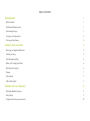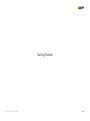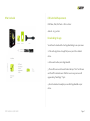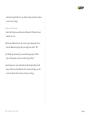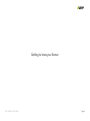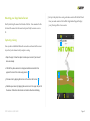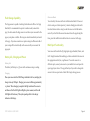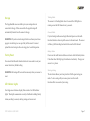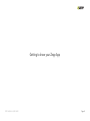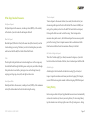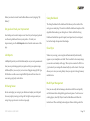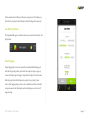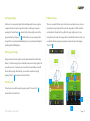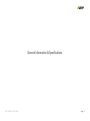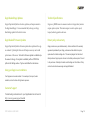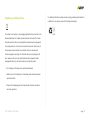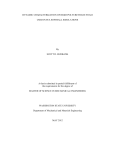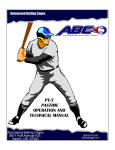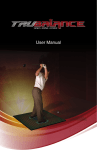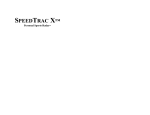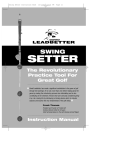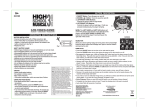Download ZEPP BASEBALL USER GUIDE
Transcript
! ZEPP BASEBALL USER GUIDE Updated August 25, 2014 TABLE OF CONTENT Getting Started 1 What’s Included 1 iOS & Android Requirements 1 Downloading the app 1 Turning on your Zepp Sensor 2 Pairing your Zepp Sensor 2 Getting to know your Sensor 4 Mounting your Zepp Baseball sensor 5 Capturing a Swing 5 Flash Storage Capability 6 Battery Life, Charging and Power 6 Multi-Sport Functionality 6 Storage 7 Factory Reset 7 LED Indicator Lights 7 Getting to know your Zepp App 8 What Zepp Baseball measures 9 Swing History 9 Set goals and track your improvement 10 Lab Reports 10 3D Swing Screen 10 Swing Dashboard 10 Cloud Sync 10 Multi-Player Management 10 Low Battery Indicator 11 Result Tagging 11 Compare Swings 12 Sharing your Swings 12 Screen Lock 12 Delete a Swing 12 General Information & Specifications 13 Zepp Baseball App Updates 14 Zepp Baseball Firmware Updates 14 Using your Zepp in wet conditions 14 Customer Support 14 Technical Specifications 14 Return policy and warranty 14 Regulatory and Safety Notices 15 ! ! ! Getting Started ! ZEPP BASEBALL USER GUIDE Page !1 What’s Included iOS & Android Requirements iOS iPhone, iPad, iPod Touch – iOS 6.1 or later Android - v2.3.3 or later Downloading the app You will need to download the free Zepp Baseball app to use your sensor. 1. Click on the App Store or Google Play icon on your iOS or Android device. 2. In the search toolbox, enter Zepp Baseball. 3. There will be an icon with an add feature that says "Free" for iOS users and "Install" for Android users. Click this icon. A new green icon will appear asking "Install App”. Tap it. ! ! ! ZEPP BASEBALL USER GUIDE 4. Once the download is complete you can find Zepp Baseball on your device. ! Page !1 Turning on your Zepp Sensor Pairing your Zepp Sensor To turn it on, press in from the side towards the LED channel (see image To turn on your Zepp sensor press in on the multi-function button and below). You should feel the button push in slightly when you do this. Hold hold for four seconds. A blinking LED light will indicate that the device is for at least 4 seconds when pushed in. If it doesn't turn on try holding a on. Now you're ready to begin the pairing process. bit longer and adjusting your finger to the top corner. Pairing an iOS Device ! 1. Select the Settings icon and then select Bluetooth. If Bluetooth is not ! ! ! ! ! ! ! enabled, turn it on. 2. Your iOS device will automatically search for Zepp. This will take approximately 15-30 seconds. Once found, a pop up "Bluetooth Pairing Request" will appear. Select Pair. 3. When paired, your device will note Zepp “Connected”. 4. After connection has been established, another pop up will appear asking you to allow Zepp to communicate with the ZEPP App. Select Allow. 5. From this point on, your iOS device will automatically pair with Zepp Baseball. Unless if you turn Bluetooth off or unconnected Zepp by ! ZEPP BASEBALL USER GUIDE Page !2 selecting “Forget this Device”, you will not need to pair the device when you turn on your Zepp. Pairing an Android device 1. Select the Settings icon and then select Bluetooth. If Bluetooth is not enabled, turn it on. 2.With some Android OS, you may receive a pop up message to let you know the Bluetooth is paring with your Zepp device. Select "OK". 3.It will take approximately 15-30 seconds for Zepp to pair with the device. When paired, your device will note Zepp “Paired”. 4.From this point on, your Android device will automatically pair with Zepp. Unless if you turn Bluetooth off or unconnected Zepp, you will not need to pair the device when you turn on your Zepp. ! ! ZEPP BASEBALL USER GUIDE Page !3 ! ! ! Getting to know your Sensor ZEPP BASEBALL USER GUIDE Page !4 Mounting your Zepp Baseball sensor 5. Set up to the plate, take a swing, and make contact with the ball! Each time you make contact with a ball the Zepp Baseball app will replay Start by attaching the mount to the knob of the bat. Once mounted to the your 3D swing within a few seconds. bat insert the sensor into the mount and press firmly to ensure a secure fit. Capturing a Swing 1 Once you have established Bluetooth connection and mounted the sensor to your bat you’re almost ready to capture a swing. 1. Open the app. Follow the steps to create your account if you haven’t done so already. 2. Wait for the yellow sensor icon to appear and become solid in the upper left corner of the main swing screen. ( 1 ) 2 3. Choose a bat by tapping the bat icon in the bottom left corner. ( 2 ) 4.Calibrate your sensor by tapping the sensor icon in the upper left part of the screen. Follow the instructions and remain still while calibrating. ZEPP BASEBALL USER GUIDE Page !5 Flash Storage Capability Hibernate Mode The Zepp sensor is capable of working both online and offline. For Zepp detect a swing or a button press for 5 minutes. Simply press the multi- Baseball, it is recommended to operate in online mode (connected to function button or take a swing to wake the sensor out of hibernation app). In online mode the Zepp sensor is used when your connected to the mode. If you find that the sensor disconnects from the app during this app on your phone or tablet. All swings are stored immediately and saved time, press the multi-function button twice to reconnect to the app. To save battery the sensor will enter a Hibernation Mode if it does not to the app. If you lose connection or capture swings in offline mode all of your swings will be stored locally on the sensor until you reconnect the app again. Multi-Sport Functionality Your sensor will work with all 3 Zepp Sports Apps: Baseball, Tennis, and Battery Life, Charging and Power Golf. Simply download the mobile app of choice and attach the sensor to Battery Life different sport, connect your sensor to your mobile device and open the The battery will last up to 5.5 hours with continuous swing recording. Charging Place your sensor into the USB Charger included in the box, and plug the charger into any USB port. Charging your sensor will take approximately 2-3 hours. When charging is complete the light rotation of the sensor is as follows: all of the LED lights will light up for a moment, and then all LED lights will fade away. This cycle repeating while in the charger indicates a full charge. ZEPP BASEBALL USER GUIDE the appropriate racket, bat, or golf mount. To use the sensor for a sport app of your choice. The app will ask you if you wish to change the sensor to the new sport mode. Select OK to begin change process. ! ! ! ! Page !6 Storage Tracking Mode The Zepp Baseball sensor can hold up to 2,000 swings when not running across the LED channel every 4 seconds. The sensor is in Tracking Mode when it is on and the LED lights are connected to the app. When connected to the app all swings will automatically transfer from the sensor to the app. Connect Mode If you’re having trouble connecting to Bluetooth press in on the multiWARNING: If you have stored swings that have not been synced to an function button two times to put the sensor in Connect mode. The sensor app prior to switching to a new sport they will be erased. You must will show 3 LEDs traveling back and forth across the LED channel upload the stored swings to the correct app prior to switching modes. Battery Status Factory Reset Press in and hold the multi-function button for 10 seconds to reset your sensor into Factory Default setting. WARNING: All swings will be erased from memory when your sensor is reset. LED Indicator Lights Your Zepp sensor features a display that consists of 10 LED indicator lights. These lights communicate a variety of feedback including battery status, searching to connect, starring swings, and sensor reset. ZEPP BASEBALL USER GUIDE Press in on the multi-function button one time to check the battery status. If less than three LEDs light up, this indicates a low battery. Charge your sensor for 2-3 hours. Starring a Swing The star feature allows you to keep track of all of the great swings you make. To star a swing with your sensor press in on the multifunction within 10 seconds of your swing. ! ! ! Page !7 ! ! ! Getting to know your Zepp App ! ! ! ! ZEPP BASEBALL USER GUIDE Page !8 What Zepp Baseball measures Time to Impact Bat Speed Impact downswing until impact of the bat with the ball. The closer to ZERO your Bat Speed Impact is the measure, in miles per hour (MPH), of the velocity of the barrel of your bat when the bat impacts the ball. Max Bat Speed Time to Impact is the amount of time (in seconds) from the start of your swing is, the quicker your bat is to the ball. The faster the time to impact, the longer the hitter can wait to start the swing. Time to Impact also measures how quick a user is, but while hand speed focuses on one specific Max Bat Speed (Offered in Chart) is the max velocity the barrel of your bat part of their swing, Time to Impact measures their coordination of both travels during your swing. The faster your bat is traveling when you make their hands and the bat barrel to maximize efficiency to the ball. solid contact with the ball, the farther the ball will travel. Path The bat path is the path takes as it extends along the arc of the swing away from the ball back through the hitting zone and up into your follow through. Bat path can be viewed with a 360 degree view on the Swing Screen by swiping your finger up, down, left, and right on the avatar. Hand Speed Max Hand Speed Max is the measure, in miles per hour (MPH), of the maximum velocity the bottom hand on the bat travels during the swing. Bat Vertical Angle at Impact This is the Vertical angle (Up or Down) measured in degrees, of your bat barrel in relation to the knob of the bat, when it makes impact with the ball. Attack Angle Attack Angle is the direction the bat barrel is moving (Up or Down) at impact. A positive number would mean your barrel is going UP at impact, zero is LEVEL and a negative number is the barrel going DOWN at impact. Swing History Each swing recorded with your Zepp Baseball sensor is stored automatically and can be viewed at any time in your swing history. To view swing history, tap the calendar icon in the top right corner of the 3D swing screen. Swing ZEPP BASEBALL USER GUIDE Page !9 History can also be viewed from the Main Menu screen by tapping “My Swing Dashboard History”. The Swing Dashboard is the dashboard that shows you the results of the Set goals and track your improvement Goal setting can be used to improve over time. Set your bat speed goal and use the swing dashboard to focus your practice. To track your improvement, go to the Lab Reports section from the main menu of the swing you are analyzing. The metrics within the dashboard comprise of the algorithm that makes up your Swing Score. Metrics within the Swing Dashboard include bat speed at impact, hand speed max, time to impact, bat vertical angle at impact and attack angle. app. Cloud Sync Lab Reports Whenever you swing, your swing data will automatically and instantly appear on your smartphone or tablet. There’s no limit to how many swings Lab Reports provide you with detailed analysis on your swing sessions and how you are performing against your goals each day you capture swings. Additionally they are a way for you to review all tagged swings by Hit type, Hit direction as well as see average Ball Exit Speed and Power Score for you can store and analyze in the app. When you’re connected to WiFi or a 3/4G network your swings will automatically sync to the cloud. Cloud sync allows you to view your swing history when you sign in to the app from any mobile device. users using a 3rd party radar device. 3D Swing Screen Multi-Player Management Now you can easily add and manage a whole team of hitters and quickly Review and replay your swing in 360. Rotate and analyze your club path from any angle by moving your finger left to right to swing around your swing. Drag up or down to view from a top angle. ZEPP BASEBALL USER GUIDE switch between them during batting practice and games. To add a new or existing player, select My Players from the Main Menu and follow the instructions. When switching between players that are batting, select the Page !10 batters name located at the top of the main swing screen. This will open a list of all of your players. Select the player that is batting and swing away! Low Battery Indicator The Zepp Baseball app now indicates when your sensor has low battery. See figure below. ! ! Result Tagging Swing Tagging allows users to connect their actual baseball hitting goals with their Zepp swing metric goals. Each time a player swings, a pop-up screen with Swing tags will appear. Tags include hit type, hit direction and ball exit speed where Ball exit speed is captured via a 3rd party radar device. After tagging swings, users receive a breakdown of their real world swing outcomes in the Lab Reports section indicating an overview of all tagged swings. ! ZEPP BASEBALL USER GUIDE Page !11 Compare Swings Delete a Swing Select any two swings and replay them simultaneously from any angle or There are a couple different ways in which you can delete a swing. In your compare the data for each swing side by side by selecting a swing and swing history, swipe right or left across the swing that you’d like to delete opening the Control Center ( 1 ) located in the bottom right corner of the and tap delete. Alternatively, tap edit in the upper right corner of your app and selecting “Compare.” ( 2 ) Additionally, users can compare their swing history and select the swings that you would like to delete. Lastly, you swing to that of a professional Baseball player or to professional Fastpitch can delete selected swings by opening the command center and tapping and Slowpitch Softball players. “Delete.” ( 5 ) Sharing your Swings Swings can be shared via email or social media channels from the Swing History. Find the swing that you would like to share and swipe right or left across the session. From here you can select the channel that you would like to share through. Alternatively, you can share selected swings by tapping “Share” ( 3 ) located in the Control Center. Screen Lock 1 4 2 To lock your screen while capturing swings, select “Screen Lock” ( 4 ) located in the Control Center. ! 5 3 ZEPP BASEBALL USER GUIDE Page !12 ! ! ! ! General Information & Specifications ! ! ! ! ! ! ! ZEPP BASEBALL USER GUIDE ! ! ! ! ! Page !13 Zepp Baseball App Updates Technical Specifications Zepp will periodically add new features, updates, and improvements to Zepp uses 3 MEMS sensors to measure motion in its proprietary motion the Zepp Baseball app. It is recommended that you keep your Zepp engine capture system. This motion engine is used to capture speed, Baseball app updated to the latest version. tempo, backswing position and more. Zepp Baseball Firmware Updates Return policy and warranty Zepp will periodically include firmware updates when updates to the app Zepp provides a one-year limited warranty. Under conditions of the warranty are released. Updating the firmware will improve accuracy and overall agreement provided with your Zepp, purchasers will be entitled to repair or performance of the sensor. To check if a firmware update is available sync replacement for defective Zepp units. This warranty begins from the date of the sensor to the app. If an update is available you'll see UPDATE in initial purchase. Zepp may also choose to refund the purchase price of the unit yellow in the Settings section. Tap here and follow the instructions. to the purchaser. Warranty information and the Zepp.com Store Return Policy can be found online at www.zepp.com/support/Baseball Using your Zepp in wet conditions Your Zepp sensor is water-resistant. It is sweat-proof, rain-proof, water ! resistant, and can function with light water exposure. ! Customer Support ! Troubleshooting and assistance for your Zepp Baseball can be found at: ! http://www.zepp.com/support/baseball ZEPP BASEBALL USER GUIDE ! Page !14 Regulatory and Safety Notices! For additional information on disposal and recycling, including contact details of a distributor in your region, please visit http://zepp.com/support.! ! The symbol on the product or its packaging signifies that this product has to be disposed separately from ordinary household wastes at its end of life. Please kindly be aware that this is your responsibility to dispose electronic equipment at recycling centers so as to help conserve natural resources. Each country in the European Union should have its collection centers for electrical and electronic equipment recycling. For information about your recycling drop off point, please contact your local electrical and electronic equipment waste management authority or the retailer where you bought the product. • Do not dispose of the Zepp sensor with household waste. • Batteries are not to be disposed of in municipal waste stream and require ! separate collection. ! • Disposal of the packaging and your Zepp should be done in accordance with local regulations. ! ! ZEPP BASEBALL USER GUIDE Page !15