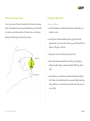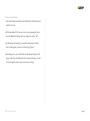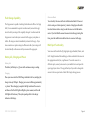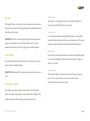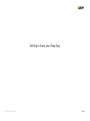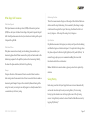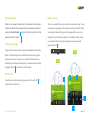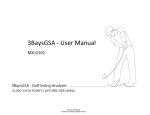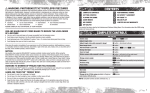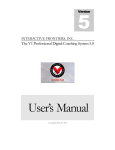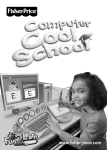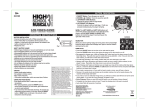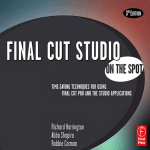Download ZEPP GOLF USER GUIDE
Transcript
! ZEPP GOLF USER GUIDE Updated August 25, 2014 TABLE OF CONTENT Getting Started 1 What’s Included 1 iOS & Android Requirements 1 Downloading the app 1 Turning on your Zepp Sensor 2 Pairing your Zepp Sensor 2 Getting to know your Sensor 4 Mounting your Zepp Golf sensor 5 Capturing a Swing 5 Flash Storage Capability 6 Battery Life, Charging and Power 6 Multi-Sport Functionality 6 Storage 7 Factory Reset 7 LED Indicator Lights 7 Getting to know your Zepp App 8 What Zepp Golf measures 9 Swing History 9 3D Swing Screen 10 Swing Dashboard 10 Set goals and track your improvement 10 Cloud Sync 10 Compare Swings 11 Sharing your Swings 11 Screen Lock 11 Delete a Swing 11 Low Battery Indicator 12 Practice Swings 12 General Information & Specifications ! 13 Zepp Golf App Updates 14 Zepp Golf Firmware Updates 14 Using your Zepp in wet conditions 14 Customer Support 14 Technical Specifications 14 Return policy and warranty 14 Regulatory and Safety Notices 15 ! ! ! Getting Started ! ZEPP GOLF USER GUIDE Page !1 What’s Included iOS & Android Requirements ! ! ! ! iOS iPhone, iPad, iPod Touch – iOS 6.1 or later Android - v2.3.3 and up Downloading the app You will need to download the free Zepp Golf app to use your sensor. 1. Click on the App Store or Google Play icon on your iOS or Android device. 2. In the search toolbox, enter Zepp Golf. 3. There will be an icon with an add feature that says "Free" for iOS users and "Install" for Android users. Click this icon. A new green icon will appear asking "Install App”. Tap it. ! ! ! ! ZEPP GOLF USER GUIDE 4. Once the download is complete you can find Zepp Golf on your device. ! ! Page !1 Turning on your Zepp Sensor Pairing your Zepp Sensor To turn it on, press in from the side towards the LED channel (see image Pairing an iOS Device below). You should feel the button push in slightly when you do this. Hold 1. Select the Settings icon and then select Bluetooth. If Bluetooth is not for at least 4 seconds when pushed in. If it doesn't turn on try holding a bit longer and adjusting your finger to the top corner. enabled, turn it on. 2. Your iOS device will automatically search for Zepp. This will take ! ! ! ! ! ! ! ! approximately 15-30 seconds. Once found, a pop up "Bluetooth Pairing Request" will appear. Select Pair. 3. When paired, your device will note Zepp “Connected”. 4. After connection has been established, another pop up will appear asking you to allow Zepp to communicate with the ZEPP App. Select Allow. 5. From this point on, your iOS device will automatically pair with Zepp Golf. Unless if you turn Bluetooth off or unconnected Zepp by selecting “Forget this Device”, you will not need to pair the device when you turn on your Zepp. ! ZEPP GOLF USER GUIDE Page !2 Pairing an Android device 1. Select the Settings icon and then select Bluetooth. If Bluetooth is not enabled, turn it on. 2.With some Android OS, you may receive a pop up message to let you know the Bluetooth is paring with your Zepp device. Select "OK". 3.It will take approximately 15-30 seconds for Zepp to pair with the device. When paired, your device will note Zepp “Paired”. 4.From this point on, your Android device will automatically pair with Zepp. Unless if you turn Bluetooth off or unconnected Zepp, you will not need to pair the device when you turn on your Zepp. ! ! ZEPP GOLF USER GUIDE Page !3 ! ! ! Getting to know your Sensor ZEPP GOLF USER GUIDE Page !4 Mounting your Zepp Golf sensor 5. Set up to a ball and take a swing! Each time you make a swing the Zepp Golf app will show your swing in the app within a few seconds. Slide the sensor into the golf mount ensuring a secure fit. After you have inserted the sensor attach the mount to the glove by sliding it over the tab of your glove. Slide the mount over the tab of your glove so that it fits squarely in Simply continue swinging after capturing your first swing in order to capture another swing. the center. 1 Capturing a Swing Once you have established Bluetooth connection and mounted the sensor to your golf glove you’re almost ready to capture a swing. 1. Open the app. Follow the steps to create your account if you haven’t done so already. 2. Wait for the yellow sensor icon to appear in the upper left corner of the 2 main swing screen. ( 1 ) 3.Calibrate your sensor by tapping the sensor icon in the upper left part of the screen. Follow the instructions and remain still while calibrating. 4.Choose a club by tapping the club icon in the bottom left corner. ( 2 ) ZEPP GOLF USER GUIDE Page !5 Flash Storage Capability Hibernate Mode The Zepp sensor is capable of working both online and offline. For Zepp detect a swing or a button press for 5 minutes. Simply press the multi- Golf, it is recommended to operate in online mode (connected to app) function button or take a swing to wake the sensor out of hibernation since the club you swing with is regularly changed. In online mode the mode. If you find that the sensor disconnects from the app during this Zepp sensor is used when your connected to the app on your phone or time, press the multi-function button twice to reconnect to the app. To save battery the sensor will enter a Hibernation Mode if it does not tablet. All swings are stored immediately and saved to the app. If you lose connection or capture swings in offline mode all of your swings will be stored locally on the sensor until you reconnect the app again. Multi-Sport Functionality Your sensor will work with all 3 Zepp Sports Apps: Baseball, Tennis, and Battery Life, Charging and Power Golf. Simply download the mobile app of choice and attach the sensor to Battery Life different sport, connect your sensor to your mobile device and open the The battery will last up to 5.5 hours with continuous swing recording. Charging Place your sensor into the USB Charger included in the box, and plug the charger into any USB port. Charging your sensor will take approximately 2-3 hours. When charging is complete the light rotation of the sensor is as follows: all of the LED lights will light up for a moment, and then all LED lights will fade away. This cycle repeating while in the charger indicates a full charge. ZEPP GOLF USER GUIDE the appropriate racket, bat, or golf mount. To use the sensor for a sport app of your choice. The app will ask you if you wish to change the sensor to the new sport mode. Select OK to begin change process. ! ! ! ! Page !6 Storage Tracking Mode The Zepp Golf sensor can hold up to 2,000 swings when not connected to running across the LED channel every 4 seconds. The sensor is in Tracking Mode when it is on and the LED lights are the app. When connected to the app all swings will automatically transfer from the sensor to the app. Connect Mode If you’re having trouble connecting to Bluetooth press in on the multiWARNING: If you have stored swings that have not been synced to an function button two times to put the sensor in Connect mode. The sensor app prior to switching to a new sport they will be erased. You must will show 3 LEDs traveling back and forth across the LED channel. upload the stored swings to the correct app prior to switching modes. Battery Status Factory Reset Press in and hold the multi-function button for 10 seconds to reset your sensor into Factory Default setting. WARNING: All swings will be erased from memory when your sensor is reset. LED Indicator Lights Your Zepp sensor features a display that consists of 10 LED indicator lights. These lights communicate a variety of feedback including battery status, searching to connect, starring swings, and sensor reset. ZEPP GOLF USER GUIDE Press in on the multi-function button one time to check the battery status. If three or less LEDs light up this indicates a low battery. Charge your sensor for 2-3 hours. Starring a Swing The star feature allows you to keep track of all of the great swings you make. To star a swing with your sensor press in on the multifunction within 10 seconds of your swing. ! ! ! ! Page !7 ! ! ! ! Getting to know your Zepp App ! ! ! ! ! ! ! ! ZEPP GOLF USER GUIDE ! ! ! ! ! Page !8 What Zepp Golf measures Backswing Position Club/Hand Speed address and the top of backswing. It is measured by the change in angle Club Speed measures in miles per hour (MPH) or kilometers per hour (KPH) how fast your club head is traveling at the point it impacts the golf This is the measurement of degrees of the angle of the club shaft between at address to the angle at the top of the swing. At address the club is at zero (0) degrees. At the top of the swing it is 270 degrees. ball. Hand Speed measures how fast your hands are traveling at the point it impacts the golf ball. Hip Rotation Hip Rotation measures the degrees you rotate your hips on the backswing Club/Hand Plane Club plane measures how closely your backswing plane matches your downswing plane. Hand Plane measures the path your hands make in the backswing compared to the path they make on the downswing. Ideally, and then the degrees of rotation at impact. It is captured in the app when the phone is placed in the front right (righties) or left pocket (lefties). To ensure the app stays open, we recommend enabling the screen lock function located in the control center. the closer the plane matches, the better the golf swing. Note – Mobile device must contain a gyroscope in order to capture hip Tempo Tempo is the ratio of the measured time in seconds it takes to make a back swing versus the measured rate of time in seconds it takes to make a rotation. Swing History downswing until impact. Tempo is the natural rhythm and timing of the swing. You want your swing to not only happen in a timely manner but in a consistent way with every swing. Each swing recorded with your Zepp Golf sensor is stored automatically and can be viewed at any time in your swing history. To view swing history, tap the calendar icon in the top right corner of the 3D swing screen. Swing History can also be viewed from the Main Menu screen by tapping “My History”. ZEPP GOLF USER GUIDE Page !9 3D Swing Screen Cloud Sync Review and replay your swing in 360. ( 1 ) Rotate and analyze your club Whenever you swing, your swing data will automatically and instantly path from any angle by moving your finger left to right to swing around appear on your smartphone or tablet. There’s no limit to how many your swing. Drag up or down to view from a top angle. swings you can store and analyze in the app. When you’re connected to WiFi or a 3/4G network your swings will automatically sync to the cloud. Swing Dashboard The Swing Dashboard is the dashboard that shows you the results of the swing you are analyzing. ( 2 ) The metrics within the dashboard comprise Cloud sync allows you to view your swing history when you sign in to the app from any mobile device. 3D Swing Screen Swing Dashboard of the algorithm that makes up your Swing Score. Metrics within the Swing Dashboard include club speed, hand speed, club plane, hand plane, tempo, backswing position, and hip rotation (mobile device must contain gyroscope and be placed in pocket). Set goals and track your improvement Goal setting can be used to improve over time. Set your goals and use the swing dashboard to focus your practice on specific goals. Goals can be set for speed, tempo, backswing position, club and hand plane. To track your improvement, go to the Lab Reports and My Statistics section from the main menu of the app. ZEPP GOLF USER GUIDE 1 2 Page !10 Compare Swings Delete a Swing Select any two swings and replay them simultaneously from any angle or There are a couple different ways in which you can delete a swing. In your compare the data for each swing side by side by selecting a swing and swing history, swipe right or left across the swing that you’d like to delete opening the Control Center ( 1 ) located in the bottom right corner of the and tap delete. Alternatively, tap edit in the upper right corner of your app and selecting “Compare.” ( 2 ) swing history and select the swings that you would like to delete. Lastly, Sharing your Swings you can delete selected swings by opening the command center and tapping “Delete.” ( 5 ) Swings can be shared via email or social media channels from the Swing History. Find the swing that you would like to share and swipe right or left across the session. From here you can select the channel that you would like to share through. Alternatively, you can share selected swings by tapping “Share” ( 3 ) located in the Control Center. Screen Lock To lock your screen while capturing swings, select “Screen Lock” ( 4 ) 1 2 4 located in the Control Center. ! ! 5 3 ZEPP GOLF USER GUIDE Page !11 Low Battery Indicator The Zepp Golf App now indicates when your sensor has low battery. See photo below. ! ! Practice Swings Zepp Golf can capture your swings when practicing without a ball. Swings where you do not make contact with a ball or mat will be marked with a blue "p" in your swing history which stands for practice. ZEPP GOLF USER GUIDE Page !12 ! ! ! ! ! ! ! ! ! ! ! ! ! ZEPP GOLF USER GUIDE General Information & Specifications ! ! ! ! ! ! ! ! Page !13 Zepp Golf App Updates Technical Specifications Zepp will periodically add new features, updates, and improvements to Zepp uses 3 MEMS sensors to measure motion in its proprietary motion the Zepp Golf app. It is recommended that you keep your Zepp Golf app engine capture system. This motion engine is used to capture speed, updated to the latest version. tempo, backswing position and more. Zepp Golf Firmware Updates Return policy and warranty Zepp will periodically include firmware updates when updates to the app Zepp provides a one-year limited warranty. Under conditions of the warranty are released. Updating the firmware will improve accuracy and overall agreement provided with your Zepp, purchasers will be entitled to repair or performance of the sensor. To check if a firmware update is available sync replacement for defective Zepp units. This warranty begins from the date of the sensor to the app. If an update is available you'll see UPDATE in initial purchase. Zepp may also choose to refund the purchase price of the unit yellow in the Settings section. Tap here and follow the instructions. to the purchaser. Warranty information and the Zepp.com Store Return Policy can be found online at www.zepp.com/support/golf Using your Zepp in wet conditions Your Zepp sensor is water-resistant. It is sweat-proof, rain-proof, water ! resistant, and can function with light water exposure. ! Customer Support ! Troubleshooting and assistance for your Zepp Golf can be found at: http:// ! www.zepp.com/support/golf ZEPP GOLF USER GUIDE ! Page !14 Regulatory and Safety Notices! For additional information on disposal and recycling, including contact details of a distributor in your region, please visit http://zepp.com/support.! ! The symbol on the product or its packaging signifies that this product has to be disposed separately from ordinary household wastes at its end of life. Please kindly be aware that this is your responsibility to dispose electronic equipment at recycling centers so as to help conserve natural resources. Each country in the European Union should have its collection centers for electrical and electronic equipment recycling. For information about your recycling drop off point, please contact your local electrical and electronic equipment waste management authority or the retailer where you bought the product. ·Do not dispose of the Zepp sensor with household waste. ! ·Batteries are not to be disposed of in municipal waste stream and require separate collection. ! ·Disposal of the packaging and your Zepp should be done in accordance with local regulations. ! ! ZEPP GOLF USER GUIDE Page !15