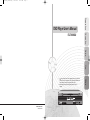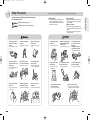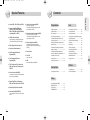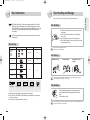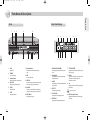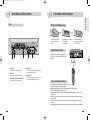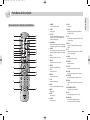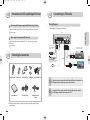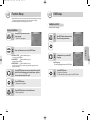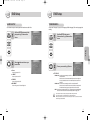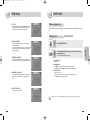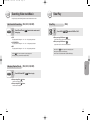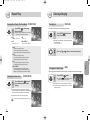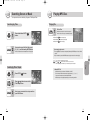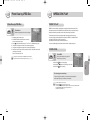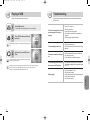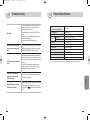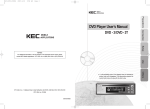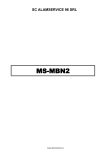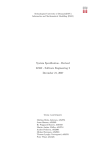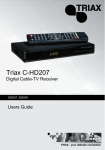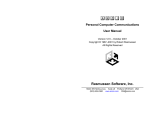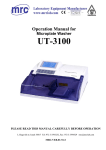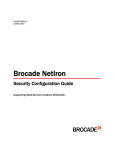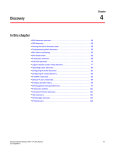Download DVD Player User's Manual
Transcript
ELT-900XU_Cover-Eng 2006.8.14 10:38 AM Page 2 ELT-900XU Preparations Connection DVD Player User’s Manual Setup Use MADE IN KOREA 3406100770A is the prohibition mark. If this appears when you operate the product, wait until it disappears. If this phenomena repeats, the current button does not cope with the disk in play. Please keep this product horizontal. Otherwise, it won’t operate. Others ELT-900XU-Eng 2006.8.14 10:24 AM Page 2 Safety Precautions Do read and use the followings carefully for your safety and product protection. Cautions are composed of Warning and Attention which mean the followings respectively. What is dewing? is under sudden change of environment. ‘Dewing’ inside the DVD player may suspend operation for 2 or 3 hours. : Possibility of fatal injury or death : Possibility of minor injury or product damage To prevent dewing? Preparations The DVD player may create humidity when it Supply power and leave the product at a dry place for more than 2 hours to eliminate the internal humidity. Dewing occurs when You move to a warmer outdoor place from a room or car which is well air-conditioned in hot summer. You move to a warm room from a cold outdoor place in winter. Put the cigar jack into the deepest point to prevent shaking. Never use any damaged cigar jack. It may cause a poor contact or fire. It may cause a poor contact or fire. Never touch the cigar jack with wet hands. It may cause a fire or electric shock. Neither use nor store ignitable sprays or inflammable materials in the vicinity. Don’t put books or waterfilled vessels. It may cause a breakdown. It may cause an explosion or fire. Don’t put metals(coin, hair pin, ironware, etc.) or burnable foreign materials(match, paper, etc.) in the disk inlet or port hole. Never hold the product with your hands while the disk is in play. 2 It may cause an accident. Do not expand the cigar jack too severely. It may cause a breakdown of disk or product. Grab the cigar jack firmly to pull it out. Be careful not to get the cigar jack cable entangled. If not, it may cause a heat emission or fire. Watching or adjusting is prohibited during drive. It may cause a traffic accident. It may cause the battery discharge from instable voltage. Secure your vision from the product. It may cause a traffic accident. Put the product at a flat and stable place. Otherwise, It may cause a wrong operation. Never disassemble or modify the product on your own. It may cause a breakdown. Keep the remote control away from the brake pedal. It may cause a traffic accident. It may cause a fire or electric shock. Avoid the vicinity of the handle knob for installation. It may cause a traffic accident. Keep the volume reasonable. It may cause an interfering other drivers and being ignorant of surrounding situation. 3 ELT-900XU-Eng 2006.8.14 10:24 AM Page 4 Special Features Covers play MP3, MPEG4 and JPEG(i.e. CD-R, CD-RW, DVD-R, DVD+R, DVD-RW, and DVD+RW disk containing MP3 or JPEG) OSD(On Screen Display) Press [DISPLAY] to display the information on the DVD/VCD/CD disk and the device. Dolby Digital Decoder is built in. Composite Video Output(x1) Slow Forward and Reverse Playback(DVD) Fast Forward and Reverse Playback(DVD) Various Voice Language(DVD) Up 8 Voice Languages. The number of languages depends on the disc for SVCD and VCD. Various Open Caption Language(DVD) Up 32 Open Caption Languages. The number of languages depends on the disc for SVCD and VCD. Various Angle Screen(DVD) Simultaneous Multi Screen at Various Angles(The number of screens depends on the disc.) Screen Zoom Free Volt From 12V to 24V USB It is workable MP3, JPG, MPEG4. Preparations Use Safety Precautions .......................................2 Special Features .....................................4 Disc Information ......................................6 Disc Handling and Storage......................7 Parts Name & Description(Front, Front panel Display, Rear) ................................8 Parts Name & Description (Remote Control Battery Change) .........................................11 Parts Name & Description(Cautions for Battery Handling)...................................11 Parts Name & Description (Name and Function of Remote Control Buttons).....12 Precautions for DC Input/ Output Port Use.....................................14 Checking Accessories ...........................14 Disc Play(DVD, VCD, CD) . . . . . . . . . . .21 Checking DISPLAY . . . . . . . . . . . . . . . . .22 Checking disc Menu . . . . . . . . . . . . . . . . .22 Changing Disc Audio/Subtitle language during the playback . . . . . . . . . . . . . . . . .23 Searching Video track/Music . . . . . . . . .24 Slow Play . . . . . . . . . . . . . . . . . . . . . . . . . .25 Repeat Play . . . . . . . . . . . . . . . . . . . . . . .26 Zooming-In/Angling . . . . . . . . . . . . . . . . .27 Searching Screen/Music . . . . . . . . . . . . .28 Playing MP3 Disc . . . . . . . . . . . . . . . . . . .29 Photo View by JPEG Disc . . . . . . . . . . . .30 MPEG4 DISK PLAY . . . . . . . . . . . . . . . . .31 Playing of USB . . . . . . . . . . . . . . . . . . . . .32 Title, Chapter, and Time Search for DVD and Track and Time Search for VCD/CD Various Screen Ratio(DVD) 4:3 Zoom(Pan and Scan), 4:3 General(Letter Box), and 16:9 Wide(Wide) Preparations Covers DVD, VCD, SVCD, and CDDA Contents Others Connection Connecting to TV/Audio . . . . . . . . . . . . .15 TroubleShooting . . . . . . . . . . . . . . . . . . .33 Product Specification . . . . . . . . . . . . . . . .35 Setup Repeat Play(Title and Chapter for DVD and Track and disc for VCD/CD) Repeat Play of Specific Area(A-B) Function Setup(Setup Menu) . . . . . . . . . .16 GENERAL Setup . . . . . . . . . . . . . . . . . . .17 AUDIO Setup . . . . . . . . . . . . . . . . . . . . . .18 PREFERENCES . . . . . . . . . . . . . . . . . . .19 Selective Play(DVD/VCD/CD) Title or Chapter for DVD and Track for Video CD/CD 4 5 ELT-900XU-Eng 2006.8.14 10:24 AM Page 6 Disc Information Disc Handling and Storage Preparations Even tiny scratch on the disc may affect the screen. Please take special care. DVD(Digital Versatile Disc) is a disc with a maximum capability of 135 minutes long image, 8 Disc Audio languages, and 32 Subtitle languages. It also has the function of MPEG-2 type image compression and dolby digital 3D surround so that you are able to bring a movie theater at home enjoying vivid image and clean sound quality. Disc Handling Press the center holder to put a disc out of the case with convenience. Do not touch the disc surface but refer to the figure to Both DVD player and disc have encoded country codes that you have to accord with before use. move a disc. Do not stick paper or tape on a disc. It may be bent. Do not leave fingerprint or dust on a disc. Be sure to check and clean any before use. Disc for Play Disk Type Disk Logo Saved Signal Disc Size • • DVD VIDEO DVD-R DVD+R DVD-RW DVD+RW Audio + Video Do not let dust or foreign materials on a disc. Do not use broken or scratched discs. 12 cm Disc Storage VCD Audio + Video 12 cm Audio 12 cm Without direct ray Good ventilation Available for vertical storage CD CD-R CD-RW • Dolby Digital Digital Audio Disk Stereo Disk Broadcasting Method MP3 Disc Sudden temperature rise may dew the operating part or lens of a product, resulting in play failure. If then, supply power and insert a disc 1 or 2 hours later. Disc Handling For a disc stained by fingerprints or dirty foreign materials, wipe it out with neutral rinse and water and dry it with a soft towel. From inside to outside Other discs than specified above shall not be used for this device. DVD, DVD-Audio, DVD-ROM, and CD-ROM with an incompatible area code shall not be used for this device. The area code for the player is written in the back. • 6 Do not use chemicals such as thinner, benzene, commercial rinse, alcohol, or static electricity preventive spray for LP at all times. This may hurt the disc. 7 ELT-900XU-Eng 2006.8.14 10:24 AM Page 8 Parts Name & Description 1 Front Panel Display 2 3 4 5 1 6 1 PLAY 7 8 7 Plays discs. 2 4 Disc SLOT Receives and discharges discs. 5 EJECT Takes out discs. 6 8 STOP Stops disc operation. 10 4 11 Display Window 1 USB 9 2 10 AUDIO IN Connects an audio cable with an audio input port and an audio output port of other device. 11 NEXT/BACK 6 3 7 DVD/SVCD/VCD/CD/MP3 Dolby Digital 3 7 4 ROTATE Indicates a disc is rotating. 5 PLAY/PAUSE Displays the current operation mode. Skips chapters or tracks. 6 REPAT/ALL 1 TITLE/CHAPTER Displays the title or chapter information on the DVD disc in play. 8 VISION Displays the information on vision and operation modes such as Play, Stop, DiscConfirmed, or No-Disc. ANGLE Indicates the disc in play is being watched at various angles. 10 8 Indicates the disc in play was recorded by dolby sound effect. VIDEO IN Connects a video cable with a video input port and a video output port of other device. 5 2 1 9 Displays the disc type inserted in the main body. For connecting USB. Remote Sensor Receives signals at a remote control. 9 Shows the current condition of players or discs. POWER Turns on/off power. 3 Preparations Front 9 dts Indicates the disc in play was recorded by dts sound effect. • Choice dts sound off. 10 PBC (Play Back Control) Displays the PBC operation condition while VCD plays. Displays the current Repeat/Play mode. 8 9 ELT-900XU-Eng 2006.8.14 10:24 AM Page 10 Parts Name & Description Preparations Rear Parts Name & Description Remote Control Battery Change ➡ 1. Push the battery lid in the arrow direction to open it. ➡ 2. Put batteries in, checking their polarity. (1.5V, AAAx2) 3. Push the battery lid back in the arrow direction to close it. Using Remote Control 1 1 2 3 DC INPUT 4 4 Use the cigar jack for connection.(extra) 2 3 EXTERNAL REMOTE CONNECTOR Use the external remote control cable. VIDEO OUT Connect the Video cable with the Video output port and TV Video input port. DC INPUT Use the DC power cable for connection. 5 The remote control can cover as long as 7m from the DVD receiver and up to 30˚ to the left and right. 5 AUDIO OUT Connect the Audio cable with the Audio output port and TV or Receiver Video input port. Cautions for Battery Handling Poor battery use may cause battery liquid leak or corrosion. Check the polarity when you put batteries in. Never expose a battery to heat or fire. Never disassemble or short a battery. Check if a dead battery is in the remote control. Never combine batteries of different type. Do not leave an old battery when you put a new battery in. When you don't use the remote control for a long time, please take out all batteries to prevent their corrosion. In case of poor operation of the remote control or shorter operation distance, replace the batteries. In case of battery liquid leak, clean the liquid from the remote control and replace the batteries. 10 11 ELT-900XU-Eng 2006.8.14 10:24 AM Page 12 Parts Name & Description POWER Turns on/off the DVD player. 2 EJECT Pulls out a disc. 3 1 3 2 4 5 6 4 9 10 11 12 14 15 5 6 19 18 20 7 22 21 ANGLE TITLE 23 25 24 26 MENU MODE Selects PLAY or REPEAT DISC. 9 VOL Volumes up or down. 10 ZOOM Zooms in/out the screen. 11 A - B Repeats a selected area. 27 12 GOTO Jumps to a DVD disc title/track or chapter. 28 29 13 MUTE Erases voice. 14 STOP Stops disc play. 15. PAUSE Pauses disc play. 12 Moves back to the previous chapter(DVD) or track(VCD, CDDA). 19. NEXT Displays the menu of a disc in play. 8 17. BACK LANGUAGE Displays the title of a disc in play. 17 Plays a disc. 18. FR Shows a screen at various angles. But it is avail able only when the disc supports various angles. 13 16 16. PLAY Chooses a closed caption language. But it is available only when the disc supports various closed caption languages. Selects a voice language. But it is available only when the disc supports various voice languages. 7 8 S-TITLE Preparations 1 Name and Function of Remote Control Buttons Rewinds a disc at the speed of x2, x8(DVD, VCD), or x16(CD, MP3). Turns to the next chapter(DVD) or track(VCD, CDDA). 20 FF Forwards a disc fast at the speed of x2, x8(DVD, VCD), or x16(CD, MP3). 21 MOVE Moves to an item in the menu. 22 ENTER Selects a menu item. 23 SETUP Sets up various functions to one's taste. 24 SLOW Rewinds a disc at the speed from x1/2 to x1/4. 25 DISPLAY Moves to the title/track or chapter of a disc. 26 SLOW Forwards a disc slowly at the speed from x1/2 to x1/4. 27 NUMERIC BUTTONS Jumps to a song of a CD or MP3. 28 AUX Plays video/audio signals from outside. 29 NTSC/PAL Use to choose broadcasting methods. (Only when DVD player is not operating) 13 ELT-900XU-Eng 2006.8.14 10:24 AM Page 14 Connecting to TV/Audio Precautions for DC Input/Output Port Use 1 When using the DC power supply cable(DC Power Supply Cable) Connect the red cable port to ACC (DC 12V~24V) and the black one to the ground. Wiring Diagram When using the AUX input port of the head unit Use ➁ of Page 10. Connection 2 DVD Player When using the car cigar jack(Extra Goods) Check if the car cigar jack output voltage is DC 12V ~ 24V before you put it in the DC input port. Use ① of Page 10. Attention : Do not use the cigar jack cable while the DC power cable is in use. Connect the DC power supply cable to the head unit power supply cable. DC Power Supply Cable Cigar Jack Cable Checking Accessories Audio Cable Head Unit Video Cable Attention : Do not use the DC power supply cable while the car cigar jack cable is in use. Do not use. TV A/V Cable Connect to AV1 or AV2. Remote Control Sensor LCD TV (monitor) Remote Control Batteries(2) User's Manual L-BRACKET(2) DC Power Cable SCREW(8) Video/Audio Cable 1 Connect the audio cable to the Audio Output(L/R) port in the back of the DVD player and the Audio Input port of the car stereo. 2 Connect the video cable to the Video Output(L/R) port in the back of the DVD player and the Video Input port of TV. Remote Control IR Cable Please call the shop where you bought our product to buy other extra goods than specified above. 14 15 ELT-900XU-Eng 2006.8.14 10:24 AM Page 16 Function Setup DVD Setup Press SETUP when a disc is not running to enter DVD and the following screen to preset various menus will appear as follows. Here comes the information do display. The default setting will be left unchanged by power on or off. GENERAL SETUP It available set OSD language. Using Setup Menu 1 • The SETUP menu appears. 16 After [SETUP] button Remote controller , Press choice for general function. 2 Press button to your wanted OSD Language. Press buttons to move to the SETUP menu. GENERAL SETUP Refer to GENERAL of Page 17. You can set up OSD Languages. AUDIO SETUP Refer to GENERAL of Page 18. It can be set Audio output ways. Refer to GENERAL of Page 19. PREFERENCES It can be set TV display, TV type, AUDIO language, Subtitle language, Disc menulanguage, start working. 3 1 Press [ENTER] button move to your wanted sub menu with button and by button move to detail menu , and then choose sub menu with button . 4 Press [ENTER] button. 5 Press [SETUP] button to exit the default menu. • • Setup 2 Press [SETUP] button when a disc is not running. OSD Language. For choosing language shown on the DVD Player. 4 Press [ENTER] button. • • Setup process is complete. For back from start screen of setting, Press SETUP button. Setup process is completed. Exits the default menu. 17 ELT-900XU-Eng 2006.8.14 10:24 AM Page 18 DVD Setup AUDIO SETUP It can be set the output of audio signal which has been recoded in disc. 2 Move to button and choose your wanted item. PREFERENCES It can be set TV display, TV type, AUDIO language, Subtitle language, Disc menu language, start working. 1 After Press [SETUP] button move to Preferences menu by button and then choose. 2 Choose your wanted by button. Setup 1 After Press [SETUP] button move to Audio setting menu by button and then choose. DVD Setup Stereo Listening by stereo of CD. L-MONO Listen only Left side of CD. R-MONO Listen only Right side of CD. MIX-MONO Listen mixing sound of Left and Right side. TV DISPLAY - NORMAL/PS : Use in the case connecting usual PS: 4:3 ratio Standard TV. It can be seen in all screen automatically after cut left and right side. It is only possible to be seen on the middle part of the screen in the ratio 16:9. - NORMAL/LB : Use in the case connecting usual LB: 4:3 ratio Standard TV. It can be seen 16:9 ratio full screen but it could be seen totally small size because of empty spare of upper and down of the screen. - WIDE : Use in the case connecting wide TV or TV supported by wide mode availability. can be seen in the full screen 16:9 ratio without upper/down empty spare. • • • 18 It can’t be seen wide screen also by setting wide mode following DVD Title. It can be seen Usual PS or LB automatically also, following DVD Title. DVD title provide various ratio screen size so following the choice ratio, the ratio of width and vertical length could be different. 19 ELT-900XU-Eng 2006.8.14 10:24 AM Page 20 DVD Setup TV TYPE - MULTI. SYSTEM : Automatically selected depending on disc. - NTSC : When connecting to TV with NTSC method. - PAL : When connecting to TV with PAL method. DISC PLAY Before playing a disc Check if the area code of your DVD player accord with that of a disc. If not, the disk won't operate. (DVD, VCD, CD) Playing a disc 1 2 SUBTITLE LANGUAGE. Choose language applicable disk menu among Korean, English, French, Spanish, Chinese, Japanese, Off mode. Press [POWER] button. Setup AUDIO LANGUAGE. Choose language Korean, English, French, Spanish, Chinese, Japanese If you are not choose the language, the vocal language will work following the recoded order of the priority vocal language automatically. Let the labelled side(containing no data) of a disc face up and put the disc in. • The disc will automatically operate. Stop() Button Stops play. ) Button Play( - Press to play the point whose play was suspended before. - Press twice and press again to play a disc from the beginning. Pause(ll) Button - Pauses play of a disc. - Whenever you press this button, the screen will change one by one.| - Press button again to replay the disc. DISK MENU LANGUAGE. Choose language applicable disk menu among Korean, English, French, Spanish, Chinese, Japanese and Off mode. RESET. (DEFAULTS) Returns to the ex-work default. • 20 The power is off in five minutes automatically in the case of not kept in disc in DVD mode in power on. 21 ELT-900XU-Eng 2006.8.14 10:24 AM Page 22 Checking DISPLAY Depending on the disc type, the Voice Language/Closed Caption function operates. This function is available only during play. 1 Press [DISPLAY] button. DVD The current title, chapter, time will be displayed in the screen. VCD Time, mode, Track is shown on the screen. Changing Disc Audio/Subtitle language during the Playback Depending on the disc type, the Disc Audio/Subtitle function may not operate. This function is available only during the playback. Changing Disc Audio 1 (DVD, VCD) Press [LANGUAGE] button. For the disc containing the disc audio information, press LANGUAGE to select a variety of languages such as Kor, Eng, etc.(DVD) • • • Checking Disc Menu The subtitle language mark may vary with the disc type. A disc can contain as many as 8 subtitle languages. If you want the disc audio language whenever you play DVD, set a disc audio language in the default setup.(See Page 20.) For the disc containing Menu, you may select one out of the various menus as follows. 1 Press [MENU] button. The menu in the disc will appear. Changing Subtitle Language (DVD) Use The menu differs by the disc. Whenever you press MENU button, PBC will be turned on and off in turn.(VCD 2.0) CD and VCD1.1 don't have this function. 2 Press , , and buttons to move to an item and press [ENTER] button. • What is Title? Refers to a movie file recorded in a DVD disc. • What is Chapter? Refers to each chapter, a unit which classifies a movie file recorded in a DVD disc. • What is Track? Refers to a unit or a music which divides a scene recorded in a VCD or CD list. 1 Press [S-TITLE] button. For the disc containing the subtitle information, press STITLE button to select a variety of languages such as Kor, Eng, Jap, etc. Press S-TITLE button to turn it off and the subtitle won't appear any more. • • • • • • 22 The subtitle language mark may vary with the disc type. A disc can contain as many as 32 subtitles. If you want the same subtitle language whenever you play DVD, set a subtitle language in the default setup.(See Page 20.) The Disc Audio/Subtitle language selection function may be available depending on the disc type. It won't operate after paused. It is available only during DVD play. 23 ELT-900XU-Eng 2006.8.14 10:24 AM Page 24 Searching Video track/Music Slow Play During disc play, use the following functions to search a video track or a music. Quick Search of Screen/Song (DVD, VCD, CD, MP3) 1 Press FR and FF and ( during play. ) button in the remote control (DVD) Slow Play 1 Press SLOW ( ) button in PAUSE or PLAY. DVD The play speed will change x2 ➝ x4 ➝ x6 ➝ x8 by pressing the button. When pressing SLOW button ( ), it plays with x1/2, x1/3, x1/4 in the forward direction. VCD/CD/MPEG4 The play speed will change x2 ➝ x4 ➝ x8 ➝ x16 by pressing the button. ), When pressing SLOW button ( it plays with x1/2, x1/3, x1/4 in the reverse direction. MP3 The play speed will change x2 ➝ x4 ➝ x6 ➝ x8 by pressing the button. Press PLAY button to recover the normal play speed. Press PLAY ( ) button to recover the normal play speed. During slow play, the sound will be mute. This function is not available while CD, MP3 or WMA plays. During quick play, sound will be mute.(DVD/VCD) 1 Use Skipping Chapter(Track) (DVD, VCD, CD, MP3) Press BACK and NEXT ( ) button in play. When pressing Back( ) button, it returns to the previous chapter. When pressing NEXT( ) button, it moves to the next chapter. 24 25 ELT-900XU-Eng 2006.8.14 10:24 AM Page 26 Repeat Play Zooming-In/Angling Repeating Play of Chapter, Title & Track(Music) (DVD/VCD/CD) Press MODE ( ) button during the disc playback. 1 Whenever you press MODE button, the mode will keep changing in the following sequence. DVD Chapter ➝ Title ➝ Off CD Track ➝ All VCD Track ➝ All ➝ Off MP3 / MPEG4 Disc ➝ Folder ➝ Rap-one Repeating Certain Area (DVD/VCD/CD) Press Repeat Area ( ) button at the point that you want to repeat playing. 1 You may zoom the screen by 2 steps during play or pause. 1 Press ZOOM ( ) button in the Play or Pause mode. Whenever you press the button, the screen will be zoomed by the following ratio. X1.5 ➝ X2 ➝ X3 ➝ off 2 Press ,, ¦ and buttons to move the zoomed area. Changing the Camera Angle Use DVD - Off : When not playing in repeat - Title : When playing the current title in repeat - Chapter : When playing the current chapter in repeat VCD - Off : When not playing in repeat - Track : When playing the current track in repeat - All : When playing the current disc in repeat CD - Track : When playing the current track in repeat - All : When playing the current disc in repeat MP3 / MPEG4 - Disc : When playing the current disc in repeat. - Folder : When playing the current Folder in repeat. - Repeat One : When playing the current file in repeat. (DVD/VCD) Zooming-In (DVD) When a disc contains an area shot at various angles, you may see the screen at those angles. 1 Press ANGLE ( ) button. The mark ( ) will be displayed, presenting the maximum number of screen. Press ANGLE button to select the screen at an angle. In case the maximum number of screen is 1, the screen angle won't change. Press the button at both the start point(marked 'A') and the end point(marked 'B') of the area that you want to repeat playing. Only the selected area will be played over and over again. Press the button once more to cancel this setup. • 26 The function may not be available depending on the disc type. 27 ELT-900XU-Eng 2006.8.14 10:24 AM Page 28 Searching Screen or Music Playing MP3 Disc. You may search a screen or a Music by Progress or Title/Chapter/Track. Searching by Time 1 2 Playing File Press double times GOTO ( button. ) If you want to search 1hr 5min 15sec, press 0, 1, 0, 5, 1, and 5 followed by ENTER button. Then the screen after the selected hour will be played. Put in a Disc. 1 Make the printed side of the disc face upward. As it enters, the first song is automatically played. Press STOP Press PAUSE Press PLAY button to stop play. button to pause play. button to replay. If you want to play a music. 1. Press button to select a music(track) followed by ENTER button. A music will be played. 2. Input number keys and use ENTER button to play the music of a number rightly. • • • Up to 7 tracks will be appeared per display. Press( ) or ( ) button to listen to the next or previous music. When it is going to other folder song if should be stop and move button. Use Searching by Title or Chapter ❉ About MP3 File • 1 Press GOTO ( ) button. • • • 2 3 28 MP3 files shall be in the format of ISO 9660 or JOLIET. The file name of MP3 shall not contain special marks( \,/,:,*,!,",<,>,|... ) You are not allowed to record unwritable MP3 files. MP3 discs may not be played depending on the recording condition. Press ¦ or button to move to the Title/Chapter menu. After choose your wanted title or chapter and then press ENTER button. 29 ELT-900XU-Eng 2006.8.14 10:24 AM Page 30 Photo View by JPEG Disc MPEG4 DISK PLAY Photo View by JPEG Disc 1 • MPEG4 file is not workable by recorded status, Disk status, recorded method and kinds of file. Put a disc in. • Workable Video format are AVI, MPG, MPEG but for WMV, RAM, ASF are not possible of working. Make the printed side of the disc face upward. • Smaller than Resolution greater Pixel size 720 X 480 ( Width x Height ) is applicable. 1. Press button to select a photo. 2. Press NEXT/BACK button while a photo is viewed to move to the next/previous photo. 3. Press ¦ button to rotate the photo by 90˚ > 180˚ > 270˚ > ORIGINAL step by step. 4. The picture is reversing up and down in the case pressing button. 5. The picture is reversing left and right side in the case pressing button. 6. After Zoom on, by FR button the size could be down to 50%, 25% by FR button the size could be up to 150%, 200%. Zoom one more time and it is off. • • PRIOR TO PLAY Only the files with the extension of JPG/JPEG are to be viewed. The JPG file name shall not contain special marks (\,/,:,*,!,<,>,|,...) • Screen frame has to be 30/ second, the bigger difference the bigger problem on working. • In the case of playing recorded high definition resolution file (1.5M BITE ) of VIDEO BITRATE could stop of working screen or could cut voice sound. High definition file has to be used in memorized by DVD disc. • In the case of subtitle digit, English 49 letters , Words 25 letters including empty space. FOR PLAYING 1 Put in DISK. The printed side has to be upper side. The first song is working. button for stop playing. button for stop working in a short time. button for playing. Use Press STOP Press PAUSE Press PLAY For choosing your wanted song. 1. After moving your wanted file, you can choose with choosing button. 2. After keep in figure you can choose your wanted file. • • • • • 30 By 7 Files could be seen on screen. Press Button for playing next file or prior file. On the file list MPG, MPEG file is expressed in VCD and AVI file is expressed DIVX. Not readable WMV, RAM, ASF files are expressed as “ ? ” Subtitle file is expressed as “ ? ” 31 ELT-900XU-Eng 2006.8.14 Troubleshooting MP3, JPEG, MPEG, MPEG4 files workable only. Take the following measures at first and further turn the product off and call our Service Center. 2 • • • Put in USB in the hole. • • Put the USB in the hole perfectly if not it is not workable. Press GOTO button on the Remote controller. Press STOP button double times for choosing USB in the middle of working Disk. 3 • Page 32 Playing of USB 1 • 10:24 AM By button move to USB choose Enter. • The disc is running but the screen does not appear or it is poor or shaking. • • • • The sound quality is not even. The remote control does not operate. • • • Check the connection plug. Check if the connection port is stained with foreign materials. Check the angle and distance of the remote control. Check any obstacle. Check if batteries are sufficiently charged. Do not pull out the USB in the playing if not the date could be got damage. The USB is only useful for playing. High definition file has to be recorded and used only by DVD disc if it is used by USB file for high resolution file ( 1.5M BITE ) of high VIDEO BITRATE then the screen could be cut as well as sound. In USB only use the file capability of VIDEO BITRATE inner 1.5M. There is no image or sound or the disc come out in 2~5 seconds. • • • Nothing plays. • • Isn't the product installed in too cold or hot place? The optimum temperature for the operation ranges 0°C~ 50°C Check the existence of a disc. Check the power voltage. Check if the right side of a disc was faced upward. Check if the disc area code. Check the disc condition. 33 Others • 32 Check if TV is turned on. Check the connection. Check if the main body is paused. Check if the disc contains foreign materials or is damaged. Check the original condition of the disc. ELT-900XU-Eng 2006.8.14 10:24 AM Page 34 Troubleshooting • • No sound • • The product does not operate as per the initial setup condition. • • TV Aspect selection is impossible. • • During DVD play, the Screen Angle doesn't operate. 34 By the specification, some discs may not obey the default condition. Only the disc that has the same function with the SETUP menu will operate. DVD discs are manufactured in the 16:9 Wide, 4:3 Movie, and 4:3 Zoom screen according to the manufacturing condition. Each type always its own rated screen. Check the DVD disc case to select the function proper for a motion. For your reference, the 4:3 standard disc may not be seen wide. DVD Mode Video Output Method TV Mode Broadcasting Method NTSC/PAL Voice Response 20Hz ~ 20KHz Voice S/N Ratio 90dB Output Audio Analog 2.0 Vrms Impedance : 10KΩ Video 1.0Vp-p Impedance : 75 Ω Power DC 12V~24V, 0.8A Power Consumption 10W Product Size 178(D)x175(W)x50(H) Weight 1.3Kg Allowable Operating Temperature 0°C ~ 50°C Allowable Operating Humidity 0% ~ 80% Allowable Operating Condition Horizontal ❉ Design, accessories, and product specification may be changed without notice. Only the disc audio/subtitle language recorded in a DVD disc can be played. Others Disc Audio or Subtitle language which was selected does not operate. • Aren't you operating in the SLOW or SEPARATE mode? (There will be no sound in the Flexible Speed Screen Play mode.) Check the connection and further if SETUP is correct. Is the disc inserted right?(Make the printed side of the disc face upward.) Check the disc condition.(Keep it clean.) Product Specification Screen Angle is available only when the content by angles is recorded in a DVD disc. In such a case, the angle mark shall be printed in the product or VFD. 35