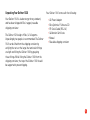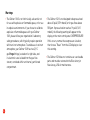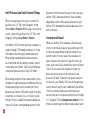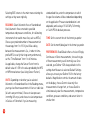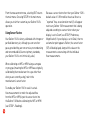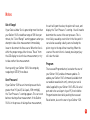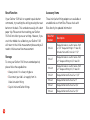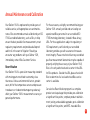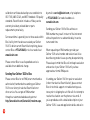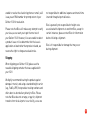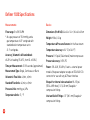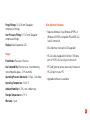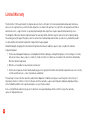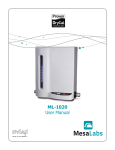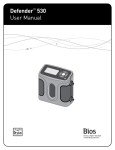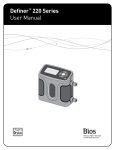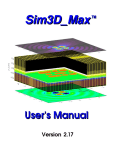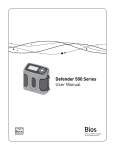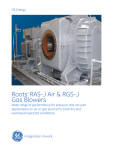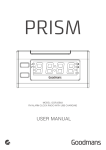Download Definer™ 1020 User Manual
Transcript
Definer™ 1020 User Manual Accuracy Reliability Convenience Table of Contents Introduction......................................................................2 About Your Definer 1020...................................................2 Unpacking Your Definer 1020........................................5 Warnings........................................................................6 Operating Your Definer 1020.............................................7 Connections...................................................................7 Power.............................................................................7 Valve Actuation Air Source............................................7 Inlet (Pressure) and Outlet (Suction) Fittings...............8 Overpressure Exhaust...................................................8 Purge Fittings............................................................... 9 Serial Cable...................................................................9 Getting Started............................................................ 11 Customizing Your Calibration...................................... 11 Setup............................................................................ 11 Taking Measurements................................................. 13 Using Sensor Factors.................................................. 14 Notes.............................................................................. 15 Out of Range!............................................................... 15 Over Pressure!............................................................. 15 Program....................................................................... 15 Reset Function............................................................. 16 Storage........................................................................ 16 Accessory Items.......................................................... 16 Annual Maintenance and Calibration.............................. 17 Recertification............................................................. 17 Sending Your Definer 1020 to Bios.............................. 18 Shipping....................................................................... 19 Definer 1020 Specifications............................................ 20 Limited Warranty............................................................ 22 1 Introduction About Your Definer 1020 Congratulations! You’ve chosen the Bios Definer™ 1020 primary gas flow standard, featuring Proven DryCal® Technology. The innovative Definer 1020 is a precise primary gas flow calibrator engineered for the calibration of high flow meters, within a space-saving, transportable design. Like all Bios primary standards, the Definer 1020 is a positive displacement primary piston prover for gas flow measurements in either pressure or suction applications. Using patented Proven DryCal® Technology, it combines the accuracy of a primary calibrator with unequaled speed and convenience, providing gas flow measurements at the push of a button. Before you get started, please take a few moments to review this manual and familiarize yourself with your Definer 1020. If at any time you have questions regarding its operation, please contact Bios through www.biosint.com, or call us at 973.492.8400 to speak with one of our knowledgeable customer support representatives. 2 By nature, your Definer 1020 performs a primary measurement of volumetric flow. However, since pressure variations within any measurement system can cause ambiguous results, the Definer 1020 is generally used in a standardized mode, automatically converting its volumetric flow measurements to the flow that would exist under standard temperature and pressure conditions. An excellent tool for the calibration of instruments that read in mass flow, your Definer 1020 measures flow from 5 LPM (Liters Per Minute) to 500 LPM within an 3 accuracy of ±0.25% of reading standardized, using a temperature sensor and pressure transducer within the gas flow stream. Additionally, you can easily calibrate volumetric instruments (see Setup – Readings). Flow measurements can be taken manually (one reading at a time), or automatically in the continuous mode, with up to 100 measurements in an averaging sequence. For your convenience, your Definer 1020 features an LCD display screen with magnification option, an On/ Off button on the front panel, and a convenient touch pad control to enable you to quickly access various menu options and many user-definable settings. Menu navigation is intuitive, controlled by the right, left, up and down arrows on the touch pad. 4 Your Definer 1020 also includes an RS-232 port, serial cable, and free Bios Optimizer™ software to enable you to download its calibration data to a PC. For information regarding the metrology behind your Definer 1020, referred to as Proven DryCal® Technology, please visit our web site, at www.biosint.com. Unpacking Your Definer 1020 Your Definer 1020 comes with the following: Your Definer 1020 is a laboratory primary standard, and has been shipped in Bios’ rugged, reusable shipping container. The Definer 1020 weighs 90 lbs / 41 kilograms. Unpacking by two people is recommended. The Definer 1020 can be lifted from the shipping container by verifying the nuts on the large inlet and outlet fittings are tight and lifting the Definer 1020 by grasping these fittings. While lifting the Definer 1020 from the shipping container, the top of the Definer 1020 should be supported to prevent tipping. • AC Power Adapter • Bios Optimizer™ Software CD • PC Serial Cable (RS-232) • Calibration Certificate • Manual • Reusable shipping container 5 Warnings • The Definer 1020 is not intrinsically-safe and is not for use with explosive or flammable gases, or for use in explosive environments. If you choose to calibrate explosive or flammable gases with your Definer 1020, please follow your organization’s laboratory safety procedures, which typically require operation within an inert atmosphere. To enable use in an inert atmosphere, your Definer 1020 has two (2) ¼” gas Purge fittings, located on its right side, and its electronics are isolated from the gas flow stream, contained within an internal, partitioned compartment. 6 • The Definer 1020 is not designed to be pressurized above 20 psiA (1379 mbarA) or for gas flows above 500Lpm. If pressurization reaches 19 psiA (1310 mbarA), the following warning will appear on the display on the main control panel: OVERPRESSURE! If this occurs, remove the overpressure situation, then choose “Reset” from the LCD display to clear this warning. • The Definer 1020 does not contain user-serviceable parts and must be returned to the Bios factory in New Jersey, USA for maintenance. Operating Your Definer 1020 Connections Power Your Definer 1020 should be placed on a steady, secure work surface. For optimum stability, the Definer 1020 has self adjusting feet at its base. Plug your AC power adapter (supplied) into an AC wall outlet, and attach its DC output cord to your Definer 1020’s rear DC Power 12VDC, 3A connection. Locate both the Inlet (pressure) and Outlet (suction) fittings (see Figure 1) and remove their protective caps. Valve Actuation Air Source Maintain only minimum amount of tubing necessary between your Definer 1020 and the flow source. As with any primary standard, the more internal (“dead”) volume between your Definer 1020 and the flow restrictor (MFC, needle valve, or sonic nozzle), the more uncertainty (error) is added to the calibration process. Your Definer 1020’s internal valve actuates by air pressure, and must be connected to a filtered oil free air source of at least 80 psi (5516 mbar) and no higher than 100 psi (6895 mbar). Using tubing (not supplied) and the 1/4" (6.35mm) Swagelok Valve Actuation Fitting on the rear of the unit, connect your laboratory air to your Definer 1020. Turn on the air source, and verify that the pressure is between 80 and 100 psi (5516 and 6895 mbar) (pressure gauge not supplied). You’re now ready to make the following connections (as needed), using Figures 1 and 2 as reference: 7 Inlet (Pressure) and Outlet (Suction) Fittings When using a pressure flow source, connect the gas flow to the 1.5" (38.1 mm) Swagelok® fitting labeled Inlet – Pressure. When using a suction flow source, connect the gas flow to the 1.5" (38.1 mm) Swagelok® fitting labeled Outlet – Suction. Your Definer 1020’s internal pressure transducer is rated at 20 psig (1378 mbarg) maximum, or 5.3 psi (365 mbar) more than typical ambient pressure. When taking standardized flow measurements, we recommend that any tubing or exhaust system connected to your Definer 1020’s outlet fitting have a maximum pressure drop of 3 psi (207 mbar). When taking volumetric flow measurements, there should be no significant pressure difference (such as the pressure drop of restrictive tubing or filters) between your Definer 1020 and the point in the flow stream that is of interest (i.e., at its inlet or outlet fitting). If there is a significant pressure difference, there will also be a corresponding volumetric flow 8 difference (from the Ideal Gas Law). In that case, your Definer 1020’s indicated volumetric flow should be adjusted by a factor of the absolute pressure at your Definer 1020, divided by the absolute pressure at the point of interest. Overpressure Exhaust When your Definer 1020 completes a flow measurement, its internal valve opens, releasing the gas from the flow cell and enabling the piston to drop to the bottom (reset). If for any reason the valve does not open, the piston will move to the top of the flow cell and a safety switch will automatically reset the Definer 1020. If for any reason the valve doesn’t open, the piston will remain at the top of the flow cell and pressure will build. To prevent over-pressurization of the flow cell, your Definer 1020’s has an overpressure sensor that will reset the unit. Additionally the Definer 1020 has a mechanical pressure relief valve that exhausts the gas if over pressurization occurs through a ½” Swagelok® fitting (Overpressure exhaust). If this fitting is currently open to ambient and you don’t want the gas to vent to atmosphere, you should connect a direct line from this fitting to your exhaust system; or, if your Definer 1020 is already directly connected to your exhaust system, you can “tee” a line from the Overpressure Exhaust fitting to your exhaust line. Serial Cable To use Bios Optimizer™ software, connect the PC serial cable (supplied) to your Definer 1020’s Data Port, and from there to your PC’s serial port (RS-232). Purge Fittings Your Definer 1020 is not intrinsically-safe for use with explosive or flammable gases (see About Your Definer 1020 – Warnings). If you choose to calibrate explosive or flammable gases with your Definer 1020, please follow your organization’s laboratory safety procedures, which typically require operation within an inert atmosphere. To enable use in an inert atmosphere, your Definer 1020 has two (2) ¼” (6.25 mm) gas Purge fittings, located on its right side, and its electronics are isolated from the gas flow stream, contained within an internal, partitioned compartment. Please note that electric current is still present within your Definer 1020’s gas flow stream, at the pressure sensor and temperature transducer. 9 Figure 1: Front View, Definer 1020 Figure 2: Rear View, Definer 1020 Measuring Cell Purge Cooling Fan Valve Actuation (80-100 psi, 5516-6895 mbar) Data Port DC Power 12V DC, 3A Program Reset Outlet – Suction Inlet – Pressure 10 Control Panel Purge Overpressure Exhaust Calibration, Manufacturers Identification & Serial Number label Getting Started To turn on your Definer 1020, press the On/Off button in the lower right corner of the control panel for one second. To turn it off, press and hold the On/Off button for three seconds. When turned on, your Definer 1020’s LCD displays an opening screen indicating the product name, model number and flow range, and its cooling fan will turn on. Navigating through your Definer 1020’s menu screens is easy and intuitive – simply use the four directional arrows on the control panel for toggling between menu options (right, left, up, down). Your location within each menu or menu item is highlighted (shaded). A menu item in angle brackets (< >) indicates that multiple options exist for that item; these options are displayed when that item is selected. To select highlighted or bracketed items, press ENTER at the center of the navigational display on the control panel. When you’re ready, visit the SETUP menu and take some time to explore your Defender’s many user-definable settings (see Setup). Customizing Your Calibration Your Definer 1020’s calibrations may be customized and automated for your convenience. To customize each option, move between menu selections using the up and down arrows. When a selection is highlighted, use the right and left arrows to toggle between your choices for that selection. Press CONFIRM to save any changes and return to SETUP, or press EXIT to return to SETUP without saving any changes. Setup From the initial screen, choosing SETUP gives you access to many customizable options. If at any time you’d like to return your Definer 1020 to its factory default settings, navigate to Preferences, set Default Settings to “Yes” and then Confirm the changes. In each setup sub-menu, selecting CONFIRM applies the settings and returns to the main setup menu. 11 Selecting EXIT returns to the main menu retaining the settings as they were originally. READINGS. Select Volumetric flow or Standardized flow (volumetric flow corrected to specified temperature and pressure conditions, for calibrating instruments that read in mass flow, such as MFCs). Choose your preferred number of measurements in the average, from 1 to 100. If you’d like a delay between flow measurements (i.e., in order to timeprofile MFCs to verify their long-term performance), set the “Time Between” from 1 to 60 minutes. As applicable, change the Sensor Factor from its default value of 1.000 to the value provided by the MFC or MFM manufacturer (see Using Sensor Factors). UNITS. Depending on whether you’ve selected Volumetric or Standardized flow in the Readings menu, you may view flow measurements in liters or cubic feet (all units are per minute). Choose to view pressure in mmHg, kPa or psi, and choose to view temperature in Celsius or Fahrenheit. If you’re measuring 12 standardized flow, enter the temperature to which the gas flow volume will be standardized depending on the application. Pressure standardization is not adjustable, and is always 101.325 kPa, 760 mmhg, or 14.696 PSI of absolute pressure. TIME. Set the current time in the format you prefer. DATE. Set the month/date/year in the format you prefer. PREFERENCES. Read Default offers a choice of Single, Continuous or Burst measurements; choose the type of flow measurement you will normally use. Once selected, your Definer 1020 always defaults to this setting when Measure is selected. Default Settings allows you to reset your Definer 1020 to the factory defaults. Magnification controls the amount of data on the display; choose Zoom to view only flow measurements in larger font, or choose Detail to simultaneously view flow measurements, temperature conditions, pressure conditions, and sensor factor in smaller font. ABOUT. Tells you more about your Definer 1020, a useful screen to refer to when speaking with a Bios technical support representative or your Bios sales representative. Taking Measurements Once you’ve finished customizing your Definer 1020’s SETUP and have confirmed your changes, select MEASURE to begin a set of measurements. MEASURE gives you access to the main menu, where you can choose between the following flow measurement options: • S ingle. Each time the “Enter” button is pressed, one measurement is taken. • C ont. When the “Enter” button is pressed, measurements continue automatically until stopped by the user. • B urst. A single series of measurements is taken until the number of readings in the average is met. To take a flow measurement, select the type of flow measurement you want, and then press ENTER. Your Definer 1020 will begin talking flow measurements. When taking flow measurements, the previous measurement, the running average of all measurements and the number of measurements in the average are provided simultaneously. The flow-cell viewing window lights each time the piston rises, and you will hear the internal valve clicking open and closed at the beginning and end of each flow measurement. You can stop flow measurements at any time by choosing either PAUSE or RESET. PAUSE terminates the flow measurement but leaves the flow results on the screen and returns to the measurement menu. The set of measurements may be resumed where they were stopped by selecting SINGLE, CONT., or BURST . You may switch between continuous and burst modes at will but once single readings are selected RESET must be selected once or twice to return to the measurement menu to choose continuous or burst modes. RESET clears the screen, resets the average counter to 0, and returns to the measurement menu. 13 From the measurement menu, selecting EXIT returns the main menu. Choosing SETUP in the main menu allows you to further customize your Definer 1020’s operation. Using Sensor Factors Your Definer 1020 is factory-calibrated with nitrogen or purified laboratory air, although you can run other gases, provided they are noncorrosive, noncondensing and noncombustible (like most primary standards, your Definer 1020 is not intrinsically-safe). When calibrating an MFC or MFM using a surrogate or proxy gas (meaning the MFC or MFM was originally calibrated by the manufacturer for a gas other than what you are currently using), refer to the manufacturer’s sensor factor. To enable your Definer 1020 to scale its actual flow measurements to match the adjusted flow from the MFC or MFM, input the sensor factor into the Definer 1020 before calibrating the MFC or MFM (see SETUP – Readings). 14 Because a sensor factor other than your Definer 1020’s default value of 1.000 modifies the actual flow to a “reported” flow, an exclamation mark (!) will appear next to any Definer 1020 measurement that is being adjusted according to a sensor factor when your display is set to Zoom (see SETUP, Preferences, Magnification). If your display is set to Detail, then no exclamation point appears. Rather, the sensor factor (SF) will be displayed, along with its value on the measurements screen along with the individual flow measurements. Notes Out of Range! If your Device Under Test is generating more flow than your Definer 1020’s rated flow range of 500 liters per minute, the “Out of Range!” warning appears when you attempt to take a flow measurement. Immediately lower or disconnect the flow source. When the flow is within the proper range, either choose “Reset” from the LCD display to clear the last measurement, or try to take another flow measurement. You may verify your Definer 1020’s flow range by navigating to SETUP, then About. Over Pressure! If your Definer 1020 has an internal pressure that is greater than 19.5 psiA (134.4 kpaA, 1008 mmHgA), the “Over Pressure !” warning appears. This can occur before or during a flow measurement. If the Definer 1020 is in the process of taking a flow measurement, the unit will open the valve; the piston will reset, and display the “Over Pressure !” warning. You will need to determine the source of the over pressure. This is most likely caused by a restriction in the flow path. It can also be caused by a faulty sensor allowing the piston to go to the top without resetting. When the source of the restriction is cleared, pressing any key will clear the fault. Program The recessed Program button, located on the rear of your Definer 1020, enables firmware updates. To update your Definer 1020’s firmware (available from our website www.biosint.com), connect your serial cable (supplied) to your Definer 1020’s RS-232 serial port and to the serial port of your PC, then hold the Program button down while pushing the recessed Reset button, also on the rear of your Definer 1020. 15 Reset Function Accessory Items If your Definer 1020 fails to respond to push-button commands, try resetting the unit by pressing the reset button on the back. This can be done easily with a bent paper clip. Please note that resetting your Definer 1020 will not affect your user settings. However, if you are in the middle of a calibration, your Definer 1020 will return to the initial measurement phase and you’ll need to initiate a new flow measurement. These inlet/outlet fittting adapters are available at an additional cost from Bios. Please check with Bios directly for updated information. Storage To store your Definer 1020 for an extended period, please follow these guidelines: • Always store it in a clean, dry place •D isconnect your lab’s air supply from its Valve Actuation fitting • Cap its Inlet and Outlet fittings 16 Bios Part Number Description 100-436 Swagelok reducer used to reduce from a 1 1/2" Swagelok fitting to 1" tube OD, includes Nut and Ferrule Set 1 1/2" 100-437 Swagelok reducer used to reduce from a 1" Swagelok fitting to 3/4" tube OD 100-438 Swagelok reducer used to reduce from a 1" Swagelok fitting to 1/2" tube OD 100-439 Swagelok Nut and Ferrule Set 1 1/2" 100-440 Swagelok Nut and Ferrule Set 1" 100-441 Swagelok Nut and Ferrule Set 3/4" 100-442 Swagelok Nut and Ferrule Set 1/2" Annual Maintenance and Calibration Your Definer 1020 is engineered to provide years of reliable service, with appropriate care and maintenance. Bios recommends annual calibration by an ISO 17025-accredited laboratory, such as Bios, to help ensure the best possible flow measurements, meet regulatory requirements and provide a bulletproof audit trail in the event of litigation. Should you encounter any problems with your Definer 1020, immediately contact Bios Customer Service. Recertification Your Definer 1020 is a precision measuring standard with moving parts machined to extremely close tolerances. Various environmental factors, product wear, drift of the temperature sensors and pressure transducers or inadvertent damage may adversely affect your Definer 1020’s measurement accuracy or general performance. For these reasons, we highly recommend having your Definer 1020 annually verified and serviced by our experienced Bios personnel in our accredited ISO 17025 metrology laboratory, located in New Jersey, USA. For those applications subject to regulatory or ISO requirements, verification by our accredited laboratory provides you with assurance of measurement integrity. Please note that while many accredited gas flow measurement laboratories may be capable of properly verifying the accuracy of your Definer 1020, Bios is the only authorized service center in the USA for Bios products. Outside the USA, please check with Bios to determine if a local authorized Bios service center is available. Our elective Recertification program is a complete product service package that provides pre-calibration at significant flow points; complete product refurbishment, testing, and available upgrades; post-calibration at significant flow points; and NIST-traceable Bios 17 calibration certificates backed by our accreditation to ISO 17025, ANSI Z-540, and NIST Handbook 150 quality standards. Recertification includes a 90-day service warranty should any related labor or parts replacements prove faulty. Turnaround time is generally two to three weeks within Bios’ facility from the date we received your Definer 1020. To obtain current Recertification pricing, please contact Bios at 973.492.8400, or visit our web site at www.biosint.com. Please contact Bios to see if expedited service is available for an additional charge. Sending Your Definer 1020 to Bios Please contact Bios for an RMA (return merchandise authorization) number before sending your Definer 1020 to our factory for elective Recertification or other service. You can get an RMA number through our automated web-based system at http://www.biosint.com/ContactUs/rmaform.aspx, 18 by email to [email protected], or by telephone at 973.492.8400. Our web site address is www.biosint.com. Sending your Definer 1020 to Bios without an RMA number may result in return of the instrument without inspection or a substantial delay in service turnaround time. When requesting an RMA number, provide your Definer 1020 serial number and revision level. Also describe any product issues you may be experiencing. Please keep in mind that Bios will not begin evaluation and service of your Definer 1020 until you have approved our formal RMA quote. If sending your Definer 1020 for repair or evaluation (rather than elective Recertification), please contact Bios for technical support or troubleshooting assistance prior to shipping the unit. We will first attempt to resolve the situation over the phone or via email. If you’ve provided us with a detailed description of your Definer 1020’s issue and application details and we’re unable to resolve the situation by phone or email, we’ll issue you an RMA number for prompt return of your Definer 1020 for evaluation. Please note that Bios will make every attempt to verify your issue, as we want you to get the most out of your Definer 1020. However, if we are unable to detect a product issue or if we determine that the issue is application-related rather than product-related, we reserve the right to charge an evaluation fee. not responsible for additional expense and transit time incurred through airport deliveries. Bios is generally not responsible for freight costs associated with shipments to and from Bios, except in certain instances; please contact Bios for information before initiating a shipment. Bios isn’t responsible for damage that may occur during shipment. Shipping When shipping your Definer 1020, please use the reusable shipping container that was supplied with your 1020. We highly recommend insuring the product against damage in transit, and using a standard freight carrier (e.g., FedEx, UPS) that provides tracking numbers and offers door-to-door delivery directly to Bios. Please note that Bios does not arrange, or pay for, shipment transfers from local airports to our facility, so we are 19 Definer 1020 Specifications Measurements: Basics: Flow range: 5 to 500 SLPM * At a gas pressure of 760 mmHg, and a gas temperature of 25° centigrade with standardization temperature set to 21.1° centigrade. Dimensions (H x W x D): 34 x 32 x 12 in / 84 x 63 x 30 cm Accuracy, Volumetric & Standardized: ±0.25% of reading (15-30°C, from 5L to 500L) Pressure: 19.5 psiA (1344 mbarA) maximum pressure Time per Measurement: 5-100 seconds (approximate) Measurement Type: Single, Continuous or Burst Volumetric Flow Units: L/min, cf/min Standard Flow Units: sL/min, scf/min Pressure Units: mmHg, psi, kPa Temperature Units: °C, °F 20 Weight: 90 lbs / 41 kg Temperature & Pressure Sensors: In the flow stream Temperature Accuracy: ±0.2 °C (±0.36 °F) Pressure Accuracy: 0.05% FS Power: 100-240V, 50-60Hz, 5 watts - external power module. (the power adapter accepts an IEC 60320 C13 connector for use with any AC Power interface Shop air for internal valve actuation: 80–100 psi (5516–6895 mbar), ¼" (6.35 mm) Swagelok® compression fittings Inlet and Outlet Fittings: 1.5" (38.1 mm) Swagelok® compression fittings Purge Fittings: ¼" (6.35 mm) Swagelok® compression fittings Over Pressure Fitting: ½" (12.7 mm) Swagelok® compression fittings Display: Backlit graphical LCD Usage: Bios Optimizer Software: •R equires Windows Vista, Windows XP SP2, or Windows 2000 SP3–compatible PC and RS-232 (serial) connection • Bios Optimizer installation CD (supplied) Flow Modes: Pressure or Suction • RS-232 cable (supplied) for Definer 1020 data port to PC RS-232 (serial) port connection Gas Compatibility: Noncorrosive, noncondensing, noncombustible gases, <70% humidity • PC Card (optional and as necessary) creates an RS-232 port on your PC Operating Pressure (Absolute): 19.5 psi ,1344 mbar • Upgraded software is available Operating Temperature: 15-30° C Ambient Humidity: 0–70%, non-condensing Storage Temperature: 0–70° C Warranty: 1 year 21 Limited Warranty The Bios Definer 1020 is warranted to the original end user to be free from defects in materials and workmanship under normal use and service for a period of one year from the date of purchase as shown on the purchaser’s receipt. If the unit was purchased from an authorized reseller, a copy of an invoice or packing slip showing the date of purchase may be required to obtain warranty service. The obligation of Bios International Corporation under this warranty shall be limited to repair or replacement (at our option), during the warranty period, of any part that proves defective in material or workmanship under normal use and service, provided the product is returned to Bios International Corporation, transportation charges prepaid. Notwithstanding the foregoing, Bios International Corporation shall have no liability to repair or replace any Bios International Corporation product: 1. That has been damaged following sale, including but not limited to damage resulting from improper electrical voltages or currents, defacement, misuse, abuse, neglect, accident, fire, flood, terrorism, act of God or use in violation of the instructions furnished by Bios International Corporation; 2. When the serial number has been altered or removed; or 3. That has been repaired, altered or maintained by any person or party other than Bios International Corporation’s own service facility or a Bios authorized service center, should one be established. This warranty is in lieu of all other warranties and all other obligations or liabilities arising as a result of any defect or deficiency of the product, whether in contract or in tort or otherwise. All other warranties, expressed or implied, including any implied warranties of merchantability and fitness for a particular purpose, are specifically excluded. In no event shall Bios be liable for any special, incidental or consequential damages for breach of this or any other warranty, express or implied, whatsoever. 22 Bios International Corporation 10 Park Place Butler, NJ, USA 07405 Phone: 973.492.8400 Toll Free: 800.663.4977 Fax: 973.492.8270 © 2010 Bios International Corporation MK01-122 Rev D 24 Email: [email protected] web: www.biosint.com