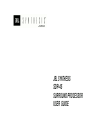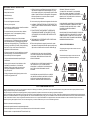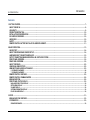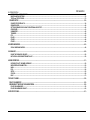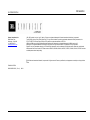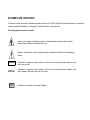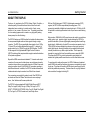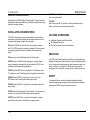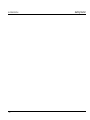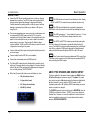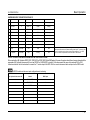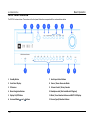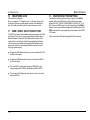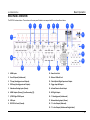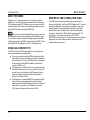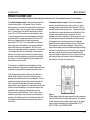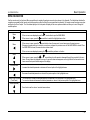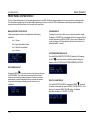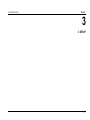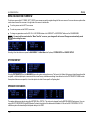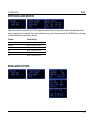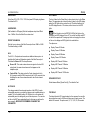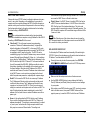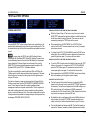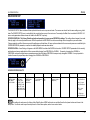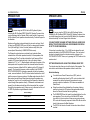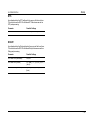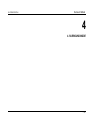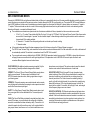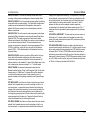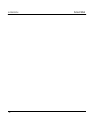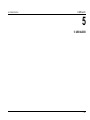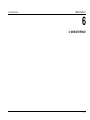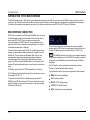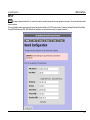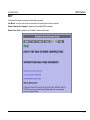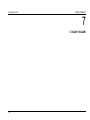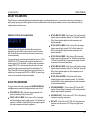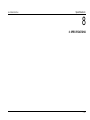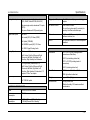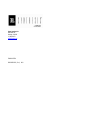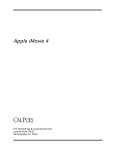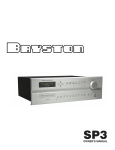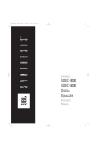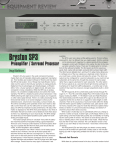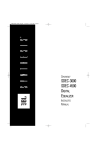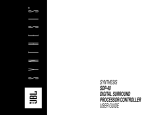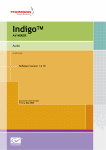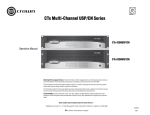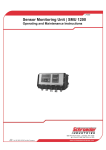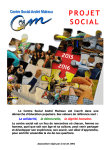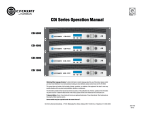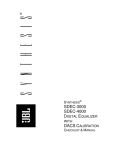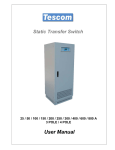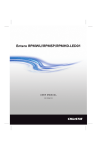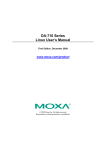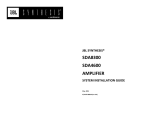Download JBL SYNTHESIS SDP-45 SURROUND PROCESSOR USER GUIDE
Transcript
JBL SYNTHESIS SDP-45 SURROUND PROCESSOR USER GUIDE IMPORTANT SAFETY INSTRUCTIONS 1. Read these instructions. 14. Refer all servicing to qualified service personnel. Servicing is required when the apparatus has been damaged in any way, such as power-supply cord or plug is damaged, liquid has been spilled or objects have fallen into the apparatus, the apparatus has been exposed to rain or moisture, does not operate normally, or has been dropped. 2. Keep these instructions. 3. Heed all warnings. 4. Follow all instructions. 5. Do not use this apparatus near water. 15. Use the mains plug to disconnect the apparatus from the mains. 6. Clean only with a dry cloth. 16. WARNING: TO REDUCE THE RISK OF FIRE OR ELECTRIC SHOCK, DO NOT EXPOSE THIS APPARATUS TO RAIN OR MOISTURE. 7. Do not block any ventilation openings. Install in accordance with the manufacturer‘s instructions. 8. Do not install near any heat sources such as radiators, heat registers, stoves, or other apparatus (including amplifiers) that produce heat. 9. Do not defeat the safety purpose of the polarized or grounding-type plug. A polarized plug has two blades with one wider than the other. A grounding-type plug has two blades and a third grounding prong. The wide blade or the third prong is provided for your safety. If the provided plug does not fit into your outlet, consult an electrician for replacement of the obsolete outlet. 17. DO NOT EXPOSE THIS EQUIPMENT TO DRIPPING OR SPLASHING AND ENSURE THAT NO OBJECTS FILLED WITH LIQUIDS, SUCH AS VASES, ARE PLACED ON THE EQUIPMENT. 18. THE MAINS PLUG OF THE POWER SUPPLY CORD SHALL REMAIN READILY OPERABLE. 19. Refer to the manufacturer's operating instructions for power requirements. Be advised that different operating voltages may require the use of a different line cord and/or attachment plug 10. Protect the power cord from being walked on or pinched, particularly at plugs, convenience receptacles, and the point where they exit from the apparatus. 11. Only use attachments/accessories specified by the manufacturer. 12. Use only with a cart, stand, tripod, bracket, or table specified by the manufacturer, or sold with the apparatus. When a cart is used, use caution when moving the cart/apparatus combination to avoid injury from tip-over. 13. Unplug this apparatus during lightning storms or when unused for long periods of time. PERSONAL TÉCHNICAL CALIFICADO. TO COMPLETELY DISCONNECT THIS EQUIPMENT FROM THE AC MAINS, DISCONNECT THE POWER SUPPLY CORD PLUG FROM THE AC RECEPTACLE. THE MAINS PLUG OF THE POWER SUPPLY CORD SHALL REMAIN READILY OPERABLE. POUR DÉMONTER COMPLÈTEMENT L‘ÉQUIPEMENT DE L‘ALIMENTATION GÉNÉRALE, DÉMONTER LE CÂBLE D‘ALIMENTATION DE SON RÉCEPTACLE. LA PRISE D‘ALIMENTATION RESTERA AISÉMENT FONCTIONNELLE. PARA DESCONECTAR COMPLETAMENTE EL EQUIPO DEL SUMINSTRO ELECTRICO, DESCONECTE EL CABLE DE ALIMENTACION DE LA TOMA DE CA. LAS PATAS DEL CONECTOR DEL CABLE DE ALIMENTACIÓN DEBERAN MANTENERSE EN BUEN ESTADO. WATCH FOR THESE SYMBOLS: The lightning bolt triangle is used to alert the user to the risk of electric shock. TO PREVENT ELECTRIC SHOCK DO NOT REMOVE TOP OR BOTTOM COVERS. NO USER SERVICEABLE PARTS INSIDE. REFER SERVICING TO QUALIFIED SERVICE PERSONNEL. À PRÉVENIR LE CHOC ÉLECTRIQUE N‘ENLEVEZ PAS LES COUVERCLES. IL N‘Y A PAS DES PARTIES SERVICEABLE À L‘INTÉRIEUR. TOUS REPARATIONS DOIT ETRE FAIRE PAR PERSONNEL QUALIFIÉ SEULMENT. PARA PREVENIR UN CHOQUE ELÉCTRICO, NO RETIRE LAS CUBIERTAS SUPERIOR O INFERIOR. NO EXISTEN PARTES QUE PUEDAN SER REPARADAS POR EL USUARIO AL INTERIOR. REMITA EL SERVICICO AL The exclamation point triangle is used to alert the user to important operating or maintenance instructions. CAUTION Risk of Electric Shock Do Not Open AVIS Risque de choc électrique ne pas ouvrir FCC COMPLIANCE NOTICE This device complies with part 15 of the FCC rules. Operation is subject to the following two conditions: (1) This device may not cause harmful interference, and (2) this device must accept any interferenc e received, including interference that may cause undesired operation. CAUTION: Changes or modifications not expressly approved by the party responsible for compliance could void the user‘s authority to operate the equipment. NOTE: This equipment has been tested and found to comply with the limits for a Class B digital device, pursuant to part 15 of the FCC Rules. These limits are designed to provide reasonable protection against harmful interference in a residential installation. This equipment generates, uses, and can radiate radio frequency energy and, if not installed and used in accordance with the instruction manual, may cause harmful interference to radio communications. However, there is no guarantee that interference will not occur in a particular installation. If this equipment does cause harmful interference to radio or television reception, which can be determined by turning the equipment off and on, the user is encouraged to try to correct the interference by one or more of t he following measures: • Reorient or relocate the receiving antenna. • Increase the separation between the equipment and receiver. • Connect the equipment into an outlet on a circuit different from that to which the receiver is connected. • Consult the dealer or an experienced radio/TV technician for help. JBL SYNTHESIS SDP-45 Introduction Contents 1. GETTING STARTED .................................................................................................................................................................................................... - 7 ABOUT THE SDP-45 ................................................................................................................................................................................................... - 8 HIGHLIGHTS ............................................................................................................................................................................................................... - 9 PRODUCT REGISTRATION ...................................................................................................................................................................................... - 10 INSTALLATION CONSIDERATIONS......................................................................................................................................................................... - 10 INCLUDED ACCESSORIES ...................................................................................................................................................................................... - 10 UNPACKING ............................................................................................................................................................................................................. - 10 SAFETY..................................................................................................................................................................................................................... - 10 REMOTE CONTROL BATTERY INSTALLATION AND REPLACEMENT ................................................................................................................... - 11 2. BASIC OPERATION .................................................................................................................................................................................................. - 13 QUICK START ........................................................................................................................................................................................................... - 14 ABOUT THE SPEAKER AND SOURCE SETUP ........................................................................................................................................................ - 14 HARDWARE INPUT CONNECTION DEFAULTS ....................................................................................................................................................... - 15 OUTPUT CONNECTIONS WHEN USED WITH A JBL SYNTHESIS SYSTEM ............................................................................................................ - 15 FRONT PANEL OVERVIEW ...................................................................................................................................................................................... - 16 REAR PANEL OVERVIEW......................................................................................................................................................................................... - 19 ABOUT THE ZONES.................................................................................................................................................................................................. - 22 USING DUAL HDMI OUTPUTS .................................................................................................................................................................................. - 22 HDMI INPUTS AND HI-RESOLUTION AUDIO............................................................................................................................................................ - 22 5.1 SPEAKER PLACEMENT ....................................................................................................................................................................................................... - 24 7.1 SPEAKER PLACEMENT ....................................................................................................................................................................................................... - 24 - REMOTE CONTROL OVERVIEW .............................................................................................................................................................................. - 25 REMOTE CONTROL COMMAND MATRIX ................................................................................................................................................................ - 26 MENU NAVIGATION.................................................................................................................................................................................................. - 29 FRONT PANEL STATUS DISPLAY ........................................................................................................................................................................... - 30 MAIN AND ZONE STATUS DISPLAY ......................................................................................................................................................................................... - 30 SETUP MENU DISPLAY ............................................................................................................................................................................................................. - 30 VOLUME DISPLAY ..................................................................................................................................................................................................................... - 30 SYSTEM INFORMATION DISPLAY ............................................................................................................................................................................................ - 30 DOLBY VOLUME DISPLAY ........................................................................................................................................................................................................ - 30 - 3. SETUP ....................................................................................................................................................................................................................... - 31 MENU NAVIGATION OVERVIEW .............................................................................................................................................................................. - 32 SYSTEM SETUP ........................................................................................................................................................................................................ - 32 SPEAKER DISTANCES .............................................................................................................................................................................................................. - 32 - JBL SYNTHESIS SDP-45 Introduction S/PDIF DIGITAL AUDIO SOURCES ............................................................................................................................................................................................ - 33 MISCELLANEOUS OPTIONS ..................................................................................................................................................................................................... - 33 TESTS and TEST OPTIONS ....................................................................................................................................................................................................... - 37 - SOURCE SETUP ....................................................................................................................................................................................................... - 39 SOURCE SETUP DEFAULTS: .................................................................................................................................................................................................... - 39 SPEAKER LEVEL ....................................................................................................................................................................................................................... - 40 SETTING SPEAKER LEVEL USING THE INTERNAL NOISE TEST: ........................................................................................................................................... - 40 CROSSOVER ............................................................................................................................................................................................................................. - 41 SUBWOOFER............................................................................................................................................................................................................................. - 42 TRIGGERS ................................................................................................................................................................................................................................. - 42 DTS ............................................................................................................................................................................................................................................ - 43 DOLBY ....................................................................................................................................................................................................................................... - 43 OTHER ....................................................................................................................................................................................................................................... - 44 OTHER ....................................................................................................................................................................................................................................... - 44 - 4. SURROUND MODE ................................................................................................................................................................................................... - 45 SDP-45 SURROUND MODES ..................................................................................................................................................................................................... - 46 - 5. USB AUDIO ............................................................................................................................................................................................................... - 49 USING THE USB AUDIO SOURCE ............................................................................................................................................................................................. - 50 INITIATING A USB CONNECTION WITH A PC ........................................................................................................................................................................... - 50 - 6. WEB INTERFACE ...................................................................................................................................................................................................... - 51 INTRODUCTION TO THE WEB INTERFACE .............................................................................................................................................................................. - 52 WEB INTERFACE CONNECTION ............................................................................................................................................................................................... - 52 MAIN .......................................................................................................................................................................................................................................... - 53 FILE ............................................................................................................................................................................................................................................ - 54 SETUP ........................................................................................................................................................................................................................................ - 55 STATUS...................................................................................................................................................................................................................................... - 56 HELP .......................................................................................................................................................................................................................................... - 57 - 7. DOLBY VOLUME....................................................................................................................................................................................................... - 58 DOLBY VOLUME/DRC .............................................................................................................................................................................................. - 59 BRINGING UP THE DOLBY VOLUME SCREEN: ....................................................................................................................................................... - 59 DOLBY VOLUME MODES .......................................................................................................................................................................................................... - 59 DOLBY VOLUME MODE ADJUST .............................................................................................................................................................................................. - 60 - 8. SPECIFICATIONS...................................................................................................................................................................................................... - 61 - JBL SYNTHESIS SDP-45 Harman International, Inc. 8500 Balboa Park Northridge, CA 91329 +1 (888) 691-4171 www.jblsynthesis.com Introduction JBL, JBL Synthesis, Lexicon, Logic 7 and the L7 logos are registered trademarks of Harman International Industries, Incorporated. TrueHD, Dolby Volume, Dolby, Dolby Digital Plus, Pro Logic, and the double-D symbol are registered trademarks of Dolby Laboratories, Inc. DTS, DTS-ES, DTS-HD Audio, Neo:6 and the DTS symbol are registered trademarks of DTS, Inc. HDMI, the HDMI logo and High-Definition Multimedia Interface are trademarks or registered trademarks of HDMI Licensing LLC. Macrovision is a registered trademark of Macrovision Corporation. All rights reserved. SACD is a trademark of Sony Corporation. Digital EX is a jointly developed technology of THX and Dolby Laboratories, and is a trademark of Dolby Laboratories. Used under authorization. Manufactured under license under U.S. Patents numbers 5956674; 5974380; 6226616; 6487535; 7212872; 7333929; 7392195; 7272567 and other worldwide patents issued and pending. 2013 Harman International Industries, Incorporated. All rights reserved. Features, specifications, and appearance are subject to c hange without notice. PN# 300031 REV4 JBLSYNSDP45UG | Rev 4 | 08/13 DOCUMENTATION CONVENTIONS This document contains general safety, installation and operation instructions for the SDP-45 Digital Surround Processor/Controller. It is important to read this user guide before attempting to use the product. Pay particular attention to safety instructions. The following symbols are used in the document: SETUP INPUTS BLURAY1 NAME EDIT INPUT NAME Appears on the component to indicate the presence of uninsulated, dangerous voltage inside the enclosure – voltage that may be sufficient to constitute a risk of shock. Appears on the component to indicate important operating and maintenance instructions in the accompanying literature. WARNING CAUTION! Note: Calls attention to a procedure, practice, condition or the like that, if not correctly performed or adhered to, could result in injury or death. Calls attention to a procedure, practice, condition or the like that, if not correctly performed or adhered to, could result in damage or destruction to part or all of the product. Calls attention to information that is essential to highlight. JBL SYNTHESIS SDP-45 Getting Started 1 1. Getting Started -7- JBL SYNTHESIS SDP-45 Getting Started ABOUT THE SDP-45 Thank you for purchasing the SDP-45 Analog / Digital Controller, a reference-quality, 8-channel audio and video control center with independent zone monitoring to provide control of input source selection in two zones at the same time. The analog input allows for a true analog bypass mode to create a very high quality analog stereo preamp for critical listening. The SDP-45 features an HDMI interface that enables the transmission of uncompressed digital audio and video signals through a single connector. The SDP-45 can pass digital video signals of up to 1080p, 12 bit and 3D, and multiple digital audio channels (7.1 channels) at sample rates of up to 192 kHz through the HDMI interface. The SDP45 also supports the High-bandwidth Digital Content Protection (HDCP) technology that comprises data encryption and authentication of the partner equipment. Beyond the HDMI connectors and standard 7.1-channel audio output connectors, the rear panel includes stereo rear and stereo subwoofer connectors to provide even more audio channels. All Main Zone audio output connectors include 24-bit/192kHz D/A converters operating in dual differential mode. In addition, the SDP-45 includes balanced and unbalanced audio output connectors for all Main Zone channels. Two connectors are provided for external control. One RS232 9-pin serial and one Ethernet 10BaseT which also acts as a web page server, User Interface and firmware update tool. The SDP-45 is also equipped with Dolby® Digital Surround EX™, Dolby Pro Logic®, Dolby Pro Logic II, Dolby Pro Logic IIx, DTS 96/24™, DTS NEO:6®, DTS-ES®, Dolby True HD, Digital Plus, Digital EX, Pro Logic IIx, DTS-HD master audio, and Dolby volume -8- With two 32-bit floating-point TI DA710 digital signal processing (DSP) engines, the SDP-45 offers unparalleled processing power. This processing is available at digital input sample rates up to 192 kHz, with 24bit resolution to retain top performance from all input sources and listening modes. High-precision 192kHz/24-bit A/D converters can be used to convert stereo analog audio input signals to digital signals, allowing the SDP-45 to provide the benefits of precise digital signal processing without sacrificing signal integrity. Additionally, all output D/A convertors can operate at up to 192 kHz/24-bit and are completely asynchronous from input convertors and all digital inputs, allowing the outputs to be completely buffered and internally clocked to a very stable crystal oscillator. This is especially important in removing jitter from the unstable sources, especially HDMI. This allows the SDP-45 to give the best possible signal output and maintain the highest possible resolution even on less than ideal sources. To complement its audio performance, the SDP-45 features a broadcastquality HDMI video switcher that does not process or manipulate the signal in any way. This allows full resolution HDMI video to pass through the unit without any additional processing. This also allows for very high data and video resolution throughput including 3D. Getting Started JBL SYNTHESIS SDP-45 HIGHLIGHTS 192kHz sampling rate on all analog inputs Up-sampling to 192kHz on all digital audio inputs including HDMI Internally buffered and ―de-jittered‖ D/A output stage. Class A discrete audio circuits Analog Bypass Mode 2x pairs single ended, unbalanced RCA loop-through (TV, Digital Video Recorder) 1x Infra-Red sensor; remote control receiver 2x pairs of Balanced XLR (female) inputs (CD, Balanced 2) 1x mini (3mm) phone jack (2 conductor) for auxiliary Infra-Red control data input 4x coaxial inputs (RCA) 75 Ohms (SPDIF), 1x Ethernet (RJ45 connector): bilateral data, software download, etc. 3x Optical inputs (TOSLINK) 7.1, 6.1 and 5.1 surround sound 2x AES/EBU inputs (XLR) 110 Ohms Dolby® Volume to control listening level Separate digital and analog power supplies 1x USB 2.0 type B input Dolby TrueHD decoding 10x balanced XLR male main zone outputs Second zone output via single ended pair which allows for separate audio from another source Dolby Digital Plus, Dolby Digital EX, Pro Logic IIx decoding DTS-HD Master Audio decoding DTS Neo6, DTS, DTS-ES decoding Support for all HDMI 1.4 video formats including 3D pass through of HDMI 1.4a mandatory 3D formats HDMI video 12 bit deep color and xvYCC (x.v.Color) supported up to 1080p (225 MHz equivalent) 4x pairs single ended unbalanced RCA inputs (BLURAY, SAT/CBL, GAME, MEDIA) 10x single ended (unbalanced) RCA main zone outputs RS-232 serial data port for remote control via Crestron, AMX, Savant or similar control systems 2x single ended (unbalanced) RCA zone 2 outputs Rack Mounted (19‖ Standard), 3 RU High 1x headphone output [Not Available In All Regions] 8x HDMI Inputs (Audio and Video) 2x HDMI outputs Texas Instruments DA710 Dual DSP audio processing chipset 3 Year Warranty (U.S.A. Only) 100 hour burn-in process during manufacturing 1x TOSLINK optical output 1x USB (Type A) input for audio One 12V input and 3 programmable trigger outputs -9- Getting Started JBL SYNTHESIS SDP-45 PRODUCT REGISTRATION Please register the SDP-45 Digital Controller within 15 days of purchase. Register online at www.jblsynthesis.com. Retain the original sales receipt as proof of warranty coverage. DO NOT stack the SDP-45 directly above heat-producing equipment such as a power amplifier. CAUTION! Before moving the SDP-45, power the unit off by disconnecting the power cord from the rear panel and the wall outlet. INSTALLATION CONSIDERATIONS The SDP-45 requires special care during installation to ensure optimal performance. Pay particular attention to instructions below and to other precautions that appear throughout this user guide. DO install the SDP-45 on a solid, flat, level surface such as a table or shelf. The SDP-45 can also be installed in a standard 19-inch equipment rack using an optional rack-mount kit available from an authorized dealer. INCLUDED ACCESSORIES Installation, Operation and Owners Guide IEC Standard Power Cord Remote Control and remote control batteries UNPACKING DO select a dry, well-ventilated location out of direct sunlight. DO NOT expose the SDP-45 to high temperatures, humidity, steam, smoke, dampness or excessive dust. Avoid installing the SDP-45 near radiators and other heat-producing appliances. Your SDP-45 was carefully packed at the factory to protect against any damage in shipping and handling. Carefully examine the packing and the unit for any signs of external damage or impact and report those to your dealer or JBL prior to using the unit. JBL advises that you keep all packaging in the event that the unit may have to be returned for service. DO NOT install the SDP-45 near unshielded TV or FM antennas, cable TV decoders, or other RF-emitting devices that might cause interference. DO NOT place the SDP-45 on a thick rug or carpet, or cover the SDP-45 with a cloth, as this might prevent proper cooling. DO NOT place the SDP-45 on a window sill or any location exposed to direct sunlight. DO NOT obstruct the front-panel IR receiver window. The remote control must be in line of sight with the IR receiver for proper operation. DO NOT install the SDP-45 on a surface that is unstable or unable to support all four feet, unless it is installed in an equipment rack. - 10 - SAFETY It is important that you read and completely understand the safety instructions and warning on page one of this manual before installing or connecting the SDP-45 to any electrical power source JBL SYNTHESIS SDP-45 Getting Started REMOTE CONTROL BATTERY INSTALLATION AND REPLACEMENT The remote control requires three AAA batteries (included). The batteries do not come installed when shipped from the factory. You will need a small Phillips head screw driver to open the battery compartment. To install the remote control batteries: 1. Locate the battery compartment on the back of the remote control. Remove the small Phillips head screw in the tab. 2. Press the tab and lift the cover away from the remote control. 3. Observing the proper polarity, insert three AAA batteries. 4. Align the cover over the battery compartment and gently press down until it snaps back into place. Re-install the small Phillips head screw. The batteries should be replaced as needed. Alkaline batteries, which last longer without leaking, are recommended. When battery power is low, the remote control enters a low-voltage condition, preventing it from operating the SDP-45. When this occurs, replace the batteries. Normal operation will resume when new batteries are installed. - 11 - JBL SYNTHESIS SDP-45 - 12 - Getting Started JBL SYNTHESIS SDP-45 Basic Operation 2 2. Basic Operation - 13 - Basic Operation JBL SYNTHESIS SDP-45 QUICK START Unpack the SDP-45 and carefully examine the unit for any shipping damage before installing. Your SDP-45 was carefully packed at the factory to protect against any damage in shipping and handling. Carefully examine the packing and the unit for any signs of external damage or impact and report those to your dealer or JBL prior to using the unit. Plug into an appropriate power source using the included power cord or an approved IEC-60320 power cord with a C13 plug on the equipment end. Check the label located on the rear panel next to the power inlet to confirm that the unit you have is rated for the electric power supply in your region. There are two (2) different voltage versions available: 120volt and 230volt. Be sure you have the correct voltage before connecting to live power. Connect Audio and Video Inputs according to the default inputs chart on the next page. Connect outputs from the SDP-45 to your amplifiers. Connect the video display device to HDMI output #1. NOTE The HDMI inputs can be used for both Audio and Video. Analog, S/PDIF and OPTICAL connections are provided as an option only. NOTE The HDMI input for digital audio is selected by pressing the HDMI button on the front panel or remote after first selecting the source. NOTE The HDMI connections 1 – 8 are hardwired to sources 1 – 8 and cannot be changed. The HDMI input is always selected for video. NOTE The S/PDIF and OPTICAL inputs are selected by pressing the DIGITAL button on the front panel or remote after first selecting the source. The ANALOG input is selected by deselecting the current digital input. When no digital or HDMI input is selected, the default becomes analog and the front panel will display ANALOG on the LCD screen. NOTE Zone 2 audio input is the analog (unbalanced RCA) inputs. Zone 2 can also receive a down-mix of the Main outputs by pressing DIGITAL while controlling the ZONE outputs. The Status LED located above the Standby button should be lit red within two (2) seconds after the unit is plugged in. Press the Standby button & the red LED will extinguish & the alphanumeric display will turn on, initially showing ―JBL SYNTHESIS‖. Within two (2) seconds the status screen will display four lines: SRC: (Selected Input Source) IN: (Input Audio Format) OUT: (Output Surround Mode) VOLUME: (In Decibels) ABOUT THE SPEAKER AND SOURCE SETUP The factory defaults for all speaker channel outputs are SMALL with an 80 Hz Bass Management crossover using all 7.1 outputs. The output level controls are set to 0db adjustment and the distance is defaulted to 2m for all outputs. If you are using the SDP-45 as part of a JBL Synthesis system with a JBL Synthesis SDEC these settings are correct and do not need to be changed. The SOURCE parameter control is factory set for INDIVIDUAL (and not GLOBAL), as outlined in section 3 - SETUP. As such, any changes to Speaker Size, Crossover, or Level will be different for each source and must be repeated for each source. For more details read the section below for SOURCE PARAMETER. - 14 - Basic Operation JBL SYNTHESIS SDP-45 HARDWARE INPUT CONNECTION DEFAULTS Input HDMI /Video Digital Audio Main Zone Default Zone 2 1 BLU-RAY 1 S/PDIF 1 HDMI Analog 2 SAT/CBL 2 S/PDIF 2 HDMI Analog 3 GAME 3 S/PDIF 3 HDMI Analog 4 MEDIA PLAYER 4 S/PDIF 4 HDMI Analog 5 DVR 5 OPTICAL 1 HDMI Analog 6 TV 6 OPTICAL 2 HDMI Analog 7 CD 7 AES 1 HDMI N/A 8 BALANCED2 8 AES 2 Analog (Balanced) N/A 9 USB See Note N/A USB N/A 10 7.1 Bypass See Note N/A Analog N/A These sources do not have any video assigned to their inputs. The last used video source will remain active when selecting these inputs. To select a video source first select the active video source and then select the 7.1 or USB input. If no video is required then do not first select a video source. OUTPUT CONNECTIONS WHEN USED WITH A JBL SYNTHESIS SYSTEM When used with a JBL Synthesis SDEC-3000, SDEC-4000 or SDEC-4500 Digital EQ/Speaker Processor the system should have been purchased with the appropriate JBL Synthesis Interconnect Kit, such as S3000IC or S4500XLRIC (or similar). All the interconnect kits come with numbered XLR or RCA interconnect cables. Use the below chart to connect the 7.1 audio output of the SDP-45 to the correct interconnect cable and input on the SDEC model. NOTE All SDEC models use the same input configuration and numbering. Cable Number From Synthesis Interconnect Kit Channel SDEC Input 1 FRONT LEFT A1 2 FRONT RIGHT A2 3 CENTER A3 4 SIDE LEFT A4 5 SIDE RIGHT B1 6 REAR LEFT B2 7 REAR RIGHT B3 8 SUBWOOFER B4 - 15 - Basic Operation JBL SYNTHESIS SDP-45 FRONT PANEL OVERVIEW The SDP-45 is shown below. The numbers in the front panel illustration correspond with the numbered items below. 3 2 1 4 5 7 6 8 12 9 11 10 1. Standby Button 7. Audio Input Select Buttons 2. Front Panel Display 8. Stereo / Stereo Down-mix Mode 3. IR Receiver 9. Volume Control / Rotary Encoder 4. Menu Navigation Buttons 10. Headphone Jack [Not Available In All Regions] 5. Display On/Off Button 11. Main / Zone Selection Buttons and MUTE LED Display 6. Surround Mode - 16 - and Buttons 12. Source (Input) Selection Buttons Basic Operation JBL SYNTHESIS SDP-45 1 STANDBY BUTTON Places the unit in standby mode. Status indicator LED is normally off when unit is operating. It turns red when unit is placed in standby mode. Power consumption in Standby mode is <0.5 Watt. In ON mode the RED LED will blink when a valid IR signal is received from the remote control. 7 AUDIO INPUT SELECT BUTTONS The IR receiver accepts infrared commands from the SDP-45 remote control. The front panel Standby Button LED with blink when a valid IR command is received. For each selected source (input) using these buttons will select the audio input connection used. Press HDMI to select the HDMI input and the LED above will light. Press DIGITAL to select the S/PDIF COAX or OPTICAL digital input and the LED above will light. Press the 2-CH BYPASS to switch to the 2-channel analog inputs and bypass all DSP and use a pure analog signal chain. In this case the front panel LCD will display BYPASS. Pressing the currently selected input will turn that off and default to ANALOG input with DSP (through the AD/DA convertors). In this case no LED will be on and the front panel LCD will display ―ANALOG‖. For the digital inputs (HDMI, DIGITAL) the LED will appear BLUE when a valid digital signal is received and RED when no signal is received. 4. 8 2 FRONT PANEL DISPLAY Use the front-panel display to view the current input, listening mode, input source, and volume level. The four line display also functions as a display for messages and menus. 3 IR RECEIVER MENU NAVIGATION BUTTONS This cluster of 4 buttons are used to navigate the menus on the Alphanumeric display. Press the right arrow button () to enter the main menu. Use the left arrow button () to step back up through the menus. The up () and down () buttons are used to move up and down through the menu items. Up () and/or down () arrows may be displayed at the right hand side of the display to indicate that more items are listed either above and/or below the current screen. 5 DISPLAY ON/OFF BUTTON Turns the front panel display on and off. 6 SURROUND MODE BUTTONS Use the Mode buttons to scroll to the previous and next available listening mode. These buttons can also be used to select different options in the setup menus. STEREO / STEREO DOWNMIX Press this button to turn off any surround mode processing. If the signal is 2-channel then the output will be 2-channel with bass management. If the supplied bitstream is more than 2 channels, the decoder will automatically implement a stereo down-mix. 9 VOLUME CONTROL / ROTARY ENCODER To adjust the Main Zone volume level: The MAIN button should be selected (see below). Rotate the volume knob clockwise or counterclockwise to increase or decrease the volume level. The display will show the current Main Zone volume level in dB. The volume range is –80 to +12dB. To adjust the Zone 2 volume level: The ZONE button should be selected (see below). Rotate the volume knob clockwise or counterclockwise to increase or decrease the volume level. The display will show the current Zone 2 volume level in dB. The volume range is –80 to +12dB. To adjust variable setting in the Setup Menu: From within any menu that has options rotate the knob to increase or decrease the setting, or change the options available. - 17 - Basic Operation JBL SYNTHESIS SDP-45 10 HEADPHONE JACK [Not available in all Regions] Stereo (3 conductor) 1/4‖ headphone jack. In 2 Channel Bypass mode the Left and Right analog inputs appear, amplified, at the headphone jack. When other sources are selected a stereo down-mix is used. 11 MAIN / ZONE 2 SELECTION BUTTONS The SDP-45 can send a different stereo audio source signal to its ZONE outputs (Zone 2 Out) than to its main outputs (Single Ended Outputs or Balanced Outputs). Pressing the MAIN button allows selection of the signal that will go to the Single Ended Outputs and Balanced Outputs using the source select buttons while pressing ZONE allows the same source select buttons to set the signals that will be sent to the Zone 2 Out (Single ended outputs). Pressing the MAIN Button while the main zone is selected will MUTE the Main zone Outputs. Pressing the ZONE Button while the zone 2 is selected will MUTE the Zone 2 Outputs. The Zone MUTE condition will be shown as a RED LED on the selected output where GREEN = Not Muted and RED = MUTED. The front panel LCD display will show volume in the four line status display or MUTED. - 18 - 12 SOURCE SELECTION BUTTONS Ten buttons for selecting audio input source signals. When HDMI is selected (LED above HDMI button is ON) the first 8 source select buttons (BLU-RAY, CBL/SAT, GAME, MEDIA PLAYER, DVR, TV, CD, BAL-2) represent HDMI inputs 1 through 8 respectively. When MAIN is selected, source signal selected will appear at the MAIN outputs. When ZONE is selected, the source signal selected will appear at the ZONE 2 OUT outputs. The Source selection LED light will appear BLUE when selected. Basic Operation JBL SYNTHESIS SDP-45 REAR PANEL OVERVIEW The SDP-45 is shown below. The numbers in the rear panel illustration correspond with the numbered items below. 2 3 4 6 5 7 8 9 10 1 11 12 19 13 18 17 16 15 14 1. HDMI Inputs 10. Power Cord Inlet 2. Zone 2 Outputs (Unbalanced) 11. Ethernet 10BaseT Jack 3. TV Loop (Analog Inputs and Outputs) 12. Toslink Optical Digital Inputs and Output 4. DVR Loop (Analog Inputs and Outputs) 13. Trigger Input & Outputs 5. Unbalanced Analog Inputs (Stereo) 14. Infrared Remote Control Input 6. HDMI Outputs (Primary [1] and Secondary [2]) 15. AES Digital Inputs 7. S/PDIF Digital COAX Inputs 16. 7.1 Analog Inputs (Unbalanced) 8. USB Input 17. Balanced Analog Inputs (Stereo) 9. RS232 9-Pin Serial (Female) 18. 7.1 + Aux Outputs (Balanced) 19. 7.1 + Aux Outputs (Unbalanced Single Ended) - 19 - Basic Operation JBL SYNTHESIS SDP-45 1 HDMI Inputs HDMI inputs 1 through 8 are hardwired to Source inputs 1 through 8 as listed on the front panel from left to right. HDMI video is routed directly to the two (2) outputs without any processing or transcoding. Audio may be extracted from the HDMI inputs if desired by pressing the HDMI button on the front panel for the source that is currently selected. These HDMI inputs are all v1.4 compatible and pass through all 3D formats. All HDMI inputs can extract and decode all current HD audio formats up to and including Dolby TrueHD and DTS-HD Master Audio 2 Zone 2 Outputs (Unbalanced RCA) A pair of RCA jacks that provide a second stereo signal path completely separate from the main output with its own independently selected inputs 3 TV Loop (Analog Inputs and Outputs) 7 8 9 4 11 A second record loop which functions same as the TV Loop above. 5 Unbalanced Analog Inputs Four pairs of general purpose analog inputs labeled BLU-RAY, SAT/CBL, GAME and MEDIA. 6 HDMI Outputs HDMI Outputs (1) and (2). Always connect the primary display to HDMI (1). HDMI video is switched to these outputs from the HDMI inputs above. More detailed information on the use of both outputs is below in section USING DUAL HDMI OUTPUTS on pg - 22 -. - 20 - USB 2.0 Type A Input Used as a digital audio and control input from computers and similar sources. This source does not have any video assigned. The last used video source will remain active when selecting this input. To select a video source first select the active video source and then select the 7.1 or USB input. If no video is required then do not first select a video source. A conventional TV loop consisting of two pairs of RCA jacks; one stereo pair of inputs and one stereo pair of outputs. A stereo down-mix for the selected source (or, in 2 Channel Bypass mode, the Left and Right analog inputs directly) appear at the TV OUTPUTS, unless the selected source is the TV INPUT itself in which case the TV OUTPUTS are muted. The inputs can also be used as another pair of analog inputs, at unity gain. DVR Loop (Analog Inputs and Outputs) S/PDIF Digital COAX Inputs The BLU-RAY, SAT/CBL, GAME, and MEDIA PLAYER front panel selectable sources are supplied with a COAX RCA jack digital audio input. These four inputs will accept any standard S/PDIF source PCM (2 channel), Dolby Digital and DTS formats. These input assignments can be changed at any time. RS232 9-Pin Serial (Female) Serial data port utilizing a DB9 female connector. For connection to system control systems such as Crestron, Savant, AMX and others. 10 Power Cord Inlet Use with a standard IEC removable power cord (included). Ethernet 10BaseT (RJ45) Port For interconnection to personal computers (and/or routers) to facilitate SDP-45 software updates; and also for control functions through system controllers (Crestron, AMX, etc.). This acts an HTTP server. 12 Toslink Optical Digital Inputs and Output The DVR, and TV front panel selectable sources are also supplied with a standard optical digital audio input. These three inputs will accept any standard S/PDIF source PCM (2 channel), Dolby Digital and DTS formats. These input assignments can be changed at any time. The Toslink Digital output always sends a digital signal that is identical to the MAIN Left and Right output. No down-mixing or bitstream pass through is used. Basic Operation JBL SYNTHESIS SDP-45 13 Trigger Input & Outputs Four (4) 3.5mm two-conductor (Mono-Mini) phone jacks with the tip being positive and the sleeve being negative. The trigger input accepts from 3V to 12V DC to turn the SDP-45 on. With no voltage the SDP-45 will go into standby. If no trigger cable is inserted into the input then the front panel standby button will control the power status. The front panel button will always be able to turn on the SDP-45 regardless of trigger status, however if the SDP-45 is turned on with the trigger, then the SDP-45 will only turn off with the trigger. Three (3) outputs that supply 12V DC trigger output. The three outputs are per source selectable through the Setup Menu configuration. 14 Infrared Remote Control Input Accepts input of IR signals from infrared distribution equipment. 15 AES Digital Inputs Two (2) 3 pin female XLR jacks for digital audio inputs conforming to the Audio Engineering Society/European Broadcasting Union standard using 110 Ohm shielded twisted pair wire. 16 17 XLR Pin 1 2 3 18 Signal Ground/Shield Signal + Signal - 7.1 + Aux Outputs (Balanced XLR) Eight (8) XLR-Male connectors provides analog audio output from the Main Zone labeled Front L/R, Center, Subwoofer, Side L/R, and Rear L/R are available. An additional XLR-Male pair labeled AUX L/R is available and provides a 2-Channel downmix of the main 7.1 outputs. The AUX outputs can be reconfigured to provide an extra (duplicate) output for the Center and Subwoofer signals. When used as a duplicate output the Left-Aux becomes the Center and the Right-Aux becomes the Subwoofer. This output is configured in the System setup menu. XLR Pin 1 2 3 7.1 Analog Inputs (Unbalanced RCA) Eight RCA jacks for connecting single-ended analog surround signals. This source does not have any video assigned. The last used video source will remain active when selecting this input. To select a video source first select the active video source and then select the 7.1 or USB input. If no video is required then do not first select a video source. Balanced Analog Inputs (Stereo) Two (2) pairs of balanced XLR-Female audio inputs. The XLR inputs use the standard ―Pin 2 Hot‖ configuration. 19 Signal Ground/Shield Signal + Signal - 7.1 + Aux Outputs (Unbalanced RCA) Eight (8) RCA connectors provides analog audio output from the Main Zone labeled Front L/R, Center, Subwoofer, Side L/R, and Rear L/R are available. An additional RCA pair labeled AUX L/R is available and provides a 2Channel downmix of the main 7.1 outputs. The AUX outputs can be reconfigured to provide an extra (duplicate) output for the Center and Subwoofer signals. When used as a duplicate output the Left-Aux becomes the Center and the Right-Aux becomes the Subwoofer. This output is configured in the System setup menu. - 21 - JBL SYNTHESIS SDP-45 ABOUT THE ZONES The Main zone 7.1 output has access to any of the analog, digital or HDMI sources. The Zone 2 outputs are connected to the stereo analog RCA Unbalanced inputs ONLY. Alternatively you can choose to listen to a 2-channel downmix of the main zone, including any digital sources, by selecting DIGITAL while controlling the ZONE input. NOTE Zone 2 can only select the analog RCA sources as shown in the quick start section above. It cannot select the USB, or Balanced inputs. You can listen to a downmix output of the digital input that is selected in the Main Zone by selecting DIGITAL while controlling the ZONE 2. When selecting DIGITAL the display will show ―DAC‖ as the input source. USING DUAL HDMI OUTPUTS The SDP-45 has two (2) HDMI outputs. Both can be used at the same time with some restrictions on output formats. When only one output is used the HDMI video resolution will be determined by the source according to the maximum capabilities of the display device. This is how all HDMI devices are designed to work and is part of the HDMI ―handshake‖ that all devices must do for HDMI to work. If two displays are connected but only one is powered the output will behave the same as if only one is connected. If you turn off one and turn on the other display the HDMI signal will see the change and adjust the output to match the newly turned on display. This is called ―Hot Plug”. If two displays are connected and BOTH are powered the HDMI output of the source will automatically be set to the highest possible resolution that BOTH displays can allow. For example: if display #2 can only accept 720p, but display #1 can accept 1080p, then both outputs will be forced to use 720p. - 22 - Basic Operation HDMI INPUTS AND HI-RESOLUTION AUDIO The HDMI inputs can accept and decode high resolution audio bitstreams including Dolby TrueHD and DTS-HD Master Audio™. It may be necessary to disable the Secondary Audio capabilities of most blu-ray players to enable the uncompressed audio and receive the highest possible fidelity audio. This option may be called ―secondary audio‖, ―pure direct‖, ―button effects‖, ―BD Audio Mix interactive audio‖, ―HD Audio Output‖ or similar and should be set to OFF, DIRECT, BITSTREAM or similar settings. Your particular player may have different settings and you should consult your owner‘s manual to review the possible settings and functions. JBL SYNTHESIS SDP-45 Basic Operation SPEAKER PLACEMENT GUIDE [THE FOLLOWING SECTION IS REPRINTED FROM THE CEA/CEDIA GUIDELINES AS WRITTEN BY DR. FLOYD TOOLE AND REPRINTED WITH DR. TOOLE’S PERMISION] The horizontal loudspeaker layout is defined from the perspective of the prime listening location . In the example in Figure 1, the prime listening location is in the center of the seating area; this is obviously not a requirement. If there is to be only one pair of surround loudspeakers, as in a 5.1-channel system, they should be placed within the angular range ±110º to ±120º. If there are four surround loudspeakers, as in a 7.1-channel system shown here, the side loudspeakers can be placed symmetrically within the angular range spanning ±60º to about ±100º, and the rear loudspeakers within the angular range spanning approximately ±135º to ±150º. A 6.1-channel system could obviously have a single center-rear loudspeaker, but it is recommended that the signal be split between two rear loudspeakers. Note that, in some rooms, the rear loudspeakers cannot be, or need not be, on the rear wall – it is the angles that matter. Given the flexibility in surround speaker placement, in a small room with two rows there is a benefit to placing monopole or bipole side loudspeakers in positions that are equidistant from each row. This yields a simplified sound level calibration which does not bias one row over another. Loudspeaker elevations or height: The front three loudspeakers should be mounted with tweeters at, or close to, ear level. A vertical discrepancy between center and side channels of about 2 ft (60 cm) is acceptable across the width of a large screen. The ventriloquism effect often deals with even greater directional errors than this when all of the on-screen sounds emanate from the center channel. Surround loudspeakers should be elevated about 2 ft (60 cm) above ear level, this being a compromise between the requirements for multichannel music (all loudspeakers at ear level) and movies (surround loudspeakers elevated). Be careful to ensure that listeners have line-of-sight contact with the tweeters of the three front loudspeakers. This may require staged multilevel seating, which has the additional advantage of allowing one listener in each row to be on the center line of the room –staggered seating is not required. Elevating the surround loudspeakers allows them to be heard by all listeners in each row. In very narrow rooms, high wall locations will help avoid localization of the side loudspeakers by those listeners on the edges of the audience area. If it is necessary to use additional surround loudspeakers for large audience areas and/or in large rooms, those added loudspeakers should be spaced by equal angles within the angular range shown in Figure 1. Finally, the prime listening location, and as many other listeners as possible, should be placed on the center line of the seating array, preferably half way between the side surround loudspeakers. From the perspective of perceived envelopment, these are the best seats in the house. They are also the best seats in the house to avoid hearing steering artifacts in upmix algorithms – the unintended momentary bursts of sound in surround loudspeakers. In the past, some designers have avoided this location because they believed that there were lowfrequency acoustic nulls at that location. This is true if only a single subwoofer is used. However, if two or more are used in the manners prescribed in the Subwoofer section later in this document, these nulls are eliminated, and several listeners are exposed to better and more uniform bass. Figure 1 – A simple diagram showing the angular ranges within which loudspeakers should be located relative to the prime listening location. The locations of the front loudspeakers follow guidance at www.dolby.com. The angular range for surround loudspeakers is the recommendation in ITU-R BS.775-2 (2006)©. From CEA/CEDIA-CEB22. - 23 - Basic Operation JBL SYNTHESIS SDP-45 5.1 SPEAKER PLACEMENT -220 to -300 7.1 SPEAKER PLACEMENT 0 0 0 -220 to -300 22 to 30 -800 to -1100 0 0 -90 to -110 0 0 0 0 22 to 30 0 0 80 to 110 0 90 to 110 -1350 to -1500 Figure 2 – A simple diagram showing the angular ranges within which loudspeakers should be located relative to the prime listening location for a 5.1 system. From CEA/CEDIA-CEB22. 1350 to 1500 Figure 3 – A simple diagram showing the angular ranges within which loudspeakers should be located relative to the prime listening location for a 7.1 system. From CEA/CEDIA-CEB22 For multiple rows of seats it may be beneficial to add multiple side channels. These side channels should be ~900 to the intended or primary row they are associated with. NOTE The JBL Synthesis SDEC-4500 supports up to three (3) pairs of discrete side channels for a total of six (6) sides and two (2 rears). Each of these side channels is decorrelated and has its own delay, gain and Room EQ calibration. - 24 - JBL SYNTHESIS SDP-45 Basic Operation REMOTE CONTROL OVERVIEW The SDP-45 remote control provides full operation of the SDP-45, including commands such as Mute and special discrete functions that are not available from the front-panel. OPERATION CONSIDERATIONS The following factors can improve or impede remote control operation. Note the following before operating the SDP-45 remote control: • The remote control must be in line of sight with the front panel IR receiver. Eliminate obstructions between the remote control and the IR receiver. The remote control may become unreliable if strong sunlight or fluorescent light shines on the IR receiver. • For optimal performance, position the remote control at a 30 degree angle no more than 17 feet (5m) from the SDP-45. Placing the SDP-45 inside a smoked glass cabinet will reduce the remote control range. • Remote controls for different components can interfere with one another. Avoid using remote controls for different components at the same time. • Remote control batteries should be replaced as needed. - 25 - Basic Operation JBL SYNTHESIS SDP-45 REMOTE CONTROL COMMAND MATRIX BUTTON MAIN ZONE ZONE 2 POWER Activates and deactivates standby mode. When standby mode is activated, pressing the power button deactivates standby mode and activates the SDP-45, including the sources that were activated during the previous operating session. The red front panel standby button LED lights to indicate that standby mode is activated. Note: Power is still supplied to the SDP-45 when standby mode is activated. Note: Zone 2 power on defaults to Full Mute. ON Turns SDP-45 ON. If the SDP-45 is already ON then no action will occur. TEST Turns on the Internal Pink Noise Test with AUTO-CYCLE through all the speaker outputs No Action Press TEST again to turn off Auto-Cycle and turn on MANUAL advance. Press TEST to advance to the next speaker when in MANUAL advance. Press the < button to stop. Use the SURR < and SURR > buttons or the VOL Up and VOL DOWN buttons to increase or decrease speaker output levels. - 26 - ANLG Toggles 2-Channel Analog Bypass On/Off No Action SPDIF Toggles Digital (COAX or OPTICAL) On/Off Switched Zone 2 output to the Digital to Analog Output Main Zone signal. This is shown as DAC for SRC on the 4 line status display. HDMI Toggles HDMI Input On/Off No Action Basic Operation JBL SYNTHESIS SDP-45 BUTTON MAIN ZONE ZONE 2 BLU-RAY Selects BLU-RAY for the Main Zone Selects BLU-RAY for the Zone 2 SAT/CBL Selects SAT/CBL for the Main Zone Selects SAT/CBL for the Zone 2 GAME Selects GAME for the Main Zone Selects GAME for the Zone 2 MEDIA Selects MEDIA for the Main Zone Selects MEDIA for the Zone 2 DVR Selects DVR for the Main Zone Selects DVR for the Zone 2 TV Selects TV for the Main Zone Selects TV for the Zone 2 CD Selects CD for the Main Zone No Action BAL2 Selects Balance Input 2 for the Main Zone No Action USB Selects the USB input for the Main Zone No Action 7.1 DIR Selects the 7.1 Analog input for the Main Zone No Action DD Direct access to the default Dolby surround mode that is valid for the incoming signal or bitstream, as allowed by the current speaker setup. No Action For Example: If a 7.1 speaker setup is active and an analog input is selected the DD button will default to Dolby PLIIx-Cinema 7.1 DTS Direct access to the default DTS surround mode that is valid for the incoming signal or bitstream, as allowed by the current speaker setup. No Action For Example: If a 7.1 speaker setup is active and an analog input is selected the DTS button will default to DTS-Neo6-Cinema 7.1 - 27 - Basic Operation JBL SYNTHESIS SDP-45 BUTTON MAIN ZONE ZONE 2 MENU Left Closes the current menu No Action MENU Up Scrolls Up through the current menu No Action MENU Down Scrolls Down through the current menu No Action MENU Right Opens the menu structure and selects the highlighted menu item No Action EXIT Closes the current menu and saves the setting No Action MUTE Main Zone Mute Zone 2 Mute LED for MAIN on front panel will turn RED on MUTE and BLUE on UNMUTE LED for MAIN on front panel will turn RED on MUTE and BLUE on UNMUTE Increase or Decrease the Main Zone Volume Increase or Decrease the Zone 2 Volume Cycles forwards and backward through the available surround modes. These modes are dynamic based on input source and signal. No Action MAIN Selects the Main Zone of not already selected. Switches the control from Zone 2 to Main ZONE Switches the control from Main Zone to Zone 2 Selects the Zone 2 if not already selected. Pass-Through Turns off all output encoding or Post-Processing No Action Party Selects Party output mode No Action Stereo Toggles Stereo Mode On/Off No Action ProLogic Selects Dolby Pro Logic 5.1 output mode No Action DD Music Selects Dolby Pro Logic IIx Music output mode No Action DD Movie Selects Dolby Pro Logic IIx Cinema output mode No Action DTS Music Selects DTS Neo6 Music output mode No Action DTS Movie Selects DTS Neo6 Cinema output mode No Action VOL + VOL MODE + MODE - - 28 - Basic Operation JBL SYNTHESIS SDP-45 MENU NAVIGATION Use the remote control or front panel Menu arrow buttons to navigate the extensive menu structure shown in the Appendix. The table below indicates the navigation commands that the remote control buttons perform when the Main Zone command bank is activated. You cannot access the setup menu when selected on the Zone 2 output. The 4 line status display on the front panel will display all the menu options available and allow you to scroll through all available options. Button Menu Navigation Function(s) When no menus are displayed, press the When a menu is open, press the Menu arrow button to open the MAIN MENU. arrow button to select the highlighted menu item. When a menu is open, press the arrow button to close the menu and, in most cases, open the previous menu. Subsequent presses continue to close the current menu and open the previous menu until the MAIN MENU is closed. When the MAIN MENU is closed, the menu structure is also closed. When no menus are displayed, pressing the arrow button performs no function. Menu When a menu is open, press the or arrow buttons to scroll upward or downward through the complete list of menu items. All menu items are displayed on-screen. An up and/or down arrow appears on the right side of the menu when menu items exceed the top and bottom margins of the display. Surround Mode Surround Mode Volume Knob /Encoder (Front Panel) Volume (Remote) Increases the selected parameter or advances to the next option in the highlighted menu. Decreases the selected parameter or returns to the previous option in the highlighted menu. Turn clockwise to increase the selected parameter or advances to the next option in the highlighted menu. Turn counterclockwise to decrease the selected parameter or returns to the previous option in the highlighted menu. Same function as the volume / encoder know as above. - 29 - Basic Operation JBL SYNTHESIS SDP-45 FRONT PANEL STATUS DISPLAY The four (4)-line status opens on the front panel displays whenever the SDP-45 detects a status change such as a new input source or listening mode. The information included on the four-line status differs depending on the zone in which the SDP-45 last detected a status change and if the display is being used to show the Setup Menu or the currently active zone status. MAIN AND ZONE STATUS DISPLAY VOLUME DISPLAY Under normal operation the four line display shows the following information: Changing the volume from either remote or the front panel will change the display to VOLUME. The entire display will show in large size font the currently selected zone (MAIN or ZONE 2) volume level in dB when the volume is changed. It will automatically switch back to the last four line status display after 1 second. Line 1: Source Line 2 Input Signal and/or Format Line 3: Output Surround Mode Line 4: Volume SYSTEM INFORMATION DISPLAY From the MAIN or ZONE STATUS DISPLAY (pictured at left) pressing the LEFT arrow on the remote or the front panel will change the display from the STATUS to the SYSTEM INFORMATION DISPLAY. SETUP MENU DISPLAY Pressing the RIGHT arrow on the remote or the front panel will open the SETUP MENU. The four lines will show up to four lines of menu options for the currently selected setup menu. If there are more menu options above or below the displayed text then an arrow will appear in the right side of the display indicating up and/or down for more information. - 30 - DOLBY VOLUME DISPLAY From the MAIN STATUS DISPLAY pressing the DOWN arrow from the remote or front panel will open the DOLBY VOLUME DISPLAY. From this you can configure DOLBY VOLUME options. For detailed information see section 7. DOLBY VOLUME. JBL SYNTHESIS SDP-45 Setup 3 3. SETUP - 31 - Setup JBL SYNTHESIS SDP-45 MENU NAVIGATION OVERVIEW For all menu screens the UP / DOWN / LEFT / RIGHT menu arrows are used to navigate through all the menu screens. If a screen has more options than can be shown there will be an arrow in the right side of the screen to indicate this. To exit any screen use the LEFT menu arrow. To enter any screen use the RIGHT menu arrow. To change any parameters use the VOL UP or VOL DOWN buttons or the SURR LEFT or SURR RIGHT buttons or the VOLUME KNOB. NOTE You must exit the menu before the “Menu Time Out” occurs or your changes will not be saved. Changes are automatically saved when exiting the menu. Selecting > from the status menu opens the MAIN MENU. The Main Menu has 2 options, SYSTEM SETUP and SOURCE SETUP. SYSTEM SETUP Selecting SYSTEM SETUP from the MAIN MENU opens the system setup options menu. The items in the System Setup menu include those options that are global, or effect multiple inputs or sources at a time, as well as any miscellaneous settings. Items that are not in the SYSTEM SETUP MENU include those options that are source specific, or have the option to be either Source specific or System global. SPEAKER DISTANCES The speaker distances can be set using either METERS (M) or FEET (ft). The units can be changed from the MISCELLANEOUS setup menu. If you are using a JBL SYNTHESIS SDEC digital EQ/Speaker Processor then leave all the distanced at the default of 2.0m as the JBL SYNTHESIS A.R.C.O.S. calibration system will automatically set all speaker delays in the SDEC - 32 - Setup JBL SYNTHESIS SDP-45 S/PDIF DIGITAL AUDIO SOURCES Digital Sources refers to the connected COAX or OPTICAL digital audio connections. If you are using connections other then the defaults then use this screen to change to the correct connections. Once you have selected the source you want to change by using the UP and DOWN buttons you can change to a different Digital Source to select from any valid input. Parameter Possible Settings BLU-RAY SAT/CBL GAME CD DVR TV SPDIF 1 to 4, OPTO 1 to 3 SPDIF 1 to 4, OPTO 1 to 3 SPDIF 1 to 4, OPTO 1 to 3 SPDIF 1 to 4, OPTO 1 to 3 SPDIF 1 to 4, OPTO 1 to 3 SPDIF 1 to 4, OPTO 1 to 3 MISCELLANEOUS OPTIONS - 33 - Setup JBL SYNTHESIS SDP-45 BRIGHTNESS: DISP TIMEOUT Select from 25% / 50% / 75% / 100% front panel LCD display brightness. The default is 50% The time it takes for the Setup Menu to time out and return to the Status Menu. This parameter also controls the time it takes for the LCD display and/or the LED lights to time out and turn off. The default setting is for the LCD display timeout of 10 minutes, with no time out on the LED lights. HEADPHONES: [Not Available In All Regions] Sets the headphone output level Offset from -12dB to +6 from the Main Zone volume level PRESET VOLUME ON: Sets the turn on volume of the Main Zone output from -60dB to +10dB. The default setting is -40dB. NOTE When the option is set to DISPLAY+LED all the lights on the front panel and LCD display will turn off. The unit will look dark and OFF but will still be operational. Pressing any button or changing the volume will turn on the display and LED lights for the selected time. The options are: Display Timeout 2 Minutes Display Timeout 10 Minutes AUX: Display Timeout 30 Minutes The AUX L + R outputs can be used as an additional stereo pair or to duplicate the Center and Subwoofer signals of the Main Zone output. The default is Stereo L+R. The two options are: Display Timeout 120 Minutes Display+LED Timeout 2 Minutes Stereo L+R: This routes a stereo down-mix signal on the two AUX output jacks, the same stereo down-mix that appears on the headphone jack. Display+LED Timeout 10 Minutes Center & Sub: This option routes the Center channel onto the LAUX connector and the SUB channel onto the R-AUX connector thus facilitating the use of two sub-woofers and/or two Center channel speakers. Display+LED Timeout 120 Minutes Display+LED Timeout 30 Minutes SPEAKER DIST UNIT: Select between Meter (M) and Feet (ft). The default is Feet. AUTO SAVE: The changes made to the setup and operation of the SDP-45 can be automatically saved as you make the changes, and no additional step is needed. This is the default setting: ON. When set to on the system will automatically save the settings as you exit the setup menu. You can also set the unit to NOT save automatically and in this case you will need to save manually. WE DO NOT RECOMMEND CHANGING THIS PARAMETER. - 34 - TRIG DELAY: The delay before the DC triggers located on the rear panel turn on after becoming active as set in the Source Setup menu for each source. The default is 0 seconds. The options are 0, 5, 10, 15, 20, 25, 30 seconds. Setup JBL SYNTHESIS SDP-45 DHCP CLIENT and IP Address: Changes the internal TCP/IP network configuration between acting as a server or as a client. Depending on the capabilities of your system or computer and the connection between the SDP-45 and the computer or external control you will need to set this parameter to the correct setting. Use the description below for the options to determine the best setting. The default setting is CLIENT AUTO IP. recommended for any system that might include a DHCP Server as it can cause the DHCP Server or Router to shut down. Client & Server: If no DHCP Server is found the SDP-45 will act as a DHCP Server as described above. If a DHCP Server is found the SDP-45 will act as a Client as described above. This is the most common setting for connecting to a single Windows® computer. The SDP-45 and the computer will be connected using an Ethernet Cat5e ―cross-over‖ cable. NOTE For most standard home networks with a typical residential router and a standard home computer running Windows® or Mac OS® X the setting of CLIENT Auto IP will be correct. Client Auto IP: This is the most common home networking connection. ―Obtain an IP address automatically‖ is typically the default configuration in Windows® PC. In this case a DHCP router will assign all IP addresses dynamically as needed. The SDP-45 will be assigned a valid IP range by the router. The SDP-45 can be contacted by typing in the current IP Address in any common internet browser (Microsoft Internet Explorer®, Firefox, etc…) in the address bar or using the ―NetBios Name‖. ―NetBios Name‖ addressing for the SDP-45 would be http://JBL-XYZ where XYZ is the serial number of the unit (for example http://JBL-258). NetBios can often be used in this scheme, depending on the capability of the network server and the firewall settings. Using the actual IP address of the SDP-45 would also work however, the actual IP address value is determined by the DHCP server or router and may vary based on the time at which the system was powered on, especially after a power outage. Static IP: In this case the SDP-45 will not receive any IP address. The IP Address and Subnet must be set manually and also avoid conflicts with other devices. The IP address must be valid for any computer or host to reach the SDP-45. This is the most common setting for an external control system such as Crestron or AMX. The static IP setting allows the network administrator to control the IP address of the unit, and to have a constant IP address even after a power cycle. NOTE After Selecting one of the choices above be sure to press the LEFT arrow and escape out of the setup screen to ensure that the SDP45 is reset to the choice you selected. SDP-45 SETUP FOR STATIC IP For this setup the IP Address must be set manually. After selecting the STATIC IP choice in the step above you will need to select and enter an IP Address. To set the address of the SDP-45: Press right arrow key to enter the menu system, then SYSTEM SETUPMISCELLANEOUS and Scroll to the TCP/IP setup screen Make sure that the setup screen looks on like above screen. Use the MENU ARROW buttons to move between the fields for IPadr (IP Address) and IPmsk (Subnet) to enter the correct settings for your system. After making a new DHCP selection press LEFT arrow key to escape back to the main screen, then press STANDBY button and then again to power up, to reset the SDP-45 unit to the new IP Address. Server: In this configuration the SDP-45 will act as an IP address Server and the Computer should be set to DHCP or ―Obtain an IP address automatically‖. This setting is recommended only for a direct or ―peer to peer‖ connection with a single computer and will most likely require a cross-over Ethernet cable. This setting is not - 35 - Setup JBL SYNTHESIS SDP-45 NOTES FOR NETWORK CONNECTIONS AND WEB INTERFACE NOTE For details on the Web Interface itself see section 6 WEB INTERFACE. SDP-45 can be connected to a PC (Windows®, MacOS, Linux etc) using an Ethernet cable through a local area network hub or through a direct peer-to-peer (SDP-45-to-PC) using a cross-over network cable. Connection between the SDP-45 and a PC can be established using either one of the 3 basic configuration schemes differing in the way the IP addresses are leased out or assigned. The communication interface with the SDP-45 is handled by an internet browser, for example Microsoft Internet Explorer®, Google® Chrome®, Safari®, etc. This can be done with Windows®, Mac, Linux, or other operating system that supports standard networking and standard internet browsers. Once a connection is established to the network, typing in the SDP-45 so-called ―Net Bios Name‖ or its IP address in the browser URL window and pressing enter, should bring the internal home page. The NetBios name would be HTTP://JBL-(serial Number of the unit). Note that the serial # in this field is the internal Network Interface Card serial number, and not the product serial number as needed for warranty status information. The IP Address can also be typed directly into the web browser, such as (for example) 192.168.1.30. To determine the Serial # or the IP address simply press the LEFT ARROW on the SDP-45 from the home screen and the main LCD screen will show the serial # and the IP Address of the currently active system. In the below example the Serial # is 258 and the IP address is 192.168.1.30. In this case the internet browser address is either HTTP://JBL-258 or simply http://192.168.1.200 and either could be used to connect to the unit. If the unit cannot be found by your browser then make sure that the computer and the SDP-45 are on the same network, and that they are in the same IP Address range (for example both have 192.168.1.xxx). NOTE The NetBIOS name might not work on your computer depending on the network configuration in use. MAC OS® X computers in particular are not set to use the NetBIOS name and should use the IP Address method first. CONNECTION TROUBLESHOOTING 1. Did use the correct IP address? Try accessing the sdp-45 directly at the IP address shown in the MISC menu screen, for example type "http://169.254.1.1/" directly into your browser URL line. If this fails, then that IP address you set may not yet be reachable. Try the step below. 2. Still not working? If you are connected through a LAN router acting as a DHCP server then set up DHCP setting in the MISC menu as "CLIENT", then reset everything, that is - reboot your PC or "nbtstat -R", repower the router and re-standby the SDP-45. Selecting DHCP=CLIENT&SERVER should also work in most circumstances, except it is not recommended with business/office LANs because it may in some cases cause the main network server to cease acting as the main DHCP server for other workstations. 3. If it is still not working, then: If your PC is running Windows® and is connected directly to SDP-45 through a LAN cable, then set up MISC menu: either as: (a) DHCP=SERVER, or (b) IP ADDRESS=169.254.1.1; IPMASK=255.255.0.0, DHCP=STATIC Then reset everything. It sometimes may take a minute for a Windows® system to re-negotiate a LAN connection after a change. - 36 - Setup JBL SYNTHESIS SDP-45 TESTS and TEST OPTIONS INTERNAL NOISE TEST: TURNING ON THE TEST TONE FROM THE FRONT PANEL MENU: Within the System Setup Test menu, move the cursor to select NOISE TEST and press the right arrow button to initiate the test (and the left arrow button to stop it, if desired). This menu can also be accessed by pressing the TEST button on the remote. Selecting NOISE TEST will put a burst of pink noise, sequentially, on all speakers while displaying the output the test signal is being sent to. This is intended to help you verify that the connections and speaker levels are correct. NOTE If you are using the SDP-45 with a JBL Synthesis System including the JBL Synthesis SDEC Digital EQ / Speaker Processor then you should always leave the Levels set to 0dB (default) for all speakers unless directed by Technical Support to do otherwise. Only use the NOISE TEST to test and adjust the speaker outputs through the JBL Synthesis SDEC and A.R.C.O.S. Calibration software. The test tone by default is a band limited from 500Hz to 2000Hz with 12dB per octave roll-offs above and below those frequencies. This band limited test tone is best used for setting output level of speakers when using an SPL meter. The test tone frequency range can be changed to a full range 20Hz to 20kHz pink noise tone from the SYSTEM SETUPMISCELLANEOUS menu. The full range test tone will be output regardless of bass management crossover or speaker size selection. This full range test is best used for testing speakers for proper operation including possible woofer or ultra-high frequency driver. Care must be taken when using the full range test tone as speakers not designed to play all frequencies may be damaged. PROCEED WITH CAUTION! When operated from the TEST MENU The AUTOCYCLE will continue until the LEFT arrow is pressed to exit or five (5) complete cycles have occurred. To change from AUTO-CYCLE to MANUAL press the RIGHT arrow button again. Once in MANUAL mode to advance the channel from press the right arrow again. To exit press left arrow button. TURNING ON THE TEST TONE FROM THE REMOTE CONTROL: To use the SDP-45 remote control to initiate the test press the TEST button on the remote. To change from AUTO-CYCLE to MANUAL press the TEST button again. To advance the channel from the remote press right arrow again. To exit press left arrow button. When operated from the REMOTE CONTROL the test tone will stop after one complete cycle through the channel outputs. ADJUSTING THE OUTPUT LEVEL: The first 8 seconds of the test will allow you to adjust the MAIN output level to reference level by using the LEFT FRONT speaker as the reference. The test tone is designed so that a 0dB reading on an SPL meter that is set to C-weighting and SLOW response will correlate with the THX reference level of 75dB, however the test tone level can be set using any convenient SPL level. By default the test tone will appear at the current MAIN output level control setting. Using the LEFT FRONT speaker adjust the main output level until you achieve the desired level on your SPL meter. The front left speaker will always read 0dB. The front left speaker is used as the ―reference‖ speaker so that all adjustments are relative - 37 - JBL SYNTHESIS SDP-45 to the front left speaker. This allows the maximum headroom and best signal to noise ratio for the system as all adjustments are relative and no one speaker should be extremely high or extremely low. The volume control can be used to adjust the output levels during the test. While the front panel display shows the currently selected speaker channel output the volume knob or volume control can adjust the output up or down. Each channel will be tested for 8 seconds and then the next channel will be selected unless the MANUAL control is used from the remote as described below. SYSTEM STATUS: The System Status page shows information about the system that can be used by Technical Support to evaluate and troubleshoot an SDP-45. HDMI STATUS The HDMI STATUS page shows information about the system that can be used by Technical Support to evaluate and troubleshoot an SDP-45. - 38 - Setup Setup JBL SYNTHESIS SDP-45 SOURCE SETUP The SOURCE SETUP Menu includes all those options that can be set on a per source basis. The sources can also all use the same settings on a global basis The SOURCE SETUP menu is controlled by the currently active source in the main zone. For example, the Main Zone is selected to BLU-RAY. All source setup parameters that are shown will relate to the BLU-RAY input only. SOURCE INDIVIDUAL: The Factory Default and preferred operation is to use source INDIVIDUAL settings. This setting allows changes to be made that only apply to the currently selected source. While the parameter is INDIVIDUAL then all source settings can be changed on a per source basis. Changes made do not affect other sources and the settings are outlined below. All menu options contained in the source setup menu are controlled by the GLOBAL/INDIVIDUAL parameter, as well as the default playback modes as shown below. SOURCE GLOBAL: A small letter g will appear on the MAIN MENU to indicate that GLOBAL is turned on. SOURCE SETUP parameters for the currently selected source become applicable to all other sources after changing from INDIVIDUAL to GLOBAL. Conversely, changing from GLOBAL to INDIVIDUAL restores the original source parameters present at a time before INDIVIDUAL was previously changed to GLOBAL. It is very important to check all sources for proper setup when changing from GLOBAL to INDIVIDUAL. SOURCE SETUP DEFAULTS: SPEAKER SIZE FRONT: SMALL CENTER: SMALL SIDE: SMALL REAR: 2 SMALL SPEAKER LEVEL LEFT: 0dB RIGHT: 0dB CENTER: 0dB SIDE LEFT: 0dB SIDE RIGHT: 0dB BACK LEFT: 0dB BACK RIGHT: 0dB SUBWOOFER: 0dB CROSSOVER FRONT: 80hz CENTER: 80hz SIDE: 80hz BACK: 80hz SUBWOOFER ON OFF in 2ch Bypass Xtra Bass OFF TRIGGERS 1: ON 2: ON 3: ON DIGITAL OUT ZoneDAC (downmix similar to Headphone) LIP SYNC 0ms FORMAT DETECT AUTO Surround Mode* 2 channel Input: Dolby PLIIx Movie Dolby 5.1 Input: Dolby PLIIx Movie DTS 5.1 Input: 7.1 Output 5.1 PCM Input: Dolby PLIIx Movie *The surround mode is not selectable, but uses a “last used” memory. If the SOURCE is set to GLOBAL then all sources will use the same surround mode. NOTE The settings for each source for Analog Audio, Digital Audio or HDMI Audio input are controlled from the front panel and are not shown in the setup menu. You do not need to open the setup menu to control these options, and no menu control exists. - 39 - Setup JBL SYNTHESIS SDP-45 SPEAKER SIZE SPEAKER LEVEL NOTE If you are using the SDP-45 with a JBL Synthesis System including the JBL Synthesis SDEC Digital EQ / Speaker Processor then you should always set the Speaker Size to small and the Crossover set to 80hz (default) for all speakers unless directed by Technical Support to do otherwise. Speaker configuration involves declaring the size such as Large, Small or None (see SPEAKER SIZE menu) for the five categories of speakers: Front (Left and Right), Center, Surround (side surround), Back (rear surround) and Subwoofer (in SUBWOOFER sub-menu). The Subwoofer output carries a combined (sum) contents of bass extracted from all the other speaker channels, for those speakers that are declared as ―Small‖, and also includes the Low-Frequency Effect contents (LFE) present optionally only in the multi-channel stream (labeled as 5.1, 6.1 or 7.1). Bass contents is defined as the portion of the audio spectrum of frequencies from all the channels that are below the cross-over frequency (default is 80Hz), added up to the LFE channel (if present). The cross-over frequency can be modified in the SOURCE SETUPCROSSOVER Fc submenu, separately for the front speakers, center, surround and back. The LFE channel cannot be altered or cut off and the cross-over frequency setup or Xtra Bass setup does not affect it. Bass content carried through those channels where the speakers are declared as ―Large‖ is not re-routed through the Subwoofer. Instead it is output through those speakers directly. If Subwoofer is declared as not present, then the bass contents from all the channels will be re-routed through the large speakers only (if there are any), otherwise it will be cutoff. SDP-45 provides a single subwoofer channel. Parameter Possible Settings FRONT LARGE, SMALL CENTER LARGE, SMALL, NONE SURROUND LARGE, SMALL, NONE BACK 1 LARGE, 2 LARGE, 1 SMALL, 2 SMALL, NONE - 40 - NOTE If you are using the SDP-45 with a JBL Synthesis System including the JBL Synthesis SDEC Digital EQ / Speaker Processor then you should always leave the Levels set to 0dB (default) for all speakers unless directed by Technical Support to do otherwise. YOU MUST ENTER THE SAME SETTINGS FOR EACH SOURCE OR REPEAT THIS PROCESS FOR EACH SOURCE WHEN THE SDP-45 IS SET TO SOURCE INDIVIDUAL. Volume level corrections (from -12 to +12dB) can be entered for each speaker individually in the SPEAKER LEVEL screen. This level control can also be changed during the internal noise test as shown in the SYSTEM SETUPTEST screen, or by pressing the TEST button on the remote control. SETTING SPEAKER LEVEL USING THE INTERNAL NOISE TEST: The internal noise test allows you to set the levels of the speakers. The noise test is used to balance the speakers relative to each other. Note the following: You should use a Sound Pressure Level (SPL) meter to manually calibrate output levels. An SPL meter is a device that measures the relative loudness of the speakers to ensure accurate output level calibration. SPL meters are available at Radio Shack. Output levels should be calibrated from the primary listening position by placing the SPL meter at the approximate location where the listener‘s head will be during listening. The SUBWOOFER level will need to be adjusted higher then the main speakers. This is due to the roll-off that all SPL meters have built in to the microphone. Unless you are using a known SPL meter with frequency response to below 30Hz do not set the levels to the same as the Main Speakers. The SDP-45 will return to the main Volume Level when the test is exited. Setup JBL SYNTHESIS SDP-45 To calibrate output levels during the MANUAL internal noise test: CROSSOVER Please see the sections regarding the Remote Control and the Front Panel User Menu for detailed instruction on how to turn on the internal noise test and adjust levels. Turn on the noise test by pressing the TEST button once to turn it on and a second time to go to MANUAL. The first speaker to play the test tone will be the Front Left. Adjust the level using the Volume Up/Down until you reach the desired SPL reading on your meter. For reference level we recommend using 75dB when the meter is set to SLOW and Cweighting. Once the Front Left speaker is set you will now be able to move on the next speaker. Press the TEST button again to move to the next speaker. Adjust the next speaker to the same SPL reading. After each speaker is adjusted press TEST to move to the next. When all speakers have been set the unit will exit the TEST and return to normal operation. NOTE If you are using the SDP-45 with a JBL Synthesis System including the JBL Synthesis SDEC Digital EQ / Speaker Processor then you should always leave the crossovers set to 80hz (default) for all speakers unless directed by Technical Support to do otherwise. Crossover points can be selected in 5Hz increments within a 40 to 200Hz range. To calibrate output levels during the AUTO-CYCLE internal noise test: Turn on the noise test by pressing the TEST button once to turn it on to AUTO-CYCLE The first speaker to play the test tone will be the Front Left. Adjust the level using the Volume Up/Down until you reach the desired SPL reading on your meter. For reference level we recommend using 75dB when the meter is set to SLOW and Cweighting. The test will automatically move after a few seconds to the next speaker. Adjust the next speaker to the same SPL reading. Each speaker will be tested in sequence, moving after 4 seconds on each speaker. When all speakers have been set the unit will exit the TEST and return to normal operation. - 41 - Setup JBL SYNTHESIS SDP-45 can be enabled. Xtra Bass option has no effect and is disabled when the Front speakers are declared Small or when no subwoofer is present. Xtra Bass option has no effect on LFE reproduction. To turn on the XTRA BASS you must do the following: SUBWOOFER Front speakers set to LARGE in SPEAKER SIZE Parameter Possible Settings SUB WOOFER ON , OFF in2Bypass ON , OFF Turn ON the XTRA BASS in SOURCE SETUPSUBWOOFERXTRA BASS In addition, the mixing volume level of the bass contents can be adjusted by this parameter: SOURCE SETUPSUBWOOFERLEVEL The adjustment range is -20dB to 0dB. The LEVEL parameter applies only to Subwoofer in Xtra Bass (on top of the normal Subwoofer Level correction from SOURCE SETUPSPEAKER LEVEL). It is disabled and not applied if Extra Bass is OFF. XTRA BASS ON , OFF (for large front speakers) You cannot use XTRA BASS if the front speakers are set to SMALL The Subwoofer Menu allows turning the Subwoofer ON (default) or OFF. If any speaker is set to SMALL then the subwoofer must be ON for best results. SUBWOOFER IN 2-CHANNEL BYPASS MODE: TRIGGERS Two channel bypass mode is selected by the front panel button labeled ―2 CH. BYPASS‖ and applies to analog stereo (left and right only) input signals. The signals are bypassing the Digital Signal Processor (DSP) and are routed only through analog preamps and analog volume control circuit. In this mode DSP can be completely disabled when the ―in2BYPASS‖ option is OFF, or it can be used to extract the bass contents of the analog L and R input channels and output it through the Subwoofer sockets. When ―in2BYPASS‖ option is ON then the crossover frequency used for bass extraction is the one set up in: SOURCE SETUPCROSSOVER FcFRONT, while the Subwoofer Volume Level correction is the one set up in: SOURCE SETUPSPEAKER LEVELSUB . Allows control of the three (3) triggers on a per source basis. Each source can have a different and discrete trigger configuration XTRA BASS FEATURE: If Subwoofer is present and the Front speakers are declared as Large then bass contents will be streamed through the Front speakers while only LFE will be reproduced through the Subwoofer. In this case, in order to make the subwoofer reproduce bass from the Front speakers as well, in addition to being reproduced by the Front speakers, Xtra Bass option - 42 - Parameter Possible Settings TRIGGER #1 ON , OFF TRIGGER #2 ON , OFF TRIGGER #3 ON , OFF Setup JBL SYNTHESIS SDP-45 DTS Any adjustments for the DTS settings for the source will be found here. This controls how the SDP-45 will decode DTS bit-streams as well as DTS post-processing. Parameter Possible Settings Neo:6 Center 0 to 1.0 (0.3 = default) DOLBY Any adjustments for the Dolby settings for the source will be found here. This controls how the SDP-45 will decode Dolby bit-streams as well as Dolby post-processing. Parameter Possible Settings PLII Music Pan (Panoramic) ON, OFF PLII Music Cen (Center) 0 (C max), 1, 2, 3 (L,C,R), 4, 5, 6, 7 (no ctr) PLII Music Dim (Dimension) 4 (back), 5, 6, 7 (neutral), 8, 9, 10 (front) - 43 - Setup JBL SYNTHESIS SDP-45 OTHER FORMAT DETECT Controls advanced settings on the source. Parameter Possible Settings SRC PARAM Individual, Global DIGI OUT ZoneDAC, TOSLINK LIPSYNC 0 to 255mSec FMT (Format) DETECT Gapless, Disable, Auto SOURCE PARAMETER The Source Parameter controls if the setup done in the previous SOURCE SETUP screen acts for all sources or is only affected on the currently selected source. For example, if the parameter is set to GLOBAL then all speaker size, levels and crossovers and triggers will be global and the changes will affect all sources. If set to INDIVIDUAL then these changes will be done on a SOURCE specific selection. Any changes done while in GLOBAL will affect all sources. When switching from INDIVIDUAL to GLOBAL all parameters on the currently selected source will become active for all sources. Conversely, when switching from GLOBAL to INDIVIDUAL all parameters will return to the settings last stored during INDIVIDUAL. This parameter affects all settings within the Source Setup Page and the preferred surround mode. DIGITAL OUT This controls what will be sent to the OPTICAL digital output. ZoneDAC will be a down mixed 2-channel output from the MAIN ZONE. TOSLINK will be a pass through of the Dolby Digital or DTS signal. - 44 - This note describes an anomaly showing up when playing BLU-RAY (or BD) media containing digital recording in Dolby Digital or DTS compressed formats, when switching from one audio track recording to another or from track playing to BLU-RAY menu and back. This is not applicable to analog sources, USB source or HDMI sources. When a compressed digital contents stops playing, as when a track finishes playing, a pause or fast forward buttons are pressed etc, a player stops outputting the compressed digital contents but typically continues outputting linear PCM signal. SDP-45 built-in digital signal processor catches such occurrences using a so-called ―zero run detection‖ algorithm. This is necessary to prevent mis-decoding of compressed digital bit-stream as uncompressed or vice versa, which would result in a spurious noise. When an audio track is played again, after the pause, the ―zero-run detection‖ algorithm allows the decoder to switch back to the correct decoding format. DISABLE – disables the ―zero-run detection‖ algorithm. This is the best setting for all digital sources that are guaranteed to always output an uncompressed linear PCM format. This allows for the most robust and fastest switching between tracks recorded at different sample rates (44.1kHz, 48, 96, 192 etc). It is the default setting for CBL/SAT, BAL1 and BAL2 sources. However, this setting may also permit a spurious noise occurring on some BLU-RAY media when a compressed digital content is being stopped or paused. AUTO – enables the full version of ―zero-run detection‖. It prevents misdetecting of digital formats and prevents any spurious noise appearing when stopping or pausing a compressed digital bit-stream from the BLURAY media etc. However, this setting may sometimes delay or prevent decoding of a compressed track after switching it by fast forward button, or during a sequential play. GAPLESS – enables a simplified version of the ―zero-run detection‖ algorithm which prevents occurrence of the very short burst of noise at the start of a compressed Dolby Digital or DTS track. It does not prevent the spurious noise occurring on some BLU-RAY media when the compressed digital bit-stream is being stopped or paused. Unlike PCM AUTO, this setting would not cause a delay or a loss of play at a track start or after fast forward. This is the default setting for the CD source. JBL SYNTHESIS SDP-45 Surround Mode 4 4. SURROUND MODE - 45 - JBL SYNTHESIS SDP-45 Surround Mode SDP-45 SURROUND MODES Pressing the SURROUND left and right arrow buttons button will allow you to sequentially select one of the many available decoding modes for expand or upmix almost any source signal into the maximum number of output channels the SDP-45 is configured to use. The custom SDP-45 Surround Modes use a set of DSP algorithms to create a set of simulated surround sound signals from the original left and right 2 channel data or can increase a 5.1 signal to 7.1 outputs. The surround mode can also be a result of the incoming digital audio stream, and may be encoded onto the disc or broadcast signal as a discrete multi-channel, or encoded multichannel format. The available surround modes are dynamic and not all modes are available at all times, dependent on the source and source content. o 2.0 to 5.1 or 7.1 modes: These include the Dolby Pro Logic, Pro Logic IIx, DTS Neo6, Club, Party and Stereo7 modes. When these modes are used the 2 channel signal is ―upmixed‖ to more channel outputs. In these listening modes the original content is used to create more channels and fill the outputs available. o 5.1 discrete to 7.1 modes: When the input signal format is a discrete input format, including o 7.1 discrete modes: All surround modes pass through the bass management as set for that source unless the 2-Channel Bypass is engaged. The SDP-45 uses ―last used‖ logic, and remembers the last used surround mode that was valid. If the last used mode is not valid, a valid mode will be automatically selected. This selection is remembered even if the SDP-45 is turned off. The surround mode memory is affected by the GLOBAL / INDIVIDUAL parameter located in source setup. If GLOBAL is chosen then all sources will apply the same surround mode for each logical signal format. If the parameter is set to INDIVIDUAL then each input will allow for and remember different playback surround mode choices. PASS THROUGH: No additional output processing is applied. Only the input processing (if needed) and bass management is enabled. where dance music is played. This mode can also be used for classical chamber music and solo instrumental music of most kinds. STEREO7: The Stereo7 (Seven-Channel Stereo) Mode converts stereo input to surround sound. The stereo signal is distributed to the 7 SAT/CBL channels plus sub-woofer, creating a giant stereo image in your listening space. DOLBY PRO LOGIC: Dolby Surround/Pro Logic is based on basic matrix technology. When a Dolby Surround soundtrack is created, four channels of sound are matrix-encoded into an ordinary stereo (two channel) sound track. The Center channel is encoded by placing it equally in the left and right channels; the rear channel is encoded using phase shift techniques. A Pro Logic decoder/processor ―unfolds‖ the sound into the original 4.0 surround—left and right, Center, and a single limited frequency-range mono rear channel. STEREO7x: This post processing uses a matrix decoder and a complex array of delay and reverberation processing to create a pseudo surround sound effect from a stereo input signal. PARTY: The Party (Seven-Channel Mono) Mode converts stereo input to a mono signal which is then distributed to the 7 channels plus subwoofer. CLUB: This Sound Field Mode is intended to simulate being fairly close, around 10 feet away, in a small intimate club setting with a moderate amount of reverberation that does not destroy clarity. The result is a bit colored for speech due to the small room size, but it is quite suitable for jazz groups, cabaret, small-venue rock ‗n roll, and a small disco venue - 46 - DOLBY PLII NATURAL: PLII Natural mode enhances the basic stereo reproduction by using the inherent acoustics recorded within the source material. If the source material was surround encoded or recorded in an acoustically oriented manner (such as symphonic music and many live recordings) this mode can provide an enhanced sense of the space in which the music was being performed. JBL SYNTHESIS SDP-45 DOLBY PLII MUSIC: This mode can enhance normal stereo music recordings, offering a wider soundstage and enhanced spatial effects. DOLBY PLII MOVIE: This is the preferred decoding method for watching movies with matrix surround encoding. The Center width and dimension variables are set and optimized for this application, and cannot be adjusted. No filters are present on the surround channels, and autobalance is operational. DOLBY DIGITAL: This is the name for audio compression technologies developed by Dolby Laboratories. It was originally named Dolby Stereo Digital until 1994. The audio compression is lossy but each output channel can be discrete. Dolby Digital is the common version containing up to six discrete channels of sound. The most elaborate mode in common use involves five channels for normal-range speakers (20 Hz – 20,000 Hz) (right front, center, left front, rear right, rear left) and one channel (20 Hz – 120 Hz allotted audio) for the subwoofer driven lowfrequency effects. DOLBY DIGITAL EX: is similar in practice to Dolby's earlier Pro-Logic format, which utilized matrix technology to add a center surround channel and single rear surround channel to stereo soundtracks. EX adds an extension to the standard 5.1 channel Dolby Digital codec in the form of matrixed rear channels, creating 6.1 or 7.1 channel output. Surround Mode integrity of the original stereo recording. In cinema mode, for Left/Right film soundtracks, sounds steered to the Center are subtracted from the left and right channels. Neo 6 provides up to six full-band channels of matrix decoding from stereo matrix material. Users with 6.1 and 5.1 systems will derive six and five separate channels respectively, corresponding to the standard home-theater speaker layouts. (The ―.1‖ subwoofer channel is generated by bass management in the preamp or receiver.) DTS DIGITAL SURROUND™: The basic and most common version of the format is a 5.1-channel system which encodes the audio as five primary (full-range) channels plus a special LFE (low-frequency effects) channel for the subwoofer. DTS-HD MASTER AUDIO: Supports a virtually unlimited number of surround sound channels, can downmix to 5.1 and two-channel, and can deliver audio quality at bit rates extending from DTS Digital Surround up to lossless (24-bit, 192 kHz). DTS-HD Master Audio is selected as an optional surround sound format for Blu-ray where it has been limited to a maximum of 8 discrete channels. DTS-HD MA supports variable bit rates up to 24.5 Mbit/s on a Blu-ray Disc, with up to 6 channels encoded at up to 192 kHz or 8 channels encoded at 96 kHz/24 bit. DOLBY TRUEHD: An advanced lossless audio codec based on Meridian Lossless Packing. Dolby TrueHD supports 24-bit, 96 kHz audio channels at up to 18 Mbit/s over 14 channels. Blu-ray Disc standards currently limit the maximum number of audio channels to eight. It supports metadata, including dialog normalization and Dynamic Range Control DTS NEO:6 MUSIC: Neo:6 derives a Center channel from two-channel material. Neo:6 expands stereo non-matrix recordings into the five- or six-channel layout, in a way which does not diminish the subtlety and integrity of the original stereo recording. In music mode, the intent in the front channels is less one of steering and more one of stabilizing the front image by augmenting it with a Center channel, while preserving the original perspective of the stereo mix. Therefore the derived Center is never fully subtracted from the left and right channels. DTS NEO:6 CINEMA: Neo:6 derives a Center channel from two-channel material. Neo:6 expands stereo non-matrix recordings into the five- or six-channel layout, in a way which does not diminish the subtlety and - 47 - JBL SYNTHESIS SDP-45 - 48 - Surround Mode JBL SYNTHESIS SDP-45 USB Audio 5 5. USB AUDIO - 49 - JBL SYNTHESIS SDP-45 USB Audio USING THE USB AUDIO SOURCE The USB port (Revision 1.1) in the SDP-45 emulates a streaming receiver device and It allows the SDP-45 to receive a digital sound stream from a host device such as a PC, originating from a file or from the internet, and playing it through SDP-45 audio processor. The SDP-45 will appear as a USB audio device in the computer system. NOTE The USB audio input is currently limited to a maximum sample rate of 48kHz. Any file that is chosen at a higher sample rate will either be ―down sampled‖ to 48kHz or no audio will be heard, depending on the software and hardware source used. INITIATING A USB CONNECTION WITH A PC Make sure SDP-45 is connected to a power source but in Standby. When the USB cable connecting SDP-45 is plugged to a USB port in a PC and SDP-45 is taken out of Standby, the computer should recognize the SDP-45 as an audio device. The device will appear as ―JBL Synthesis‖ under USB audio devices. It uses a generic USB driver and is compatible with all modern operating systems and computers. It will be necessary to select the USB audio output from your computer to receive audio at the SDP-45. For Windows® XP this is done in the CONTROL PANEL SOUND and AUDIO DEVICES For Windows® 7 this is done in the SOUND MANAGER AUDIO DEVICES For Apple® Mac OS® X this is done in SYSTEM PREFERENCES SOUND OUTPUT - 50 - JBL SYNTHESIS SDP-45 Web Interface 6 6. WEB INTERFACE - 51 - Web Interface JBL SYNTHESIS SDP-45 INTRODUCTION TO THE WEB INTERFACE The SDP-45 includes a built in ―Web Server‖ that can display information about the SDP-45, and also control the SDP-45 functions, just as the remote control can. The Web Interface has active feedback of the front panel information in real time and can be accessed from any standard internet browser. For details on the hardware setup needed to access the Web Interface see the section under SETUP for DHCP Client and IP Address. WEB INTERFACE CONNECTION SDP-45 can be connected to a PC (Windows®, MacOS, Linux etc) using an Ethernet cable through a local area network hub or through a direct peer-to-peer (SDP-45-to-PC) using a cross-over network cable. Connection between the SDP-45 and a PC can be established using either one of the 3 basic configuration schemes differing in the way the IP addresses are leased out or assigned. The communication interface with the SDP-45 is handled by an internet browser, for example Microsoft Internet Explorer®, Google® Chrome®, Safari®, etc. This can be done with Windows®, Mac, Linux, or other operating system that supports standard networking and standard internet browsers. Once a connection is established to the network, typing in the SDP-45 so-called ―Net Bios Name‖ or its IP address in the browser URL window and pressing enter, should bring the internal home page. The NetBios name would be HTTP://JBL-(serial Number of the unit). The IP Address can also be typed directly into the web browser, such as (for example) 192.168.1.30. To determine the Serial # of the IP address simply press the LEFT ARROW on the SDP-45 and the main LCD screen will show the serial # and the IP Address of the currently active system. In the below example the Serial # is 258 and the If the unit cannot be found by your browser then make sure that the computer and the SDP-45 are on the same network, and that they are in the same IP Address range (for example both have 192.168.1.xxx). NOTE The NetBIOS name might not work on your computer depending on the network configuration in use. MAC OS® X computers in particular are not set to use the NetBIOS name and should use the IP Address method first. The Web Interface can be accessed from mobile devices such as iPhone® or iPad® or Android® tablets or phones. The Web Interface has five (5) screens or pages that can be accessed: MAIN: Main Controls and Display FILE: Firmware updates SETUP: TCP/IP interface setups STATUS: CPU and DSP status HELP: Instructions and commands guide - 52 - Web Interface JBL SYNTHESIS SDP-45 MAIN Select Digital input same as front panel buttons Navigation of Menu using arrows MAIN or ZONE 2 control, same as front panel buttons Source selections Serial Control Command line text. Click CMD to SEND Standby Button: same as front panel Increase or Decrease Parameter options when in Menu Use the slider to set a volume, or type a number in the text field and then click the VOLUME knob to SEND - 53 - JBL SYNTHESIS SDP-45 Web Interface FILE NOTE This page is password protected. You should not be able to access this page without proper password information. No access should be needed under normal use. Use of this page is explained in the technical documents that come with the firmware upgrade release notes. This page should not be used unless instructed. Using this page incorrectly can damage your SDP-45. - 54 - JBL SYNTHESIS SDP-45 Web Interface SETUP NOTE This page is password protected. You should not be able to access this page without proper password information. No access should be needed under normal use. This screen displays network-connectivity settings and also allows modification of: DHCP mode selection, IP address, Gateway IP address, Subnet Mask, Primary DNS and Secondary DNS. MAC Address and Host Name are hard-coded and cannot be changed and saved! - 55 - JBL SYNTHESIS SDP-45 Web Interface STATUS Status screen displays the current ―Error and Status messages‖ (if any), and ―Number of Flash Write Cycles‖. This is advanced technical information for support engineers. - 56 - JBL SYNTHESIS SDP-45 Web Interface HELP The top part of the Help screen contains important links to documents: User Manual – an on-line version of the user manual (this link requires an active Internet connection) Remote Communication Commands – displays the list of available RS232 commands Remote Control Codes - displays the list of available IR remote controller codes. - 57 - JBL SYNTHESIS SDP-45 Dolby Volume 7 7. DOLBY VOLUME - 58 - JBL SYNTHESIS SDP-45 Dolby Volume DOLBY VOLUME/DRC Dolby® Volume is an advanced digital signal processing technology for controlling playback volume. It evens out the volume level on everything you watch, greatly improving your listening experience. No more sudden blasts from ads, no dialogue suddenly too soft, no volume differences when you change channels or switch sources. BRINGING UP THE DOLBY VOLUME SCREEN: Pressing a down arrow key while the default (idle) screen is being displayed brings up the Dolby Volume screen for a about 10 seconds. After 10 seconds the screen reverts back to default (or when the up or left arrow is pressed). The screen shows only one active parameter selection line: Line 2: DYN RANGE FULL OFF This setting (power up default) indicates that the dynamic range is full, in other words - no dynamic range compression is engaged (DRC=OFF). A selection made using this screen will remain persistent after the screen times-out back to the default display. The Dolby Volume/DRC selection will persist for as long as the source is not switched over (for example from BLU-RAY to CBL/SAT etc) and as long as the unit is not powered off or placed into standby. DOLBY VOLUME MODES Turning a volume control knob or pressing the SURROUND MODE left and right arrow keys causes the following selections to scroll in line 2: DYN RANGE FULL OFF - all dynamic range compression is off (power up default) and Dolby Volume is OFF DD VOL LOW FULL MODE - Dolby Volume is ON in low strength, and the audio dynamic range is slightly reduced. The ―Full Mode‖ (as opposed to ―Half Mode‖) means that Dolby Volume algorithm applies both audio compression and spectral equalization. DD VOL MED FULL MODE - Dolby Volume is ON, medium strength (dynamic range is moderately reduced). The ―Full Mode‖ means that Dolby Volume algorithm applies both audio compression and spectral equalization. DD VOL HIGH FULL MODE - Dolby Volume is ON, high strength (dynamic range is highly reduced). The ―Full Mode‖ means that Dolby Volume algorithm applies both audio compression and spectral equalization. DD VOL LOW HALF MODE - Dolby Volume is ON, low strength (dynamic range is slightly reduced). The ―Half Mode‖ (as opposed to ―Full Mode‖) means that Dolby Volume algorithm applies only audio compression but not spectral equalization. DD VOL MED HALF MODE - Dolby Volume is ON, medium strength (dynamic range is moderately reduced). The ―Half Mode‖ means that Dolby Volume algorithm applies only audio compression but not spectral equalization. DD VOL HIGH HALF MODE - Dolby Volume is ON, medium strength (dynamic range is moderately reduced). The ―Half Mode‖ means that Dolby Volume algorithm applies only audio compression but not spectral equalization. DYN RANGE MEDIUM 1 – Dolby Volume is OFF but older DRC algorithm (Dynamic Range Compression) is ON resulting in medium dynamic range (moderate compression) DYN RANGE LOW 2 – Dolby Volume is OFF, DRC is ON producing low dynamic range (high compression). DRC AUTO – Dolby Volume is OFF, DRC is ON, high compression conditional upon the presence of DYNF flag in the digital source stream. - 59 - JBL SYNTHESIS SDP-45 DOLBY VOLUME MODE ADJUST When any of the Dolby Volume selections are made then the additional configuration settings are displayed in the lines 3 and 4 on the screen: DD VOL OFFS 0.0dB - use the Volume knob to adjust Dolby Volume level offset from –20.0 to +20.0dB. This parameter defines the maximum sound level for the recording (as it should have been listened to originally, in a studio etc). For example, when listening to a movie, this value could be increased initially during the loudest portion of the recording, to set the reference for the loudest parts. A positive VOL OFFS value makes the average output sound less loud, negative VOL OFFS value makes it louder. For most systems we recommend a setting of +6dB to obtain a comfortable level. NOTE DD VOL OFFS does NOT have to be continuously adjusted during a playback; this is an optional once per movie adjustment! DD VOL MID/SIDE OFF – use volume knob or SURROUND left/right arrow to toggle this parameter ON or OFF. MID/SIDE is relevant only in STEREO mode and causes Dolby Volume algorithm to automatically re-balance the left and right channels. Default is OFF. NOTE The Dolby Volume algorithm only operates at 96kHz sample rate and lower. When set to any ON mode if a bit-stream is received at 192kHz then that bit-stream is automatically sample rate converted down to 48kHz before being processed by Dolby Volume. - 60 - Dolby Volume JBL SYNTHESIS SDP-45 Specifications 8 8. SPECIFICATIONS - 61 - Specifications JBL SYNTHESIS SDP-45 GENERAL A/D Conversion 24-Bit, 192 kHz Delta-Sigma MAIN ZONE AUDIO PERFORMANCE D/A Conversion 24-Bit, up to 192 kHz Delta-Sigma Frequency Response 20 Hz to 20 kHz +/- 0.25 dB DSP Engine Dual TI DA710 Low Frequency Cutoff: 0.3 Hz (all speakers channels in Bypass mode) Power Supply Separate off-line standby PSU & main linear power supply with toroidal power transformer High Frequency Cutoff 180 kHz (all speakers in Bypass mode) THD+Noise < 0 .006% in DSP modes; < 0.0025% in Bypass mode 20Hz to 20kHz at maximum output level Signal-to-Noise Ratio 105dB in DSP Modes; 110dB in 2ch Bypass Mode; 22 kHz bandwidth, Ref. 1 kHz at max. output Input Level 2 Vrms in DSP modes; 4 Vrms in Bypass Mode 12 bit deep color and xvYCC (x.v.Color) supported up to 1080p (225 MHz equivalent) Input Impedance 50 kOhms for single-ended analog audio, 1K Ohms for balanced analog inputs Full HDCP compliant Output Level 8 Vrms (16 Vrms Balanced) in DSP Modes; 10 Vrms (20 Vrms Balanced) in Bypass Mode Output Impedance 110 Ohms Bass Management 2nd Order HP filter(x5), 4th Order LP filter 40 – 200 Hz Crossover Freq HDMI INPUT & OUTPUT CONNECTORS AND PERFORMANCE HDMI Inputs 8 HDMI Type A (19-pin) connectors HDMI Output 2 x HDMI Type A (19-pin) Connectors Video Resolutions Full support for HDMI v1.4 including 3D pass-through and all mandatory video resolutions Audio Resolutions Up to 7.1 channels and up to 192kHz sample rate at 24 bits bit depth Internal Decoding of all HDMI 1.4 audio formats including: Dolby TrueHD, Dolby Digital Plus DTS-HD Master Audio - 62 - Specifications JBL SYNTHESIS SDP-45 AUDIO INPUT & OUTPUT CONNECTORS DATA & CONTROL PORTS Analog Audio Inputs 4x stereo single ended/unbalanced pairs (CD, GAME, Cable/SAT/CBL, BLU-RAY) Trigger Inputs/Outputs One 12V input and 3 programmable trigger outputs 2x pairs single ended, unbalanced TV inputs (RCA) IR Remote Control Front Panel IR Sensor 1x mini (3mm) phone jack (2 conductor) for auxiliary Infra-Red control data input 2x pairs of Balanced XLR (female) inputs Digital Audio Inputs 8x HDMI Ethernet 1x Ethernet (RJ45 connector): bilateral data, software download, etc RS232 1x 9-pin DB9 Female; for Control and system feedback 4x coaxial (RCA) 75 Ohms (SPDIF) 3x Optical (TOSLINK) 2x AES/EBU inputs (XLR) 110 Ohms Analog Outputs 1x USB 2.0 type B Analog Audio PHYSICAL SPECIFICATIONS 10 balanced XLR male: Dimensions Left, Center, Right, Left Surround, Right Surround, Left Back, Right Back, Left Auxiliary, Right Auxiliary and Subwoofer 5.25‖H (not including rubber feet) 19‖W x 15.38‖D (including knobs & connectors) 16 single ended (unbalanced) RCA: Digital Outputs 19‖W x 14.25‖D (not including knobs & connectors or Rack Ears) Left, Center, Right, Left Surround, Right Surround, Left Back, Right Back, Left Auxiliary, Right Auxiliary & Subwoofer, 4 TV outputs, 2 Zone Two outputs. Rack Mount 2x HDMI Weight approx 22 lbs (10 kg) 1x TOSLINK optical Environmental 50 deg Celsius max ELECTRICAL SPECIFICATIONS Power 120VAC & 230VAC models Maximum power consumption 95 Watts Standby power consumption <0.5Watt (Ethernet OFF in Standby) 1.5Watt (Ethernet ON in Standby) 6.25‖H (including rubber feet) 19‖W standard Rack Mount Width 3RU High without rubber feet Relative Humidity: 95% maximum without condensation - 63 - Harman International, Inc. 8500 Balboa Park Northridge, CA 91329 +1 (888) 691-4171 www.jblsynthesis.com PN# 300031 REV4 JBLSYNSDP45UG | Rev 4 | 08/13