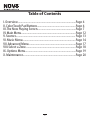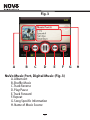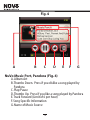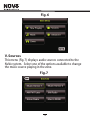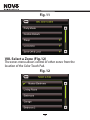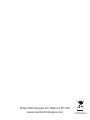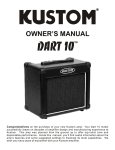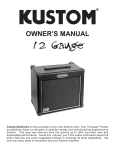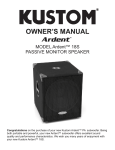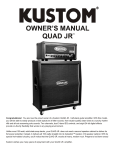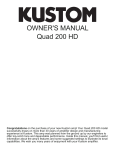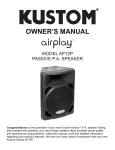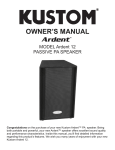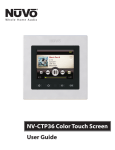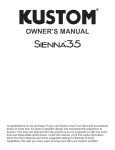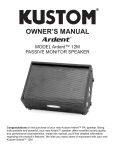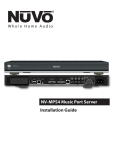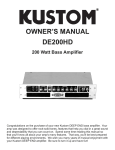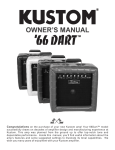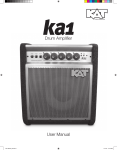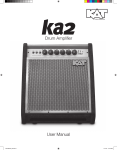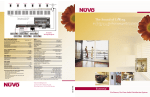Download NV-CTP36 User Guide 1014
Transcript
NV-CTP36 Color Touch Pad User Guide FCC Radio Frequency Interference Warning This equipment has been tested and found to comply with the limits for a Class B digital device, pursuant to Part 15 of the FCC Rules. These limits are designed to provide reasonable protection against harmful interference in a residential installation. This equipment generates, uses, and can radiate radio frequency energy and, if not installed and used in accordance with the instructions, it may cause harmful interference to radio communications. However, there is no guarantee that interference will not occur in a particular installation. If this equipment does cause harmful interference to radio or television reception, which can be determined by turning the equipment off and on, the user is encouraged to try to correct the interference by one or more of the following measures: - Reorient or relocate the receiving antenna. - Increase the separation between the equipment and receiver. - Connect the equipment into an outlet on a circuit different from that to which the receiver is connected. - Consult the dealer or an experienced radio/TV technician for assistance. This device complies with Part 15 of the FCC Rules. Operation is subject to the following two conditions: (1) This device may not cause harmful interference, and (2) this device must accept any interference received, including interference that may cause undesired operation. EN55022 Class-B EN55024 IC Statement This Class B digital apparatus complies with Canadian ICES-003. ENGLISH IMPORTANTES INSTRUCTIONS DE SECURITE FRENCH 1. Danger L‘exposition a des niveaux eleves de bruit peut provoquer une perte permanente de l’audition, Chaque organisme humain reagit differemment quant a la perte de l’audition, mais quasiment tout le monde subit une diminution de I’acuite auditive lors d’une exposition suffisamment longue au bruit intense. Les autorites competentes en reglementation de bruit ont defini les expositions tolerees aux niveaux de bruits: DURE EN HEURES PAR JOUR 8 6 4 3 2 1 INIVEAU SONORE CONTINU EN dB 90 93 95 97 100 103 Selon les autorites, toute exposition dans les limites citees ci-dessus, peuvent provoquer certaines pertes d’audition. Des bouchons ou protections dans l’appareil auditif ou sur l’oreille doivent etre portes lors de l’utilisation de ce systeme d’amplification afin de prevenir le risque de perte permanente de l’audition, Dans le cas d’expositions superieures aux limites precitees il est recommande, afin de se premunir contre les expositions aux pressions acoustiquese I evees potentielIement dangeure u ses, aux personnes exposees aux equipements capables de delivrer de telles puissances, tels ce systeme d’amplification en fonctionnement, de proteger l’appareil auditif. 2. 3. 4. 5. 6. 7. 8. 9. 10. 11. 12. CE SYMBOLE A POUR BUT D'AVERTIR L'UTILISATEUR DE LA PRESENCE DE VOLTAGE DANGEREUX NON-ISOLE A L'INTERIEUR DE CE PRODUIT QUI PEUT ETRE DE PUISSANCE SUFFISAMMENT IMPORTANTE POUR PROVOQUER UN CHOC ELECTRIQUE AUX PERSONNES. CE SYMBOLE A POUR BUT D'AVERTIR L'UTILISATEUR DE LA PRESENCE D'INSTRUCTIONS D'UTILISATION ET DE MAINTENANCE DANS LES DOCUMENTS FOURNIS AVEC CE PRODUIT. AFIN DE REDUIRE LES RISQUÉ D'INCENDIE ET DE DECHARGE ELECTRIQUE, NE PAS EXPOSER CET APPAREIL A LA PLUIE OU A L'HUMIDITE. 13 14. 15. 16. de ventilation. Ne pas pl avec attention toutes les recommandations et précautions d'emploi avant d'utiliser ceLire produit. Toutes les recommandations et précautions d'emploi doivent être conservées afin de pouvoir s'y reporter si nécessaire. Lire et comprendre tous les avertissements énumérés dans les précautions d'emploi. Suivre toutes les précautions d'emploi pour utiliser ce produit. Ce produit ne doit pas être utilisé près d'eau, comme par exemple baignoires, éviers, piscine, sous-sol humides ... Etc. Utiliser exclusivement un chiffon sec pour nettoyer ce produit. Ne bloquér aucune ouverture acer le produit tout contre un mur ou dans une enceinte fernée, cela gênerait le flux d'air nécessaire au refroidissement. Ne pas placer le produit près de toute source de chaeur telle que radiateurs, arrivées d'air chaud, fourneaux ou autres appareils générant de la chaleur (incluant les amplificateurs producteurs de chaleur) . Ne pas négliger la sécurité que procure un branchement polarisé ou avec raccordement à la terre, Un branchement polarisé comprend deux fiches dont l'une est plus large que l'autre. Un branchement à la terre comprend deux fiches plus une troisième reliée à la terre. Si la fiche secteur fournie ne s'insert pas dans votre prise de courant. consulter un 'électricien afin de remplacer votre prise obsolète. Protéger le cordon d'alimentation de tout écrasement ou pincement, particulièrement au niveau des fiches, des réceptacles utilisés et à l'endroit de sortie de l'appareil. Ne pas casser la fiche de terre du cordon d'alimentation. Utiliser uniquement les accessoires spécifiés par le constructeur. Utiliser uniquement avec le chariot de transport, le support, le trépied, la console ou la table spécifiés par le constructeur ou vendus avec l'appareil. Lors de l'utilisation d'un chariot, bouger avec précaution l'ensemble chariotlappareil afin d'éviter les dommages d'un renversement. Débrancher cet appareil lors d'orages ou s'il n'est pas utilisé pendant une longue période. Des précautions doivent être prises afin qu'aucun objet ne tombe et qu'aucun liquide ne se répande à l'intérieur de l'appareil par les orifics de ventilation ou n'importe quelle autre ouverture. Pour toutes interventions techniques s'adresser à un technicien qualifié.L'intervention technique est nécessaire lorsque l'appareil a été endommagé de n'importe quelle façon, comme par exemple si le cordon secteur ou sa fiche sont détériorés,si du liquide a coulé ou si des objets sont tombés à l'intérieur de l'apparei1,si l'appareil a été exposé à la pluie ou à l'humidité, s'il ne fonctionne pas normalement ou s'il est tombé. ATTENTI0N:Pour réduire le risque d'incendie ou de choc electrique ne pas exposer l'appareil à la pluie ou à l'humidité. Table of Contents I. Overview..................................................................................Page 6 II. Color Touch Pad Buttons......................................................Page 6 III. The Now Playing Screen......................................................Page 7 IV. Main Menu............................................................................Page 12 V. Sources................................................................................... Page 13 VI. Music Menu.......................................................................... Page 14 VII. Advanced Menu..................................................................Page 17 VIII. Select a Zone......................................................................Page 18 IX. Options Menu.......................................................................Page 19 X. Maintenance..........................................................................Page 20 5 I. Overview The NV-CTP36 Color Touch Pad is a full color, 3.6” touch screen LCD display. This display will show full metadata from NuVo sources, such as the NuVoDock for iPod, T2 series of tuners, and Music Port. Album Art is also displayed on the Now Playing Screen when used in conjunction with the Music Port. The Color Touch Pad can also be used as a whole house controller, providing access to all the zones in your home. The Color Touch Pad can turn zones from any location on and off and change audio sources playing in zones. II. Color Touch Pad Buttons There are 4 hard buttons (Fig. 1) below the screen on the Color Touch Pad. A. Power button. Press this button once to turn on or off the music in the zone. Press and hold it for four seconds and it will power off all zones. B. Home button. Press this button to view the Menu. C. Volume Down. Press once to decrease volume one increment. Press and hold to decrease volume faster. D. Volume Up. Press once to increase volume one increment. Press and hold to increase volume faster. 6 Fig. 1 A B C D III. The Now Playing Screen (Fig. 2-5) The Now Playing Screen displays source specific information relevant to the source chosen in the Color Touch Pad zone. This screen contains buttons used to control the audio source. The following pages will review the different screens available on the Color Touch Pad, dependent on the audio sources that were installed on the NuVo system. 7 Fig. 2 A B C D E F G NuVoDock for iPod (Fig. 2) A. Album Art* B. Shuffle Music C. Track Reverse D. Play/Pause E. Track Forward F. Repeat G. Song Specific Information H. Name of iPod on NuVoDock for iPod * Album art only displays on the Music Port source. 8 H Fig. 3 A B C D E F NuVo Music Port, Digital Music (Fig. 3) A. Album Art B. Shuffle Music C. Track Reverse D. Play/Pause E. Track Forward F. Repeat G. Song Specific Information H. Name of Music Source 9 G H Fig. 4 A B C D E F G NuVo Music Port, Pandora (Fig. 4) A. Album Art B. Thumbs Down. Press if you dislike a song played by Pandora C. Play/Pause D. Thumbs Up. Press if you like a song played by Pandora E. Track Forward (Limit of 6 per hour) F. Song Specific Information G. Name of Music Source 10 Fig. 5 A B C D E F G NuVo Radio Tuner (Fig. 5) A. Album Art* B. Radio Presets C. Channel/frequency up and down D. Band. Press to cycle between AM/FM/and Satellite Radio (if applicable) E. Radio Signal Strength F. RDS Data. Song specific information (dependent on radio station broadcasting this data) G. Name of Music Source 11 IV. Main Menu Screen To get to the Menu (Fig. 6), press the home button on the Color Touch Pad. The main menu will have up to five selections to choose from. ? Now Playing. View information on the artist currently playing, or channel information from the tuner. ? Sources. View the sources available and make a selection from the list. ? Music. Pressing this icon will show the available music options to choose from in relation to the chosen source. ? Advanced. This contains popular system features, including party mode and sleep timer. ? Zones. See other zones when pressing this button. Turn other zones on or off from the Color Touch Pad, and change the music source played in other zones. An options button in the bottom right corner of the screen makes available screen adjustments such as brightness and contrast, as well as source options and system setup. 12 Fig. 6 V. Sources This menu (Fig. 7) displays audio sources connected to the NuVo system. Select one of the options available to change the music source playing in the zone. Fig. 7 13 VI. Music Menu The music menu will display all available music options for the source selected. These will vary by NuVo Source, and are detailed below. ? NuVoDock for iPod. Browse and select digital music stored on these sources by Artist, Album, Song, Genre, and Playlist when listening to the NuVoDock for iPod music source (Fig. 8). Fig. 8 14 ? NuVo Music Port. Select digital music files by Artist, Album, Song, Genre, and Playlist when listening to the Music Port. Internet Radio Channels are also available under this menu (Fig. 9). Fig. 9 15 ? NuVo T2 Tuners. When listening to a NuVo tuner, press Music on the Main Menu to view the below screen (Fig.10) to access your Favorites, change bands and select channels by presets. Fig. 10 ? Non-NuVo Sources. Non-NuVo sources can be controlled from the Color Touch Pad. IR functions will be mapped to track forward, reverse, and play/pause buttons to allow for basic control of these sources. Additionally, there is an IR receiver placed between the Home and Volume Down buttons. To allow for full product control, aim the remote control at the Color Touch Pad (does not apply to Renovia). 16 VII. Advanced Menu (Fig. 11) There are five system options in this menu. ? Party Mode. This setting is turned on and off with the OK button. When selected, all the configured zones in the system will turn on and that Control Pad becomes the Host for the entire house. This function is defeated in an individual zone by initiating a function on that zone’s Control Pad. ? Do-Not-Disturb. This sets a temporary source lock on a chosen source within that zone. This selection is also turned on and off by pressing the OK button. ? Sleep. The Sleep Mode, when set, allows music to play in that Control Pad’s zone for a specified amount of time. Once the time selection is made, the system will gradually ramp down in volume and the zone will turn itself off at the end of the selected time. ? Lock Zone. This temporarily locks the zone on the current source selection. It requires a four digit security code that must be set by your installer. Once the number is set, the zone will remain locked until the security code is entered to unlock it. The default key is 5555. ? Lock Off & Lock. This temporary lock works very much like Lock Zone, but is used to turns the zone off and requires the security code to turn the zone on. 17 Fig. 11 VIII. Select a Zone (Fig. 12) The zones menu allows control of other zones from the location of the Color Touch Pad. Fig. 12 18 IX. Options Menu (Fig. 13) The options menu can be found in the bottom right corner of the Main Menu. There are three options in this menu. ? Source options. Choose source specific options from the color touch pad in this menu. ? Touchscreen Options (Fig. 14). Choosing this menu allows the setting of brightness and contrast for the Color Touch Pad, as well as the display timeout, in minute increments. ? Setup. Zone, Source, and System Settings are made available here. Fig. 13 19 Fig. 14 X. Maintenance We hope you enjoy your Color Touch Pad and the flexibility and control it offers. With proper care, the Color Touch Pad should provide you with many years of enjoyment. When cleaning the face be sure to use solution of dish soap and water (avoid alcohol based cleaners). When not listening to music, be sure to turn the Color Touch Pad off to preserve its expected life span. If the Color Touch Pad has become unresponsive, remove the magnetic bezel and press the reset button, before making an attempt to contact your installer. 20 21 NuVo Technologies LLC Hebron, KY USA www.nuvotechnologies.com CTPUG1014