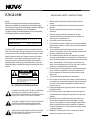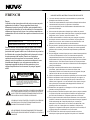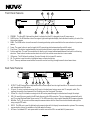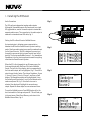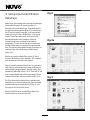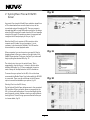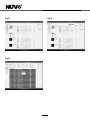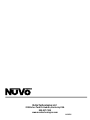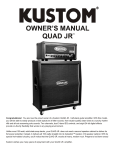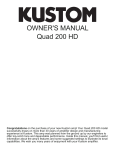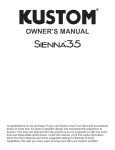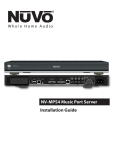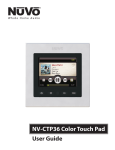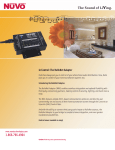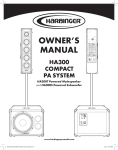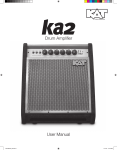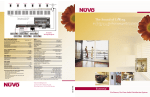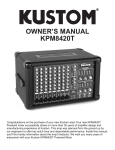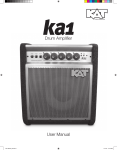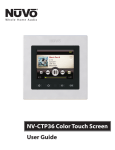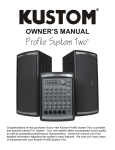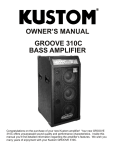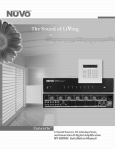Download M3 Installation Manual 0705.cdr
Transcript
ENGLISH IMPORTANT SAFETY INSTRUCTIONS Danger Exposure to extremely high noise levels may cause a permanent hearing loss. Individuals vary considerably to noise induced hearing loss but nearly everyone will lose some hearing if exposed to sufficiently intense noise for a sufficient time. The U.S. Government's Occupational Safety and Health Administration (OSHA) has specified the following permissible noise level exposures: 1. 2. 3. 4. 5. DURATION PER DAY (HOURS) 8 6 4 3 2 1 SOUND LEVEL (dB) 6. 7. 90 93 95 97 100 103 8. According to OSHA, any exposure in the above permissible limits could result in some hearing loss. Ear plugs or protectors in the ear canal or over the ears must be worn when operating this amplification system in order to prevent a permanent hearing loss. If exposure in excess of the limits as put forth above, to insure against potentially harmful exposure to high sound pressure levels, it is recommended that all persons exposed to equipment capable of inducing high sound pressure levels, such as this amplification system, be protected by hearing protectors while this unit is in operation. 9. 10. CAUTION RISK OF ELECTRIC SHOCK DO NOT OPEN 11 . 12. CAUTION: TO REDUCE THE RISK OF ELECTRIC SHOCK, DO NOT REMOVE CHASSIS. NO USER-SERVICEABLE PARTS INSIDE. REFER SERVICING TO QUALIFIED SERVICE PERSONNEL. AVIS: RISQUE DE CHOC ELECTRIQUE-NE PAS OUVRIR. 13. THIS SYMBOL IS INTENDED TO ALERT THE USER TO THE PRESENCE OF NON-INSULATED "DANGEROUS VOLTAGE" WITHIN THE PRODUCT'S ENCLOSURE THAT MAY BE OF SUFFICIENT MAGNITUDE TO CONSTITUTE A RISK OF ELECTRIC SHOCK TO PERSONS. 14. 15. THIS SYMBOL IS INTENDED TO ALERT THE USER TO THE PRESENCE OF IMPORTANT OPERATING AND MAINTENANCE (SERVICING) INSTRUCTIONS IN THE LITERATURE ACCOMPANYING THE UNIT. APPARATUS SHALL NOT BE EXPOSED TO DRIPPING OR SPLASHING AND THAT NO OBJECTS FILLED WITH LIQUIDS, SUCH AS VASES, SHALL BE PLACED ON THE APPARATUS. 16. 1 Read all safety and operating instructions before using this product. All safety and operating instructions should be kept for future reference. Read and understand all warnings listed on the operating instructions. Follow all operating instructions to operate this product. This product should not be used near water, i.e. bathtub, sink, swimming pool, wet basement, etc. Only use dry cloth to clean this product. Do not block any ventilation openings, It should not be placed flat against a wall or placed in a built-in enclosure that will impede the flow of cooling air. Do not install this product near any heat sources ; such as, radiators, heat registers, stove or other apparatus (including heat producing amplifiers) that produce heat. Do not defeat the safety purpose of the polarized or groundingtype plug. A polarized plug has two blades with one wider than the other. A grounding-type plug has two blades and a third grounding prong. The wide blade or the third prong are provided for your safety. If the provided plug does not fit into your outlet, consult an electrician for replacement of the obsolete outlet. Protect the power cord being walked on or pinched, particularly at plugs, convenience receptacles and the point where they exit from the apparatus. Do not break the ground pin of the power supply cord. Only use attachments specified by the manufacturer. Use only with the cart, stand, tripod, bracket, or table specified by the manufacturer or sold with the apparatus. When a cart is used, use caution when moving cart/apparatus combination to avoid injury from tip-over. Unplug this apparatus during lightning storms or when unused for long periods of time. Care should be taken so that objects do not fall and liquids are not spilled into the unit through the ventilation ports or any other openings. Refer all servicing to qualified service personnel. Servicing is required when the apparatus has been damaged in any way; such as, power-supply cord or plug is damaged, liquid has been spilled or objects have fallen into the apparatus, the apparatus has been exposed to rain or moisture, does not operate normally or has been dropped. WARNING: To reduce the risk of fire or electric shock, do not expose this apparatus to rain or moisture. FRENCH IMPORTANTES INSTRUCTIONS DE SECURITE 1. Lire avec attention toutes les recommandations et précautions d'emploi avant d'utiliser ce produit. 2. Toutes les recommandations et précautions d'emploi doivent être conservées afin de pouvoir s'y reporter si nécessaire. 3. Lire et comprendre tous les avertissements énumérés dans les précautions d'emploi. 4. Suivre toutes les précautions d'emploi pour utiliser ce produit. 5. Ce produit ne doit pas être utilisé près d'eau, comme par exemple baignoires, éviers, piscine, sous-sol humides ... Etc. 6. Utiliser exclusivement un chiffon sec pour nettoyer ce produit. 7. Ne bloquér aucune ouverture de ventilation. Ne pas placer le produit tout contre un mur ou dans une enceinte fernée, cela gênerait le flux d'air nécessaire au refroidissement. 8. Ne pas placer le produit près de toute source de chaeur telle que radiateurs, arrivées d'air chaud, fourneaux ou autres appareils générant de la chaleur (incluant les amplificateurs producteurs de chaleur) . 9. Ne pas négliger la sécurité que procure un branchement polarisé ou avec raccordement à la terre, Un branchement polarisé comprend deux fiches dont l'une est plus large que l'autre. Un branchement à la terre comprend deux fiches plus une troisième reliée à la terre. Si la fiche secteur fournie ne s'insert pas dans votre prise de courant. consulter un 'électricien afin de remplacer votre prise obsolète. 10. Protéger le cordon d'alimentation de tout écrasement ou pincement, particulièrement au niveau des fiches, des réceptacles utilisés et à l'endroit de sortie de l'appareil. Ne pas casser la fiche de terre du cordon d'alimentation. 11. Utiliser uniquement les accessoires spécifiés par le constructeur. 12. Utiliser uniquement avec le chariot de transport, le support, le trépied, la console ou la table spécifiés par le constructeur ou vendus avec l'appareil. Lors de l'utilisation d'un chariot, bouger avec précaution l'ensemble chariotlappareil afin d'éviter les dommages d'un renversement. 13 Débrancher cet appareil lors d'orages ou s'il n'est pas utilisé pendant une longue période. 14. Des précautions doivent être prises afin qu'aucun objet ne tombe et qu'aucun liquide ne se répande à l'intérieur de l'appareil par les orifics de ventilation ou n'importe quelle autre ouverture. 15. Pour toutes interventions techniques s'adresser à un technicien qualifié.L'intervention technique est nécessaire lorsque l'appareil a été endommagé de n'importe quelle façon, comme par exemple si le cordon secteur ou sa fiche sont détériorés,si du liquide a coulé ou si des objets sont tombés à l'intérieur de l'apparei1,si l'appareil a été exposé à la pluie ou à l'humidité, s'il ne fonctionne pas normalement ou s'il est tombé. 16. ATTENTI0N:Pour réduire le risque d'incendie ou de choc electrique ne pas exposer l'appareil à la pluie ou à l'humidité. Danger L‘exposition a des niveaux eleves de bruit peut provoquer une perte permanente de l’audition, Chaque organisme humain reagit differemment quant a la perte de l’audition, mais quasiment tout le monde subit une diminution de I’acuite auditive lors d’une exposition suffisamment longue au bruit intense. Les autorites competentes en reglementation de bruit ont defini les expositions tolerees aux niveaux de bruits: DURE EN HEURES PAR JOUR 8 6 4 3 2 1 INIVEAU SONORE CONTINU EN dB 90 93 95 97 100 103 Selon les autorites, toute exposition dans les limites citees ci-dessus, peuvent provoquer certaines pertes d’audition. Des bouchons ou protections dans l’appareil auditif ou sur l’oreille doivent etre portes lors de l’utilisation de ce systeme d’amplification afin de prevenir le risque de perte permanente de l’audition, Dans le cas d’expositions superieures aux limites precitees il est recommande, afin de se premunir contre les expositions aux pressions acoustiquese I evees potentielIement dangeure u ses, aux personnes exposees aux equipements capables de delivrer de telles puissances, tels ce systeme d’amplification en fonctionnement, de proteger l’appareil auditif. ATTENTION RISQUE DE CHOC ELECTRIQUE NE PAS OUVRIR. ATTENTION: AFIN DE LlMlTER LE RISQUE DE CHO ELECTR/QUE, NE PAS ENLEVER LE CHASSIS. NE CONTIENT PAS DE PIECES POUVANT ETRE REPAREE PAR L’UTILISATEUR. CONFER LE SERVICE APRES-VENTE AUX REPARATEURS CE SYMBOLE A POUR BUT D'AVERTIR L'UTILISATEUR DE LA PRESENCE DE VOLTAGE DANGEREUX NON-ISOLE A L'INTERIEUR DE CE PRODUIT QUI PEUT ETRE DE PUISSANCE SUFFISAMMENT IMPORTANTE POUR PROVOQUER UN CHOC ELECTRIQUE AUX PERSONNES. CE SYMBOLE A POUR BUT D'AVERTIR L'UTILISATEUR DE LA PRESENCE D'INSTRUCTIONS D'UTILISATION ET DE MAINTENANCE DANS LES DOCUMENTS FOURNIS AVEC CE PRODUIT. AFIN DE REDUIRE LES RISQUÉ D'INCENDIE ET DE DECHARGE ELECTRIQUE, NE PAS EXPOSER CET APPAREIL A LA PLUIE OU A L'HUMIDITE. 2 Introduction Welcome to the M3 Audio Server and the world of true whole-home music enjoyment. The M3 is the perfect marriage of simplicity and full range music accessibility. A single USB connection with any PC allows Windows® Media Player to automatically sync stored music files with the M3's 160 gig hard drive. Once synced, the M3 and Grand Concerto make browsing music by artist, title, genre and album as simple as a push of a button. AM/FM 3:09 pm Modern Rock Drift-Follow The Day Living For OK MENU Co nc er to E Z Po rt Mo de l NV- I8 GE ZP De vi ce 1 De vi ce 4 De vi ce 2 De vi ce 3 De vi ce 5 De vi ce 6 Co nn ec t to NV- I8 GM Nu Vo Tech no lo gi es L LC H eb ro n, K en tu ck y US A ww w.n uv ot ec hn ol og ie s. co m 1 2 3 Model NV-M3 L THREE SOURCE MUSIC SERVER PASS THRU L NuVo Technologies LLC • Hebron, KY USA NuVoNet USB www.nuvotechnologies.com IR RS 232 IN TE RTEK CM R R INPUT N1839 3033118 OUTPUT SYSTEM 100~240V 50~60Hz 40W MADE IN CHINA VARIABLE OUTPUT VARIABLE OUTPUT OUTPUT POWER TIP=L RING=R TIP=L RING=R 20W/6OHM X2 FIXED OUTPUT 2 ZONE 2 3 L R 1 4 3 TIP=L RING=R VARIABLE OUTPUT OUTPUT POWER TIP=L RING=R 2 3 TIP=L RING=R 20W/6OHM X2 FIXED OUTPUT ZONE 4 1 2 3 OUTPUT POWER TIP=L RING=R 20W/6OHM X2 FIXED OUTPUT 4 1 2 ZONE 7&8 3 RS-232 FIXED OUTPUT ZONE 6 ZONE 5 1 VARIABLE OUTPUT VARIABLE OUTPUT OUTPUT POWER 20W/6OHM X2 FIXED OUTPUT ZONE 3 L R 2 20W/6OHM X2 FIXED OUTPUT 6 5 L VARIABLE OUTPUT OUTPUT POWER TIP=L RING=R 20W/6OHM X2 FIXED OUTPUT ZONE 1 1 VARIABLE OUTPUT OUTPUT POWER SUM1 USE CNLY WITH 250V FUSE PROGRAM SYS ON CONNECT TO NV-I8X CONNECT TO NV-I8EZP1 CONNECT TO NV-I8X USE NV-SLC1 CABLE USE NV-NC1 CABLE USE NV-SLC1 CABLE NETWORK DIGITAL LINK MODEL NV-I8DM SIX SOURCE EIGHT ZONE AUDIO DISTRIBUTION SYSTEM 120V 60Hz 500W FUSE:T5 A NuVo Technologies Cincinnati Ohio USA www.nuvotechnologies.com R 4 SOURCE INPUTS 5 4 6 5 6 5 6 7 8 4 5 6 SUM2 EXT. MUTE R SOURCE STATUS INPUTS ZONE TRIGGER OUTPUTS EMITTER OUTPUTS SYSTEM CONFORMS TO UL STD.6500 CERTIFIED TO CAN/CSA STD.E60065 US C SOURCE LINK 3033118 Diagram refers to the M3 and Grand Concerto in music playback mode NV-M3 Wiring Diagram 3 Front Panel Features 3 7 6 NV-M3 THREE SOURCE MUSIC SERVER Artist Album Genres STANDBY OK 4 2 1 MENU 5 9 8 1. STANDBY: This blue LED (light emitting diode) indicates that the M3 is plugged into an AC power source. 2. OLED Display: The M3 features a three line organic light emitting diode display that indicates the activity of each of the three server outputs. 3. MENU: The MENU button is used to access the browsing and setup options available to the user and return to previous menus. 4. Power: The power button is used to toggle the M3's operating state between standby and full output. 5. Play/Pause: This button toggles between playing the selected music output and a temporary pause state. 6. Previous and Next: This pair of arrow buttons is used to cycle forward and backward between tracks within a listening selection. These buttons are also used as shortcuts to the first and last menu selection in menu mode. 7. IR Receiver: The M3 allows for wireless IR control through its front panel IR receiver. 8. OK: This button is used to select a highlighted menu or musical selection. 9. Scroll: These up and down arrow buttons are used for vertical scrolling through browse lists and menu items. Back Panel Features 1 2 3 Model NV-M3 L THREE SOURCE MUSIC SERVER PASS THRU L NuVo Technologies LLC • Hebron, KY USA USB NuVoNet IR www.nuvotechnologies.com RS 232 IN TE RTEK CM R R INPUT N1839 3033118 OUTPUT SYSTEM 100~240V 50~60Hz 40W MADE IN CHINA 1 1. 2. 3. 4. 5. 6. 7. 2 3 4 5 6 7 OUTPUT: The M3 features three independent audio source outputs from its single hard drive. The connection is made with standard stereo RCA cables. IR Input: IR control can be done using the IR input on the back panel using a mono mini 3.5 mm patch cable. This replaces the need for the placement of an IR emitter over the front panel IR receiver. IR Pass Thru: Any IR information coming into the M3 can be passed through to other devices through this output. USB: All music files are synced to the M3 hard drive using this USB connection. The sync happens automatically with any PC running Windows Media Player version 11. The USB connection is also used to download M3 firmware upgrades. NuVoNet: The RJ-45 connection allows complete communication with the Grand Concerto distributed audio system using a single CAT5 cable. RS232: This DB9 port is used for bidirectional communication with third party home automation systems. The necessary communication protocol is available on the NuVo website Prozone. AC Power: A standard IEC 2-wire power cable is used to connect the M3 to an available AC power source. 4 I. Installing the M3 Server Audio Connections Fig. 1 The M3 has three independent analog audio outputs. Although all the available music files are stored on a single 160 gig hard drive, each of the audio outputs is treated as a separate audio source. The connection to the audio output is made with a standard stereo RCA cable, fig. 1. VARIABLE OUTPUT VARIABLE OUTPUT OUTPUT POWER TIP=L RING=R 2 OUTPUT POWER TIP=L RING=R 20W/6OHM X2 FIXED OUTPUT ZONE 1 1 VARIABLE OUTPUT OUTPUT POWER TIP=L RING=R 20W/6OHM X2 FIXED OUTPUT ZONE 2 3 4 ZONE 3 6 5 20W/6OHM X2 FIXED OUTPUT CONNECT TO NV-I8X USE NV-SLC1 CABLE 1 2 3 4 6 5 SOURCE LINK SOURCE INPUTS Setting the M3 as Grand Concerto NuVoNet Sources 1 L L R R 2 3 OUTPUT An important step in allowing proper communication between the M3 and the Grand Concerto System is setting each of the three audio outputs as a specific numbered input for the Grand Concerto. The M3 is designed to prompt you through this process at the front panel control upon initial start up. The choices are NuVoNet source 1 – 6 or standalone. Standalone is the first choice and must be used for anything other than the Grand Concerto System. Fig. 2 NuVoNet Setup Out. 1 Out 1: Press OK to Out 2: Press OK to Out 3: Press OK to When the M3 is first plugged into an AC power source, the front panel display will read Press OK to select NuVoNet Source. The top line of the display, which corresponds with the first audio output, will be highlighted, fig. 2. Press OK to enter the next level of setup. The choices Standalone, Source 1, Source 2, Source 3, Source 4, Source 5, and Source 6 will display. The Standalone setting will be highlighted. Using the Arrow Up and Down buttons, scroll to the desired source number and press OK, fig. 3. Once the first source is selected, the display will highlight the second source output. Repeat the above steps for sources two and three. Fig. 3 Address Out. 1 Standalone Source 1 Source 2 To reset the NuVoNet sources Press MENU and scroll to the last choice which is Settings and press OK. This will take you to the next menu. Select Reset Memory, and return to the NuVoNet Source Menu, fig. 4. Fig. 4 Settings Out. 1 Version Operating Mode Reset Memory 5 II. Making the NuVoNet Connection Fig. 5 Communication with Grand Concerto's NuVoNet is done with a single CAT5 cable. A 10' pre-terminated Network cable is included with the package. Note that this cable is terminated using standard 568A network wiring and can be a long cable if necessary for the installation. PASS THRU Co nc er to E Z Po rt Mo de l NV- I8 GE ZP USB De vi ce 1 NuVoNet IR De vi ce 2 De vi ce 3 De vi ce 5 De vi ce 6 RS 232 INPUT De vi ce 4 SYSTE M Co nn ec t to NV- I8 GM Nu Vo Tech no lo gi es L LC H eb ro n, K en tu ck y US A ww w.n uv ot ec hn ol og ie s. co m To enable NuVoNet communication once the initial NuVoNet source setting is made on the front panel of the M3, connect the Network cable on the back panel and into one of the six available Peripheral Source inputs on the front of the Grand Concerto EZ Port, fig. 5. Once connected, the Grand Concerto Control Pads will display a prompt to “Press Menu to Browse”. III. Using the M3 Menu Fig. 6 You can do complete music browsing from any of the Grand Concerto Control Pads, or from the front panel of the M3. The music browsing selections are, Playlists, Artists, Albums, Tracks, Genres, and M3 Options, fig. 6. Top Level Out. 1 Playlists Artists Albums With the exception of M3 Options the contents of each of the menu items is determined by Windows Media Player. When music is downloaded from a music website, or ripped from a CD, Media Player accumulates the available album, artist and track information and appropriately catalogs it. When music is synced from Media Player to the M3 all of the music cataloging is also synced. Fig. 7 Options M3 Options This setup menu has three basic choices, Shuffle, Repeat, and Edit Favorites, fig. 7. Edit Favorites allows any playlists created in Media Player, (see Getting Acquainted with Media Player), to be synced with the M3 and places them in the Favorites menu option at the top of the Control Pad's main menu. These are global favorites accumulated from all the available Grand Concerto sources for easy access. When a playlist is added to the global favorites the Grand Concerto System will automatically go to an unused M3 output and play the associated musical selections. Out. 1 Shuffle Repeat Edit Favorites 6 Fig. 8 IV. Getting Acquainted with Windows Media Player Media Player is the resident music archiving and cataloging software with Microsoft's XP operating system. It is important to know that Media Player 11 was developed for the new Vista operating system. When a CD is inserted into the CD tray of a computer running XP, it will automatically prompt you to rip the files to Media Player. In the ripping process, Media Player searches the Internet to find the associated album and artist information. When the information is attained, it catalogs the information appropriately. The user also has the option of purchasing and downloading music from a variety of music download sites. Once ripped or downloaded the music is stored on the computer's hard drive and displayed in Media Player's library, fig. 8. Fig. 8a Note that you must have Media Player version 11. Not all versions of Media Player 10 are compatible. This is available as a free download from the Microsoft Website. Playlists are easily created in Media Player by choosing the Playlist option and creating a name. Songs and albums can then be added by dragging them to the right column, which automatically adds them to the list. Click “Save Playlist” and all of the associated albums and tracks are saved. Playlists created in Media Player can be synced with the M3, fig. 9. Fig. 9 The Online Stores button displays links to available music download sites for quick and easy access. Music purchased and downloaded can be synced with the M3, fig. 10, (see Syncing Music Files with the M3 Server). Note that the WMA lossless formatted Music Giants files cannot be played on the current version M3. 7 Fig. 10 V. Syncing Music Files with the M3 Server Any music files stored in Media Player, whether ripped from a CD or downloaded from an online music store, can be synced and enjoyed through the M3. The sync process is accomplished with a single USB cable connection. By design when the USB connection is made from the M3 to a computer using the Microsoft XP operating system, the computer will recognize the M3 and prompt you to sync, fig. 11. Note that the M3 only requires a USB connection with a computer and AC power for synchronization. It is not necessary to be connected to NuVoNet. The USB must be disconnected for normal playback mode. Fig. 11 When connected, you can choose to sync specific files by dragging them to the sync column on the right side of the Media Player window. Clicking on the Start Sync button will begin syncing the selected files, fig. 12. The other choice is to sync the entire library. This is suggested for the initial sync. It is best to do this with a standard USB cable, fig. 13. Once completed, the entire music library will be duplicated on the M3's hard drive. To access the sync options for the M3, click on the down arrow under the Media Player Sync button while the M3 USB is connected. There you can scroll down to the M3 menu option to reveal the available sync options, fig. 14. Fig. 12 Deleting Files from the M3 Library The left side of Media Player allows access to the connected M3 hard drive. When you select album or songs within the M3, its library will be displayed. You can then highlight the specific genres, artists, albums or tracks you wish to delete and right click. This will bring up a menu that will allow you to choose delete, fig. 15. 8 Fig. 13 Fig. 14 Fig. 15 9 Specifications System Description Server Configuration: Hard Disk - based, three output Parallel operation capability: All outputs capable of simultaneous independent browsing (via NuVonet) or playback Applicable industry standards: Microsoft Windows Media Digital Rights Management 10 (WMDRM10) for Portable Devices Microsoft PlaysForSure certification (pending as of December 28, 2006) Real-Time Clock Capability: Secure Clock for time-limited DRM-protected music content per Microsoft WMDRM10 specifications). Outputs: Three stereo analog, each with dual RCA jacks Control Network Interface: NuVoNet proprietary control network, RS485 physical layer, 230.4 KBaud Other Control Ports: RS232 with custom protocol for browse/playback, 57.6 KBaud full-duplex, three outputs independently addressable Local Control Interface - Display: OLED, Elegance Yellow, 1.6" diagonal, 128 x 64 pixels Local Control Interface - Control keys: Touch sensing - Power, Menu, FFWD/next, REW/previous, Play/Pause, OK, UP, DOWN Music synchronization (downloading) port: Universal Serial Bus (USB) 2.0 - compatible Recommended music downloading PC application: Microsoft Windows Media Player 11 Also compatible with other Windows applications utilizing current Microsoft Media Transfer Protocol (MTP) IR Control Capability (with non-Concerto systems): Power, Menu, FFWD/next, REW/previous, Play/Pause, OK, UP, DOWN Favorites NOTE - IR capability not implemented in versions prior to 1.10 IR Sensor Location: Front panel, center Other IR Control Inputs: Wired IR input via 3.5 mm 2-circuit jack,- 3 V peak to 12V peak, 38 KHz modulated pulse pattern NuVo pulse definitions, NEC format IR Control Output: IR Pass-through parallelled with wired IR input Hard Disk Drive size: 160 Gigabyte Output Level: Full-scale digital output = 1.12 Vrms (4.5 V peak - to - peak) File formats supported: MP3, 32 Kilobit per second (Kbps) to 320 Kbps, sample rates to 44.1 KHz as dictated by file WMA fixed bit rate, with or without WMDRM10 encoding, fixed, 48 kbps to 192 kbps WMA, variable bit rate, with or without WMDRM10, to 355 kpbs WAV (uncompressed linear PCM), 16-bit, sample rates to 44.1 KHz (1411.2 kbps) Power requirements: 100 - 240 VAC, 50/60 Hz, 35W max startup (less than 2 seconds), 10W operating Dimensions (not including rack ears or feet): 16 7/8" W x 10 1/4" D 1 5/8" H (1 rack unit) Weight, actual: 6.85 pounds (3.11 kilograms) 10 NuVo Technologies LLC 2395 Arbor Tech Dr. Hebron, Kentucky USA 859-817-7200 www.nuvotechnologies.com M3 0705