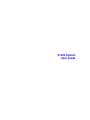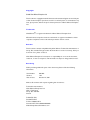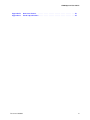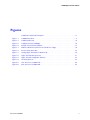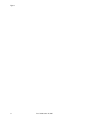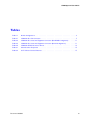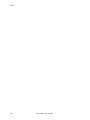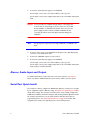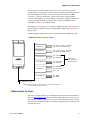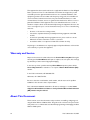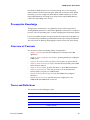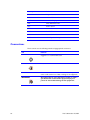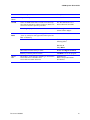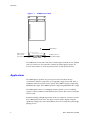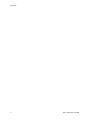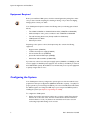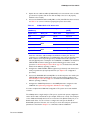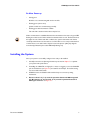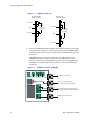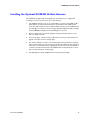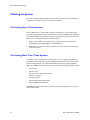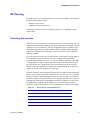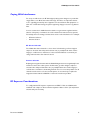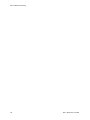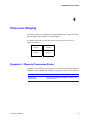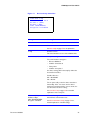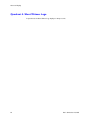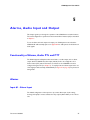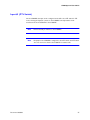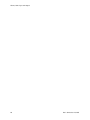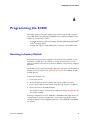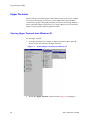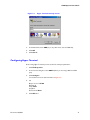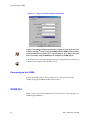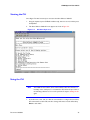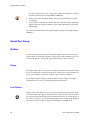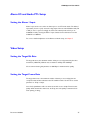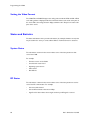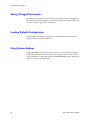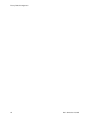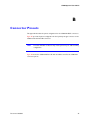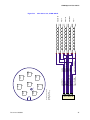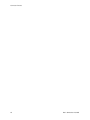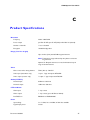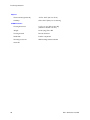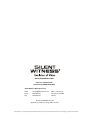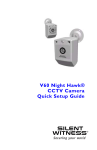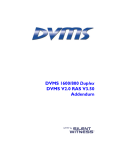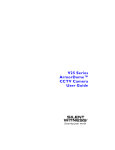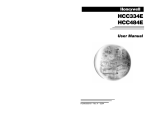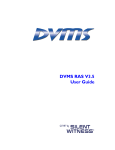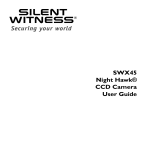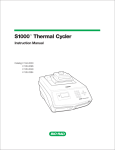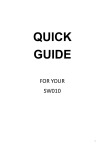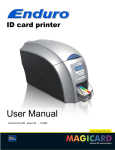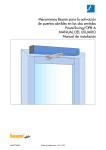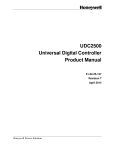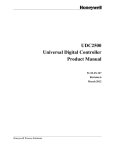Download S1000 System User Guide
Transcript
S1000 System User Guide S1000 System User Guide Copyrights © 2001 Silent Witness Enterprises Ltd. This document is copyrighted with all domestic and international rights reserved. No part of this document may be reproduced, stored in a retrieval system, or transmitted, in any form, by any means, without the prior written permission of Silent Witness Enterprises Ltd. Trademarks SilentWitness® is a registered trademark of Silent Witness Enterprises Ltd. All brand names and product names are trademarks or registered trademarks of their respective companies and are used with the permission of their owners. Revisions This document is written and published by Silent Witness Technical Communications in Surrey, B.C., Canada. Every precaution has been taken to ensure its accuracy, but if you do find an error, please contact us. Silent Witness Enterprises Ltd. assumes no responsibility for errors in this document, omissions, or their consequences. The information is subject to change without notice. Reordering When purchasing additional copies of this document, please include the following information: Part Number: Revision Date of Issue: 900.0036 1.00 October 22, 2001 Address all comments and requests regarding this document to: Technical Communications Silent Witness Enterprises Ltd. 6554 - 176th Street Surrey, B.C. V3S 4G5 Canada Tel:604.574.1526 Fax:604.574.1527 Toll free:1.800.893.9513 International Toll free:00.800.2020.8080 Website:http://www.silentwitness.com S1000 System User Guide Contents Quick Install Guide . . . . . . . . Alarms, Audio Input and Output Serial Port Quick Install. . . . . Information to User . . . . . . Warranty and Service . . . . . About This Document . . . . . Prerequisite Knowledge . . . . Overview of Contents . . . . . Terms and Definitions . . . . . Conventions . . . . . . . . . . 1 . . . . . . . . . . . . . . . . . . . . . . . . . . . . . . . . . . . . . . . . . . . . . . . . . . . . . . . . . . . . . . . . . . . . . . . . . . . . . . . . . . . . . . . . . . . . . . . . . . . . . . . . . . . . . . . . . . . . . . . . . . . . . . . . . . . . . . . . . . . . . . . . . . . . . . . . . . . . . . . . . . . . . . . . . . . . . . . . . . . . . . . . . . . . . . . . . . . . . . . . . . . . . . . . . Overview . . . . . . . . . . . . . . . . . . . . . . . . . . . . . . . . . . . . . . . . . . . . . . . . . . . . . . . . . . . . . . . . . . . . . . . . . . . . . . . . . . . . . . . . . . . . . . . . . . . . . . . . . . . . . . . . . . . . . . . . . . . . . . . . . . . . . . . . . . . . . . . . . . . . . . . . . . . . . . . ix . x . x . xi . xii . xii xiii xiii xiii xiv . . . . . . . . . . . . . .1 External Module . . . . . . . . . . . . . . . . . . . . . . . . . . . . . . . . . . . . . . . . . . . .1 Applications. . . . . . . . . . . . . . . . . . . . . . . . . . . . . . . . . . . . . . . . . . . . . . .2 2 System Configuration and Installation . . . . . . . . . . . . . Before You Begin . . . . . . . . . . . . . . . . . . Equipment Required. . . . . . . . . . . . Configuring the System . . . . . . . . . . . . . . . Understanding the Status LED . . . . . . . . . . . Installing the System . . . . . . . . . . . . . . . . Installing the Optional S1000-PA Hi-Gain Antenna . 3 . . . . . . . . . . . . . . . . . . . . . . . . . . . . . . . . . . . . . . . . . . . . . . . . . . . . . . . . . . . . RF and Network Planning . . . . . . . . . . . . . . . . . . . . Planning the System. . . . . . . . . . . . . . . Co-locating Up to Three Systems . . . Co-locating More Than Three Systems RF Planning . . . . . . . . . . . . . . . . . . . Evaluating the Location . . . . . . . . Evaluating Antenna Requirements . . . Coping With Interference . . . . . . . RF Exposure Considerations . . . . . 4 . . . . . . . . . . . . . . . . . . . .5 . . . . . . . . . . . . . . . . . . . . . . . . . . . . . . . . . . . . . . . . . . . . . . . . . . . . . . . . . . . . . . . . . . . . . . . . . . . . . . . . . . . . . . . . . . . . . . . . Onscreen Display . . . . . . . . . . . . . . . . . . . . . . . . . . . . . . . . . . . . . . . . . . . . . . . . . . . . . . . . . . . . . . . . . . . . . . . . . . . . . . . . . . . . . . . . . . . . . . . . . . . . . . . . . . . . . .5 .6 .6 .8 .9 13 . . . . . . . . . . . . . 15 . . . . . . . . . . . . . . . . . . . . . . . . . . . . . . . . . . . . . . . . . . . . . . . . . . . . . . . . . . . . . . . . . . . . . . . . . . . . . . . . . . . . . . . . . . . . . . . . . . . . . . . . . . . . . . . . . . . . . . . . 16 16 16 17 17 18 19 19 . . . . . . . . . . . . . 21 Quadrant 1: Remote Connection Status . . . . . . . . . . . . . . . . . . . . . . . . . . . . . . . 21 Quadrant 2: Video Status . . . . . . . . . . . . . . . . . . . . . . . . . . . . . . . . . . . . . . . 22 Quadrant 3: Receiver Setup Details . . . . . . . . . . . . . . . . . . . . . . . . . . . . . . . . . 22 Document 900.0036 i Contents Quadrant 4: Silent Witness Logo . . . . . . . . . . . . . . . . . . . . . . . . . . . . . . . . . . . 24 5 Alarms, Audio Input and Output . . . . . . . . . . . . . . . . Functionality of Alarms, Audio PTL and PTT . Alarms . . . . . . . . . . . . . . . . . . . . Input #1 - Alarm Input . . . . . . . Alarm OUT . . . . . . . . . . . . . Audio . . . . . . . . . . . . . . . . . . . . . Audio Functionality . . . . . . . . . Input #2 (PTT Switch). . . . . . . . Input #1 (PTL Switch) . . . . . . . . 6 . . . . . . . . . . . . . . . . . . . . . . . . . . . . . . . . . . . . . . . . . . . . . . . . . . . . . . . . . . . . . . . . . . . . . . . . . . . . . . . . . . . . . . . . . . . . . . . . . . . . . . . . Programming the S1000 . . . . . . . . . . . . . . . . . . . . . Resetting to Factory Default . . . . . . . . . . . . . Hyper Terminal. . . . . . . . . . . . . . . . . . . . Starting Hyper Terminal from Windows 98 . Configuring Hyper Terminal. . . . . . . . . Connecting to the S1000 . . . . . . . . . . S1000 CLI. . . . . . . . . . . . . . . . . . . . . . . Starting the CLI . . . . . . . . . . . . . . . Using the CLI . . . . . . . . . . . . . . . . Serial Port Setup . . . . . . . . . . . . . . . . . . . Bit Rate . . . . . . . . . . . . . . . . . . . Parity . . . . . . . . . . . . . . . . . . . . Line Drivers . . . . . . . . . . . . . . . . . RF Communications Setup . . . . . . . . . . . . . . Configuring the RF Channel . . . . . . . . . Setting the Bit Rates . . . . . . . . . . . . . SSID (Service Set Identifier) . . . . . . . . . WEP Key . . . . . . . . . . . . . . . . . . Activating WEP Encryption . . . . . . . . . Alarm I/O and Audio PTL Setup . . . . . . . . . . . Setting the Alarm 1 Input . . . . . . . . . . Video Setup. . . . . . . . . . . . . . . . . . . . . . Setting the Target Bit Rate . . . . . . . . . Setting the Target Frame Rate . . . . . . . Setting the Video Format . . . . . . . . . . Status and Statistics . . . . . . . . . . . . . . . . . . System Status . . . . . . . . . . . . . . . . RF Status . . . . . . . . . . . . . . . . . . RF Communication Statistic . . . . . . . . . Test and Debug. . . . . . . . . . . . . . . . . . . . Signal Level . . . . . . . . . . . . . . . . . Synchronizing Configuration With Remote Unit . . . Saving Changed Parameters . . . . . . . . . . . . . Loading Default Configuration . . . . . . . . . . . . Using System Reboot . . . . . . . . . . . . . . . . . Appendix A ii . . . . . . . . . . . . . . . . . . . . . 25 . . . . . . . . . . . . . . . . . . . . . . . . . . . . . . . . . . . . . . . . . . . . . . . . . . . . . . . . . . . . . . . . . . . . . . . . . . . . . . . . . . . . . . . . . . . . . . . . . . . . . . . . . . . . . . . . . . . . . . . . . . . . . . . . . . . . . . . . . . . . . . . . . . . . . . . . . . . . . . . . . . . . . . . . . . . . . . . . . . . . . . . . . . . . . . . . . . . . . . . . . . . . . . . . . . . . . . . . . . . . . . . . . . . . . . . . . . . . . . . . . . . . . . . . . . . . . . . . . . . . . . . . . . . . . . . . . . . . . . . . . . . . . . . . . . . . . . . . . . . . . . . . . . . . . . . . . . . . . . . . . . . . . . . . . . . . . . . . . . . . . . . . . . . . . . . . . . . . . . . . . . . . . . . . . . . . . . . . . . . . . . . . . . . . . . . . . . . . . . . . . . . . . . . . . . . . . . . . . . 25 25 25 26 26 26 26 27 . . . . . . . . . . . . . 29 . . . . . . . . . . . . . . . . . . . . . . . . . . . . . . . . . . . . . . . . . . . . . . . . . . . . . . . . . . . . . . . . . . . . . . . . . . . . . . . . . . . . . . . . . . . . . . . . . . . . . . . . . . . . . . . . . . . . . . . . . . . . . . . . . . . . . . . . . . . . . . . . . . . . . . . . . . . . . . . . . . . . . . . . . . . . . . . . . . . . . . . . . . . . . . . . . . . . . . . . . . . . . . . . . . . . . . . . . . . . . . . . . . . . . . . . . . . . . . . . . . . . . . . . . . . . . . . . . . . . . . . . . . . . . . . . . . . . . . . . . . . . . . . . . . . . . . . . . . . . . . . . . . . . . . . . . . . . . . . . . . . . . . . . . . . . . . . . . . . . . . . . . . . . . . . . . . . . . . . . . . . . . . . . . . . . . . . . . . . . . . . . . . . . . . . . . . . . . . . . . . . . . . . . . . . . . . . . . . . . . . . . . . . . . . . . . . . . . . . . . . . . . . . . . . . . . . . . . . . . . . . . . . . . . . . . . . . . . . . . . . . . . . . . . . . . . . . . . . . . . . . . . . . . . . 29 30 30 31 32 32 33 33 34 34 34 34 35 35 35 35 36 36 37 37 37 37 37 38 38 38 38 39 39 39 39 40 40 40 Factory Default Configuration . . . . . . . . . . . . . . . . . . . . . . . . . . 41 Rev 1.00 October 22, 2001 S1000 System User Guide Appendix B Appendix C Document 900.0036 Connector Pinouts . . . . . . . . . . . . . . . . . . . . . . . . . . . . . . . . 43 Product Specifications . . . . . . . . . . . . . . . . . . . . . . . . . . . . . . 47 iii Contents iv Rev 1.00 October 22, 2001 S1000 System User Guide Figures S1000 Video Cable Lead Description. . . . . . . . . . . . . . . . . . . . . . . . . . . . xi Figure 1-1 S1000 External View . . . . . . . . . . . . . . . . . . . . . . . . . . . . . . . . . . . . .2 Figure 2-1 S1000 Vertical Setup . . . . . . . . . . . . . . . . . . . . . . . . . . . . . . . . . . . . 10 Figure 2-2 S1000 Junction Box (S1000-JB) . . . . . . . . . . . . . . . . . . . . . . . . . . . . . . . 10 Figure 2-3 Example of Pole Mount Installation. . . . . . . . . . . . . . . . . . . . . . . . . . . . . 12 Figure 3-1 Difference Between Fresnel Zone and Visual Line of Sight . . . . . . . . . . . . . . . . . 18 Figure 4-1 Receiver Setup Status Box . . . . . . . . . . . . . . . . . . . . . . . . . . . . . . . . . 23 Figure 6-1 Starting Hyper Terminal from Windows 98 . . . . . . . . . . . . . . . . . . . . . . . . 30 Figure 6-2 Hyper Terminal Start Up Screen . . . . . . . . . . . . . . . . . . . . . . . . . . . . . . 31 Figure 6-3 Hyper Terminal Configuration Window . . . . . . . . . . . . . . . . . . . . . . . . . . 32 Figure 6-4 CLI Start Up Screen . . . . . . . . . . . . . . . . . . . . . . . . . . . . . . . . . . . . 33 Figure B-1 9-Pin Connector, S1000-CA-9P . . . . . . . . . . . . . . . . . . . . . . . . . . . . . . 44 Figure B-2 8-Pin Connector, S1000-CA-8P . . . . . . . . . . . . . . . . . . . . . . . . . . . . . . 45 Document 900.0036 v Figures vi Rev 1.00 October 22, 2001 S1000 System User Guide Tables Table 1-1 Module Configurations . . . . . . . . . . . . . . . . . . . . . . . . . . . . . . . . . . . .3 Table 2-1 S1000-CA-9P to PC Connection . . . . . . . . . . . . . . . . . . . . . . . . . . . . . . .7 Table 2-2 S1000-CA-9P to Customer Equipment Connection (RS-422/485 Configuration) . . . . . . 11 Table 2-3 S1000-CA-9P to Customer Equipment Connection (RS-232 Configuration) . . . . . . . . 11 Table 2-4 S1000-CA-9P DB-9 Connector Pinout . . . . . . . . . . . . . . . . . . . . . . . . . . . 12 Table 3-1 Channel Center Frequencies . . . . . . . . . . . . . . . . . . . . . . . . . . . . . . . . 15 Table 3-2 0.6 F1 Values at Various Distances . . . . . . . . . . . . . . . . . . . . . . . . . . . . . 17 Document 900.0036 vii Tables viii Rev 1.00 October 22, 2001 S1000 System User Guide Quick Install Guide The S1000 is factory configured to operate right out of the box. You can complete a quick system installation without changing the factory configuration. For detailed system configuration and installation procedures, see Chapter 2, System Configuration and Installation. READ THIS ENTIRE QUICK INSTALL GUIDE BEFORE APPLYING POWER TO THE S1000. Caution The S1000-TX and S1000-RX units are NOT equipped with lightning protection devices. Silent Witness recommends that lightning protection devices external to the S1000 units and related procedures are used during installation to protect the units against the effects of lightning strikes. It is recommended that you change the security code (referred to as the SSID) to your own code before permanently installing the S1000 system. See Chapter 6, Programming the S1000 for detailed instructions. If you are installing multiple co-located S1000 units, each S1000 must be programmed with a unique SSID. To install a factory-configured S1000: Caution Place the S1000-TX (video transmitter) and S1000-RX (video receiver) on a table at least 3 ft. (1 m) apart with integrated 8.5 dBi antennas pointing AWAY from each other to avoid overloading and possible damage to the receiver. If you are using 16 dBi hi-gain antennas, review Chapter 2, System Configuration and Installation completely before installing the S1000 system. Document 900.0036 1. Install the S1000-CA-9P (video cable) on both S1000 modules. 2. Connect your video source coaxial cable to the S1000-TX unit (see page xi for a description of the conductors). ix 3. Connect the external power supply to the S1000-TX: For DC input, connect red to the +VE and black to -VE or ground. For AC input, connect power supply output leads to the red and black twisted pair leads. Caution You must verify your S1000 model type before connecting power to the module to avoid damage to the unit. There are two S1000 models available—12 VAC/DC and 24 VAC. If you use your own power supply and have ordered an S1000 12 VAC/DC model, connecting 24 VAC to this model will permanently damage the S1000 unit. Note The typical power requirement of a single S1000-TX or S1000-RX is six watts. 4. Connect a video source to the S1000-TX unit using the video cable BNC (male) connector on the S1000 video cable. 5. Connect the S1000-RX output to a video monitor. 6. Connect the external power supply to the S1000-RX: For DC input, connect red to the +VE and black to -VE or ground. For AC input, connect power supply output leads to the red and black twisted pair leads. Polarity is irrelevant with AC. Alarms, Audio Input and Output For detailed information on alarm and audio connection/ operation, see Chapter 5. Please note that the S1000 alarm/audio interconnection cable is a product option. Serial Port Quick Install The serial port is factory configured to 4800 baud, 8 data bits, no parity, and 1 stop bit. If your equipment requires a different setting, see Chapter 6, Programming the S1000 to change these settings. The serial port is intended to be used to initially configure the S1000 via the S1000 Command Line Interface (CLI). During S1000 configuration via CLI the serial port parameters are set for PTZ operations that take effect after the programming session. See Saving Changed Parameters on page 40 for details. After configuration the serial port is typically used for camera PTZ operation. x Rev 1.00 October 22, 2001 S1000 System User Guide The serial port comes with a DB-9 connector for easy connection to a personal computer (PC). You may need to cut this connector to interface serial communications with other equipment. However, once cut, you may need to install a new DB-9 connector to connect to the PC later. For this reason, before cutting the DB-9 connector, Silent Witness recommends that you use the PC to change the SSID to your own personal SSID. The SSID must be the same on both the S1000-TX and the S1000-RX. See Chapter 6 to modify the SSID. Alternatively, you can design your own cable assembly with a DB-9 male connector to interface with your equipment without cutting the DB-9 supplied (see Appendix B for DB-9 pinouts). The following figure explains the function of each lead within the S1000 video cable. S1000 Video Cable Lead Description Red/Black pair Red - VIN [9-16V AC1 or 12-24V DC] Blk - VIN Return [AC/DC Return] White/Black pair Wht - VIN [9-16 VAC or 12-24V DC] Blk - VIN Return [AC/DC Return] Green/Black pair Grn - CTS (RxD+) Blk - RXD (RxD-) Yellow/Black pair Status Yel - TXD (TxD+) Blk - RTS (TxD-) DCE serial port to Dome/Keyboard EIA-232 (EIA-422) Blu - CAM/MON Blue/Black pair Blk - Video Ground Drain - Video Brown/Black pair Brn - SGND Blk - SGND S1000-CA-9P video cable l Note For units configured for 24V AC operation, connect the 24 VAC power to the red and black leads indicated above. Information to User This device complies with Part 15 of the FCC (Federal Communications Commission) Rules (see http://www.fcc.gov/) and IC RSS 139 (Canada). Operation is subject to the following two conditions: (1) This device may not cause harmful interference, and (2) This device must accept any interference received, including interference that may cause undesired operation. Document 900.0036 xi This equipment has been tested and found to comply with the limits for a Class B Digital Device, pursuant to Part 15 of the FCC Rules. These limits are designed to provide reasonable protection against harmful interference in a residential installation. This equipment generates and can radiate radio frequency energy and, if not installed and used in accordance with the instructions, may cause harmful interference to radio communications. However, there is no guarantee that interference will not occur in a particular installation. If this equipment does cause harmful interference to radio or television reception, which can be determined by turning the equipment off and on, the user is encouraged to try to correct the interference by one or more of the following measures: • R-orient or relocate the receiving antenna. • Increase the separation between potentially interfering equipment and S1000 module. • Connect the potentially interfering equipment into a power outlet on a circuit different from that to which the receiver is connected. • Consult the dealer or an experienced radio/TV technician for help. Any changes or modifications not expressly approved by Silent Witness could void the user’s authority to operate the equipment. Warranty and Service Subject to the terms and conditions listed on the Product Warranty Card, during the warranty period, Silent Witness will repair or replace, at its sole option, free of charge any defective products returned by prepaid shipping. In the event you have a problem with any Silent Witness product, please call the Service Department for assistance or to request a Return Authorization (RA) number. In the U.S.A. and Canada, call 1.800.893.9513. Otherwise, call 1.604.574.1523. Be sure to have the model number, serial number, and the nature of the problem available for the customer service representative. Prior authorization must be obtained for all returns, exchanges, or credits. Items shipped to Silent Witness without a clearly identified Return Authorization (RA) number may be refused. About This Document This document covers the information and procedures on installing, configuring, and using the Silent Witness S1000 modules. This guide is also a reference for persons who must perform or coordinate tasks associated with programming and managing the Silent Witness S1000 system. xii Rev 1.00 October 22, 2001 S1000 System User Guide Pan-Tilt-Zoom (PTZ) functions to be controlled through the use of a third party keyboard shall not be discussed in this guide. While this document provides detailed information on how to configure the Silent Witness S1000 serial port for use with keyboard/PTZ platforms, knowledge of the setup of these keyboard/PTZ platforms remains the responsibility of the end user. Prerequisite Knowledge Throughout this document there are explanations and procedures that presume working familiarity with radios, as well as basic digital data communication concepts and practices, and an understanding of the concepts underlying telecommunication systems. If you are not familiar with the concepts and practices involved in these disciplines, we recommend that you familiarize yourself with them before proceeding. Silent Witness does not provide site planning / RF propagation assistance at the time of this writing. Overview of Contents This document contains the following chapters and appendixes: • Chapter 1, Overview, introduces the S1000 system, and describes the S1000 applications. • Chapter 2, System Configuration and Installation, provides guidelines for installing the S1000 system. • Chapter 3, RF and Network Planning, tells you how to plan your system network. • Chapter 5, Alarms, Audio Input and Output, describes the functionality of the S1000 alarms and audio features. • Chapter 4, Onscreen Display, provides information on the S1000 status windows. • Chapter 6, Programming the S1000, tells you how to use the Command Line Interface (CLI) to program your S1000 modules. • Appendix A, Factory Default Configuration, lists the S1000 factory-configured parameters. • Appendix B, Connector Pinouts, describes the pinout configuration for the S1000-CA-8P and S1000-CA-9P connectors. Terms and Definitions This document uses the following acronyms: Document 900.0036 Acronym Definition dBi Decibel/isotropic source DCE Data Communications Equipment FCC Federal Communications Commission IC Industry Canada xiii Acronym Definition IBSS Independent Basic Service Set NTSC National Television Standards Committee OSD Onscreen Display PAL Phase Alternation Line PTL Push to Listen PTT Push to Talk PTZ Pan-Tilt-Zoom SSID Service Set Identifier WEP Wire Equivalent Privacy Conventions This document uses the following manual and typographical conventions: Icon Definition Suggestion or recommended action Note xiv Caution A caution advises users that failure to take or avoid a specified action could result in loss of data or damage to the equipment. WARNING A warning advises users that failure to take or avoid a specified action could result in physical injury to a person or irreversible damage to the equipment. Rev 1.00 October 22, 2001 S1000 System User Guide Font What it represents Example Helvetica Narrow Keys on the keyboard Press Ctrl+C Lucida Values of editable fields that are mentioned in the body text of the document for reference purposes, but do not need to be entered as part of a procedure Hours:Minutes:Seconds. GillSans Bold The Time field can be set to Text strings displayed on the screen The message Connection Established displays. Words or characters that you must type. The word “enter” is used if you must type text and then press the Enter or Return key. Enter COM 1in the Name field. Values of editable fields The Port Settings can be set to the following values: Data bits: 8 Parity: None GillSans Italic Menu titles and other items you select Double-click Hyper Terminal. Buttons you click to perform actions Click Exit to close the program. Placeholders: words that vary depending on the situation Cross-reference to external source Cross-reference within document S1000-xxxV-Tx Refer to the product manual. See Overview. Document 900.0036 xv xvi Rev 1.00 October 22, 2001 S1000 System User Guide 1 Overview The Silent Witness S1000 system facilitates video transmission over a point-to-point wireless link. The S1000 system consists of a video transmitter (S1000-TX) and a video receiver (S1000-RX) that communicate via a standard (8.5 dBi) or optional hi-gain (16 dBi gain) antenna. The S1000 offers a secure digital signal, encrypted using a Wired Equivalent Privacy (WEP) algorithm. Using a digital modulation format, the S1000 is typically 100 times more resistant to interference than conventional AM/FM analog systems. The S1000 also provides a link for data (PTZ control) and bi-directional audio and alarm (optional). Please note that the audio interconnection cable is an S1000 product option. External Module The S1000 Video Transmitter is labeled S1000-xxV-TX, where xxV indicates the input voltage. Similarly, the S1000 Video Receiver is labeled S1000-xxV-RX. Example Document 900.0036 An S1000 Video Transmitter that accepts 12 VAC or 12 VDC input is labeled S1000-12V-TX. 1 Overview Figure 1-1 S1000 External View Status Main connector (video, power, and serial port) Status indicator Auxiliary connector (Alarm I/O and Audio) The S1000 electronics module is enclosed in a weather-tight cast aluminum case. All cable entries are mounted on the underside to maintain its weather-tight properties. The bi-color status indicator on the front panel shows the module operational state. Applications The S1000 supports operation in a point-to-point mode. This allows wireless communication between a single video source (typically a single camera, PTZ dome, or multiplexed cameras) and video monitor system. The S1000-TX accepts a single analog NTSC/PAL video input. The S1000-RX provides a single analog NTSC/PAL video output. The S1000 supports three non-overlapping channels (channels 1, 6 and 11) allowing operation of three simultaneous links within the same location. This is the recommended network setup. Detailed knowledge of RF planning and site selection is required to co-locate more than three S1000 systems. If this is the case, please contact a system designer/ integrator capable of providing such a service. Silent Witness does not currently offer system design/ planning services. 2 Rev 1.00 October 22, 2001 S1000 System User Guide In all cases, you will need to program a unique SSID (Service Set Identifier) for each radio system (see Chapter 6 to learn how to configure each module using a PC). As an example, for three S1000 systems, three individual SSIDs are required. Table 1-1 shows the configuration applied to each module: Table 1-1 Module Document 900.0036 Module Configurations Configured channel Configured SSID S1000-TX 1 1 SYSTEMA S1000-RX 1 1 SYSTEMA S1000-TX 2 6 SYSTEMB S1000-RX 2 6 SYSTEMB S1000-TX 3 11 SYSTEMC S1000-RX 3 11 SYSTEMC 3 Overview 4 Rev 1.00 October 22, 2001 S1000 System User Guide 2 System Configuration and Installation Silent Witness recommends that the S1000 be installed by certified technicians. This chapter provides guidelines to assist the installer with cabling and installing the S1000 system. Please read the instructions in this guide before installing the S1000 system. Connection of this device to any equipment other than the intended application may result in a safety hazard, and/or defective operation, and/or equipment damage. Caution The S1000-TX and S1000-RX units are NOT equipped with lightning protection devices. Silent Witness recommends that lightning protection devices external to the S1000 units and related procedures are used during installation to protect the units against the effects of lightning strikes. Before You Begin Installing and setting up the S1000 system consists of the following steps: Document 900.0036 1. Unpack and confirm that you have received all the equipment required to complete the installation. 2. Complete initial system configuration. 3. Install the S1000 system and any options ordered with the system, such as: • Hi-gain antenna • Audio and alarm cable • Junction box • Power supply 5 System Configuration and Installation Equipment Required Before you install the S1000 system, check the material against the packing list to make sure you have received everything. If something is missing, or if you discover shipping damage, please contact your dealer. Your S1000 system shipment contains the following items (not including options listed below): • Two S1000-12 VAC/DC or S1000-24 VAC modules (S1000-TX and S1000-RX) • Cable assembly for video, power, and data for each S1000-TX and S1000-RX • Two wall mounting bracket sets (already installed on S1000 units) • S1000 System User Guide • Warranty document Depending on the options ordered, the shipment may also contain the following equipment: • Hi-gain antenna (S1000-PA) • 12 VDC external power supply (S1000-PS) • Pole mount bracket sets (S1000-PM) • Junction Box with 24 VAC input (S1000-JB) • Alarm/audio cable assemblies (S1000-CA-8P) If you have not ordered one of the power supply options (S1000-PS or S1000-JB) you will need to supply a 12 VAC/DC power supply for each module (or 24 VAC if you ordered the S1000-24 VAC system). Silent Witness recommends that you use a power supply with a capacity of eight watts or more. Configuring the System Your S1000 system is factory configured to operate right out of the box with the most popular dome data port configurations (4800 baud, 8 data bits, no parity, 1 stop bit). For proper operation, you must change the SSID to your own secret SSID and should activate the WEP encryption, and change the WEP key to your own personal WEP key before installing the system (see Chapter 6, Programming the S1000). To configure the S1000 system: 1. 6 Unpack the modules and set them side by side on a desk or table. Ensure that the antennas do not face each other. Turn the modules back-to-back and maintain a minimum distance of 3 ft. (1 m) between the transmitter and receiver to avoid overloading and possible damage to the receiver. Rev 1.00 October 22, 2001 S1000 System User Guide 2. Unpack the two cable assemblies (S1000-CA-9P) and connect them to the modules (you must feel a positive click for the cable assembly connector to be properly installed on the module). 3. Connect the S1000-TX cable assembly DB-9 to a PC (if the DB-9 has been removed, see Table 2-1 to connect conductors properly) and power the module. Table 2-1 S1000-CA-9P to PC Connection S1000 Cable Assembly Serial Port Description (DCE Port) Computer (DTE) Signal name Wire pair Wire color Signal name CTS Green/ Black Green Not used Black RX Yellow/ Black Yellow TX Black Not used Brown/ Black Brown Signal GND Black Signal GND RxD TxD RTS Signal GND Signal GND Power the unit via the cable assembly red and black conductor pair. The red conductor is for 12 VAC/DC input (or 24 VAC if this option was purchased) and the black conductor is for the power ground (or 24 VAC return if this option was selected).Typical power consumption of an S1000-TX or S1000-RX is six watts.The STATUS LED should turn steady green and then flashing green under normal operation; see Understanding the Status LED on page 8 to understand how this LED behaves under different operating conditions. 4. Configure the S1000-TX SSID, WEP encryption key (if desired), radio channel, and serial port parameters (if required) via the PC (see Chapter 6 for configuration procedure). 5. Connect the S1000-RX cable assembly DB-9 to the PC and power the module (the STATUS LED should turn steady green under normal operating conditions. See Understanding the Status LED on page 8 to understand how this LED behaves under different operating conditions). 6. Configure the S1000-RX parameters to the SAME parameters configured on the S1000-TX. See Synchronizing Configuration With Remote Unit on page 39. You have completed the S1000 initial configuration. The system can now be installed outdoors. The S1000 provides a single serial port. This port is used for both system configuration via the CLI and data communications (for example, PTZ, access control). The serial port on the S1000 automatically detects if it is connected to a PC (RS-232 serial port) or an RS-422 serial device. You do not have to configure the serial port for RS-232 or RS-422/485 operations. However, it is necessary to set the PC serial port operational parameters as described in Chapter 6 to communicate with the S1000 CLI. Document 900.0036 7 System Configuration and Installation Understanding the Status LED The STATUS LED is a bi-color (green-red) LED that provides detailed information on the system depending on whether the system is powering up, in operation, or the software is being updated. Power-up Sequence • Flashing red Module is powering up. • Steady green Indicates normal operation. In extremely cold weather, the powering-up sequence may take several minutes (up to 15 minutes at -22°F (-30°C)). The module must reach a certain internal temperature before powering up all the electronics. Abnormal Power-up Conditions The following power-up conditions are abnormal: • LED not lit Check the power supply and cabling. If power is available and the LED stays off, call Silent Witness technical support to obtain an RMA authorization number. • Steady red LED There is an internal module error that prevents the unit from starting normally. Power down and power back up the module once. If this fails and the condition persists, call Silent Witness technical support to obtain an RMA authorization number. Tx After Power-up • Flashing green (steady rate) Module is not communicating with another module. • Flashing green (various rate) System modules are communicating normally. • Flashing green with intermittent red flash The radio link is weak and video frames may be lost. 8 Rev 1.00 October 22, 2001 S1000 System User Guide Rx After Power-up • Steady green Module is not communicating with another module. • Flashing green (various rate) System modules are communicating normally. • Flashing green with intermittent red flash The radio link is weak and video frames may be lost. When communication is established between the transmitter and receiver, the green LED flashing rate relates to the number of frames transmitted each second. The better the link, the higher the rate. Under weak link conditions, the system retransmits video frames constantly and the frame rate decreases as a result. If there are too many retransmissions of video frames, some video frames may be lost and the picture quality may degrade momentarily (indicated by the status LED briefly flashing red). Installing the System Once your system is successfully configured it is ready to be installed: Document 900.0036 1. Carefully review the site planning information presented in Chapter 5 to optimize your system radio performance. 2. If installing the S1000-TX on a light pole or mast, we suggest you use the S1000-PM pole mount brackets (see Figure 2-3) and stainless steel clamps. For wall mounting, use the module side brackets. 3. ALWAYS mount the S1000 modules with the bayonet connector pointing downwards. 4. Ensure at least 3 ft. (1 m) vertical separation between S1000 integrated 8.5 dBi antennas or at least 10 ft. (3 m) vertical separation between 16 dBI hi-gain antennas. See Figure 2-1. 9 System Configuration and Installation Figure 2-1 S1000 Vertical Setup Integrated 8.5 dBi antenna separation Hi-gain 16 dBi antenna separation S1000 unit Mast S1000 unit minimum 3 ft. (1 m) separation S1000 unit minimum 10 ft. (3 m) separation Mast S1000 unit 5. Connect the S1000-CA-9P cable assembly to the S1000 module and route the cable to the power source and dome or camera. All connections for the S1000-24 VAC model can be made inside a dome or motorized camera if 24 VAC is being used for these devices. If the S1000-JB interconnection box is being used, route all conductors to the S1000-JB first and then route all conductors from the S1000-JB to the dome or camera). See the junction box drawing below. Junction box wiring designations per terminal block are indicated within the junction box on the junction box printed circuit board. Figure 2-2 S1000 Junction Box (S1000-JB) to S1000-TX or S1000-RX Video from camera (S1000-TX) Video output to monitor (S1000-RX) Data output to PTZ camera (S1000-TX) Data input from PTZ controller (S1000-RX) 24 VAC input to junction box 10 Rev 1.00 October 22, 2001 S1000 System User Guide 6. Either cut the DB-9 connector from the cable assembly or connect your own DB-9 male connector to connect the serial port to the dome or camera PTZ port terminals. If you decide to remove the DB-9 connector, refer to one of the following tables (whether using RS-422/485 or RS-232) to connect the serial port to the target serial device:. Table 2-2 S1000-CA-9P to Customer Equipment Connection (RS-422/485 Configuration) S1000 Cable Assembly Serial Port Description (DCE Port) Computer (DTE) Signal name Wire pair Wire color Signal name RxD+ Green/ Black Green RX+ Black RX- Yellow/ Black Yellow TX+ Black TX- Brown Signal GND Black Signal GND RxDTxD+ TXSignal GND Signal GND Brown/ Black . Table 2-3 S1000 Cable Assembly Serial Port Description (DCE Port) Computer (DTE) Signal name Wire pair Wire color Signal name CTS Green/ Black Green CTS Black RX Yellow/ Black Yellow TX Black RTS Brown/ Black Brown Signal GND Black Signal GND RxD TxD RTS Signal GND Signal GND Document 900.0036 S1000-CA-9P to Customer Equipment Connection (RS-232 Configuration) 11 System Configuration and Installation 7. Should you decide not to remove the female DB-9 connector, a male DB-9 connector may be mated. Table 2-4 shows the pinout for the DB-9 connector. Table 2-4 S1000-CA-9P DB-9 Connector Pinout DB-9 Connector Pin # EIA-485/422 Signal name EIA-232 Signal name 2 RxD- RXD 3 TxD+ TXD 5 Signal GND Signal GND 7 TxD- RTS 8 RxD+ CTS 8. Carefully align the S1000-TX and S1000-RX modules so that both antennas are in good line-of-sight alignment. Remember that the units must never be turned on with integrated (8.5 dBi) antennas facing one another at a distance of less than 10 ft. (3 m). 9. Upon power up, verify that the STATUS LED (TX or RX) flashes green (various rate) to indicate the system modules are communicating. The S1000 must always be installed with the black bayonet connector pointing downwards. Failure to install the module properly can cause moisture to penetrate the module and may void the warranty. Figure 2-3 12 Example of Pole Mount Installation Rev 1.00 October 22, 2001 S1000 System User Guide Installing the Optional S1000-PA Hi-Gain Antenna The S1000-PA is supplied with an adjustable pole mount bracket. It is designed for mounting on a mast or pole of 2-3 in. (5-7.6 cm) diameter. Document 900.0036 1. The S1000-PA includes a 3 ft. (1 m) coaxial cable to connect to the S1000 module. Silent Witness recommends the antenna be mounted above the S1000 module. Screw the small coaxial connector (called an SMA connector) to the S1000 antenna port and tighten so that the connector is finger tight (hand-tightened, without using a wrench). Do not overtighten as this will damage the connector. 2. Ensure at least 10 ft. (3 m) vertical separation between antennas if there is more than one S1000 on a pole. 3. Connect the larger coaxial connector (called an N connector) to the antenna and tighten so that the connector is finger tight. 4. The antenna cable and connectors are weather-tight; however vibration caused by wind over time will loosen the connectors and reduce the efficiency of the gaskets. It is therefore recommended that you apply putty around the two junctions between connectors at both the antenna and the S1000 module end and wrap two to three layers of electrical tape around the putty. 5. Carefully align the system S1000-PA antenna to perfect line-of-sight. 13 System Configuration and Installation 14 Rev 1.00 October 22, 2001 S1000 System User Guide 3 RF and Network Planning The S1000 offers a robust and highly reliable spread spectrum wireless link that is capable of operating up to four miles line-of-sight with appropriate installation. For best operation, the system(s) must be properly planned (see Planning the System on page 16) and the antennas must be installed in such a way as to obtain a line-of-sight link (see RF Planning on page 17). The units should never be powered while facing one another within a distance of less than 10 ft. (3 m). The units should never be powered within a distance of less than three ft. (1 m) when antennas are pointing in opposite directions. The S1000 units use the channel center frequencies shown in Table 3-1. Table 3-1 Channel ID Document 900.0036 Channel Center Frequencies FCC Channel Frequencies (MHz) 1 2412 2 2417 3 2422 4 2427 5 2432 6 2437 7 2442 8 2447 9 2452 10 2457 11 2462 15 RF and Network Planning Planning the System This section describes planning simple networks that co-locate up to three S1000s and complex networks that co-locate more than three S1000s. Co-locating Up to Three Systems Three S1000s can be co-located without special consideration for antenna placement beyond ensuring at least 3 ft. (1 m) vertical separation between S1000 antennas (integrated or external). The following steps must be taken to operate three systems in the same area. Failure to do so will cause interference between systems. 1. Assign a unique SSID for each system (use any 4-32 characters for this ID). The default SSID of each S1000 shipped is SILENTWITNESS. 2. Assign channel 1 to the first system, channel 6 to the second system, and channel 11 to the third system. Co-locating More Than Three Systems Co-location of up to six systems is possible; however, more complex system planning techniques must be employed beyond using different RF channels. This is because of the channel overlap inherent to the channel bandwidth and frequency spacing designated within the 2.4 GHz band. Some system planning techniques that may be required include: • Site selection • Path loss study • Channel selection and channel sharing • Interference analysis • Antenna selection • Antenna height AGL determination • Physical installation optimization Silent Witness recommends that you consult a professional system planner to achieve a robust system design. 16 Rev 1.00 October 22, 2001 S1000 System User Guide RF Planning Successful operation of an S1000 network relies on the proper installation of the wireless antennas. Such installation requires: • Evaluation of the location • Evaluation of antenna requirements The following subsections present a step-by-step approach to completing the phases outlined above. Evaluating the Location Unless it is a very short link distance, the path between the two antennas must be free of obstacles that could disturb propagation. Such a path is called a line-of-sight path. The first requirement of a successful link is a clear line-of-sight path. If there are obstacles, radio waves will be partly absorbed and partly diffracted by the obstacles (multi-path fading). Links can be established, even if operating in such circumstances; however, results are highly unpredictable. A second requirement is related to the beam-width of a radio signal. The beam-width of a radio signal transmitted between two antennas is an elliptical area immediately surrounding the visual path (see Figure 3-1). It varies in thickness depending on the length of the signal path. The region outlined by this beam-width is known as the first Fresnel zone. The Fresnel zone is always thicker at the mid-point between the two antennas. Therefore a path that appears to be a perfect line-of-sight path between the base and a remote station may not be adequate for a radio signal. In practice, it has been determined that a radio path can be considered a line-of-sight path if it has a clear opening through 60% of the first Fresnel zone (0.6 F1).Table 3-2 presents the value of 0.6 F1 for various signal path distances. A common problem encountered in the field and related to the 0.6 F1 clearance rule is a building obstruction. The proposed visual path may just barely clear a building but the radio line-of-sight won’t. In such a case, the signal will be partially absorbed and diffracted. Increasing the height of the two antennas or the gain of the antennas are the only alternatives to improve the link quality. Table 3-2 0.6 F1 Values at Various Distances Distance (mile) Document 900.0036 0.6 F1 @ 2.45 GHz (feet) 1 15 4 25 7 40 15 75 17 RF and Network Planning Figure 3-1 Difference Between Fresnel Zone and Visual Line of Sight First Fresnel zone (F1) Visual line of sight At 2.4 GHz, radio waves are highly attenuated by dense foliage. A link established in the fall or winter season may be adversely affected in the spring and summertime if it is established below tree level. Evaluating Antenna Requirements Silent Witness offers two type of antennas to meet various distance requirements of clients: • The integrated 8.5 dBi patch antenna • An external 16 dBi hi-gain antenna (option S1000-PA). These can be combined to offer the following combinations: S1000-TX Antenna gain 18 S1000-RX Antenna gain Comments 8.5 dBi 8.5 dBi Standard configuration 8.5 dBi 16 dBi Increase signal strength for marginal links 16 dBi 16 dBi Maximum signal strength for long range links Rev 1.00 October 22, 2001 S1000 System User Guide Coping With Interference For every one dB of noise, the RF link budget (used by system designers to predict link range) suffers a one dB hit that reduces link range. Therefore, it is important that site noise—typically generated by other equipment co-located with the link equipment—is taken into consideration during the system engineering design process for long distance links. In most countries the 2.4 GHz license free band is not government regulated and this absence of frequency coordination can result in interference between various systems. Fortunately, there are existing tools that can be used to reduce interference. For example: • RF channel selection • Antenna selection RF Channel Selection The S1000 offers eleven channels to choose from. If a link with a good line-of-sight is subject to excessive video delay and low frame rate (or possibly break down of video images), it could be due to interference. In this case Silent Witness recommends you change channels until a clean channel is found. Antenna Selection Replacing the integrated antenna with the S1000-PA hi-gain antenna can significantly lower interference from other radio systems. If a link with a good line-of-sight is subject to excessive video delay and low frame rate (or possibly break down of video images), it could be due to interference. If switching channels does not correct the problem or if all channels must be used to co-locate several systems, we recommend you replace the integrated antenna with the S1000-PA to resolve the interference problem. RF Exposure Considerations To comply with the RF exposure requirements of CFR47 1.1310, the S1000 must be installed in such a way as to allow a minimum separation distance of 4 in. (10 cm) between antennas and persons nearby. Document 900.0036 19 RF and Network Planning 20 Rev 1.00 October 22, 2001 S1000 System User Guide 4 Onscreen Display This chapter describes the S1000 Onscreen Display (OSD) features. Each of the status windows displayed by the OSD are described in depth. The displayed information on the video monitor can be broken down into four quadrants as follows: Quadrant 1 Quadrant 2 Quadrant 4 Quadrant 3 Quadrant 1: Remote Connection Status In Quadrant 1, the OSD provides information on the status of the RF link between the S1000-TX and the S1000-RX. The following messages may be present in the status box: Document 900.0036 Message Meaning Connection established The receiver unit has successfully connected to the transmitter unit. 21 Onscreen Display Message Meaning Remote not available, verify: - TX power supply - Configurations - Antenna alignment The S1000-RX is not able to communicate with the S1000-TX. This may be due to three factors: • • • Signal Level The S1000-TX is not powered or not properly powered. The configuration of one of the two modules is wrong or the two modules do not have compatible configurations. Verify channel, SSID and WEP encryption status and key. The two antennas (RX and TX) may not be aligned properly. The background of the monitor will be blue if no communication is established between the transmitter and receiver (gray on B/W monitors) Indicates the percentage signal level of the RF link, ranging from 0% (no signal) to 100% (strong signal). Quadrant 2: Video Status In Quadrant 2, the OSD informs you of the status on the video received from the S1000-TX. The following messages may be present in the status box: Message Meaning No Video Color Video Detected Indicates successful detection of a color video signal. B & W Video Detected Indicates successful detection of a black/white video signal by the S1000 units. Quadrant 3: Receiver Setup Details Quadrant 3 displays basic S1000-RX configuration details including serial port and RF setup. Figure 4-1 shows a sample of the information displayed in the receiver setup status box, followed by an explanation or reference for each entry. The receiver setup details will be displayed for one minute. 22 Rev 1.00 October 22, 2001 S1000 System User Guide Figure 4-1 Receiver Setup Status Box S1000 NTSC 1.00g Comm: 4800,8,N,1 422.d RF Chan: 1 (IBSS) RF Rate: 2 Mbps SSID: SILENTWITNESS Encryption is Disabled Message Meaning/Reference S1000 Name of product NTSC or PAL Video format See Video Setup on page 37 for an explanation. 1.00g Firmware version This is the firmware version of the S1000 module. Comm:4800,8,N,1 422-d Serial port settings The communication settings are: • • • • Bit rate: 4800 baud Number of data bits: 8 Parity: None Number of stop bits: 1 Line driver setting (422 in this sample), defines the electrical line interface. Possible values are: 422 = RS-422/485 232 = RS-232 The -d option tells you the line driver autodetect functionality. If the -d is shown, the line driver setting was autodetected. If the -d is not shown, the user forced the line driver setting. See Serial Port Setup on page 34 for a detailed explanation of the serial port. RF Chan: 1 (IBSS) RF Rate: 2 Mbps SSID: SILENTWITNESS Encryption is Enabled Document 900.0036 RF channel setting Channel data communication rate. See RF Communications Setup on page 35 for a detailed explanation of the RF settings. 23 Onscreen Display Quadrant 4: Silent Witness Logo In Quadrant 4, the Silent Witness logo displays for thirty seconds. 24 Rev 1.00 October 22, 2001 S1000 System User Guide 5 Alarms, Audio Input and Output This chapter guides you through the operation of the S1000 alarms and audio features. The actual configuration is performed in the Command Line Interface (CLI) as described in Chapter 6. To use the alarm and audio input and output, your S1000 system must include the S1000-CA-8P cable assembly option. See Appendix B for cable pinouts for all alarm and audio signals. Functionality of Alarms, Audio PTL and PTT The S1000 supports half duplex bi-directional audio, one alarm input, and one alarm output. On the S1000-RX the alarm input (default) can also be configured to be a Push-to-Listen (PTL) switch. This feature is exclusive to the S1000-RX and can be configured using the CLI (see Chapter 6). To employ audio and alarms requires the use of the eight-pin cable assembly, S1000-CA-8P (see Figure B-2 on page 45) for pinout and wiring detail. Alarms Input #1 - Alarm Input The default configuration of this input is a dry contact alarm input. In this setting, shorting the Input #1 contacts activates the relay output (Alarm OUT) on the remote unit. Document 900.0036 25 Alarms, Audio Input and Output Alarm OUT The alarm relay output is normally open. It is designed to close its contacts (rated 48V at 100 mA) when the Input #1 (Alarm 1 input) contacts on the remote unit are shorted. An alarm relay output is available on both the S1000-TX and S1000-RX. Alarm activation is bi-directional: TX to RX Alarm → Short Together TX Input #1 → Activates RX Alarm Output RX to TX Alarm → Short Together RX Input #1 → Activates TX Alarm Output. See Figure B-2 on page 45 for a description of the audio/alarm cable wiring configuration. Audio Audio Functionality The S1000 system supports half duplex bi-directional audio. To activate the audio channel, an activation switch must be triggered: PTT(Push-to-Talk) or PTL (S1000-RX only). The audio channel remains active as long as these switch contacts are shorted. There are three methods to activate the audio channel: TX to RX Audio → Short Input #2 contact (PTT switch) on S1000-TX TX to RX Audio → Short Input #1 contact (PTL switch) on S1000-RX RX to TX Audio → Short Input #2 contact (PTT switch) on S1000-RX Nominal audio input signal of the system is 0 dBm into 600 Ohms.Nominal audio output signal of the system is -8 dBm into 600 Ohms. Note that the S1000 audio cable, S1000-CA-8P, is an option that can be ordered separately. Input #2 (PTT Switch) This input is exclusively configured as a PTT switch for audio. When the Input #2 contacts of a local S1000 unit are shorted together, the audio transmission is established with the remote unit. If the PTT switches of both units are activated at the same time, the S1000-RX takes precedence, establishing an audio channel from the S1000-RX to the S1000-TX. 26 Rev 1.00 October 22, 2001 S1000 System User Guide Input #1 (PTL Switch) On the S1000-RX, this input can be configured via the CLI to be a PTL switch. In PTL mode, shorting the Input #1 contacts on the S1000-RX remotely activates audio transmission from the S1000-TX to the S1000-RX. Document 900.0036 Note PTL functionality is exclusive to the S1000-RX. Note If Input #1on the S1000-RX is configured to be a PTL switch, the PTT switch does not need to be closed at the S1000-TX to activate audio. 27 Alarms, Audio Input and Output 28 Rev 1.00 October 22, 2001 S1000 System User Guide 6 Programming the S1000 This chapter guides you through a step-by-step procedure using the CLI to program your S1000 modules. Programming the S1000 does not require the installation of any software on your PC. All you need is: • A terminal emulation program such as Hyper Terminal supplied with all Windows® or Mac® operating systems. • Your PC must support a serial COM port for connection to the S1000 module. Resetting to Factory Default If at any time during the system configuration the system becomes unstable or stops responding—possibly due to the entering of a wrong value via the CLI—you can perform a hardware reset. This action causes the S1000 to reset to factory configured parameters. The hardware reset is invoked by shorting together the serial port's CTS and TxD pins during the power-up sequence (see Appendix B, Figure B-2 for the S1000-CA-9P cable assembly pin-out). To perform a hardware reset: 1. Power down the unit. 2. Short TxD & CTS conductors together (pins 3 and 8 on DB-9 connector). 3. Power up the module and wait until the normal boot up sequence is completed. 4. Remove the short on the TxD & CTS pins. The module is ready for use with factory configuration settings (see Appendix A for a list of these settings). Following a configuration reset, the S1000-TX or S1000-RX module might need to be re-programmed to operate properly with the other module. Typically this involves ensuring the SSID and other configurable parameters of the S1000-TX and S1000-RX are identical. Document 900.0036 29 Programming the S1000 Hyper Terminal Hyper Terminal is the terminal program within Windows that can be used to configure the modules. Alternatively, you may use any other ASCII based terminal emulation communication program. The graphical interface presented in the following examples is based on Windows Hyper Terminal Version 1.2. Using a different version of Windows Hyper Terminal may offer a different graphical interface. Starting Hyper Terminal from Windows 98 To start Hyper Terminal: 1. In the Windows Start menu, navigate to Hyper Terminal (Start ➤ Programs ➤ Accessories ➤ Communications ➤ Hyper Terminal). Figure 6-1 2. 30 Starting Hyper Terminal from Windows 98 Double-click Hyper Terminal. A window similar to Figure 6-1should appear. Rev 1.00 October 22, 2001 S1000 System User Guide Figure 6-2 Hyper Terminal Start Up Screen 3. In the Name field, enter COM_1 (or any other name, such as S1000 CLI). 4. Click OK. 5. Click Cancel. Configuring Hyper Terminal Before using Hyper Terminal you must set the PC serial port parameters: 1. Click File/Properties. 2. In the Connect Using box, select COM1 (unless you are using a different COM port) 3. Click Configure. You should now see the same window as in Figure 6-3. 4. Set: Bits per second: 115200 Data bits: 8 Parity: None Stop bit: 1 Flow Control: None 5. Document 900.0036 Click OK twice. 31 Programming the S1000 Figure 6-3 Hyper Terminal Configuration Window If you have installed a PDA synchronization program on your computer such as PalmTM HotSync® and it is using the COM port (not a USB or Infrared port), you must disable this program if it is active. Failure to do so will prevent you from successfully using the COM port to configure the S1000 system. Turn off both the Scroll Lock and the Caps Lock before using the CLI. If the Scroll Lock is enabled on your keyboard, the CLI will not work. Connecting to the S1000 Connect the S1000 module to the PC COM1 port (or other port as previously configured) using the S1000-CA-9P DB9 serial connector. S1000 CLI When you have connected the S1000 module to the PC, you are ready to program the S1000 using the S1000 CLI. 32 Rev 1.00 October 22, 2001 S1000 System User Guide Starting the CLI Once Hyper Terminal is started you must start the Silent Witness 1000 CLI: 1. Using the keyboard, press Ctrl-Break simultaneously, wait one second, and then press the Spacebar. 2. The Silent Witness S1000 CLI menu appears as shown in Figure 6-4. Figure 6-4 CLI Start Up Screen Using the CLI Note 1. Document 900.0036 The S1000 CLI has a built-in timeout that activates after three minutes of inactivity on the serial port. To re-activate the CLI, follow the procedure in the following subsections. You need to perform the steps in Starting the CLI again. In the CLI menu, enter 1, 2, 3, or 4 at the command line to configure the Serial Port, RF communications, alarm I/O, and video settings. All entries must be followed by Enter to take effect. 33 Programming the S1000 To return to the previous menu, enter p at the command line. All letters entered in the CLI must be lowercase (except SSIDs and WEP keys). 2. Once you have made all desired changes, enter s at the command line to save all your changes. 3. To quit the CLI, enter q at the command line. If you made any changes, quitting the program causes the system to perform a system restart, after which your changes will take effect. The sections that follow describe the system parameters that you can modify using the S1000 CLI. Serial Port Setup Bit Rate The bit rate represents the data rate at which the target product (dome or keyboard) operates. Refer to the product manual or contact your product manufacturer if you are unsure of the data rate of the specific product with which you wish to interface. Parity The parity is either odd or even, or there is no parity check. Most communications devices do not use parity. Refer to the product manual or contact your product manufacturer if you are unsure if parity is used in the specific product to which you interface. If you change the parity setting, you must also make the same change in your Hyper Terminal session in order to communicate with the PC in the future. Line Drivers The line driver menu enables the user to force the electrical line interface of the serial port. Silent Witness strongly recommends that you use the autodetect selection unless your system cannot properly detect the electrical levels. This can occur when there is a lot of noise on the line or too much signal attenuation (due to excessive cable length). If this is the case, the line driver can be forced to EIA-232 or to EIA-485 mode. 34 Rev 1.00 October 22, 2001 S1000 System User Guide If the serial port line driver is forced to EIA-485 setting, the CLI will NOT be accessible without the use of an EIA-485 to EIA-232 converter, or following a factory reset (see Resetting to Factory Default on page 29). RF Communications Setup Configuring the RF Channel This option is used to configure the RF channel that is used by the S1000 modules (TX / RX). 11 channels are available. Co-located systems should always be set on different channels (if possible, non-overlapping channels 1, 6, 11). It might also be necessary to change the S1000 operating channel if interference is present on one specific channel. Setting the Bit Rates Bit rates can be set to 1 Mbps or 2 Mbps1. A high bit rate reduces the effective distance between two functional modules. Silent Witness recommends you use 2 Mbps for all system installations unless the link is not reliable. If this is the case, use 1 Mbps to improve the link quality. However, using 1 Mbps will slightly reduce the video frame rate. 5.5 and 11 Mbps should never be used at this time; they are reserved for future applications. SSID (Service Set Identifier) This option identifies a pair of modules (TX and RX) that belong to the same S1000 system. The SSID must be the same for both the TX and RX modules. Co-located systems must always be set on different SSIDs. 1 Document 900.0036 Mega bits per second 35 Programming the S1000 The SSID is intended to prevent reception of video from another S1000 system if the SSID is not known (or input into multiple S1000 receivers). SSID is not a technique of encryption. The SSID is represented by an ASCII string of 1 to 32 characters (numbers or letters). Examples of valid SSID SILENTWITNESSS1000 RadioCommunications2001 123456789 wirelessvideo welcome Recommended Method for Configuring SSID 1. Select the desired SSID. 2. Synchronise setting with the remote unit. 3. Save the changes. 4. Exit CLI. The unit will reboot, incorporating the SSID changes. WEP Key WEP (Wire Equivalent Privacy) encryption is a mechanism that provides protection from eavesdropping using another S1000 system or a computer equipped with a wireless 802.11b receiver. The WEP key is used by the system to generate a unique encryption sequence. The WEP key must be the same for the S1000-TX and S1000-RX for the system to communicate. The WEP key is represented by an ASCII string of five characters. Note that the WEP key is write only. This feature is a privacy enhancement feature of the WEP key. Examples of valid WEP key 12345 IDEO SECUr $$$$ _WEP* Activating WEP Encryption This option enables or disables encryption of the video signal. 36 Rev 1.00 October 22, 2001 S1000 System User Guide Alarm I/O and Audio PTL Setup Setting the Alarm 1 Input Alarm 1 input can be set as either an alarm input or as a PTL audio switch. The Alarm 1 input status (closed or open) causes the relay output of the associated S1000 module (TX or RX) to close or open accordingly. As a PTL audio switch (functional only on an S1000-RX module), shorting the Alarm 1 input activates audio transmission from the S1000-TX to S1000-RX. For a more detailed explanation of the Alarms and Audio setup, see Chapter 5. Video Setup Setting the Target Bit Rate The target bit rate is the maximum number of bits per second generated by the video transmitter (S1000-TX). Valid bit rates are between 64 Kbps and 1000 Kbps. We recommend setting this parameter to 800 Kbps for maximum video quality. Setting the Target Frame Rate The target frame rate is the maximum number of frames per seconds (fps) that are compressed and transferred between the TX and RX modules. Use the CLI to set this parameter to 15 fps or 30 fps. Some level of pixalization will occur when the module is set to 30 fps. This is because quality will be sacrificed for frame rate. At 15 fps, the video quality is maintained even when panning or tilting. Document 900.0036 37 Programming the S1000 Setting the Video Format The S1000-TX and S1000-RX support two analog video standards: NTSC and PAL. NTSC is the analog television display standard used in North America and certain other parts of the world. PAL is the analog television display standard used in Europe and certain other parts of the world. Status and Statistics The Status and Statistics menu provides information (for example, firmware version) that may be useful in the event you contact Silent Witness Technical Service for assistance. System Status The information contained in this menu indicates some of the basic parameters that control the S1000. For example: • Firmware version of the S1000 • Circuit board revision level • Operating system version • CPU revision • Mini PCI info RF Status The information contained in this menu indicates some of the basic parameters used to control the RF communication. For example: 38 • Current module channel • Current RF transmission data rate in Mbps • Signal Level % that indicates the strength at which your RF signal is received. Rev 1.00 October 22, 2001 S1000 System User Guide RF Communication Statistic The information displayed in this menu includes statistics on the RF. For example: • Number of transmitted/received bytes • Number of frames • Number of discarded frames • Number of errors This information can be used to make adjustments to optimize link performance. Test and Debug Use the Test & Debug menu to optimize system performance during or after S1000 installation. Signal Level The Signal Level indicates the strength at which the signal is received. To use this functionality, you can either check it through the RF Status menu (described above) or you can activate the Set Signal Level to display the signal level on the output monitor in quadrant 1 (see Quadrant 1: Remote Connection Status on page 21). To activate the signal level display on the monitor: 1. Launch CLI. 2. Modify only the Set Signal Level parameter. 3. Quit CLI. The signal level will remain on the monitor until the power on the unit is cycled or until a soft reboot of the unit is performed through the CLI. Synchronizing Configuration With Remote Unit Use the Synchronization command to change a remote unit configuration from the local unit. Remote synchronization requires both modules to be powered and communicating. When synchronizing, in the main menu set the CLI parameters to match the desired configuration on the remote unit and then press y on the keyboard. This will synchronize your remote unit to the requested parameters. Confirmation of successful synchronization will be reported by the system. Document 900.0036 39 Programming the S1000 Saving Changed Parameters Once the remote unit has been synchronized, do not forget to save the configuration on the local machine by entering s at the command line. Once the local machine restarts, the two units should once again have communication. Loading Default Configuration The Load Default Configuration command resets all user parameters to their factory settings. All set user parameters will be lost. Using System Reboot Use the System Reboot command to cause a warm boot of the S1000. If you have been configuring items in the CLI, have lost track of your changes, and do not want to save the unsure configuration, a system reboot will clear all NON-SAVED changes in the CLI and return you to your preset configuration. 40 Rev 1.00 October 22, 2001 S1000 System User Guide A Factory Default Configuration If the S1000 fails to respond after programming it with the CLI, it can be reset to a factory default configuration by activating a reset mechanism. (See Resetting to Factory Default on page 29). The S1000 is programmed at the factory with the following configuration. Underlined parameters must not be modified: Serial port setup • Bit rate: 4800 bauds • Parity: NONE • Number of stop bits: 1 • Duplex mode: FULL • Line driver: RS485 (Auto-detected) • Number of data bits: 8 • Handshake: Off Alarm I/O setup • Alarm Input 1: Alarm RF communications setup • RF channel: 1 • SSID: SILENTWITNESS • WEP Encryption activation: Off • WEP key: NETWORK • Bit rate: 2 Mbps Video settings configuration • Target frame rate: 15 Document 900.0036 • Target bit rate: 800 Kbps • Video standard: NTSC 41 Factory Default Configuration 42 Rev 1.00 October 22, 2001 S1000 System User Guide B Connector Pinouts This appendix describes the pinout configuration for the S1000-CA-8P/9P connectors. Figure B-1 presents the pinout configuration for the 9-pin bayonet type connector on the S1000 module with the DB-9 removed. Note The white and black conductors may not be present in your cable assembly configuration. Figure B-2 shows the S1000-CA-8P and 9P cable assemblies as well as the S1000 main connectors pinout. Document 900.0036 43 44 VIN Note Wires are twisted pairs Example: Red/Blk means the red wire of the red and black twisted pair. 2 1 2 3 4 5 6 7 8 9 3 VIN RETURN VIN CTS (RxD+) RTS (TxD-) TXD (TxD+) VG CAM MON RXD (RxD-) SG 4 8 9 CTS RTS RxD 5 TxD SG S1000 9-pin connector Mating side view (looking into S1000) 1 6 Blk/Red Red/Blk Grn/Blk Blk/Yel Yel/Blk Blk/Blu Blu/Blk Blk/Grn Blk/Brn and Brn/Blk N.C. N.C. N.C. N.C. 1 6 2 7 3 8 4 9 5 Male BNC Connector Figure B-1 VIN RTN 7 CAM MON VG Connector Pinouts 9-Pin Connector, S1000-CA-9P Rev 1.00 October 22, 2001 Document 900.0036 4 8 Red/Blk Whit/Blk Grn/Blk Blk/Grn and Blk/Blu Blu/Blk Yel/Blk Blk/Red Blk/Yel and Blk/Whit 8-in cable plug audio and alarms 3 AGND ALG AIN 5 ALARM OUT+ INPUT2 PTT AUDIO IN AGND AUDIO OUT INPUT1 ALARM /PTL ALARM OUTALG 2 IN2 6 AOUT Input 1 Audio OUT Audio IN Input 2 Alarm OUT Figure B-2 S1000 8-pin connector Mating side view (looking into S1000) 1 OUT+ 7 OUT- IN1 S1000 System User Guide 8-Pin Connector, S1000-CA-8P 45 Connector Pinouts 46 Rev 1.00 October 22, 2001 S1000 System User Guide C Product Specifications Microwave Frequency 2.400 - 2.4835 GHz Power output per FCC 47 CFR, part 15.247 (USA) and IC RSS 139 (Canada) Number of channels 11 user selectable Encryption 128-bit RC4 algorithm Range (clear line of sight) Up to 4 miles (6 km) with 8.5 dBi integrated antenna Note Transmission range is affected by many factors and cannot be guaranteed. Optional 16 dBi patch antenna to increase link distance beyond range of standard antenna Video Max. receiver video wiring distance 750 ft. (229 m) - RG-59U Video input (transmitter only) 1 input - 1 Vpp. Composite NTSC/PAL Video output (receiver only) 1 output - 1 Vpp. Composite NTSC/PAL Audio (PTT/PTL) Nominal input 0 dBm into 600 ohms Nominal output -8 dBm into 600 ohms PTZ and Alarm Alarm input 1 - dry contact Alarm output 1 - dry contact (up to 48 VDC at 100mA) Pan/Tilt/Zoom EIA/RS232 or EIA/RS422/485 Power Input voltage 9 to 16 VAC, 10 to 24 VDC, 24 VAC also available Typical input power 6 watts Document 900.0036 47 Product Specifications Physical Environmental (operational) -22°F to 122°F (-30°C to 50°C) Humidity 95% at 122°F (50°C) non-condensing S1000 Enclosure Housing dimensions 9 in. (L) x 3.9 in. (W) x 3.8 in. (H)| (230 mm x 100 mm x 96 mm) Weight 2.2 lbs (1 Kg) TX or RX Housing material Die-cast aluminum Metal finish Powder coat painted Mounting accessories Wall mounting brackets included Nema 4X 48 Rev 1.00 October 22, 2001 www.silentwitness.com Toll free: 1.888.289.2288 International: 00800.2020.8080 Silent Witness Enterprises Ltd. Email: Phone: Fax: [email protected] 604.574.1526 604.574.7736 6554 - 176th Street Surrey, B.C. V3S 4G5 Canada Document 900.0036 Rev 1.00 Specifications subject to change without notice. Silent Witness® is a registered trademark of Silent Witness Enterprises Ltd. ©2001 Silent Witness Enterprises Ltd. All rights reserved. Printed in Canada.