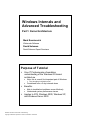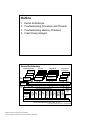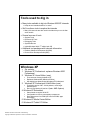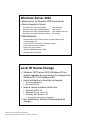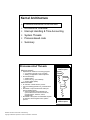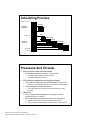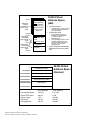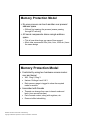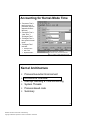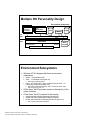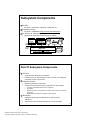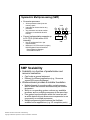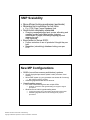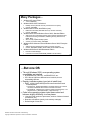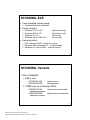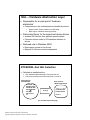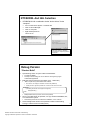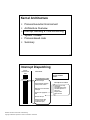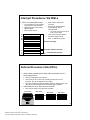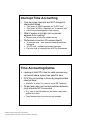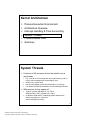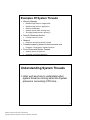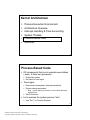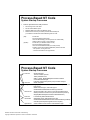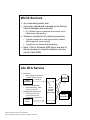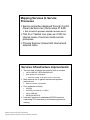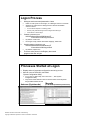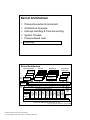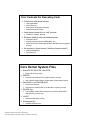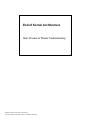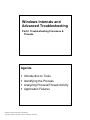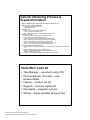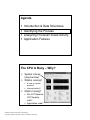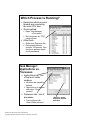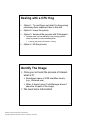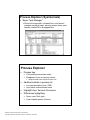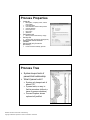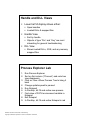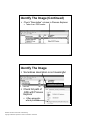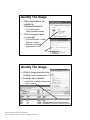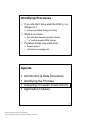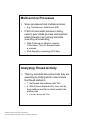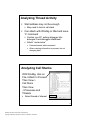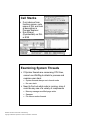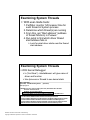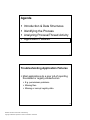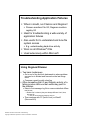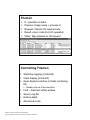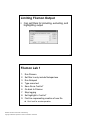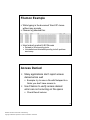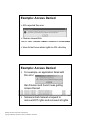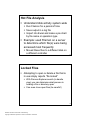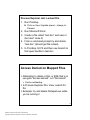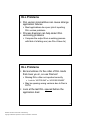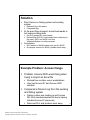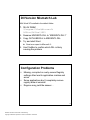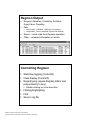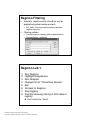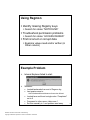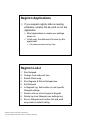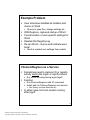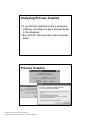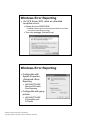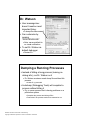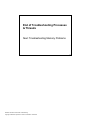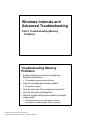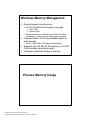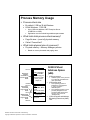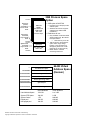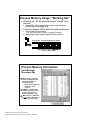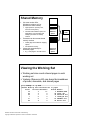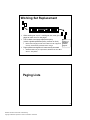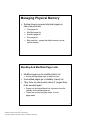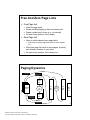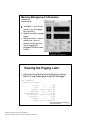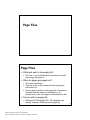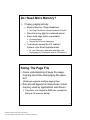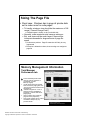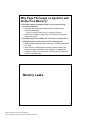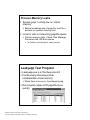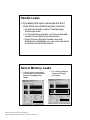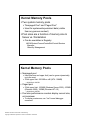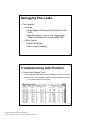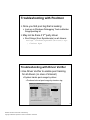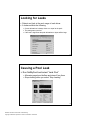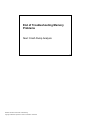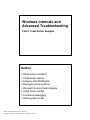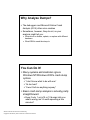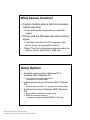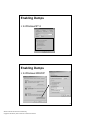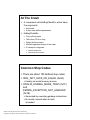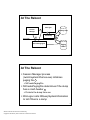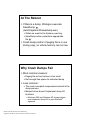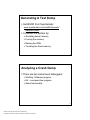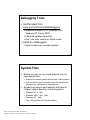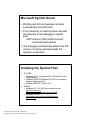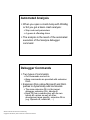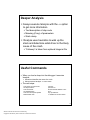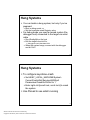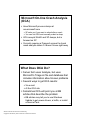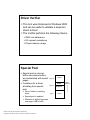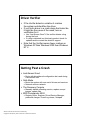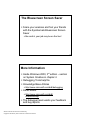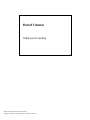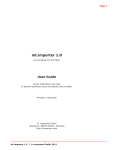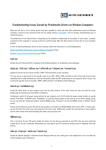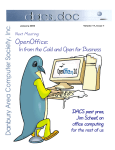Download Windows Internals and Advanced Troubleshooting
Transcript
Windows Internals and Advanced Troubleshooting Part 1: Kernel Architecture Mark Russinovich Winternals Software David Solomon David Solomon Expert Seminars 1-1 Purpose of Tutorial Give IT Professionals a foundation understanding of the Windows OS kernel architecture Note: this is a small, but important part of Windows Condensed from a 5 day internals class Benefits: The “plumbing in the boiler room” Able to troubleshoot problems more effectively Understand system performance issues Applies to NT4, Windows 2000, Windows XP, and Windows Server 2003 1-3 Windows Internals and Advanced Troubleshooting Copyright © 2002-2003 by David A. Solomon and Mark E. Russinovich Outline 1. 2. 3. 4. Kernel Architecture Troubleshooting Processes and Threads Troubleshooting Memory Problems Crash Dump Analysis 1-4 Kernel Architecture System Processes Service Control Mgr. WinLogon Session Manager Environment Subsystems Applications SvcHost.Exe WinMgt.Exe SpoolSv.Exe LSASS User Mode Services POSIX Task Manager Explorer User Application Services.Exe OS/2 Win32 Subsystem DLLs NTDLL.DLL System Threads Kernel Mode System Service Dispatcher (kernel mode callable interfaces) Local Procedure Call Configuration Mgr (registry) Processes & Threads Virtual Memory Security Reference Monitor Power Mgr. Object Mgr. File System Cache Device & File Sys. Drivers Plug and Play Mgr. I/O Mgr Win32 USER, GDI Graphics Drivers Kernel Hardware Abstraction Layer (HAL) hardware interfaces (buses, I/O devices, interrupts, interval timers, DMA, memory cache control, etc., etc.) 1-5 Original copyright by Microsoft Corporation. Used by permission. Windows Internals and Advanced Troubleshooting Copyright © 2002-2003 by David A. Solomon and Mark E. Russinovich Tools used to dig in Many tools available to dig into Windows 2000/XP internals Helps to see internals behavior “in action” We’ll use these tools to explore the internals Many of these tools are also used in the labs that you can do after each module Several sources of tools Support Tools Resource Kit Tools Debugging Tools Sysinternals.com Inside Windows 2000, 3rd edition book CD Additional tool packages with internals information Platform Software Development Kit (SDK) Device Driver Development Kit (DDK) 1-6 Windows XP Six variants: 1. Windows XP Professional: replaces Windows 2000 Professional 2. Windows XP Home Edition (new) First consumer focused release of NT Replaces Windows ME (Millenium Edition) Has slightly less features than Windows XP Professional 3. Windows XP Professional 64-bit Edition (new) First 64-bit version of NT - 64-bit pointers, much larger address space Runs on Intel Itanium & Itanium 2 (later: AMD Opteron) 4. Windows XP Embedded Same kernel as regular 32-bit XP Configurable to remove unnecessary components Boot and execute from ROM (OS runs from RAM, apps from ROM) 5. Windows XP Media Center Edition 6. Windows XP Tablet PC Edition 1-7 Windows Internals and Advanced Troubleshooting Copyright © 2002-2003 by David A. Solomon and Mark E. Russinovich Windows Server 2003 Replacement for Windows 2000 Server family Name changes for flavors Windows Server 2003, Web Edition Windows Server 2003, Standard Edition Windows Server 2003, Enterprise Edition Windows Server 2003, Datacenter Edition (new package) (was Server) (was Advanced Server) (no change) New features: More scalable: 64 processor systems, 8 node clusters, larger memory maximums IIS 6.0 (HTTP in the kernel, Connection failover) Active Directory enhancements Many new group policies Remote Installation Support (RIS) Bundles .NET Framework 1-8 Level Of Kernel Change Windows .NET Server 2003 & Windows XP are modest upgrades as compared to the changes from Windows NT 4.0 to Windows 2000 Kernel architecture is basically unchanged No new subsystems No new API sets Internal version numbers confirm this Windows 2000 is 5.0 Windows XP is 5.1 (not 6.0) Windows .NET Server is 5.2 Not the same kernel as XP (a superset) But, nonetheless, still lots of interesting kernel changes… 1-9 Windows Internals and Advanced Troubleshooting Copyright © 2002-2003 by David A. Solomon and Mark E. Russinovich Kernel Architecture Process Execution Environment Architecture Overview Interrupt Handling & Time Accounting System Threads Process-based code Summary 1-10 Processes And Threads What is a process? Represents an instance of a running program You create a process to run a program Starting an application creates a process Process defined by Address space Resources (e.g., open handles) Security profile (token) Per-process address space Thread Thread What is a thread? An execution context within a process Unit of scheduling (threads run, processes don’t run) All threads in a process share the same perprocess address space Services provided so that threads can synchronize access to shared resources (critical sections, mutexes, events, semaphores) All threads in the system are scheduled as peers to all others, without regard to their “parent” process Thread System-wide Address Space 1-11 Windows Internals and Advanced Troubleshooting Copyright © 2002-2003 by David A. Solomon and Mark E. Russinovich Scheduling Priorites Realtime Time Critical 31 Realtime Realtime Levels 16-31 Realtime Idle 24 High 16 15 Above Normal 13 Normal 10 Dynamic Levels 1-15 Below Normal 8 8 Idle 6 4 Dynamic Idle System Idle 0 1-12 Processes And Threads Every process starts with one thread First thread executes the program’s “main” function Can create other threads in the same process Can create additional processes Why divide an application into multiple threads? Perceived user responsiveness, parallel/background execution Examples: Word background print – can continue to edit during print Take advantage of multiple processors On an MP system with n CPUs, n threads can literally run at the same time Questions Given a single threaded application, will adding a second processor make it run faster? Will a multithreaded application run faster on an MP system? Depends if application internal synchronization permits this Having too many runnable threads causes excess context switching Windows Internals and Advanced Troubleshooting Copyright © 2002-2003 by David A. Solomon and Mark E. Russinovich 1-13 32-Bit Virtual Address Space (x86) 00000000 Code: EXE/DLLs Data: EXE/DLL static storage, perthread user mode stacks, process heaps, etc. Unique per process, accessible in user or kernel mode 7FFFFFFF 80000000 Per process, accessible only in kernel mode C0000000 System wide, accessible only in kernel mode 2 GB per-process 2 GB system-wide Code: NTOSKRNL, HAL, drivers Data: kernel stacks, Process page tables, File system cache hyperspace Non-paged pool, Paged pool FFFFFFFF Address space of one process is not directly reachable from other processes The operating system is loaded here, and appears in every process’s address space The operating system is not a process (though there are processes that do things for the OS, more or less in “background”) 3 GB user space and Address Windowing Extensions (AWE) t.b.d. 1-14 0 User-Mode User Space 6FC00000000 Kernel-Mode User Space 1FFFFF0000000000 User Page Tables 2000000000000000 Session Space 3FFFFF0000000000 Session Space Page Tables E000000000000000 -E000060000000000 FFFFFF0000000000 64-Bit Virtual Address Space (Itanium) System Space Session Space Page Tables User Address Space System PTE Space System Cache Paged pool Non-paged pool 64-bit Windows 7152 GB 128 GB 1 TB 128 GB 128 GB 32-bit Windows 2 or 3 GB 2 GB 960 MB 650 MB 256 MB 1-15 Windows Internals and Advanced Troubleshooting Copyright © 2002-2003 by David A. Solomon and Mark E. Russinovich Memory Protection Model No user process can touch another user process’ address space Without first opening the process (means passing through NT security) All kernel components share a single address space This is how driver bugs can cause ‘blue screens’ Most other commercial OSs (Unix, Linix, VMS etc.) have the same design 1-16 Memory Protection Model Controlled by using two hardware access modes: user and kernel X86: Ring 0, Ring 3 Itanium: Privilege Level 0 & 3 Each memory page is tagged to show the required mode for access Associated with threads Threads can change from user to kernel mode and back (via a secure interface) Part of saved context, along with registers, etc. Does not affect scheduling 1-17 Windows Internals and Advanced Troubleshooting Copyright © 2002-2003 by David A. Solomon and Mark E. Russinovich Accounting for Kernel-Mode Time “Processor Time” = total busy time of processor (equal to elapsed real time idle time) “Processor Time” = “User Time” + “Privileged Time” “Privileged Time” = time spent in kernel mode “Privileged Time” includes: Interrupt Time DPC Time Explained later… Screen snapshot from: Programs | Administrative Tools | Performance Monitor click on “+” button, or select Edit | Add to chart... 1-18 Kernel Architecture Process Execution Environment Architecture Overview Interrupt Handling & Time Accounting System Threads Process-based code Summary 1-19 Windows Internals and Advanced Troubleshooting Copyright © 2002-2003 by David A. Solomon and Mark E. Russinovich Multiple OS Personality Design Environment Subsystems System & Service Processes User Application Subsystem DLL User Mode OS/2 POSIX Win32 NTDLL.DLL Kernel Mode Executive Device Drivers Kernel Win32 User/GDI Hardware Abstraction Layer (HAL) 1-20 Environment Subsystems Windows NT 4.0 shipped with three environment subsystems Win32 – 32-bit Windows API OS/2 – 1.x character-mode apps only Posix – only Posix 1003.1 (bare minimum Unix services – no networking, windowing, threads, etc.) Removed in Windows 2000 Removed in Windows XP/Server 2003 – enhanced version ships with Services For Unix 3.0 Of the three, Win32 provides access to the majority of the native functions Of the three, Win32 is required to be running System crashes if Win32 subsystem process exits POSIX and OS/2 subsystems are Win32 programs POSIX and OS/2 start on demand (first time an app is run) Stay running until system shutdown 1-21 Windows Internals and Advanced Troubleshooting Copyright © 2002-2003 by David A. Solomon and Mark E. Russinovich Subsystem Components 1 API DLLs For Win32: Kernel32.DLL, Gdi32.DLL, User32.DLL, etc. 2 Subsystem process For Win32: CSRSS.EXE (Client Server Runtime SubSystem) 3 For Win32 only: kernel-mode GDI code Win32K.SYS – (this code was formerly part of CSRSS) Environment Subsystems User Mode System & Service Processes User Application Subsystem DLL 1 Kernel Mode 2 OS/2 POSIX Win32 Executive Device Drivers Kernel Hardware Abstraction Layer (HAL) Win32 3 User/GDI 1-22 Role Of Subsystem Components 1 API DLLs Export the APIs defined by the subsystem Implement them by calling Windows “native” services, or by asking the subsystem process to do the work 2 Subsystem process Maintains global state of subsystem Implements a few APIs that require subsystem-wide state changes Processes and threads created under a subsystem Drive letters Window management for apps with no window code of their own (charactermode apps) Handle and object tables for subsystem-specific objects 3 Win32K.Sys Implements Win32 User and GDI functions; calls routines in GDI drivers Also used by Posix and OS/2 subsystems to access the display 1-23 Windows Internals and Advanced Troubleshooting Copyright © 2002-2003 by David A. Solomon and Mark E. Russinovich Symmetric Multiprocessing (SMP) No master processor All the processors share just one memory space Interrupts can be serviced on any processor Any processor can cause another processor to reschedule what it’s running Current implementation supports up to 32 CPUs (64-bit edition is 64 internally) Not an architectural limit—just implementation Maximum # of CPUs stored in registry HKLM\System\CurrentControlSet \Control\Session Manager \LicensedProcessors CPUs L2 Cache Memory I/O SMP 1-24 SMP Scalability Scalability is a function of parallelization and resource contention Can’t make a general statement Different for different applications (e.g., file server versus SQL versus Exchange) Windows kernel provides a scalable foundation Multiple threads of execution within a single process, each of which can execute simultaneously on different processors Ability to run operating system code on any available processor and on multiple processors at the same time Fine-grained synchronization within the kernel as well as within device drivers allows more components to run concurrently on multiple processors Multiple programming mechanisms that facilitate scalable server applications (e.g. I/O completion ports) 1-25 Windows Internals and Advanced Troubleshooting Copyright © 2002-2003 by David A. Solomon and Mark E. Russinovich SMP Scalability More efficient locking mechanism (pushlocks) Minimized lock contention for hot locks E.g., PFN (Page Frame Database) lock Some locks completely eliminated Charging nonpaged/paged pool quotas, allocating and mapping system page table entries, charging commitment of pages, allocating/mapping physical memory through AWE functions Even better in Server 2003: Further reduction of use of spinlocks & length they are held Dispatcher (scheduling) database locking now perCPU 1-26 New MP Configurations NUMA (non uniform memory architecture) systems Groups of physical processors (called “nodes”) that have “local memory” Still an SMP system (e.g. any processor can access all of memory) Scheduling algorithms take this into account But node-local memory is faster Hyperthreading support CPU fools OS into thinking there are multiple CPUs Example: dual Xeon with hyperthreading can support 2 logical processors Windows Server 2003 is hyperthreading aware Logical processors don’t count against physical processor limits Scheduling algorithms take into account logical vs physical processors 1-27 Windows Internals and Advanced Troubleshooting Copyright © 2002-2003 by David A. Solomon and Mark E. Russinovich Many Packages… 1. Windows XP Home Edition 1 CPU, 4GB RAM 2. Windows 2000 & XP Professional Desktop version (but also is a fully functional server system) 2 CPUs, 4GB RAM 3. Windows Server 2003, Web Edition (new) Reduced functionality Standard Server (no domain controller) 2 CPUs, 2GB RAM 4. Windows 2000 Server/Windows Server 2003, Standard Edition Adds server and networking features (active directory-based domains, host-based mirroring and RAID 5, NetWare gateway, DHCP server, WINS, DNS, …) Also is a fully capable desktop system 4 CPUs (2 in Server 2003), 4GB RAM 5. Windows 2000 Advanced Server/Windows Server 2003, Enterprise Edition 3GB per-process address space option, Clusters (8 nodes) 8 CPUs, 8GB RAM (32GB in Server 2003 32-bit; 64GB on 64-bit) 6. Windows 2000/Server 2003 Datacenter Edition Process Control Manager Licensed for 32 CPUs, 64GB RAM (128GB on 64-bit edition) 1-28 …But one OS Through Windows 2000, core operating system executables are identical NTOSKRNL.EXE, HAL.DLL, xxxDRIVER.SYS, etc. XP & Server 2003 have different kernel versions, but not substantially different Registry indicates system type (set at install time) HKEY_LOCAL_MACHINE\System\CurrentControlSet\Control \ProductOptions ProductType: WinNT=Workstation, ServerNT=Server not a domain controller, LanManNT=Server that is a Domain Controller ProductSuite: indicates type of Server (Advanced, Datacenter, or for Windows NT 4.0: Enterprise Edition, Terminal Server, …) Code in the operating system tests these values and behaves slightly differently in a few places Licensing limits (number of processors, number of inbound network connections, etc.) Boot-time calculations (mostly in the memory manager) Default length of time slice 1-29 Windows Internals and Advanced Troubleshooting Copyright © 2002-2003 by David A. Solomon and Mark E. Russinovich NTOSKRNL.EXE Core operating system image Contains Executive and Kernel Kernel versions Windows NT 4.0 is 4.0 Windows 2000 is 5.0 Windows XP is 5.1 Windows Server 2003 is 5.2 (client and server) (client and server) (client only) (server only) Kernel evolution NT4->Windows 2000 – significant change Windows 2000->Windows XP – modest change Windows XP->Server 2003 – minimal change 1-30 NTOSKRNL Variants Four variations: 4GB or less NTOSKRNL.EXE NTKRNLMP.EXE Uniprocessor Multiprocessor >4GB (new as of Windows 2000) NTKRNLPA.EXE addressing support NTKRPAMP.EXE addressing support Uniprocessor w/extended Multiprocessor w/extended 1-31 Windows Internals and Advanced Troubleshooting Copyright © 2002-2003 by David A. Solomon and Mark E. Russinovich HAL – Hardware Abstraction Layer Responsible for a small part of “hardware abstraction” Components on the motherboard not handled by drivers System timers, Cache coherency, and flushing SMP support, Hardware interrupt priorities Subroutine library for the kernel and device drivers Isolates OS & drivers from platform-specific details Presents uniform model of I/O hardware interface to drivers Reduced role in Windows 2000 Bus support moved to bus drivers Majority of HALs are vendor-independent 1-32 NTOSKRNL And HAL Selection Selected at installation time See \windows\repair\setup.log to find out which one Can select manually at boot time with /HAL= in boot.ini NT distribution CD-ROM:\i386 Boot Partition: \Windows\System32 NTOSKRNL.EXE, NTKRNLPA.EXE, NTKRNLMP.EXE, NTKRPAMP.EXE HAL.DLL HALACPI.DLL etc. NT Setup NTOSKRNL.EXE NTKRNLPA.EXE HAL.DLL (see \windows\repair\setup.log) 1-33 Windows Internals and Advanced Troubleshooting Copyright © 2002-2003 by David A. Solomon and Mark E. Russinovich NTOSKRNL And HAL Selection NTOSKRNL & HAL considered to be the “device drivers” for the “computer” Go to Control Panel->System – Hardware tab Click on “Device Manager” Click on “Computer” Right click/Properties on “driver” for PC Screen snapshot from: Control Panel | System | Hardware | Device Manager | Computer properties | Driver Details 1-34 Debug Version “Checked Build” Special debug version of system called “Checked Build” Provided with MSDN Primarily for driver testing, but can be useful for catching timing bugs in multithreaded applications Built from same source files as “free build” (a.k.a., “retail build”) “DBG” compile-time symbol defined which enables: Error tests for “can’t happen” conditions in kernel mode (ASSERTs) Validity checks on arguments passed from one kernel mode routine to another #ifdef DBG if (something that should never happen has happened) KeBugCheckEx(…) #endif Multiprocessor kernel (of course, runs on UP systems) Since no checked Server CD provided, can copy checked NTOSKRNL, HAL, to a normal Server system See Knowledge base article 314743 (HOWTO: Enable Verbose Debug Tracing in Various Drivers and Subsystems) Select debug kernel and HAL with Boot.ini /KERNEL=, /HAL= switches Windows Internals and Advanced Troubleshooting Copyright © 2002-2003 by David A. Solomon and Mark E. Russinovich 1-35 Kernel Architecture Process Execution Environment Architecture Overview Interrupt Handling & Time Accounting System Threads Process-based code Summary 1-36 Interrupt Dispatching user or kernel mode code interrupt ! kernel mode Note, no thread or process context switch! Interrupt dispatch routine Disable interrupts Interrupt service routine Record machine state (trap frame) to allow resume Mask equal- and lower-IRQL interrupts Find and call appropriate ISR Tell the device to stop interrupting Interrogate device state, start next operation on device, etc. Request a DPC Return to caller Dismiss interrupt Restore machine state (including mode and enabled interrupts) 1-37 Windows Internals and Advanced Troubleshooting Copyright © 2002-2003 by David A. Solomon and Mark E. Russinovich Interrupt Precedence Via IRQLs IRQL = Interrupt Request Level 31 30 29 28 2 1 0 The “precedence” of the interrupt with respect to other interrupts Different interrupt sources have different IRQLs Not the same as IRQ High Power fail Interprocessor Interrupt Clock Device n . . . Device 1 Dispatch/DPC APC Passive IRQL is also a state of the processor Servicing an interrupt raises processor IRQL to that interrupt’s IRQL This masks subsequent interrupts at equal and lower IRQLs User mode is limited to IRQL 0 No waits or page faults at IRQL >= DISPATCH_LEVEL Hardware interrupts Deferrable software interrupts normal thread execution 1-38 Deferred Procedure Calls (DPCs) Used to defer processing from higher (device) interrupt level to a lower (dispatch) level Driver (usually ISR) queues request One queue per CPU; DPCs are normally queued to the current processor, but can be targetted to other CPUs Executes specified procedure at dispatch IRQL (or “dispatch level”, also “DPC level”) when all higher-IRQL work (interrupts) completed Used heavily for driver “after interrupt” functions Also used for quantum end and timer expiration queue head DPC object DPC object DPC object 1-39 Windows Internals and Advanced Troubleshooting Copyright © 2002-2003 by David A. Solomon and Mark E. Russinovich Interrupt Time Accounting Time servicing interrupts are NOT charged to interrupted thread What if system is not idle, but no process appears to be running? Time spent at IRQL 2 appears as “% DPC time” Time spent at IRQL >2 appears as “% interrupt time” Hence no process appears to be running Must be due to interrupt-related activity Performance counters (Processor object): % Interrupt time – time spent processing hardware interrupts % DPC time – software generated interrupts Can also look at Interrupts/sec & DPCs Queued/sec 1-40 Time Accounting Quirks Looking at total CPU time for each process may not reveal where system has spent its time CPU time accounting is driven by programmable interrupt timer Normally 10 msec (15 msec on some MP Pentiums) Thread execution and context switches between clock intervals NOT accounted E.g., one or more threads run and enter a wait state before clock fires Thus threads may run but never get charged 1-41 Windows Internals and Advanced Troubleshooting Copyright © 2002-2003 by David A. Solomon and Mark E. Russinovich Kernel Architecture Process Execution Environment Architecture Overview Interrupt Handling & Time Accounting System Threads Process-based code Summary 1-42 System Threads Functions in OS and some drivers that need to run as real threads E.g., need to run concurrently with other system activity, wait on timers, perform background “housekeeping” work Always run in kernel mode Not non-preemptible (unless they raise IRQL to 2 or above) For details, see DDK documentation on PsCreateSystemThread What process do they appear in? “System” process (Windows NT 4.0: PID 2, Windows 2000: PID 8, Windows XP: PID 4) In Windows 2000 and XP, windowing system threads (from Win32k.sys) appear in “csrss.exe” (Win32 subsystem process) 1-43 Windows Internals and Advanced Troubleshooting Copyright © 2002-2003 by David A. Solomon and Mark E. Russinovich Examples Of System Threads Memory Manager Modified Page Writer for mapped files Modified Page Writer for paging files Balance Set Manager Swapper (kernel stack, working sets) Zero page thread (thread 0, priority 0) Security Reference Monitor Command Server Thread Network Redirector and Server Worker Threads Threads created by drivers for their exclusive use Examples: Floppy driver, parallel port driver Pool of Executive Worker Threads Used by drivers, file systems, … Accessed via ExQueueWorkItem 1-44 Understanding System Threads Later we’ll see how to understand what system thread is running when the System process is consuming CPU time… 1-45 Windows Internals and Advanced Troubleshooting Copyright © 2002-2003 by David A. Solomon and Mark E. Russinovich Kernel Architecture Process Execution Environment Architecture Overview Interrupt Handling & Time Accounting System Threads Process-based code Summary 1-46 Process-Based Code OS components that run in separate executables (.exes), in their own processes Started by system Not tied to a user logon Three types Environment subsystems (already described) System startup processes Note: “system startup processes” is not an official Microsoft defined name Win32 Services Let’s examine the system process “tree” Use Tlist /T or Process Explorer 1-47 Windows Internals and Advanced Troubleshooting Copyright © 2002-2003 by David A. Solomon and Mark E. Russinovich Process-Based NT Code System Startup Processes First two processes aren’t real processes Not running a user mode .EXE No user-mode address space Different utilities report them with different names Data structures for these processes (and their initial threads) are “pre-created” in NtosKrnl.Exe and loaded along with the code (Idle) (System) Process id 0 Part of the loaded system image Home for idle thread(s) (not a real process nor real threads) Called “System Process” in many displays Process id 2 (8 in Windows 2000; 4 in XP) Part of the loaded system image Home for kernel-defined threads (not a real process) Thread 0 (routine name Phase1Initialization) launches the first “real” process, running smss.exe... ...and then becomes the zero page thread 1-48 Process-Based NT Code System Startup Processes smss.exe csrss.exe winlogon.exe services.exe lsass.exe userinit.exe explorer.exe Session Manager The first “created” process Takes parameters from \HKEY_LOCAL_MACHINE\System\CurrentControlSet \Control\Session Manager Launches required subsystems (csrss) and then winlogon Win32 subsystem Logon process: Launches services.exe & lsass.exe; presents first login prompt When someone logs in, launches apps in \Software\Microsoft\Windows NT\WinLogon\Userinit Service Controller; also, home for many NT-supplied services Starts processes for services not part of services.exe (driven by \Registry\Machine\System\CurrentControlSet\Services ) Local Security Authentication Server Started after logon; starts Explorer.exe (see \Software\Microsoft\Windows NT\CurrentVersion\WinLogon\Shell) and exits (hence Explorer appears to be an orphan) and its children are the creators of all interactive apps Windows Internals and Advanced Troubleshooting Copyright © 2002-2003 by David A. Solomon and Mark E. Russinovich 1-49 Win32 Services An overloaded generic term A process created and managed by the Service Control Manager (Services.exe) E.g. Solitaire can be configured as a service, but is killed shortly after starting Similar in concept to Unix daemon processes Typically configured to start at boot time (if started while logged on, survive logoff) Typically do not interact with the desktop Note: Prior to Windows 2000 this is one way to start a process on a remote machine (now you can do it with WMI) 1-50 Life Of A Service Install time Setup application tells Service Controller about the service Setup Application System boot/initialization Registry CreateService SCM reads registry, starts services as directed Management/maintenance Control panel can start and stop services and change startup parameters Service Controller/ Manager (Services.Exe) Service Processes Control Panel 1-51 Windows Internals and Advanced Troubleshooting Copyright © 2002-2003 by David A. Solomon and Mark E. Russinovich Mapping Services to Service Processes Service properties displayed through Control Panel (services.msc) show name of .EXE But not which process started services are in Tlist /S or Tasklist /svc (new as of XP) list internal name of services inside service processes Process Explorer shows both internal and external name 1-52 Services Infrastructure Improvements Two new less privileged accounts for built-in services LOCAL SERVICE, NETWORK SERVICE Less rights than LocalSystem Reduces possibility of damage if system compromised More services run in generic service host process (svchost.exe) Reduces number of processes Four instances (at least) SYSTEM SYSTEM (2nd instance – for RPC) LOCAL SERVICE NETWORK SERVICE Later we’ll see how to understand WHICH service is consuming CPU time when a multi-service process is running 1-53 Windows Internals and Advanced Troubleshooting Copyright © 2002-2003 by David A. Solomon and Mark E. Russinovich Logon Process 1. Winlogon sends username/password to Lsass Either on local system for local logon, or to Netlogon service on a domain Windows XP enhancement: Winlogon doesn’t wait for Workstation service to start if: 2. Account doesn't depend on a roaming profile Domain policy that affects logon hasn't changed since last logon Controller for a network logon Creates a process to run HKLM\Software\Microsoft\Windows NT \CurrentVersion\WinLogon\Userinit 3. By default: Userinit.exe Runs logon script, restores drive-letter mappings, starts shell Userinit creates a process to run HKLM\Software\Microsoft\Windows NT \CurrentVersion\WinLogon\Shell By default: Explorer.exe There are other places in the Registry that control programs that start at logon 1-54 Processes Started at Logon Displays order of processes configured to start at log on time Also can use new XP built-in tool called “System Configuration Utility” To run, click on Start->Help, then “Use Tools…”, then System Configuration Utility Only shows what’s defined to start vs Autoruns which shows all places things CAN be defined to start Autoruns (Sysinternals) Msconfig (in \Windows\pchealth\helpctr\binaries) 1-55 Windows Internals and Advanced Troubleshooting Copyright © 2002-2003 by David A. Solomon and Mark E. Russinovich Kernel Architecture Process Execution Environment Architecture Overview Interrupt Handling & Time Accounting System Threads Process-based code Summary 1-56 Kernel Architecture System Processes Service Control Mgr. WinLogon Session Manager Environment Subsystems Applications SvcHost.Exe WinMgt.Exe SpoolSv.Exe LSASS User Mode Services POSIX Task Manager Explorer User Application Services.Exe OS/2 Win32 Subsystem DLLs NTDLL.DLL System Threads Kernel Mode System Service Dispatcher (kernel mode callable interfaces) Local Procedure Call Configuration Mgr (registry) Processes & Threads Virtual Memory Security Reference Monitor Power Mgr. Object Mgr. File System Cache Device & File Sys. Drivers Plug and Play Mgr. I/O Mgr Win32 USER, GDI Graphics Drivers Kernel Hardware Abstraction Layer (HAL) hardware interfaces (buses, I/O devices, interrupts, interval timers, DMA, memory cache control, etc., etc.) 1-57 Original copyright by Microsoft Corporation. Used by permission. Windows Internals and Advanced Troubleshooting Copyright © 2002-2003 by David A. Solomon and Mark E. Russinovich Four Contexts For Executing Code Full process and thread context User applications Win32 Services Environment subsystem processes System startup processes Have thread context but no “real” process Threads in “System” process Routines called by other threads/processes Subsystem DLLs Executive system services (NtReadFile, etc.) GDI32 and User32 APIs implemented in Win32K.Sys (and graphics drivers) No process or thread context (“arbitrary thread context”) Interrupt dispatching Device drivers 1-58 Core Kernel System Files Kernel32.Dll, Gdi32.Dll, User32.Dll Export Win32 entry points NtDll.Dll Provides user-mode access to system-space routines Also contains heap manager, image loader, thread startup routine NtosKrnl.Exe (or NtkrnlMp.Exe) Executive and kernel Includes most routines that run as threads in “system” process Win32K.Sys The loadable module that includes the now-kernel-mode Win32 code (formerly in csrss.exe) Hal.Dll Hardware Abstraction Library drivername.Sys Loadable kernel drivers Windows Internals and Advanced Troubleshooting Copyright © 2002-2003 by David A. Solomon and Mark E. Russinovich 1-59 End of Kernel Architecture Next: Process & Thread Troubleshooting 1-60 Windows Internals and Advanced Troubleshooting Copyright © 2002-2003 by David A. Solomon and Mark E. Russinovich Windows Internals and Advanced Troubleshooting Part 2: Troubleshooting Processes & Threads 1-1 Agenda Introduction to Tools Identifying the Process Analyzing Process/Thread Activity Application Failures 1-2 Windows Internals and Advanced Troubleshooting Copyright © 2002-2003 by David A. Solomon and Mark E. Russinovich Tools for Obtaining Process & Thread Information Many overlapping tools (most show one item the others do not) Built-in tools in Windows 2000/XP: Task Manager, Performance Tool Tasklist (new in XP) Support Tools pviewer - process and thread details (GUI) pmon - process list (character cell) tlist - shows process tree and thread details (character cell) Resource Kit tools: apimon - system call and page fault monitoring (GUI) oh – display open handles (character cell) pviewer - processes and threads and security details (GUI) ptree – display process tree and kill remote processes (GUI) pulist - lists processes and usernames (character cell) pstat - process/threads and driver addresses (character cell) qslice - can show process-relative thread activity (GUI) Tools from www.sysinternals.com Process Explorer – super Task Manager – shows open files, loaded DLLs, security info, etc. Pslist – list processes on local or remote systems Ntpmon - shows process/thread create/deletes (and context switches on MP systems only) Listdlls - displays full path of EXE & DLLs loaded in each process 1-3 Tools We’ll Look At Task Manager – see what’s using CPU Process Explorer (Procexp) – view process details Filemon – monitors file I/O Regmon – monitors registry I/O Pssuspend – suspends a proces Strings – dumps printable strings in files 1-4 Windows Internals and Advanced Troubleshooting Copyright © 2002-2003 by David A. Solomon and Mark E. Russinovich Agenda Introduction & Data Structures Identifying the Process Analyzing Process/Thread Activity Application Failures 1-5 The CPU Is Busy – Why? System is busy (may be slow) What is running? A user or system process? Interrupt activity? What’s it doing? File I/O? Network I/O? Registry calls? Application code? Windows Internals and Advanced Troubleshooting Copyright © 2002-2003 by David A. Solomon and Mark E. Russinovich 1-6 Which Process Is Running? Determine which process’ threads are consuming the most CPU time Quick method: Open Task Manager ->Processes Sort processes by “CPU” usage column Other tools Qslice.exe (Resource Kit) Performance Monitor (monitor %Processor Time counter in process object for all processes) 1-7 Task Manager: Applications vs. Processes Applications tab: List of top level visible windows Windows are owned by threads Right-click on a window and select “Go to process” Processes tab: List of processes Can configure with View->Select columns “Running” means waiting for window messages 1-8 Windows Internals and Advanced Troubleshooting Copyright © 2002-2003 by David A. Solomon and Mark E. Russinovich Dealing with a CPU Hog Option 1: Try and figure out what it’s doing using monitoring tools explained later in this talk Option 2: Lower the priority Option 3: Suspend the process with PsSuspend Another use: you’ve started a long running job but want to pause it to do something else Lowering the priority still leaves it running… Option 4: Kill the process 1-9 Identify The Image Once you’ve found the process of interest, what is it? Sometimes name of .EXE identifies clearly (e.g., Winword.exe) Often, it doesn’t since Task Manager doesn’t show the full path of the image We need more information! 1-10 Windows Internals and Advanced Troubleshooting Copyright © 2002-2003 by David A. Solomon and Mark E. Russinovich Process Explorer (Sysinternals) “Super Task Manager” Shows full image path, command line, environment variables, parent process, security access token, open handles, loaded DLLs & mapped files 1-11 Process Explorer Process tree If left justified, parent has exited Disappears if you sort by any column Bring back with View->Show Process Tree Additional details in process list Icon and description (from .EXE) User Name shows domain name Highlight Own, Services Processes Differences highighting Green: new, Red: gone View->Update speed->Paused 1-12 Windows Internals and Advanced Troubleshooting Copyright © 2002-2003 by David A. Solomon and Mark E. Russinovich Process Properties Image tab: Description, company name, version (from .EXE) Full image path Command line used to start process Current directory Parent process User name Start time Performance tab: Basic process CPU/memory usage Security tab: Access token (groups list, privilege list) Environment tab: environment variables Services tab (only for service processes): List of services hosted by process 1-13 Process Tree System keeps track of parent/child relationship What if parent exits? System only keeps track of parent PID If parent exits, no way to find its ancestors (without a trace of process creations) Process Explorer shows orphans left justified 1-14 Windows Internals and Advanced Troubleshooting Copyright © 2002-2003 by David A. Solomon and Mark E. Russinovich Handle and DLL Views Lower half of display shows either: Open handles Loaded DLLs & mapped files Handle View Sort by handle Objects of type “File” and “Key” are most interesting for general troubleshooting DLL View Shows loaded DLLs, .EXE, and any memory mapped files 1-15 Process Explorer Lab 1. Run Process Explorer 2. Sort on first column (“Process”) and note tree view disappears 3. Click on View->Show Process Tree to bring it back 4. Change update speed to paused 5. Run Notepad 6. In ProcExp, hit F5 and notice new process 7. Find value of PATH environment variable in Notepad 8. Exit Notepad 9. In ProcExp, hit F5 and notice Notepad in red 1-16 Windows Internals and Advanced Troubleshooting Copyright © 2002-2003 by David A. Solomon and Mark E. Russinovich Identify The Image (Continued) Check “Description” column in Process Explorer Taken from .EXE header 1-17 Identify The Image Sometimes description is not meaningful Check full path of .EXE with Process Explorer Often pinpoints which product 1-18 Windows Internals and Advanced Troubleshooting Copyright © 2002-2003 by David A. Solomon and Mark E. Russinovich Identify The Image Often, applications are installed in \Windows\System32 Or in folders with unrecognizable names Check company name or copyright Process Explorer: double click on process Explorer->right-click, properties on .EXE 1-19 Identify The Image What if image properties say nothing? Examine open handles Open files or registry keys may give a clue 1-20 Windows Internals and Advanced Troubleshooting Copyright © 2002-2003 by David A. Solomon and Mark E. Russinovich Identifying Processes If you still don’t know what the EXE is, run Strings on it Dumps printable strings in binary Need to run twice No switches dumps Unicode strings “–a” switch dumps ANSI strings Printable strings may yield clues Registry keys Help/error message text 1-21 Agenda Introduction & Data Structures Identifying the Process Analyzing Process/Thread Activity Application Failures 1-22 Windows Internals and Advanced Troubleshooting Copyright © 2002-2003 by David A. Solomon and Mark E. Russinovich Multi-service Processes Some processes host multiple services E.g. Svchost.exe, Inetinfo.exe (IIS) If still not clear what process is doing, need to peer inside process and examine which thread(s) are running and what code they are executing With Performance Monitor, monitor %Processor Time for threads inside a process Find thread(s) consuming CPU time 1-23 Analyzing Thread Activity Then try and determine what code they are executing by finding which code module the thread started in: 1. Get thread start address with Tlist 2. With Process Explorer DLL view, sort by base address and find in which module the address lies Can also do this with Tlist 1-24 Windows Internals and Advanced Troubleshooting Copyright © 2002-2003 by David A. Solomon and Mark E. Russinovich Analyzing Thread Activity Start address may not be enough May need to look at call stack Can attach with Windbg or Ntsd and issue “k” command Caution: pre-XP, exiting debugger kills debugee if real debugger attachment Attach “noninvasive” Freezes threads while connected Allows viewing information in process, but not changing data 1-25 Analyzing Call Stacks With Windbg, click on File->Attach to Process Then View-> Call Stack Then View ->Processes and Threads Select thread of interest 1-26 Windows Internals and Advanced Troubleshooting Copyright © 2002-2003 by David A. Solomon and Mark E. Russinovich Call Stacks If not obvious from function names, note name of DLL and look at description in Process Explorer Run Strings (Sysinternals) on DLL or EXE 1-27 Examining System Threads If System threads are consuming CPU time, cannot use WinDbg to attach to process and examine user stack System threads always run in kernel mode No user stack Need to find out what code is running, since it could be any one of a variety of components Memory manager modified page writer Swapper File server worker threads 1-28 Windows Internals and Advanced Troubleshooting Copyright © 2002-2003 by David A. Solomon and Mark E. Russinovich Examining System Threads With user-mode tools: 1. PerfMon: monitor %Processor time for each thread in System process 2. Determine which thread(s) are running 3. From this, get “Start address” (address of thread function) in Pviewer 4. Run pstat to find which driver thread start address falls in Look for what driver starts near the thread start address 1-29 Examining System Threads With Kernel Debugger: ln (“List Near”) <startaddress> will give name of driver and function Use !process or !thread to see kernel stack lkd> ln 8061adb8 (8061adb8) nt!MiModifiedPageWriter | (8061af38) lkd> !process 4 … THREAD 816113e0 Cid 8.50 WAIT: (Executive) KernelMode Non-Alertable f5c67d70 NotificationTimer 80482540 SynchronizationEvent Start Address nt!KeBalanceSetManager (0x804634e0) Stack Init f5c68000 Current f5c67cc0 Base f5c68000 Limit f5c65000 Call 0 ChildEBP RetAddr Args to Child f5c67cd8 8042d5a3 ffffffff ff676980 00000000 nt!KiSwapThread+0xc5 f5c67d0c 8046355e 00000002 f5c67d98 00000001 nt!KeWaitForMultipleObjects+0x266 f5c67da8 80454faf 00000000 00000000 00000000 nt!KeBalanceSetManager+0x7e f5c67ddc 80468ec2 804634e0 00000000 00000000 nt!PspSystemThreadStartup+0x69 00000000 00000000 00000000 00000000 00000000 nt!KiThreadStartup+0x16 1-30 Windows Internals and Advanced Troubleshooting Copyright © 2002-2003 by David A. Solomon and Mark E. Russinovich Agenda Introduction & Data Structures Identifying the Process Analyzing Process/Thread Activity Application Failures 1-31 Troubleshooting Application Failures Most applications do a poor job of reporting file-related or registry-related errors E.g. permissions problems Missing files Missing or corrupt registry data 1-32 Windows Internals and Advanced Troubleshooting Copyright © 2002-2003 by David A. Solomon and Mark E. Russinovich Troubleshooting Application Failures When in doubt, run Filemon and Regmon! Filemon monitors File I/O; Regmon monitors registry I/O Ideal for troubleshooting a wide variety of application failures Also useful for to understand and tune file system access E.g. understanding hard drive activity Work on all Windows® OSs Used extensively within Microsoft 1-33 Using Regmon/Filemon Two basic techniques: Go to end of log and look backwards to where problem occurred or is evident and focused on the last things done Compare a good log with a bad log Often comparing the I/O and Registry activity of a failing process with one that works may point to the problem Have to first massage log file to remove data that differs run to run Delete first 3 columns (they are always different: line #, time, process id) Easy to do with Excel by deleting columns Then compare with FC (built in tool) or Windiff (Resource Kit) 1-34 Windows Internals and Advanced Troubleshooting Copyright © 2002-2003 by David A. Solomon and Mark E. Russinovich Filemon # - operation number Process: image name + process id Request: internal I/O request code Result: return code from I/O operation Other: flags passed on I/O request 1-35 Controlling Filemon Start/stop logging (Control/E) Clear display (Control/X) Open Explorer window to folder containing file: Double click on a line does this Find – finds text within window Save to log file History depth Advanced mode 1-36 Windows Internals and Advanced Troubleshooting Copyright © 2002-2003 by David A. Solomon and Mark E. Russinovich Limiting Filemon Output Can set filters for including, excluding, and highlighting output 1-37 Filemon Lab 1 1. 2. 3. 4. 5. 6. 7. 8. 9. Run Filemon Set filter to only include Notepad.exe Run Notepad Type some text Save file as “test.txt” Go back to Filemon Stop logging Set highlight to “test.txt” Find line representing creation of new file Hint: look for create operation 1-38 Windows Internals and Advanced Troubleshooting Copyright © 2002-2003 by David A. Solomon and Mark E. Russinovich Filemon Example While typing in the document Word XP closes without any prompts Filemon log showed this: User looked up what .LEX file was Related to Word proofing tools Uninstalled and reinstalled proofing tools & problem went away 1-39 Access Denied Many applications don’t report access denied errors well Example: try to save a file with Notepad to a folder you don’t have access to Use Filemon to verify access denied errors are not occurring on file opens Check Result column 1-40 Windows Internals and Advanced Troubleshooting Copyright © 2002-2003 by David A. Solomon and Mark E. Russinovich Example: Access Denied AOL reported this error: Filemon showed this: waol.exe OPEN C:\PROGRA~1\AMERIC~1.0\IDB\main.ind ACCESS DENIED User did not have admin rights to AOL directory 1-41 Example: Access Denied For example, an application failed with this error: Ran Filemon and found it was getting Access Denied Someone had misread a request to remove EDIT rights and removed all rights 1-42 Windows Internals and Advanced Troubleshooting Copyright © 2002-2003 by David A. Solomon and Mark E. Russinovich Hot File Analysis Understand disk activity system-wide Run Filemon for a period of time Save output in a log file Import into Excel and make a pie chart by file name or operation type Example: used Filemon on a server to determine which file(s) were being accessed most frequently Moved these files to a different disk on a different controller 1-43 Locked Files Attempting to open or delete a file that is in use simply reports “file locked” With Process Explorer search (in handle view) you can determine what process is holding a file or directory open Can even close open files (be careful!) 1-44 Windows Internals and Advanced Troubleshooting Copyright © 2002-2003 by David A. Solomon and Mark E. Russinovich Process Explorer Lab: Locked File 1. Run ProcExp Click on View->Update speed – change to Paused 2. Run Microsoft Word 3. Create a file called “test.doc” and save it (but don’t close it) 4. From a command prompt try and delete “test.doc” (should get file locked) 5. In ProcExp, hit F5 and then use Search to find open handle to test.doc 1-45 Access Denied on Mapped Files Attempting to delete a DLL or EXE that is in use gets “access denied”, not “file locked” Can be misleading In Process Explorer DLL View, search for file Example: try and delete Notepad.exe while you’re running it 1-46 Windows Internals and Advanced Troubleshooting Copyright © 2002-2003 by David A. Solomon and Mark E. Russinovich DLL Problems DLL version mismatches can cause strange application failures Most applications do a poor job of reporting DLL version problems Process Explorer can help detect DLL versioning problems Compare the output from a working process with that of a failing one (use File->Save As) 1-47 DLL Problems But sometimes it’s the order of DLL loads that clues you in, so use Filemon! Missing DLLs often not reported correctly Look for “NOTFOUND” or “ACCESS DENIED” May be opening wrong versions due to files in PATH Look at the last DLL opened before the application died 1-48 Windows Internals and Advanced Troubleshooting Copyright © 2002-2003 by David A. Solomon and Mark E. Russinovich Example Problem: Word Dies Word97 starts and a few seconds later gets a Dr. Watson (access violation) Customer tried re-installing Office – still failed Solution: Ran Filemon, looked at last DLL loaded before Dr. Watson It was a printer DLL Uninstalled printer – problem went away 1-49 Example Problem: Help Fails The Help command in an application failed on Win95, but worked fine on Win98/ME/NT4/Win2000/WinXP Failed with meaningless error message 1-50 Windows Internals and Advanced Troubleshooting Copyright © 2002-2003 by David A. Solomon and Mark E. Russinovich Solution Ran Filemon on failing system and working system Reduced log to file opens Compared logs At the point they diverged, looked backwards to last common thing done An OLE system DLL was loaded Noticed this OLE DLL was loaded from a directory in the user’s PATH on Win95, but from \Windows\System on other versions Conclusion: DLL loaded on Win95 system was not for Win95 Got proper version for Win95, problem went away 1-51 Example Problem: Access Hangs Problem: Access 2000 would hang when trying to import an Excel file Worked fine on other users’ workstations User had Access 97 and Access 2000 installed Compared a Filemon log from the working and failing system Failing system was loading an old Access DLL from \windows\system32 due to having installed Access 97 previously Removed DLL and problem went away Windows Internals and Advanced Troubleshooting Copyright © 2002-2003 by David A. Solomon and Mark E. Russinovich 1-52 Dll Version Mismatch Lab With Word XP installed in the default folder: 1. Go to folder: \Program Files\Microsoft Office\Office\1033 2. Rename MSO9INTL.DLL to “MSO9INTL.DLL1” 3. Copy OUTLLIBR.DLL to MSO9INTL.DLL 4. Try and start Word Send error report to Microsoft ☺ 5. Use FileMon to confirm which DLL is likely causing the problem 1-53 Configuration Problems Missing, corrupted or overly-secure Registry settings often lead to application crashes and errors Some applications don’t completely remove registry data at uninstall Regmon may yield the answer… 1-54 Windows Internals and Advanced Troubleshooting Copyright © 2002-2003 by David A. Solomon and Mark E. Russinovich Regmon Output Request: OpenKey, CreateKey, SetValue, QueryValue, CloseKey Path HKCU=HKEY_CURRENT_USER (per-user settings) HKLM=HKEY_LOCAL_MACHINE (system wide settings) Result – return code from Registry operation Other – extended information or results 1-55 Controlling Regmon Start/stop logging (Control/E) Clear display (Control/X) Regedit jump (opens Registry Editor and jumps directly to key) Double clicking on a line does this Filtering/Highlighting Find Save to log file 1-56 Windows Internals and Advanced Troubleshooting Copyright © 2002-2003 by David A. Solomon and Mark E. Russinovich Regmon Filtering Normally, registry activity should be only at application/system startup and exit But, sadly, lots of processes perform needless registry querying… Filtering options: Process name or registry path (or partial name) Success/failure, read/write 1-57 Regmon Lab 1 1. 2. 3. 4. 5. 6. 7. 8. Run Regmon Highlight Notepad.exe Run Notepad Change font to “Times New Roman” Exit Go back to Regmon Stop logging Find line showing storing of font name in registry Hint: search for “times” 1-58 Windows Internals and Advanced Troubleshooting Copyright © 2002-2003 by David A. Solomon and Mark E. Russinovich Using Regmon Identify missing Registry keys Search for status “NOTFOUND” Troubleshoot permission problems Search for status “ACCESS DENIED” Find incorrect or corrupt data Examine values read and/or written (in Other column) 1-59 Example Problem Internet Explorer failed to start: Solution: Looked backwards from end of Regmon log Last queries were to: HKCU\Software\Microsoft\Internet Connection Wizard Looked here and found a single value “Completed” set to 0 Compared to other users—theirs was 1 Set this manually to 1 and problem went away Windows Internals and Advanced Troubleshooting Copyright © 2002-2003 by David A. Solomon and Mark E. Russinovich 1-60 Regmon Applications If you suspect registry data is causing problems, rename the key and re-run the application Most applications re-create user settings when run In this way, the data won’t be seen by the application Can always rename the key back 1-61 Regmon Lab 2 1. 2. 3. 4. 5. 6. Run Notepad Change Font and point size Enable Word wrap Run Regmon & filter to Notepad.exe Exit Notepad In Regmon log, find location of user-specific Notepad settings 7. Double click on a line to jump to Regedit 8. Delete top level Notepad user settings key 9. Re-run Notepad and confirm font and word wrap reset to default setting 1-62 Windows Internals and Advanced Troubleshooting Copyright © 2002-2003 by David A. Solomon and Mark E. Russinovich Example Problem Internet Explorer hung when started Default internet connection was set, but wasn’t being dialed Dialing the connection first manually and then running IE worked Background information: User had previously installed the AT&T Dialer program, but had uninstalled it and created dial up connection manually 1-63 Solution Ran Regmon Looked backwards from end (at the point IE was hung) Found references to ATT under a PhoneBook key Renamed ATT key and problem went away Conclusion: registry junk was left from uninstall 1-64 Windows Internals and Advanced Troubleshooting Copyright © 2002-2003 by David A. Solomon and Mark E. Russinovich Example Problem User somehow disabled all toolbars and menus in Word No way to open files, change settings etc. With Regmon, captured startup of Word Found location of user-specific settings for Word Deleted this Registry key Re-ran Word – menus and toolbars were back! Word re-created user settings from scratch 1-65 Filemon/Regmon as a Service Sometimes need to capture I/O or registry activity during the logon or logoff process E.g. errors occuring during logon/logoff Solution: Run Filemon/Regmon with AT command Install and run Filemon/Regmon as a service Use Srvany tool from Resource Kit In either case, but tools remain running after logoff 1-66 Windows Internals and Advanced Troubleshooting Copyright © 2002-2003 by David A. Solomon and Mark E. Russinovich Analyzing Process Crashes If you still can’t determine why a process is crashing, next step is to get a process dump to the developer But, until XP, few knew there was a process dump… 1-67 Process Crashes 1-68 Windows Internals and Advanced Troubleshooting Copyright © 2002-2003 by David A. Solomon and Mark E. Russinovich Windows Error Reporting On XP & Server 2003, when an unhandled exception occurs: System first runs DWWIN.EXE DWWIN creates a process microdump and XML file and offers the option to send the error report Then runs debugger (Drwtsn32.exe) 1-69 Windows Error Reporting Configurable with System Properties>Advanced->Error Reporting HKLM\SOFTWARE \Microsoft\PCHealth \ErrorReporting Configurable with group policies HKLM\SOFTWARE \Policies\Microsoft \PCHealth 1-70 Windows Internals and Advanced Troubleshooting Copyright © 2002-2003 by David A. Solomon and Mark E. Russinovich Dr. Watson User message box doesn’t mention most important thing: A dump file was created! Can customize by running “DRWTSN32.EXE” Note: servers default to no visual notification To set Dr. Watson as default debugger: Drwtsn32 -i 1-71 Dumping a Running Processes Instead of killing a hung process (leaving no debug info), run Dr. Watson on it Dr. Watson creates a crash dump file and then kills process drwtsn32 –p processid Autodump (Debugging Tools) will snapshot a process without killing it E.g. a server process that is having problems on a production system Snapshot the process and debug offline Determine if the process needs to be restarted or not 1-72 Windows Internals and Advanced Troubleshooting Copyright © 2002-2003 by David A. Solomon and Mark E. Russinovich End of Troubleshooting Processes & Threads Next: Troubleshooting Memory Problems 1-73 Windows Internals and Advanced Troubleshooting Copyright © 2002-2003 by David A. Solomon and Mark E. Russinovich Windows Internals and Advanced Troubleshooting Part 3: Troubleshooting Memory Problems 1-1 Troubleshooting Memory Problems System and process memory usage may degrade performance Or eventually cause process failures How do you determine memory leaks? Process vs. system? How do you know if you need more memory? How do you size your page file? What do system and process memory counters really mean? Understanding process and system memory information can help answer these questions… Windows Internals and Advanced Troubleshooting Copyright © 2002-2003 by David A. Solomon and Mark E. Russinovich 1-2 Windows Memory Management Demand paged virtual memory Unit of protection and usage is one page x86: 4 KB Itanium 8 KB Pages are read in on demand and written out when necessary (to make room for other memory needs) Provides illusion of flat virtual address space to each process 32-bit: 4 GB, 64-bit: 16 Exabytes (theoretical) Supports up to 64 GB (32-bit systems) or 512 GB (64-bit systems) physical memory Intelligent, automatic sharing of memory 1-3 Process Memory Usage 1-4 Windows Internals and Advanced Troubleshooting Copyright © 2002-2003 by David A. Solomon and Mark E. Russinovich Process Memory Usage Process virtual size By default, 2 GB on 32-bit Windows 64-bit Windows: 7152 GB Up to 3 GB with Windows .NET Enterprise Server (/USERVA= or /3GB) Application must be marked large address space aware What limits total process virtual memory? Page file size + (most of) physical memory Called “Commit limit” What limits physical size of a process? Physical memory + Memory Manager policies Based on memory demands and paging rates 1-5 32-Bit Virtual Address Space (x86) 00000000 Unique per process, accessible in user or kernel mode Code: EXE/DLLs Data: EXE/DLL static storage, perthread user mode stacks, process heaps, etc. 7FFFFFFF 80000000 Per process, accessible only in kernel mode C0000000 System wide, accessible only in kernel mode 2 GB per-process 2 GB system-wide Code: NTOSKRNL, HAL, drivers Data: kernel stacks, Process page tables, File system cache hyperspace Non-paged pool, Paged pool FFFFFFFF Address space of one process is not directly reachable from other processes The operating system is loaded here, and appears in every process’s address space The operating system is not a process (though there are processes that do things for the OS, more or less in “background”) 3 GB user space and Address Windowing Extensions (AWE) t.b.d. 1-6 Windows Internals and Advanced Troubleshooting Copyright © 2002-2003 by David A. Solomon and Mark E. Russinovich 3GB Process Space Option 00000000 Unique per process, accessible in user or kernel mode Unique per process .EXE code (= perGlobals appl.), Per-thread user mode user mode stacks .DLL code Process heaps Per process, accessible only in kernel mode BFFFFFFF C0000000 System wide, accessible only in kernel mode /3GB option in BOOT.INI Provides up to 3 GB per-process address space Windows .NET Server supports variations from 2GB to 3GB (/USERVA=) Restrictions to use: Process page tables, hyperspace Exec, kernel, HAL, drivers, etc. FFFFFFFF Only available on Windows 2000 Advanced Server & .NET Server Enterprise Edition Limits memory to 16 GB .EXE must have “large address space aware” flag in image header, or they’re limited to 2 GB (specify at link time or with imagecfg.exe in Resource Kit) Better solution: address windowing extensions 1-7 0 User-Mode User Space 6FC00000000 Kernel-Mode User Space 1FFFFF0000000000 User Page Tables 2000000000000000 Session Space 3FFFFF0000000000 Session Space Page Tables E000000000000000 -E000060000000000 FFFFFF0000000000 64-Bit Virtual Address Space (Itanium) System Space Session Space Page Tables User Address Space System PTE Space System Cache Paged pool Non-paged pool 64-bit Windows 7152 GB 128 GB 1 TB 128 GB 128 GB 32-bit Windows 2 or 3 GB 2 GB 960 MB 650 MB 256 MB 1-8 Windows Internals and Advanced Troubleshooting Copyright © 2002-2003 by David A. Solomon and Mark E. Russinovich Process Memory Usage: “Working Set” Working set: All the physical pages “owned” by a process Essentially, all the pages the process can reference without incurring a page fault A process always starts with an empty working set Pages itself into existence XP prefetches pages to speed up application startup Many page faults may be resolved from memory newer pages older pages PerfMon Process “WorkingSet” 1-9 Process Memory Information Task Manager Processes tab “Mem Usage” = physical memory used by process (working set size, not working set limit) ¾ Note: Shared pages are counted in each process z 2 “VM Size” = private (not shared) committed virtual space in processes == potential pagefile usage z 3 “Mem Usage” in status bar is not total of “Mem Usage” column (see later slide) 1 2 z 1 3 Screen snapshot from: Task Manager | Processes tab Windows Internals and Advanced Troubleshooting Copyright © 2002-2003 by David A. Solomon and Mark E. Russinovich 1-10 Shared Memory Like most modern OSs, Windows provides a way for processes to share memory Process 1 Address Space Called page file backed file mapping objects Full Windows security It does this automatically for shareable pages DLL code Physical Memory Processes can also create shared memory sections High speed IPC (used by LPC, which is used by RPC) Threads share address space, but applications may be divided into multiple processes for stability reasons E.g., code pages in an EXE or DLL Process 2 Address Space 1-11 Viewing the Working Set Working set size counts shared pages in each working set Vadump (Resource Kit) can dump the breakdown of private, shareable, and shared pages C:\> Vadump –o –p 3968 Module Working Set Contributions in pages Total Private Shareable Shared Module 14 3 11 0 NOTEPAD.EXE 46 3 0 43 ntdll.dll 36 1 0 35 kernel32.dll 7 2 0 5 comdlg32.dll 17 2 0 15 SHLWAPI.dll 44 4 0 40 msvcrt.dll 1-12 Windows Internals and Advanced Troubleshooting Copyright © 2002-2003 by David A. Solomon and Mark E. Russinovich Working Set Replacement When working set “count” = working set size, must give up pages to make room for new pages This is called a local page replacement policy (versus a global replacement policy common on Unix) Means that a single process cannot take over all of physical memory unless other processes aren’t using it Kept in memory on standby or modified page list Page replacement algorithm is least recently accessed Windows 2000: only on uniprocessor; Windows XP and .NET Server: All systems 1-13 Paging Lists 1-14 Windows Internals and Advanced Troubleshooting Copyright © 2002-2003 by David A. Solomon and Mark E. Russinovich Managing Physical Memory System keeps unowned physical pages on one of several lists Free page list Modified page list Standby page list Zero page list Bad page list – pages that failed memory test at system startup 1-15 Standby And Modified Page Lists Modified pages go to modified (dirty) list Avoids writing pages back to disk too soon Unmodified pages go to standby (clean) list They form a system-wide cache of “pages likely to be needed again” Pages can be faulted back into a process from the standby and modified page list These are counted as page faults, but not page reads 1-16 Windows Internals and Advanced Troubleshooting Copyright © 2002-2003 by David A. Solomon and Mark E. Russinovich Free And Zero Page Lists Free Page List Used for page reads Private modified pages go here on process exit Pages contain junk in them (e.g., not zeroed) On most busy systems, this is empty Zero Page List Used to satisfy demand zero page faults References to private pages that have not been created yet When free page list has 8 or more pages, a priority zero thread is awoken to zero them On most busy systems, this is empty too 1-17 Paging Dynamics demand zero page faults page read from disk or kernel allocations Standby Page List Working Sets “global valid” faults “soft” page faults working set replacement modified page writer Free Page List zero page thread Zero Page List Bad Page List Modified Page List Private pages at process exit Windows Internals and Advanced Troubleshooting Copyright © 2002-2003 by David A. Solomon and Mark E. Russinovich 1-18 Memory Management Information Task Manager Performance tab “Available” = sum of free, standby, and zero page lists (physical) Majority are likely standby pages “System Cache” = size of standby list + size of system working set (file cache, paged pool, pageable OS/driver code & data) 6 6 Screen snapshot from: Task Manager | Performance tab 1-19 Viewing the Paging Lists Only way to get actual size of physical memory lists is to use !memusage in Kernel Debugger lkd> !memusage loading PFN database Zeroed: 0 Free: 3 Standby: 98248 Modified: 563 ModifiedNoWrite: 0 Active/Valid: 93437 Transition: 1 Unknown: 0 TOTAL: 192252 ( 0 ( 12 (392992 ( 2252 ( 0 (373748 ( 4 ( 0 (769008 kb) kb) kb) kb) kb) kb) kb) kb) kb) Screen snapshot from:kernel debugger !memusage command 1-20 Windows Internals and Advanced Troubleshooting Copyright © 2002-2003 by David A. Solomon and Mark E. Russinovich Page Files 1-21 Page Files What gets sent to the paging file? Not code – only modified data (code can be re-read from image file anytime) When do pages get paged out? Only when necessary Page file space is only reserved at the time pages are written out Once a page is written to the paging file, the space is occupied until the memory is deleted (e.g., at process exit), even if the page is read back from disk Can run with no paging file Windows NT4/Windows 2000: Zero pagefile size actually created a 20MB temporary page file 1-22 Windows Internals and Advanced Troubleshooting Copyright © 2002-2003 by David A. Solomon and Mark E. Russinovich Do I Need More Memory? If heavy paging activity: Monitor Memory->Page Reads/sec Not Page Faults/sec (which includes soft faults) Should not stay high for sustained period Some hard page faults unavoidable Process startup Normal file I/O done via paging To eliminate normal file I/O, subtract System->File Read Operations/sec Or, use Filemon to determine what file(s) are having paging I/O (asterisk next to I/O function) 1-23 Sizing The Page File Given understanding of page file usage, how big should the total paging file space be? (Windows supports multiple paging files) Size should depend on total private virtual memory used by applications and drivers Therefore, not related to RAM size (except for taking a full memory dump) 1-24 Windows Internals and Advanced Troubleshooting Copyright © 2002-2003 by David A. Solomon and Mark E. Russinovich Sizing The Page File Worst case: Windows has to page all private data out to make room for code pages To handle, minimum size should be the maximum of VM usage (“Commit Charge Peak”) Hard disk space is cheap, so why not double this Normally, make maximum size same as minimum But, max size could be much larger if there will be infrequent demands for large amounts of page file space Performance problem: Page file extension will likely be very fragmented Extension is deleted on reboot, thus returning to a contiguous page file 1-25 Memory Management Information Task Manager Performance tab 3 4 Total committed private virtual memory (total of “VM Size” in process tab + Kernel Memory Paged) not all of this space has actually been used in the paging files; it is “how much would be used if it was all paged out” “Commit charge limit” = sum of physical memory available for processes + current total size of paging file(s) does not reflect true maximum page file sizes (expansion) when “total” reaches “limit”, further VirtualAlloc attempts by any process will fail 3 3 4 Screen snapshot from: Task Manager | Performance tab Windows Internals and Advanced Troubleshooting Copyright © 2002-2003 by David A. Solomon and Mark E. Russinovich 1-26 Why Page File Usage on Systems with Ample Free Memory? Because memory manager doesn’t let process working sets grow arbitrarily Processes are not allowed to expand to fill available memory (previously described) Bias is to keep free pages for new or expanding processes This will cause page file usage early in the system life even with ample memory free We talked about the standby list, but there is another list of modified pages recently removed from working sets Modified private pages are held in memory in case the process asks for it back When the list of modified pages reaches a certain threshold, the memory manager writes them to the paging file (or mapped file) Pages are moved to the standby list, since they are still “valid” and could be requested again 1-27 Memory Leaks 1-28 Windows Internals and Advanced Troubleshooting Copyright © 2002-2003 by David A. Solomon and Mark E. Russinovich Process Memory Leaks System says “running low on virtual memory” Before increasing size of page file, look for a process (or system) memory leak Look for who is consuming pagefile space Process memory leak: Check Task Manager, Processes tab, VM Size column Or Perfmon “private bytes”, same counter 1-29 Leakyapp Test Program Leakyapp.exe is in the Resource Kit Continuously allocates private, nonshareable virtual memory When there is no more, it just keeps trying.. Run several copies to fill pagefile more quickly 1-30 Windows Internals and Advanced Troubleshooting Copyright © 2002-2003 by David A. Solomon and Mark E. Russinovich Handle Leaks Processes that open resources but don’t close them can exhaust system memory Check total handle count in Task Manager Performance tab To find offending process, on Process tab add Handle Count and sort by that column Using Process Explorer handle view with differences highlighting you can even find which handle(s) are not being closed 1-31 Kernel Memory Leaks A driver leaking nonpaged pool shows up as large and growing Nonpaged pool usage Or, a rowing Memory Usage and Paged pool usage 1-32 Windows Internals and Advanced Troubleshooting Copyright © 2002-2003 by David A. Solomon and Mark E. Russinovich Kernel Memory Pools Two system memory pools “Nonpaged Pool” and “Paged Pool” Used for systemwide persistent data (visible from any process context) Pool sizes are a function of memory size & Server vs. Workstation Can be overidden in Registry: HKLM\System\CurrentControlSet\Control\Session Manager \Memory Management 1-33 Kernel Memory Pools Nonpaged pool Has initial size and upper limit (can be grown dynamically, up to the max) 32-bit upper limit: 256 MB on x86 (NT4: 128MB) 64-bit limit: 128 GB Paged pool 32-bit upper limit: 650MB (Windows Server 2003), 470MB (Windows 2000), 192MB (Windows NT 4.0) 64-bit limit: 128 GB Pool size performance counters display current size, not maximum To display maximums, use “!vm” kernel debugger command 1-34 Windows Internals and Advanced Troubleshooting Copyright © 2002-2003 by David A. Solomon and Mark E. Russinovich Debugging Pool Leaks Two options: Poolmon In the Support Tools and the Device Driver Kit (DDK) Requires that you turn on Pool Tagging with Gflags on Windows NT and Windows 2000 Driver Verifier Select all drivers Turn on pool tracking 1-35 Troubleshooting with Poolmon Poolmon.exe (Support Tools) Shows paged and nonpaged pool consumption by data structure “tag” Must first turn on “pool tagging” with Resource Kit gflags tool & reboot On by default in Windows Server 2003 1-36 Windows Internals and Advanced Troubleshooting Copyright © 2002-2003 by David A. Solomon and Mark E. Russinovich Troubleshooting with Poolmon Once you find pool tag that is leaking: Look up in Windows Debugging Tools subfolder \triage\pooltag.txt May not be there if 3rd party driver Run Strings (from Sysinternals) on all drivers: strings \windows\system32\drivers\*.sys | findstr Xyzz 1-37 Troubleshooting with Driver Verifier Use Driver Verifier to enable pool tracking for all drivers (or ones of interest) System tracks pool usage by driver Poolmon looks at pool usage by structure tag 1-38 Windows Internals and Advanced Troubleshooting Copyright © 2002-2003 by David A. Solomon and Mark E. Russinovich Looking for Leaks Reboot and look at the pool usage of each driver A leaker exhibits the following Current allocations is always close to or equal to the peak The peak grows over time If the leak is significant the peak allocations or bytes will be large 1-39 Causing a Pool Leak Run NotMyFault and select “Leak Pool” Allocates paged pool buffers and doesn’t free them Stops leaking when you select “Stop Leaking” 1-40 Windows Internals and Advanced Troubleshooting Copyright © 2002-2003 by David A. Solomon and Mark E. Russinovich End of Troubleshooting Memory Problems Next: Crash Dump Analysis 1-41 Windows Internals and Advanced Troubleshooting Copyright © 2002-2003 by David A. Solomon and Mark E. Russinovich Windows Internals and Advanced Troubleshooting Part 4: Crash Dump Analysis 1-1 Outline What causes crashes? Crash dump options Analysis with WinDbg/Kd Debugging hung systems Microsoft On-line Crash Analysis Using Driver Verifier Live kernel debugging Getting past a crash 1-2 Windows Internals and Advanced Troubleshooting Copyright © 2002-2003 by David A. Solomon and Mark E. Russinovich Why Analyze Dumps? The debuggers and Microsoft Online Crash Analysis (OCA) often solve crashes Sometimes, however, they do not, so your analysis might tell you: What driver to disable, update, or replace with different hardware What OEM to send the dump to 1-3 You Can Do It! Many systems administrators ignore Windows NT/Windows 2000’s crash dump options “I don’t know what to do with one” “Its too hard” “It won’t tell me anything anyway” Basic crash dump analysis is actually pretty straightforward Even if only 1 out of 5 or 10 dumps tells you what’s wrong, isn’t it worth spending a few minutes? 1-4 Windows Internals and Advanced Troubleshooting Copyright © 2002-2003 by David A. Solomon and Mark E. Russinovich What Causes Crashes? System crashes when a fatal error prevents further execution Any kernel-mode component can crash the system Drivers and the OS share the same memory space Therefore, any driver or OS component can, due to a bug, corrupt system memory Note: This is for performance reasons and is the same on Linux, most Unix’s, VMS, etc… 1-5 Dump Options Complete memory dump (Windows NT 4, Windows 2000, Windows XP) Full contents of memory written to <systemroot>\memory.dmp Kernel memory dump (Windows 2000, Windows XP) System memory written to <systemroot>\memory.dmp Small memory dump (Windows 2000, Windows XP) Also called a minidump or triage dump 64KB of summary written to <systemroot>\minidump\MiniMMDDYY-NN.dmp 1-7 Windows Internals and Advanced Troubleshooting Copyright © 2002-2003 by David A. Solomon and Mark E. Russinovich Enabling Dumps In Windows NT 4: 1-8 Enabling Dumps In Windows 2000/XP: 1-9 Windows Internals and Advanced Troubleshooting Copyright © 2002-2003 by David A. Solomon and Mark E. Russinovich At The Crash A component calls KeBugCheckEx, which takes five arguments: Stop code 4 stop-code defined parameters KeBugCheckEx: Turns off interrupts Tells other CPUs to stop Paints the blue screen Notifies registered drivers of the crash If a dump is configured: Verifies checksums Calls dump I/O functions 1-10 Common Stop Codes There are about 150 defined stop codes IRQL_NOT_LESS_OR_EQUAL (0x0A) Usually an invalid memory access INVALID_KERNEL_MODE_TRAP (0x7F) and KMODE_EXCEPTION_NOT_HANDLED (0x1E) Generated by executing garbage instructions Its usually caused when a stack is trashed 1-11 Windows Internals and Advanced Troubleshooting Copyright © 2002-2003 by David A. Solomon and Mark E. Russinovich At The Reboot WinLogon Session Manager User mode Kernel mode 2 Memory.dmp 3 1 SaveDump NtCreatePagingFile 4 Paging File 1-12 At The Reboot Session Manager process (\winnt\system32\smss.exe) initializes paging file 1 NtCreatePagingFile NtCreatePagingFile determines if the dump has a crash header 2 Protects the dump from use WinLogon calls NtQuerySystemInformation to tell if there’s a dump 1-13 Windows Internals and Advanced Troubleshooting Copyright © 2002-2003 by David A. Solomon and Mark E. Russinovich At The Reboot If there’s a dump, Winlogon executes SaveDump 3 (\winnt\system32\savedump.exe) Writes an event to the System event log SaveDump writes contents to appropriate file 4 Crash dump portion of paging file is in use during copy, so virtual memory can run low 1-14 Why Crash Dumps Fail Most common reasons: Paging file on boot volume is too small Not enough free space for extracted dump Less common: The crash corrupted components involved in the dump process Miniport driver doesn’t implement dump I/O functions Windows 2000 and Windows XP storage drivers must implement dump I/O to get a Microsoft® signature 1-15 Windows Internals and Advanced Troubleshooting Copyright © 2002-2003 by David A. Solomon and Mark E. Russinovich Generating A Test Dump Get BSOD from Sysinternals: www.sysinternals.com/ntw2k/freeware/ bluesave.shtml It crashes the system by: Allocating kernel memory Freeing the memory Raising the IRQL Touching the freed memory 1-16 Analyzing a Crash Dump There are two kernel-level debuggers: WinDbg –Windows program Kd – command-line program Same functionality 1-17 Windows Internals and Advanced Troubleshooting Copyright © 2002-2003 by David A. Solomon and Mark E. Russinovich Debugging Tools Get the latest from: www.microsoft.com/ddk/debugging Supports Windows NT 4, Windows 2000, Windows XP, Server 2003 Check for updates frequently Don’t use older version on install media Install to c:\Debuggers Easy access from command prompt 1-18 Symbol Files Before you can use any crash analysis tool you need symbol files Symbol files contain global function and variable names At the minimum, get the symbol file(s) for ntoskrnl.exe, ntkrnlmp.exe, ntkrnlpa.exe, ntkrpamp.exe Symbols are service pack-specific and have an installer (default directory is \winnt\symbols) Windows NT 4: *.dbg Windows 2000: *.dbg, *.pdb Windows XP: *.pdb Note: SP symbols only include updates 1-19 Windows Internals and Advanced Troubleshooting Copyright © 2002-2003 by David A. Solomon and Mark E. Russinovich Microsoft Symbol Server WinDbg and Kd can download symbols automatically from Microsoft Pick a directory to install symbols and add the following to the debugger’s symbol path: SRV*directory*http://msdl.microsoft. com/download/symbols The debugger automatically detects the OS version of a dump and downloads the symbols on-demand 1-20 Installing the Symbol Files On CDs: Windows NT 4: on Windows NT 4 Setup CD under \support\debug Windows 2000 SP0/Windows XP SP0 on Customer Support Diagnostics CD Windows 2000 SP1 on SP1 CD Online: Windows NT 4: All (US) service packs are at ftp.microsoft.com:\ bussys\winnt\winnt-public\fixes\usa\nt40 Windows 2000/XP: http://www.microsoft.com/ddk/debugging/ symbols.asp 1-21 Windows Internals and Advanced Troubleshooting Copyright © 2002-2003 by David A. Solomon and Mark E. Russinovich Automated Analysis When you open a crash dump with Windbg or Kd you get a basic crash analysis: Stop code and parameters A guess at offending driver The analysis is the result of the automated execution of the !analyze debugger command 1-22 Debugger Commands Two types of commands Dot commands are built-in Bang commands are provided with extension DLLs Extension DLLs allow Microsoft and thirdparties to dynamically add commands The main extension DLL is the kerneldebugger extension DLL, kdexts.dll Each OS has a subdirectory with its own kdexts.dll version as well as other, development-area specific, extension DLLs (e.g. Rpcexts.dll, ndiskd.dll, …) 1-23 Windows Internals and Advanced Troubleshooting Copyright © 2002-2003 by David A. Solomon and Mark E. Russinovich Deeper Analysis Always execute !analyze with the –v option to get more information Text description of stop code Meaning (if any) of parameters Stack dump !Analyze uses heuristics to walk up the stack and determine what driver is the likely cause of the crash “Followup” is taken from optional triage.ini file 1-24 Useful Commands When you load a dump into the debugger it executes !analyze Sometimes identifies the cause of a crash Always execute !analyze –v to see more The next steps: Look at the current process: List all processes: Look at a thread: List loaded drivers: Look at an I/O request packet: Disassemble code: !process !process 0 0 !thread <thread address or ID> lm kv !irp <irp address> u <address or function name> 1-25 Windows Internals and Advanced Troubleshooting Copyright © 2002-2003 by David A. Solomon and Mark E. Russinovich Hung Systems You can tackle a hung system, but only if you’ve prepared: Boot in debug mode, or Set the keystroke-crash Registry value For debug mode you need a second system (the debugger host) connected to the target via serial cable Run Windbg/Kd on the host Edit the target’s boot.ini file: /debugport=comX /baudrate=XXX When the system hangs, connect with the debugger and hit Ctrl-C 1-26 Hung Systems To configure keystroke-crash: Set HKEY_LOCAL_MACHINE\System\ CurrentControlSet\Services\i8042prt\ Parameters\CrashOnCtrlScrl to 1 Enter right-ctrl+[scroll-lock, scroll-lock] to crash the system Use !thread to see what’s running 1-27 Windows Internals and Advanced Troubleshooting Copyright © 2002-2003 by David A. Solomon and Mark E. Russinovich Microsoft On-line Crash Analysis (OCA) Have Microsoft process dumps at oca.microsoft.com XP asks you if you want to submit after a crash You can visit OCA and manually submit a dump OCA accepts Win2K and XP dumps, but is focused on XP Currently requires a Passport account to check crash analysis status if it doesn’t know right away 1-28 What Does OCA Do? Server farm uses !analyze, but uses Microsoft’s Triage.ini file and database that includes information about known problems Several ways to get OCA results: Via e-mail At the OCA site Sometimes OCA will point you at KB articles that describe the problem KB articles may tell you to use Windows Update to get newer drivers, a hotfix, or install a Service Pack Windows Internals and Advanced Troubleshooting Copyright © 2002-2003 by David A. Solomon and Mark E. Russinovich 1-29 Driver Verifier This tool was introduced in Windows 2000 and can be useful to validate a suspicion about a driver The Verifier performs the following checks: IRQL rule adherence I/O request consistency Proper memory usage 1-30 Special Pool Special pool is a kernel buffer area where buffers are sandwiched with invalid pages Conditions for a driver allocating from special pool: Driver Verifier is verifying driver Special pool is enabled Allocation is slightly less than one page (4 KB on x86) Page n+2 Invalid Buffer Page n+1 Page n Higher Addresses Signature Invalid 1-31 Windows Internals and Advanced Troubleshooting Copyright © 2002-2003 by David A. Solomon and Mark E. Russinovich Driver Verifier If the Verifier detects a violation it crashes the system and identifies the driver If you find a driver in a crash dump that looks like it might be the cause of the crash, turn on verification for it Use “Last Known Good” if the verifier detects a bug during the boot If a bug is detected in a third-party product check for updates and/or contact the vendor’s support Note that the Verifier means fewer crashes on Windows XP than Windows 2000 than Windows NT 4 1-32 Getting Past a Crash Last-Known Good Boots with driver/kernel configuration last used during a successful boot Safe Mode Boots the system with core set of drivers and services Network and non-network The Recovery Console Manually disable offending service, replace corrupt images, update files ERD Commander 2002 Registry Editor, Explorer, Driver/Service Manager, password changer, Event Log viewer, Notepad 1-33 Windows Internals and Advanced Troubleshooting Copyright © 2002-2003 by David A. Solomon and Mark E. Russinovich The Bluescreen Screen Saver Scare your enemies and fool your friends with the Sysinternals Bluescreen Screen Saver Be careful, your job may be on the line! 1-34 More Information Inside Windows 2000, 3rd edition – section on System Crashes in chapter 4 Debugging Tools help file Knowledge Base Articles http://www.microsoft.com/ddk/debugging Other books: http://www.microsoft.com/ddk/ newbooks.asp The debugger team wants your feedback and bug reports Windows Internals and Advanced Troubleshooting Copyright © 2002-2003 by David A. Solomon and Mark E. Russinovich 1-35 End of Tutorial Thank you for coming! 1-36 Windows Internals and Advanced Troubleshooting Copyright © 2002-2003 by David A. Solomon and Mark E. Russinovich