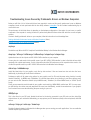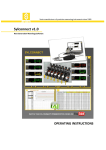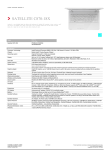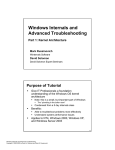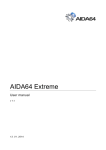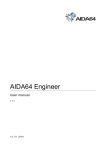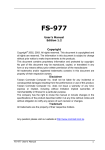Download Troubleshooting Issues Caused by Problematic Drivers on Windows
Transcript
Troubleshooting Issues Caused by Problematic Drivers on Windows Computers Below you will fnd a list of drivers which have been reported to create real-time audio performance issues on Windows computers, based on tests performed with the free ultility software LatencyMon. The list includes troubleshooting tips to resolve the issues. The performance of the listed drivers is depending on the hardware confguration of the system. In most cases, a specifc component of the computer is causing the driver to perform badly. Note that these drivers will work fne on most computer systems. In order to identify problematic drivers on your computer, follow the instructions in our Knowledge Base: Dealing with Audio Performance Issues on Windows Computers (Video) Windows 8 Tuning Tips for Audio Processing (Article) acpi.sys Disable the entry 'Microsoft ACPI- Compliant Control Method Battery' in the Windows Device Manager. atapi.sys / ntfs.sys / iaStore.sys / iaStoreA.sys / ataport.sys / storport.sys Update the drivers for the chipset and IDE / ATAPI / SATA controllers on your computer. You may also do a web search for the specifc name of your IDE / ATAPI / SATA controller in order to fnd older drivers which reportedly offer a better performance. Look for information about the DPC performance of the respective driver version. You can fnd the specifc name for your IDE / ATAPI / SATA controller in the Windows Device Manager. dxkrnl.sys / nvlddmkm.sys Install the latest driver for your graphics card. Also try older versions if the most recent one does not solve the issue. Additionally, try disabling all visual effects in Windows. Furthermore, switch off all power saving options for your graphics card. For ATI cards the power saving function is usually labeled "PowerPlay", for NVIDIA cards "PowerMizer". In case that these options do not show up in your driver settings panel, you can use tools like "Powermizer Switch" (only for NVIDIA cards), "Rivatuner" (for ATI and NVIDIA cards) or "ATITool" (for ATI cards). Finally, we recommend to search the web for your graphics card model (e.g. NVIDIA 9800) and the term 'DPC'. In many cases, you will fnd tips from other users who experience the same issue. Additionally, contact the manufacturer of your graphics card in order to learn more about disabling the power saving for your card. i8042prt.sys This is the driver for your PS2 ports. Update the drivers for the devices connected to your PS2 ports and also install the chipset drivers for your mainboard. Alternatively, you may replace your PS2 hardware (usually mouse or keyboard) with USB devices. ndis.sys / tcip.sys / netio.sys / tunnel.sys Disable all network adapters in Windows Device Manager when you are running your audio applications. You can enable the network adapters again afterwards. 1 usbport.sys This is the driver for your USB controllers. Disconnect all USB devices which are not required when running your audio applications (e.g. printer, scanner, camera) and update the drivers for the chipset and the USB controllers on your computer. If you are using a notebook computer, try to update the drivers for the touchpad. In some cases, it is interfering with the USB bus internally. You may also disable the trackpad and use a mouse instead. ntoskrnl.exe / ntkrnlpa.exe These drivers belong to the Windows kernel. Update all available system updates for your computer, including the BIOS, Chipset, IDE / ATAPI / SATA controllers, USB controllers and graphics card. Also make sure that all available Windows updates have been installed. Some users have reported issues with these drivers when connecting USB 2.0 devices to USB 3.0 ports. If this is the case on your system, install the latest drivers for your USB 3.0 controller or connect the devices to a USB 2.0 port instead. 2