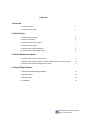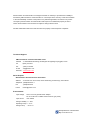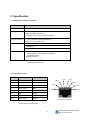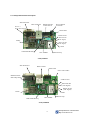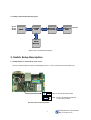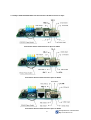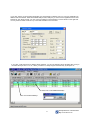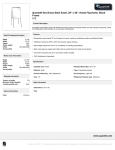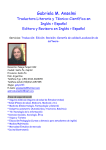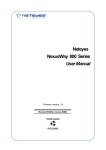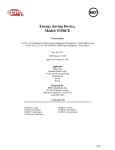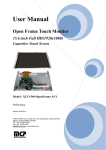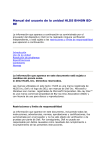Download NetEye1000 Series® User Manual Version 2.51
Transcript
NetEye1000 Series® User Manual Version 2.51 NetEye1000SA NetEye1000SB NetEye1000HA NetEye1000HB Firmware Ver. Ver. 2.00sc External Type using power adapter Internal Type External Type power module included Internal Type NetEye 1000 SA SM Information & Communication Homepage Technical Support Sales Support Address :http://www.smic21.com : +82-31-719-2201 [email protected] : +82-2-6292-2100 [email protected] : A-705, SK TwinTechTower, 345-9 Gasan-Dong, Kumchun-Gu, Seoul, Korea Zip 153-023 SM Information & Communication Http://www.smic21.com Contents 1.Overview 1.1 NetEye Overview 4 1.2 NetEye1000Dimension 5 2. Specification 2.1NetEye1000 Specification 6 2.2 RJ45 Pin Description 6 2.3 DB9 Connector Pin Description 7 2.4 Status LED Description 7 2.5 NetEye1000 Hardware Description 8 2.6 NetEye1000 Hardware Block diagram 9 3. Switch Setup Description 3.1 NetEye1000S Pin Power switch select 9 3.2 NetEye1000S RS232/422/485 Piano Switch select and DB9 connector pin spec 10 3.3 NetEye1000H RS232/422/485 Dipswitch select 11 4. Setup Utility Software 4.1 NetEye1000 Setup Utility Software 12 4.2 Remote Setup 14 4.3 DHCP Setup 16 4.4 ToolMenu 17 SM Information & Communication Http://www.smic21.com SM Information & Communication Inc All rights reserved. No warranty is provided and no liability is assumed by SM Information & Communication Inc. with respect to the accuracy of this documentation or the merchantability or fitness of the product for a particular application, No license of any kind is conveyed by SM Information & Communication with respect to its intellectual property of that of others. All information in this document is subject to change without notice. All other trademarks mentioned in this document are property of their respective companies. Technical Support SM Information & Communication R&D center Address : C-225 SIGMAII Gumidong, BundangGu SeongNamgu Gyunggido, Korea Tel :(8231) 621-2271 Fax : (8231) 719-2281 E-mail : [email protected] Web Site : www.smic21.com Sales Request SM Information & Communication Head Office Address : A-705 SK Twin Tech Tower, 345-9 Gasandong, Kumcheongu, Seoul Korea Telephone : (822)6292-2100~7 Fax : (822)6292-2108 E-mail :[email protected] Environmnets Input Voltage : DC6~12 V from general Power Adapter DC 5V for Pin No 6 of DB 9 serial connector. (pin power) Input current : max 200mA Storage Humidity : 0 ~ 95% Operating Temp: 0 ~ 70 °C Storage Temp : -20~70 °C 3 SM Information & Communication Http://www.smic21.com 1. Overview 1.1 NetEye Overview NetEye1000 is an internet access device (Serial To Ethernet Converter)with which stand-alone electronic equipments, which communicate with serial connections (i.e., RS-232C, RS-422, RS485), may access to internet via 10 Base-T Ethernet Interface. NetEye1000 is designed as a subminiature embedded system, card-sized, having TCP/IP kernel, Ethernet Chip and Serial port. A user may access NetEye1000 using a general standard socket programming and use serial communication protocols for the device without any change. A user can monitor and control any stand-alone electronic equipments in the Network circumstance. There are 4 type of NetEye 1000. NetEye1000SA is external type and it uses power adapter. NetEye1000SB is internal board type of NetEye1000SA. NetEye1000HA is external type and it has a 84~264VAC (47~440hz) free power module inside. NetEye1000HB is internal board type of NetEye1000HA. Neteye1000 series have features as follows. 9 Serial To Ethernet Converting. 9 NetEye1000 has Server and Client Mode. You can select from setup program. 9 Serial Speed : 300 ~ 115200 bps. 9 You can search NetEyes by Group. 9 It supports 5, 6, 7, 8 data bit. 9 You can search and setup NetEyes from remote network(not only same network). 9 Password Management is possible for remote search.(default password is “smicneteye”) . 9 Connection Expiration Time : 0 second ~ Endless : You can define it from setup program. Exp Time : 40 sec is recommended. (you can change as you want.) Exp Time: If you do not access NetEye1000 for 40 sec, TCP connection will be disconnected automatically. After disconnection, you should reconnect to NetEye1000. 9 TCP Connection status Lamp with RX, TX and Collision Detect Lamp is provided. 9 Setup Program includes Socket Simulation Program for convenient test. 9 It works very well with various Hub and Router. 9 Pin No 6. of DB9 serial connector of NetEye1000S Model can be used as +5VDC power supply pin, if your legacy device can provide +5VDC power. You can also use 6~10VDC power adapter. NetEye1000 series is reliable and not expensive . It is tested at various fields for more than 3 years. And more than 10,000 units have been installed without any problem. 4 SM Information & Communication Http://www.smic21.com 1.2 NetEye1000 Dimension. 98mm 54mm 25mm NetEye1000SA Dimension 50mm 93mm 57mm NetEye1000SB Dimension - 85~264 AC Power Module Included - Aluminum Case - Power On/Off Switch - Guide Included NetEye1000HA 155mm 100mm 57mm 50mm 42mm 90mm NetEye1000HA Dimension NetEye1000HB Dimension 5 SM Information & Communication Http://www.smic21.com 2. Specification 2.1. NetEye1000 Hardware Specification Item NetEye1000 CPU (8-Bit Micro Controller, 50MIPS) Memory 4Kbytes Program Memory 256Bytes SRAM (Data Memory) 512K Bytes Flash Memory ( System Parameter) Network Hardware 10 Base-T Ethernet Interface (IEEE 802.3) RS232, 422, 485 (Serial 1 port) Network Protocol TCP/UDP IP/ICMP/ARP IEEE802.3(STANDARD ETHERNET) Utility Software NetEye Setup Utility Software (Windows 98/ME/NT/2000/XP) NetEye Search, IP Setup, Built-In on Network. Test Result Display Simulation Program NetEye1000 Specification 2.2. RJ45 Pin Description Pin No. Description Color 1 TX+ White with Orange 2 TX- Orange 3 RX+ White with Green 4 NOT USED Blue 5 NOT USED White with Blue 6 RX- Green 7 NOT USED White with Brown 8 NOT USED Brown 3.RX+ 4.NU 5.NU 2.TX- 6.RX7.NU 1.TX+ 8.NU RJ45 Pin Configuration RJ45 Connector Pin Description 6 SM Information & Communication Http://www.smic21.com 2.3. DB9 Connector Pin Description Pin Number Signal Description Function 1. TRX+ RS485+ Difference + Signal for RS485 2. RXD RS232 Recv Data Recv for RS232 RX+ RS422 Recv+ Data Recv+ for RS422 TXD RS232 Send Data Send for RS232 TX+ RS422 Send+ Data Send+ for RS422 4. TRX- RS485- Difference + Signal for RS485 5. GND Ground Signal Ground 6. CTS Clear To Send For RS232C Clear To Send Input for RS232 (not used) PWR +5V DC Power Pin Can be used Power Supply Pin with Dip Switch 7. RX- RS422 Recv- Data Recv -for RS422 8. TX- RS422 Send- Data Send – for RS422 9. RTS Ready To Send for RS232C Ready To Send Output for RS232 (not used) 3. NetEye 1000 DB9 Connector Pin Description 2.4. Status LED Description LED Color/U-No Description TX Green/D1 It light on when Power is On. And it blinks in the normal connection only when NetEye send data to PC indicating the Ethernet Controller (RTL8019AS) is sending data to a network. RX Green/D2 It light on when Power is On. It Indicates that the Ethernet controller is receiving data from a network. It is blinking frequency changes subject to the traffic volume of a network. CD (Collision) Yellow/D3 Indicating that an Ethernet packet sending from the Ethernet controller to a network collides with another one from other devices or computers. In this case the Ethernet controller resends the collided packet automatically after the lapse of specified period. TCP (Establish, Power) Orange/D4 When Power is On, it blinks during 3 seconds for Arp table update of general router and out. It is Indicating that NetEye 1000S is connected to the user's PC via a TCP Port Number. When connection between NetEye and PC Program is established, the LED is on. NetEye 1000 LED Description 7 SM Information & Communication Http://www.smic21.com 2.5 . NetEye1000 Hardware Description 9Pin Serial Port RJ45 LAN Port Pin No. 6 Power Select Switch Power Adapter 6~10VDC RS422/232/485 Piano Switch Status LED +5VDC Power RS232 Rx Pin (TTL Signal) UART RS232 TX Pin (TTL Signal) GND 512K Flash Memory Ethernet Chip CPU 50MHz NetEye1000SB 9Pin Serial Port RJ45 Lan Port Status LED Power Line 5VDC RS422/232/485 Select Dip Switch +5VDC Power RS232 Rx Pin (TTL Signal) RS232 Tx Pin (TTL Signal) UART GND 512K Flash Memory CPU 50MHz Ethernet Chip NetEye1000HB 8 SM Information & Communication Http://www.smic21.com 2.6. NetEye 1000 Hardware Block Diagram RS232 RS422 RS485 UART SX52B CPU Ethernet Controller 10base10base-T Filter Ethernet Flash Memory NetEye 1000 Hardware Block Diagram 3. Switch Setup Description 3.1. NetEye1000S Pin Power Mode switch select If Pin No.6 Power Select Dip switch is selected(ON), Pin No 6. can be used Power, Normal status is On. ON : Pin No.6 Power Mode Select OFF : Pin No.6 CTS Mode for RS232C or Not Used for RS422 Pin No.6 Power Select Dip switch 9 SM Information & Communication Http://www.smic21.com 3.2. NetEye 1000S RS232/422/485 Piano Switch Select and DB9 connector Pin Spec Piano Switch Select and Serial Port Pin Spec for RS232 Piano Switch Select and Serial Port Pin Spec for RS422 Piano Switch Select and Serial Port Pin Spec for RS485 10 SM Information & Communication Http://www.smic21.com 3.3. NetEye 1000H RS232/422/485 Dip Switch Select Dip Switch Select and Serial Port Pin Spec for RS232 Dip Switch Select and Serial Port Pin Spec for RS422 Dip Switch Select and Serial Port Pin Spec for RS485 SM Information & Communication 11 Http://www.smic21.com 4. Setup Utility Software 4.1. NetEye1000 Setup Utility Software 1. Connect NetEye1000 to your Network and Power On. 2. Download Setup Utility software v.2.18 from www.smic21.com download Field. 3. Install and execute it. 4. If you have any NetEye1000 on your network, you must see the NetEye item on your screen automatically. 5. If you double click any Neteye1000S, you can see Device Setup Dialog Box. 6. Change parameters as you want. 7. Your setup ends by clicking OK button. Local Search All: Search all NetEye1000 on the same network. Local Search Group: Search NetEye1000 by Group ID. Local Edit: Run Device Setup dialog Box and Edit parameters. Remote Enable: Enable remote mode, Remote Disable: Disable remote mode 12 SM Information & Communication Http://www.smic21.com If you click “Client” on Device Seup Dialog Box, the Client Mode is selected. And you can input Application IP address and Port Number. When Client Mode NetEye starts, NetEye try to connect to the Application IP and Port Number as TCP client process. You can connect to NetEye on client Mode by Connect button on the right side. It is very useful for client mode test. Try to test with simulator in the Tool menu. If you click “Local Search Group” NetEye Setup Program, you can see following Group ID Dialog Box, And you can select Group ID from “A” to “Z”, When you select “A”, Setup Program searches only by Group ID ”A” Green color: TCP Established NetEye Blue color: Selected NetEye 13 SM Information & Communication Http://www.smic21.com 4.2. Remote Set-up Remote Enable: Click Enable remote Button, you can see Password Input Box. Default Password is “smicneteye”. Input password and click OK button, You can change your password. Remote Enable: Enable remote mode, Remote Buttons will be enabled and remote Set-up file folder is added on the screen. Remote Enable Remote Disable Remote Edit Remote IP Search Again 14 SM Information & Communication Http://www.smic21.com Remote Enable Remote Disable Remote Edit Remote IP Search Again If you click Remote search IP button, Remote Setup Box is displayed. Input Remote NetEye IP address and click Add button. You can input multi remote NetEyes IP address. OK button make to search remote NetEyes and display on the screen. 15 SM Information & Communication Http://www.smic21.com 4.3. DHCP Set-up DHCP Enable DHCP Edit Remote Disable DHCP version NetEye has different firmware. In local search, Firmware version (F/W Ver) fields is DHCP. When you are in DHCP file folder menu, if DHCP NetEyes are connected to Network, it send the IP Information to the server computer. DHCP NetEyes should be setup the server computer IP address (Application IP address), at local Edit mode,in advance by system,such as window2000 server, with DHCP server fucntion. 16 SM Information & Communication Http://www.smic21.com 4.4. Tool Menu Socket simulator program Menu. Tool in the Menu Bar has a simulator popup menu. It starts socket simulator program with which you can send and receive message by socket program. With this simulator, you can simulate devices such as PLC, special machine. You can send 0x03,(STX), Data, 0x04(ETX) with various time interval. 17 SM Information & Communication Http://www.smic21.com