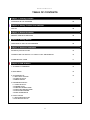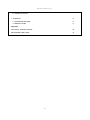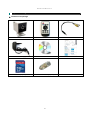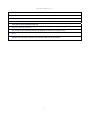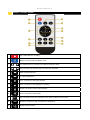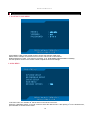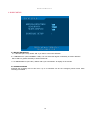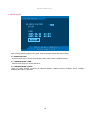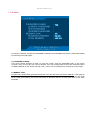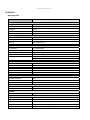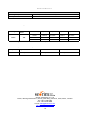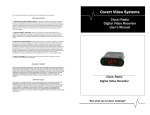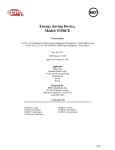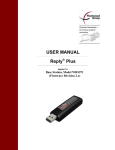Download CarVision DVR 1CH SD User`s manual
Transcript
AKR-301 Full Manual V.1.0 Miniature DVR AKR-301 User’s Manual 1 AKR-301 Full Manual V.1.0 ※ The contents of the manual can be modified without prior notice to customers GENERAL SAFETY AND PRECAUTIONS This AKR-301 is manufactured to meet international safety standards. Review the following safety precautions to avoid injury and prevent damage to the AKR-301 or any products connected to it. 1. Use a correct power source. Do not connect this product to a power source that supplies more than the specified voltage (DC12V), as this will cause damage to the unit. 2. Never insert anything metallic into the AKR-301 as this can cause electric shock. 3. Do not operate in wet & dusty conditions. Keep product surfaces clean and dry. Avoid placing the AKR-301 in areas like a damp basement or a dusty hallway. 4. Do not expose this product to rain or use near water. If the product gets wet, unplug it and contact an authorized dealer immediately. 5. To clean the outside case of the AKR-301, use a lightly dampened cloth (no solvents). 6. Do not operate if you suspected to unit is faulty. If there are any unusual sounds or smells coming from the AKR-301, immediately unplug it and contact an authorized dealer or service centre. 7. Do not attempt to remove the top cover. Warning: Removing the AKR-301’s cover can cause an electrical shock. 8. Handle AKR-301 carefully to avoid damaging the product. Dropping your AKR-301 on any hard surface may cause the unit to malfunction. If the AKR-301 doesn’t work properly due to physical damage, contact an authorized dealer for repair or exchange. 9. The unit has a lithium battery preinstalled. 10. The standard lithium cell 3V battery located on the motherboard should be replaced if the time clock does not hold its time after the power is turned off. 2 AKR-301 Full Manual V.1.0 TABLE OF CONTENTS Chapter 1: Packing Contents CONTENTS IN THE PACKAGE 05 Chapter 2: Getting To Know Your AKR-301 AKR-301 06 Chapter 3: Remote Controller REMOTE CONTROLLER PANEL 08 Chapter 4: Getting Started OVERVIEW OF SET UP PROCEDURES 09 Chapter 5: Hardware Installation SD Memory INSTALLATION 10 CONNECTING THE AKR-301 TO YOUR TV SET OR MONITOR 10 ALARM INSTALLATION 11 Chapter 6: AKR-301Menu 1. ACCESS TO OSD MENU 12 2. MAIN MENU 12 3. SYSTEM SETUP 3.1 DAYLIGHT SAVING 3.2 VIDEO OUTPUT 3.3 BRIGHTNESS 13 4. RECORDING SETUP 4.1 VIDEO QUALITY 4.2 FRAME RATE 4.3 PRE RECORDING TIME 4.4 POST RECORDING TIME 4.5 AUDIO RECORDING 4.6 DISK OVERWRITE 14 5. EVENT SETUP 5.1 MOTION DETECTION 5.2 SCHEDULE SETUP 15 3 AKR-301 Full Manual V.1.0 6. SEARCH LIST 6.1 SEARCH FACTOR 16 7. SUB MENU 17 7.1 PASSWORD CHANGE 7.2 MEMORY SYNC 17 17 Appendix: TECHNICAL SPECIFICATIONS 18 RECORDING TIME TABLE 19 4 AKR-301 Full Manual V.1.0 Chapter 1: Packing Contents ▶ Contents in the package AKR-301 Main Unit Remote Control AV-OUT Cable 12V Power Supply Installation CD Quick Guide SD Card (Option) USB SD Reader (Option) 5 AKR-301 Full Manual V.1.0 Chapter 2: Getting To Know Your AKR-301 ▶ AKR-301 ①② ⑤ ③ ⑩ ⑥ ④ ⑨ ⑪ ⑧ ⑦ This chapter briefly describes the functions of each connection and LED on AKR-301. For more details on the set-up and operation of AKR-301, refer to Chapter 6, AKR-301 MENU. 1 Recording LED This light indicates while AKR-301 is recording. 2 Power LED This light indicates when the AKR-301 is powered up. 3 AV-OUT Connect AV-OUT monitor cable. 4 Power Connect 12V power supply. 5 Focus Handle Adjust focus. (Focus Near / Focus Far) 6 CCD Lens 1/3” Sony New Structure Super HAD Color CCD 7 Recording Button 6 AKR-301 Full Manual V.1.0 The button to record video. 8 Bracket Hole The hole to connect wall mount bracket (Soon Be Available) 9 SD Memory Slot Insert SD Card into the data storage slot. 10 Remote Controller Receiver The remote control must be pointing at the AKR-301 and be in line of sight to work. 11 Reset Pressing the reset button will return the AKR-301 setting to factory default. 7 AKR-301 Full Manual V.1.0 Chapter 3: Remote Control 1 REC: Starts AKR-301 recording. 2 MENU: Enters the AKR-301 ‘MENU’ mode. 3 UP/ DOWN buttons to chooses menu fields and changes values. 4 Plays recorded video forward. Plays recorded video backward. 5 REW: Fast Rewind button 6 FF: Fast forward button 7 PLAY: The button to start video playback. 8 STOP: The button to stop playback or recording. 9 PAUSE: The button to pause video playback. 10 MUTE: The button to pause audio. 11 ENT: The button to choose or change a menu option or values in a menu field. 12 SEARCH: The button to find recorded files in SD Memory. 13 MODE: Exit Menu Mode 8 AKR-301 Full Manual V.1.0 Chapter 4: Getting Started OVERVIEW ON SET-UP PROCEDURES Below is an overview of the installation steps required get your AKR-301 unit working. Each step is explained in detail in Chapter 5 - Hardware Installation. (1) Insert a SD MEMORY. (2) Connect the AKR-301 to a TV set or monitor by using AV-OUT cable. (3) Connect the power. (4) Turn the power on. (5) Start TV Monitoring and recording. General Operating Advice: ● Make sure that a SD Memory card is inserted. (See Chapter 5 -Hardware Installation) ● The firmware used in AKR-301 is compatible with your computer’s operating system (i.e. Windows). Therefore, you can take the SD memory card from this AKR-301 and install it in your computer to view recorded video. (Refer to the AKR Player manual.) ● AKR-301 offers you the flexibility to choose a recording frame rate (maximum rate: 30 frames per second). The faster frame rate the greater the SD Memory storage capacity required. Reducing the frame rate (minimum rate: 1 frame per 10 seconds) will allow a greater recording duration. ● When first powering up AKR-301, the unit enters the default operational state: “VIEW mode”. In this mode, AKR-301 does not record nor play the recorded stream, but only shows the current images from the camera. ● The default recording values for the AKR-301 are 30 frames per second (25 frames in PAL) with normal video quality. If you use 1GB SD Memory, AKR-301 can record for approximately 2 hours. ● If the power is inappropriately turned off while AKR-301 is in the record mode (i.e. power failure), it will reenter the record mode automatically when power is re-established. Refer to Chapter 5 - Hardware Installation for more information on installation procedures. 9 AKR-301 Full Manual V.1.0 Chapter 5: Hardware Installation SD MEMORY INSTALLATION ① Format SD Memory Most SD cards are pre-formatted to FAT32. If not, insert the card into the SD card slot on your PC and format it there. ※ In case there is no card slot on your PC, use and external card reading device. ② Insert SD Memory into SD slot on AKR-301 After formatting, take the SD Memory card from your PC and insert it into SD slot on AKR-301. ③ Backup recorded files in SD Memory When SD Memory storage is full, the recorded files can be backed up in your PC. Insert SD card in your PC and move the files of SD card into the HDD of our PC. You can also check each recorded file through AKR Player. ※ It is recommended that only SanDisk or Transcend SD cards are used, these are compatible with AKR-301. ※ Be sure to turn off AKR-301 first when you take out SD card from the slot. CONNECTING THE AKR-301TO YOUR TV SET OR MONITOR ① Video Output Connection (For TV / monitor screen display) To display images from the AKR-301, connect the video output signal to your monitor or Television. Any Television with a VIDEO INPUT terminal is suitable for displaying the images. The diagram above shows the video signal connections. 10 AKR-301 Full Manual V.1.0 ② Audio Output Connection (For TV / monitor speaker) Using RCA cable, connect the AUDIO-OUT terminal of AV-OUT cable to AUDIO-IN terminal on your TV. 11 AKR-301 Full Manual V.1.0 Chapter 6: AKR-301 Menu 1. ACCESS TO OSD MENU AKR-301 1.0 **** Press ‘MENU’ button on the remote control to access the AKR-301 OSD menu. Please refer to ‘Chapter 3: Remote control’ on how to use remote control buttons. Default password is ‘0000’. To change the password; go to ‘[SUB MENU]Æ[PASSWORD CHANGE]’. Use the up/down arrows on the remote control to adjust the numerical settings. 2. MAIN MENU YES In the main menu, the ‘indicator ‘■’ will be shown on the left of each menu. Press the ‘UP/DOWN’ button on remote control to select the desired menu. After placing ‘■’ on the desired menu, press ‘ENTER’ to access the sub-menu. 12 AKR-301 Full Manual V.1.0 3. SYSTEM SETUP NTSC LOW Configure current time and ‘day light saving’ option. On setting the current time, the field order should be as follows; 2004/02/17 = year/month/day 19:44:32 = hour/minute/second 3.1 DAY LIGHT SAVING SELECT ‘ON” when you want to use day light saving time. You can set up a time of period when day light saving is applied. 3.2 VIDEO OUTPUT Not selectable. Display NTSC or PAL according to unit’s CCD type. 3.3 BRIGHTNESS: Select brightness value among low, medium and high. 13 AKR-301 Full Manual V.1.0 4. RECORDING SETUP HIGH 15 HIGH YES NO 30 MIN 4.1 VIDEO QUALITY LEVEL (HIGH / NORMAL / LOW): Select desired video level from ‘LOW’ to ‘HIGH’. Compression Bit rate for HIGH: 1.2Mbps Compression Bit rate for Normal: 750Kbps Compression Bit rate for Low: 500Kbps 4.2 FRAME RATE NTSC: Selectable among 0.1 / 0.2 / 0.5 / 1 / 3 / 6 / 15 / 30 PAL: Selectable among 0.1 / 0.2 / 0.5 / 1 / 5 / 6 / 8 / 12.5 / 25 4.3 PRE RECORDING TIME High: up to 5 seconds for pre-recording available Normal: 750Kbps / up to 8 seconds for pre-recording available Low: 500Kbps / up to 10 seconds for pre-recording available 4.4 POST RECORDING TIME Post-recording time means is the recording time between the beginning and end of an event. (1 sec to 30 mins) 4.5 AUDIO RECORDING: Audio function can be turned OFF or ON in the menu. Note: When recording audio, set the RECORD FRAMERATE to 5 or greater. If you set it under 5, audio recording will not work. 4.6 DISK OVERWRITE If overwrite is set to ON, the AKR-301 will continue recording while automatically overwriting the oldest recorded files when SD memory storage capacity is full. Set to OFF, the recording will stop when the SD Memory is full. 4.6.1. DISK FULL WARNING: Select ‘YES’ if you want to display ‘DISK FULL WARNING’ when the SD card is full. 4.6.2. REMAINING TIME: This shows remaining time for further recording. 14 AKR-301 Full Manual V.1.0 5. EVENT SETUP ON HIGH ON 5.1 MOTION DETECTION 5.1.1 MOTION (ON / OFF): Select ‘ON” if you want to use motion detection. 5.1.2 SENSITIVIITY (LOW / NORMAL / HIGH): You can select the degree of sensitivity of motion detection. Set to HIGH for greater sensitivity to small movements. 5.1.3. MARK DISPLAY (ON / OFF): Select ‘ON’ if you want “Motion” to display on the monitor. 5.2 SCHEDULE SETUP Schedule the recording time on this menu. Up to 4 schedules can be set. Configure period of time when recording is available. 15 AKR-301 Full Manual V.1.0 6. SEARCH LIST TIME 2007 / 01 / 01 2007 / 01 / 31 00:00 23:59 SEARCH After entering searching option in the fields, clicking ‘SEARCH’ will list the search results. 6.1 SEARCH FACTOR: There are three ways to search recorded files; TIME, EVENT, BOTH (TIME & EVENT) 6.1.1 SEARCH MODE – TIME: Enter the time period you wish to search for. 6.1.2 SEARCH MODE – EVENT: When you select ‘EVENT (or BOTH) on SEARCH MODE’, additional search conditions opens; ALARM / EMERG (Emergency) / MOTION 16 AKR-301 Full Manual V.1.0 7. SUB MENU YES ON 30 MB 125 MB To change a password, navigate to PASSWORD CHANGE in the SUB MENU and press the select button [ENT]. The following screen will appear: 7.1 PASSWORD CHANGE: The Factory Default Password is 0000. To enter this number, press the UP/DOWN button on the remote controller. Once you input the your current password, set a new six digit password using the numbered buttons UP,REW,DOWN,FF on the remote controller. Then, confirm your new password by entering the number again. 7.2 MEMORY SYNC: The index file is automatically generated and stored in the SD card when inserted into AKR-301. If the index file does not match the files actually stored in the SD card, users can synchronize the index file list and the actual file list. While synchronizing, the process percentage is displayed and then its value goes back to ‘NO’ when completed. 17 AKR-301 Full Manual V.1.0 APPENDIX SPECIFICATION ITEM DESCRIPTION CCD Module Image Device 1/3” Sony New Structure Super HAD Color CCD Effective Pixels(HxV) 510x492(NTSC ), 500x582(PAL) Sensitivity 0.9Lux Video Out VBS 1Vpp ±10%, 75ohm Field of View(deg) Video 90(D) Compression format MPEG4(500K-1200Kbps) Frame Rate 30fps(NTSC), 25fps(PAL) Video In Video Out AUDIO CCD Image Sensor 1CH Analog Composite, 1Vp-p, 75 Ohms Compression G.711, 8bit PCM Bit Rate 64Kbps Sampling Frequency 8 KHz Input Output 1 CH Mono, Microphone Input 1 CH Mono, Line Out Maximum Out Range : 1100mVp-p 9.7dB Gain STORAGE Media Capacity I/O CONNECTOR DC Input Video Output Audio Output SD Memory Interface REMOTE CONTROLL SD Memory, Standard SD Max. 4GB 12VDC, DC Jack 1ch, 75Ohm, 3.5Φ, AV Phone Jack 1ch, Mono, 3.5Φ, AV Phone Jack 1ch, SD Memory Card Slot IR Receiver Module 3.0V Remote Controller 15Key Receive Range ±30°, 6m LED DISPLAY Power Red, 3V Power on, Light in power on Record Green, Light in Recording SWITCH Reset Tactile Switch, 1Key POWER Input Voltage DC12V Input Voltage Range 9V ~ 14.5V(Restricted in CCD Module) Power Consumption AT DC12V, 250mA Power Supply DC12V, 500mA, External power supply DC Jack ID:1.35Φ, OD:3.5Φ 18 AKR-301 Full Manual V.1.0 OPERATING CONDITIONS Operating Temperature Humidity -10~50℃(Restricted in CCD Module) 20~80% RHG ENCODING CONDITIONS Based on 1GB of storage with the installation of 1 camera. RECORDING TIME TABLE Video Signal Record Mode Video Quality HIGH NTSC* 30 fps 2 Hours 15 fps 7 fps 1 fps 4 Hours 8 Hours 16 Hours 1ch NORMAL 2 .1/2Hours 5 Hours 10 Hours LOW 3 Hours 6 Hours 12 Hours * The NTSC signal mode is used for most of televisions produced in the U.S. 20 Hours 24 Hours FRAME SIZE (ROUGH DATA SIZE) Quality High Normal Low Size 1200Kbps 700 Kbps 500 Kbps Seorim Technology Co., Ltd #1001, daerung technotown vi, 493-6, gasan-dong, kumchun, seoul, korea, 153-803 Tel: +82-2-2108-5860 Fax: +82-2-2108-5869 E-mail: [email protected] http://www.seorimtech.com 19