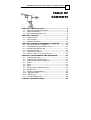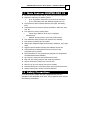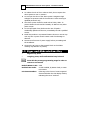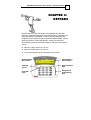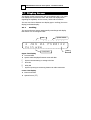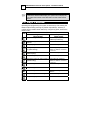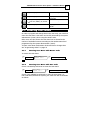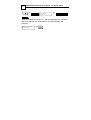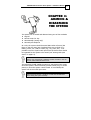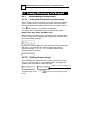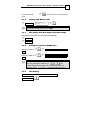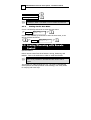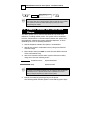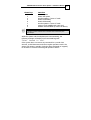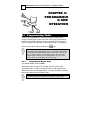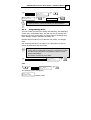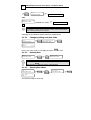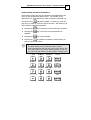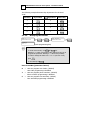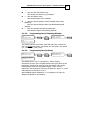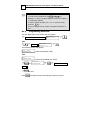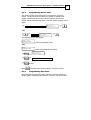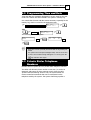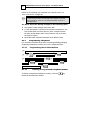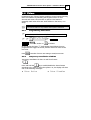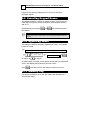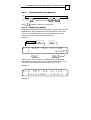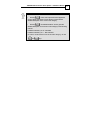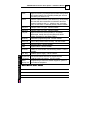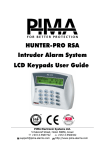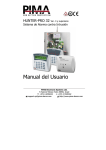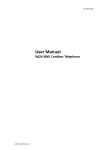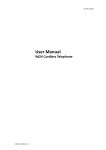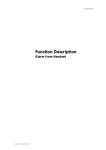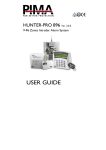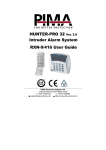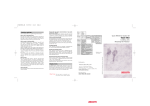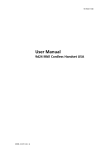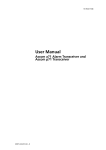Download HUNTER-PRO 32 Intruder Alarm System User Manual
Transcript
HUNTER-PRO 32 Intruder Alarm System User Manual PIMA Electronic Systems Ltd. 5 Hatzoref Street, Holon 58856, Israel ℡ +972-3-5587722 +972-3-5500442 [email protected] http://www.pima-alarms.com 2 HUNTER-PRO 32 Intruder Alarm System - Installation Manual PIMA Electronic Systems Ltd. does not represent that its Product may not be compromised and/or circumvented, or that the Product will prevent any death, personal and/or bodily injury and/or damage to property resulting from burglary, robbery, fire or otherwise, or that the Product will in all cases provide adequate warning or protection. The User understands that a properly installed and maintained equipment may only reduce the risk of events such as burglary, robbery, and fire without warning, but it is not insurance or a guarantee that such will not occur or that there will be no death, personal damage and/or damage to property as a result. PIMA Electronic Systems Ltd. shall have no liability for any death, personal and/or bodily injury and/or damage to property or other loss whether direct, indirect, incidental, consequential or otherwise, based on a claim that the Product failed to function. Warning: The user should follow the installation and operation instructions and among other things test the Product and the whole system at least once a week. For various reasons, including, but not limited to, changes in environment conditions, electric or electronic disruptions and tampering, the Product may not perform as expected. The user is advised to take all necessary precautions for his/her safety and the protection of his/her property. This document may not be duplicated, circulated, altered, modified, translated, reduced to any form or otherwise changed; unless PIMA’s prior written consent is granted. All efforts have been made to ensure that the content of this manual is accurate. Pima retains the right to modify this manual or any part thereof, from time to time, without serving any prior notice of such modification. Please read this manual in its entirety before attempting to program or operate your system. Should you misunderstand any part of this manual, please contact the supplier or installer of this system. Copyright 2004 by PIMA Electronic Systems Ltd. All rights reserved. You can contact us at: PIMA Electronic Systems Ltd., 5 Hatzoref St., Holon 58856, Israel. http://www.pima-alarms.com HUNTER-PRO 32 Intruder Alarm System - Installation Manual 3 TABLE OF CONTENTS CHAPTER 1: INTRODUCTION .................................................4 1.1 Main Features HUNTER-PRO 32 .........................................5 1.2 Safety Precautions ............................................................5 1.3 Signs and Abbreviations Key ..............................................6 CHAPTER 2: KEYPADS ............................................................7 2.1 Display Screen ..................................................................8 2.2 Keys’ Function ................................................................10 2.3 Entering User Menu.........................................................11 CHAPTER 3: ARMING & DISARMING THE SYSTEM ..............13 3.1 Arming/Disarming via Keypad ..........................................14 3.2 Arming/Disarming with Remote Control ...............................16 3.3 Arming/Disarming with Key..............................................17 3.4 Automatic Arming ...........................................................17 3.5 Disarming the System .....................................................19 3.6 Remote Control via Touch-tone Phone ...............................20 CHAPTER 4: PROGRAMMING AND OPERATION...................22 4.1 Programming Codes ........................................................22 4.2 Programming Time and Date ...........................................31 4.3 Private Dialer Telephone Numbers ...................................31 4.4 Chime ............................................................................33 4.5 Alarm .............................................................................34 4.6 Panic ..............................................................................35 4.7 Smoke and Fire Detectors Alarm ......................................35 4.8 System Tests ..................................................................35 4.9 Canceling Keypad Buzzer .................................................36 4.10 Bypassing Zones ............................................................36 4.11 Memory Log ..................................................................36 4.12 System Display Types ....................................................38 CHAPTER 5: TROUBLESHOOTING..............................................40 4 HUNTER-PRO 32 Intruder Alarm System - Installation Manual CHAPTER 1: INTRODUCTION Congratulations on your purchase of the HUNTER-PRO 32 Intruder Alarm System! Much care has been taken in developing the HUNTER-PRO Intruder alarm system, which will provide you with unprecedented peace of mind. The HUNTER-PRO user-friendly operation and advanced features will professionally protect your home or business. HUNTER-PRO 32 Intruder Alarm System contains numerous features that allow it to befit the customer’s individual needs, and yet remain easy to program and use both by the customer and the technician. Therefore, it is important to read this manual from cover to cover in order to familiarize yourself with the system and take full advantage of its features. To assure optimal safety and security, you should test the HUNTER-PRO 32 Intruder Alarm System once a week. For any further questions, please do not hesitate to contact your local PIMA distributor or PIMA directly at: PIMA Electronic Systems Ltd. Tel.: +972–3–558 7722 Fax: +972–3–550 0442 Email: [email protected] Up to date literature is available to download from our website: www.pima-alarms.com HUNTER-PRO 32 Intruder Alarm System - Installation Manual 5 1.1 Main Features HUNTER-PRO 32 8 to 32 zones with wireless add-on, local, and remote bus expanders Supports a wide range of partition options: Up to 16 partitions each with it own Account ID and Users Up to 8 subsystems each with different keypads, IDs, etc. Full supervision data of wireless detectors (life signal, low battery, fault) Comprehensive Zone Tests for flawless installation: Walk Test, Soak Test, etc. Two options for viewing system status: “PIMA” Style: Status of all 32 zones is displayed simultaneously Detailed: Scrolling events, zones’ and system’s status Four Subscriber dialing numbers with optional voice message Four Monitoring Stations phone numbers PIMA unique Integrated Digital Communicator (telephone, long-range radio) Supports split and double reporting with different account IDs LCD keypad with multilingual Menu-Driven screens for easy programming and operation Many alternatives for easy programming (Keypad, Fast Programmer, Local/Remote download software) Up to 28 user codes with various authorization levels Easy and user friendly operation with single key operation Various accessories (microphone, voice unit etc.) Memory Log up to 410 events (100 are non-volatile) Automatic Arming at a preset time and/or after a preset silence time System remote control via any touchtone telephone 1.2 Safety Precautions Your Hunter alarm system has been registered with the CE in accordance with EN 60950 of its rules. The CE requires us to tell you the following information: 6 HUNTER-PRO 32 Intruder Alarm System - Installation Manual To reduce the risk of fire or electric shock, do not expose this alarm system to rain or moisture. Do not open the door of the alarm system. Dangerous high voltages are present inside of the enclosure. Refer servicing to qualified personnel only. This alarm system should be used with AC 230V, 50Hz. To prevent electric shocks and fire hazards, do NOT use any other power source. Do not spill liquid of any kind onto the unit. If liquid is accidentally spilled onto the unit, immediately consult a qualified service. Install this product in a protected location where no one can trip over any line or power cored. Protect cords from damage or abrasion. Disconnect all sources of power supply before proceeding with the installation. Connect the AC wires to the terminal block on the PCB as marking. Pay attention to polarity. 1.3 Signs and Abbreviations Key Regular key press Long key press, until confirmation beep is heard Press this key at any programming stage in order to return to root screen Default Master Code: 5555 Enabled User Code: A code enabled, by Master Code, to enter User Menus LCD Zone Numbers: Referring to the frame of zones engraved above and below the LCD display window, indicating the zones’ numbers. HUNTER-PRO 32 Intruder Alarm System - Installation Manual 7 CHAPTER 2: KEYPADS HUNTER-PRO 32 works with PIMA’s LCD keypads: RXN-400 and RXN-41O, especially designed for maximum simplicity, durability and decorative design. The keypad is used for arming, disarming and programming the system as well as displaying time and date, system status information, events and defaults, memory log and more. Both keypad models are identical, except for the size of the display screen: RXN-410: Large screen 23 x 97 mm RXN-400: Small screen 15 x 60 mm Up to eight keypads can be connected to the system RXN-410 System display: Date & Time ARM LED (green) Fault LED (red) 1 JAN 04 12:40 System display: Zones Status Num & Function keys Navigation & Programming keys 8 HUNTER-PRO 32 Intruder Alarm System - Installation Manual 2.1 Display Screen The display screen has two lines with 16 characters each. The upper line displays the time and the date. The lower line displays data regarding the system, such as events, faults and zone status. The user can choose between two display types: scrolling (fast zone display) and PIMA display: 2.1.1 Scrolling The zone and event screens automatically interchange and display their status in a chronological order. System status Date 17 18 19 20 21 22 23 24 25 4 JAN 04 Voltage 1 2 3 4 5 6 7 8 26 27 28 29 30 31 32 PS00:22 9 10 11 12 13 14 15 16 Event/Fault Upper Line Display Time and date System status displayed between time and date: P System communicating or testing PSTN line S Siren ON R Relay ON T System reporting to Monitoring Station via radio transmitter Lower Line Display Events and faults Opened zones (OP) Time HUNTER-PRO 32 Intruder Alarm System - Installation Manual 2.1.2 9 PIMA Display All events and zones displayed in a single screen using signs and abbreviations System status Date Time 17 18 19 20 21 22 23 24 25 26 27 28 29 30 31 32 4 JAN 04 PS00:22 - B _- - F - - _- - - - - - 1 2 3 4 5 6 7 8 9 10 11 12 13 14 15 16 Zone Status and Events Upper Line Display Time and date if system has 16 or les zones. If more, upper line displays data like the lower line. Lower Line Display The following signs appear above (or below when in upper line) the zone number/partitions that encircle the LCD screen: Closed zone _ Opened zone B Bypassed zone A Alarm zone (zone triggering alarm) C Chime zone S Shortcut zone (zone was shortcut) F Failed zone (disconnected)/Tamper event (in a wireless detector) L Low battery in wireless detector V Supervision signal: Wireless detector did nor report test to system 10 HUNTER-PRO 32 Intruder Alarm System - Installation Manual NOTE: If technician selected PIMA display, the system will not display the zone status during faults. Only after faults resolved, PIMA Display renews. 2.2 Keys’ Function Operating and programming the system commences by first entering the Master Code and then pressing any further required keys. However, a number of keys enable certain actions by a single long press, without the Master Code: Function Key After entering Master Code Secondary Function (short press) (long press) System Arming/Disarming Display arming, alarm, and fault histories Temporary bypass of zones Arming the system to mode “Home 1” (partial arming) Display menu (see section “Zone Status Display”) Programming telephone numbers Fast arming the system (if enabled by technician) Fast arming the system to “Home 1” mode (if enabled by technician) - Arming the system to mode “Home 2” Fast arming the system to “Home 2” mode (if enabled by (partial arming) technician) Programming time and date Programming the user codes - Programming zones for Chime feature Enabling/Disabling the Chime feature Programming automatic arming Programming key Smoke detector reset HUNTER-PRO 32 Intruder Alarm System - Installation Manual Programming key 11 - Programming key Display service Provider information Programming key Test siren, battery, AC, and tel. line Programming key Display system’s name and version 2.3 Entering User Menu In order to program and change data in the user level, you must first enter the User Menu. User Menu can be fully accessed by the system administrator (owner) when using the Master Code. Other users can also access the User Menu but are limited to the number of available functions according to their authorization level programmed by the system administrator (owner). To learn more about authorization levels and how to change them see “Programming Codes” on page 22 2.3.1 Entering User Menu with Master Code To access the User Menu: Master Code User Menu Choose 1,2... Function key (see page 10) 2.3.2 Entering User Menu with User Code If user is enabled by technician to enter the User Manu: User Code User Menu Choose 1,2... Function key (see page 10) If user is not enabled by technician to enter the User Menu (i.e., User Code arms/disarms the system), the menu can still be accessed as follows: 12 HUNTER-PRO 32 Intruder Alarm System - Installation Manual User Code User Menu Choose 1,2... Function key (see page 10) When user selects a function (i.e., the corresponding key is pressed) that he or she does not authorized to, the system displays the following: Access Denied! Press END HUNTER-PRO 32 Intruder Alarm System - Installation Manual 13 CHAPTER 3: ARMING & DISARMING THE SYSTEM The system can be armed and disarmed using one of four methods: Keypad Remote control or key Automatically (arming only) Remotely via telephone As a rule, the system should be armed ONLY when all zones (but those on the exit route) are closed and there are no faults (e.g., battery, mains, etc.) and/or events (e.g., fire, panic, etc.). It is possible to arm the system with open zones but these zones should be bypassed for the system to be armed (see “Arming with Open Zones” on page 14). IMPORTANT! When a zone is bypassed, it will NOT produce an alarm in case an intruder will be detected at that zone. The technician should enable the option to auto-bypass open zones when the system is armed remotely (remote control, key, or via the phone) or when the system is auto-armed. If not enabled, the system will not arm with open zones. IMPORTANT! When automatic-bypass is enabled, you will have NO indication when arming the system remotely. HUNTER-PRO 32 Intruder Alarm System - Installation Manual 14 3.1 Arming/Disarming via Keypad 3.1.1 System Messages During Arming 3.1.1.1 Arming with Closed Zones (normal arming) Before arming the system, make sure all zones (except exit delayed zones – usually zones on exit route) are closed: make sure that in the keypad display above/below all the LCD zones numbers there is not a _ sign blinking or an opened zone indication. The system can be activated using one of the following codes: Master Code, User Code, and Short Code. After entering one of these codes, the green control LED shall begins to blink, a beep will be heard from the keypad, and the display will show the exit delay message: Arming... Exit Delay 25 At the end of the exit delay, the green control LED shall stop to blink and stay on, the beep will stop, and the display will show the following message: “System Set” and then change to the following display (example): 1 JAN 04 3.1.1.2 20:05 Arming with Open Zone(s) When activating the system with one or more opened zones (that are not on the exit route, i.e., exit delayed zones), the keypad will produce a fast-beep and the display will show: Open Zone! Press OP:TOM ROOM … To bypass open zones: armed Bypass or END OP:FRONT DOOR Scrolling line: Open Zones & Events open zones are bypassed & system HUNTER-PRO 32 Intruder Alarm System - Installation Manual To cancel arming: mode 3.1.2 system returns to normal operation Arming with Master Code Master Code … User Menu Choose 1,2... NOTE: The system’s default Master Code is: 5555 3.1.3 Fast arming with User Code and/or Short Code Pressing the code shall arm the system immediately: Short Code User Code 3.1.4 Arming the System to HOME state Arming to “HOME 1”: Short Code or User Code or Master Short Code or User Code or Master Code Arming to “HOME 2”: Code NOTE: After long pressing the HOME key (i.e. or ) and entering the short/user/master code, the following message is displayed: HOME 1 or HOME 2 according to the pressed key 3.1.5 Fast Arming To quickly arm the system, if enabled by technician: Full Arming: 15 16 HUNTER-PRO 32 Intruder Alarm System - Installation Manual Arming HOME 1: Arming HOME 2: NOTE: Exit delays in HOME 1 and HOME 2 can be disabled by technician. 3.1.6 Arming via the User Menu If user is enabled by technician to enter the User Manu: User Code User Menu Choose 1,2... If user is not enabled by technician to enter the User Menu, it can still be accessed as follows: User Code User Menu Choose 1,2... 3.2 Arming/Disarming with Remote Control Optional feature. REM-3 remote control has three buttons: arming, disarming, and HOME 1. Turn to the technician in order to install this feature. NOTE: REM-3 is only available for HUNTER-PRO with wireless add-on system. The remote is a Code-Hopping type (i.e., the code is changed with each operation and thus prevents “code stealing”) with a key holder for carrying with ones keys. HUNTER-PRO 32 Intruder Alarm System - Installation Manual 17 ARM: To arm the alarm system, press the GREEN button on the remote control. DISARM: To disarm the alarm system, press the RED button on the remote control. HOME MODE: To arm the alarm system in a Home Mode, press the BLUE button. PANIC: To send a panic signal to the alarm system, press the BLUE and GREEN buttons together for 3 seconds. NOTE: It is possible for the technician to program the system to produce a short beep when the system is armed with the remote control. Doing so, the user can also get indication if the remote control’s battery is low. 3.3 Arming/Disarming with Key HUNTER-PRO 32 can be armed/disarmed with a key. Turn to the technician in order to install this feature. NOTE: It is possible for the technician to program the system to produce a short and beep when the system is armed with the key. 3.4 Automatic Arming The system can be automatically armed with one of the following two options: 1. At a preset time; 2. After no-detection period. At the preset time or after no-detection period, the system will commence auto-arming unless it was armed before that time. This feature is valid for all weekdays. 18 HUNTER-PRO 32 Intruder Alarm System - Installation Manual The system can detect movement in the protected area via its connected detectors and sensors, therefore, it can identify nomovement hence there is no one in the protected area. When the system starts auto-arming, the display will show “Automatic Arming” and a 45 seconds ‘warning countdown’ will start, indicating the arming countdown is to follow. Note that during the ‘warning countdown’ the keypad will beep. During the ‘warning countdown’, any disarming code can cancel the auto-arming process. After the ‘warning countdown’ is over, the system will begin regular arming process, including exit delay and a beep from the keypad. 3.4.1 Programming Auto-Arming at Preset time Master Code /Enabled User Code User Menu Choose 1,2... -OR- User Code User Menu Choose 1,2... The following screen will appear: Automatic Arming ENTER/NEXT/END and move to the next screen: Press Automatic XX:XX Enter Arming Time in which the system will be armed NOTE: To cancel Auto-Arming, the Automatic Arming programming needs to be repeated, and the time to be set as 00:00. Press to save programming and move to the next screen. HUNTER-PRO 32 Intruder Alarm System - Installation Manual 3.4.2 Programming Auto-Arming after no-detection period Master Code /Enabled User Code User Menu Choose 1,2... -OR- User Code User Menu Choose 1,2... In the following screen, enter the no-detection period (in minutes) that after which the system commence auto-arming: Silence Time X Minutes Press Silence Time in minutes to save programming and move to the next screen. 3.5 Disarming the System 3.5.1 Disarming the System with Master Code Master Code 3.5.2 User Menu Choose 1,2... Disarming the System with User Code User Code Entering the code will immediately disarm the system. -OR- Enabled User Code -OR- 19 User Menu Choose 1,2... 20 HUNTER-PRO 32 Intruder Alarm System - Installation Manual User Code User Menu Choose 1,2... NOTE: If the system does not turn to Disarm state, make sure that the time is included in the preset time frame that enables disarming the system (see section “Programming User Codes”) 3.6 Remote Control via Touch-tone Phone The alarm system can be remote-controlled via any touch-tone telephone, including cellular phone. The system can be controlled from the moment there is communication between the system and the telephone, whether the system called the telephone, or when initiated by the user as following described: 1. Dial the telephone number the system is connected to 2. Wait for the system’s confirmation tone (a long tone followed with two beeps) 3. Enter Master Code (note NOT to enter the code before the end of the confirmation tone) 4. Wait a few seconds until the alarm system confirms its status, using one of the two following tones: Continuous tone: System disarmed beep System armed NOTE: The system will not identify commands from the telephone while sounding the confirmation tone. It is important to wait until to confirmation tone is over before pressing the telephone keys that control the system. 5. Execute command by pressing a key on the phone. The following table includes system’s commands by phone keys: HUNTER-PRO 32 Intruder Alarm System - Installation Manual Phone key: 1 2 4 5 6 7 8 0 21 Function: Arm the system Disarm the system Arm the system in “Home 1” mode Switch on the Relay Switch off the Relay Arm the system in “Home 2” mode Listen in (only available with a MIC-100) Disables siren and dialer (in case of an alarm). NOTE: The alarm system confirms the command was received by two short beeps. While the system and the telephone are communicating, the following message will display on all connected keypads: “Other keypad in use”. If the system does not receive any command for a period of 60 seconds, it shall disconnect and return regular operation mode. The system will remain in standby (with the above displayed on keypads) for another 60 seconds before keypad operation returns. 22 HUNTER-PRO 32 Intruder Alarm System - Installation Manual CHAPTER 4: PROGRAMMIN G AND OPERATION 4.1 Programming Codes A code is a combination of numbers that allows programming, arming, disarming the system and more. During the programming process, the keypad’s display will show the name of the code you want to program. At any stage of the programming, it is possible to return to the main menu by pressing the key. IMPORTANT! Pay attention that HUNTER-PRO 32 has a code-control feature that does not allow entering identical codes. For example, if one of the user (or master) codes is programmed as 1010, any attempt to program a new code as 1010 or starting with 1111 (e.g., 10101, 10102, 10103, etc.) will display an error message. 4.1.1 Programming Master Code The default Master Code is: 5555. The Master Code can ONLY be changed with the master code. The Master Code is used for accessing memory and programming different function as described further. It is also possible to arm and disarm the system with the Master Code. IMPORTANT! Pay attention that the code need to be between 4 and 6 digits: HUNTER-PRO 32 Intruder Alarm System - Installation Manual Master Code … User Menu Choose 1,2... Master Code ENTER/NEXT/END 23 New Master Code IMPORTANT! For better protection, change the default code after installation. 4.1.2 Programming Users The User Codes are mainly for arming and disarming, but depending on the user’s authorization level, the user can also go into the User Menu and perform various tasks as viewing memory changing other users settings, program telephone numbers, etc. HUNTER-PRO 32 holds up to 24 different User Codes, 4 to 6 digits each. See “Entering User Menu” on page 11 for a description on how to access the User Menu with User Code. NOTE: A name can be programmed for each user, a time frame in which he will be active, allocation to one partition or more as well as limiting authorizations. User Code is a number of 4 to 6 digits. Master Code /Enabled User Code User Menu Choose 1,2... -OR- User Code User Menu Choose 1,2... The following screen will appear: Master Code ENTER/NEXT/END (Master Code) 24 HUNTER-PRO 32 Intruder Alarm System - Installation Manual … User 1 ENTER/NEXT/END * Enter user number (1-24) -ORUser 1 ENTER/NEXT/END * (Enabled User Code) Enter user number (1- 24) NOTE: An asterisk (*) placed to the right of the user’s name means that the user is already defined in the system. Following are the different options with user programming 4.1.2.1 Changing (adding new) User Code User 1 ENTER/NEXT/END User 1 ****** Enter/Change Code ENTER/NEXT/END (4-6) Enter a new User Code (4 to 6 digits) and press 4.1.2.2 to save. Deleting User User 1 ENTER/NEXT/END Delete Code ENTER/NEXT/END IMPORTANT! After pressing 4.1.2.3 Entering User Name User 1 ENTER/NEXT/END User Name , all user settings will be deleted! 1 User 1 You are now ready to enter text. X2 User Name ENTER/NEXT/END HUNTER-PRO 32 Intruder Alarm System - Installation Manual 25 How to Select and Enter Characters? Each numeric code-entry key has characters associated with it the same as with standard cell phone letters. The number of key depressions you make determines which character is selected, e.g. represents ‘MNO6’. To select ‘M’, press the the numeric key key once; to select ‘O’, press the key three times. See bellow for all keys and their associated characters. Pressing the key: moves the cursor forward one character Pressing the character key: moves the cursor backwards one Pressing the key: saves the data key deletes a character (number/letter) as Pressing the well as a whole user name. NOTE: User Name includes up to 8 characters (letters or digits) Each arming/disarming will enter the memory along with the user name, date and time (see section “Memory Display” on page 36) The order of the ABC letters is identical to that in a cellular phone .,?!1 ABC2 DEF3 Cancel GHI4 JKL5 MNO6 Next char. PQRS7 TUV8 WXYZ9 Prev. char. ()/*:-+# 0 Save 26 HUNTER-PRO 32 Intruder Alarm System - Installation Manual The following example illustrates key depressions for the word ‘7PIR’. Character Key Pressed Depressions 7 5 P 1 I 3 R 3 4.1.2.4 Follow Key Modifying User Access User 1 ENTER/NEXT/END X3 User Access ENTER/NEXT/END UTCMBKA +++----- (code programming bar) NOTE: To scroll on Access Bar, use and keys. Marking a “+” under a parameter’s letter authorizes the user to program this parameter. Marking a “-“ denies this possibility. In order to change the mark from “-“ to “+” (and vise versa) press To save data press User Access Bar (parameter letters) U + - User can program User Codes; (default) User Code programming is disabled T + - User can program phone numbers; (default) Phone numbers programming is disabled C + - User can program time and date; (default) Time and date programming is disabled HUNTER-PRO 32 Intruder Alarm System - Installation Manual M + - User can view the Memory Log; User cannot view Memory Log (default) B + - User can bypass zones; User cannot bypass zones (default) K + User can operate partition via any keypad (when using partitions); - User can operate partition ONLY via designated keypad (default) A + - 27 User can program auto-arming parameter; User cannot program auto-arming (default) 4.1.2.5 Programming User’s Disarming Window User 1 ENTER/NEXT/END User 1 00:00 To X4 Disarm Window ENTER/NEXT/END 23:59 This feature sets the time frame (start and end time) in which the user can disarm the system. By default, the user time is not limited (i.e., start: 00:00; end: 23:59). 4.1.2.6 Programming User Partitions User 1 ENTER/NEXT/END X5 Partitioning ENTER/NEXT/END Part. For User1 +++++++--------- This feature links a user to a partition(s). When creating subsystems, there is also a keypad linked to each split (done by the technician), therefore the user can only arm/disarm and view the linked partition using the designated keypad. When a user is required to control partitions using any keypad, the option “K” on the authorization bar should be set to ‘+’. With standard system installation, i.e. no partitions, all users are assigned by default to all partitions. 28 HUNTER-PRO 32 Intruder Alarm System - Installation Manual NOTE: To scroll on User Partitions Bar use and keys. Marking a “+” above a partition allocates it to the user. Marking a “-“ denies this possibility. In order to change the mark from “-” to “+” (and vise versa) press the key. There is no limitation in the number of partitions allocated to a user. 4.1.3 Programming Short Code This two-digit code is only used to arm the system. Master Code /Enabled User Code -OR- User Code User Menu Choose 1,2... User Menu Choose 1,2... The following screen will appear: Master Code ENTER/NEXT/END (when using Master Code) -ORUser 1 ENTER/NEXT/END X2 * (when using Enabled User Code) Short Code ENTER/NEXT/END Enter new code (2 digits) Press to save a number of times unit exiting to time/zone screen HUNTER-PRO 32 Intruder Alarm System - Installation Manual 4.1.4 29 Programming Duress Code This code is useful when the system is connected to a security station. The Duress code will disarm the system (if armed) and trigger the Silent Alarm, sending a duress signal to the security station without activating the sirens. Note the code is between 4 to 6 digits: Master Code /Enabled User Code User Menu Choose 1,2... -OR- User Code User Menu Choose 1,2... The following screen will appear: Master Code ENTER/NEXT/END (when using Master Code) -ORUser 1 ENTER/NEXT/END * (when using Enabled User Code) X3 Enter new code (4 to 6 digits) to save Press 4.1.5 Duress Code ENTER/NEXT/END a number of times unit exiting to time/zone screen Programming Door Code Arms and disarms a system’s relay. Useful for opening and closing electric gates, activating video cameras, and more. The code can be 30 HUNTER-PRO 32 Intruder Alarm System - Installation Manual used manually (directly pressed on keypad) and remotely via telephone (see section 3.6 “Remote Controlling via Telephone”). NOTE: Each entering of a Relay Code changes the relay’s status (ON to OFF and vise versa). When the relay is ON, the letter “R” appears on the display, left to the time. The relay is activated for a preset time programmed by the technician. The Code is between 4 to 6 digits. Master Code /Enabled User Code User Menu Choose 1,2... -OR- User Code User Menu Choose 1,2... The following screen will appear: Master Code ENTER/NEXT/END (when using Master Code) -ORUser 1 ENTER/NEXT/END * (when using Enabled User Code) Relay Code ENTER/NEXT/END Enter new code (4 to 6 digits) to save new relay code Press a number of times unit exiting to time/zone screen HUNTER-PRO 32 Intruder Alarm System - Installation Manual 31 4.2 Programming Time and Date Time and date are constantly displayed on screen, used for the User Code’s time frames and are included in the system’s memory log. It is crucial that the time and date remain accurate, especially for the memory log, which is crucial for the technician visits. Master Code /Enabled User Code -OR- User Code … User Menu Choose 1,2... User Menu Choose 1,2... The following screen will appear: Hour 00:00 Time … Day 01 Month 01 Year 04 Date NOTE: Enter time in 24:00 (HH:MM) format and date in day/month/year format The system will not accept meaningless data, such as 25:25 time. In such a case a fault message will appear. To correct, press the key and enter time again. 4.3 Private Dialer Telephone Numbers HUNTER-PRO 32 system has four private dialer telephone numbers. The dialer will dial each phone number in two sets (i.e. total of 8 attempts) and trigger an alarm warning sound, when the call is ‘picked’. After the warning sound is over, the system awaits for remote-controlled commands that can be transmitted via the telephone used by the system. The system shall hang-up after a 32 HUNTER-PRO 32 Intruder Alarm System - Installation Manual minute of not receiving any command (see “Remote Control via Touch-tone Phone” on page 20). NOTE: In case a Voice-Unit is connected to the system, once the call is picked-up, there is a recorded message, and not a warning sound. The dialer aborts the dialing attempts in the following cases: The system’s status changes from ON to OFF A “Stop Siren/Dialer” command was received via telephone. The first Private Dialer User that gives an ‘abort’ command causes the other Private Dialer Users in the phone list will not receive the system’s report. All Private Dialer Telephone Numbers were dialed to twice 4.3.1 Programming Telephones It is possible to combine the process of Entering/Deleting/Changing programmed telephone numbers once in the Telephone Menu. 4.3.1.1 Programming User’s Authorizations Master Code/Enabled User Code/Zero long press+User Code Enter 1 telephone number Enter 2 telephone number Enter 2 telephone number Enter 3 telephone number Enter 3 telephone number 4.1.1.1 Deleting a Programmed Telephone Number To delete a programmed telephone number, press the instead of the telephone number. key HUNTER-PRO 32 Intruder Alarm System - Installation Manual 33 4.4 Chime Programming the “Chime” feature enables to control opening/closing doors and windows by activating the keypad’s buzzer for two seconds each time a door/window is opened. This feature is especially useful when there are small children in the house, or in shops. NOTE: The “Chime” feature is only enables when system is disarmed. 4.4.1 Programming Chime Zone Master Code/Enabled User Code/Zero long press+User Code Enter zone number to confirm or to release. Enter zone no: 1 Rel.-# Con.-ENTR On the display the letter “C” shall appear above/below the zone programmed to trigger the chime, and the screen will move to the next zone. Press 4.4.2 a number of times unit exiting to time/zone screen Temporary Cancellation of Chime Temporary cancellation of chime is valid for all zones: Press and hold the key to enable/disable the chime feature according to the state in which the system is in; the display will show one of the following messages: Chime Active Chime Disables 34 HUNTER-PRO 32 Intruder Alarm System - Installation Manual 4.5 Alarm There are two possibilities for displaying the name and number of the zone/s that triggers the alarm at the time of an alarm. The technician sets the default display. PIMA Display All the zones and their status appear simultaneously in a single screen (see section 2.2 “PIMA Display”). Example: 17 18 19 20 21 22 23 24 25 26 27 28 29 30 31 32 - - B - - _- A - F - - - - - - - - - B - - - _- S - - S - 1 2 3 4 5 6 7 8 9 10 11 12 13 14 15 16 Scrolling Display The name and number of the zone/s that triggered the alarm will appear separately, each in a different screen, in an automatic successive manner. The display will repeat itself for a few minutes, until it will return to the regular screen of an activated system. In addition, the system will commence other actions according to the zones’ programmed features at time of alarm, such as dialing private telephone numbers, disabling siren (“silent alarm”), dialing monitoring station and more. Example: 17 18 19 20 21 22 4 SEP OP: 1 2 3 4 5 23 24 25 26 04 6 7 8 27 28 29 30 31 32 21:22 ZONE 7 9 10 11 12 13 14 NOTE: The zone names are programmed only by the technician. 15 16 HUNTER-PRO 32 Intruder Alarm System - Installation Manual 35 4.6 Panic To activate panic, press and hold simultaneously the keys for two seconds. and NOTE: You can customize your system's response to a panic event, for example, calling the Monitoring Station or your private telephone number, activate a relay (video camera), activate siren, etc. Consult your installer about programming the appropriate Panic Response for your needs. 4.6.1 Panic Button (Optional feature) Pressing the button triggers sirens and send a panic signal to monitoring station and/or dial to private telephone number (according to technician programming). 4.7 Smoke and Fire Detectors Alarm In case an alarm is triggered due to smoke/fire detectors, press and hold the key (until a confirmation sound) in order to reset and release the detector. 4.8 System Tests This feature tests that the back-up battery, siren and telephone line are in order. NOTE: The battery’s status can be tested only when the system is connected to mains power source. Master Code/Enabled User Code/Zero long press+User Code 36 HUNTER-PRO 32 Intruder Alarm System - Installation Manual Follow the test process displayed on the screen in case fault messages appear. 4.9 Canceling Keypad Buzzer The keypad produces a variety of sounds at times of pressing a key, confirming a long-press, during countdown, disarming the system, and so on. and Simultaneously pressing the this feature. keys activates/cancels NOTE: When the buzzer is cancelled no sounds will be produced from the keypad. 4.10 Bypassing Zones This feature is used for temporary bypassing of zone/s, for example in case of a fault. Master Code/Enabled User Code/Zero long press+User Code Zone number: 1 Entr-Conf #-Rst to confirm or Enter zone number to release. In PIMA Display, the letter “B” will appear above/below the bypassed zone/s, and display will continue to the next screen. Press a number of times unit exiting to time/zone screen 4.11 Memory Log The system memorizes up to past 410 events and operations in a chronological order. HUNTER-PRO 32 Intruder Alarm System - Installation Manual 4.11.1 37 Accessing Memory Log Manually Master Code/Enabled User Code/Zero long press + User Code scroll events using and . Press to jump 10 events in one key-press. 4.11.2 Memory Log Display Arming and disarming are memorized with the name if the code that initiated them, along with any bypassed zones present at the time. The list of the bypassed zones is presented before those of the arming. Automatic armings are also memorized. Example 1: Date Event number 17 18 19 2 )1 4 1 2 20 21 22 Hour 23 SEP 3 4 5 6 24 25 26 04 7 8 9 27 28 29 30 31 32 21:20 ALARM 10 11 Zone 12 13 14 15 16 Event Note that at a time of an alarm, in addition to the screen above, automatically appears another screen with the zone’s name (e.g. in this example, the following screen will show “Front Door”. Example 2: 17 18 19 20 21 22 23 24 25 26 4)4 SEP 04 Expander 1 2 Example 3: 3 4 5 6 7 8 9 27 28 29 30 31 32 21:22 Fault 10 11 12 13 14 15 1 16 38 HUNTER-PRO 32 Intruder Alarm System - Installation Manual 17 18 19 20 21 22 24 23 25 26 7)4 SEP 04 AC Fault 1 4.12 2 3 4 5 6 7 8 9 27 28 29 30 31 32 21:42 10 11 12 13 14 15 16 System Display Types HUNTER-PRO 32 has two possible system displays: PIMA Display: All the zones and their status appear in a single screen Scrolling Display: A detailed description of the zones and their status, each zone in a different screen, and automatically appearing one after the other. In order to choose display type: Master Code/Enabled User Code/Zero long press+User Code display changes from PIMA Display to Scrolling Display (and vise versa). 4.12.1 Zone Status Display Master Code/Enabled User Code/Zero long press+User Code Display Type: Fast Zone Display Display Type: Opened Zones Display Type: Soak Test Zones Display Type: Activated Partition Display Type: Zone List Display Type: Bypassed Zones Display Type: Chime Zones HUNTER-PRO 32 Intruder Alarm System - Installation Manual 39 IMPORTANT! Pressing in "Zone List”/”Opened Zones”/”Bypassed Zones”/”Soak Test Zones”/”Chime Zones” screens gives a detailed description of the zones in this category. Pressing in "Activated Partitions" screen gives the detailed description on the zones in this category in the following manner: Partitions marked by an “X”: Activated Partitions marked by an “-“ : Not Activated In order to scroll between zones in the same category, use the and keys. 40 HUNTER-PRO 32 Intruder Alarm System - Installation Manual CHAPTER 5: TROUBLESHOOTIN G NOTE: If more then one failure is detected, the display will scroll the failure list one after the other. If more than one keypad is connected to the HUNTER-PRO, and you are programming the system from one keypad, then the display on all other keypad will display: Other Keypad in Use This will also be displayed whenever the installer uses a modem in order to program the HUNTER-PRO, or when someone is in control of the HUNTER-PRO via telephone. The following table describes the possible Alarm System Faults: Displayed Fault What can I do? Battery Wait approximately 24 hours for the indication to disappear. If the fault indication persists longer then one day, the back-up battery should be replaced. Wireless Receiver A wireless receiver failure can be the cause of communication failure between the detector and receiver. AC voltage Usually appears during a power failure. If other electrical appliances in the house are operating, check the switch or fuse to which the alarm system is connected. If the cause of the fault is unclear, call the installer. HUNTER-PRO 32 Intruder Alarm System - Installation Manual 41 P/N 4410128 Rev. A (June-2004) Clock Appears following a prolonged power failure during which the backup battery was completely discharged. Set time and date (see section 3.8.4) Phone Perform “system self-test” (see section 3.6). Verify during the test that other instruments connected to the Alarm System’s telephone line (i.e., telephone sets, facsimiles, etc.) are not active. If the fault persists, call the installer. Tamper 1 Tamper switch 1 is open. Call the installer. Tamper 2 Tamper switch 2 is open. Call the installer. Low pwr Appears before the back-up battery is completely discharged, usually after a prolonged power failure. Follow instruction for low battery failure. EEPROM Parameter programming fault. Call the installer. Zone Trb. One of the protected zones is faulty. Call the installer. ROM Software failure. Call the installer. RAM System failure. Call the installer. Commun. Failure to communicate with Monitoring Station. Call the installer. Det. Vltg Detector power supply. Call the installer. Keypad not connected No communication between the keypad and the HUNTER-PRO motherboard. Call the installer. Other display use Programming is done from another keypad or system is controlled via telephone. APPENDIX: user notes