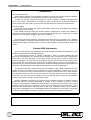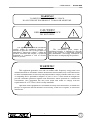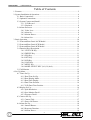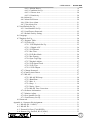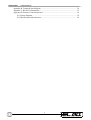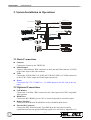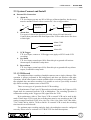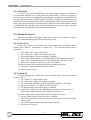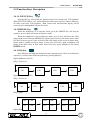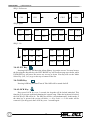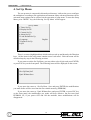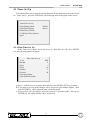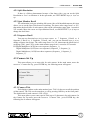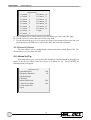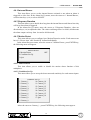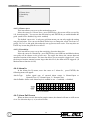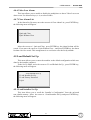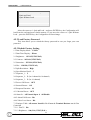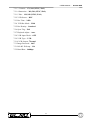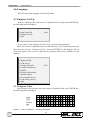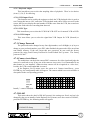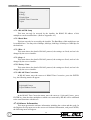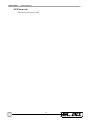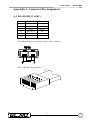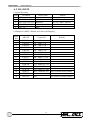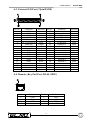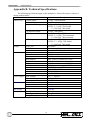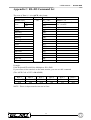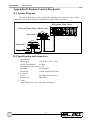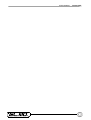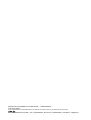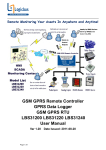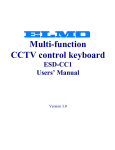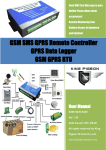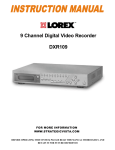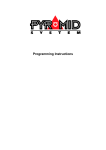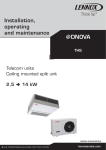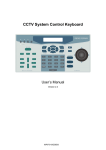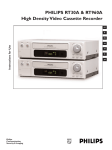Download DIGITAL MULTIPLEXER D7261A
Transcript
DIGITAL MULTIPLEXER D7261A-RPE model USER MANUAL D7261A-RPE - USER MANUAL FOREWORD FOR THE INSTALLER: Please follow carefully the specifications relative to electric and security systems realization further to the manufacturer’s prescriptions indicated in the manual provided. Provide the user the necessary indication for use and system’s limitations, specifying that there exist precise specifications and different safety performances levels that should be proportioned to the user needs. Have the user view the directions indicated in this document. FOR THE USER: Periodically check carefully the system functionality making sure all enabling and disabling operations were made correctly. Have skilled personnel make the periodic system’s maintenance. Contact the installer for verifying the correct system operation in case its conditions changed (e.g.: variations in the areas to protect due to extension, change of the access modes etc… )...................................................... This device has been projected, assembled and tested with the maximum care, adopting control procedures in accordance with the laws in force. The full correspondence to the functional characteristics is given exclusively when it is used for the purpose it was projected for, which is as follows: Outdoor B/W minicamera Any use other than the one mentioned above has not been forecasted and therefore it is not possible to guarantee its correct operativeness. The manufacturing process is carefully controlled in order to prevent defaults and bad functioning. Nevertheless, an extremely low percentage of the components used is subjected to faults just as any other electronic or meccanic product. As this item is meant to protect both property and people, we invite the user to proportion the level of protection that the system offers to the actual risk (also taking into account the possibility that the system was operated in a degraded manner because of faults and the like), as well reminding that there are precise laws for the design and assemblage of the systems destinated to these kind of applications. The system’s operator is hereby advised to see regularly to the periodic maintenance of the system, at least in accordance with the provisions of current legislation, as well as to carry out checks on the correct running of said system on as regular a basis as the risk involved requires, with particular reference to the control unit, sensors, sounders, dialler(s) and any other device connected. The user must let the installer know how well the system seems to be operating, based on the results of periodic checks, without delay. Design, installation and servicing of systems which include this product, should be made by skilled staff with the necessary knowledge to operate in safe conditions in order to prevent accidents. These systems’ installation must be made in accordance with the laws in force. Some equipment’s inner parts are connected to electric main and therefore electrocution may occur if servicing was made before switching off the main and emergency power. Some products incorporate rechargeable or non rechargeable batteries as emergency power supply. Their wrong connection may damage the product, properties and the operator’s safety (burst and fire). YOUR DEALER:: 2 USER MANUAL - D7261A-RPE WARNING! TO PREVENT FIRE OR ELECTRIC SHOCK, DO NOT EXPOSE THIS PRODUCT TO RAIN OR MOISTURE. CAUTION! ! RISK OF ELECTRIC SHOCK DO NOT OPEN! The lightning flash with the arrowhead symbol, within an equilateral triangle, is intended to alert the user to the presence of uninsulated ’’dangerous voltage’’ within the products enclosure that maybe of sufficient magnitude to constitute a risk of electric shock to persons. ! The exclamation point, within an equilateral triangle, is intended to alert the user to the presence of important operating and maintenance (servicing) instructions in the literature accompanying the products. WARNING! This equipment generates, uses and can radiate radio frequency energy and if not installed and used in accordance with the instructions in this manual, may cause interference to radio communications. It has been tested and found to comply with the limits for a Class A computing device pursuant to subpart J of part 15 of FCC rules which are designed to provide reasonable protection against such interference when operated in a commercial environment. This equipment has also been tested and found to comply with the requirements for a CE Class A device safety standards. Operation of this equipment in a residential area may cause interference, in which case the user is required to take all measures are necessary, at the user’s expense, to correct the interference. 1 D7261A-RPE - USER MANUAL Table of Contents 1. Features....................................................................................................................... 5 2. System Installation & Operations................................................................................. 6 2.1 Basic Connections.............................................................................................. 6 2.2 Optional Connections......................................................................................... 6 2.3 System Connect and Install ................................................................................ 7 2.3.1 VCR Record ........................................................................................... 7 2.3.2. Playback................................................................................................. 8 2.4 Alarm Processor ................................................................................................ 8 2.4.1 Video Loss.............................................................................................. 8 2.4.2 Alarm In.................................................................................................. 8 2.4.3 Motion Detect ......................................................................................... 9 2.4.4 Alarm List ............................................................................................... 9 3. Basic Operation......................................................................................................... 10 3.1 Front and Rear Panel 16CH Model .................................................................. 10 3.2 Front and Rear Panel 9CH Model .................................................................... 10 3.3 Front and Rear Panel 4CH Model .................................................................... 10 3.4 Function Keys Description ............................................................................... 11 3.4.1 LIVE/VCR Key .................................................................................... 11 3.4.2 FREEZE Key........................................................................................ 11 3.4.3 SEQ Key............................................................................................... 11 3.4.4 LIST Key.............................................................................................. 12 3.4.5 OSD Key .............................................................................................. 12 3.4.6 LOCK Key............................................................................................ 12 3.4.7 MENU Key........................................................................................... 13 3.4.8 MODE SELECT KEY (2x2,3x3,4x4) ................................................... 13 3.5 Call Monitor .................................................................................................... 13 4. Set Up Menu ............................................................................................................. 14 4.1 Timer Set Up ................................................................................................... 15 4.1.1 Date/Time Set Up ................................................................................. 15 4.1.2 Date Display Mode................................................................................ 16 4.1.3 Date/Time Display................................................................................. 16 4.1.4 Date/Time Position................................................................................ 16 4.1.5 VCR Date/Time Position....................................................................... 16 4.2 Display Set Up................................................................................................. 16 4.2.1 Split Resolution..................................................................................... 17 4.2.2 Spot Monitor Dwell .............................................................................. 17 4.2.3 Sequence Dwell..................................................................................... 17 4.3 Camera Set Up ................................................................................................ 17 4.3.1 Camera Title ......................................................................................... 17 4.3.2 Power ON Detect.................................................................................. 18 4.4 Alarm Set Up................................................................................................... 18 4.4.1 Internal Buzzer...................................................................................... 19 4.4.2 Response Duration ................................................................................ 19 4.4.3 Motion Detect ....................................................................................... 19 2 USER MANUAL - D7261A-RPE 4.4.3.1 Motion Detect ............................................................................ 19 4.4.3.2 Condition Set Up........................................................................ 19 4.4.3.2.1 Detect Area ............................................................................. 20 4.4.3.2.2 Sensitivity................................................................................ 20 4.4.4 Alarm In................................................................................................ 20 4.4.5 Alarm Full Screen.................................................................................. 20 4.4.6 Video Loss Alarm ................................................................................. 21 4.4.7 Clear Alarm List .................................................................................... 21 4.5 Load Default Set Up ........................................................................................ 21 4.5.1 Load Installer Set Up ............................................................................ 21 4.5.2 Load Factory Password ......................................................................... 22 4.5.3 Default Factory Setting ......................................................................... 22 4.6 Language......................................................................................................... 24 4.7 Engineer Set Up............................................................................................... 24 4.7.1 Engineer Table ...................................................................................... 24 4.7.2 VCR Set Up.......................................................................................... 25 4.7.2.1 VCR Playback Set Up ................................................................ 25 4.7.2.1.1 Digital AGC ............................................................................ 26 4.7.2.2 VCR Source ............................................................................... 26 4.7.2.3 Rec Time .................................................................................... 26 4.7.2.4 VCR Rec Mode .......................................................................... 26 4.7.2.5 Rec Density................................................................................ 26 4.7.2.6 Sync-Trig Edge .......................................................................... 26 4.7.2.7 Playback Adjust .......................................................................... 27 4.7.2.8 VCR Input Check ....................................................................... 27 4.7.2.9 VCR Type .................................................................................. 27 4.7.2.10 VCR Output ............................................................................. 27 4.7.3 Change Password .................................................................................. 27 4.7.4 Camera Auto-Detect ............................................................................. 27 4.7.5 RS-485.................................................................................................. 27 4.7.5.1 RS-485 ID Setup ........................................................................ 28 4.7.5.2 Baud Rate................................................................................... 28 4.7.5.3 Bits : 8........................................................................................ 28 4.7.5.4 Stop : 1 ...................................................................................... 28 4.7.5.5 Parity : None .............................................................................. 28 4.7.5.6 RS 485 Time Correction............................................................. 28 4.7.6 Software Information ............................................................................ 28 4.7.7 Monitor Adjust...................................................................................... 29 4.7.8 Save Installer Set Up............................................................................. 29 4.7.9 Load Factory Set Up ............................................................................. 29 4.8 Password ......................................................................................................... 30 Appendix A. Connector Pin Assignment ........................................................................ 31 A.1. RS-485 (RJ-11 6P6C) .................................................................................... 31 A.2. RS-485 ID ..................................................................................................... 32 A.3. External I/O Port (37pin DSUB) .................................................................... 33 A.4. Remote (Key Pad Port, RJ-45, 8P8C) ............................................................ 33 3 D7261A-RPE - USER MANUAL Appendix B. Technical Specifications ............................................................................ 34 Appendix C. RS-485 Command Set............................................................................... 35 Appendix D. Remote Control Keyboard ........................................................................ 36 D.1 System Diagram.............................................................................................. 36 D.2 Specification and connectors ........................................................................... 36 4 USER MANUAL - D7261A-RPE 1. Features 1.1. Duplex operation allows video recording and video playback (from VCR). 1.2. Outstanding picture quality provided by 858 x 524 (NTSC/EIA), 864 x 624 (PAL/ CCIR) pixel display with 256 gray levels and 16 million colors. 1.3. Compatible with B&W video cameras (EIA or CCIR standard) and color cameras (NTSC or PAL standard) video sources. 1.4. Loop back connectors are available for every camera inputs, internal termination can be disabled using on screen menu. 1.5. Ensure the fastest possible recording regardless of whether inputs are synchronized or not. Provide up to 30 unique frames per second for both monitor and VCR recording. 1.6. Motion detection area and sensitivity are programmable for each camera’s input individually. 1.7. Alarm history log up to 255 records of event, including: Video loss, Motion detect and Alarm Input. 1.8. Two independent monitor outputs: Main Monitor is used to display multi-windows, digital images. Call Monitor provide full screen, live analog output. 1.9. Brightness, Contrast, Saturation and Hue is adjustable. 1.10. Main monitor, VCR input and VCR output are all equipped with BNC and Super-VHS connectors. 1.11. Support Double/Triple density time-lapse VCR. 1.12. Support synchronous (VCR Trigger) record and asynchronous (24hr..) record. 1.13. Diversified multi-windows display mode, Ex Full screen, Quad, 3x3, 4x4. 1.14. Powerful function of Alarm Processor permit elastic alarm trigger and response set up. 1.15. On Screen Display available for: date, time, alarm & video loss indication, and 2-character camera title. 1.16. Built-in color bar pattern generator for monitor calibration. 1.17. Provide RS485 communication port for remote control. 1.18. Provide Digital Auto-Gain Control (8 segment, range: 70% - 140%) for each camera. 1.19. Digital auto gain control for VCR play back. 1.20. Sequence mode available. 5 D7261A-RPE - USER MANUAL 2. System Installation & Operations STANDARD VCR VIDEO MONITOR RECORD PLAY CALL MONITOR VIDEO CAMERAS SYSTEM CONTROL KEYBOARD REMOTE KEYBOARD SENSOR PLAY RECORD S VIDEO MONITOR S-VHS VCR 2.1 Basic Connections l l l l Cameras Connect the Camera to the VIDEO IN. Main Monitor Connect ‘Main Monitor’ BNC connector or the 4 pin mini Din connector (S-VHS) to the video input of the video monitor. VCR Connect the VCR In (BNC or S-VHS) and VCR OUT (BNC or S-VHS) connectors to the VCR’s Video output and Video input respectively. Power Connect the DC 12V /1.5AMP (or > 1.5 AMP) adapter to the DC jack on the rear panel. 2.2 Optional Connections l l l l Call Monitor Connect the ‘Call Mon.’ BNC connector to the video input of an NTSC compatible video monitor. RS485 Port Connect the RJ11 RS485 port to a PC or remote keyboard for external control. Remote KeyPad Connect the RJ45 Remote KeyPad Port to the external KeyPad device. External IO Connector Connect the EXT IO board to the 37pin DSUB on the rear panel, from this expansion board you can get the following signals in or out (refer to Appendix A.3) 6 USER MANUAL - D7261A-RPE 2.3 System Connect and Install l External I/O Connection 1. Alarm In TTL level input, you may use NC or NO type of alarm signal her, but the set up must be matched. Please refer to section 4.4.3 for set up procedure. NO 2. Multiplexer Alarm In NC Multiplexer Alarm In Alarm Out Two types of Alarm Out signal are provided: Alarm NO and Alarm NC. Connect these pins and to the alarm input of the VCR or other device like siren or flash light. Alarm COM Alarm NC Alarm NO 3. 4. 5. VCR Trigger TTL level input, connect to VCR trigger out.(Apply to SYNC mode VCR recording) Set Alarm TTL level input, normal open (NO). Short this pin to ground will activate Alarm output, if enabled in setup menu. Reset Alarm TTL level input, normal open (NO). Short this pin to ground will stop Alarm output, if enabled in setup menu. 2.3.1 VCR Record The multiplex allows recording of multiple cameras onto a single videotape. This operation is always performed in the background, and does not interfere with other operations. All the other features remain available while a recording is being made. Like, tape playback does not affect recording. It is possible to review a previously recorded tape while recording continues on a second VCR. There are two types of operation for the VCR recording: A) Synchronous: Time Lapse VCR must be used in this mode, the Trigger(or SW) Signal must be connected from the VCR to Multiplexer. The recording operation is conducted according to the Trigger(or SW) signal form the VCR. B) Asynchronous: either a Time Lapse VCR or normal VCR can be used in this mode. If time lapse VCR is used, the recording time must be set according to the VCR setting: it ranges from Real, SYNC, 4 hr, 6 hr, 8 hr, 12 hr, 18 hr, 24 hr, 28 hr, 30hr, 48 hr, 72 hr, 168hr, 240 hr, 480 hr, 720 hr to 960 hr. If a normal VCR is used, the recording time must be set to Real mode. For optimum tape recording and play back, the multiplexer must be configured correctly. Please refer to section 4.6.2 VCR SET UP for detail descriptions. 7 D7261A-RPE - USER MANUAL 2.3.2. Playback To review a previously recorded tape, the Video Output connector of VCR must be connected to Multiplexer’s VCR IN connector (either BNC or S-VHS). Decoding of recorded tapes consists of automatically separating the multiplexed camera fields and then grouping each camera’s fields together for display. Using the coded data that was inserted into each recorded field, the unit can automatically reconstruct each camera’s ID, status, date, time information. The images can be displayed in any multi-windows format on the Main monitor, just like in live camera mode. Moreover, user can enable or disable the OSD of the recorded date, time and alarm information. 2.4 Alarm Processor There are two affairs will trigger Alarm Out, Video Loss and Alarm In. Alarm Processor can handle all triggered Alarm and react properly. 2.4.1 Video Loss If the video decoder can not detect the video signal from a particular camera channel, that camera is considered as ‘Video Loss’. The following action will be proceeded: 1) The ‘Alarm NC’ output will be open. 2) The ‘Alarm NO’ output will be short to ground. 3) The internal Buzzer will start beeping (if enabled). 4) The corresponded window on the Main Monitor will display background color, and corresponded window on the Main Monitor will show ‘Loss’. 5) Encode the camera as ‘video loss’ to the VCR output. The above actions will keep until the following conditions are met: 1) The alarm response duration time has elapsed. 2) Press any key to stop. 2.4.2 Alarm In The following responses will be activated (if enabled), when any one of the Alarm In pins is active: 1) The ‘Alarm NC’ output will be open. 2) The ‘Alarm NO’ output will be short to ground. 3) The corresponded window on the Main Monitor will show ‘ALARM’. 4) Encode the camera as ‘ALARM’ for the VCR OUT. 5) The Internal buzzer will start beeping (if enabled). 6) Switch the Call Monitor to the alarmed camera channel. If more than one camera, these alarm cameras will be displayed in sequence. The above actions will keep until the following conditions are met: 1) All the Alarm In pins become non-active condition. 2) The alarm input release time has been past, and no more Alarm In has been sensed again. 3) The alarm output response duration time has elapsed. 4) Press any key to stop. 8 USER MANUAL - D7261A-RPE 2.4.3 Motion Detect The response triggered by motion detection is the same as Alarm In, please refer to section 2.4.2 for detail. 2.4.4 Alarm List The alarm events will be logged in the non-volatile memory. By pushing the LIST key, the list will be displayed by the OSD as shown below. The first column is the item number, followed by the date and time of the alarm and the ‘type of alarm’: A means Alarm Input, L means Video Lost. The last column is the channel number of the alarm. You may browse the list using the direction key, the LEFT/RIGHT key will scroll one page up and down, while UP/DOWN key will move the cursor one row up or down. You may also use the Mode Select key (2*2, 3*3) to jump to the top or bottom of the list. Alarm Data List 001 00 / 10 / 01 10:00:30 002 00 / 10 / 03 11:21:45 003 00 / 10 / 13 14:05:35 004 00 / 11 / 08 18:26:55 005 00 / 11 / 23 05:38:42 006 00 / 11 / 24 02:01:31 007 00 / 12 / 05 21:34:24 008 00 / 12 / 14 02:52:48 009 00 / 12 / 15 21:29:19 010 00 / 12 / 24 02:15:47 --- End of Data --- A A L A A A A L A L 01 12 15 03 06 07 11 02 09 09 9 D7261A-RPE - USER MANUAL 3. Basic Operation 3.1 Front and Rear Panel 16CH Model 3.2 Front and Rear Panel 9CH Model 3.3 Front and Rear Panel 4CH Model 10 USER MANUAL - D7261A-RPE 3.4 Function Keys Description 3.4.1 LIVE/VCR Key Pressing this key will switch the display between live camera and VCR playback. When LIVE/VCR LED is “On”, all the displayed video comes from live camera, otherwise, all video come from VCR playback. Both Camera title and date/time display will be reversed, to be distinguished with the live mode. 3.4.2 FREEZE Key When the multiplexer is in sequence mode, press the FREEZE key will stop the sequence, press it again will return to sequence mode. When the multiplexer is not in Sequence mode, press it once will freeze the video image on the screen. Pressing FREEZE key again or press any key will release freeze mode. If in the Full screen, press it once will freeze the video image on the screen in frame mode. Frame mode is suitable for static image. If user press freeze-key again, multiplexer will change from frame mode to field mode. Press freeze-key again, multiplexer will release FREEZE mode. 3.4.3 SEQ Key Press SEQ key will make the multiplexer enter sequence mode. There are totally three sequences, you may select different sequence by pressing SEQ key. Digital Multiplexer (4CH) SEQ1: Full screen CH1 CH2 CH3 CH4 Digital Multiplexer (9CH) SEQ1: Full screen CH1 CH2 . . . . CH8 CH9 SEQ2: Quad CH1 CH2 CH5 CH6 CH1 CH2 CH3 CH4 CH7 CH8 CH3 CH9 Digital Multiplexer (16CH) 11 D7261A-RPE - USER MANUAL SEQ1: Full screen CH1 CH2 . . . CH15 . CH16 SEQ2: Quad CH1 CH2 CH5 CH6 CH9 CH10 CH13 CH14 CH3 CH4 CH7 CH8 CH11 CH12 CH15 CH16 SEQ3: 3x3 CH1 CH2 CH3 CH1 CH2 CH10 CH4 CH5 CH6 CH11 CH12 CH13 CH7 CH8 CH9 CH14 CH15 CH16 3.4.4 LIST Key Pressing LIST key will show the Alarm History Log on the screen. You may browse the list using the direction key: the LEFT/RIGHT key will scroll one page up or down, while UP/DOWN key will move the cursor one row up or down. You may also use the Mode Select Key (2x2, 3x3) to go to the top or bottom of the list. 3.4.5 OSD Key Pressing OSD key, the Date/Time & Title OSD will be turned On/Off. 3.4.6 LOCK Key Keep press LOCK key over 3 seconds, the keypads will be locked/ unlocked. This function is to prevent accidental changing the system setup. When the keyboard is locked, the LOCK key LED will be lit. The other key will be void simultaneously. In this mode, if the other key is pressed, the screen will show <<< Key Lock >>>. Lock mode will be removed if you keep press the LOCK key over 3 seconds again. 12 USER MANUAL - D7261A-RPE 3.4.7 MENU Key Press MENU key simultaneously, the Set Up Menu will appear, please refer to section 4 for detail operation. 3.4.8 MODE SELECT KEY (2x2,3x3,4x4) Press MODE SELECT KEY (2X2 , 3X3 , 4X4) to select difference splits of screen mode 2X2 press this key to be 4 splits of screen, all models support this mode. 3X3 press this key to be 9 splits of screen, 9CH and 16CH model support this mode. 4X4 press this key to be 16 splits of screen, only 16CH model support this mode. 3.5 Call Monitor The Call Monitor is always switching full screen video of all installed cameras. When the main monitor is switching full screen, the call monitor is show the same video too. After the Spot Time between switching of call monitor. The call monitor will return switching mode. If you want to switch call monitor and not affect to main monitor. You can press ESC key + Channel key simultaneously, the call monitor will switching to the channel video. After the Spot Time between switching of call monitor, the call monitor will return switching mode. 13 D7261A-RPE - USER MANUAL 4. Set Up Menu The set up menu is composed in hierarchy architecture, it allows the user to configure the multiplexer according to the application environment. Many advanced functions can be activated, many options can be selected via the operation of setup menu. To enter the Setup Menu, press “MENU” key, the following ‘Set Up Menu’ will be appear: 1 2 3 4 5 6 7 8 Set Up Menu Timer Set Up Display Set UP Camera Set Up Alarm Set Up Load Default Set Up Language Engineer Set Up Quit English There is a cursor (highlighted bar) which can be moved up and down by the Direction keys. All the items in the setup menu contain several ‘sub menu’. Each sub menu will be described step-by-step in the following sections. If you want to exit the Set Up Menu, you may either select 8 Quit and press ENTER, or press ESC key on the front panel. The following menu will be displayed on the screen: Quit 1 Set Up Data Save 2 Quit Without Save If you move the cursor to 1 Set Up Data : Save and press ENTER, the modifications you made before will be saved into the non-volatile memory (EEPROM). If you move the cursor to 2 Quit Without Save and press ENTER, or press ESC key on the front panel, the modification you made will keep affective, but not saved into EEPROM. So, if you power OFF and ON the machine, these modifications will be disappeared. 14 USER MANUAL - D7261A-RPE 4.1 Timer Set Up This menu allows you to setup the current date/time. In the main menu, move the cursor to 1 Timer Set Up , press the ENTER key, the following menu will appear on the screen: 1 2 3 4 5 6 Timer Set Up Date/Time Set Up Date Display Mode Date/Time Display Date/Time Position VCR Date/Time Position Quit Y/M/D 2Rows 4.1.1 Date/Time Set Up In the Timer Set Up menu, move the cursor to 1 Date/Time Set Up , press ENTER key, the following menu will appear: Date/Time Set Up 1 2 3 4 5 6 7 8 Year Month Date Hour Minute Second Quit and Update Quit Without Update 2002 8 9 16 5 49 A. Item 1~6 allows you to set up the date and time, use RIGHT/LEFT keys to adjust. B. If you want to give up all the changes, move cursor to 8 Quit Without Update , then press ENTER key, all the adjusted items will be discarded. C. If you want to save the changes, move the cursor to 7 Quit and Update , then press ENTER key, the adjusted items will be memorized. 15 D7261A-RPE - USER MANUAL 4.1.2 Date Display Mode There are three different types of date/time OSD: Y/M/D, M/D/Y and D/M/Y. Move the cursor to 2 Date Display Mode , then use RIGHT/LEFT keys to select the option. 4.1.3 Date/Time Display The date/time OSD can be shown in one or two rows, move the cursor to 3 Date/Time Display , then use RIGHT/LEFT keys to select the option. 4.1.4 Date/Time Position In the Timer Set Up menu, move the cursor to 4 Date/Time Position , press ENTER key, the menu will disappear, only the date/time display left on the main monitor. Use the Direction(??? ?) keys to adjust the position of date/time display. 4.1.5 VCR Date/Time Position When VCR playback video is shown on the screen, both Camera title and date/time display will be reversed, to be distinguished with the live mode. This menu allows you to locate the VCR date/time position. In the Timer Set Up menu, move the cursor to 5 VCR Date/Time Position , press ENTER key, the menu will disappear, only the playback date/time display left on the screen, you can use the direction keys (??? ? ) to move it to any position you want. 4.2 Display Set Up This menu allows you to tune the quality of the displayed image. In the set up menu, move the cursor to 2 Display Set Up, press ENTER key, the following menu will appear. Item 1~4 allows you to adjust the display quality, just use RIGHT/LEFT(? ?) keys to adjust the OSD bars. Display Set Up 1 Brightness 116 2 Contrast 130 3 Saturation 150 4 Hue 128 5 Split Resolution 6 Spot Monitor Dwell 7 Sequence_1 Dwell 8 Sequence_2 Dwell 9 Sequence_3 Dwell 10 Quit IIIIIIIIIIIII IIIIIIIIIIIII IIIIIIIIIIIII IIIIIIIIIIIII High 5 5 5 5 16 USER MANUAL - D7261A-RPE 4.2.1 Split Resolution If there is a flicker phenomenon because of the sharp video, you can set the Split Resolution to ‘Low’ to eliminate it. In the split mode, use LEFT/RIGHT keys (? ?) to set up. 4.2.2 Spot Monitor Dwell The call monitor is always switching full screen video of all installed cameras, this item allows you to set the Spot Time between switching. The timer value range from 1 to 255, that means the dwell time of each camera video on the call monitor range from 1 second to 255 seconds. Move the cursor to 6 Spot Monitor Dwell , use RIGHT/LEFT (? ?) keys to change the dwell time. 4.2.3 Sequence Dwell You can use direction keys (??) to move cursor to 7 Sequence_1 Dwell or 8 Sequence_2 Dwell or 9 Sequence_3 Dwell , and you can use direction keys (? ?) to change sequence dwell time. The value range from 1 to 255, that means the dwell time of each page (Full , quad ,3X3) on the main monitor range from 1 second to 255 seconds. PS:Digital Multiplexer (4CH) have one sequence (Sequence_1), Digital Multiplexer (9CH) have two sequences (Sequence_1, Sequence_2), Digital Multiplexer (16CH) have three sequences (Sequence_1, Sequence_2, Sequence_3). 4.3 Camera Set Up This menu allows you to enter title for each camera. In the main menu, move the cursor to 3 Camera Set Up , press ENTER key, the following menu will appear: Camera Set Up 1 Camera Title 2 Power ON Detect 3 Quit OFF 4.3.1 Camera Title Each display window on the main monitor has a ‘Title’ for the user to tell the position of that camera. The Title can be turned on or off by pressing OSD key on the front panel. The default title for each camera is CH1~CH16. This menu allows you to enter special Title (up to 12 characters) for each camera. In the Camera Set Up menu, move the cursor to 1 Camera Title , press ENTER key, the following list of cameras will appear: 17 D7261A-RPE - USER MANUAL Camera Title 1 Camera _ 1 10 Camera _10 2 Camera _ 2 11 Camera _11 3 Camera _ 3 12 Camera _12 4 Camera _ 4 13 Camera _13 5 Camera _ 5 14 Camera _14 6 Camera _ 6 15 Camera _15 7 Camera _ 7 16 Camera _16 8 Camera _ 8 17 Quit 9 Camera _ 9 A. Use Up/Down key to select camera, press ENTER key to enter ‘title edit’ page. B. Use the 2x2 key to move the cursor in the entry field. C. Use the direction keys (??? ?) to move the cursor in the character lists to the one you need, then press ENTER key to select. Press ESC after title edit is finished. 4.3.2 Power ON Detect The item allows you to enable/disable camera auto-detect when Power-ON. Use direction keys (? ?) to select ON/OFF. 4.4 Alarm Set Up This menu allows you to set up how the multiplexer should respond to the triggered alarm. In the Set Up Menu, move the cursor to 4 Alarm Set Up , press ENTER, the following menu will appear: Alarm Set Up 1 Internal Buzzer 2 Response Duration 3 Motion Detect 4 Alarm In 5 Alarm Full Screen 5 Video Loss Alarm 6 Clear Alarm List 7 Quit ON 10 Dis Dis 18 USER MANUAL - D7261A-RPE 4.4.1 Internal Buzzer This item allows you to set the internal buzzer activated or not when an alarm is triggered or video loss. In the Alarm Set Up menu, move the cursor to 1 Internal Buzzer , use direction keys (? ?) to select ON/OFF. 4.4.2 Response Duration This item allows you to decide how long time the internal buzzer and Alarm Out relay will keep after alarm is triggered. In the Alarm Set Up menu, move the cursor to 2 Response Duration , then use direction keys (? ?) to adjust the value. The value could range from 1 to 9999, which means the alarm output can keep from 1second to 9999seconds. 4.4.3 Motion Detect This menu allows you to configure how Motion Detection works. Each camera can have it’s ‘Detect Area’ and ‘Sensitivity’ defined individually. In the Alarm Processor menu, move the cursor to 3 Motion Detect , press ENTER key, the following menu will appear: Motion Detect 1 Motion Detect 2 Condition Set Up 3 Quit OFF 4.4.3.1 Motion Detect This item allows you to enable or disable the motion detect function of this multiplexer. 4.4.3.2 Condition Set Up This menu allows you to set up the detect area and sensitivity for each camera inputs. Condition Set Up 1 Camera_1 10 Camera_10 2 Camera_2 11 Camera_11 3 Camera_3 12 Camera_12 4 Camera_4 13 Camera_13 5 Camera_5 14 Camera_14 6 Camera_6 15 Camera_15 7 Camera_7 16 Camera_16 8 Camera_8 17 Quit 9 Camera_9 Move the cursor to Camera_1 , preset ENTER key, the following menu appear: 19 D7261A-RPE - USER MANUAL Camera_ 1 1 Detect Area 2 Sensitivity 3 Exit 4.4.3.2.1 Detect Area This item allows you to set up the motion detect area. Move the cursor to 1 Detect Area , press ENTER key, the screen will be covered by 192 ‘detection grids’. You can use the direction key and ENTER key to enable/disable the grids. (small circle: disabled; big circle: enabled) The default ‘cursor size’ is only one grid, that means you can only toggle the setting one grid each time. You can use the Mode Select keys to change the cursor size from 1x1 grid to 2x2, 3x3 or 4x4 grids, this makes the set up process more easier. You may also use PAGE key to turn the grids all on or all off. 4.4.3.2.2 Sensitivity This item allows you to set up the sensitivity of motion detection. Move the cursor to 2 Sensitivity , press ENTER key, two OSD bars and Motion detect area grids will be shown on the screen now. The upper bar shows the current detected amount of motion of this camera. The lower bar allows you to set up the ‘trigger level’, once the detected motion amount become larger than this level, the alarm will be triggered. (If Motion Detect function is ON) 4.4.4 Alarm In In the Alarm Set Up menu, move the cursor to 3 Alarm In , press ENTER, the following menu will appear: Alm In Type define signal type of external alarm sensor is Normal-Open or Normal-Close. O= Normal-Open, C= Normal-Close. Alm In Enable define each Alarm In pin is enabled or not. √=enabled, • =disabled. 1 In type 2 3 4 5 6 7 8 9 10 11 12 13 14 15 16 O O O O O O O O O O O O O O O O Enable ESC For Return 4.4.5 Alarm Full Screen When an alarm event is detected at certain camera, the channel will turn to a full screen view. Use direction keys (? ?) to select En/Dis. 20 USER MANUAL - D7261A-RPE 4.4.6 Video Loss Alarm This item allows you to enable or disable the multiplexer to detect Video Loss as an alarm event. Use direction keys (? ?) to select En/Dis. 4.4.7 Clear Alarm List In the Alarm Set Up menu, move the cursor to 6 Clear Alarm List , press ENTER key, the following menu will appear: Clear Alarm List 1 Quit and Clear 2 Quit Without Clear Move the cursor to 1 Quit and Clear press ENTER key, the alarm list data will be erased. If you move the cursor to 2 Quit Without Clear , and press ENTER key, the alarm list data won’t be erased. This arrangement is to avoid user erase the list by mistake. 4.5 Load Default Set Up This menu allows you to restore the machine to the default configuration which was done by the installer (engineer). In the Set Up Menu, move the cursor to 5 Load Default Set Up , press ENTER key, the following menu will appear: Load Default Set Up 1 Load Installer Set Up 2 Load Factory Password 3 Quit 4.5.1 Load Installer Set Up This item allows you to recall the “Installer’s Configuration” from the on-board non-volatile memory. Move the cursor to 1 Load Installer Set Up and press ENTER key, the following menu will appear: 21 D7261A-RPE - USER MANUAL Load Installer Set Up 1 Quit and Load 2 Quit Without Load Move the cursor to 1 Quit and Load and press ENTER key, the Configuration will load from the on-board non-volatile memory. If you move the cursor to 2 Quit Without Load , press the ENTER key, the Configuration will not change. 4.5.2 Load Factory Password This item allows you to reload the factory password in case you forget your own password. 4.5.3 Default Factory Setting 1.2 Date Display Mode : Y/M/D 1.3 Date/Time Display : 2Rows 2.1 Brightness : 115/115(NTSC/PAL) 2.2 Contrast : 162/160 (NTSC/PAL) 2.3 Saturation : 255/230 (NTSC/PAL) 2.4 Hue : 128/128 (NTSC/PAL) 2.5 Split Resolution : High 2.6 Spot Monitor Dwell : 5 2.7 Sequence_1 : 5 2.8 Sequence_2 : 5 (for 9 channel & 16 channel) 2.9 Sequence_3 : 5 (for 16 channel) 3.2 Power ON Detect : OFF 4.1 Internal Buzzer : ON 4.2 Response Duration : 10 4.3.1 Motion Detect : OFF 4.4 Alarm In : All Normal Open & All Disable 4.4.5 Alarm Full Screen : Dis 4.4.6 Video Loss Alarm : Dis 7.1 Engineer Table: All camera Install & No Covert & Terminal Resistor on & Gain Control=5 7.2.1.1 DAGC : Dis 7.2.1.2 Brightness : 106/114 (NTSC/PAL) - - 22 USER MANUAL - D7261A-RPE 7.2.1.3 Contrast : 171/166 (NTSC/PAL) 7.2.1.4 Saturation : 302/281 (NTSC/PAL) 7.2.1.5 Hue : 128/128 (NTSC/PAL) 7.2.2 VCR Source : BNC 7.2.3 Rec Time : 24Hr 7.2.4 VCR Rec Mode : Field 7.2.5 Rec Density : Standard 7.2.6 Sync-Trig : Fall 7.2.7 Playback Adjust : Auto 7.2.8 VCR Input Check : OFF 7.2.9 VCR Type : VCR 7.2.10 VCR Output : Normal 7.3 Change Password : 9667 7.5.1 RS-485 ID Setup : 224 7.5.2 Baud Rate : 9600bps 23 D7261A-RPE - USER MANUAL 4.6 Language This item shows the language of the Set Up Menu. 4.7 Engineer Set Up In the Set Up Menu. Move the cursor to 7 Engineer Set Up and press the ENTER key, the following menu will appear: Engineer Set Up 1 Input Password 2 Engineer Set Up 3 Quit 9999 If you want to entry ‘Engineer Set Up’ menu, you must input password. Move the cursor to 1 Input Password , use direction keys (? ?) to adjust the password, then move the cursor to 2 Engineer Set Up , press the ENTER key, the Engineer Set Up menu will appear. Now you can adjust these parameters that’s only available for the engineer. Engineer Set Up 1 Engineer Table 2 VCR Set Up 3 Change Password 4 Camera Auto-Detect 5 RS-485 6 Software Information 7 Monitor Adjust 8 Save Installer Set Up 9 Load Factory Set Up 10 Quit 9667 4.7.1 Engineer Table In the Engineer Set Up menu, move the cursor to 1 Engineer Table , press ENTER key, the following menu will appear: 1 2 3 4 5 6 7 8 9 10 11 12 13 14 15 16 v v v v v v v v v v v v v v v v Term_Res v v v v v v v v v v v v v v v v Gain 5 5 5 5 5 5 5 5 5 5 5 5 5 5 5 5 Install Covert ESC For Return Install √ = camera installed, • =camera not installed 24 USER MANUAL - D7261A-RPE Covert The second row of the configuration table allows you to make some of the camera’s input invisible (covert) on both main and spot monitor, while VCR keep recording the camera’s video. √ = camera invisible, = camera visible. The default setting is every camera visible. Terminal The third row of the configuration table allows you to enable/disable the terminal resister of each camera. √ = terminal resister is enabled, • =terminal resister is disabled. If the camera loop-back connector is not used, the terminal resister should be enabled to get correct signal termination, this is the default condition. Otherwise, the terminal resister should be disabled. Gain Control You can use key direction ( ) to select camera. And then press ENTER will be change value (range 1~8), 1 is smallest gain value, 8 is largest gain value. 4.7.2 VCR Set Up To set up the VCR recording correctly is one of the most important part of using the multiplexer. In the Engineer Set Up menu, move the cursor to 2 VCR Set Up , press ENTER key, the following menu will appear: VCR Set Up 1 VCR Playback Setup 2 VCR Source 3 Rec Time 4 VCR Rec Mode 5 Rec Density 6 Sync-Trig Edge 7 Playback Adjust 8 VCR Input Check 9 VCR Type 10 VCR Output 11 Quit BNC 24Hr Field Standard Fall Auto OFF VCR Normal 4.7.2.1 VCR Playback Set Up When VCR playback video is shown on the main monitor, the picture quality can be adjusted in this menu. This function can only be executed when the main monitor displaying VCR playback video (VCR mode), otherwise, ‘—Not VCR Mode—‘ massage will be shown on the main monitor. In the VCR Set Up menu, move the cursor to 1 VCR Playback Setup, press the ENTER key, the following menu will appear. Then you can adjust these parameters to get the best display quality on the monitor. Item 2~5 allows you to adjust the display quality, just use RIGHT/LEFT(? ?) keys to adjust the OSD bars. 25 D7261A-RPE - USER MANUAL 1 2 3 4 5 6 VCR Playback Set Up Digital AGC Dis Brightness 116 IIIIIIIIIIIII Contrast 138 IIIIIIIIIIIII Saturation 232 IIIIIIIIIIIII Hue 128 IIIIIIIIIIIII Quit 4.7.2.1.1 Digital AGC Digital AGC (Digital auto gain control) is used to control playback video level. That means if VCR recording cause lower video level, when you playback by MUX, the video level will be recovered by DAGC (If DAGC is enabled). You can use direction keys (? ?) to change (enable or disable). 4.7.2.2 VCR Source There’re two types of connector for VCR IN: BNC and S-VHS (4pin mini-DIN), you must connect either one to the VCR’s Video OUT when you want to play back previously recorded video tape. This item allows you to select the connector type according to the real application. In the VCR Set Up menu. Move the cursor to 2 VCR Source , press LEFT/RIGHT (? ?) keys to select BNC or S-VHS. 4.7.2.3 Rec Time This item allows you to select the record period, you can select one of the following options: Real/ SYNC/ 4Hr/ 6Hr/ 8Hr/ 12Hr/ 18Hr/ / 24Hr/ 28Hr/ 30Hr/ 48Hr/ 72Hr/ 168Hr/ 240Hr/ 480Hr/ 720Hr/ 960Hr. “Real” means real time mode, the recorded period depends on the length of the tape. If you use 120 minutes tape, you can record 2 hour. If you use 180 minutes tape, you can record 3 hour. “SYNC” means multiplexer output the video synchronized with VCR, the ‘VCR trigger’ input (in the external IO connector) must be connected to the VCR (Sw Out). If the Time Lapse VCR provides the Sw Out (or Trig Out) signal, it’s recommended to use Sync mode. 4.7.2.4 VCR Rec Mode This item allows you to select the VCR record mode. There’re two modes, one is Field Mode and the other is Frame Mode. Press LEFT/RIGHT (? ?) keys to select it. 4.7.2.5 Rec Density This item allows you to select the recording density of VCR. You may select Standard/ Double/ Triple according to the Time Lapse VCR setting. The double/triple density is sometimes called ‘virtue real time’ VCR, you can get higher recording bandwidth if you use this kind of time lapse VCR. 4.7.2.6 Sync-Trig Edge This item allows you to select rising or falling edge of the sync (trigger) signal from the VCR. 26 USER MANUAL - D7261A-RPE 4.7.2.7 Playback Adjust This item allows you to select the sampling video of playback. There’re six choices (Auto,1,2,3,4,5) for choosing. 4.7.2.8 VCR Input Check This function can be used by the engineer to check the VCR playback video is good or not. Change this item to ‘ON’, and select VCR playback mode, there will be two rows on the screen, the first row display the total number of fields come from the VCR, the second row display the field with error encoding data detected. 4.7.2.9 VCR Type This item allows you to select the VCR IN & VCR OUT are for normal VCR or DVR. 4.7.2.10 VCR Output This item allows you to select the signal that VCR Output for VCR (Normal) or Gateway. 4.7.3 Change Password The password can be changed to any four-digit number, use Left/Right (? ?) keys to change to your preferred number, press ESC when finished, the password will be saved into non-volatile memory. If the user forget this new password, he can recall the factory password by using Load Factory Password in Load Default Set Up menu. The factory password is 9667. 4.7.4 Camera Auto-Detect The multiplexer can check the camera BNC connectors for video signal and judge the camera is connected or not. If any one of the cameras is not exist, it’s recommended to set that channel as ‘not installed’. Otherwise that camera will be recognized as ‘video loss’, besides, the VCR record bandwidth is wasted. In the Engineer Set Up menu, move the cursor to 4 Camera Auto-Detect , press ENTER key, the configuration table will appear. The camera which is not exist will have a dot symbol in the corresponding position. 1 2 3 v v v Term_Res v v v v Gain 5 5 5 5 Install 4 5 6 7 8 9 10 11 12 13 14 15 16 v v v v v v v v v 5 5 5 5 5 v v v v v v v v v v v v v 5 5 5 5 5 5 5 Covert Install √ = camera installed, • =camera not installed 4.7.5 RS-485 This menu show the detail of RS 485 protocol, the settings are fixed, and can’t be changed by the user or installer. In the Engineer Set Up menu, move the cursor to 5 RS-485 , press the ENTER key, the following menu will appear: RS-485 1 RS-485 ID Setup 224 27 D7261A-RPE - USER MANUAL 2 3 4 5 6 7 Baud Rate Bits 8 Stop 1 Parity None RS485 Time Correction Quit 9600bps 4.7.5.1 RS-485 ID Setup This item can only be accessed by the installer, the RS485 ID address of this multiplexer can be modified here. (Refer to Appendix A.2) 4.7.5.2 Baud Rate This item can only be accessed by the installer, The Baud Rate of this multiplexer can be modified here. You may select 2400bps, 4800 bps, 9600 bps, 19200 bps or 38400 bps for the baud rate. 4.7.5.3 Bits : 8 This menu shows the detail of RS-485 protocol, the settings are fixed, and can’t be changed by the user or installer. 4.7.5.4 Stop : 1 This menu shows the detail of RS-485 protocol, the settings are fixed, and can’t be changed by the user or installer. 4.7.5.5 Parity : None This menu shows the detail of RS-485 protocol, the settings are fixed, and can’t be changed by the user or installer. 4.7.5.6 RS 485 Time Correction In RS-485 menu, move the cursor to 6 RS485 Time Correction , press the ENTER key, the following menu will appear: RS485 Time Correction 1 Quit and Correct 2 Quit Without Correct In the RS-485 Time Correction menu, move the cursor to 1 Quit and Correct , press ENTER key, then the other multiplexers which was connected by RS 485 will be calibrated to the same date/time with this set. 4.7.6 Software Information This menu presents the software information including the version and date code. In the Engineer Set Up menu, move the cursor to 6 Software Information , and press ENTER, the following menu will appear: 28 USER MANUAL - D7261A-RPE 1 2 3 4 5 6 7 Software Information Filename D6A10206 Date 2002/02/07 Channel Number 16 System Type NTSC VCR Encode Type 04 HW Version 060AC6 Quit 4.7.7 Monitor Adjust This function allows you to adjust the screen center pointer and fine tune the monitor’s performance using color bar pattern generated by the multiplexer. Move the cursor to 7 Monitor Adjust , press ENTER key, the following menu will appear. Monitor Adjust 1 Screen Center Adjust 2 Show Color Bar 3 Quit Move the cursor to 1 Screen Center Adjust and press Enter key, the menu will be cleared. And then use direction keys( ) to adjust the screen center point. Push ESC to exit when monitor adjustment is finished. Move the cursor to 2 Show Color Bar , press ENTER key, the color bar will show up. Push ESC to exit when monitor adjustment is finished. 4.7.8 Save Installer Set Up In the Engineer Set Up menu, move the cursor to 8 Save Installer Set Up, press ENTER key, the following menu will appear: Save Installer Set Up 1 Quit and Save 2 Quit Without Save Move cursor to 1 Quit and Save and press ENTER, all parameters will be saved as installer setting. 4.7.9 Load Factory Set Up This item allows you to recall the “Factory’s Default” from the read only memory. 29 D7261A-RPE - USER MANUAL 4.8 Password The factory password is 9667. 30 USER MANUAL - D7261A-RPE Appendix A. Connector Pin Assignment A.1. RS-485 (RJ-11 6P6C) Pin No. 1 2 3 4 5 6 Definition +12V GND DA ( D +) DB ( D -) - Direction Power Power IO IO - The default RS485 port connector is RJ11 6P6C connector: RJ11 Cable 6P6C pin definition: 31 D7261A-RPE - USER MANUAL A.2. RS-485 ID a. System ID setting Item ID address 1 00H,0 2 01H–DFH, 1~223 3 E0H–EFH, 224~239 4 F0H–FEH, 240~254 5 FFH, 255 Device name Host controller Speed dome Multiplexer Control keyboard Matrix Remark Keyboard or computer Total 223 Dome sets 224~239 ( Mpx1~Mpx16) Keyboard or computer b. Multiplexer (MPX) Channels and Camera ID Mapping MPX NO 1 2 3 4 5 6 7 8 9 10 11 12 13 14 15 16 MPX ID Camera ID E0H,224 E1H,225 E2H,226 E3H,227 E4H,228 E5H,229 E6H,230 E7H,231 E8H,232 E9H,233 EAH,234 EBH,235 ECH,236 EDH,237 EEH,238 EFH,239 01H – 10H,1~16 11H – 20H,17~32 21H – 30H,33~48 31H – 40H,49~64 41H – 50H,65~80 51H – 60H,81~96 61H – 70H,97~112 71H – 80H,113~128 81H – 90H,129~144 91H – A0H,145~160 A1H – B0H,161~176 B1H – C0H,177~192 C1H – D0H,193~208 D0H – DFH,209~223 None None 32 Remark Channel 1~16 Only 15 Dome can be connect Can connect to normal camera Can connect to normal camera USER MANUAL - D7261A-RPE A.3. External I/O Port (37pin DSUB) Pin No. 1 2 3 4 5 6 7 8 9 10 11 12 13 14 15 16 17 18 19 Definition GND GND GND GND RX-232 (reserved) TX-232 (reserved) Alarm NO Alarm COM Alarm NC GND GND GND GND GND GND Alarm In 16 Alarm In 15 Alarm In 14 Alarm In 1 Direction Power Power Power Power Output Input Output Output Output Power Power Power Power Power Power Input Input Input Input Pin No. 20 21 22 23 24 25 26 27 28 29 30 31 32 33 34 35 36 37 Definition Reserved Reset Alarm Day / Night output Day / Night switch Set Alarm VCR trigger Alarm In 13 Alarm In 12 Alarm In 11 Alarm In 10 Alarm In 9 Alarm In 8 Alarm In 7 Alarm In 6 Alarm In 5 Alarm In 4 Alarm In 3 Alarm In 2 A.4. Remote (Key Pad Port, RJ-45, 8P8C) Pin No. 1 2 3 4 Definition GND KeyGND Key+ Pin No. 5 6 7 8 33 Definition LED+12V LED+ +12V Direction Input Input Output Input Input Input Input Input Input Input Input Input Input Input Input Input Input Input D7261A-RPE - USER MANUAL Appendix B. Technical Specifications The following specifications apply to this multiplexer. All specifications are subject to change without notice. Item Description Video Level Camera Inputs 1.0Vpp, 75Ω terminated Camera Outputs Loop through of camera inputs Main Monitor Output Composite: 1.0Vpp, 75Ω loaded S-VHS- Y: 1.0Vpp, 75Ω loaded - C: 0.286Vpp, 75Ω loaded Call Monitor Output 1.0Vpp, 75Ω loaded VCR Inputs Composite: 1.0Vpp, 75Ω terminated S-VHS- Y: 1.0Vpp, 75Ω terminated - C: 0.286Vpp, 75Ω terminated VCR Outputs Composite: 1.0Vpp, 75Ω loaded S-VHS:- Y: 1.0Vpp, 75Ω loaded - C: 0.286Vpp, 75Ω loaded Display Gray Level 256 (8bits) Color Palette 16M colors (24bits) Resolution 720x480(NTSC/EIA), 720x576(PAL/CCIR) Connectors Power DC Jack Camera In BNC Female Connector Camera Out BNC Female Connector Main Monitor BNC Female Connector & S-VHS Call Monitor BNC Female Connector VCR In BNC Female Connector & S-VHS VCR Out BNC Female Connector & S-VHS Alarm input DSUB 37 pin male (TTL level) Alarm output 2(NO,NC)2.0A/24V RS-485 RJ-11 ( 6P6C) Remote control RJ-45 ( 8P8C) Power Supply Input Voltage: 12V + - 10% DC Power Consumption 14W (MAX) Safety Approval CE, FCC Dimension Width R : 432mm Height R : 44mm Depth R : 270mm Net Weight 3.106 Kg Environmental Operation Temperature 0 ~ 40 Humidity 0%~90% RH, Non-condensation Storage Temperature -20 ~70 34 USER MANUAL - D7261A-RPE Appendix C. RS-485 Command Set The texts of Data 0, 1 is in ASCII code format Command OP_code Data 0,1 Channel select A0 “01”~”0G” Screen mode Right “MR” select Left “ML” Sequence “S1”~”S3” Up key “DU” Down key “DD” Left key “DL” Right key “DR” Enter “DZ” Live/VCR “KV” Freeze “KA” ESC “KE” List “KL” Date/Time “SD” Title “ST” Menu “SP” Key Lock “SK” Universal End “UE” Note Channel 1~16 Detail setting must reference User’s manual Sequence 1~3 Example: If the Keyboard ID is 00H, the Multiplexer ID is E0H. If you want to select camera 0 on the main monitor, you can use ‘01’ command. (The ASCII Code of ‘01’ is 30 & 31H.) Byte 1 Byte 2 Receiver ID Transmitter ID E0H 00H Byte 3 OP Code A0H Byte 4 Data0 30H NOTE : These six bytes must be sent out in 12ms. 35 Byte 5 Data1 31H Byte 6 Checksum 41H D7261A-RPE - USER MANUAL Appendix D. Remote Control Keyboard D.1 System Diagram The remote keyboard is used to control the multiplexer in remote site, four remote keyboard can be used to control one multiplexer in daisy chain connection. Multiplexer Rear Panel Keyboard Rear Panel (Max.4 sets) Keyboard 1 Keyboard 2 D.2 Specification and connectors 1. Specification Power input: 12Volt DC(-15%~+15%) Power Consumption: 0.5Watt Environment Temperature 0 ~50 Humidity: less than90% Dimension: 350(W)x60(D)x35(H) mm 2. Connector Power: DC Jack (center positive) Remote I/O: RJ45 8P8C 3. Cable: RJ45 8P8C one to one, 1000 meter maximum. 36 USER MANUAL - D7261A-RPE DIGITAL MULTIPLEXER mod. D7261A-RPE - USER MANUAL June 2004 edition Product specifications as described above do not bind the manufacturer and may be altered without prior notice. EL.MO. SpA Tel. +39 0499203333 (4 linee R.A.) - Fax +39 0499200306 - Ass. Tecnica +39 0499200426 - www.elmo.it - [email protected]