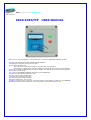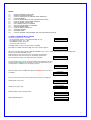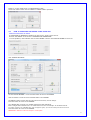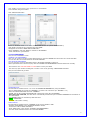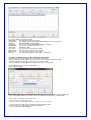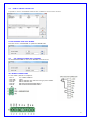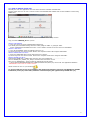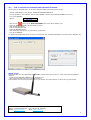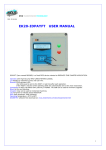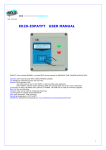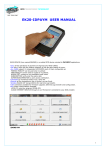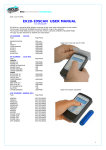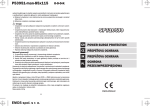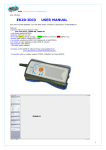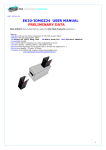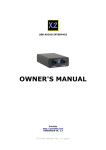Download EK20-IDPAYFP USER MANUAL
Transcript
RFID TRANSPONDER TECHNOLOGY DOC. 368-R2-EN EK20-IDPAYFP USER MANUAL IDPAYFP (here named READER) is a fixed RFID device oriented to PREPAYED PARKING ACCESS. -Operates with High Security RFID CARDS MIFARE CLASSIC. -LCD display for operation survey and user info. -Records 2500 payment LOG. Any LOG saved is sent to the HOST in real time after each operation. If the HOST is inactive all the pending LOGS are automatically sent at the next reactivation. -Connection to HOST via RADIO UHF (200 mt) or RS485. The USB can be used for firmware upgrade. -Black list for card blocking. -Can create a CUSTOMER DATABASE using the program IDONE-PAY. -Actuator relay and Bar status input, if used. -Auxiliary relay for external warnings. -Led red-green to indicate status O/C. -IP65 class protection. Wall mounting. -Operating temperature -20’C to 65’C. -Available a very low power version for solar power supply (30uA stand by), waked up via CAPSENSE. -IDONE-PAY software free download at: www.zetanetweb.com/download/zetanet.htm 1 INDEX 1.0 2.0 3.0 4.0 5.0 6.0 7.0 8.0 9.0 10.0 11.0 12.0 13.0 14.0 HOW TO OPERATE WITH READER IDONE-PAY PROGRAM INSTALL HOW TO CONFIGURE THE READER USING IDONE-PAY LOG MANAGEMENT HOW TO CREATE FIDELITY AND SUBSCRIPTION CARDS HOW TO CREATE A CUSTOMER DATABASE HOW TO CREATE A BLACK LIST SET CURRENT DATE ON A READER SET A DEVICE NUMBER ON A READER READER CONNECTIONS HOW TO REDUCE IDONE-PAY AVAILABLE MODELS TECHNICAL SPEC HOW TO UPGRADE THE FIRMWARE AND THE LANGUAGE ON IDTRCM 1.0 HOW TO OPERATE WITH READER At power up appears for 3 seconds: - The model PAYP and the active APPLICATION (Ex.03). - The installed version (Ex. 1.5R). - The READER number (Ex.N:00). - The current date and time. The READ CARD is active only if the BAR is CLOSED. If the BAR is CLOSED the LED is RED and on the display appears: PAYP03 1.5R N:00 12/10/14 13:56 APPROACH YOUR CARD When the customer approach the CARD the READER verify if it is a VALID CARD with the correct SECRET KEY for the current APPLICATION (EX.03). Subtract the set PAY VALUE and save the LOG of the operation. If OK the Buzzer emit a sound and on the display appears the 0865 0863 previous VALUE and the new VALUE after the operation. WAIT…….. A command has been sent to the ACTUATOR and the BAR begin to open. The LED became GREEN, the customer can enter the parking and any read operation is inhibited. On the display appears: 0865 0863 WELCOME When the BAR returns CLOSED the LED become RED and a new entry is enabled. APPROACH YOUR CARD In case of error the buzzer sounds and these warnings are displayed: CARD VALUE out of limit CARD OUT LIMIT RECHARGE! CARD out of expiry date CARD EXPIRED RECHARGE! CARD VALID but with corrupted data. CARD NOT VALID CONTACT US! WRITE ERROR appears: REPEAT OPERATION 2 2.0 IDONE-PAY PROGRAM INSTALL INSTALL USB DRIVERS 1) Copy into the PC the folder [MCP2200WindowsDriver]. 2) In folder [DriverInstallationTool] select the folder [X64] for 64Bit or [X86] for 32bit platforms. Launch “MCP2200DriverIstallationTool.exe”. Press “Install” and wait to the end of drivers installation. INSTALL USB ON YOUR PC 1) Turn off the READER. Insert the USB plug and turn on. 2) The PC begin the new device install. Wait for the complete install of the assigned COM PORT. INSTALL RADIO-PEN-UHF ON YOUR PC 1) Insert the RADIO PEN UHF into the USB connector of the PC. 3) The PC begin the new device install. Wait for the complete install of the assigned COM PORT. INSTALL IDONE-PAY SOFTWARE ON YOUR PC Dowload the IDONE_PAY setup from the site: www.zetanetweb.com/download/zetanet.htm Launch “IDONE_PAY_40x_Setup” and follow the instructions to end. Into your PC (WINDOWS7) will be created by default these specific folder: C:/ProgramData/ZETANET/IDONE-PAY/Database Files/idone-pay.mdb. The application Database. IMPORTANT: Don’t erase or rename this file. You can lost all the work made before. Will be created an icon on your desktop. Now launch the IDONE-PAY program. Open the “PROGRAM OPTIONS” window. Click the “LANGUAGE” to change the CURRENT LANGUAGE. Click “ENABLE COMMUNICATION AT START-UP”.The connection go active at any IDONE-PAY restart. Click “ENABLE CUSTOMER MANAGEMENT” if you want to create a CUSTOMERS DATABASE associated to the CARDS. 3 Modify or use the default texts in “CARDS DEFAULT TEXT”. These texts will be written into the CARDS in “CREATE CARD” operations. 3.0 HOW TO CONFIGURE THE READER USING IDONE-PAY CONFIGURATION MODE BY RADIO To CONFIGURE the READER the RADIO is the best choice. Avoid to open the box. Uncheck “USE RADIO” in the window “COMMUNICTION PARAMETERS”. To avoid problems, make attention that no other READER with the same DEVICE NUMBER is turned on. Click “READER SETTINGS” Set the “DEVICE NUMBER” =0 and click the button to send to the READER. Click the button to send the actual “DATE & TIME” to the READER. The DEFAULT KEY is preset with the code (FF-FF-FF-FF-FF-FF). Do not change. Press the button to send it to the READER. The “SECRET KEY” protects your CARDS against fraud and duplication. Enter 12 digits with numbers from 0 to 9 and letters from A to F. Example: 3C-26-D9-67-FA-59. For safety reasons, the “SECRET KEY” will not appear again, you will see always FF-FF-FF-FF-FF-FF. Press the button to send it to the READER. IMPORTANT: Write this code and keep it in a safe place. 4 Click “SEND” to transmit the other parameters to the READER. A bar indicates the good transfer. Click “APPLICATION LIST”. Insert the PARKING name in one of the APPLICATION less the 15. (Ex.the APPLICATION 3) Click SAVE to memorize the created list and click SEND. Will appear the window “SEND APPLICATION LIST”. Check “PARKING” and click “SEND” to transfer to the READER. A bar indicates the good transfer. 4.0 LOG MANAGEMENT They are two visualization mode: CURRENT LOG MANAGEMENT Here you can verify in real time all the LOG transferred from the READER and saved into the current LOG FILE. You can save the current LOG FILE into an EXCEL ARCHIVE. LOG ARCHIVE MANAGEMENT You can open any previous LOG FILE present in the EXCEL ARCHIVE to explore it. All this operations don’t interact anyway with the CURRENT LOG MANAGEMENT activities that flows normally. -Check if there is a LOG FILE NAME:xxx.mdb where to save your LOGS. If it does not, open another existing file or create a new one by pressing “CREATE NEW LOG FILE”. They are two method to get LOG: SCAN RADIO UHF The LOG will be transferred from 1 to a max .8 READERS in real time only using the RADIO. -Check “SCAN MODE” and check the “READERS” you want to be connected. (Ex. READER-0-1-2) -Select the RADIO COM PORT and click “CONNECT”. -IDONE –PAY by the installed RADIO PEN UHF continuously scans the set READERS. Don’t need any command, the LOG will be automatically transferred by the reachable READERS and visualized on the LOG window. -The READERS status is visualized by LED that show: GREEN CONNECTED. YELLOW LOG transfer running. PUNTO-PUNTO The LOG will be transferred from a READER one at time by RADIO or USB. -Deselect “SCAN MODE” in the “PROGRAM OPTION” window. -Connect the USB or RADIO COM PORT. -Press “READ LOG” in the window “CURRENT LOG MANAGEMENT”. -The LOG will be transferred from the connected READER. 5 Any record displays the following fields: APPLICATION The application related to the LOG. DATE-TIME DAY-MONTH-YEAR HOURS-MINUTES-SECONDS of the recorded LOG. READER DEVICE NUMBER of the READER. CUSTOMER Active only if “CUSTOMER MANAGEMENT” is enabled. OPERAZIONE The type of operation executed (+,-). CARD TYPE PREPAYED, FREE ACT VALUE The actual value charged in the CARD. PREV VALUE The previous value present in the CARD. EXPIRY DATE The date actually written in the CARD. TAG UID The CODE UID detected on the CARD (5 HEX Bytes). 5.0 HOW TO CREATE FIDELITY AND SUBSCRIPTION CARDS This activity in fixed units as IDPAYFP can be made in two ways: -Using an IDPAYM mobile READER. See instructions on the “IDPAYM_UserManual_ENG” . Usually an IDPAYM is used also to recharge the Customer CARD. -Using an IDPAYF fixed READER placed near the PC. May use a spare part. Use the RADIO UHF and uncheck “USE RADIO”. Select “CREATE CARD”. - Mark “NEW CARD?” if you want to write on a CARD that is never been written.(NOT PROTECTED) Do not mark NEW CARD? if you want to write on a CARD previously written. (PROTECTED). Select FREE or PREPAID or SUBSCRIPTION. You can write an 11 characters text. Insert the VALUE and the EXPIRY DATE (month) from the actual date. - To write, place the CARD in front of PAYM and press CREATE CARD. At the end of the writing appears "WRITE SUCCESFULL”. If an error appears "WRITE ERROR”. 6 6.0 HOW TO CREATE A CUSTOMER DATABASE As #5.0 this activity request the use of a IDPAYM or IDPAYF near the PC. Be sure to have set “ENABLE CUSTOMER MANAGEMENT” in the “PROGRAM OPTIONS” window. To assign a CARD to a specific CUSTOMER follow this procedure: - Select “CUSTOMER MANAGEMENT” and press “NEW”. - Insert data of new CUSTOMERS (one or more) in the boxes and press “SAVE”. - EXIT and press “CREATE CARD” in IDONE-PAY window. - Press “SELECT CUSTOMER” and choose the desired CUSTOMER that will be swon in the CUSTOMER box. - Create a Card as detailed in #3.2. A Other functions permit: -FIND USER FROM CARD -ADD NEW CUSTOMER -VIEW CUSTOMER CARD STATUS -MODIFY, DELETE a CUSTOMER record. 7 7.0 HOW TO CREATE A BLACK LIST Is possible to send to the READER a BLACK LIST of CARDS to avoid a misuse of them. 8.0 SET CURRENT DATE ON A READER Press the arrow in “DATE &TIME” to update the READER date. 9.0 SET A DEVICE NUMBER INTO A READER Set the DEVICE NUMBER to send to the READER. Press the arrow. 10.0 READER CONNECTIONS A 6 wire cable 0,25mm2 so composed: - Pin1 Pin2 Pin3 Pin4 Pin5 Pin6 V+ GND COM NO IN+ IN- 9 to 14VDC stabilized 0VDC RELAY CONTACT OUT COM max Current 1,5A at 24VDC RELAY CONTACT OUT “ BAR STATUS OPTOCOUPLER INPUT + BAR STATUS OPTOCOUPLER INPUT - 8 11.0 HOW TO REDUCE IDONE-PAY Normally the end user application don’t use all the functions available on IDONE-PAY. For this reason the user can use a reduced version named IDONE-PAY-CLIENT that use the Database created using IDONE-PAY. To install this reduced version on the PC of your CUSTOMER follow this procedure: Copy our folder IDPAYM_CD into your PC. INSTALL USB DRIVER 1) Copy into the PC the folder [MCP2200WindowsDriver]. 2) In folder [DriverInstallationTool] select the folder [X64] for 64Bit or [X86] for 32bit. Launch “MCP2200DriverIstallationTool.exe”. Press “Install” and wait to the end of drivers installation. INSTALL USB ON PC 1) Turn off the READER. Insert the USB plug and turn on. 2) The PC begin the new device install. Wait for the complete install of the assigned COM PORT. INSTALL RADIO-PEN-UHF ON PC 1) Insert the RADIO PEN UHF into the USB connector of the PC. 2) The PC begin the new device install. Wait for the complete install of the assigned COM PORT. INSTALL IDONE-PAY ON PC Dowload the IDONE_PAY_CLIENT setup from the site:www.zetanetweb............................... Launch “IDONE_PAY_CLIENT_40x_Setup” and follow the instructions to end. Into your PC (WINDOWS7) will be created by default this specific folder: - C:/ProgramData/ZETANET/IDONE-PAY-CLIENT/Database Files/idone-pay-client.mdb. The application Database. IMPORTANT: Don’t erase or rename this file. Will be created an icon on your desktop. To operate with this version need to replace the application Database created by the IDONE-PAY-CLIENT installation (idone-pay-client.mdb) with that create developing the application by IDONE-PAY (ex.) 9 13.0 AVAILABLE MODELS EK20-IDPAYFP Model with USB and RADIO UHF. For other option: BLUETOOTH-WIFI contact us. RADIO PEN UHF The RADIO PEN UHF is quoted a part. 14.0 TECHNICAL SPECIFICATION RFID FREQUENCY 13.56Mhz MIFARE 1K-ISO14443A LOG MEMORY Circular buffer of 2500 records DISPLAY LCD 2 row x 16 chars ACOUSTIC WARNING Buzzer LED LED RED (CLOSED) ACTUATOR RELAY OPENING COMMAND 30VDC 1,5A max 2A White-Blue LED GREEN (OPEN) RELAY AUXILIARY SEMAPHORIC 30VDC 1,5A max 2A BAR SENSOR OPTOISOLATED INPUT 1500V max current 30ma. Procted against polarity inversion. POWER SUPPLY 9 a 14VDC stabilized Current max 200mA DATA TRANSMISSION 19200-8-N-1 USB2.0 , RADIO UHF DIMENSIONS WEIGHT OPERATING TEMPERATURE -20’C to +65’C 10 15.0 HOW TO UPGRADE THE FIRMWARE AND LANGUAGE ON READER The upgrade on the FIXED units can be made using the RADIO UHF without open the box. - Uncheck “USE RADIO” in the window “COMMUNICATION PARAMETERS”. To avoid problems, make attention that no other READER with the same DEVICE NUMBER is turned on. - Turn on the READER. - Wait for: - APPROACH THE CARD Click the icon of the program EK20-UPLOADER found in the folder “IDPAYF_CD”. Select the RADIO COM PORT and the bitrate at 19200. Click UPLOAD PROGRAM. Take the file IDPAYFP*.BIN Select the READER address. Click START and wait the end of programming “Upload OK”. Turn off the READER. To upgrade the LANGUAGE repeat the same procedure but click “UPLOAD LANGUAGE” and taken the file IDPAYFP*.txt IDONE_CLOUD Another solution is to be supported by an INTERNET CLOUD having the function to: Collect the LOGS via RADIO in real time. - Transmit to the SERVICE CENTER in your Personal Area. - Offer a full protected access by a personal Password. This operation need an Internet Access Point in your location and a MicroServer to collect the Logs from IDTRC. INOUT RFID s.r.l Phone:+39 02.95138.139 Email: [email protected] Via Milano,14/H 20064-Gorgonzola (ITALY) Fax:+39 02.95.158.694 Web: www.inoutsrl.it 11