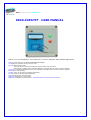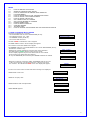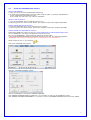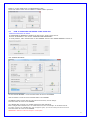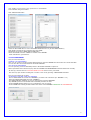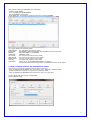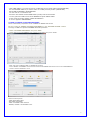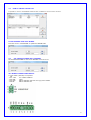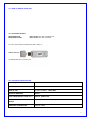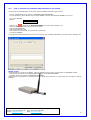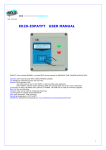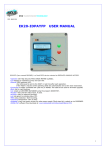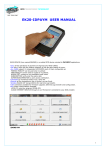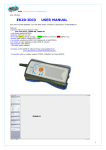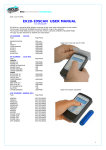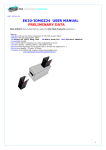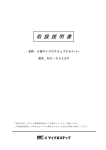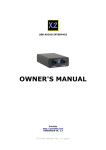Download EK20-IDPAYFT USER MANUAL
Transcript
RFID TRANSPONDER TECHNOLOGY DOC. 371-R2-EN EK20-IDPAYFT USER MANUAL IDPAYFT (here named READER) is a fixed RFID device oriented to PREPAYED TIME CHARTER APPLICATION. Operates with High Security RFID CARDS MIFARE CLASSIC. Lcd display for operation survey and user info. Records 2500 payment LOG. Any LOG saved is sent to the HOST in real time after each operation. If the HOST is inactive all the pending LOGS are automatically sent at the next reactivation. Connection to HOST via RADIO UHF (200 mt) or RS485. The USB can be used for firmware upgrade. Black list for card blocking. Actuator relay can be used on motorized machines. Led red-green to indicate status RUN/STOP. IP65 class protection. Wall mounting. Operating temperature -20’C to 65’C. IDONE-PAY software free download at: www.zetanetweb.com/download/zetanet.htm 1 INDEX 1.0 2.0 3.0 4.0 5.0 6.0 7.0 8.0 9.0 10.0 11.0 12.0 13.0 14.0 HOW TO OPERATE WITH READER IDONE-PAY PROGRAM FIRST INSTALL HOW TO CONFIGURE THE READER USING IDONE-PAY LOG MANAGEMENT HOW TO CREATE FIDELITY AND SUBSCRIPTION CARDS HOW TO CREATE A CUSTOMER DATABASE HOW TO CREATE A BLACK LIST SET CURRENT DATE ON A READER SET A DEVICE NUMBER ON A READER READER CONNECTIONS HOW TO REDUCE IDONE-PAY AVAILABLE MODELS TECHNICAL SPEC HOW TO UPGRADE THE FIRMWARE AND THE LANGUAGE ON IDTRCM 1.0 HOW TO OPERATE WITH READER At power up appears for 3 seconds: - The model PAYS and the active APPLICATION (Ex.02). - The installed version (Ex. 1.5R). - The READER number (Ex.N:00). - The current date and time. PAYT01 1.5R N:00 12/10/14 13:56 The LED is RED to indicate the unit is stopped. The READ CARD is active. On the display will appear: INSERT YOUR CARD The customer insert the CARD in the support. The READER verify if it is a VALID CARD for the current APPLICATION (EX.01). -Activate the actuator relay. -Subtract the set PAY VALUE and save the LOG of the operation. -The LED became GREEN and the buzzer emit a sound. -On the display appears the previous VALUE and the new VALUE. -In the second row appear the time elapsed. -At any set BASETIME (EX.10minutes) the READER subtract the VALUE. -When the Customer extract the CARD, the READER wait for the end of the current minute (was prepaid from the customer) and stop the actuator. The LED became RED and on the display will appear: 0865 0863 H:00 M:00 S:00 0863 0861 H:00 M:10 S:00 INSERT YOUR CARD In case of error the buzzer sounds and these warnings are displayed: CARD VALUE out of limit CARD OUT LIMIT RECHARGE! CARD out of expiry date CARD EXPIRED RECHARGE! CARD VALID but with corrupted data. CARD NOT VALID CONTACT US! WRITE ERROR appears: REPEAT OPERATION 2 2.0 IDONE-PAY PROGRAM FIRST INSTALL INSTALL USB DRIVERS 1) Copy into the PC the folder [MCP2200WindowsDriver]. 2) In folder [DriverInstallationTool] select the folder [X64] for 64Bit or [X86] for 32bit platforms. Launch “MCP2200DriverIstallationTool.exe”. Press “Install” and wait to the end of drivers installation. INSTALL USB ON YOUR PC 1) Turn off the READER. Insert the USB plug and turn on. 2) The PC begin the new device install. Wait for the complete install of the assigned COM PORT. INSTALL RADIO-PEN-UHF ON YOUR PC 1) Insert the RADIO PEN UHF into the USB connector of the PC. 3) The PC begin the new device install. Wait for the complete install of the assigned COM PORT. INSTALL IDONE-PAY SOFTWARE ON YOUR PC Dowload the IDONE_PAY setup from the site: www.zetanetweb.com/download/zetanet.htm Launch “IDONE_PAY_40x_Setup” and follow the instructions to end. Into your PC (WINDOWS7) will be created by default the specific folder: C:/ProgramData/ZETANET/IDONE-PAY/Database Files/idone-pay.mdb. The application Database. IMPORTANT: Don’t erase or rename this file. You can lost all the work made before. Will be created an icon on your desktop. Now launch the IDONE-PAY program. Open the “PROGRAM OPTIONS” window. Click the “LANGUAGE” to change the CURRENT LANGUAGE. Click “ENABLE COMMUNICATION AT START-UP”. The connection go active at any IDONE-PAY restart. Click “ENABLE CUSTOMER MANAGEMENT” if you want to create a CUSTOMERS DATABASE associated to the CARDS. 3 Modify or use the default texts in “CARDS DEFAULT TEXT”. These texts will be written into the CARDS in “CREATE CARD” operations. 3.0 HOW TO CONFIGURE THE READER USING IDONE-PAY CONFIGURATION MODE BY RADIO To CONFIGURE the READER the RADIO is the best choice. Avoid to open the box. Uncheck “SCAN MODE” in the window “COMMUNICTION PARAMETERS”. To avoid problems, make attention that no other READER with the same DEVICE NUMBER is turned on. Click “READER SETTINGS” Set the “DEVICE NUMBER” =0 and click the button to send to the READER. Click the button to send the actual “DATE & TIME” to the READER. The DEFAULT KEY is preset with the code (FF-FF-FF-FF-FF-FF). Do not change. Press the button to send it to the READER. The “SECRET KEY” protects your CARDS against fraud and duplication. Enter 12 digits with numbers from 0 to 9 and letters from A to F. Example: 3C-26-D9-67-FA-59. For safety reasons, the “SECRET KEY” will not appear again, you will see always FF-FF-FF-FF-FF-FF. Press the button to send it to the READER. IMPORTANT: Write this code and keep it in a safe place. 4 Click “SEND” to transmit the other parameters to the READER. A bar indicates the good transfer. Click “APPLICATION LIST”. Insert the PAYxTIME name in one of the APPLICATION less the 15. (Ex.the APPLICATION 1) Click SAVE to memorize the created list and click SEND. Will appear the window “SEND APPLICATION LIST”. Check “PAYxTIME” and click “SEND” to transfer to the READER. A bar indicates the good transfer. 4.0 LOG MANAGEMENT They are two LOG buttons: CURRENT LOG MANAGEMENT Here you can verify in real time all the LOG transferred from the READER and saved into the current LOG FILE. You can save the current LOG FILE into an EXCEL ARCHIVE. LOG ARCHIVE MANAGEMENT You can open any previous LOG FILE present in the EXCEL ARCHIVE to explore it. All this operations don’t interact anyway with the CURRENT LOG MANAGEMENT activities that flows normally. -At start up, check if there is a LOG FILE NAME:xxx.mdb where to save your LOGS. If it does not, open another existing file or create a new one by pressing “CREATE NEW LOG FILE”. They are two method to get LOG: “SCAN MODE” FOR REAL TIME LOG TRANSFER -Check “SCAN MODE” and check the “READERS” you want to be connected. (Ex. READER-0-1-2) -Select the RADIO COM PORT and click “CONNECT”. -The RADIO PEN UHF installed on your PC continuously scans the READERS. -Any READER present in the RF field will immediately transfer the LOG. -On the READER display appear an “R” to indicate the scan is running. -On the IDONE-PAY a string of LED indicates the status of the READERS CONNECTED or UNCONNECTED. 5 USE USB OR RADIO FOR DEFERRED LOG TRANSFER -Uncheck “SCAN MODE”. -Click “CURRENT LOG MANAGEMENT”. -Set the READER to interrogate. -Press READ LOG. The LOGS are transferred from the connected READER. Any record displays the following fields: APPLICATION The application related to the LOG. DATE-TIME DAY-MONTH-YEAR HOURS-MINUTES-SECONDS of the recorded LOG. READER DEVICE NUMBER of the READER. CARD TYPE PREPAYED, FREE ACT VALUE The actual value charged in the CARD. PREV VALUE The previous value present in the CARD. EXPIRY DATE The date actually written in the CARD. TAG UID The CODE UID detected on the CARD. CUSTOMER Active only if “CUSTOMER MANAGEMENT” is enabled. Visualize the Name and Surname of the CUSTOMER associated to the CARD. 5.0 HOW TO CREATE FIDELITY AND SUBSCRIPTION CARDS This activity in fixed units as IDPAYFS can be made in two ways: -Using an IDPAYM mobile READER. See instructions on the “IDPAYM_UserManual_ENG” . Usually an IDPAYM is used also to recharge the Customer CARD. -Using an IDPAYF fixed READER placed near the PC. May use a spare part. Use the RADIO UHF and uncheck “SCAN MODE”. Select “CREATE CARD”. 6 - Mark “NEW CARD?” if you want to write on a CARD that is never been written.(NOT PROTECTED) Do not mark NEW CARD? if you want to write on a CARD previously written. (PROTECTED). Select FREE or PREPAID or SUBSCRIPTION. You can write an 11 characters text. Insert the start VALUE and the EXPIRY DATE (month) from the actual date. - To write, place the CARD in front of the READER and press CREATE CARD. At the end of the writing appears "WRITE SUCCESFULL”. If an error appears "WRITE ERROR”. 6.0 HOW TO CREATE A CUSTOMER DATABASE As #5.0 this activity request the use of a IDPAYM or IDPAYF near the PC. Be sure to have set “ENABLE CUSTOMER MANAGEMENT” in the “PROGRAM OPTIONS” window. To assign a CARD to a specific CUSTOMER follow this procedure: - Select “CUSTOMER MANAGEMENT” and press “NEW”. - Insert data of new CUSTOMERS (one or more) in the boxes and press “SAVE”. - EXIT and press “CREATE CARD” in IDONE-PAY window. - Press “SELECT CUSTOMER” and choose the desired CUSTOMER that will be swon in the CUSTOMER box. - Create a Card as detailed in #3.2. A Other functions permit: -FIND USER FROM CARD -ADD NEW CUSTOMER -VIEW CUSTOMER CARD STATUS -MODIFY, DELETE a CUSTOMER record. 7 7.0 HOW TO CREATE A BLACK LIST Is possible to send to the READER a BLACK LIST of CARDS to avoid a misuse of them. 8.0 SET CURRENT DATE ON A READER Press the arrow in “DATE &TIME” to update the READER date. 9.0 SET A DEVICE NUMBER INTO A READER Set the DEVICE NUMBER to send to the READER. Press the arrow. 10.0 READER CONNECTIONS IDPAYFT A 4 wire cable 0,25mmsq so composed: J1 - Pin1 +VDC 9 to 14VDC stabilized - Pin2 GND 0VDC - Pin3 COM RELAY CONTACT COM max Current 1,5A at 24VDC - Pin4 NO RELAY CONTACT NO “ 8 11.0 HOW TO REDUCE IDONE-PAY 13.0 AVAILABLE MODELS EK20-IDPAYFT-R EK20-IDPAYFT-485 Basic model with USB and RADIO UHF. Basic model with USB and RS485. For other options:RS232- BLUETOOTH-WIFI contact us. RADIO PEN UHF The RADIO PEN UHF is quoted a part. 14.0 TECHNICAL SPECIFICATION RFID FREQUENCY 13.56Mhz MIFARE 1K-ISO14443A LOG MEMORY Circular buffer of 2500 records DISPLAY LCD 2 row x 16 chars ACOUSTIC WARNING Buzzer DATA TRANSMISSION 19200-8-N-1 USB2.0 , RADIO UHF White-Blue DIMENSIONS WEIGHT OPERATING TEMPERATURE -20’C to +65’C 9 15.0 HOW TO UPGRADE THE FIRMWARE AND LANGUAGE ON THE READER The upgrade on the FIXED units can be made using the RADIO UHF without open the box. - Uncheck “SCAN MODE” in the window “COMMUNICATION PARAMETERS”. To avoid problems, make attention that no other READER with the same DEVICE NUMBER is turned on. - Turn on the READER. - Wait for: - APPROACH THE CARD Click the icon of the program EK20-UPLOADER found in the folder “IDPAYF_CD”. Select the RADIO COM PORT and the bitrate at 19200. Click UPLOAD PROGRAM. Take the file IDPAYFP*.BIN Click START and wait the end of programming “Upload OK”. Turn off the READER. To upgrade the LANGUAGE repeat the same procedure but click “UPLOAD LANGUAGE” and taken the file IDPAYFP*.txt IDONE_CLOUD Un’altra soluzione è quella di raccogliere i LOG via RADIO in tempo reale e di trasmetterli via INTERNET CLOUD. - LOG vengono trasmessi ad un CENTRO SERVIZI in una vostra AREA PERSONALE. - Permette un accesso protetto da PERSONAL PASSWORD . Questa soluzione necessita di un Internet Access Point nella vostra locazione e un Microserver per raccogliere i LOG dai LETTORI. INOUT RFID s.r.l Phone:+39 02.95138.139 Email: [email protected] Via Milano,14/H 20064-Gorgonzola (ITALY) Fax:+39 02.95.158.694 Web: www.inoutsrl.it 10