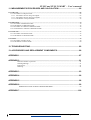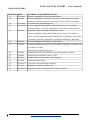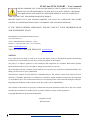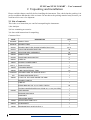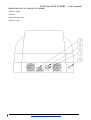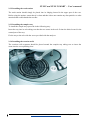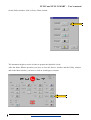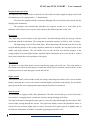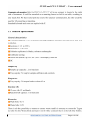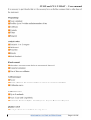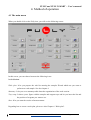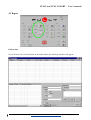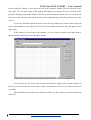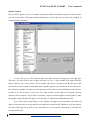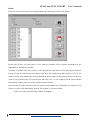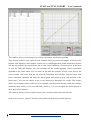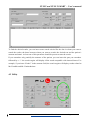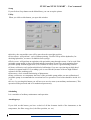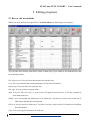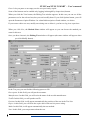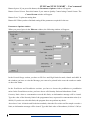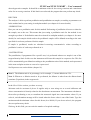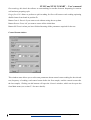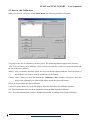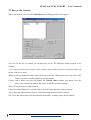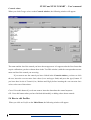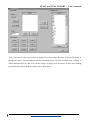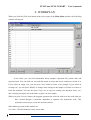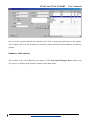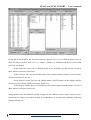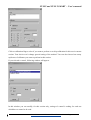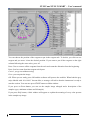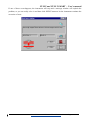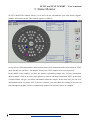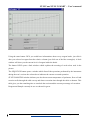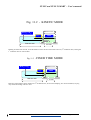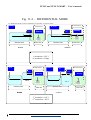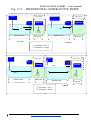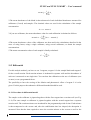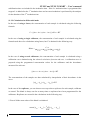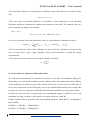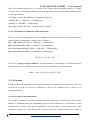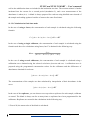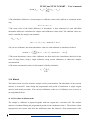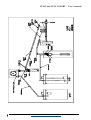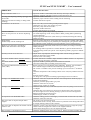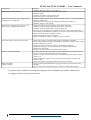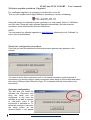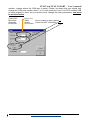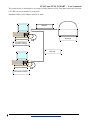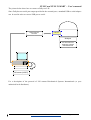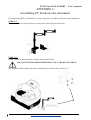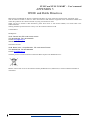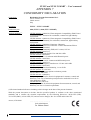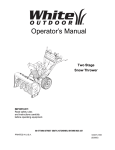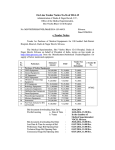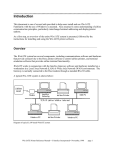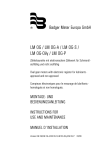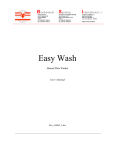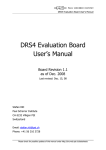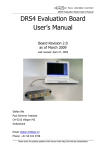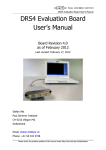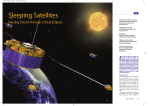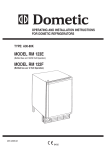Download USER'S MANUAL - Biochemical Systems International
Transcript
And Automatic analyser USER’S MANUAL 610058_26.doc BIOCHEMICAL SYSTEMS INTERNATIONAL FULLY and FULLY SMART - User’s manual Table of Contents 1. FOREWORD.................................................................................................... ................6 2. UNPACKING AND INSTALLATION................................................................................7 2.1 List of contents..............................................................................................................................................................7 2.2 Main components identification..................................................................................................................................8 2.3 Installation and location.............................................................................................................................................12 2.3.1 Installing the sipper system and cuvette................................................................................................................12 2.3.2 Installing the wash station.....................................................................................................................................13 2.3.3 Installing the samples tray.....................................................................................................................................13 2.4 Connection to power supply......................................................................................................................................14 FUSE..............................................................................................................................................................15 VELOCITY....................................................................................................................................................15 2.5 How to start................................................................................................................................................................15 2.6 Re-shipment................................................................................................................................................................18 3. DESCRIPTION OF THE INSTRUMENT........................................................................19 3.1 Technical specifications..............................................................................................................................................21 4. METHOD OF OPERATION............................................................................................26 4.1 The main menu...........................................................................................................................................................26 4.2 Report..........................................................................................................................................................................29 4.3 Utility...........................................................................................................................................................................37 5. EDITING PROGRAMS...................................................................................................40 5.1 How to edit test methods............................................................................................................................................40 5.2 How to edit Calibrators..............................................................................................................................................47 5.3 How to edit Controls...................................................................................................................................................49 5.4 How to edit Profiles....................................................................................................................................................50 6. WORKPLAN.................................................................................................... ..............52 7. STAT MODE.................................................................................................... ..............59 8. PAUSE AND ERROR HANDLING................................................................................61 9. STATUS MONITOR.................................................................................................... ...63 10. REPROCESS TEST.....................................................................................................65 BIOCHEMICAL SYSTEMS INTERNATIONAL Page 2 of 100 FULLY and FULLY SMART - User’s manual 11. MEASUREMENTS PROCEDURES AND CALCULATION.........................................66 11.1 End Point...................................................................................................................................................................66 11.1.1 Procedures in end point mode.............................................................................................................................66 11.1.1.1 Procedures in tests using one reagent...........................................................................................................67 11.1.1.2 Procedures in tests using two reagents.........................................................................................................67 11.1.2 Calculations in end point mode.......................................................................................................................73 11.2 Differential................................................................................................................................................................74 11.2.1 Procedure in differential model...........................................................................................................................74 11.2.2 Calculations in differential mode.........................................................................................................................75 11.2.3 Procedure for subtractive differential mode........................................................................................................76 11.2.4 Calculations in subtractive differential mode.....................................................................................................77 11.3 Fixed time..................................................................................................................................................................77 11.3.1 Procedure in fixed time mode..............................................................................................................................77 11.3.2 Calculations in fixed time mode..........................................................................................................................78 11.4 Kinetic........................................................................................................................................................................79 11.4.1 Procedure in kinetic mode...................................................................................................................................79 11.4.2 Calculations in kinetic mode...............................................................................................................................80 12. TROUBLESHOOTING.................................................................................................82 13. ACCESSORIES AND REPLACEMENT COMPONENTS............................................86 APPENDIX 1.................................................................................................... ..................87 APPENDIX 2.................................................................................................... ..................91 Reference number in printout.....................................................................................................................91 Warning Message.......................................................................................................................................91 Kind of test.................................................................................................................................................91 Meaning......................................................................................................................................................91 APPENDIX 3.................................................................................................... ..................93 APPENDIX 4.................................................................................................... ..................96 APPENDIX 5.................................................................................................... ..................98 APPENDIX 6.................................................................................................... ..................99 IMPORTANT NOTICE ABOUT BIOHAZARD RISK........................................................................99 APPENDIX 7.................................................................................................... ................100 BIOCHEMICAL SYSTEMS INTERNATIONAL Page 3 of 100 FULLY and FULLY SMART - User’s manual RELEASE HISTORY RELEASE DATE _13 20/5/2005 _14 8/6/2005 UPGRADE AND MODIFICATIONS Inserted explanation of serial communication Inserted explanations for: STAT execution, 2 Steps dispensing, Status _15 _16 15/6/2005 29/12/2005 module, Post dilution, Samples Post Process, Pause and error handling. Corrected some grammatical error Inserted appendix about RAEE and RoHs directives. Corrected Re- _17 14/02/06 shipment images. Corrected explanation of Absorbance limit parameter Upgraded complete drawing of hydraulic circuit. Inserted explanation about Water Blank, Purge Flow Cell in method editor. Inserted explanation about modification of calibrators and controls _18 08/03/06 in summary. Inserted explanation of predilution handling in Workplan Inserted explanation for holders of tygon tubes _19 29/05/06 Inserted explanations about Line feed with F12 and linear correlation post processing of results. _20 08/06/06 Inserted note about biohazard risk Added more details about dilution ratio for tensioactive solution _21 19/06/06 Integration with software release 1.09A _22 30/06/06 Integration for new hydraulic circuit diagram _23 15/10/08 Starter kit improvement _24 29/01/2013 Corrections about Warnings and Flags _25 23/12/14 Upgrade for software version 2.00 _26 05/02/2015 Upgrade for new version of FULLY with external PC BIOCHEMICAL SYSTEMS INTERNATIONAL Page 4 of 100 FULLY and FULLY SMART - User’s manual WE RECOMMEND YOU TO READ THIS MANUAL VERY CAREFULLY BEFORE YOU BEGIN TO USE THE INSTRUMENT. IN THIS WAY YOU WILL INSTALL, PROGRAM THE OPERATIONS AND MAINTAIN THE INSTRUMENT IN A MUCH EASIER WAY AND YOU WILL GET THE MAXIMUM BENEFIT FROM IT. BEFORE USING FULLY FOR TESTING SAMPLES, YOU HAVE TO CONFIGURE THE ENTIRE SYSTEM, TO DEFINE METHODS AND TO CALIBRATE AND VALIDATE METHODS. IF YOU NEED FURTHER ASSISTANCE, PLEASE CONTACT YOUR DISTRIBUTOR OR OUR INSTRUMENT PLANT: BIOCHEMICAL SYSTEMS INTERNATIONAL VIA B. BUOZZI, 253 50013 CAMPI BISENZIO, FIRENZE – ITALY PHONE: +39 055 8963140; FAX: +39 055 8997086; EMAIL: [email protected] YOU CAN ALSO VISIT OUR WEB PAGE: www.biosys.it NOTICE: Every effort has been made to avoid errors in text and figures; however, Biochemical Systems International Srl assumes no responsibility for any errors, which may appear in this manual. Our policy is to improve products as new techniques and components are available. Biochemical Systems International therefore reserves the right to change specifications at any time. We would appreciate any comments on this manual; you can send yours to the above-mentioned address. We thank you since now for your collaboration. This manual is valid for FULLY and FULLY SMART analyser. The software, which is the same for FULLY and FULLY SMART, should run on a Windows (c) based PC which should be connected to the instrument via serial RS232 port. The connection between PC and external printer can be achieved through a USB port. Regarding the installation of the software on the PC, please refer to APPENDIX 1 The contents of this manual are property of Biochemical Systems International Srl and are not to be copied, reproduced or transferred to another person or persons without our prior written permission. Copyright Biochemical Systems International Srl. All rights reserved Printed in Italy BIOCHEMICAL SYSTEMS INTERNATIONAL Page 5 of 100 FULLY and FULLY SMART - User’s manual 1. Foreword First, we would like to thank you for the purchase of our analyser. Our analyser is very easy to use and we are sure that it will be a valid instrument for your laboratory. This instrument has been designed to perform spectroscopic measurements at predetermined wavelengths of analyte concentration and enzyme activity using various reagents. You can perform any combination of tests up to 54 samples per work plan. The analyser automatically performs all reagent and sample pipetting, incubations, photometric measurements and calculations. Programming and operating the analyser is simple and made easy by Windows ™. Its sophisticated software allows you to program and permanently store in memory an almost unlimited number of tests, up to 9 test profiles, calibrators and controls. You can create routine work plan by assigning patients data and tests and/or profiles to sample. You can prepare a second work plan or use the computer (internal or external) while the analyser is performing the first work plan. Once the results have been obtained, you can request reports organised per patient or per test or examine the quality control data. The analyser can perform end-point (one or two reagents, monochromatic or dichromatic), differential mode, fixed time and kinetic mode measurements. Calibration can be made using a factor or using calibrators. Up to nine standards/calibrators can be programmed. If several calibrators are used, you can select your favourite calculation function (polygonal, spline, regression line, regression parabola), scale (linear or logarithmic), and study the calibration curve. Samples can be distributed in up to three racks containing 24, 18, 12 position each. Up to 20 reagents (plus 1 container for dilution) can be distributed in one row (change of a single reagent container or of the entire plate in the analyser should be manually performed). The program automatically distributes in racks the reagents required for a work plan and indicates the minimum required volume of each one. There is also the possibility to program the reagents in fixed rack positions. The program includes a complete range of analytical controls allowing you to obtain flagging of abnormal results: linearity limit, blank absorption limit, kinetic blank limit, factor (obtained from calibration) limits and reference interval. Up to three different control materials (per test) can be included in the work plan. Quality control results can be permanently stored and can be examined as a list or in the Levey-Jennings chart format, or in Shewart Chart. BIOCHEMICAL SYSTEMS INTERNATIONAL Page 6 of 100 FULLY and FULLY SMART - User’s manual 2. Unpacking and installation Please read this chapter carefully before installing the instrument. First, check that the packing is in perfect condition and that the seals are intact. Do not throw the packing material away because you could need it in case of re-shipment. 2.1 List of contents This is the set of items that you can find on unpacking the instrument: 1)the Analyser 2)A box containing accessories 3)A sheet with instructions for unpacking Contents of box: CODE DESCRIPTION Q.TY 300206/S SAMPLE TRAY 1 300207/S REAGENT TRAY 2 591007 REAGENT BOTTLES / BLACK REAGENT BOTTLES 591010 CAPS FOR REAGENT BOTTLES 40 592004 REACTION WELLS SEGMENT 50 592003 SAMPLE CUPS 500 591009 WASTE AND WASH BOTTLE 2 080027 FUSES 5A 2 132031 SCHUKO POWER CABLE 1 WASH STATION 1 129007 CLEANING NEEDLE 2 400094 TUBE FOR EXTERNAL TANK 121417_1 170020/C1 HALOGEN LAMP 12V 20W FOR FULLY CD 300205 40 / 5 1m 1 CD-ROM SOFTWARE FULLY 1 A PART OF THE CASE UNDER THE ARM 1 REAGENT LABELS TUBE KIT 1 KODAK BSA 602 VOL. 2,5 ml. WELL FOR R2 20 TRITON CONCENTRATED SOLUTION 15% 1:100 (1/2 LITRE) 1 USER MANUAL 1 RELEASE PROTOCOL 1 WARRANTY 1 UNPACKING SHEET 1 110830 ASUS PC BOX FOR FULLY 1 090018 PC BRACKLET 1 130084 KENSINGHTON LOCK FOR FULLY 1 610058 BIOCHEMICAL SYSTEMS INTERNATIONAL Page 7 of 100 FULLY and FULLY SMART - User’s manual 2.2 Main components identification FRONT VIEW (FULLY AND FULLY SMART) (1)Samples and Reaction tray (2)Wash station (3)Horizontal arm (4)Waste and washing bottles (5)Peristaltic Pump (6)Diluter (7)Reagent Tray (8)ASUS PC (not present in Fully Smart) (9)PC Bracklet (not present in Fully Smart) (10)Kensighton Lock (not present in Fully Smart) BIOCHEMICAL SYSTEMS INTERNATIONAL Page 8 of 100 FULLY and FULLY SMART - User’s manual REAR VIEW (FULLY AND FULLY SMART) (1)Power socket (2)Fuses (3)Identification label (4)Waste outlet BIOCHEMICAL SYSTEMS INTERNATIONAL Page 9 of 100 FULLY and FULLY SMART - User’s manual RIGHT VIEW (FULLY AND FULLY SMART) (1) RS232 serial port connector LEFT VIEW (FULLY AND FULLY SMART) (1) On/Off power switch BIOCHEMICAL SYSTEMS INTERNATIONAL Page 10 of 100 FULLY and FULLY SMART - User’s manual 2.3 Installation and location Please take special care in the installation and in the positioning of this analyser, since it is a precision instrument. Some of the components mentioned in the following sections are already assembled in the factory and are mentioned here only for repair or maintenance. Please follow the instructions below. The analyser must be located in a dry and non-corrosive place. Ambient room temperature should not exceed 34°C and it should not be near a source of electromagnetic radiation (e.g. motors, centrifuges…), nor a source of heat, nor directly receiving sunlight. It must be located on a flat and spacious surface, taking care that no objects obstructs the outlet of air from the fans. Leave at least 10 cm from the analyser rear to the nearest wall or object. 2.3.1 Installing the sipper system and cuvette The sipper system consists of the flow cuvette, the peristaltic pump and the associated tubing. To install it proceed in the following way: Insert the peristaltic pump tubing by the shorter end into the cuvette outlet adapter (A). Screw the longer tube adapter coming from the transfer arm into the cuvette inlet adapter marked with an arrow (B). Place the peristaltic pump tubing by placing the collars inserted in the slots and rotating the tube around the pump rotor. Connect the tube on the waste bottle (D). Connect the left tube coming from the diluter to the washing bottle (E). Put the two connectors of the Waste and Wash Bottle on the vertical wall, in particular the red connector (waste) on the right and the black connector (wash) on the left. Place the cuvette into its lodging with the face marked with an arrow towards the analyser front side. Fix the screw holding the cuvette. Fill the “Wash” bottle with less then 0.5l of water. Follow these instructions to add tensioactive: if you use Triton solution given in the starter kit, it should be diluted with ratio 1:100 as specified in the bottle’s label, if you use commercial tensioactive, you should dilute it with ratio 1:1000 If the needle are protected with silicone tubes on the top, take off the protections. Fix the two tanks’ tygon tubes to the black holders which are above the red and black connectors to prevent that tubes fall over the sample tray. NOTE: When you fit the tubing into the peristaltic pump, do not twist it to avoid a bad positioning and do not stretch it in excess, for it can cause an irreversible distortion. After the daily use, do not remove the tubing from the pump. The analyser keeps it soaked with water to preserve it from drying. BIOCHEMICAL SYSTEMS INTERNATIONAL Page 11 of 100 FULLY and FULLY SMART - User’s manual 2.3.2 Installing the wash station The wash station should simply be placed into its lodging located in the upper part of the case. Before using the station, ensure that it is clean and that it does not contain any dust particles or other materials that could obtrude the needles. 2.3.3 Installing the samples tray To install the sample trays proceeds in the following way: Insert the tray into its axle taking care that the two stems in the axle fit into the holes located in the central part of the tray. Fix the tray to the axle with the screw provided with the analyser. 2.3.4 Installing the reaction wells The reaction wells segments should be placed around the samples tray taking care to insert the stems into the corresponding slots. BIOCHEMICAL SYSTEMS INTERNATIONAL Page 12 of 100 FULLY and FULLY SMART - User’s manual 2.3.5 Installing the reagent racks The reagent rack should be placed into its lodging filled with up to 21 reagent bottles. Take care that the rack is property fixed. 2.4 Connection to power supply It is very important to connect the analyser to a good electrical system. It should be as exclusive as possible and it must have absolutely an earth connection for safety. If a malfunctioning of the analyser is noticed (program crashes, sporadic re-starts, etc.), check that it is not near machinery containing motors or electromagnets, which can generate strong electrical noise. In such a case, place the analyser far from such equipment. Installation category (over-voltage category): II. The analyser is able to work at the voltages: - 110-230 V +/- 15% - 50/60 Hz NOTE: Working beyond the tolerance limits will cause the instrument to function incorrectly and the analyser may be damaged. BIOCHEMICAL SYSTEMS INTERNATIONAL Page 13 of 100 FULLY and FULLY SMART - User’s manual Change the fuses according to the following table: FUSE VELOCITY 230V 5A F 115V 5A F NOMINAL Select on the line voltage selector the voltage of your electrical supply. Once the voltage selected corresponds to that of the electrical supply, proceed as follows: Check that the switch is in the OFF position (O). Connect the power cable, first to the analyser, then to the electrical supply. Put the switch in the ON position (I). 2.5 How to start After installing and switch on the instrument, the window Main appears and you have to click on Utility button and the instrument initialize itself. BIOCHEMICAL SYSTEMS INTERNATIONAL Page 14 of 100 FULLY and FULLY SMART - User’s manual On the Utility window, click on Prime Diluter button. The instrument begins to works in order to prepare the hydraulic circuit. After the Prime Diluter operation, you have to close the Service window and the Utility window, and on the Main window, you have to click on Autodiagnosys button. BIOCHEMICAL SYSTEMS INTERNATIONAL Page 15 of 100 FULLY and FULLY SMART - User’s manual Click on Yes when another window will open and the Self test will run. After finishing, you can verify on the window if there are no warnings and no errors. If there are some problems, please, contact your distributor. If there are not problems, your instrument is ready to work. BIOCHEMICAL SYSTEMS INTERNATIONAL Page 16 of 100 FULLY and FULLY SMART - User’s manual 2.6 Re-shipment If the analyser has to be re-shipped for any reason, or has to be moved involving the use of a transport vehicle, it is important to use the original packing to ensure that the instrument does not suffer any damage. Figure shows how the analyser and its accessories must be packed. BIOCHEMICAL SYSTEMS INTERNATIONAL Page 17 of 100 FULLY and FULLY SMART - User’s manual 3. Description of the instrument The instrument is composed by the following parts: Samples tray The samples tray has 54 numbered holes each one able to lodge a sample well. The sample well can contain a sample, calibrator or control. Reaction wells The reaction wells surround the samples tray. There are 12 rows of 12 wells each, resulting in 144 available reaction wells. The use of new reaction wells is recommended. However, if you reuse reaction plates, you have to be sure that they are properly washed, rinsed and dried. The reaction wells have been designed to make the mixture of the sample with the reagent during the pipetting as easy as possible and have a maximum useful capacity of 1 ml. The reaction wells holder is thermostated. Transfer arm The transfer arm is fixed to the analyser by means of an axle. The arm moves up, down and horizontally around the axle during the operations. The transfer arm has two needles: the right needle aspirates reagent and sample and dispenses both into the reaction well, the left needle will later aspirate the liquid of the reaction well to transport it to the flow cuvette. The reagent aspirated by the right needle is thermostated while it remains in the tubing inside the arm. The needle unit is retractile to avoid damage in case of stumbling. The arm will displace to stand by position. BIOCHEMICAL SYSTEMS INTERNATIONAL Page 18 of 100 FULLY and FULLY SMART - User’s manual Reagent bottles and racks The capacity of the reagent bottles is about 45 ml. The bottles fit in the supplied reagent racks. Each rack admits up to 20 reagent bottles + 1 diluent bottle. Two racks are supplied with the instrument although only one of them can be placed into the lodging in the instrument. The program will automatically distribute the reagents needed for a work plan in the minimum racks and you have to place each reagent in the indicted position of the rack. Dispensing The dispensing circuit consists of the right needle, the thermostating block, the syringe with the needle and with the wash station. The syringe has a maximum capacity of 1000 l, with 1 l steps. The dispensing circuit is filled with water. When dispensing, the transfer arm moves to the reagent and the plunger of the syringe displaces backwards to aspirate, the arm moves then to the sample and again aspirates. The arm finally moves to the reaction well and the plunger of the syringe displaces forward dispensing the aspirated liquids. During this process, the needle is washed in the wash station after each aspiration of the liquid. Wash station It consists of a removable plastic cuvette located in the upper part of the case. The wash station is filled with water when the instrument is started and will be used to wash the external surface of the needles as well as to wash the sipper circuit and cuvette. Sipper system The system consists of the broader needle, the tubing connecting the needle to flow cuvette and the tubing connecting the cuvette to the waste bottle through the peristaltic pump tubing. The peristaltic pump performs the job of sipping and transporting the liquids to be measured. Optical system The instrument is equipped with a filter photometer. The filter wheel holds up to seven filters and a free position. A stepping motor executes the selection and positioning of the filter. The light beam passes through the input optics to focus the light and through the interference filter selected after passing through the cuvette. The light beam finally reaches the photodiode where is converted to an electrical signal, and so read by electronics.The optical system is slightly tilted to facilitate the elimination of bubbles eventually appearing into the flow cell. BIOCHEMICAL SYSTEMS INTERNATIONAL Page 19 of 100 FULLY and FULLY SMART - User’s manual 4. Method of operation 4.1 The main menu When you double click on the Fully icon, you will see the following screen: In this screen, you can choose between the following icons: Inside Session: Work plan: It let you prepare the wok list entering the samples ID and which test you want to perform on each sample. See also chapter 6. Summary: It let you see a summary table about the organisation of the work session. Tray setup: It shows you a figure with the samples and reagent trays and let you insert the list and the position of reagents you want to use. Start: It let you start the session of measurements. Regarding how to create a work plan, please see also Chapter 6 “Work plan”. BIOCHEMICAL SYSTEMS INTERNATIONAL Page 25 of 100 FULLY and FULLY SMART - User’s manual Inside Report: Patient data: It let you associate the ID sample with the patient’s name and consult the patients’ database. Quality Control: It let you see the results of Quality Controls Result: it let you see the results of the analyses you are performing and of the previous sessions. Regarding this part, please see also Chapter 4.2 “Report”. Inside Edit: Method: It let you archive, view, edit and print the test methods. Profile: It let you edit, view and print a group of analysis (e.g. liver, kidney, etc) Calibrator: It let you make a calibration inserting the necessary data. Control: It let you make the Quality Controls on the instrument. Regarding how to edit a method or a profile, please see also Chapter 5 “Editing”. Inside Utility: Setup: It let you insert the user’s customisation like language, printer… Utility: It let you perform the services about the instrument like maintenance, etc. It has to be used only by an expert technician. Scheduling: It let you schedule the maintenance of the instrument (which part and how often). Once you have set this data, a window will appear you as you turn on the instrument to remind you the maintenance you have to perform. In this part, you can also write all the maintenance operations you or a technician has performed with comments. Autodiagnosys: It let you perform an automatic diagnosis of the entire system (both electronic and mechanical components). Regarding this part, please see also Chapter 4.3 “Utility”. The Status icon: It let you see which session the instrument is performing and gives you information about the wells and about the current temperature. Above you can find two indicators: the first one informs about STAT status (off if no STAT sample have been requested, green if STAT sample have been requested but the instrument is still performing routine tests, red if the instrument is performing STAT tests), the second one inform about PAUSE BIOCHEMICAL SYSTEMS INTERNATIONAL Page 26 of 100 FULLY and FULLY SMART - User’s manual mode (off if no pause has been requested, green if a pause has been requested but the instrument is still working, red if the instrument is in pause). The STAT icon: It let you analyse urgent sample during a routine session. The steps to be followed are the same of a routine workplan (see chapter 7 for more details) The Shutdown icon: It let you turn off the program. The Version box displays the current software version installed in the instrument (or in the PC) BIOCHEMICAL SYSTEMS INTERNATIONAL Page 27 of 100 FULLY and FULLY SMART - User’s manual 4.2 Report Patient data If you click on Patient Data button on the Main Menu, the following window will appear: BIOCHEMICAL SYSTEMS INTERNATIONAL Page 28 of 100 FULLY and FULLY SMART - User’s manual In the SampleID column, it will appear the list of the patients’ sample you have inserted in the Work plan. If you want to create a link with the information of a patient, first you can check if this patient is already present in the database. This list is in the bottom part on the left. You can write the first letter of the surname in the space Surname in the right bottom part and this will help you in the search. If you have found the patient in the list on the left, by clicking on it all the relative data will appear automatically on the right part. Click on the Link button and all the data will appear in the upper table. If the patient is not present in the database or if you want to modify some data about a patient already included, press the Database button. You will press on New if you want to insert a new patient; Modify (after you have clicked on the one you are interested in) if you want to make a modification; Delete if you want to delete one set of data. The information you can put in are Surname, Name, Sex, Age, Address, Location, Physician and Notes. BIOCHEMICAL SYSTEMS INTERNATIONAL Page 29 of 100 FULLY and FULLY SMART - User’s manual Quality Control If you click on Quality Control, a window will appear which is divided in two parts: in the left part you can see the name of the test and the manufacturer, in the right one you can see the number of control and the lot number. If you click one test, the controls done since that moment will appear on the right part. Therefore, you can click on one of them and click on View: a new window will appear with the name of the test, the control number, the lot number, the number of samples and the date (start and end) relative to the controls. Under these data a graphic appears: you can choose if you want to see the Cumulative graphic in order to see the precision of the tests you are performing or the Shewart in order to see the accuracy of the tests. On a little window on the right of the graphic the data relative to the test appear. If you click on one data, a square around it appears on the graphic. Under the graphic, statistical data will appear: average, SD, CV, Minimum and Maximum value. If you click on the Setup button, a new window will appear, you can push on Set button in order to insert the data (Average and SD) you find in the control leaflet. Otherwise, you can push on Calculate and insert the period you are interested in if you want the instrument to calculate the average and the SD. BIOCHEMICAL SYSTEMS INTERNATIONAL Page 30 of 100 FULLY and FULLY SMART - User’s manual Result If you click on Results button on the Main Menu, the following window will appear: In the part Session you can choose if you want to visualise all the sessions performed by the instrument or just today’s sessions. You have to double click the session you are interested in and choose in the part Report between Patient, if you are interested in the patients who have been analysed in that session or Test if you want to see the tests which have been performed on that session. At this point, you have to click on a test or on a patient in the Test/patient part and click View. A new window will be open with the information relative to the test or the patient you have chosen. Just note that if in the selected session are present some sample out of linearity, the Sample out of linearity window will immediately appear. See chapter 10 for more details. In the case of test, the following window will appear: BIOCHEMICAL SYSTEMS INTERNATIONAL Page 31 of 100 FULLY and FULLY SMART - User’s manual The information available are: number of well, Patient ID, OD value, Well Result, Average OD (in the case of replicates), the result. In the bottom part, the following buttons are present: Patient list: gives you the possibility to see the list of the patients of that session. If you click one ID and then View, you can see the tests performed on that ID sample. There is also the possibility to print this tests. Save Ctrl: if you click here, you can save the controls if it is not automatic by the configuration. . Modify standard: if you click here, it will appear a window with information about the blank and the standards. You can modify one value, clicking on in and then digit in the Modify part and then click Apply. You can modify also the kfactor, digitising on the k-factor part and then click Apply. You can also exclude one value clicking on the value and then on the Except button, if you want to include it again, you can click on the Include button. Kinetic curve: it let you see the graphic (see next picture as example) BIOCHEMICAL SYSTEMS INTERNATIONAL Page 32 of 100 FULLY and FULLY SMART - User’s manual Print: it let you print the results. Except: it let you exclude a selected result from the calculation (for example if you think that is uncorrect because a bubble was in the cuvette). Clicking the button again will include again this result. You have also the possibility to calculate statistic parameter choosing start and end well in the part Batch statistic. Correlation: if you press correlation button, the following window will appear BIOCHEMICAL SYSTEMS INTERNATIONAL Page 33 of 100 FULLY and FULLY SMART - User’s manual This window allows you to post-process results with a linear correlation algorithm. These feature could be very useful if in the selected batch you processed samples of known value together with unknown value samples. In this case it could happen that results obtained for control sera are not perfectly the expected one due to a not exact calculation of k-factor given in the sheet of your kit. With this window you can recalculate all the results applying a linear correlation algorithm to the entire batch. You can select in the table the samples of know value and set the correct results: with more than one set point the instrument will calculate corrected result with linear correlation algorithm and show the related graph and values of slope and intercept of the linear curve. You can also choose to use or not intercept to determine new results. This feature allows you to adjust k-factor of the kit: if, for example, you notice that in some consecutive batches obtained results are have to be corrected with a factor of 1.12, you can apply this factor directly to the k-factor of the method. This window allows you also to print, export, save corrected results and restore old one. In the case you select “patient” in main result window, the following window appears: BIOCHEMICAL SYSTEMS INTERNATIONAL Page 34 of 100 FULLY and FULLY SMART - User’s manual The available informations are: the test performed on that sample, the results, the unit, reference values and the notes about the results (e.g. if the value is pathological). Print button allows you to print all the displayed results. Reprocess: it let you reprocess the sample Offline: It let you insert an offline test in the list Modify: It let you modify a selected result Restore Values: restore all the modified results The Find button in the result window opens the results search engine window BIOCHEMICAL SYSTEMS INTERNATIONAL Page 35 of 100 FULLY and FULLY SMART - User’s manual To find the desired results, you can insert some search criteria like the date in whom you want to search the results, the dates between whom you want to search, the desired test and the patient’s surname and name. At least one of this parameter should be present to start the search. If you remember only partially the surname of the patient, you can insert the part you remember followed by a ‘*’: the search engine will display all the result compatible with inserted letters. For example, if you insert “Frank*” in the surname field, the search engine will display results related to Mr. Franklin and Mr. Frankenheimer. 4.3 Utility BIOCHEMICAL SYSTEMS INTERNATIONAL Page 36 of 100 FULLY and FULLY SMART - User’s manual Setup If you click on Setup button on the Main Menu, you can set up the printer. Utility When you click on this button, you open this window Initialize: the arm and the rotor will be moved on the start right position. Prime diluter: will perform 1 cycle of diluter priming. Useful to fill up all the hydraulics, for checking hydraulics, to remove air bubbles from syringe. Wash cuvette: will perform an aspiration with peristaltic pump through cuvette. Can be used if the peristaltic pump needle is dirty or blocked and the instrument do not have good aspiration from peristaltic pump. Sodium hypoclorite (10% solution in water) can be a good washing solution. Volume calibration: only perform this kind of calibration if you are experiencing too high dead volume in reagents bottle or if a washing cycle is not efficient (because of the too high residual volume left in the washing well). Photometer check: manual functioning of photometer. Pump calibration: to compensate the loose of the peristaltic pump rubber, an auto calibration of peristaltic pump is recommended as occasional service operation. Good value should be inside: 0.8 – 3.5 Service: by pressing this button you will access to service menu (extraordinary maintenance). This operation needs password and is for authorized person only. Scheduling It is a reminder of ordinary maintenance and operation. Autodiagnosys If you click on this button, you have a check of all the elements inside of the instrument, as the temperature, the filter energy level, the filter position, etc. etc.) BIOCHEMICAL SYSTEMS INTERNATIONAL Page 37 of 100 FULLY and FULLY SMART - User’s manual Setup If you click on this button, you will open a windows which allows you to edit general settings for the instrument (to enter setup menu you need supervisor password). In the Printer section, you can edit font size, line feed and welcome message for the printer. In the Others section you find some service flag and some edit boxes to customize your instrument (installation data). “Self initialize on power on” allows the instrument to initialize all the stepping motors when software is turned on. “Enable lamp saving” allows the instrument to turn off the lamp when the instrument is not performing any work session to increase its life. “Shutdown on exit” allows the instrument to turn off (or to turn off the external PC) when software of Fully is closed. The Edit boxes allow you to customize report printed by the instrument. In the Photometer section there are some flags which concern instrument functioning during work session. “Print initial O.D. reference values” enable automatic printing of reference values calculated at the beginning of each session. “Auto save QC data” allows to save automatically results of control serums in the CQ archive. “Use primary tubes” allows you to use primary tubes for samples instead of standard sample cup of Fully. “Automatic optimization of worklist” allows you to open summary module with optimization flag enabled (see section 6 for details about optimization flag). “Load samples without stopping” avoid that instrument stop itself to ask for STAT samples and reagents before performing STAT readings (see section 7 for more details about STAT). In the Language section you can select language for the software. In the Hardware section you can edit some parameters which concern communication with internal/external pc and with host computer (do not modify these parameters without calling service before) BIOCHEMICAL SYSTEMS INTERNATIONAL Page 38 of 100 FULLY and FULLY SMART - User’s manual 5. Editing programs 5.1 How to edit test methods When you click Method in the part Edit of the Main Menu, the following screen appears: You can find some already edited tests (some of them may be pre-edited by the manufacturer) and the following buttons: Key (supervisor): It let you insert the password to edit the tests View: It let you visualize the current parameters for the selected method Minus sign: It let you remove a separator line. Plus sign: It let you insert a separator line. Add: It let you edit new tests. A new screen will appear and you have to fill the parameters associated to the test. Modify: It let you modify the parameters of an edited test. You have to select a title in the list of edited tests and then press this button. Delete: It let you cancel an edited test. You have to select a title in the list of edited tests and then press this button. Copy: It let you copy the selected row of the list. BIOCHEMICAL SYSTEMS INTERNATIONAL Page 39 of 100 FULLY and FULLY SMART - User’s manual Paste: It let you paste on an empty row the row previously copied. Some of the buttons can be enabled only logging in through Key 8supervisor) button. When you click the View button, the Editing Test window appears. In this case you can see all the parameters set for the selected test, but you can’t modify them. If you click Options button, you will open the Parameters Option Window: for a detailed description of both window, see below. If you want to edit a new test, modify an existing one or delete it, you have to log in as supervisor. When you click New, the Method Lists window will appear so you can choose the method you want for this test. Once you have chosen it, the Editing Test window will appear (the same window will appear when you click Modify button) : In the Test part, you can find the following spaces to fill: Description: In this field, you will put the test name. Manufacturer: In this field, you will write the name of the test kit manufacturer. TestID: In this field, you will put the test ID. Position: In this field, it will appear automatically the position of the test in the Test List. Expire: in this field, you will write the expire date of the test kit you are using. Mode: In this field, it will appear automatically the test method. Note: In this field, you can put notes about the test. BIOCHEMICAL SYSTEMS INTERNATIONAL Page 40 of 100 FULLY and FULLY SMART - User’s manual In the Wavelength section, you can find the following spaces to fill: Filter1: The first wavelength you need for the test. Filter2: The possible second wavelength you need for the test. In the Volumes (l) section, you can find the following spaces to fill: Sample: In this field, you will write the volume of the sample you need. Reagent 1: In this field, you will write the volume of the reagent 1 you need for the test. Reagent 2: In this field, you will write the volume of the reagent 2 you need for the test. In the Reading Parameters section, you can find the following spaces to fill: 1st Incubation: In this field, you will write the time for the incubation taking place in the reaction well. For End Point Differential and Multistandard with postponed R2 dispensation, this time is the delay that instrument should wait before it adds R2. 2nd Incubation: The meaning of this field is different depending on the methodic. In End Point, Differential and Multistandard method (only in case of postponed R2 dispensation), you will write the time for the incubation of the complete solution taking place in the reaction well. In Kinetic and Fixed Time methods, this time is the period in whom the solution stays into the flow cell and it’s read by the photometer. Stability: In this field, you will write the period of time during which the absorbance resulting from the reaction remains unchanged. Sample Replicate: In this field, you can write the number of replicates you want for each sample. In the Results section, you can find the following spaces to fill regarding printing options: Measure units: In this field, you will choose the measure unit you prefer for the results. N. decimal: In this field, you will put the number of decimals you want in the result. Min. Conc.: In this field, you will write the minimum concentration, below which every result will be considered equal to it (e.g. if you put 10 and the result obtained by the instrument is 8, the shown result will be 10). The Replicate Blank check box allows you to repeat the blank reading, blank is repeated a number of times equal to sample replicate field. The Water Blank field (available only for End Point, Differential and Multistandard) allows you to execute blank reading aspirating a volume of distilled water from Dilution bottle (position D). The volumes aspirated for blank preparation depends on the test to be executed as explained in following table: BIOCHEMICAL SYSTEMS INTERNATIONAL Page 41 of 100 FULLY and FULLY SMART - User’s manual TEST EP, MSD with 1 reagent. NO WATER BLANK WATER BLANK Takes a volume of R1 equal to the sum Takes a volume of R1 equal to reagent of reagent volume and sample volume volume plus a volume of distilled water set for the test equal to sample volume EP, MSD with 2 Takes a volume of R1 equal to the sum Takes a volume of R1 equal to reagent reagent. Single of reagent volume and sample volume volume plus a volume of distilled water step preparation set for the test plus set volume of equal to sample volume plus set volume of reagent R2 R2 EP, MSD with 2 Takes a volume of R1 equal to the sum Takes a volume of R1 equal to reagent reagent. Two of reagent volume and sample volume volume plus a volume of distilled water steps preparation set. Add R2 volume after first equal to sample volume. Add R2 volume incubation time after first incubation time. DIFFERENTIAL Takes a volume of R1 equal to the sum Takes volume of R1 plus volume of Single or two of reagent one and reagent two and a distilled water equal to volume of R2 plus steps preparation volume of sample equal to set sample volume of sample volume for the test Preparation of sample remains the same with or without Water Blank (see section 11 for more details) In the Calibration section, you can choose among the following: kfactor: In this field, case you will write the k-factor value you want to be considered for the measurements. Multiple: Choose this option if you want to use the same calibrator for more than one test. Specific: Choose this option if you want to use a calibrator specific for one reaction. In the edit box below, you can choose how often repeat the calibration. N. standard: In this field, you will write the number of standards you want to use. Replicate: In this field, you will write the number of standard’s replicates you want to do. Offset: In this window, you can write a number you want to be added to all the results. Concentrations: In this field, you will write the concentration(s) of the standard(s) you are going to use for the calibration. Decr. /Incr: Select “Decr” if the absorbance decreases with concentration (end point, multistandard, differential) or decreases with time (fixed time, kinetic). Select “Incr” if the absorbance increases with concentration (end point, multistandard, differential) or increases with time (fixed time, kinetic). Calculation Function: You can choose the function you prefer to fit the results (i.e. spline, polygonal, etc). Axe X and Axe y: Choose the scale to be used for the calculations and for the graphics between linear and logarithmic. Button Cancel: If you want to go out of the window without saving data you have put in. BIOCHEMICAL SYSTEMS INTERNATIONAL Page 42 of 100 FULLY and FULLY SMART - User’s manual Button Option: If you press this button, the Parameters Options window will appear. Button Control Serum: Press this button if you want to Quality Control using Control Serum. The Control Serum window will appear. Button Print: To print out setting data. Button OK: When you have finished setting all the parameters required for the test. Parameters Options window When you press Option in the Edit test window, the following window will appear: In the Normal Range section, you have to fill: Low and High limits for male, female and child. In the window you have to write the Message you want to be printed in the cases the results are under or above the limits. In the Predilution and Postdilution sections, you have to choose the predilution or postdilution ratios. In the Postdilution section, you have also to edit Lineraity limit and Absorbance Limit. Linearity limit: when a concentration exceeds this limit, an information message will be issued. Type the value of the linearity limit of the programmed test, expressed in concentration units (0 to 99999). If you do not select this limit, the program does not perform any check. Absorbance limit: in kinetic and fixed time methods, when the first value read for sample exceeds a limit, an information message will be issued. Type this limit value of absorbance (0.000 to 2.300) to BIOCHEMICAL SYSTEMS INTERNATIONAL Page 43 of 100 FULLY and FULLY SMART - User’s manual detect hyperactive samples. It should be a minimum value for decreasing reactions and a maximum value for increasing reactions. If this limit is not selected, the program does not perform any check. DILUTION The analyser is able to perform predilution and postdilution on samples, according to parameters set in the method and to your setting in workplan module (see chapter 6 for more details). - PREDILUTION: Here you can set a predilution ratio for this method. Performing of predilution is however related to the sample, not to the test. This means that just setting a predilution ratio for the method is not enough to perform it. Predefinition must be activated in workplan module (see chapter 6 for more details) for each sample which needs to be prediluted: sample will be diluted according to the ratio specified for each test performed for this sample. If sample is prediluted, results are calculated correcting concentration’s values according to predilution’s ratios of each test performed on it. - POSTDILUTION: The postdilution, if programmed for a specific test, it is performed whenever a sample is out of the reagent linearity limit. In this case the instrument will insert this sample in a reprocess list. This list will be automatically post diluted according to the postdilution ratio of this method, and represented in the next workplan session as a test to be reprocessed. See Reprocess test section below (chapter 10). Note 1: The dilution ratio is in percentage, so for example, 1:3 means dilution at 33%. Note 2: Whenever a dilution needs to be performed, the diluent is taken from the diluent bottle container (D position) in the reagent rack. In the Check Value section, you have to set up: Minimum and the maximum k-factor: It applies only to tests using one or several calibrator and where concentration is linearly related to the absorbance measurement. The instrument calculates a factor after performing a test, to transform the measured signal into concentration values. If you select it, an information message will be issued when the factor value is out of the limits. Type the maximum and the minimum values for this factor (0 to 99999). If you do not select it, the program does not perform any check. Washing: In this field, you can write the number of required washings. BIOCHEMICAL SYSTEMS INTERNATIONAL Page 44 of 100 FULLY and FULLY SMART - User’s manual Extrawashing: this check box allows an extrawashing for needles between dispensing in reaction well and next preparing cycle Purge flow Cell: allows to perform a quick washing for flow cell between each reading aspirating distilled water from bottle in position D. Button Cancel: Press it if you want to exit without saving the set up data. Button Restore: Press it if you want to restore all the initial data. Button OK: Press it when you have finished inserting all the parameters required for the test. Control Serum window This window sums allows you to edit some parameters about control serum reading for the selected test (frequency of reading, read control serum before the first sample, read the control serum after the last sample). Clicking on edit buttons will open the Controls window, which can be open also from Main menu (see section 5.3 for more details). BIOCHEMICAL SYSTEMS INTERNATIONAL Page 45 of 100 FULLY and FULLY SMART - User’s manual 5.2 How to edit Calibrators When you click on Calibrator on the Main Menu, the following window will appear: You will see the list of calibrators you have put in. The following buttons appear in the window: New: It let you insert a new calibrator. After you have pressed this, you have to insert the name and the lot of the new calibrator. Modify: It let you modify the name and/or the lot of an already edited calibrator. Press the name of the calibrator you want to modify and then press the button. Change values: When you press this button, the Calibrator values window will appear. Press the name of the calibrator you want to add values in and then press the button. Delete: It let you delete an edited calibrator. Cancel: Press this button if you do not want to insert the data about the calibrator anymore. OK: Press this button when you have finished to insert the data about the calibrator. Exit: Press this button when you have finished edit/modify or adding values about calibrators. BIOCHEMICAL SYSTEMS INTERNATIONAL Page 46 of 100 FULLY and FULLY SMART - User’s manual Calibrators values When you click Change values on the Calibrators window, the following window will appear: It appears the name and the lot of the calibrator you have chosen. It also appears the list of tests that require calibration (you have chosen them in the Test Edit window) with the correspondent current name and lot of the calibrator you are using. If you wish to use the calibrator you have selected in the Calibrators window, you have to click the test, insert the concentration value and press the OK button. Cancel: Press this button if you do not want to insert the data about the calibrator anymore. Exit: Press this button when you have finished edit/modify or adding values about calibrators. BIOCHEMICAL SYSTEMS INTERNATIONAL Page 47 of 100 FULLY and FULLY SMART - User’s manual 5.3 How to edit Controls When you click on Control on the Main Menu, the following window will appear: You will see the list of controls you already have set up. The following buttons appear in the window: New: It let you insert a new control. After you have pressed this, you have to insert the name and the lot of the new control. Modify: It let you modify the name and/or the lot of an already edited control. Press the name of the control you want to modify and then press this button. Change values: When you press this button, the Control values window will appear. Press the name of the control you want to add values in and then press this button. Delete: It let you delete an edited control. Cancel: Press this button if you do not want to insert the data about the control anymore. Apply: Press this button when you have finished inserting the data about the control. OK: Press this button when you have finished edit/modify or adding values about controls. BIOCHEMICAL SYSTEMS INTERNATIONAL Page 48 of 100 FULLY and FULLY SMART - User’s manual Controls values When you click Change values on the Controls window, the following window will appear: The name and the lot of the control you have chosen appear on it. It appears also the list of tests that require calibration (you have chosen them in the Test Edit window) with the correspondent current name and lot of the control you are using. If you want to use the control you have clicked in the Controls window, you have to click the test, insert the concentration limit values (lower and upper limit) and press the Apply button. If you have three levels of Control (Low, Medium and High), before inserting the concentration limit values select one of these three. Cancel: Press this button if you do not want to insert the data about the control anymore. OK: Press this button when you have finished edit/modify or adding values about controls. 5.4 How to edit Profiles When you click on Profile on the Main Menu, the following window will appear: BIOCHEMICAL SYSTEMS INTERNATIONAL Page 49 of 100 FULLY and FULLY SMART - User’s manual First, you have to select one of the nine Profiles. You can change the name of the profile going in the apposite space. You can add one or more tests taking those out of the available tests, clicking on it/them and then click on Add. You can also remove or move up or down one or more tests clicking on it/them and click on Remove or Move up or Move down. BIOCHEMICAL SYSTEMS INTERNATIONAL Page 50 of 100 FULLY and FULLY SMART - User’s manual 6. WORKPLAN When you click the Work plan button in the Session part of the Main Menu window, the following window will appear: In the table, you can find information about samples requested (ID, patient data and requested test). You can click one row with the mouse to select and act on it and move inside of it. If you select an empty row, you can press 'New' button to insert a new sample. If you select an existing row, you can press 'Modify' to change some setting on the sample or 'Delete' to remove it from the workplan. You can also press 'Copy row' to copy an existing row and then 'Paste row', after selecting an empty row in the table, to paste it as new sample. When you press 'Process' button, the program generates the work list relative to the work plan you have created through a particular algorithm to optimise the instrument work. This operation is necessary to create the session work list. Other buttons present in this window are: New table: Click this button to create a new table. BIOCHEMICAL SYSTEMS INTERNATIONAL Page 51 of 100 FULLY and FULLY SMART - User’s manual Import Worklist: It allows you to import a worklist from an externalPC. See appendix 2 for more details. Calibrators: this buttons open the Calibrators window (see section 5.2 for more details) Controls: this button opens the Controls window (see section 5.3 for more details) Run only calibrator/controls: if user enables this flag, instrument will peform onaly calibrators and controls related to test selected Following picture shows the window which appear when user press 'New' or 'Modify': User can select test to perform (or to remove), clicking the box near the name of the test. It is also possible to ask a complete profile clicking the related button: flags on the list will automatically appear near test which are present in the profile. To allow or disable Predilution for the sample, click check box 'Enable predilution' . To link a patient to the selected sample, press 'Link patient': following window will appear: BIOCHEMICAL SYSTEMS INTERNATIONAL Page 52 of 100 FULLY and FULLY SMART - User’s manual user can select a patient from the list and then click 'Link' to assign the patient data to the sample. 'Clear' button will clear the assignment. 'Database' button will open Patient database to add new patients. Summary table window This window is the result obtained by the process of the Work plan Manager Data window and you can see it clicking on the Summary button on the Main Menu. BIOCHEMICAL SYSTEMS INTERNATIONAL Page 53 of 100 FULLY and FULLY SMART - User’s manual On the left of this window, the Execution Sequence appears. In it, you can find the kind of test, on what the analysis will be done (if it is a sample, a blank or a standard) and the ID or the name relative to the sample. In the Calibrators part, you can find the name of the calibrators and the volume of each of them, which is necessary for the test. In the Controls part, you can find the name of the controls and the volume of each of them, which is necessary for the test. In the Sample Volume part, you can find the name or the ID relative to the samples and the volume of each of them, which is necessary for the test. In the Reagent Volume part, you can find the name of the reagents and the volume of each of them, which is necessary for the test. Modify button: Press this button to modify settings for one calibrator or one control. After you have clicked the one of these you want to modify, press this button. If you selected a calibrator, following window will appear: BIOCHEMICAL SYSTEMS INTERNATIONAL Page 54 of 100 FULLY and FULLY SMART - User’s manual Click on calibration flag to select if you want to perform or to skip calibration for this test in current session. Your choice won’t change general setting of the method. You can also choose how many replicates of calibrator you want to perform in this section. If you selected a control, following window will appear: In this window you can modify, for this session only, settings of control’s reading for each test which have a control to be read. BIOCHEMICAL SYSTEMS INTERNATIONAL Page 55 of 100 FULLY and FULLY SMART - User’s manual Cancel button: Press this button to return Main window without enabling Tray Setup button. OK button: Press this button when you have finished examining the window and you think everything is right. Print button: press this button to print out the tests’ sequence Reset button: this button allows you to start the allocation of tests from the first reaction well. If you do so, please remind to change the dirty reaction wells strips. From Last button: press this button if you want to start the allocation of tests from the last dirty reaction well Fix Sample Position check box: if checked, every sample will maintain the same position according to workplan line number. If not the instrument will compact the samples. Optimization check box: if checked, the software will rearrange the scheduled execution sequence to minimize execution time. A statistic approach is used to optimize the execution of End-point and Differential test: the order of test execution will be changed to minimize dead times for the instrument. Obviously Optimization will delay the possible execution of STAT samples, because in this case the instrument will postpone STAT execution more than in normal situation to perform the scheduled test and optimize execution time. On the left-bottom side of the window, the software displays how many reaction strips you need to perform the scheduled tests. Tray setup If you click the Tray setup button on the Main Menu, the following window will appear: BIOCHEMICAL SYSTEMS INTERNATIONAL Page 56 of 100 FULLY and FULLY SMART - User’s manual You can choose the position of the reagents to put in the reagent rack. To do this, you click on one reagent and you move it into the desired position. If you want to put all the reagents on the right column following the same order, press All. Press Clear to remove all the reagents from the rack and restart the allocation from the beginning. Press Load to restart from last reagent rack layout Cancel: you go out without saving. Print: you can print the image. OK: When you are ready, press OK and the software will process the worklist. When both the grey strips labeled with “0%-100%” become blue, a message will advice that the instrument is ready to start the session. You can now press START button on Main window. If you press on Zoom button, you can see the sample image enlarged and a description of the samples (type, minimum volume and Id sample). If you press Help button, a little window will appear to explain the meaning of every color present in the sample tray image. BIOCHEMICAL SYSTEMS INTERNATIONAL Page 57 of 100 FULLY and FULLY SMART - User’s manual 7. STAT Mode This section explains how FULLY and FULLY SMART can perform emergency tests during the execution of routine session. At any time while the instrument is working, press STAT button in Main window: A Workplan window, special for STAT samples programming, will appear on the display. You can add the required STAT samples (compatibly with free positions on sample tray) and schedule the tests. Forbidden positions will appear as a red row in the table. Every STAT ID is preceded by letter E (for emergency). To request new samples, you can do as for routine tests. When you are ready click 'Process': Summary window will appear on the screen. Almost every button is disabled, but you can click Print and Modify button, if you need to make some changes to calibrators or controls. Then click ok to open Plates window: check that all the reagents are correctly allocated and press OK to process the worklist: a message will advice you that STAT samples will be analysed as soon as possible. Just note that STAT samples are labelled with a yellow triangle with a red exclamation point inside. Returning to Main window, the light indicator close to STAT label will be green: this means that the instrument is waiting to solve pending tests before executing STAT reading. Remember that if in SUMMARY window you choose to optimize end-point tests execution, STAT samples will be processed later than without optimization, because optimization rearranges tests’ execution in order to minimize time and instrument cannot interrupt soon routine execution. BIOCHEMICAL SYSTEMS INTERNATIONAL Page 58 of 100 FULLY and FULLY SMART - User’s manual When the instrument is ready, a message box will ask you to place samples and reagents in their own position. When you are ready, click on START button: the instrument will perform STAT samples reading and the light indicator will be now red. Before and after the execution of STAT modality, the instrument wash needles and tubing to prevent any contamination. When the instrument has processed all the STAT samples, it automatically resume routine session from the break point. It is possible to enter in STAT mode how many time you need, the only limitation is given from free positions available on sample tray. BIOCHEMICAL SYSTEMS INTERNATIONAL Page 59 of 100 FULLY and FULLY SMART - User’s manual If one of these event happens, the instrument will stop and a message window will explain the problem, so you can easily solve it and then click REPLY button to let the instrument continue the execution of tests. BIOCHEMICAL SYSTEMS INTERNATIONAL Page 61 of 100 FULLY and FULLY SMART - User’s manual 9. Status Monitor STATUS MONITOR window allows you to have all the informations you need about reagents, samples and reaction wells. This window appears as follows: On top left you find informations about current status of the instrument and current status of STAT mode (in this case you have “No sample” because no STAT samples have been requested). In the middle of the window you have the picture representing sample tray. To have information about a sample, click on its circle in the picture to select it and then click button INFO on the right: a small window will give you all the information about the sample. In the same way you can view informations about a reaction well: if the test is kinetic, you can follow the reading of the test real time through the graphic, which is continuously updated. Next picture shows an example: BIOCHEMICAL SYSTEMS INTERNATIONAL Page 62 of 100 FULLY and FULLY SMART - User’s manual Using the same button INFO you could have informations about every reagent bottle: just click it after you selected a reagent from the relative column (just click one of the blue rectangles). A little window will show you the current level of reagent inside the bottle. The button HELP opens a little window which explains the meaning of each colour used in the picture. The SEQUENCE button opens a window which lists all the operations performed by the instrument during the tests’ session: the coloured row indicates the current executed operation. STATUS MONITOR window informs you also about current temperature of preheater, flow cell and reaction wells through the table on top and about execution time through the table on bottom. This table gives you the remaining time to conclude the session and the current percentage of execution. Reagent and Sample currently in use are showed in green. BIOCHEMICAL SYSTEMS INTERNATIONAL Page 63 of 100 FULLY and FULLY SMART - User’s manual 10. Reprocess test A reprocess test is a test that needs to be re run (reprocessed) because out of the reagent linearity limit or because of user decision. In this case the test will be marked with a –RR- flag. This indicate that the test it has been inserted in the reprocess list and it is going to be re run in the next workplan session. The reprocessed test will be automatically post diluted and corrected of the post dilution ratio, and back annotate to the original session it belongs, replacing the old result that was out of linearity. In case you have a sample out of linearity limit the instrument will show a window similar to this one: You can: Delete from list : The selected test will be delete from the reprocess list and will not be reprocessed. Ignore forever : The selected test will be delete from the reprocess list and the reprocess window will not appear in future for this kind of test. Reprocess all list : All of the content of the list will be inserted in the reprocess list and will be reprocessed the next session. BIOCHEMICAL SYSTEMS INTERNATIONAL Page 64 of 100 FULLY and FULLY SMART - User’s manual 11. Measurements procedures and calculation This instrument let you perform measurements through the following methods: End point, Differential, Fixed time and Kinetic. In this chapter, we will use the following abbreviations: As Ab Acalib Cs F RT Absorbance of the sample Absorbance of the blank Absorbance of the calibrator Concentration of the sample Programmed calculation factor Fixed factor depending on the programmed reaction type; its value is +1 for Ccalib N AR1 increasing reactions and –1 for decreasing reactions Programmed concentration of the calibrator Number of replicates Absorbance of the sample, blank or calibrator with Reagent 1 (sample blank AR2 AT1 AT2 A/min reaction) Absorbance of the sample, blank or calibrator with Reagent 2 (overall reaction) Absorbance of the sample, blank or calibrator after incubation 1 Absorbance of the sample, blank or calibrator after incubation 2 Absorbance rate change per minute of the sample, blank or calibrator 11.1 End Point In this method, the absorbance of the reaction mixture is measured at one unique time. You can use one or two reagents and the absorbance can be measured at one wavelength (monochromatic) or at two. You can base the calibration on the use of calibrators (one or more) or on a programmed factor. 11.1.1 Procedures in end point mode The procedure is different for test using one or two reagents (Figure 11.1). In the case two reagents are used, a second incubation period after pipetting the second reagent and before taking absorbance measurement is required. In dichromatic readings, two measurements are made of each reaction mixture at each of the programmed wavelengths. A blank is always prepared for each test by using distilled water instead of the sample and reading against a baseline of water. BIOCHEMICAL SYSTEMS INTERNATIONAL Page 65 of 100 FULLY and FULLY SMART - User’s manual 11.1.1.1 Procedures in tests using one reagent The sample or calibrator is pipetted together with the reagent into the reaction wells. The reaction mixture is incubated during the programmed period of time. The mixture is then moved to the cuvette and, after the stabilisation time has elapsed, the absorbance is measured. Note that the time required to move the reaction mixture to the cuvette as well as the stabilisation time are included in the incubation time. 11.1.1.2 Procedures in tests using two reagents The sample or calibrator is pipetted together with the first reagent into the reaction wells. The reaction mixture is incubated at 37 °C for a programmed period of time (incubation 1). The second reagent is then pipetted into the well and the reaction mixture is incubated again. Next, the mixture is moved into the cuvette and the measurement of the absorbance is taken. Note that the time required to move the reaction mixture to the cuvette as well as the stabilisation time are subtracted to the incubation time. If a 2 nd incubation time is programmed and the methods requires 2 reagents, the 2nd reagent is added after the 1st incubation time and incubated for the duration of the programmed 2nd incubation time. See picture. Note also that stability time is used to postpone the readings in EndPoint and Differential methods in order to increase the performance of the instrument, and indicates the time in which the reaction is stable (expressed in seconds). This parameters in FixedTime and Kinetic test is not considered, because this kind of methods do not have stability and must be read exactly after Incubation 1 time is elapsed. BIOCHEMICAL SYSTEMS INTERNATIONAL Page 66 of 100 FULLY and FULLY SMART - User’s manual Fig. 11.1 - END POINT MODE According to programmation in method editor, several operation are allowed for End Point test. Read interval S+R1 Tasp Read interval S+ R1+ R2 Tasp Stability INC 1 INC 1 OD Reaction well Stability OD Reaction well Flow cell Flow cell ONE REAGENT TWO REAGENTS 1st incubation = INC 1 2nd incubation = (don’t care) 1st incubation = INC 1 2nd incubation = Empty Read interval R2 S+R1 Tasp Stability INC 1 INC 2 OD Flow TWO REAGENTS 1st incubation = INC 1 2nd incubation = INC2 S: R 1: R 2: INC 1: INC 2: Tasp: ST: OD: ODn: Sample Reagent 1 Reagent 2 First incubation time Second incubation time Aspiration time Stability time Absorbance measurement Absorbance measurement at n second BIOCHEMICAL SYSTEMS INTERNATIONAL Page 67 of 100 FULLY and FULLY SMART - User’s manual Fig. 11.2 - KINETIC MODE Reaction curve S+ R1 ( + R2 ) Tasp INC2 INC 1 ODn OD1 Reaction well Flow cell Reading are taken each second, for all the duration of the reaction time kinetic interval (2nd incubation time). During the 1st incubation time no read is taken. Fig. 11.3 - FIXED TIME MODE Reaction curve S+ R1 ( + R2 ) Tasp INC2 INC 1 Reaction well OD2 OD1 Flow cell Reaction is followed for all the duration of 2nd incubation time, each second sampling. For result calculation, anyway, only initial and ending value are used. BIOCHEMICAL SYSTEMS INTERNATIONAL Page 68 of 100 FULLY and FULLY SMART - User’s manual Fig. 11.4 - DIFFERENTIAL MODE For differential mode, several combination are possible, see picture below. S+R1 Tasp INC 1 Tasp Stability INC 1 OD Reaction well Read interval S+ R1+ R2 Read interval OD Reaction well Flow cell BLANK Stability Flow cell SAMPLE 1st incubation = INC 1 2nd incubation = Empty S+R1 Read interval S+R1 Read interval R2 Tasp Tasp Stability INC 1 Reaction well INC 2 OD Flow cell BLANK Stability INC 1 Reaction well INC 2 OD Flow cell SAMPLE 1st incubation = INC 1 2nd incubation = INC 2 BIOCHEMICAL SYSTEMS INTERNATIONAL Page 69 of 100 FULLY and FULLY SMART - User’s manual Fig. 11.5 - DIFFERENTIAL SUBTRACTIVE MODE For differential subtractive mode, several combination are possible, see picture below. H2O+R1 Read interval Tasp Read interval H2O+R2 Tasp Stability INC 1 Stability OD INC 1 OD Reaction well Reaction well Flow cell R1 Blank Flow cell R2 Blank 1st incubation = INC 1 2nd incubation = Empty S+R1 Read interval S+R2 Read interval Tasp Tasp Stability Stability INC 1 INC 1 Reaction well OD Flow cell OD Reaction well Flow cell SAMPLE BLANK SAMPLE st 1 incubation = INC 1 2nd incubation = Empty BIOCHEMICAL SYSTEMS INTERNATIONAL Page 70 of 100 FULLY and FULLY SMART - User’s manual 11.1.2 Calculations in end point mode In the case of bichromatic readings, the absorbance value used in the calculation for blank, calibrators and samples is the difference between the absorbance measured at the main wavelength and the absorbance measured at the reference wavelength. As , Ab , Acalib = Amain wavelength –ARef wavelength In the case of using a factor, the concentration of each sample is calculated using the following formula: Cs= (As-Ab) x Kfact x RT In the case of using a single calibrator, the concentration of each sample is calculated using the formula used above for calculations using factor, but F is obtained in the following way: Kfact C calib Acalib Ab In the case of using several calibrators, the concentration of each sample is calculated using a calibration curve obtained using the selected calculation function and axes. A calibration curve is prepared using the programmed concentration values for the calibrators and the absorbance measured for each one: (Acalib- Ab) x RT The concentration of the samples is then calculated by interpolation of their absorbance in the curve: (As- Ab) x RT In the case of the replicates, you can choose to use up to three replicates for each sample, calibrator or control. The blank is always run for as many times as replicates have been programmed for the calibrators. Replicates are treated in the calculations in the following way: 1.First of all the mean value of the blank is calculated: BIOCHEMICAL SYSTEMS INTERNATIONAL Page 71 of 100 FULLY and FULLY SMART - User’s manual meanAb 1 n Ai n i 1 2.The mean absorbance of the blank is then subtracted of each individual absorbance measured for calibrators (if used) and samples. The obtained values are used in the calculation of the sample concentration: As or calib- mean Ab 3.If you use calibrators, the mean absorbance value for each calibration is obtained as follows: meanAcalib 1 n Acalib meanAb i n i 1 4.The mean absorbance values of the calibrators are then used in the calculations described in the cases of using factor, using a single calibrator, using several calibrators, to obtain the sample concentrations. 5.The mean concentration value of each sample is finally calculated: Cs 1 n Ci n i 1 11.2 Differential For this analysis method, you have to use 2 reagents, reagent 1 for the sample blank and reagent 2 for the overall reaction. Each reaction mixture is incubated in separate wells and the absorbance of each one is measured at one single time. You can base the calibration on the use of calibrators (one or more) or on a programmed factor. The possibility to have the zeroing of the dilution and photometric effect of reagent 2 it is also given. For this purpose the subtractive differential method should be used. 11.2.1 Procedure in differential model The sample or the calibrator is pipetted together with the first reagent into a reaction well (see Fig. 11.4). The same sample or calibrator is pipetted together with the second reagent into a separate reaction well. The reaction mixtures are incubated for the programmed period of time. Each mixture is then transported to the cuvette and, after the stabilisation time has elapsed, the absorption is measured. Note that the time required to move the reaction mixture to the cuvette as well as the BIOCHEMICAL SYSTEMS INTERNATIONAL Page 72 of 100 FULLY and FULLY SMART - User’s manual stabilization time are included in the incubation time. If the 2 nd incubation time is programmed the reagent 2 is added after the 1 st incubation time and an extra incubation is performed by the analyser for the duration of the 2nd incubation time. 11.2.2 Calculations in differential mode In the case of using a factor, the concentration of each sample is calculated using the following formula: Cs= [(AR2s- AR1s)-(AR2b - AR1b)] x Kfact x RT In the case of using a single calibrator, the concentration of each sample is calculated using the formula used above for calculations using factor, but F is obtained in the following way: Kfact ( AR 2 calib C calib AR1calib ) AR 2b AR1b In the case of using several calibrators, the concentration of each sample is calculated using a calibration curve obtained using the selected calculation function and axes. A calibration curve is prepared using the programmed concentration values for the calibrators and the absorbance measured for each one: [(AR2calib- AR1calib)-(AR2b – AR1b)] x RT The concentrations of the samples are then calculated by interpolation of their absorbance in the curve: [(AR2s- AR1s)-(AR2b – AR1b)] x RT In the case of the replicates, you can choose to use up to three replicates for each sample, calibrator or control. The blank is always run for as many times as replicates have been programmed for the calibrators. Replicates are treated in the calculations in the following way: 1.First of all the mean value of the blank is calculated: mean AR 2b AR1b 1 n AR 2b AR1b i n i 1 BIOCHEMICAL SYSTEMS INTERNATIONAL Page 73 of 100 FULLY and FULLY SMART - User’s manual 2.The absorbance difference of each sample or calibrator (when used) replicate is calculated in this way: A R2s or calib- AR1s or calib 3.The mean value of the blank difference of absorbance is then subtracted of each individual absorbance difference calculated for samples and calibrators (when used). The obtained values are used to calculate the sample concentration: AR 2b AR1b (A R2s or calib- AR1s or calib) – mean (AR2b –AR1b) 4.If you use calibrators, the mean absorbance value for each calibrator is obtained as follows: meanAcalib 1 n AR 2calib AR1calib ) mean( AR 2b AR1b i n i 1 5.The mean absorbance values of the calibrators are then used in the calculations described in the cases of using factor, using a single calibrator, using several calibrators, to obtain the sample concentrations. 6.The mean concentration value of each sample is finally calculated: 1 n C s Ci n i 1 11.2.3 Procedure for subtractive differential mode The subtractive differential test is a modality for which it is zeroed the effect added by adding R2. Theorically, every time the R2 is added you have a dilution effect and a photometric offset added by it, that should not be consider as part of the reaction. Practically, in most of the case this effect is near to zero, and is effect on the final result is null, so the standard differential test it is enough. But in some case it may be needed to use the differential subtractive method to overcome this problem. For this test, you need to have 2 reagent bottls, one containing the reagent 1 (called R1), the second containing a mixing of reagent 1 and reagent 2 (according to the kit), called R2. Number 2 blank wells are prepared before start sampling. Reagent 1 blank (BLK1) , and Reagent 2 blank (BLK2). BLANK1 = VolR1(R1) + VolSmp(H2O) BLANK2 = VolR2(R2) + VolSmp(H2O) BIOCHEMICAL SYSTEMS INTERNATIONAL Page 74 of 100 FULLY and FULLY SMART - User’s manual That is the designed quantity for R1 is taken by R1 bottle, plus the designed quantity of sample volume is taken by the dilution bottle. In this case the dilution bottle should contain distilled water or fisiologic solution. The sample, control and calibrators are prepared in this way: SAMPLE BLK = VolR1(R1) + VolSmp(Smp) SAMPLE = VolR2(R2) + VolSmp(Smp) The reading is taken after the 1st incubation time is elapsed. 11.2.4 Calculations in subtractive differential mode Either if you are working against factor os standard (in this case the factor is calculated using the input standard concentration), calculation are as follows: [A]= O.D. value of BLANK1 = VolR1(R1) + VolSmp(H2O) [B]= O.D. value of BLANK2 = VolR2(R2) + VolSmp(H2O) [C]= O.D. value of SAMPLE BLK = VolR1(R1) + VolSmp(Smp) [D]= O.D. value of SAMPLE = VolR2(R2) + VolSmp(Smp) [(D- B)-(C-A)] x Kfact x RT In the case of using a single calibrator, the concentration of each sample is calculated using the formula used above for calculations using factor, but F is obtained in the following way: Kfact = Cstd / ([(D- B)-(C-A)] x Kfact x RT) 11.3 Fixed time For this method, the absorbance of the reaction mixture is measured at two fixed times. Only one reagent can be used. You can base calibration on the use of calibrators (one or more) or on programmed factor. 11.3.1 Procedure in fixed time mode The sample or calibrator is pipetted together with the reagent into a reaction well. The reaction mixture is incubated during the programmed period of time (incubation 1). The mixture is then transported to the cuvette and, after the stabilisation time has elapsed, a first measurement of the absorbance is taken (AT1). Note that the time required to move the reaction mixture to the cuvette as BIOCHEMICAL SYSTEMS INTERNATIONAL Page 75 of 100 FULLY and FULLY SMART - User’s manual well as the stabilisation time are included in the incubation one time. The reaction mixture is further incubated into the cuvette for a second period (incubation 2), and a new measurement of the absorbance is taken (AT2). A blank is always prepared for each test using distilled water instead of the sample and reading against a baseline of water at the same fixed times. 11.3.2 Calculations in fixed time mode In the case of using a factor, the concentration of each sample is calculated using the following formula: Cs= [(AT2s- AT1s)-(AT2b – AT1b)] x Kfact x RT In the case of using a single calibrator, the concentration of each sample is calculated using the formula used above for calculations using factor, but F is obtained in the following way: Kfact ( AT 2 calib C calib AT 1calib ) AT 2 b AT 1b In the case of using several calibrators, the concentration of each sample is calculated using a calibration curve obtained using the selected calculation function and axes. A calibration curve is prepared using the programmed concentration values for the calibrators and the differences of absorbances obtained for each one: [(AT2calib – AT1calib)-(AT2b – AT1b)] x RT The concentrations of the samples are then calculated by interpolation of their absorbance in the curve: [(AT2s- AT1s)-(AT2b – AT1b)] x RT In the case of the replicates, you can choose to use up to three replicates for each sample, calibrator or control. The blank is always run for as many times as replicates have been programmed for the calibrators. Replicates are treated in the calculations in the following way: 1.First of all, the mean value of the blank is calculated: BIOCHEMICAL SYSTEMS INTERNATIONAL Page 76 of 100 FULLY and FULLY SMART - User’s manual mean AT 2b AT 1b 1 n AT 2b AT 1b i n i 1 2.The absorbance difference of each sample or calibrator (when used) replicate is calculated in this way: AT2s or calib- AT1s or calib 3.The mean value of the blank difference of absorbance is then subtracted of each individual absorbance difference calculated for samples and calibrators (when used). The obtained values are used to calculate the sample concentration: AR 2b AR1b (AT2s or calib- AT1s or calib) – mean (AT2b –AT1b) 4.If you use calibrators, the mean absorbance value for each calibrator is obtained as follows: meanAcalib 1 n AT 2calib AT 1calib ) mean( AT 2b AT 1b i n i 1 5.The mean absorbance values of the calibrators are then used in the calculations described in the cases of using factor, using a single calibrator, using several calibrators, to obtain the samples concentrations. 6.The mean concentration value of each sample is finally calculated: Cs 1 n Ci n i 1 11.4 Kinetic The kinetic mode is used to measure catalytic activity concentration. The absorbance of the reaction mixture is measured 3 times during the programmed total period of incubation. A single reagent must be used in this procedure. You can base calibration on the use of calibrators (one or more) or on programmed factor. 11.4.1 Procedure in kinetic mode The sample or calibrator is pipetted together with the reagent into a reaction well. The reaction mixture is incubated during the programmed period of time (incubation time 1). The mixture is then transported to the cuvette and, after the stabilisation time has elapsed, a first measurement of the BIOCHEMICAL SYSTEMS INTERNATIONAL Page 77 of 100 FULLY and FULLY SMART - User’s manual absorbance is taken (A0). Note that the time required to move the reaction mixture to the cuvette as well as the stabilisation time are included in the incubation one time. 11.4.2 Calculations in kinetic mode Catalytic activity is measured by the catalysed rate of conversion (reaction rate). The rate of conversion is the slope of the absorbance curve versus time and it is calculated with the linear regression method. The slope dimension is A/min. During the measurement period, absorbance values are taken at each second. A linear search is performed on each individual set of data to find the linear portion of the data. The absorbance values are divided into three segments. The slopes of each segment as well as of the whole data are calculated with the linear regression method. The slopes obtained for the segments are compared with that obtained for the whole data. Those segments giving slopes 20% higher or lower than the slope of the whole data are eliminated from the final calculation. The slope is finally calculated with the linear regression of all the values included in the selected segments. If the three segments are eliminated, the slope of the whole data will be retained for calculations. In the case of using a factor, the concentration of each sample is calculated using the following formula: A A C s Kfact RT min s min b In the case of using a calibrator, the concentration is calculated using the same formula seen above, but Kfact is obtained in the following way: Kfact C calib A A min calib min b In the case of replicates, you can choose to use up to three replicates for each sample, calibrator or control. The blank is always run for as many times as replicates have been programmed for calibrators. Replicates are treated in the calculations in the following way: 1. First, the mean value of the blank is calculated: 1 n A A mean min b n i 1 min b i BIOCHEMICAL SYSTEMS INTERNATIONAL Page 78 of 100 FULLY and FULLY SMART - User’s manual 2. The mean value of the blank rate is then subtracted of each individual rate calculated for the samples and for the calibrators (if used). The obtained values are used in the calculations described in the cases of using factor and of using a single calibrator, to obtain the samples concentrations: A A mean min sorcalib min b 3. The mean concentration value of each sample is finally calculated: Cs 1 n Ci n i 1 BIOCHEMICAL SYSTEMS INTERNATIONAL Page 79 of 100 FULLY and FULLY SMART - User’s manual 12. TROUBLESHOOTING Aspiration needle: looking in front of the instrument, is the needle on your the left side. It has the wider aperture and is cut in a slightly tilted shape. Dispensing needle: looking in front of the instrument, is the needle on your the right side. It has the smaller aperture and it has a little tip. NEXT PICTURE SHOWS TUBING DIAGRAM BIOCHEMICAL SYSTEMS INTERNATIONAL Page 80 of 100 FULLY and FULLY SMART - User’s manual BIOCHEMICAL SYSTEMS INTERNATIONAL Page 81 of 100 FULLY and FULLY SMART - User’s manual ERROR MSG CAUSE & SOLUTION Pump calibration value > 1.6 Aspiration needle is obstructed (clean necessary from top to bottom) Check the aspiration tube (B) if properly connected to flow cell Aspiration needle obstructed Check the proper insertion of the washing well in its housing Volume calibration required Too long time depleting washing cup bigger than 20 seconds (between test and test washing or during initial washing) Air bubbles in to the cuvette Volume calibration Error: R1 not present or air into the dispensing circuit Prime diluter Needles bump into the washing well High CV (low precision / repeatibility) Diluter drift observed for same sample Linearity test out of 3% max error Too much residual solution IN ALL reaction well Too much residual solution IN SOME reaction well First sample underestimation in kinetic test (GOT, GPT) Leakage from ASPIRATION needle. Leakage from DISPENSING needle. No aspiration from WASH BOTTLE The probe does not aspirate sample and/or reagent The probe does not dispense the solution into the reaction well The test using a 3 l sample size is not Flow cell is dirty (need washing with deprotenizer agent) Check tube size (110 to 125) and air gap value Peristaltic pump calibration needed Aspiration needle obstructed Volume calibration may be required R1 not present (put R1 strip in the strip carousel) Air inside dispensing circuit: always make a diluter priming before performing volume calibration. Dispensing needle obstruction (clean from top to bottom) following the cleaning needle procedure Perform volume calibration. If impossible because priming is needed, make diluter prime without washing cup. Dry manually the washing hole, put again the washing cup and make volume calibration (now the hydraulic circuit is filled properly). Dispensing needle obstructed (clean from top to bottom), according to cleaning needle procedure Use washing solution (perchloric acid 50% diluted) or pepsine based solution for clean dispensing needle (use special “clean dispensing needle” program, in MAIN>utility) Adjust offset of preamplifier board through “Dark current setting procedure” Check for obstruction in the needles Perform a flow cell washing Volume calibration is needed to adjust minimum residual volume. Use “tap water” (water from pipe, because it is ionized) Aspiration needle is partially obstructed. Need to be cleaned. Clean the washing tank by flushing with current water Kinetic reagent is too cold, despite of the preheating. Solution: wait 10 minutes more with the reagent inside the instrument before performing test. The cuvette is cold due to the previous washing cycle: increase the 1st incubation time Check the temperature of the washing solution. If too cold, may influence the flow cell. Increase reaction volume Use Purge flow cell option in method programming between test and test. Check the connection of (B) tube with flow cell and aspiration needle for proper connection and leakage Check the peristaltic pump rubber grey tube Check the connection of (A) tube Check integrity of tube (A) and (B) Check the connection of (C) tube with (D) tube. Screw the joining to seal it. Don’t overthight! Check the tube (D) connection to electrovalve. Replace the O-ring if necessary. No need to tight excessive! Selaing O-Ring is present. Excessive strength will damage permanently the Electrovalve. Check integrity of tube (C) and (D) Check the O-Ring presence and integrity on the left side of electrovalve (E-tube) Check the connection of E tube The probe is not connected properly If the module works correctly, check if there are problems in the tubing and if there is enough washing solution in the container. Check the syringe, it may be blocked. Use washing program to purge the syringe. Check if there is enough wash solution in the reagent container. Check all the tubing from e-valve to dispensing needle Check the sampling probe. If it is dirty, clean it. If there are some scratches on it, BIOCHEMICAL SYSTEMS INTERNATIONAL Page 82 of 100 FULLY and FULLY SMART - User’s manual reproducible Bad aspiration into the flow cell. The peristaltic pump works correctly but the washing well is not emptied. The analyser cannot perform auto-zero. You obtain too low voltages after resetting. The results of the controls are out of range. Kinetics tests underestimated. Home error PID:3 (during washing) change it. Check the flow cell; clean it if it is necessary. Check if the aspiration probe may be dirty or blocked. Check the tubing. Check the movement of the aspiration arm. Check if the probe is positioned correctly Check the tubing from the well to the flow cell and inspect if it aspirating when the peristaltic pump moves. The silicon tube of the peristaltic pump may be damaged or badly set. Check the integrity of the tube B Check if the micro-flow cell is empty, in case fill it with water. Check the peristaltic pump tubing and change them if necessary. Check the aspiration probe and its connection with cell. There may be some leakage or air bubbles in the cell or the probe could be dirty. The sampling of distilled water could not be correctly executed during the resetting. Check if the wash solution container is empty. Check if the photometer lamp is burnout. Adjust the aspiration volume; it could be too big or too little. Check if the controls are analysed following the manufacturer methods. Check if the parameters settings (wavelengths, temperature, sample volume, reagent volume, and factor) are correct. Check if the water used for the controls is bi-distilled or deionised. Check if the reagents, controls and standards are prepared following the manufacturer instructions. Check if you have used the recommended wash solution. It could be that the cell or the reagent is contaminated and bacteria may inhibit the reaction. Clean the cell or change the reagent container. Check if you have used the correct factor. Check the temperature and the volume you have set. Check which water, reagents, control serum and wash solution you have used. Check the filter. Check if the reagent is expired, not fresh or not correctly stored. Syringe is blocked. Disassemble the syringe and wash it with current hot water, internally. Aspirate some alcohol with the syringe, in order to soft the Teflon plunger If you have some problems concerning moving parts of the instrument (arm, diluter, sample rotor) we suggest to add some grease on the belts. BIOCHEMICAL SYSTEMS INTERNATIONAL Page 83 of 100 FULLY and FULLY SMART - User’s manual 13. ACCESSORIES AND REPLACEMENT COMPONENTS Please contact Biochemical Systems International Srl or your local distributor if any component of the analyser deteriorates or if you need consumable material such as sample and reaction wells or reagent bottles. Use always-original material and order any part with its code. Here you can find the list of all the components or accessories you could need. CODE 610058 300206/S 300207/S 591007 591013/C 592004 592003 591009 591009 400095 590053 120944 121417 080027 132031 132038 170020/C1 017007 017008 017013 017009 017010 017012 017011 DESCRIPTION User’s Manual Sample tray Reagent rack Set of reagent bottles 40 ml Set of black reagent bottles 40 ml Reaction wells segment (50 units) Sample wells (500 units) Waste bottle Washing bottle Syringe Screw for the sample tray Output adapter flow cuvette Wash station Set fuses 5 A Main wire with ground- EEC Standard cable Halogen lamp 12V 20W Filter set 340 nm Filter set 405 nm Filter set 492 nm Filter set 505 nm Filter set 546 nm Filter set 578 nm Filter set 630 nm BIOCHEMICAL SYSTEMS INTERNATIONAL Page 84 of 100 FULLY and FULLY SMART - User’s manual New Installation procedure (DISK1) For a brand new installation you have to select DISK1. Then run: No backup operation are needed, since it is a brand new installation. Follow instruction till installation will prompt that you that is completed. Once installation is complete, you have to copy layout folder provided in USB pen drive to your local installed folder. In fact the analyser is not centred (the arm cannot reach exactly sample cups, reagent tray, reagent bottles and washing station). To centre it, insert USB pen drive and copy the folder Layout in C:\\instrument overwriting the existing one. Layout folder contents is: You can direclty select the whole LAYOUT folder and drag and drop on c:\instrument folder, overwriting existing folder and files. DRAG AND DROP By doing this operation you will overwrite the default installed setting with files belonging to your analyser. Each analyser has its own USB pen that contains software and personality files. Now analyser is ready to work. See serial port configuration procedure later on. BIOCHEMICAL SYSTEMS INTERNATIONAL Page 86 of 100 FULLY and FULLY SMART - User’s manual Software upgrade procedure (Upgrade) For a sofftware upgrade it is necessary to double click on the file Then run (file maybe named sligltly different, according to version numbering): Setup will prompt for destination folder (generally is c:\instrument). Select it -if differentand click next. Setup will make software upgrade automatically. No other step are necessary, since all personality files are manteined. NOTE: You may search for software upgrade on www.biosys.it, following the link “Software” or ask to your local distributor. Serial port configuration procedure: First time you start the software the following window appears may appears on the monitor: You have to check if the instrument is off or if the serial connector is disconnected. If instrument is on and the cable is rightly connected, press setup on this window and select the correct COM port (the COM port of your PC connected with the serial cable to the instrument). Serial port configuration The first time you install the software the instrument may have the serial port not configured. In this case the software is not able to connect to instrument, even if the instrument is switched on. To setup the serial port, just press the setup button on the window beside, it will appear BIOCHEMICAL SYSTEMS INTERNATIONAL Page 87 of 100 FULLY and FULLY SMART - User’s manual another window where the COM port is setup. Please, be aware that you should only change the COM port number (from 1 to 2 if true serial port, from 3 to 256 if certified USB to serial adapter is used), but you should never change the other parameters, that must be as listed below: COM PORT Baud Rate Simulation Except PID : : : : from 1 to 4 38400 disable Any number (Do not change to other values!) (Check box NOT FLAGGED) BIOCHEMICAL SYSTEMS INTERNATIONAL Page 88 of 100 FULLY and FULLY SMART - User’s manual APPENDIX 2 WARNING MESSAGES AND FLAGS ON RESULTS Next table shows the meaning of warning messages that could appear in results list (see chapter 4.2). Could be a number: Reference number in printout Warning Message (1) (2) (3) (4) (5) Temperature high Temperature low Over high limit Under low limit Out of stability time (6) Before incubation (7) No linear (9) Blank error (10) Iper active sample (11) (12) (13) Sample prediluted Sample postdiluted Residual volume high!! Kind of test Meaning ALL ALL ALL ALL ALL Temperature was over 37.5 °C Temperature was under 36.5 °C OD higher than high limit of the curve OD lower than low limit of the curve Sample has been reading when stability time was over ALL Sample has been read before first incubation time Kinetic Kinetic test is not linear (2 intervals are 25% outside the linear regression of the total points End Point Blank error: Absorbance of blank is less Differential than 0 or blank has been taken with air Multistandard bubble inside the cuvette Kinetic Sample is hyperactive Fixed Time ALL Sample has been prediluted ALL Sample has been postdiluted ALL Level sensor sensed liquid after aspiration from well. Possible bubble inside flow cell Or a flag: FLAG * R -RRM C MEANING Result is under lower limit or over higher limit for the test Sample reprocessed Sample will be reprocessed Result has been modified Result has been corrected with correlation algorithm BIOCHEMICAL SYSTEMS INTERNATIONAL Page 89 of 100 FULLY and FULLY SMART - User’s manual APPENDIX 3 LIS INTERFACE The analyser (both Fully and Fully Smart) was designed to be used a stand alone or to be interfaced with a Laboratory Information System (LIS). In this case the analyser can perform the following operations: - Import a worklist from a remote system (by the way of serial port) - Export results to a remote system. The LIS interface can be achieved through serial port. For this reason at least number 2 serial ports are needed in order to provide LIS support to analyser, since one serial port is needed by the application software to communicate with the analyser, the other serial port is needed to connect the analyser to a LIS host. See next pages for extra details on connecting the instrument to LIS: BIOCHEMICAL SYSTEMS INTERNATIONAL Page 90 of 100 FULLY and FULLY SMART - User’s manual The picture below is showing how to connect a Fully Smart to a LIS. Note that in this case you need a PC that has at least number 2 serial ports. Standard USB to serial adapter can also be used. RS-232 Analyser PC with instrument application software RS-232 LIS server (HOST) BIOCHEMICAL SYSTEMS INTERNATIONAL Page 91 of 100 FULLY and FULLY SMART - User’s manual The picture below show how to connect a Fully to a LIS. Since Fully has not serial port output provided in the external port, a standard USB to serial adapter can be used in order to convert USB port to serial. USB to RS-232 converter USB port Analyser PC with instrument application software embedded inside LIS server (HOST) For a description of the protocol of LIS contact Biochemical Systems International (or your authorised local distributor). BIOCHEMICAL SYSTEMS INTERNATIONAL Page 92 of 100 FULLY and FULLY SMART - User’s manual APPENDIX 4 Assembling PC bracket to the instrument If you purchased Fully with panel PC, see this appendix to assemble the bracket to the instrument: STEP “1A” With a screwdriver, unscrew the four screws that fix the stirrup to the bracket STEP “2A” Fix the bracket to the instrument as shown in the picture below. DO NOT USE THE SAME SCREWS THAT YOU TAKE OFF IN STEP 1A Use four screws M5x16mm with elastic washer that you find in a box (called “A”) BIOCHEMICAL SYSTEMS INTERNATIONAL Page 93 of 100 FULLY and FULLY SMART - User’s manual APPENDIX 5 WEEE and RoHs Directives BSI complies with WEEE EC Directive (2002/96/CE) about recycling of electrical and electronic equipment waste. This EC Directive forbid to collect no more used electrical and electronic equipment waste with normal rubbish and entrust the producers the collection and the recycling of such kind of waste. When you have to dismiss a BSI instrument, please don’t throw it with normal rubbish, but contact BSI or the authorized dealer. Wasting should be performed in the country were the instrument has been sold. Contact BSI at: HeadQuarter: Via G. Ferraris 220, ZIP code 52100, Arezzo Tel: 0575 984164, Fax: 0575 984238 e-mail: [email protected] Internet: www.biosys.it Instrument Division: Via B. Buozzi, 253 – Campi Bisenzio , ZIP code 50013 Firenze Tel: 055 8963140, Fax 055 8997086 e-mail: [email protected] The label present on each instrument certifies that BSI complies with WEEE Directive: BSI also assures that no one of the materials listed by RoHS Directive (2002/95/05) is used to build and assemble its instruments. BIOCHEMICAL SYSTEMS INTERNATIONAL Page 94 of 100 FULLY and FULLY SMART - User’s manual APPENDIX 6 IMPORTANT NOTICE ABOUT BIOHAZARD RISK The following notes regard this label you find on the instrument: Working with analytical instruments for in-vitro diagnostics involves the handling of human samples and controls, which should be considered at least potentially infectious. Therefore, every part and accessory of the instrument which may have come into contact with such samples must also be considered as potentially infectious. Before servicing the instrument it is very important to thoroughly disinfect all possibly contaminated parts. Before the instrument is removed from the laboratory for disposal or servicing, it must be decontaminated. Decontamination should be performed by a well-trained, authorized person, observing all necessary safety precautions. Instruments to be returned must be accompanied by a decontamination certificate completed by the responsible laboratory manager. If a decontamination certificate is not supplied, the returning laboratory will be responsible for charges resulting from non-acceptance of the instrument by the servicing center or from any authority’s intervention. Should you have any questions please do not hesitate to contact us: HeadQuarter: Via G. Ferraris 220, ZIP code 52100, Arezzo Tel: 0575 984164, Fax: 0575 984238 e-mail: [email protected] Internet: www.biosys.it Instrument Division: Via B. Buozzi, 253 – Campi Bisenzio , ZIP code 50013 Firenze Tel: 055 8963140, Fax 055 8997086 e-mail: [email protected] BIOCHEMICAL SYSTEMS INTERNATIONAL Page 95 of 100 FULLY and FULLY SMART - User’s manual APPENDIX 7 CONFORMITY DECLARATION Constructor: Biochemical Systems International S.r.l. Via G. Ferraris, 220 52100 Arezzo Italy Instrument: FULLY – FULLY SMART Production year: 2003 (FULLY) 2004 (FULY SMART) Applied standards (1): CEI EN 61000-6-3 (2002/10): Electromagnetic Compatibility (EMC) Part 63: Generic norms – Emission for residential, commercial, light industry environment CEI EN 61000-6-1 (2002/10): Electromagnetic Compatibility (EMC) Part 63: Generic norms – Immunity for residential, commercial, light industry environment CEI EN 61000-3-2 (2002/04): Emissions: Harmonic CEI EN 61000-3-3 (1997/12): Emissions: Tension fluctuations/Flicker CEI EN 61000-4-2 (1996/09): Electrostatic charge Immunity (ESD) 4 kV contact, 8 kV air. CEI EN 61000-4-3 (1997/11): Radiated electromagnetic fields 3V/m AM 80% 1kHz CEI EN 61000-4-4 (1996/09): Burst Immunity test 1 kV common and differential power CEI EN 61000-4-5 (1997/06): Surge Immunity test 1-2 kV common and differential power CEI EN 61000-4-6 (1997/11): Conducted Radio - frequency interferences 3V 80% AM 1 kHz CEI EN 61000-4-8 (1997/06): Net frequency magnetic field immunity, 3 A/m 50 Hz CEI EN 61000-4-11 (1997/06): Voltage dips and short interruptions reductions periods 30%/0.5 60%/5 100%/250 CEI EN 61010-2-1 (2002/01): Safety test prescriptions for electrical equipment for measure, control and laboratory. Part 2-101: Particular prescriptions for medical devices for in vitro diagnostics (IVD). CEI EN 61010-1 (2001/11): Safety requirements for electrical equipment for measurement, control, and laboratory use Part 1: General requirements (1)We intend standard references including relative changes at the date of the present document. With the present document we declare that the specified product is conform to the above mentioned standards and it satisfies the essential requirements by the following Directives: 98/79/CEE (IVD), 73/23/CEE (EMC), 89/336/CEE (LV) and successive changes, Dir. 92/31/CEE and 93/68/CEE. Arezzo, 27/03/2003 ………………………………. Sole Administrator Dr. Oliviero Giusti BIOCHEMICAL SYSTEMS INTERNATIONAL Page 96 of 100