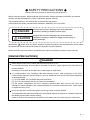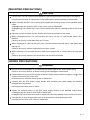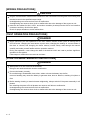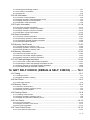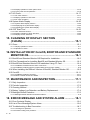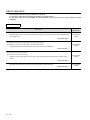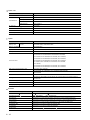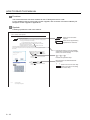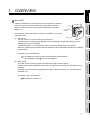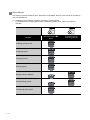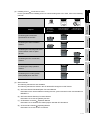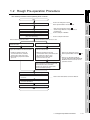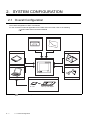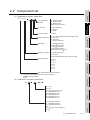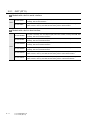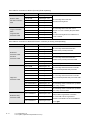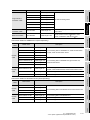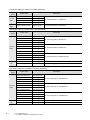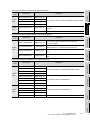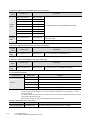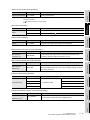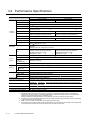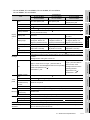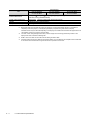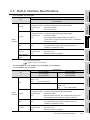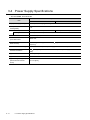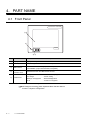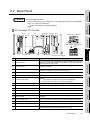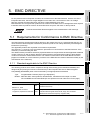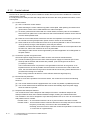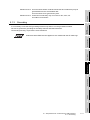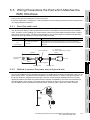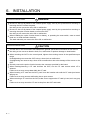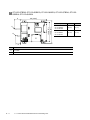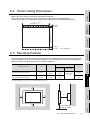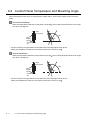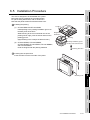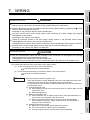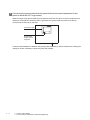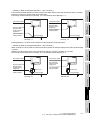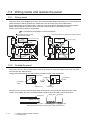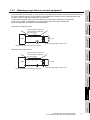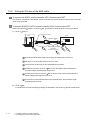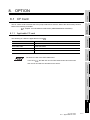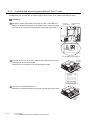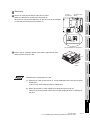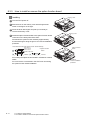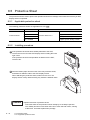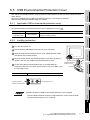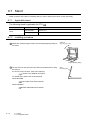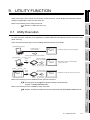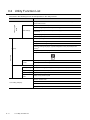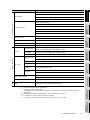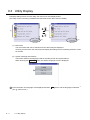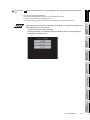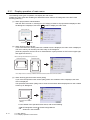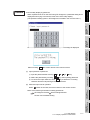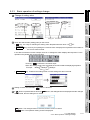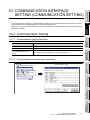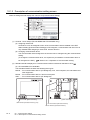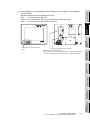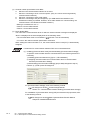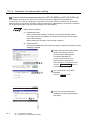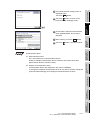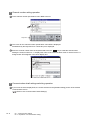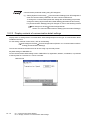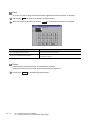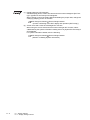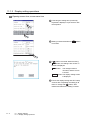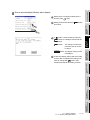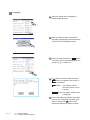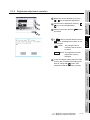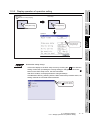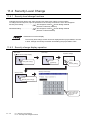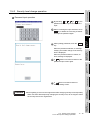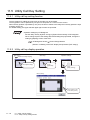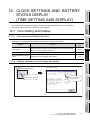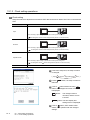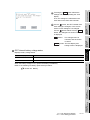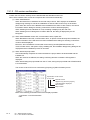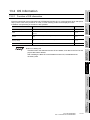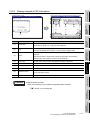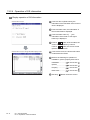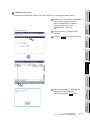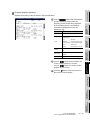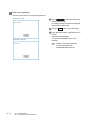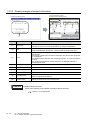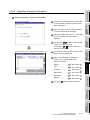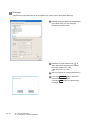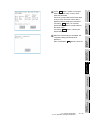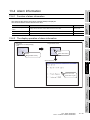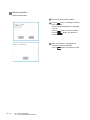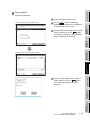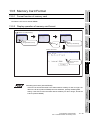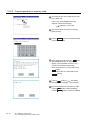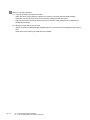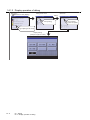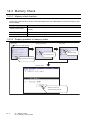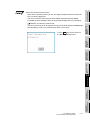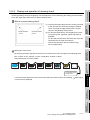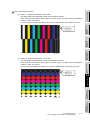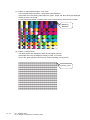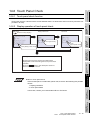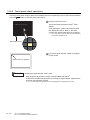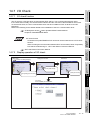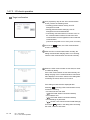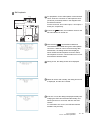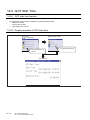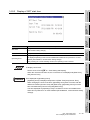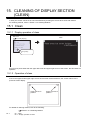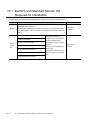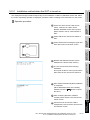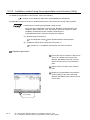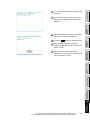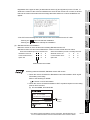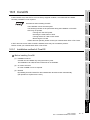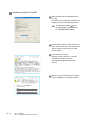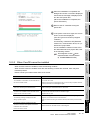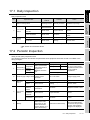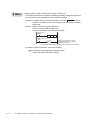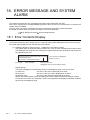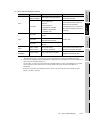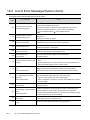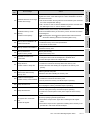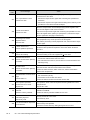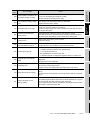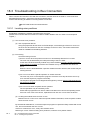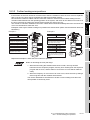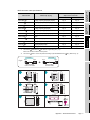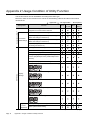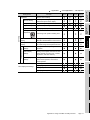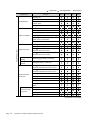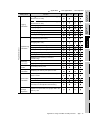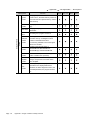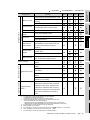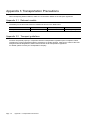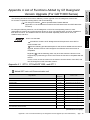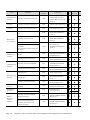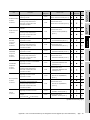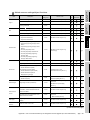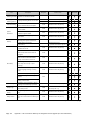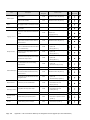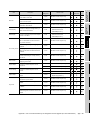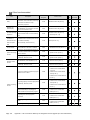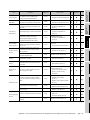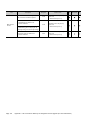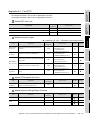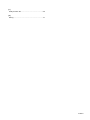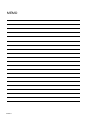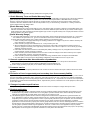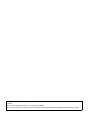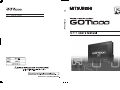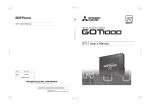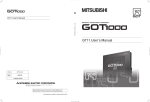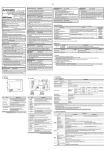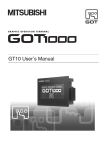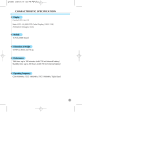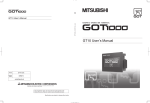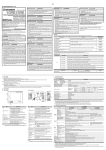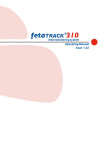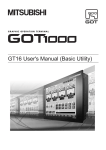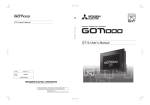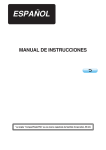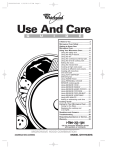Download GT11 User's Manual
Transcript
SAFETY PRECAUTIONS (Always read these precautions before using this equipment.) Before using this product, please read this manual and the relevant manuals introduced in this manual carefully and pay full attention to safety to handle the product correctly. The precautions given in this manual are concerned with this product. In this manual, the safety precautions are ranked as "DANGER" and "CAUTION". DANGER Indicates that incorrect handling may cause hazardous conditions, resulting in death or severe injury. CAUTION Indicates that incorrect handling may cause hazardous conditions, resulting in medium or slight personal injury or physical damage. Note that the caution level may lead to a serious accident according to the circumstances. Always follow the instructions of both levels because they are important to personal safety. Please save this manual to make it accessible when required and always forward it to the end user. [DESIGN PRECAUTIONS] DANGER Some failures of the GOT or cable may keep the outputs on or off. An external monitoring circuit should be provided to check for output signals which may lead to a serious accident. Not doing so can cause an accident due to false output or malfunction. If a communication error (including cable disconnection) occurs while monitoring on the GOT, communication between the GOT and PLC CPU is suspended, and the GOT becomes inoperative as described below: (1) GT1155-QSBD, GT1150-QLBD: Become inoperative (2) PLC CPU shuts down and the GOT becomes inoperative. For the system configuration with GOT, assuming communication error ocurrs in the GOT, the switches for critical operation to the system should be set in the device other than GOT. False output or malfunciton may occur. Do not use the GOT as the warning device that may cause a serious accident. An independent and redundant hardware or mechanical interlock is required to configure the device that displays and outputs serious warning. Failure to observe this instruction may result in an accident due to incorrect output or malfunction. A-1 [DESIGN PRECAUTIONS] DANGER Incorrect operation of the touch switch(s) may lead to a serious accident if the GOT backlight is gone out. When the GOT backlight goes out, the POWER LED flickers (green/orange) and the display section turns black and causes the monitor screen to appear blank, while the input of the touch switch(s) remains active. This may confuse an operator in thinking that the GOT is in "screensaver" mode, who then tries to release the GOT from this mode by touching the display section, which may cause a touch switch to operate. Note that the following occurs on the GOT when the backlight goes out. •The POWER LED flickers (green/orange) and the monitor screen appears blank CAUTION Do not bundle the control and communication cables with main-circuit, power or other wiring. Run the above cables separately from such wiring and keep them a minimum of 100mm (3.94in.) apart. Not doing so noise can cause a malfunction. [MOUNTING PRECAUTIONS] DANGER Be sure to shut off all phases of the external power supply used by the system before mounting or removing the GOT to/from the panel. Not doing so can cause the unit to fail or malfunction. Be sure to shut off all phases of the external power supply used by the system before mounting or removing the option function board on to/from the GOT. Not doing so can cause the unit to fail or malfunction. When installing the option function board or battery, or operating the reset switch, wear an earth band etc. to avoid the static electricity. The static electricity can cause the unit to fail or malfunction. A-2 [MOUNTING PRECAUTIONS] CAUTION Use the GOT in the environment that satisfies the general specifications described in this manual. Not doing so can cause an electric shock, fire, malfunction or product damage or deterioration. When mounting the GOT to the control panel, tighten the mounting screws in the specified torque range. Undertightening can cause the GOT to drop, short circuit or malfunction. Overtightening can cause a drop, short circuit or malfunction due to the damage of the screws or the GOT. Securely connect the option function board to the connector provided for the board. When inserting/removing a CF card into/from the GOT, turn the CF card access switch off in advance. Failure to do so may corrupt data within the CF card. When inserting a CF card into the GOT, push it into the insertion slot until the CF card eject button will pop out. Failure to do so may cause a malfunction due to poor contact. When removing a CF card from the GOT, make sure to support the CF card by hand, as it may pop out. Failure to do so may cause the CF card to drop from the GOT and break. [WIRING PRECAUTIONS] DANGER Be sure to shut off all phases of the external power supply used by the system before wiring. Failure to do so may result in an electric shock, product damage or malfunctions. Please make sure to ground FG terminal of the GOT power supply section by applying 100 which is used exclusively for the GOT. Not doing so may cause an electric shock or malfunction. or less Correctly wire the GOT power supply section after confirming the rated voltage and terminal arrangement of the product. Not doing so can cause a fire or failure. Tighten the terminal screws of the GOT power supply section in the specified torque range. Undertightening can cause a short circuit or malfunction. Overtightening can cause a short circuit or malfunction due to the damage of the screws or the GOT. Exercise care to avoid foreign matter such as chips and wire offcuts entering the GOT. Not doing so can cause a fire, failure or malfunction. A-3 [WIRING PRECAUTIONS] CAUTION Plug the communication cable into the connector of the connected unit and tighten the mounting and terminal screws in the specified torque range. Undertightening can cause a short circuit or malfunction. Overtightening can cause a short circuit or malfunction due to the damage of the screws or unit. Insert the bus cables for QnA, ACPU, and motion controller (A series) into the GOT's bus interface connectors until they click into the place. Check for proper insertion to avoid malfunctions. [TEST OPERATION PRECAUTIONS] DANGER Before performing the test operations of the user creation monitor screen (such as turning ON or OFF bit device, changing the word device current value, changing the settings or current values of the timer or counter, and changing the buffer memory current value), read through the manual carefully and make yourself familiar with the operation method. During test operation, never change the data of the devices which are used to perform significant operation for the system. False output or malfunction can cause an accident. [STARTUP/MAINTENANCE PRECAUTIONS] DANGER When power is on, do not touch the terminals. Doing so can cause an electric shock or malfunction. Connect the battery correctly. Do not discharge, disassemble, heat, short, solder or throw the battery into the fire. Incorrect handling may cause the battery to generate heat, burst or take fire, resulting in injuries or fires. Before starting cleaning or terminal screw retightening, always switch off the power externally in all phases. Not switching the power off in all phases can cause a unit failure or malfunction. Undertightening can cause a short circuit or malfunction. Overtightening can cause a short circuit or malfunction due to the damage of the screws or unit. A-4 [STARTUP/MAINTENANCE PRECAUTIONS] CAUTION Do not disassemble or modify the unit. Doing so can cause a failure, malfunction, injury or fire. Do not touch the conductive and electronic parts of the unit directly. Doing so can cause a unit malfunction or failure. The cables connected to the unit must be run in ducts or clamped. Not doing so can cause the unit or cable to be damaged due to the dangling, motion or accidental pulling of the cables or can cause a malfunction due to a cable connection fault. When unplugging the cable connected to the unit, do not hold and pull the cable portion. Doing so can cause the unit or cable to be damaged or can cause a malfunction due to a cable connection fault. Do not drop or apply any impact to the battery. If any impact has been applied, discard the battery and never use it. The battery may be damaged by the drop or impact. Before touching the unit, always touch grounded metal, etc. to discharge static electricity from human body, etc. Not doing so can cause the unit to fail or malfunction. [DISPOSAL PRECAUTIONS] CAUTION When disposing of the product, handle it as industrial waste. [TRANSPORTATION PRECAUTIONS] CAUTION When transporting lithium batteries, make sure to treat them based on the transport regulations. (Refer to Appendix 3 for details of the regulated units.) Before transporting the GOT, turn the GOT power on and check that the battery voltage status is normal on the Time setting & display screen (utilities screen). In addition, confirm that the adequate battery life remains on the rating plate. Transporting the GOT with the low battery voltage or the battery the reached battery life may unstabilize the backup data unstable during transportation. Make sure to transport the GOT main unit and/or relevant unit(s) in the manner they will not be exposed to the impact exceeding the impact resistance described in the general specifications of this manual, as they are precision devices. Failure to do so may cause the unit to fail. Check if the unit operates correctly after transportation. A-5 REVISIONS The manual number is given on the bottom left of the back cover. Print Date Manual Number Ver. Revision Mar., 2005 JY997D17501 A First edition Oct., 2005 JY997D17501 B Partial correcting ABOUT MANUALS, ABBREVIATIONS AND GENERIC TERMS IN THIS MANUAL, Chapter 1, Section 2.2, 3.1, 3.2, 4.2, Chapter 6, 7, Section 8.1, 8.4, 8.5, 9.2, 9.3, Chapter 10, 11, 12, 13, Section 14.1, 14.3, 16.2, 16.3, 17.4, Chapter 18, Appendix2, Appendix 4 Additions Section 13.6, 16.4 Nov., 2006 JY997D17501 C Partial correcting ABOUT MANUALS, ABBREVIATIONS AND GENERIC TERMS IN THIS MANUAL, Section 2.2, 7.1, 9.2, 9.3, 10.1, Chapter 11, Section 13.1, Chapter 14, Section 16.3, 16.4, Appendix1, Appendix2, Appendix 4 Additions Section 7.2, 13.7, 14.8, 14.9 May. 2007 JY997D17501 D Partial revisions ABBREVIATIONS AND GENERIC TERMS IN THIS MANUAL, ABOUT MANUALS, Section 4.1, Appendix 4 Additions Section 1.1, 2.2, 2.2.1, 2.2.2, 3.2, 3.3, 3.4, 4.2, Chapter 5, Section 6.1, 6.5, 7.1, 8.1.2, 8.3, 10.1.3, 11.2.1, 13.1.3, 16.4, 18.3, Appendix 1, Appendix 2 This manual confers no industrial property rights or any rights of any other kind, nor does it confer any patent licenses. Mitsubishi Electric Corporation cannot be held responsible for any problems involving industrial property rights which may occur as a result of using the contents noted in this manual. © 2005 MITSUBISHI ELECTRIC CORPORATION A-6 INTRODUCTION Thank you for choosing the Mitsubishi Graphic Operation Terminal. Before using the equipment, please read this manual carefully to use the equipment to its optimum. OUTLINE PRECAUTIONS • This manual provides information for the use of the graphic operation terminal. The manual has been written to be used by trained and competent personnel. The definition of such a person or persons is as follows; 1) Any engineer who is responsible for the planning, design and construction of automatic equipment using the product associated with this manual should be of a competent nature, trained and qualified to the local and national standards required to fulfill that role. These engineers should be fully aware of all aspects of safety with regards to automated equipment. 2) Any commissioning or service engineer must be of a competent nature, trained and qualified to the local and national standards required to fulfill that job. These engineers should also be trained in the use and maintenance of the completed product. This includes being completely familiar with all associated documentation for the said product. All maintenance should be carried out in accordance with established safety practices. 3) All operators of the completed equipment should be trained to use that product in a safe and coordinated manner in compliance to established safety practices. The operators should also be familiar with documentation which is connected with the actual operation of the completed equipment. Note: the term 'completed equipment' refers to a third party constructed device which contains or uses the product associated with this manual. • This product has been manufactured as a general-purpose part for general industries, and has not been designed or manufactured to be incorporated in a device or system used in purposes related to human life. • Before using the product for special purposes such as nuclear power, electric power, aerospace, medicine or passenger movement vehicles, consult with Mitsubishi Electric. • This product has been manufactured under strict quality control. However when installing the product where major accidents or losses could occur if the product fails, install appropriate backup or failsafe functions in the system. • When using this product combining other products, please confirm the standard and the code, or regulation which a user should suit. Moreover, please confirm the compatibility of this product to the system, machine, and apparatus with which a user is used for user itself. • If in doubt at any stage of the installation of the product always consult a professional electrical engineer who is qualified and trained to the local and national standards. If in doubt about the operation or use, please consult the nearest Mitsubishi Electric distributor. • Since the example indicated by this manual, technical bulletin, the catalog, etc. is reference, please use it after confirming the function and safety of equipment and system when employing. Mitsubishi Electric will accept no responsibility for actual use of the product based on these illustrative examples. • About this manual content, specification etc. may be changed without a notice for improvement. • The information in this manual has been carefully checked and is believed to be accurate; however, you have noticed a doubtful point, a doubtful error, etc., please contact the nearest Mitsubishi Electric distributor. A-7 CONTENTS SAFETY PRECAUTIONS............................................................................................... A-1 REVISIONS .................................................................................................................... A-6 INTRODUCTION ............................................................................................................ A-7 OUTLINE PRECAUTIONS ............................................................................................. A-7 CONTENTS.................................................................................................................... A-8 ABOUT MANUALS....................................................................................................... A-14 ABBREVIATIONS AND GENERIC TERMS ................................................................. A-15 HOW TO READ THIS MANUAL................................................................................... A-18 1. OVERVIEW..................................................................... 1-1 1.1 Features .....................................................................................................................1-4 1.2 Rough Pre-operation Procedure.................................................................................1-5 2. SYSTEM CONFIGURATION.......................................... 2-1 2.1 Overall Configuration..................................................................................................2-1 2.2 Component List ..........................................................................................................2-2 2.2.1 GOT (GT11)....................................................................................................................................2-3 2.2.2 Option (Optional components for GT11).........................................................................................2-4 3. SPECIFICATIONS.......................................................... 3-1 3.1 General Specifications................................................................................................3-1 3.2 Performance Specifications........................................................................................3-2 3.3 Built-in Interface Specifications ..................................................................................3-5 3.4 Power Supply Specifications ......................................................................................3-6 4. PART NAME................................................................... 4-1 4.1 Front Panel .................................................................................................................4-1 4.2 Back Panel .................................................................................................................4-2 5. EMC DIRECTIVE............................................................ 5-1 5.1 Requirements for Conformance to EMC Directive .....................................................5-1 5.1.1 Standards applicable to the EMC Directive ....................................................................................5-1 5.1.2 Control cabinet................................................................................................................................5-2 5.1.3 Grounding .......................................................................................................................................5-3 5.2 System Configuration when EMC Directive is Applicable ..........................................5-4 5.2.1 About models applicable to the EMC Directive...............................................................................5-4 5.2.2 Connection format...........................................................................................................................5-4 5.3 Wiring Precautions the Part which Matches the EMC Directives ...............................5-5 5.3.1 About the cable used ......................................................................................................................5-5 5.3.2 Method to connect the power wire and ground wire .......................................................................5-5 A-8 6. INSTALLATION.............................................................. 6-1 6.1 Control Panel Inside Dimensions for Mounting GOT ................................................. 6-2 6.2 Panel Cutting Dimensions .......................................................................................... 6-4 6.3 Mounting Position....................................................................................................... 6-4 6.4 Control Panel Temperature and Mounting Angle ....................................................... 6-5 6.5 Installation Procedure ................................................................................................ 6-6 7. WIRING........................................................................... 7-1 7.1 Power Supply Wiring.................................................................................................. 7-2 7.1.1 Wiring example ............................................................................................................................... 7-2 7.1.2 The cause of malfunctions related wiring/Remedy ......................................................................... 7-3 7.2 Wiring inside and outside the panel ........................................................................... 7-6 7.2.1 Wiring inside ................................................................................................................................... 7-6 7.2.2 Outside the panel............................................................................................................................ 7-6 7.2.3 Attaching surge killers to control equipment ................................................................................... 7-7 7.2.4 Wiring the FG wire of the BUS cable .............................................................................................. 7-8 8. OPTION .......................................................................... 8-1 8.1 CF Card...................................................................................................................... 8-1 8.1.1 Applicable CF card.......................................................................................................................... 8-1 8.1.2 Installing and removing procedures of the CF card ........................................................................ 8-2 8.2 Memory Card Adaptor................................................................................................ 8-4 8.2.1 Applicable memory card adaptor .................................................................................................... 8-4 8.2.2 Installing procedure of the CF card into a memory card adaptor.................................................... 8-4 8.3 Option Function Board ............................................................................................... 8-5 8.3.1 Applicable option function board..................................................................................................... 8-5 8.3.2 Part names...................................................................................................................................... 8-5 8.3.3 How to install or remove the option function board......................................................................... 8-6 8.4 Battery........................................................................................................................ 8-8 8.4.1 Applicable battery ........................................................................................................................... 8-8 8.4.2 Battery specifications ...................................................................................................................... 8-8 8.4.3 Battery replacement procedure....................................................................................................... 8-8 8.5 Protective Sheet....................................................................................................... 8-10 8.5.1 Applicable protective sheet ........................................................................................................... 8-10 8.5.2 Installing procedure....................................................................................................................... 8-10 8.6 USB Environmental Protection Cover ...................................................................... 8-11 8.6.1 Applicable USB environmental protection cover........................................................................... 8-11 8.6.2 Installing procedure....................................................................................................................... 8-11 8.7 Stand........................................................................................................................ 8-12 8.7.1 Applicable stand............................................................................................................................ 8-12 8.7.2 Installing procedure....................................................................................................................... 8-12 9. UTILITY FUNCTION ....................................................... 9-1 9.1 Utility Execution.......................................................................................................... 9-1 9.2 Utility Function List ..................................................................................................... 9-2 9.3 Utility Display.............................................................................................................. 9-4 9.3.1 Display operation of main menu ..................................................................................................... 9-6 9.3.2 Utility basic configuration ................................................................................................................ 9-8 A-9 9.3.3 Basic operation of settings change .................................................................................................9-9 10. COMMUNICATION INTERFACE SETTING (COMMUNICATION SETTING).................................. 10-1 10.1 Communication Setting ..........................................................................................10-1 10.1.1 Communication setting functions ................................................................................................10-1 10.1.2 Communication setting display operation ...................................................................................10-1 10.1.3 Description of communication setting screen .............................................................................10-2 10.1.4 Operation of communication setting ...........................................................................................10-6 10.2 Communication Detail Settings ..............................................................................10-9 10.2.1 Communication detail settings functions.....................................................................................10-9 10.2.2 Communication detail settings display operation........................................................................10-9 10.2.3 Display contents of communication detail settings ...................................................................10-10 11. DISPLAY AND OPERATION SETTINGS (GOT SET UP) ............................................................ 11-1 11.1 Display Settings......................................................................................................11-1 11.1.1 Display setting functions .............................................................................................................11-1 11.1.2 Display operation of display setting ............................................................................................11-3 11.1.3 Display setting operations...........................................................................................................11-4 11.2 Brightness, Contrast Adjustment ............................................................................11-8 11.2.1 Brightness, contrast adjustment function ....................................................................................11-8 11.2.2 Display operation of brightness, contrast....................................................................................11-8 11.2.3 Brightness adjustment operation ................................................................................................11-9 11.3 Operation Settings................................................................................................11-10 11.3.1 Operation setting functions .......................................................................................................11-10 11.3.2 Display operation of operation setting.......................................................................................11-11 11.3.3 Setting operation of operation...................................................................................................11-12 11.4 Security Level Change .........................................................................................11-14 11.4.1 Security level change functions ................................................................................................11-14 11.4.2 Security change display operation ............................................................................................11-14 11.4.3 Security level change operation................................................................................................11-15 11.5 Utility Call Key Setting ..........................................................................................11-16 11.5.1 Utility call key setting function ...................................................................................................11-16 11.5.2 Utility call key display operation ................................................................................................11-16 11.5.3 Utility call key setting operation.................................................................................................11-17 12. CLOCK SETTINGS AND BATTERY STATUS DISPLAY (TIME SETTING AND DISPLAY) ............................... 12-1 12.1 Time Setting and Display........................................................................................12-1 12.1.1 Time setting and display functions..............................................................................................12-1 12.1.2 Display operation of clock display and setting ............................................................................12-1 12.1.3 Clock setting operations..............................................................................................................12-2 13. FILE DISPLAY AND COPY (PROGRAM/DATA CONTROL) ................................. 13-1 13.1 Data Storage Location............................................................................................13-1 13.1.1 Drive name allocation .................................................................................................................13-1 A - 10 13.1.2 Data type and storage location ................................................................................................... 13-1 13.1.3 OS version confirmation.............................................................................................................. 13-3 13.1.4 Display file................................................................................................................................... 13-5 13.2 OS Information ....................................................................................................... 13-6 13.2.1 Function of OS information ......................................................................................................... 13-6 13.2.2 Display operation of OS information screen ............................................................................... 13-7 13.2.3 Display example of OS information ............................................................................................ 13-8 13.2.4 Operation of OS information ....................................................................................................... 13-9 13.3 Project Information ............................................................................................... 13-14 13.3.1 Function of project information.................................................................................................. 13-14 13.3.2 Display operation of project information.................................................................................... 13-14 13.3.3 Display example of project information ................................................................................... 13-15 13.3.4 Operation of project information................................................................................................ 13-16 13.4 Alarm Information................................................................................................. 13-24 13.4.1 Function of alarm information ................................................................................................... 13-24 13.4.2 The display operation of alarm information............................................................................... 13-24 13.4.3 The display example of alarm information ..............................................................................13-25 13.4.4 Alarm information operation...................................................................................................... 13-26 13.5 Memory Card Format ........................................................................................... 13-30 13.5.1 Format function of memory card ............................................................................................... 13-30 13.5.2 Display operation of memory card format .................................................................................13-30 13.5.3 Format operation of memory card............................................................................................. 13-31 13.6 Memory Information ............................................................................................. 13-32 13.6.1 Memory information function..................................................................................................... 13-32 13.6.2 Memory information display operation ...................................................................................... 13-32 13.6.3 Display example of memory information................................................................................... 13-33 13.7 GOT data package acquisition............................................................................. 13-34 13.7.1 The function of GOT data package acquisition......................................................................... 13-34 13.7.2 Operating the GOT data package acquisition function ............................................................. 13-34 13.7.3 Display example of GOT data package acquisition .................................................................. 13-35 13.7.4 GOT data package acquisition operation.................................................................................. 13-36 14. GOT SELF CHECK (DEBUG & SELF CHECK) ........ 14-1 14.1 Debug..................................................................................................................... 14-1 14.1.1 Debug functions .......................................................................................................................... 14-1 14.1.2 Display operation of debug ......................................................................................................... 14-2 14.2 Self Check.............................................................................................................. 14-3 14.2.1 Self check function...................................................................................................................... 14-3 14.3 Memory Check ....................................................................................................... 14-4 14.3.1 Memory check function ............................................................................................................... 14-4 14.3.2 Display operation of memory check............................................................................................ 14-4 14.3.3 Memory check operation............................................................................................................. 14-5 14.4 Drawing Check....................................................................................................... 14-8 14.4.1 Drawing check function............................................................................................................... 14-8 14.4.2 Display operation of drawing check ............................................................................................ 14-8 14.4.3 Display and operation of drawing check ..................................................................................... 14-9 14.5 Font Check........................................................................................................... 14-13 14.5.1 Font check function................................................................................................................... 14-13 14.5.2 Display operation of font check................................................................................................. 14-13 14.5.3 Font check operation ................................................................................................................ 14-14 14.6 Touch Panel Check.............................................................................................. 14-15 14.6.1 Touch panel check function ...................................................................................................... 14-15 A - 11 14.6.2 Display operation of touch panel check ....................................................................................14-15 14.6.3 Touch panel check operations ..................................................................................................14-16 14.7 I/O Check..............................................................................................................14-17 14.7.1 I/O check function .....................................................................................................................14-17 14.7.2 Display operation of I/O check ..................................................................................................14-17 14.7.3 I/O check operation...................................................................................................................14-18 14.8 System Alarm Display ..........................................................................................14-20 14.8.1 System alarm display function ..................................................................................................14-20 14.8.2 Displaying the system alarm display.........................................................................................14-20 14.8.3 Operating the system alarm display..........................................................................................14-21 14.9 GOT Start Time ....................................................................................................14-22 14.9.1 GOT start time function.............................................................................................................14-22 14.9.2 Display operation of GOT start time..........................................................................................14-22 14.9.3 Display of GOT start time..........................................................................................................14-23 15. CLEANING OF DISPLAY SECTION (CLEAN) ..................................................................... 15-1 15.1 Clean ......................................................................................................................15-1 15.1.1 Display operation of clean...........................................................................................................15-1 15.1.2 Operation of clean.......................................................................................................................15-1 16. INSTALLATION OF CoreOS, BOOTOS AND STANDARD MONITOR OS ............................................................. 16-1 16.1 BootOS and Standard Monitor OS Required for Installation ..................................16-2 16.2 Prior Preparations for Installing BootOS and Standard Monitor OS.......................16-3 16.3 BootOS and Standard Monitor OS Installation Using CF Card ..............................16-4 16.3.1 Installation method when the GOT is turned on..........................................................................16-5 16.3.2 Installation method using the program/data control function (Utility) ..........................................16-6 16.4 When Installing the Different Version of BootOS, Standard Monitor OS................16-8 16.5 CoreOS.................................................................................................................16-11 16.5.1 Installation method of CoreOS..................................................................................................16-11 16.5.2 When CoreOS cannot be installed............................................................................................16-13 17. MAINTENANCE AND INSPECTION.......................... 17-1 17.1 Daily Inspection ......................................................................................................17-2 17.2 Periodic Inspection .................................................................................................17-2 17.3 Cleaning Method ....................................................................................................17-3 17.4 Battery Voltage Low Detection and Battery Replacement......................................17-4 17.5 Backlight Shutoff Detection ....................................................................................17-6 17.5.1 Backlight shutoff detection and external alarm ...........................................................................17-6 18. ERROR MESSAGE AND SYSTEM ALARM ............. 18-1 18.1 Error Contents Display ...........................................................................................18-1 18.2 List of Error Message/System Alarm ......................................................................18-3 18.3 Troubleshooting in Bus Connection........................................................................18-7 18.3.1 Locating error positions...............................................................................................................18-7 18.3.2 Further locating error positions ...................................................................................................18-8 A - 12 18.3.3 Specific example of troubleshooting ........................................................................................... 18-9 18.4 Troubleshooting for Monitoring ............................................................................ 18-10 18.5 Starting GOT ........................................................................................................ 18-11 18.5.1 Power-Off.................................................................................................................................. 18-11 18.5.2 Communication from GT Designer2 to the GOT....................................................................... 18-11 APPENDICES................................................................ App-1 Appendix 1 External Dimensions ..............................................................................App- 1 Appendix 2 Usage Condition of Utility Function........................................................App- 8 Appendix 3 Transportation Precautions..................................................................App- 14 Appendix 3.1 Appendix 3.2 Relevant models..................................................................................................... App- 14 Transport guidelines............................................................................................... App- 14 Appendix 4 List of Functions Added by GT Designer2 Version Upgrade (For GOT1000 Series)..................................................................................................App- 15 Appendix 4.1 Appendix 4.2 GT15, GT SoftGOT1000, and GT11 ...................................................................... App- 15 For GT10 ................................................................................................................ App- 33 INDEX .........................................................................Index-1 A - 13 ABOUT MANUALS The following manuals are also related to this product. In necessary, order them by quoting the details in the tables below. For the handy GOT (GT1155HS-QSBD, GT1150HS-QLBD), refer to the Handy GOT User’s Manual provided separately. Related Manuals Manual Number Manual Name (Model Code) GT Designer2 Version2 Basic Operation/Data Transfer Manual (For GOT1000 Series) Describes methods of the GT Designer2 installation operation, basic operation for drawing and transmitting data to GOT1000 series SH-080529ENG (1D7M24) (Sold separately) *1 GT Designer2 Version2 Screen Design Manual (For GOT1000 Series) 1/3 GT Designer2 Version2 Screen Design Manual (For GOT1000 Series) 2/3 SH-080530ENG GT Designer2 Version2 Screen Design Manual (For GOT1000 Series) 3/3 (1D7M25) Describes specifications and settings of the object functions used in GT Designer2 (Sold separately) *1 GOT1000 Series Connection Manual 1/3 GOT1000 Series Connection Manual 2/3 GOT1000 Series Connection Manual 3/3 SH-080532ENG Describes system configurations of the connection method applicable to GOT1000 series and cable creation (1D7M26) method (Sold separately) *1 GOT1000 Series Extended/Option Functions Manual SH-080544ENG Describes extended functions and option functions applicable to GOT1000 series. (Sold separately) *1 *1 The manual in PDF-format is included in the GT Works2 and GT Designer2 products. A - 14 (1D7M32) ABBREVIATIONS AND GENERIC TERMS Abbreviations and generic terms used in this manual are as follows: GOT Abbreviations and generic terms GT SoftGOT1000 Abbreviation of GT SoftGOT1000 GT1595 GT1595-X Abbreviation of GT1595-XTBA, GT1595-XTBD GT1585V-S Abbreviation of GT1585V-STBA GT1585-S Abbreviation of GT1585-STBA, GT1585-STBD GT1575V-S Abbreviation of GT1575V-STBA GT1575-S Abbreviation of GT1575-STBA, GT1575-STBD GT1575-V Abbreviation of GT1575-VTBA, GT1575-VTBD GT1575-VN Abbreviation of GT1575-VNBA, GT1575-VNBD GT1572-VN Abbreviation of GT1572-VNBA, GT1572-VNBD GT1585 GT157 GT156 GOT1000 Series Description GT155 GT15 GT115 GT1565-V Abbreviation of GT1565-VTBA, GT1565-VTBD GT1562-VN Abbreviation of GT1562-VNBA, GT1562-VNBD GT1555-V Abbreviation of GT1555-VTBD GT1555-Q Abbreviation of GT1555-QTBD, GT1555-QSBD GT1550-Q Abbreviation of GT1550-QLBD , GT15 GT1155-Q Abbreviation of GT1595, GT1585, GT157 , GT156 , GT155 Abbreviation of GT1155-QTBDQ, GT1155-QSBDQ, GT1155-QTBDA, GT1155-QSBDA, GT1155-QSBD GT1150-Q Abbreviation of GT1150-QLBDQ, GT1150-QLBDA, GT1150-QLBD Handy GT1155HS-Q Abbreviation of GT1155HS-QSBD GOT GT1150HS-Q Abbreviation of GT1150HS-QLBD GT11 , GT11 GT1030 Abbreviation of GT1030-LBD, GT1030-LBD2, GT1030-LBDW, GT1030-LBDW2 Abbreviation of GT1020-LBD, GT1020-LBD2, GT1020-LBL, GT1020-LBDW, GT1020 GT10 Abbreviation of GT1155-Q, GT1150-Q, GT11 Handy GOT GT1020-LBDW2, GT1020-LBLW , GT10 Abbreviation of GT1030, GT1020 GOT900 Series Abbreviation of GOT-A900 series, GOT-F900 series GOT800 Series Abbreviation of GOT-800 series Communication unit Abbreviations and generic terms Bus connection unit Description GT15-QBUS,GT15-QBUS2,GT15-ABUS,GT15-ABUS2, GT15-75QBUSL,GT15-75QBUS2L,GT15-75ABUSL,GT15-75ABUS2L Serial communication unit GT15-RS2-9P,GT15-RS4-9S,GT15-RS4-TE RS-422 conversion unit GT15-RS2T4-9P,GT15-RS2T4-25P Ethernet communication unit GT15-J71E71-100 MELSECNET/H communication unit GT15-J71LP23-25,GT15-J71BR13 MELSECNET/10 communication unit GT15-75J71LP23-Z*1,GT15-75J71BR13-Z*2 CC-Link communication unit GT15-J61BT13,GT15-75J61BT13-Z*3 Interface converter unit GT15-75IF900 *1 A9GT-QJ71LP23 + GT15-75IF900 set *2 A9GT-QJ71BR13 + GT15-75IF900 set *3 A8GT-J61BT13 + GT15-75IF900 set A - 15 Option unit Abbreviations and generic terms Printer unit GT15-PRN Video/RGB unit Video input unit GT15V-75V4 RGB input unit GT15V-75R1 Video/RGB input unit GT15V-75V4R1 RGB output unit GT15V-75ROUT CF card unit CF card extension Description GT15-CFCD unit*1 GT15-CFEX-C08SET External I/O unit GT15-DIO Sound output unit GT15-SOUT *1 GT15-CFEX + GT15-CFEXIF + GT15-C08CF set. Option Abbreviations and generic terms Memory card CF card Description GT05-MEM-16MC, GT05-MEM-32MC, GT05-MEM-64MC, GT05-MEM-128MC, GT05-MEM-256MC Memory card adaptor GT05-MEM-ADPC Option function board GT15-FNB, GT15-QFNB,GT15-QFNB16M, GT15-QFNB32M, GT15-QFNB48M, GT11-50FNB Battery GT15-BAT, GT11-50BAT GT15-90PSCB, GT15-90PSGB,GT15-90PSCW,GT15-90PSGW, GT15-80PSCB, GT15-80PSGB,GT15-80PSCW,GT15-80PSGW, GT15-70PSCB, GT15-70PSGB, GT15-70PSCW, GT15-70PSGW, GT15-60PSCB, GT15-60PSGB, GT15-60PSCW, GT15-60PSGW, Protective Sheet GT15-50PSCB, GT15-50PSGB, GT15-50PSCW, GT15-50PSGW, GT11-50PSCB, GT11-50PSGB, GT11-50PSCW, GT11-50PSGW, GT11H-50PSC, GT10-30PSCB, GT10-30PSGB, GT10-30PSCW, GT10-30PSGW, GT10-20PSCB, GT10-20PSGB, GT10-20PSCW, GT10-20PSGW USB environmental protection cover GT15-UCOV, GT11-50UCOV GT15-90STAND, GT15-80STAND, GT15-70STAND, A9GT-50STAND, Stand GT05-50STAND Attachment Backlight GT15-60ATT-97, GT15-60ATT-96 GT15-90XLTT, GT15-80SLTT, GT15-70SLTT, GT15-70VLTT,GT15-70VLTN,GT15-60VLTT, GT15-60VLTN Multi-color display board GT15-XHNB, GT15-VHNB Connector conversion box GT11H-CNB-37S Emergency stop sw guard cover GT11H-50ESCOV Software Abbreviations and generic terms GT Works2 Version Description SW D5C-GTWK2-E, SW D5C-GTWK2-EV GT Designer2 Version SW D5C-GTD2-E, SW D5C-GTD2-EV GT Designer2 Abbreviation of screen drawing software GT Designer2 for GOT1000/GOT900 series GT Converter2 Abbreviation of data conversion software GT Converter2 for GOT1000/GOT900 series GT Simulator2 Abbreviation of screen simulator GT Simulator 2 for GOT1000 / GOT900 series GT SoftGOT1000 Abbreviation of monitoring software GT SoftGOT1000 GT SoftGOT2 Abbreviation of monitoring software GT SoftGOT2 GX Developer Abbreviation of SW D5C-GPPW-E(-EV)/SW D5F-GPPW-E type software package A - 16 Abbreviations and generic terms Description GX Simulator Abbreviation of SW D5C-LLT-E(-EV) type ladder logic test tool function software packages (SW5D5C-LLT (-EV) or later versions) Document Converter Abbreviation of document data conversion software Document Converter for GOT1000 series PX Developer Abbreviation of SW D5C-FBDQ-E type FBD software package for process control License key (for GT SoftGOT1000) Abbreviations and generic terms License Description GT15-SGTKEY-U, GT15-SGTKEY-P License key (for GT SoftGOT2) Abbreviations and generic terms Description License key A9GTSOFT-LKEY-P (For DOS/V PC) License key FD SW5D5F-SGLKEY-J (For PC CPU module) Others Abbreviations and generic terms Description Omron PLC Abbreviation of PLC manufactured by OMRON Corporation KEYENCE PLC Abbreviation of PLC manufactured by KEYENCE Sharp PLC Abbreviation of PLC manufactured by SHARP Corporation JTEKT PLC Abbreviation of PLC manufactured by JTEKT Corporation Toshiba PLC Abbreviation of PLC manufactured by TOSHIBA CORPORATION HITACHI IES PLC Abbreviation of PLC manufactured by Hitachi Industrial Equipment Systems Co., Ltd. HITACHI PLC Abbreviation of PLC manufactured by Hitachi, Ltd. FUJI FA PLC Abbreviation of PLC manufactured by Fuji Electric FA Components & Systems Co., Ltd. Matsushita PLC Abbreviation of PLC manufactured by Matsushita Electric Works, Ltd Yaskawa PLC Abbreviation of PLC manufactured by YASKAWA Electric Corporation Yokogawa PLC Abbreviation of PLC manufactured by Yokogawa Electric Corporation Allen-Bradley PLC Abbreviation of PLC manufactured by Allen-Bradley SIEMENS PLC Temperature controller Abbreviation of PLC manufactured by SIEMENS OMRON temperature controller Abbreviation of temperature controller manufactured by OMRON SHINKO indicating controller Abbreviation of temperature controller manufactured by Shinko Technos Co., Ltd. CHINO controller Abbreviation of temperature controller manufactured by CHINO CORPORATION FUJI SYS temperature controller Abbreviation of temperature controller manufactured by Fuji Electric Systems Co., Ltd. YAMATAKE temperature controller Abbreviation of temperature controller manufactured by YAMATAKE YOKOGAWA temperature controller Abbreviation of temperature controller manufactured by Yokogawa Electric Corporation RKC temperature controller Abbreviation of temperature controller manufactured by RKC PC CPU module Abbreviation of PC CPU Unit manufactured by CONTEC CO., LTD GOT (server) Abbreviation of GOTs that use the server function GOT (client) Abbreviation of GOTs that use the client function Windows Abbreviation of TrueType font and OpenType font available for Windows (Differs from the True Type fonts settable with GT Designer2) font Intelligent function module Indicates the modules other than the PLC CPU, power supply module and I/O module that are mounted to the base unit. A - 17 HOW TO READ THIS MANUAL 1 Functions This manual describes functions available for the GT Designer2 Version 2.58L. For the added functions by the product version upgrade, refer to the list of functions added by GT Designer2 version upgrade in Appendices. 2 Symbols Following symbols are used in this manual. 13.3.3 Memory check operation Carries out write/read check of memory. Refers to the information required. When drive is not displayed When the drive (memory) to check is not displayed, confirm the mounting procedure or memory type with reference to the following. • CF card inserting/removing method Remark Section 7.1 CF Card Refers to the supplementary explanations for reference. When no faults are found in mounting, etc, a memory failure may be arosen. Replace the CF card or Flash memory. For details of Flash memory, contact your nearest sales office or FA Center. The following example explains about Memory Check using Flash memory. For the CF card memory check, install the CF card before carrying out the same key operations as built-in flash memory. 1 Select [Flash Memory] in the Memory check setting screen, and touch the Check button. If select the OK button, the numeric keyboard window is displayed. If select the Cancel button, the screen returns to the initial menu. 2 Touch 5 9 2 0 and then Enter . 3 (The password is fixed to 5920.) 4 Touching Enter executes read/write check for the flash memory. Indicates the items in which the detailed explanation is described (manual, chapter, section, item of the manual). .... Indicates the operation steps. Menu and items are differentiated with parentheses. [ ] : refers to the menu of GOT utility. : refers to the button in the dialog box of GOT utility. 13 - 4 A - 18 13.3 Memory Check 13.3.3 Memory check operation 1. OVERVIEW OVERVIEW 1 1 About GOT 2 SYSTEM CONFIGURATION PLC Connector for program For the display screen, two kinds of screens are available : user screen and utility screen. GOT (1) User screen The user screen is a screen drawn by GT Designer2. The objects [Touch switch], [Lamp display], [Comment display], and [Numeric display] can be arditrarily arranged on the display. A "horizontal format" or "vertical format" may be selected for displaying a user’s project. Moreover, multiple screens created within GT Designer2 can be individually selected or overlapped for the display. 3 SPECIFICATIONS A GOT is installed on the panel surface of a control panel or operating panel and connects to the PLC within the control panel. The GOT carries out switch operation, lamp display, data display, message display, etc. 4 Basic Operation/Data Transfer Manual Screen Design Manual (2) Utility Screen The utility screen is a factory drawn horizontal screen that cannot be edited. Installing the BootOS or Standard monitor OS in the GOT from GT Designer2, the utility screen is displayed. The utility screen has options for [Brightness/contrast] , [Memory check] , etc , and the format is horizontal only. 5 EMC DIRECTIVE GT Designer2 Version GT Designer2 Version PART NAME For details, refer to the following. 6 For details, refer to the following. INSTALLATION Chapter 9 to Chapter 15 WIRING 7 OPTION 8 1-1 2 About Manual The following manuals related to GOT 1000 series are available. Refer to each manual in accordance with the intended use. (1) Installation of the software programs Drawing Data transfer For operations from creating project data to transferring data to GOT, refer to the following manuals. Purpose GT Designer2 Version Basic Operation/Data Transfer Manual*1 Installing product on PC Detailed Creating projects Detailed Creating screens Detailed Drawing figures Detailed Making Common Settings GT Designer2 Version Screen Design Manual*1 Detailed Overview Placing/Setting objects Detailed Overview Transferring data to GOT Detailed *1 Stored in the GT Works 2/GT Designer2 in PDF format. 1-2 3 Detailed Overview SPECIFICATIONS Confirming the GOT installation method GOT1000 Series Connection Manual*1 Detailed Overview Confirming the mounting method for communication units or option devices 4 Detailed Overview Confirming the PLC connection method PART NAME Confirming part names and specifications of the GOT GT15 User's Manual GT11 User's Manual Detailed 5 Confirming the utility operation method Detailed Confirming error codes (system alarm) displayed on the GOT Detailed EMC DIRECTIVE Purpose SYSTEM CONFIGURATION 2 (Included) GT15 General Description GT 11 General Description 1 OVERVIEW (2) Installing a GOT connection to a PLC For the operations from installing a GOT to communicating with a PLC CPU, refer to the following manuals. 6 INSTALLATION *1 Stored in the GT Works2/GT Designer2 in PDF format. (3) Other manuals The following manuals are also available. The following manuals are stored in the GT Works2/GT Designer2 in PDF format. 7 WIRING (a) GOT1000 Series Extended/Option Functions Manual Describes how to use the ladder monitoring function, system monitor function and list editor for MELSEC-A. (b) GOT1000 Series Gateway Functions Manual Describes how to use the gateway function. 8 (c) GT Simulator 2 Version Operation Manual Describes how to simulate the created project data with GT Simulator2. OPTION (d) GT Converter2 Version Operating Manual Describes how to use the GT Converter2. 1-3 1.1 Features (1) Improved monitoring performance and connectivity to FA devices • Multiple languages are displayed using the Unicode2.1-compatible fonts and beautiful characters are drawn using the TrueType and high quality fonts. • Two types of display modes are provided: 256-color display and monochrome display. In the monochrome display, 16 scales are used to improve the display. • High-speed monitoring through high-speed serial communication at maximum tare of 115.2 kbps or through bus connection with the PLC. • High speed display and high speed touch switch response. (2) More efficient GOT operations including screen design, startup, adjustment, management and maintenance works • The 3MB user memory is included as standard. • CF card interface is included as standard. • The USB connector is positioned on the GOT front. This enables the system startup to be performed more efficiently using FA device setup tool, and eliminates the indirect works (opening and closing the control panel, cable replacement, cable rewiring) in order to improve the working efficiency. (3) Enhanced support of FA setup tools • PLC program transfer and monitoring are possible via the personal computer that is connected to the GOT if connected directly to the A, QnA, Q, or FX series of the PLC CPU (FA transparent function). 1-4 1.1 Features 1 1.2 Rough Pre-operation Procedure OVERVIEW The outline procedure before operating GOT is shown. Start Attach the option function board. (Only when necessary) When transferring data via a cable SYSTEM CONFIGURATION Wire for the GOT power supply. Refer to GT Designer2 Version Screen Design Manual or Help functions of GT Designer2. Refer to Chapter 7 WIRING. 3 Refer to Chapter 8 OPTION. SPECIFICATIONS Create project data. 2 Refer to GT Designer2 Version Basic Operation/Data Transfer Manual. When transferring data via the CF card Connect GOT and PC with a USB cable or RS-232 cable. Insert the CF card in the PC. Write the OS, project data installed in the PC in the CF card. 1) Install the standard monitor OS, communication driver, extended functions OS, option OS to GOT. 2) Download the project data created by the PC. 1) Write the standard monitor OS, communication driver, extended function OS, option OS in the CF card. 2) Write the project data created by the PC in the CF card. Install the CF card to GOT to install and download the standard monitor OS, communication driver, extended function OS, option OS, project data to the built-in flash memory. 4 Refer to GT Designer2 Version Basic Operation/Data Transfer Manual. Refer to 16. INSTALLATION OF core OS, BOOTOS AND STANDARD MONITOR OS in this manual for the operations of GOT. Check the communication settings. 6 Refer to GOT1000 Series Connection Manual. Start the monitor. (Display each screen.) INSTALLATION Connect the cable to GOT and the destination connector. 5 EMC DIRECTIVE Install and download the OS program, project data installed in the PC to the GOT. PART NAME Install GT Designer2 in the PC. End 7 WIRING Turn on the GOT power and the system of the connection destination. OPTION 8 1.2 Rough Pre-operation Procedure 1-5 2. SYSTEM CONFIGURATION 2.1 Overall Configuration The overall configuration of GOT is as follows. For the connection methods applicable to GOT1000 series and cable, refer to the following. GOT1000 Series Connection Manual Option function board Protective sheet CF card Stand GOT GRAPHIC OPERATION TERMINAL GOT1000 Personal computer Bar code reader MITSUBISHI Commercially available Memory card CF card • GT11 2-1 does not connect a printer. 2.1 Overall Configuration Memory card adaptor Commercially available 1 2.2 Component List Communication interface 2 : Built-in RS-232 Q : Built-in Q bus A : Built-in A bus Blank : Built-in RS-422 Power type A : 100 to 240VAC D : 24VDC L : 5VDC Panel color type B : Black 2 SYSTEM CONFIGURATION GT 1 1 5 5 OVERVIEW (1) Explanation of the GOT model name 3 Resolution SPECIFICATIONS T : TFT color (High intensity, wide angle view) Display device type N : TFT color S : STN color L : STN monochrome X : 1024 768 (XGA) S : 800 600 (SVGA) V : 640 480 (VCA) Q : 320 240 (QVGA) Blank: less than 320 240 PART NAME Screen size type 5 : 65535/256 colors*1 2 : 16 colors 0 : Monochrome (black and white) 16 scales 9 : 15.0" 8 : 12.1" 7 : 10.4" 6 : 8.4" 5 : 5.7" 3 : 4.5" 2 : 3.7" 5 EMC DIRECTIVE Display color type 4 GOT 1000 series GT15/GT11/GT10 *1: For GT15 that can display 65536 colors, refer to following. 6 GT15 User's Manual INSTALLATION (2) Explanation of the option model name GT 90 : 15.0" 80 : 12.1" 75 : Common for 10.4", 8.4" 70 : Dedicated for 10.4" 60 : Dedicated for 8.4" 50 : Dedicated for 5.7" 30 : Dedicated for 4.5" 20 : Dedicated for 3.7" WIRING 7 8 2.2 Component List OPTION 15 : Dedicated for GT15 11 : Dedicated for GT11 10 : Dedicated for GT10 09 : 05 : Common for GT15/GT11 01 : 2-2 \ 2.2.1 GOT (GT11) 1 Models with a built-in serial interface GT1155-QSBD GOT GT1150-QLBD 5.7" [320 x 240 dots], STN color liquid crystal, 256 colors, 24VDC, memory size 3MB, builtin battery, built-in serial interface 5.7" [320 x 240 dots], STN monochrome liquid crystal, monochrome (black/white), 16 scales, 24VDC, memory size 3MB, built-in battery, built-in serial interface 2 Models with a built-in bus interface GT1155-QTBDQ GT1155-QTBDA GT1155-QSBDQ GOT GT1155-QSBDA GT1150-QLBDQ GT1150-QLBDA 2-3 5.7" [320 x 240 dots], TFT color liquid crystal, 256 colors, 24VDC, memory size 3MB, builtin battery, built-in Q bus/serial interface 5.7" [320 x 240 dots], TFT color liquid crystal, 256 colors, 24VDC, memory size 3MB, builtin battery, built-in A bus/serial interface 5.7" [320 x 240 dots], STN color liquid crystal, 256 colors, 24VDC, memory size 3MB, builtin battery, built-in Q bus/serial interface 5.7" [320 x 240 dots], STN color liquid crystal, 256 colors, 24VDC, memory size 3MB, builtin battery, built-in A bus/serial interface 5.7" [320 x 240 dots], STN monochrome liquid crystal, monochrome (black/white), 16 scales, 24VDC, memory size 3MB, built-in battery, built-in Q bus/serial interface 5.7" [320 x 240 dots], STN monochrome liquid crystal, monochrome (black/white), 16 scales, 24VDC, memory size 3MB, built-in battery, built-in A bus/serial interface 2.2 Component List 2.2.1 GOT (GT11) 1 Option (Optional components for GT11) Product name Model name Cable length FXCPU GT01-C10R4-8P 1m GT01-C30R4-8P 3m GT01-C100R4-8P 10m GT01-C200R4-8P 20m GT01-C300R4-8P 30m GT01-C30R4-25P 3m OVERVIEW PLC connection cable (Sold separately) Contents direct 2 For connecting FXCPU (MINI DIN 8 pins) and cable FX expansion board GOT. For connecting FXCPU expansion board (MINI DIN 8 pins) and GOT. connection QnA/A/ FXCPU Cable direct For connecting QnA/ACPU/Motion controller connection GT01-C100R4-25P 10m GT01-C200R4-25P 20m cable computer link connection CPU (A series) FXCPU (D-sub 25 pins) and GOT. For connecting FA-CNV (AJ71QC24(N)-R4) and GOT GT01-C300R4-25P 30m GT09-C30R4-6C 3m link GT09-C100R4-6C 10m For connecting computer link unit/serial connection GT09-C200R4-6C 20m communication unit and GOT cable GT09-C300R4-6C 30m GT01-C30R2-6P 3m cable Computer 4 CBL and GOT For connecting serial communication unit PART NAME RS-422 3 SPECIFICATIONS cable 5 QCPU direct connection SYSTEM CONFIGURATION connection For connecting QCPU/Motion controller CPU (Q series) and GOT EMC DIRECTIVE 2.2.2 6 cable FX board For connecting FXCPU expansion board (D-sub connection, FX special 3m For connecting personal computer (GT Designer2) (D-sub 9 pins: female)*1 and GOT connection, (D-sub 9 pins: female)*1 data 7 transfer cable FX special adaptor GT01-C30R2-25P 3m GT09-C30R2-9P 3m GT09-C30R2-25P 3m connection Computer link connection cable *1: For connecting FXCPU special adaptor (D-sub 25 pins) and GOT. WIRING Cable GT01-C30R2-9S 8 For connecting computer link unit/serial communication unit and GOT OPTION RS-232 adaptor 9pins), special adapter (D-sub 9 pins) and GOT. INSTALLATION expansion Description in parentheses indicates the cable side connector shape. 2.2 Component List 2.2.2 Option (Optional components for GT11) 2-4 Bus cable for connection to QCPU (Q mode) (Sold separately) Product name Model name Description GT15-QC06B Cable length 0.6m Q add-on cable GT15-QC12B Cable length 1.2m Inter-GOT connection GT15-QC30B Cable length 3m cable GT15-QC50B Cable length 5m GT15-QC100B Cable length 10m GT15-QC150BS Cable length 15m GT15-QC200BS Cable length 20m distance of 13.2 m or farther (Requires A9GT- GT15-QC250BS Cable length 25m QCNB) GT15-QC300BS Cable length 30m For interconnecting GOTs over a distance of GT15-QC350BS Cable length 35m Long Q connection cable Long inter-GOT connection cable For connecting QCPU and GOT For interconnecting GOTs For connecting QCPU and GOT over a 13.2 m or farther Bus cable for connection to QnA/ACPU/motion controller (A series) (sold separately) Product name Description GT15-A1SC07B Cable length 0.7m GT15-A1SC12B Cable length 1.2m GT15-A1SC30B Cable length 3m connection cable GT15-A1SC50B Cable length 5m Inter-GOT GT15-A1SC05NB Cable length 0.45m connection cable GT15-A1SC07NB Cable length 0.7m GT15-A1SC30NB Cable length 3m GT15-A1SC50NB Cable length 5m GT15-C12NB Cable length 1.2m GT15-C30NB Cable length 3m GT15-C50NB Cable length 5m GT15-AC06B Cable length 0.6m GT15-AC12B Cable length 1.2m For connecting QnA/ACPU/motion controller GT15-AC30B Cable length 3m CPU (A series/expanded base) and A7GT-CNB GT15-AC50B Cable length 5m GT15-A370C12B-S1 Cable length 1.2m For connecting motion controller CPU (A series/ GT15-A370C25B-S1 Cable length 2.5m basic base) and GOT GT15-A370C12B Cable length 1.2m For connecting motion controller CPU (A series/ GT15-A370C25B Cable length 2.5m basic base) and A7GT-CNB GT15-C100EXSS-1 Cable length 10.6m For QnAS/AnSCPU/motion controller CPU (A GT15-C200EXSS-1 Cable length 20.6m GT15-C300EXSS-1 Cable length 30.6m Small-CPU Large-CPU connection cable Small-CPU long connection cable 2-5 Model name For connecting QnAS/AnSCPU/motion controller CPU (A series) and GOT For connecting QnAS/AnSCPU and GOT For connecting QnAS/AnSCPU/motion controller CPU (A series) and A7GT-CNB For connecting QnAS/AnSCPU and A7GT-CNB For connecting QnA/ACPU/motion controller CPU (A series/expanded base) and GOT series) to GOT long distance connection For A7GT-CNB to GOT long distance connection Combination of GT15-FXCNB and 2.2 Component List 2.2.2 Option (Optional components for GT11) GT15-C BS A0J2HCPU connection cable Buffer circuit cable Cable length 0.7m GT15-C12BS Cable length 1.2m GT15-C30BS Cable length 3m GT15-C50BS Cable length 5m GT15-C100BS Cable length 10m GT15-C200BS Cable length 20m GT15-C300BS Cable length 30m GT15-J2C10B Cable length 1m GT15-EXCNB Cable length 0.5m OVERVIEW GT15-C07BS For interconnecting GOTs 2 For connecting the power supply unit (A0J2PW) to GOT Can be used as a GT15-C EXSS-1 when 3 used in combination with GT15-C BS Connection cables for OMRON PLCs (Sold separately) Product name Model name Description Cable length 3m GT09-C100R40101-9P Cable length 10m For connecting GOT to OMRON PLC, serial communication GT09-C200R40101-9P Cable length 20m module, serial communication board RS-422 GT09-C300R40101-9P Cable length 30m cable GT09-C30R40102-9P Cable length 3m GT09-C100R40102-9P Cable length 10m For connecting GOT to OMRON rack type host link unit, GT09-C200R40102-9P Cable length 20m communication board GT09-C300R40102-9P Cable length 30m GT09-C30R20101-9P Cable length 3m GT09-C30R20102-25P Cable length 3m For connecting GOT to OMRON connection cable GT09-C30R20103-25P Cable length 3m For connecting GOT to OMRON rack type host link unit cable 4 PART NAME GT09-C30R40101-9P RS-232 SYSTEM CONFIGURATION connection cable 1 Description SPECIFICATIONS Long inter-GOT Model name 5 For connecting GOT to OMRON PLC, serial communication module, communication board, serial communication board EMC DIRECTIVE Product name 6 name Model name Description GT09-C30R41101-5T Cable length 3m RS-422 GT09-C100R41101-5T Cable length 10m cable GT09-C200R41101-5T Cable length 20m GT09-C300R41101-5T Cable length 30m GT09-C30R21101-6P Cable length 3m For connecting GOT to KEYENCE PLC GT09-C30R21102-9S Cable length 3m For connecting GOT to KEYENCE multi-communication unit GT09-C30R21103-3T Cable length 3m For connecting GOT to KEYENCE multi-communication unit cable 7 8 OPTION RS-232 For connecting GOT to KEYENCE multi-communication unit WIRING Product INSTALLATION Connection cables for KEYENCE PLCs (Sold separately) 2.2 Component List 2.2.2 Option (Optional components for GT11) 2-6 Connection cables for JTEKT PLCs (Sold separately) Product name Model name Description GT09-C30R41201-6C Cable length 3 m RS-422 GT09-C100R41201-6C Cable length 10 m cable GT09-C200R41201-6C Cable length 20 m GT09-C300R41201-6C Cable length 30 m GT09-C30R21201-25P Cable length 3 m RS-232 cable For connecting GOT to JTEKT PLC For connecting GOT to JTEKT PLC Connection cables for SHARP PLCs (Sold separately) Product name Model name GT09-C30R40601-15P Description Cable length 3m GT09-C100R40601-15P Cable length 10m GT09-C200R40601-15P Cable length 20m For connecting GOT to SHARP PLC GT09-C300R40601-15P Cable length 30m GT09-C30R40602-15P Cable length 3m RS-422 GT09-C100R40602-15P Cable length 10m cable GT09-C200R40602-15P Cable length 20m For connecting GOT to SHARP PLC GT09-C300R40602-15P Cable length 30m GT09-C30R40603-6T Cable length 3m GT09-C100R40603-6T Cable length 10m GT09-C200R40603-6T Cable length 20m GT09-C300R40603-6T Cable length 30m RS-232 GT09-C30R20601-15P Cable length 3m For connecting GOT to SHARP PLC cable GT09-C30R20602-15P Cable length 3m For connecting GOT to SHARP PLC For connecting GOT to SHARP link unit Connection cables for TOSHIBA PLCs (Sold separately) Product name Model name GT09-C30R40501-15P Description Cable length 3m GT09-C100R40501-15P Cable length 10m GT09-C200R40501-15P Cable length 20m For connecting GOT to TOSHIBA PLC GT09-C300R40501-15P Cable length 30m GT09-C30R40502-6C Cable length 3m RS-422 GT09-C100R40502-6C Cable length 10m cable GT09-C200R40502-6C Cable length 20m GT09-C300R40502-6C Cable length 30m GT09-C30R40503-15P Cable length 3m GT09-C100R40503-15P Cable length 10m GT09-C200R40503-15P Cable length 20m For connecting GOT to TOSHIBA PLC For connecting GOT to TOSHIBA PLC GT09-C300R40503-15P Cable length 30m 2-7 RS-232 GT09-C30R20501-9P Cable length 3m For connecting GOT to TOSHIBA PLC cable GT09-C30R20502-15P Cable length 3m For connecting GOT to TOSHIBA PLC 2.2 Component List 2.2.2 Option (Optional components for GT11) 1 Connection cables for HITACHI PLCs (Sold separately) Description GT09-C30R40401-7T Cable length 3m RS-422 GT09-C100R40401-7T Cable length 10m cable GT09-C200R40401-7T Cable length 20m GT09-C300R40401-7T Cable length 30m GT09-C30R21101-6P Cable length 3m GT09-C30R21103-3T Cable length 3m RS-232 cable For connecting GOT to HITACHI intelligent serial port module 2 For connecting GOT to HITACHI PLC, intelligent serial port module For connecting GOT to HITACHI PLC Connection cables for MATSUSHITA PLCs (Sold separately) name RS-232 cable Model name 3 Description GT09-C30R20901-25P Cable length 3m GT09-C30R20902-9P Cable length 3m GT09-C30R20903-9P Cable length 3m GT09-C30R20904-3C Cable length 3m SPECIFICATIONS Product For connecting GOT to MATSUSHITA RS422/232C conversion adapter For connecting GOT to the tool port or RS232C port of MATSUSHITA PLC, computer communication unit For connecting GOT to the RS232C port of MATSUSHITA For connecting GOT to the RS232C port of MATSUSHITA PLC 5 Description GT09-C30R40201-9P Cable length 3m GT09-C100R40201-9P Cable length 10m GT09-C200R40201-9P Cable length 20m RS-422 GT09-C300R40201-9P Cable length 30m cable GT09-C30R40202-14P Cable length 3m GT09-C100R40202-14P Cable length 10m GT09-C200R40202-14P Cable length 20m EMC DIRECTIVE Model name For connecting GOT to YASKAWA MEMOBUS module 6 For connecting GOT to YASKAWA PLC INSTALLATION name GT09-C300R40202-14P Cable length 30m GT09-C30R20202-15P Cable length 3m GT09-C30R20203-9P Cable length 3m GT09-C30R20204-14P Cable length 3m GT09-C30R20205-25P Cable length 3m 7 For connecting GOT to YASKAWA PLC For connecting GOT to YASKAWA MEMOBUS module WIRING cable Cable length 3m 8 OPTION RS-232 GT09-C30R20201-9P 4 PLC Connection cables for YASKAWA PLCs (Sold separately) Product OVERVIEW Model name SYSTEM CONFIGURATION name PART NAME Product 2.2 Component List 2.2.2 Option (Optional components for GT11) 2-8 Connection cables for YOKOGAWA PLCs (Sold separately) Product Model name name Description GT09-C30R40301-6T Cable length 3m GT09-C100R40301-6T Cable length 10m GT09-C200R40301-6T Cable length 20m RS-422 GT09-C300R40301-6T Cable length 30m cable GT09-C30R40302-6T Cable length 3m GT09-C100R40302-6T Cable length 10m GT09-C200R40302-6T Cable length 20m GT09-C300R40302-6T Cable length 30m GT09-C30R20301-9P Cable length 3m GT09-C30R20302-9P Cable length 3m RS-232 cable For connecting GOT to YOKOGAWA PC link module For connecting GOT to YOKOGAWA CPU port/D-Sub 9-pin conversion cable For connecting GOT to YOKOGAWA PC link module Connection cables for Allen-Bradley PLCs (Sold separately) Product Model name name RS-232 Description GT09-C30R20701-9S cable Cable length 3m For connecting GOT to Allen-Bradley PLC Connection cables for SIEMENS PLCs (Sold separately) Product Model name name RS-232 Description GT09-C30R20801-9S cable Cable length 3m For connecting GOT to SIEMENS HMI Adapter CF card (Sold separately) Product name CF card Model name GT05-MEM-32MC Flash ROM 32MB GT05-MEM-64MC Flash ROM 64MB GT05-MEM-128MC Flash ROM 128MB GT05-MEM-256MC Flash ROM 256MB *2: Contents Commercially-available CF card *2 Some models with the operations checked by our company are usable. For the operation-checked models, refer to "List of valid devices applicable for GOT1000 series" (T10-0039) separately available. The Technical News above is available as a reference at the information site for Mitsubishi industrial automation products MELFANSweb home page. (MELFANSweb website: http://wwwf2.mitsubishielectric.co.jp/english/index.html) Memory card adaptor (Sold separately) Product name Model name Memory card adaptor GT05-MEM-ADPC 2-9 Contents CF card to memory card (Type II) conversion adaptor 2.2 Component List 2.2.2 Option (Optional components for GT11) Option function board (Sold separately) Contents Option function board*3 Necessity of mounting the option function board may offer depending on the hardware version. Refer to the following for detailes. Section 8.3 Option Function Board 2 Model name Contents GT05-50STAND Stand for 5.7” A9GT-50STAND Stand (Common to A95 GOT) 3 Product name Model name Battery*4 GT11-50BAT *4: SPECIFICATIONS Battery (Sold separately) Contents For storing clock data, alarm history and recipe data At GOT purchase, it is installed in the main unit. 4 Bus extension connector box (sold separately) Model name Bus extension A9GT-QCNB connector box Contents Used for QCPU (Q mode)/motion controller CPU (Q series) bus PART NAME Product name connection when the cable is longer than 13.2 m Bus connector adapter box (sold separately) Product name Model name 5 Contents Used for QnA/ACPU/motion controller CPU (A series) bus connection Bus connector A7GT-CNB adapter box when the cable is longer than 13.2 m (For changing a large connector to a small connector.) Protective sheet (Sold separately) Product name Model name GT11-50PSGB Protective sheet GT11-50PSCW 6 Contents GT11-50PSCB Clear 5 sheets 5.7" protective sheet GT11-50PSGW EMC DIRECTIVE Stand SYSTEM CONFIGURATION Stand (Sold separately) Product name OVERVIEW Option function board GT11-50FNB *3: 1 Model name Antiglare 5 sheets Clear (Frame: white) 5 sheets Antiglare (Frame: white) 5 sheets INSTALLATION Product name 7 USB environmental protection cover (Sold separately) Model name USB environmental *5: GT11-50UCOV Replacement environmental protection cover for USB interface on the GOT main unit front side (For complying IP67) 8 At GOT purchase, it is installed in the main unit. OPTION protection cover*5 Contents WIRING Product name 2.2 Component List 2.2.2 Option (Optional components for GT11) 2 - 10 Drawing software (Sold separately) Product name Model name SW GT Designer2 ( * 6: The Contents D5C-GTD2-E indicates the version)*6 Drawing software for GOT1000/GOT900 series is assigned with an integer 2 or more. PC connection cable (Sold separately) Product name Project data transfer cable Model name Contents For connecting GOT (D sub 9-pin female) GT01-C30R2-9S Cable length 3m GT01-C30R2-25P Cable length 3m GT01-C20USB-5P Cable length 2m For connecting GOT (USB mini)*7 and PC GT09-C30USB-5P Cable length 3m (USB) and PC (D sub 9-pin female)*7 For connecting GOT (D sub 9-pin female) and PC (D sub 25-pin male)*7 * 7: Connector shape on the cable is shown in ( ). Bar code reader (Sold separately) Product name Bar code reader *8: Model name - Contents Commercially-available bar code reader *8 Some models with the operations checked by our company are usable. For the operation-checked models, refer to "List of valid devices applicable for GOT1000 series" separately available (T10-0039). The Technical News above is available as a reference at the Information site for Mitsubishi industrial automation products MELFANSweb home page. (MELFANSweb home page: http://wwwf2.mitsubishielectric.co.jp/melfansweb/english/index_e.htm) 2 - 11 2.2 Component List 2.2.2 Option (Optional components for GT11) 1 OVERVIEW 3. SPECIFICATIONS 3.1 General Specifications 0 to 50 Other than 0 to 55 display section Storage ambient temperature Operating ambient humidity *1 Storage ambient humidity*1 3 10 to 90% RH, non-condensing 10 to 90% RH, non-condensing Under intermittent vibration Under continuous vibration Frequency Acceleration Halfamplitude 5 to 9Hz - 3.5mm 9 to 150Hz 9.8m/s2 - 5 to 9Hz - 1.75mm 9 to 150Hz 4.9m/s2 - Sweep Count 10 times each in X, Y and Z directions Compliant with JIS B3502, IEC 61131-2 (147 m/s2, 3 times each in X, Y and Z directions) Shock resistance Operating atmosphere altitude*2 Must be free of lamp black, corrosive gas, flammable gas, or excessive amount of 5 electroconductive dust particles. EMC DIRECTIVE Inside control panel Overvoltage category 4 2000 m (6562 ft) max. Installation location Pollution degree (when vertically installed) -20 to 60 Compliant with JIS B3502 and IEC61131-2 Vibrationresistance *3 *4 II or less 2 or less Cooling method Self-cooling *1 : STN liquid crystal type to be stored at or below 39 6 WBT. *2 : Do not use or store the GOT under pressures higher than the atmospheric pressure of altitude 0m (0ft.). Failure to observe this instruction may cause a malfunction. *3 : This indicates the section of the power supply to which the equipment is assumed to be connected between the public electrical power distribution network and the machinery within the premises. Category II applies to equipment for which electrical power is supplied from fixed facilities. 7 The surge voltage withstand level for up to the raged voltage of 300 V is 2500 V. *4 : This index indicates the degree to which conductive pollution is generated in the environment where the equipment is used. In pollution degree 2, only non-conductive pollution occurs but temporary conductivity may be produced due to WIRING condensation. 8 OPTION Operating (when horizontally installed), 0 to 50 INSTALLATION temperature PART NAME section ambient SPECIFICATIONS Display Operating 2 Specifications SYSTEM CONFIGURATION Item 3.1 General Specifications 3-1 3.2 Performance Specifications • GT1155-QSBD, GT1150-QLBD Specifications Item Display section*1 GT1155-QSBD GT1150-QLBD Type STN color liquid crystal Screen size 5.7" STN monochrome (white/black) liquid crystal Resolution 320 Display size W115(4.53) Display character 16-dot standard font: 20 characters (Horizontal format) Display color 256 colors Monochrome (white/black), 16 scales Display angle Left/Right: 50 degrees, Top: 50 degrees, Bottom: 60 degrees (Horizontal format) Left/Right: 45 degrees, Top: 20 degrees, Bottom: 40 degrees (Horizontal format) Contrast adjustment 16-level adjustment Intensity of LCD only 350[cd/m2](Adjustable in 8 levels) 240 dots H86(3.39)[mm](inch) (Horizontal format) 15 lines, 12-dot standard font: 26 characters 8-level adjustment Life*2 Approx. 50,000h. (Time for display intensity to become 1/5 at operating ambient temperature of 25 ) Guaranteed: 1 year Cold cathode fluorescent tube (irreplaceable by a user) backlight shutoff detection function is included. Backlight off/screen saving time can be set. Approx. 75,000h or longer. (Time for display intensity reaches 50% at the operating ambient temperature of 25 ) Guaranteed: 1 year Life Number of touch keys 300 keys/screen (Matrix structure of 15 lines Key size Minimum 16 Number of points touched simultaneously Maximum of 2 points Approx. 54,000h or longer. (Time for display intensity reaches 50% at the operating ambient temperature of 25 ) Guaranteed: 1 year 20 columns) 16 dots (per key) Life 1 million times or more (operating force 0.98N max.) C drive*3 Flash memory (Internal), for storing project data (3Mbytes) and OS Life (Number of write times) Memory 100,000 times D drive SRAM (Internal), 512kbyes (battery backup) Backup target Clock data, alarm history and recipe data Life Approx. 5 years (Operating ambient temperature of 25 Battery GT11-50BAT lithium battery ), Guaranteed: 1 year Buzzer output Single tone (tone length adjustable) Environmental protective structure*4 Equivalent to IP67 (JEM1030) (front section) when the USB environmental protective cover is attached External dimensions W164(6.46) H135(5.32) cover) (Horizontal format) Panel cutting dimensions W153 (6.03) Weight 0.7kg (Excluding mounting fixtures) Compatible software package GT Designer2 Version2 or later *1: *2: *3: *4: 3-2 220[cd/m2](Adjustable in 8 levels) Intensity adjustment Backlight Touch panel 20 lines D56(2.21)[mm](inch)(Excluding USB environmental protective H121(4.77)[mm] (inch) (Horizontal format) Bright dots (always lit) and dark dots (unlit) may appear on a liquid crystal display panel. It is impossible to completely avoid this symptom, as the liquid crystal display comprises of a great number of display elements. Flickers may be observed depending on the display color. Please note that these dots appear due to its characteristic and are not caused by product defect. The GOT screen saving/backlight off function prevents images from becoming permanently etched on the display screen and increases the backlight life. ROM in which new data can be written without deleting the written data. Compliant with IP67 when the USB environmental protection cover is attached. Not compliant when a USB cable is connected. Note that this does not guarantee all user’s operation environment. 3.2 Performance Specifications 1 • GT1155-QTBDQ, GT1155-QSBDQ, GT1150-QLBDQ, GT1155-QTBDA, GT1155-QSBDA GT1150-QLBDA 5.7" Resolution 320 Display size W115(4.53) Display color white) liquid crystal 2 240 dots H86 (3.39)[mm](inch) (Horizontal format) 16-dot standard font: 20 characters 15 lines, 12-dot standard font: 26 characters 20 lines (Horizontal format) Monochrome (black/white), 256 colors Left/right: 70 degrees, Top: Left/right: 55 degrees, Top: 16 scales Left/right: 45 degrees, Top: Display angle 70 degrees, Bottom: 50 65 degrees, Bottom: 70 20 degrees, Bottom: 40 Contrast adjustment degrees (Horizontal format) degrees (Horizontal format) degrees (Horizontal format) 16-level adjustment Intensity of LCD 400[cd/m2] *1 only (Adjustable in 8 levels) Intensity adjustment 8-level adjustment Life*2 380[cd/m2] 220[cd/m2] (Adjustable in 8 levels) (Adjustable in 8 levels) Approx. 50,000 h (at operating ambient temperature of 25 ) included Backlight/screen saving time can be set. Approx. 54,000 hours or longer. (The time takes to Approx. 75,000 hours or longer. (The time takes to Life reduce to 50% of the backlight luminance at the operating ambient temperature of 25 ) reduce to 50% of the backlight luminance at the operating ambient Guaranteed: 1 year temperature of 25 ) Guaranteed: 1 year keys 16 dots (per key) simultaneous key Maximum of 2 points presses Life 1 million times or more (operating force 0.98N max.) C Memory Minimum 16 Maximum drive*3 Life (Number of write times) D drive Battery Backup target Life Buzzer output Environmental protective structure*4 7 Flash memory (Internal), for storing project data (3Mbytes) and OS 100,000 times SRAM (internal), 512kbytes (battery backup) GT11-50BAT lithium battery Clock data, alarm history and recipe data Approx. 5 years (Operating ambient temperature of 25 Single tone (tone length adjustable) WIRING panel Key size 6 20 columns) 8 ), Guaranteed: 1 year Equivalent to IP67f (JEM1030) (front section) when the USB environmental protective cover is attached (Horizontal format) OPTION Touch 300 keys/screen (Matrix of 15 lines 5 INSTALLATION Number of touch 3 4 Cold cathode fluorescent tube (irreplaceable by the user) backlight detection function is Backlight SYSTEM CONFIGURATION Screen size STN monochrome (black/ Color liquid crystal SPECIFICATIONS TFT color liquid crystal PART NAME section GT1150-QLBDQ GT1155-QTBDA Type Display character Display GT1155-QTBDQ EMC DIRECTIVE Item Specifications GT1155-QSBDQ OVERVIEW GT1155-QSBDA, GT1150-QLBDA 3.2 Performance Specifications 3-3 GT1155-QTBDQ Item GT1155-QTBDA External dimensions W167(6.58) H135(5.32) Specifications GT1155-QSBDQ GT1150-QLBDQ GT1155-QSBDA GT1150-QLBDA D56(2.21)[mm](inch)(Excluding USB environmental protective cover) (Horizontal format) Panel cutting dimensions W153 (6.03) H121(4.77)[mm] (inch)(Horizontal format) Weight 0.9kg(Excluding mounting fixtures) Compatible software package GT Designer2 Version2 or later *1: Bright dots (always lit) and dark dots (unlit) may appear on a liquid crystal display panel. It is impossible to completely avoid this symptom, as the liquid crystal display comprises of a great number of display elements.Flickers may be observed depending on the display color.Please note that these dots appear due to its characteristic and are not caused by product defect. *2: The GOT screen saving/backlight off function prevents images from becoming permanently etched on the *3: ROM in which new data can be written without deleting the written data. *4: Compliant with IP67 when the USB environmental protection cover is attached. Not compliant when a USB cable displayscreen and increases the backlight life. is connected. Note that this does not guarantee all user’s operation environment. 3-4 3.2 Performance Specifications 1 3.3 Built-in Interface Specifications OVERVIEW • GT1155-QSBD, GT1150-QLBD Specifications GT1155-QSBD Item GT1150-QLBD Serial interface, RS422-compliant, 1ch 2 Connecter type : D-sub 9-pin (female) Use : PLC communication Serial interface, RS232-compliant, 1ch Transmission speed : 115,200/57,600/38,400/19,200/9,600/4,800bps RS-232 Connecter type : D-sub 9-pin (male) Use : PLC communication, barcode reader connection, PC Built-in 3 communication (project data upload/download, OS installation, Interface transparent function) Serial interface, USB-compliant (Full Speed 12Mbps), device, 1ch USB Use : PC communication (project data upload/download, OS installation, transparent function) PCMCIA-compliant, compact flash slot, 1ch Option function board*1 *1: Connector type : For TYPE I only Use : Data transmission and storage 4 PART NAME CF card For mounting the option function board 1ch Necessity of mounting the option function board may offer depending on the hardware version. Refer to the following for details. 5 Section 8.3 Option Function Board EMC DIRECTIVE • GT1155-QTBDQ, GT1155-QSBDQ, GT1150-QLBDQ, GT1155-QTBDA, GT1155-QSBDA, GT1150-QLBDA Specifications GT1155-QTBDQ GT1155-QTBDA GT1155-QSBDQ GT1155-QSBDA GT1150-QLBDQ QCPU (Q mode)/motion controller CPU (Q GT1150-QLBDA series) , 1ch Bus Use 6 - INSTALLATION Item : PLC communication QnA/ACPU/motion controller CPU (A - series) , 1ch Use 7 : PLC communication Serial interface, RS232-compliant, 1ch Connecter type : D-sub 9-pin (male) Use : Barcode reader connection, PC communication (project data WIRING Interface Transmission speed : 115,200/57,600/38,400/19,200/9,600/4,800bps RS-232 upload/download, OS installation, transparent function) Serial interface, USB-compliant (Full Speed 12Mbps), device, 1ch USB Use 8 : PC communication (project data upload/download, OS installation, transparent function) PCMCIA-compliant, compact flash slot, 1ch CF card Connector type : For TYPE I only Use : Data transmission and storage 3.3 Built-in Interface Specifications OPTION Built-in SPECIFICATIONS RS-422 SYSTEM CONFIGURATION Transmission speed :115,200/57,600/38,400/19,200/9,600/4,800bps 3-5 3.4 Power Supply Specifications • GT1155-QSBD, GT1150-QLBD Specifications Item Input power supply voltage Fuse (built-in, not exchangeable) GT1155-QSBD 24VDC (+10% -15%), ripple voltage 200mV or less 1.0A Power consumption 9.84W (410mA/24VDC) or less At backlight off 4.32W (180mA/24VDC) or less Inrush current Permissible instantaneous power failure time Noise immunity Dielectric withstand voltage Insulation resistance 9.36W (390mA/24VDC) or less 15A or less (26.4V) 2ms Within 5ms Noise voltage: 1000Vp-p, Noise width: 1 s (by noise simulator of 30 to 100Hz noise frequency) 500VAC for 1 minute (across power supply terminals and earth) 10M or larger by insulation resistance tester (across power supply terminals and earth) Applicable wire size 0.75 to 2[mm2] Applicable solderless terminal Solderless terminal for M3 screw RAV1.25-3, V2-N3A, FV2-N3A Applicable tightening torque (Terminal block terminal 0.5 to 0.8[N•m] screw) 3-6 GT1150-QLBD 3.4 Power Supply Specifications 1 • GT1155-QTBDQ, GT1155-QSBDQ, GT1150-QLBDQ, GT1155-QTBDA, GT1155-QSBDA, GT1150-QLBDA Fuse (built-in, GT1155-QSBDQ GT1150-QLBDQ GT1155-QTBDA GT1155-QSBDA GT1150-QLBDA DC24V(+10% -15%)ripple voltage 200mV or less 2 1.0A irreplaceable) Power consumption With backlight off 9.84W (410mA/24VDC) or 9.84W (410mA/24VDC) or 9.84W (410mA/24VDC) or less less less 4.32W (180mA/24VDC) or less 15A or less (26.4V) 2ms Permissible instantaneous power failure time Within 10ms Noise voltage: 500Vp-p, Noise width: 1 Noise immunity 3 SPECIFICATIONS Inrush current s (by noise simulator of 25 to 60 Hz noise frequency) Dielectric withstand voltage 500VAC for 1 minute (across power supply terminals and earth) 10M Insulation resistance 4 or larger as measured with the 500 VDC insulation resistance tester (across power supply terminals and earth) Solderless terminal for M3 screw RAV1.25-3, V2-N3A, FV2-N3A terminal Applicable tightening torque (Terminal block terminal 5 0.5 to 0.8[N•m] screw) Operation at momentary power failure The GOT continues to operate even when the instantaneous power failure occures within the permissible instantaneous power failure time. The GOT stops operating if there is extended power failure or voltage drop, while it automatically resumes operation as soon as the power is restored. EMC DIRECTIVE Applicable solderless PART NAME 0.75 to 2[mm2] 6 INSTALLATION Applicable wire size WIRING 7 8 OPTION Remark SYSTEM CONFIGURATION Input power supply voltage GT1155-QTBDQ OVERVIEW Specifications Item 3.4 Power Supply Specifications 3-7 4. PART NAME 4.1 Front Panel GRAPHIC OPERATION TERMINAL GOT 1000 1) 2) 5) MITSUBISHI 3) 4) No Name Specifications 1) Display screen Displays the utility screen and the user creation screen. 2) Touch key For operating the touch switches in the utility screen and the user creation screen 3) USB interface 4) 5) USB interface for connecting a personal computer (OS installation, project data download, transparent) USB environmental protection cover POWER LED Opens/Closes when the UBS interface is used. Lit in green : Power is correctly supplied Lit in orange : Screen saving Blinking in orange/green : Blown backlight bulb Not lit : Power is not supplied For the PC connection, refer to the following. GT Designer2 Version Basic Operation/Data Transfer Manual Section1.5 System Configuration 4-1 4.1 Front Panel Remark Connecting the back panel For the connection to the controller (PLC, microcomputer board, bar code reader, etc) or PC, refer to the following. 1 GT1155-QSBD, GT1150-QLBD 1) 2) 4) 3) 5) 6) 3) 7) 14) 15) 2 SYSTEM CONFIGURATION GOT 1000 Series Connection Manual OVERVIEW 1 4.2 Back Panel Battery cover opened 3 CF CARD ACCESSOFF ON CF CARD 16) RS-422 Power supply terminal layout INPUT 24V DC BATTERY I/F (FG) INPUT 24V DC + - + SPECIFICATIONS RS-232 4 (FG) Name 10) 3) 8) 9) CF card cover opened Specifications RS-232 interface For communicating with controller (PLC, microcomputer board, bar code reader, etc) or personal computer (OS installation, project data download, transparent) (D-sub 9-pin male) 2) RS-422 interface For communicating with controller (PLC, microcomputer board, etc) (D-sub 9-pin female) 3) Hole for unit installation fitting Hole for the inserting installation fittings (accessory) during the GOT installation to the panel (4 holes at top and bottom) 4) Rating plate (nameplate) 5) CF card access LED Lit: CF card accessed Not lit: CF card not accessed 6) CF card access switch Switch for prohibiting access to CF card before removing the CF card from the GOT ON : CF card being accessed (CF card removal prohibited) OFF : No access to CF card (CF card removal possible) 7) CF card cover Open or close when inserting or removing the CF card. 8) Option function board (option) Connect when using optional functions. 9) Option function board cover Remove when using the option function board. 5 EMC DIRECTIVE 1) - 6 INSTALLATION No. 11) 7 Hardware reset switch (Use an isolated rod to operate.) 11) Battery cover Open or close when replacing the battery. 12) Power terminal Power terminal and FG terminal (for power supply (24VDC) to GOT and grounding) 13) Power terminal cover Open or close when connecting a power terminal. (Color: transparent) 14) CF card interface Interface for installing the CF card to GOT 15) CF card eject button Button for removing the CF card 16) Battery GT11-50BAT battery for storing clock data, alarm history and recipe data (The project data is stored in the built-in flash memory.) 8 OPTION 10) Reset switch WIRING 12) 13) 3) PART NAME RESET 4.2 Back Panel 4-2 2 GT1155-QTBDQ, GT1155-QSBDQ, GT1150-QLBDQ, GT1155-QTBDA, GT1155-QSBDA, GT1150-QLBDA 1) 2) 3) 5) 6) 4) 3) 7) 10) 11) Battery cover opened 12) Power supply terminal layout 9) 3) 8) 3) CF card cover opened No. Name Specifications Compatible GOT : GT1155-QTBDQ, GT1155-QSBDQ, GT1150-QLBDQ Use 1) Bus interface : For connection to QCPU (Q mode)/motion controller CPU (Q series) Compatible GOT : GT1155-QTBDA, GT1155-QSBDA, GT1150-QLBDA Use : For connection to QnA/ACPU/motion controller CPU (A series) 2) RS-232 interface 3) Hole for unit installation fitting For communicating with controller (bar code) or personal computer (OS installation, project data download, transparent) (D-sub 9-pin male) Hole for the inserting installation fittings (accessory) during the GOT installation to the panel (4 holes at top and bottom) 4) Rating plate (nameplate) 5) CF card access LED Lit: CF card accessed Not lit: CF card not accessed Switch for prohibiting access to CF card before removing the CF card from 6) CF card access switch the GOT ON : CF card being accessed (CF card removal prohibited) OFF : No access to CF card (CF card removal possible) 7) CF card cover Open or close when inserting or removing the CF card. 8) Battery cover Open or close when replacing the battery. 9) Power terminal grounding) 10) CF card interface Interface for installing the CF card to GOT 11) CF card eject button Button for removing the CF card 12) Battery 4-3 Power terminal and FG terminal (for power supply (24VDC) to GOT and 4.2 Back Panel GT11-50BAT battery for storing clock data, alarm history and recipe data (The project data is stored in the built-in flash memory.) 5. EMC DIRECTIVE 5.1 Requirements for Conformance to EMC Directive The EMC Directive specifies that products placed on the market must "be so constructed that they do not cause excessive electromagnetic interference (emissions) and are not unduly affected by electromagnetic interference (immunity)". The applicable products are requested to meet these requirements. The sections 5.1.1 through 5.3.2 summarize the precautions on conformance to the EMC Directive of the machinery constructed using the GOT. The details of these precautions has been prepared based on the requirements and the applicable standards control. However, we will not assure that the overall machinery manufactured according to these details conforms to the above-mentioned directives. The method of conformance to the EMC Directive and the judgment on whether or not the machinery conforms to the EMC Directive must be determined finally by the manufacturer of the machinery. The following products have shown compliance through direct testing (to the identified standards) and design analysis (forming a technical construction file) to the European Directive for Electromagnetic Compatibility (89/336/EEC) when used as directed by the appropriate documentation 6 EN61131-2 : 2003 INSTALLATION Type : Programmable Controller (Open Type Equipment) Models : MELSEC GOT series products, identified here, manufactured from April 1st, 2005 GT1155-QSBD and GT1150-QLBD (For this product see note under and over the page). Remark EMI SYSTEM CONFIGURATION 5 Standards applicable to the EMC Directive Standard 4 EMC DIRECTIVE 5.1.1 3 SPECIFICATIONS Products that the EMC Directive applies to are marked with the CE mark logo. 2 PART NAME For the products sold in European countries, the conformance to the EMC Directive, which is one of the European Directives, has been a legal obligation since 1996. Also, conformance to the Low Voltage Directive, another European Directives, has been a legal obligation since 1997. Manufacturers who recognize their products must conform to the EMC and Low Voltage Directives required to declare that their products conform to these Directives and put a "CE mark" on their products. OVERVIEW 1 Compliance with all relevant aspects of the standard. (Radiated Emissions) Programmable controllers Compliance with all relevant aspects of the standard. - Equipment, requirement and tests EMS (ESD,RF electromagnetic field, EFTB, Surge, RF conducted 7 WIRING disturbances and Power frequency magnetic field) OPTION 8 5.1 Requirements for Conformance to EMC Directive 5.1.1 Standards applicable to the EMC Directive 5-1 5.1.2 Control cabinet The GOT is an open type device (device installed to another device) and must be installed in a conductive control panel or cabinet. It not only assure the safety but also has a large effect to shut down the noise generated from GOT, on the control panel. (1) Control cabinet (a) Use a conductive control cabinet. (b) When attaching the control cabinet's top plate or base plate, mask painting and weld so that good surface contact can be made between the cabinet and plate. (c) To ensure good electrical contact with the control cabinet, mask the paint on the installation bolts of the inner plate in the control cabinet so that contact between surfaces can be ensured over the widest possible area. (d) Earth the control cabinet with a thick wire so that a low impedance connection to ground can be ensured even at high frequencies. (22mm 2 wire or thicker is recommended.) (e) Holes made in the control cabinet must be 10 cm (3.94inch) diameter or less. If the holes are 10cm (3.94inch) or larger, radio frequency noise may be emitted. In addition, because radio waves leak through a clearance between the control panel door and the main unit, reduce the clearance as much as practicable. The leakage of radio waves can be suppressed by the direct application of an EMI gasket on the paint surface. (2) Connection of power and ground wires Ground and power supply wires for the GOT must be connected as described below. (a) Provide an earthing point near the GOT. Earth the power supply's FG terminal (FG: Frame Ground) with the thickest and shortest wire possible. (The wire length must be 30cm (11.18inch) or shorter.) The FG terminal function is to pass the noise generated in the GOT to the ground, so an impedance that is as low as possible must be ensured. As the wires are used to relieve the noise, the wire itself carries a large noise content and thus short wiring means that the wire is prevented from acting as an antenna. Note) A long conductor will become a more efficient antenna at high frequency. (3) Electrical shock prevention In order to such as the operators from electric shocks, the control box must have the following functions : (a) The control cabinet must be equipped with a lock so that only skilled or qualified personnel. (b) The control cabinet must be fitted with advice which automatically stops the power supply when the cabinet is opened. (4) Dustproof and waterproof features The control box also has the dustproof and waterproof functions. Insufficient dustproof and waterproof features lower the insulation withstand voltage, resulting in insulation destruction. The insulation in our GOT is designed to cope with the pollution level 2, so use in an environment with pollution level 2 or better. Pollution level 1: An environment where the air is dry and conductive dust does not exist. Pollution level 2: An environment where conductive dust does not usually exist, but occasional temporary conductivity occurs due to the accumulated dust. Generally, this is the level for inside the control box equivalent a control room or on the floor of a typical factory. 5-2 5.1 Requirements for Conformance to EMC Directive 5.1.2 Control cabinet Pollution level 3: An environment where conductive dust exits and conductivity may be generated due to the accumulated dust. An environment for a typical factory floor. Pollution level 4: Continuous conductivity may occur due to rain, snow, etc. An outdoor environment. OVERVIEW 5.1.3 1 Grounding 2 SYSTEM CONFIGURATION It is necessary to use the GOT grounding terminal only when it is in the grounded condition. Be sure to ground the grounding for the safety reasons and EMC Directives. Functional grounding : Improves the noise resistance. Products that the EMC Directive applies to are marked with the CE mark logo. SPECIFICATIONS 3 PART NAME 4 EMC DIRECTIVE 5 INSTALLATION 6 WIRING 7 OPTION 8 5.1 Requirements for Conformance to EMC Directive 5.1.3 Grounding 5-3 5.2 System Configuration when EMC Directive is Applicable Connection conditions and models where the EMC Directive is applicable are shown below. (Available April, 2005) 5.2.1 About models applicable to the EMC Directive The following table lists the modules compliant with the EMC Directive. : Compliant with EMC Directive : Not compliant with EMC Directive Item EMC Directive GT1155-QSBD, GT1150-QLBD Hardware version B GT1155-QTBDQ, GT1155-QTBDA, GT1155-QSBDQ, - GT1155-QSBDA, GT1150-QLBDQ, GT1150-QLBDA Please use the GOT whose hardware version is later than that described. Confirm the hardware version with the products rating plate. (Products that the EMC Directive applies to are marked with the CE mark logo.) GRAPHIC OPERATION TERMINAL MODEL GT1155-QSBD IN 20.4 26.4VDC POWER 9.84W MAX SERIAL BC 540001 BC Hardware version MITSUBISHI ELECTRIC CORPORATION MADE IN JAPAN JY550D26101A 80M1 IND. CONT. EQ US LISTED 5.2.2 Connection format Connection conditions where the GT11 is applicable to the EMC Directive are shown below. Connection format: CPU direct connection (RS-422) If connecting to a PLC not from this company (MELSEC-FX2N series), refer to the manual of the connected device (PLC, microcomputer) for information about the applicability of the EMC Directive. 5-4 5.2 System Configuration when EMC Directive is Applicable 5.2.1 About models applicable to the EMC Directive 5.3 Wiring Precautions the Part which Matches the EMC Directives Any device which utilizes a data communication function is susceptible to the wider effects of local EMC noise. Therefore, when installing any communication cables care should always be taken with the routing and location of those cables. The GOT units identified on the previous page are compliant with the EMC requirement when the following communication cables are used. and GT1150-QLBD User Made Cables Those cables need to be independently tested by the user to demonstrate EMC compatibility when they are used with Mitsubishi GOT unit and FX2N Programmable Controllers. GT01-C30R4-8P modified as shown in EX.1 (250mm) Programmable controller 100mm F 140mm F F GOT units 5 Comes equipped Added by user 5.3.2 4 F = Ferrite core Ex. Tokin - ESD-R-17S or similar GT01-C30R4-8P PART NAME GT1155-QSBD Existing Cables 3 Added by user EMC DIRECTIVE GOT Unit SYSTEM CONFIGURATION About the cable used Method to connect the power wire and ground wire The GT1155-QSBD and GT1150-QLBD unit requires an additional ferrite filter to be attached to the 24V DC power supply cables. The filter should be attached in a similar manner as shown in the figure opposite, i.e. the power cables are wrapped around the filter. However, as with all EMC situations the more correctly applied precautions the better the systems Electro-magnetic Compatibility. The ferrite recommended is a TDK ZCAT3035-1330 or similar. The ferrite should be placed as near to the 24V DC terminals of the GT1155-QSBD and GT1150-QLBD as possible (which should be within 75mm of the GOT terminal). 7 INPUT 24V DC + WIRING - 6 INSTALLATION 5.3.1 2 SPECIFICATIONS Connect and wire GOT equipment as instructed below. If the GOT equipment is configured in a way that differs from the following instructions then the system will not comply with EMC directives. OVERVIEW 1 Up to 75mm OPTION TDK 8 5.3 Wiring Precautions the Part which Matches the EMC Directives 5.3.1 About the cable used 5-5 6. INSTALLATION MOUNTING PRECAUTIONS DANGER Be sure to shut off all phases of the external power supply used by the system before mounting or removing the GOT to/from the panel. Not doing so can cause the unit to fail or malfunction. Be sure to shut off all phases of the external power supply used by the system before mounting or removing the option function board on to/from the GOT. Not doing so can cause the unit to fail or malfunction. When installing the option function board or battery, or operating the reset switch, wear an earth band etc. to avoid the static electricity. The static electricity can cause the unit to fail or malfunction. MOUNTING PRECAUTIONS CAUTION Use the GOT in the environment that satisfies the general specifications described in this manual. Not doing so can cause an electric shock, fire, malfunction or product damage or deterioration. When mounting the GOT to the control panel, tighten the mounting screws in the specified torque range. Undertightening can cause the GOT to drop, short circuit or malfunction. Overtightening can cause a drop, short circuit or malfunction due to the damage of the screws or the GOT. Securely connect the option function board to the connector provided for the board. When inserting/removing a CF card into/from the GOT, turn the CF card access switch off in advance. Failure to do so may corrupt data within the CF card. When inserting a CF card into the GOT, push it into the insertion slot until the CF card eject button will pop out. Failure to do so may cause a malfunction due to poor contact. When removing a CF card from the GOT, make sure to support the CF card by hand, as it may pop out. Failure to do so may cause the CF card to drop from the GOT and break. 6-1 6.1 Control Panel Inside Dimensions for Mounting GOT OVERVIEW 1 Mount the GOT onto the control panel while considering the following control panel inside dimensions. Vertical installation of the GOT requires a space with the same dimensions as the horizontal installation turned 90 degrees clockwise (seen from the display side). Applicable cable Some cables may need to be longer than the specified dimensions when connecting to the GOT. Therefore, consider the connector dimensions and bending radius of the cable as well for installation. 30 (1.19") 3 SPECIFICATIONS 1 GT1155-QSBD, GT1150-QLBD SYSTEM CONFIGURATION 2 152 (5.99") CF CARD 4 ACCESSOFF ON CF CARD RS-422 PART NAME 1) 140 (5.52") 120 (4.73") RS-232 5 BATTERY I/F INPUT 24V DC + RESET No Unit: mm (inch) 6 Name INSTALLATION PLC connection cable/PC connection cable WIRING 7 8 OPTION 1) EMC DIRECTIVE (FG) 6.1 Control Panel Inside Dimensions for Mounting GOT 6-2 2 GT1155-QTBDQ, GT1155-QSBDQ, GT1150-QLBDQ, GT1155-QTBDA, GT1155QSBDA, GT1150-QLBDA A 152 (5.99") Type A B GT1155-QTBDQ 1) 120 (4.73") 140 (5.52") GT1155-QSBDQ 2) 56(2.20) 40(1.57) 38(1.50) 40(1.57) GT1150-QLBDQ GT1155-QTBDA GT1155-QSBDA GT1150-QLBDA Unit: mm(inch) B No 6-3 Name 1) Bus cable 2) PC cable/barcode cable 6.1 Control Panel Inside Dimensions for Mounting GOT 1 6.2 Panel Cutting Dimensions +2 +0.08" 153 -0 (6.03" -0 OVERVIEW Make holes in the panel according to the dimensions list below. Also, ensure 10mm of space in upper and lower parts of the panel for mounting fixtures. Horizontal format (If the vertical format is selected, the dimension must be rotated 90 degrees.) 2 ) +0.08" ) -0 SYSTEM CONFIGURATION 10 (0.4") or more 10 (0.4") or more SPECIFICATIONS 121 +2 -0 (4.77" 3 4 Unit: mm (inch) When mounting the GOT, the following clearances must be maintained from other structures and devices. The below diagram represents a horizontal installation. (The same clearances must be maintained when rotating the GOT 90 degrees clockwise for a vertical installation.) 5 In the presence of radiated-noise or 50 mm (1.97") 80 mm (3.14") 50 mm (1.97") heat-generating equipment nearby or more or more*1 or more*2 100 mm (3.93") or more EMC DIRECTIVE C PART NAME 6.3 Mounting Position In the absence of radiated-noise or 20 mm (0.79") 20 mm (0.79") 20 mm (0.79") or more 20 mm (0.79") 6 heat-generating equipment nearby or more or more or more Installation Environment A,D B When the CF When the CF card is not used card is used E 100 mm (3.93") or more INSTALLATION *1 Vertical Format....50 mm (1.97") or more (20 mm (0.79") or more) *2 Horizontal Forma....80 mm (3.14") or more (20 mm (0.79") or more) B 7 D E WIRING C A 8 OPTION Panel thickness: 2 to 4mm (0.08 to 0.16inch) 6.2 Panel Cutting Dimensions 6-4 6.4 Control Panel Temperature and Mounting Angle When mounting the main unit to a control panel or similar fixture, set the GOT display section as shown below. 1 Horizontal installation When the temperature inside the control panel is 40 to 55 from 60 to 105 degrees. , the mounting angle should be in the range GOT back panel 105° GOT display section 60° Control panel, etc. • The GOT will have a longer lifetime if used within the mounting angles shown above. Ideally, the temperature inside the control panel should not exceed 0 to 40 2 Vertical installation When the temperature inside the control panel is 40 to 50 from 60 to 105 degrees. , the mounting angle should be in the range GOT back panel 105° GOT display section 60° Control panel, etc. • The GOT will have a longer lifetime if used within the mounting angles shown above. Ideally, the temperature inside the control panel should not exceed 0 to 40 . 6-5 6.4 Control Panel Temperature and Mounting Angle 1 6.5 Installation Procedure OVERVIEW The GOT is designed to be embedded into a panel. Mount the GOT by following the procedure below. For panel cutting dimensions, refer to Section 6.2. Note that the panel thickness should be within 5mm. 2 1 Installing the packing (2) GT1155-QTBDQ, GT1155^QSBDQ, GT1150-QLBDQ, GT1155-QTBDA, GT1155-QSBDA, and GT1150-QLBDA Units are shipped with the packing attached. SYSTEM CONFIGURATION Packing Magnified illustration 3 Packing Packing installation groove Packing cross sectional view Inserting direction SPECIFICATIONS (1) GT1155-QSBD and GT1150-QLBD Install packing to the packing installation groove on the back panel of the GOT. While referring to the cross sectional view of the packing shown right, push the thinner side into the packing groove. (Right drawing is the example of lateral format.) 4 PART NAME 2 Inserting into the panel face Insert the GOT from the front side of the panel. EMC DIRECTIVE 5 6 INSTALLATION Mounting hole WIRING 7 OPTION 8 6.5 Installation Procedure 6-6 3 Fixing the GOT Engage the hook of the mounting fitting (accessory) to the unit fixing hole of the GOT and tighten the screw until the GOT is fixed with the mounting bolt (accessory). The GOT will be fixed in 4 upper/lower parts. Tighten the mounting screw with the specified torque. (Failure to do so may distort the panel and make a surface waviness on the protective sheet.) GT1155-QTBDQ GT1155-QTBDA GOT GT1155-QSBD GT1155-QSBDQ GT1150-QLBD GT1155-QSBDA GT1150-QLBDQ GT1150-QLBDA Tightening torque 0.3 to 0.5N•m 0.36 to 0.48N•m Enlarged view Enlarged view Mounting bracket Mounting bracket Mounting screw Mounting screw GT1155-QSBD ,GT1150-QLBD GT1155-QTBDQ, GT1155-QTBDA, GT1155-QSBDQ, GT1155-QSBDA, GT1150-QLBDQ, GT1150-QLBDA 4 A protection film is attached on the display section of GOT prior to shipment. Remove the film when the installation is completed. 6-7 6.5 Installation Procedure 7. WIRING OVERVIEW DANGER or less Correctly wire the GOT power supply section after confirming the rated voltage and terminal arrangement of the product. Not doing so can cause a fire or failure. Tighten the terminal screws of the GOT power supply section in the specified torque range. Undertightening can cause a short circuit or malfunction. Overtightening can cause a short circuit or malfunction due to the damage of the screws or the GOT. Exercise care to avoid foreign matter such as chips and wire offcuts entering the GOT. Not doing so can cause a fire, failure or malfunction. WIRING PRECAUTIONS 3 SPECIFICATIONS Please make sure to ground FG terminal of the GOT power supply section by applying 100 which is used exclusively for the GOT. Not doing so may cause an electric shock or malfunction. SYSTEM CONFIGURATION 2 Be sure to shut off all phases of the external power supply used by the system before wiring. Failure to do so may result in an electric shock, product damage or malfunctions. 4 CAUTION Plug the communication cable into the connector of the connected unit and tighten the mounting and terminal screws in the specified torque range. Undertightening can cause a short circuit or malfunction. Overtightening can cause a short circuit or malfunction due to the damage of the screws or unit. PART NAME WIRING PRECAUTIONS 1 5 EMC DIRECTIVE This chapter describes the wiring to the GOT power supply section. (1) For the connection with a PLC, refer to the following. GOT1000 Series Connection Manual (2) For the dimensional drawing of connection cables, refer to the following. Appendix 1 External Dimensions (1) Protecting against noise (a) Keep signal lines away from noise sources such as a power cable or a highpower drive circuit. (b) Shield the signal lines. (2) Reducing generated noise (a) Use a noise filter, etc. to reduce the level of the noise generated due to a source such as a high-power motor drive circuit. (b) Attach surge killers to the terminals on the No Fuse Breaker (NFB), electromagnetic contactors, relays, solenoid valves, and generators to suppress noise interference. (3) Releasing noise to the ground (a) Make sure to connect the ground cable to the ground. (b) Use a short and thick cable to lower its impedance. (c) Ground the power system and the control system separately. INSTALLATION 7 WIRING General preventive measures against noise There are two kinds of noises: Radiated noise that is transmitted into the air and Conductive noise that is directly transmitted along connected lines. Countermeasures must be taken considering both kinds of noises and referring to the following 3 points. 8 OPTION Remark 6 7-1 7.1 Power Supply Wiring 7.1.1 Wiring example Connect the power supply to the power terminals on the back panel of the GOT. Use 0.75mm2 or thicker cables to avoid voltage drop and tighten the terminal screw with the specified torque securely. 1 GT1155-QSBD, GT1150-QLBD CF CARD INPUT 24V DC - + PC and external device connection cables I/F INPUT 24V DC - Grounding (100 or less) + 24VDC power supply 2 GT1155-QTBDQ, GT1155-QSBDQ, GT1150-QLBDQ, GT1155-QTBDA, GT1155-QSBDA, GT1150-QLBDA PLC connection cable PC and barcode connection cable INPUT 24V DC - + Class D grounding (class 3 grounding) 7-2 7.1 Power Supply Wiring 7.1.1 Wiring example 24VDC power supply 1 Other device Other device GOT Other device GOT Grounding (100 or less) Grounding (100 or less) (1) Independent ground ...... Best condition 2 (2) Shared grounding ...... Good condition SYSTEM CONFIGURATION GOT OVERVIEW Make sure to carry out the followings for grounding. • Carry out the independent grounding if possible. • If the independent grounding is impossible, carry out the shared grounding as shown in fig.2) below. (3) Common grounding ...... Not allowed • Use the cable of 2mm2 or more for grounding. Set the grounding point closer to the GOT to make the grounding cable short as possible. 3 Recommended terminal shape SPECIFICATIONS Terminal Solderless screw terminal Terminal Solderless screw terminal 3.2 6.2mm or less 3.2 4 6.2mm or less For power supply: 0.75mm2 min. For grounding: 2mm2 min. Solderless terminal M3 solderless terminal (applicable solderless terminal: RAV 1.25-3, V2-N3A and FV2-N3A) Tightening torque 0.5 to 0.8N•m 7.1.2 5 The cause of malfunctions related wiring/Remedy Grounding of the GOT may cause electric potential difference and noise interference, which may result in GOT malfunctions. These problems may be resolved by taking the following measures. 1 Wiring path of the GOT's ground cable and power line Bundling the GOT's ground cable and power line together can cause interference noise, which may result in malfunctions. Keeping the GOT's ground cable and power line away from each other will help minimize noise interference. GOT1000 GRAPHIC OPERATION TERMINAL MITSUBISHI 7 GOT1000 MITSUBISHI FG 6 WIRING GRAPHIC OPERATION TERMINAL EMC DIRECTIVE Cable size PART NAME When wiring two cables to one terminal INSTALLATION When wiring one cable to one terminal FG 8 Good : Wiring the ground cable away from the power cable Power supply for power equipment Bad : Bundling the ground cable and the power cable 7.1 Power Supply Wiring 7.1.2 The cause of malfunctions related wiring/Remedy OPTION Power supply for power equipment 7-3 2 Connecting the ground cable from the panel that houses control equipment to the panel to which the GOT is grounded When running a single ground cable from the panel that houses such piece of control equipment as a sequencer to the panel to which the GOT is grounded, the ground cable may have to be directly connected to the terminal on the GOT. GRAPHIC OPERATION TERMINAL GOT1000 Connection cable MITSUBISHI FG Ground cable from the panel that houses control equipment If electric potential difference between the ground points created by it causes malfunctions, lowering the voltage as shown in Remedy 1 below may solve the problem. 7-4 7.1 Power Supply Wiring 7.1.2 The cause of malfunctions related wiring/Remedy GOT1000 GRAPHIC OPERATION TERMINAL Connection cable FG Ground cable from the panel that houses control equipment Use the thickest cable possible. 2 Ground cable from the panel that houses control equipment Use the thickest cable possible. MITSUBISHI MITSUBISHI SYSTEM CONFIGURATION Connection cable GOT1000 FG Panel grounding Panel grounding 3 Remedy 1-2 Remedy 1-1 If taking Remedy 1 worsens noise interference, taking Remedy 2 may alleviate it. GRAPHIC OPERATION TERMINAL GOT1000 GRAPHIC OPERATION TERMINAL GOT1000 Connection cable Ground cable from the panel that houses control equipment MITSUBISHI FG Ground cable from the panel that houses control equipment Panel grounding Ferrite core Panel grounding 6 INSTALLATION Remedy 2-2 WIRING 7 8 OPTION Remedy 2-1 FG Use the thickest cable possible. Ferrite core Use the thickest cable possible. 5 MITSUBISHI EMC DIRECTIVE Connection cable 4 PART NAME • Remedy 2 (Refer to the figures Remedy 2-1 and 2-2 below.) Attach a ferrite core to the cable if noise from the GOT panel has adverse effects on the GOT when Remedy 1 is taken. Wind the wire around the ferrite core several times (approx. 3 times), if a ferrite core is used. If the wiring method as shown in Remedy 2-1 is not feasible, follow Remedy 2-2. SPECIFICATIONS GRAPHIC OPERATION TERMINAL 1 OVERVIEW • Remedy 1 (Refer to the figures Remedy 1-1 and 1-2 below.) If the electric potential difference between the ground cable and the panel that houses the GOT is creating problems, connect the ground cable to the panel also. If the wiring method as shown in Remedy 1-1 is not feasible, follow Remedy 1-2. 7.1 Power Supply Wiring 7.1.2 The cause of malfunctions related wiring/Remedy 7-5 7.2 Wiring inside and outside the panel 7.2.1 Wiring inside Run power lines, servo amplifier drive wires, and communication cables so that they do not cross each other. Noise interference that is generated by cables that cross each other may cause malfunctions. Surge suppressors are an effective way to filter out surge noise that is generated from no fuse breakers (NFB), electromagnetic contactors (MC), relays (RA), solenoid valves, and induction motors. Refer to the section to follow for surge killers. 7.2.3 Attaching surge killers to control equipment Crossing power lines and communication cables Uncrossed power lines and communication cables Power cable GOT connection cable PLC NFB Power cable NFB PLC I/O wire MC MC RA PLC I/O wire MC RA MC RA RA Drive control wire Drive control wire Terminal block Terminal block 7.2.2 GOT connection cable PLC Outside the panel To pull the power line and communication cable out of the panel, make two pullout holes away from each other and pull the cables through. Putting both cables through the same pullout hole will increase noise interference. Power line Power line Connection cable Connection cable Pullout hole Pullout hole Keep the power line and communication cable inside the duct at least 100 mm away from each other. If that is not possible, the use of a metal separator inside the duct can reduce noise interference. Power line Wiring duct Separator 100mm or more Signal line Power line Signal line Wiring the power line and communication cable inside the duct 7-6 7.2 Wiring inside and outside the panel 7.2.1 Wiring inside Attaching surge killers to control equipment 1 If communication errors happen in synch with the on/off signals from certain control equipment (referred to as "load" hereafter) such as no fuse breakers, electromagnetic contactors, relays, solenoid valves, and induction motors, surge noise interference is suspected. If this problem happens, keep the ground cable and communication cable away from the load. If that is not possible, an installation of a surge killer will help reduce noise interference. Place the surge killer as close to the load as possible. Keep the ground cable and communication cable away from each other. 3 C R AC Output equipment such as PLC output unit L:Load SPECIFICATIONS Output Place the surge killer near the load. 4 Remedy for DC inductive load EMC DIRECTIVE Place the surge killer near the load. INSTALLATION 6 7 WIRING DC Output equipment such as PLC output unit 5 L:Load 8 OPTION D PART NAME Keep the ground cable and communication cable away from each other. Output 2 SYSTEM CONFIGURATION Remedy for AC inductive load OVERVIEW 7.2.3 7.2 Wiring inside and outside the panel 7.2.3 Attaching surge killers to control equipment 7-7 7.2.4 Wiring the FG wire of the BUS cable 1 To connect the QCPU, motion controller CPU (Q series) and GOT The cable for connection to the QCPU, motion controller CPU (Q series) does not have a FG wire that needs to be grounded. 2 To connect QnACPU, ACPU, motion controller CPU (A series) and GOT When using GT15-C (1) GT15-C FXSS-1 or GT15-C BS, ground the FC wires as shown in the figure below. EXSS-1 Leave unconnected GOT PLC (GT15-C BS) OUT FG LG N L IN L N FG (GT15-EXCNB) 2SQ wire to the FG terminals to be 28 cm or less 1 Ground the FG terminal of the power supply terminal block on the GOT. 2 FG wires on GT15-C BS must be 28 cm or less. 3 Leave the FG ground wire on GT15-EXCNB unconnected. 4 Connect the FG wire on GT15-C BS on the GOT side to the FG terminal of the power supply terminal block on the GOT. 5 Connect the FG wire on GT15-C BS on the PLC side to the FG terminal of the power supply terminal block on the PLC. 6 Connect the LG and FG terminals on the terminal block, and provide a single grounding point for them. (2) GT15-C BS For both GOTs, provide the same grounding as described in the section (1) above to both GOTs. 7-8 7.2 Wiring inside and outside the panel 7.2.4 Wiring the FG wire of the BUS cable 8. OPTION OVERVIEW 1 The CF card is used to transmit the OS or project data and to save the data of the alarm history function. Refer to the following for details. Chapter 13 FILE DISPLAY AND COPY (PROGRAM/DATA CONTROL) Applicable CF card 3 . Description GT05-MEM-32MC Flash ROM 32MB GT05-MEM-64MC Flash ROM 64MB GT05-MEM-128MC Flash ROM 128MB GT05-MEM-256MC Flash ROM 256MB 4 PART NAME Model SPECIFICATIONS The following CF cards are applicable for GT15 The flash PC card of the GOT-A900 series In the GT11 , the flash PC card for GOT-A900 series cannot be used. 5 EMC DIRECTIVE Use the CF card which is described in the above. INSTALLATION 6 WIRING 7 8 OPTION 8.1.1 2 SYSTEM CONFIGURATION 8.1 CF Card 8.1 CF Card 8.1.1 Applicable CF card 8-1 8.1.2 Installing and removing procedures of the CF card Install/remove the CF card with the power supply of GOT is OFF or CF card access switch is "OFF". 1 Installing 1 Set the CF card access switch of the GOT to "OFF", and make sure that the CF card access LED turns off. (When the CF card access LED turns off, the CF card can be installed even during the GOT power on.) CF card access LED CF card access switch CF card I/F INPUT 24V DC + - CF card GT1155-QSBD, GT1150-QLBD 2 To install the CF card to the GOT, insert the CF card into the CF card interface with its front side outside. Push-in the CF card until the CF card eject button snaps. CF card front face CF card CF card front face 3 Turn the CF card access switch on. After the CF card access switch is turned on, the CF card can be used. CF card eject button 8-2 8.1 CF Card 8.1.2 Installing and removing procedures of the CF card CF card access LED CF card access switch CF card 2 SYSTEM CONFIGURATION 1 Set the CF card access switch of the GOT to "OFF." Make sure that the CF card access LED turns off. When the CF card access LED turns off, the CF card can be installed or removed even during the GOT power on. OVERVIEW 1 2 Removing I/F INPUT 24V DC + - GT1155-QSBD, GT1150-QLBD 2 Push-in the CF card eject button of the GOT to eject the CF card, and then remove the CF card. Push. 4 PART NAME CF card SPECIFICATIONS 3 5 EMC DIRECTIVE CF card eject button (1) While the CF card access LED is on, do not install/remove the CF card or power off the GOT. To do so may cause data corruption or malfunction. 7 WIRING (2) When ejecting the CF card, support it by hand since it may pop out. Failure to do so may cause a fall of the CF card leading to failure or damage of the card. INSTALLATION 6 Precautions for removing the CF card OPTION 8 8.1 CF Card 8.1.2 Installing and removing procedures of the CF card 8-3 8.2 Memory Card Adaptor • The memory card adaptor is used to convert the CF card into the memory card (Type II). Install the memory card adaptor to a PC equipped with a PCMCIA interface, to write the OS or project data on the CF card from the PC or load alarm history data from the CF card to the PC. Refer to the following for the details related to CF card. Section 8.1 CF Card 8.2.1 Applicable memory card adaptor The following memory card adaptor is applicable. Model GT05-MEM-ADPC 8.2.2 Contents Adaptor converting from CF card to memory card (Type II) Installing procedure of the CF card into a memory card adaptor Fit the CF card in the memory card adaptor. CF card 8-4 8.2 Memory Card Adaptor 8.2.1 Applicable memory card adaptor Memory card adaptor 8.3 Option Function Board 1 GT1155-QSBD, GT1150-QLBD To use the optional functions, the option function board is necessary. For GT11 with hardware version C or later, option function can be used without mounting the option GT Designer2 Version Screen Design Manual Checking method of hardware version 3 SPECIFICATIONS Confim the hardware version with the products rating plate. GRAPHIC OPERATION TERMINAL MODEL GT1155-QSBD IN 20.4 26.4VDC POWER 9.84W MAX SERIAL 2 SYSTEM CONFIGURATION function board. Refer to the following for the functions requiring the option function board. OVERVIEW 1 4 BC 540001 BC Hardware version MITSUBISHI ELECTRIC CORPORATION JY550D26101A PART NAME 80M1 IND. CONT. EQ US LISTED 2 GT1155-QTBDQ, GT1155-QTBDA, GT1155-QSBDQ, GT1155-QSBDA, GT1150-QLBDQ, GT1150-QLBDA 5 The above models of GOTs have built-in option functions and do not require the option function board. 8.3.1 Applicable option function board The table below shows the type of option function board that can be used with GT1155-QSBD and GT1150QLBD. Model 8.3.2 6 Contents Option function board INSTALLATION GT11-50FNB EMC DIRECTIVE MADE IN JAPAN Part names Groove for reverse installation protection Connector for connecting GOT 7 WIRING Lever for removal Groove for reverse installation protection OPTION 8 8.3 Option Function Board 8.3.1 Applicable option function board 8-5 8.3.3 How to install or remove the option function board 1 Installing Dummy cover 1 Turn the GOT power off. 2 Rise the lever on the dummy cover with a fingernail as shown in the figure on the right. 3 Pinch the lever with fingers and pull-up it vertically to remove the dummy cover. Dummy cover 4 Install the option function board to the option function board connector on the back panel of the GOT. Push-down the option function board by approximately 0.5mm with fingers along the groove for reverse installation protection. Cross sectional view (with option function board installed) *1 *1 Push-down by approx. 0.5mm at four corners. *1:Option function board GOT main unit Floated *1 Inclined Do not keep the option function board in a floated or inclined status. Do not touch the circuit board in the GOT main unit during the option function board installation. 8-6 Option function board 8.3 Option Function Board 8.3.3 How to install or remove the option function board Groove for reverse installation protection 1 2 Removing Option function board OVERVIEW 1 Turn the GOT power off. 2 Rise the lever for removing the option function board with a fingernail as shown in the figure on the right. 2 SYSTEM CONFIGURATION 3 Pinch the lever with fingers and pull-up it vertically to remove the option function board. Option function board Groove for reverse installation protection Precautions for installing/removing the option function board 4 PART NAME (1) Do not twist the lever when removing the option function board. Otherwise the lever may be broken. SPECIFICATIONS 3 (2) Install the dummy cover when not using the option function board. EMC DIRECTIVE 5 INSTALLATION 6 WIRING 7 OPTION 8 8.3 Option Function Board 8.3.3 How to install or remove the option function board 8-7 8.4 Battery The battery backs up clock data, alarm history and recipe data. A battery is installed to GT11 when the GT11 is shipped from the factory. 8.4.1 Applicable battery The following battery is applicable for GT11 . Model Contents Battery for backup of clock data, GT11-50BAT 8.4.2 Battery specifications Item Specifications Type Magnesium manganese dioxide lithium primary battery Initial voltage 3.0V Storage life Application 8.4.3 alarm history and recipe data Approx. 5 years (Operating ambient temperature of 25 ) For backup of clock data, alarm history and recipe data Battery replacement procedure Replace battery periodically at intervals of 4 to 5 years as reference. Back cover 1 Turn the GOT power off. 2 Open the back cover of the GOT. 3 Remove the old battery from the holder. Holder Connector 4 Disconnect the old battery connector and insert the new battery connector within 30s. Back cover 5 Insert the new battery into the holder and close the back cover. 6 Turn the GOT power on. 7 Check if the battery condition is normal with the utility. Refer to the following for the details of battery status display. Chapter 12 CLOCK SETTINGS AND BATTERY STATUS DISPLAY (TIME SETTING AND DISPLAY) 8-8 8.4 Battery 8.4.1 Applicable battery Holder Connector Nameplate Connector 2 L OT.5 4 GT11-50BAT Year (example: 2005) Month LOT.54 last digit (example: Apr.) 1 (Jan.) to 9 (Sep.), X (Oct.), Y (Nov.), Z (Dec.) The production date of the battery built in the purchased GOT can be confirmed by the production No. (serial No.) marked on the GOT main unit GRAPHIC OPERATION TERMINAL MODEL GT1155-QSBD IN 20.4 26.4VDC POWER 9.84W MAX CF CARD SERIAL INPUT 24V DC - + 540001 BC MITSUBISHI ELECTRIC CORPORATION I/F MADE IN JAPAN 4 JY550D26101A 80M1 IND. CONT. EQ US LISTED Year (example: 2005) last digit 4 0 0 0 1 Control number Month (example: Apr.). 1 to 9: Jan. to Sep., X: Oct., Y: Nov., Z: Dec. PART NAME 5 3 SPECIFICATIONS (a) GT1155-QSBD, GT1150-QLBD. SYSTEM CONFIGURATION Model name 1 OVERVIEW (1) Battery life The battery life is approximately 5 years. The production date of the optional replacement battery can be confirmed by the lot No. marked on the nameplate (label) affixed on the battery. (b) GT1155-QTBDQ, GT1155-QTBDA, GT1155-QSBDQ, 5 EMC DIRECTIVE GT1155-QSBDA, GT1150-QLBDQ, GT1150-QLBDA GRAPHIC OPERATION TERMINAL MODEL GT1155-QTBDQ IN 24VDC POWER MAX 00W SERIAL 00007201 DP00001-A MITSUBISHI ELECTRIC MADE IN JAPAN 6 INSTALLATION 0 7 2 0 1 Date (e.g., 1st) 1 to 31=1st to 31st Year (e.g., 2007) The last two digits of the Western calendar year Month (e.g., February) 1 to 9=Jan. to Sept., X = Oct., Y = Nov., Z = Dec. 7 WIRING (2) Battery procurement The battery is susceptible to natural discharge. Order one when necessary. OPTION 8 8.4 Battery 8.4.3 Battery replacement procedure 8-9 8.5 Protective Sheet The protective sheet is used to protect the operation surface from damage or dirt when the touch key of GOT display section is operated. 8.5.1 Applicable protective sheet The following protective sheets are applicable for GT11 Product name . Model Contents GT11-50PSCB Protective sheet GT11-50PSGB GT11-50PSCW Clear 5 sheets Protective sheet for 5.7" GT11-50PSGW 8.5.2 Antiglare 5 sheets Clear (Frame: White) 5 sheets Antiglare (Frame: White) 5 sheets Installing procedure 1 If the protective sheet has been already attached to the GOT, remove the old one from the GOT display section holding the lower right corner. If the protective sheet for transportation is attached to the GOT, remove it too. 2 Peel the release paper from the back of the new protective sheet, and attach its adhesive side to the GOT display section. When attaching the protective sheet, make sure to fit it on the display section closely without leaving any clearance between them. Remark Replacement time of protective sheet Check the status of the protection sheet visually by to the daily inspection. The visibility becomes worse when there is too much dirt and cracks, causing malfunction. Proceeds replacement promptly. 8 - 10 8.5 Protective Sheet 8.5.1 Applicable protective sheet 8.6 USB Environmental Protection Cover The USB environmental protection cover protects the USB connector on the front face of GOT from dust, water, and oil. The GOT is installed with the USB environmental protection cover at factory shipment. Replace when damage and deterioration are caused. The following USB environmental protection cover is applicable for GT11 Product name USB environmental protection cover Model GT11-50UCOV . Contents Environmental protection cover for USB interface on the main unit front panel (conforming to IP67) 3 Installing procedure SPECIFICATIONS 8.6.2 2 Applicable USB environmental protection cover 1 Turn the GOT power off. 4 2 Disconnect the USB cable from the GOT if one is connected. 5 Fix the new USB environmental protection cover while fitting its projection to the hole in the GOT, and mount the cover to the GOT, using the mounting screws. Mounting screw 5 USB environmental protection cover Projection 0.36 to 0.48N•m for both mounting screws A and B INSTALLATION 6 Mounting screw B 7 Precautions when the USB environmental protection cover is opened WIRING Environmental protective structure of USB interface is "IP2X" when the USB environmental protection cover is opened. 8 OPTION Mounting screw A M3 6 pan head screw PART NAME 4 Remove the old USB environmental protection cover from the GOT to replace it with the new USB environmental protection cover. Open. EMC DIRECTIVE 3 Open the USB environmental protection cover equipped with the GOT and remove the mounting screws. Tightening torque SYSTEM CONFIGURATION 8.6.1 OVERVIEW 1 8.6 USB Environmental Protection Cover 8.6.1 Applicable USB environmental protection cover 8 - 11 8.7 Stand Stand is used to fix the GOT to standing status in order to debug the monitor screen data easily. 8.7.1 Applicable stand The following stand is applicable for GT11 Product name Model Stand 8.7.2 . Contents GT05-50STAND Stand for 5.7" A9GT-50STAND Stand for 5.7" Installing procedure 1 Adjust the mounting angle of GOT with the angle adjusting fitting of the stand. Adjust to 45 , 55 , 65 or 75 . Angle adjusting fitting 2 Put the GOT into the stand from the stand front side and fix it using the fixtures. For how to mount the GOT, refer to the following. Section 6.5 Installation Procedure For details of the stand, refer to the following. GT05-50STAND GOT1000 series User's Manual A9GT-50STAND A9GT-50STAND User's Manual 8 - 12 8.7 Stand 8.7.1 Applicable stand GOT mounting face 9. UTILITY FUNCTION Utility is a function, which carries out connection of GOT and PLC, screen display and operation method settings, program/data control and self-check etc. 10 Refer to the following for the utility function list. COMMUNICATION INTERFACE SETTING Section 9.2 Utility Function List 9.1 Utility Execution There are following three types for the installing Standard monitor OS methods. GOT CF card GOT BootOS or Standard monitor OS installation CF card GT Designer2 CF card • When GOT is remote, installed easily using the CF card BootOS or Standard monitor OS installation OS file write 3) GOT GOT 12 13 Install the CF card in GOT FILE DISPLAY AND COPY 2) GT Designer2 • Installed directly from the GT Designer2 GOT OS file upload BootOS, Standard monitor OS installation GOT GOT CF card • Install OS from GOT to GOT using CF card 14 Install the CF card in GOT GOT SELF CHECK GT Designer2 GOT CLOCK SETTINGS AND BATTERY STATUS DISPLAY Via USB interface or RS-232 interface 11 DISPLAY AND OPERATION SETTINGS For utility execution, utility has to be displayed by installing BootOS and Standard monitor OS in the C drive (Flash memory). 1) GT Designer2 UTILITY FUNCTION 9 Refer to the following for the installation which uses GT Designer2. GT Designer2 Version Basic Operation/Data Transfer Manual Chapter 8 TRANSFERRING DATA Refer to the following for the installation which uses GOT. 15 CLEANING OF DISPLAY SECTION Chapter 16 INSTALLATION OF CoreOS, BOOTOS AND STANDARD MONITOR OS INSTALLATION OF BOOTOS AND STANDARD MONITOR OS 16 9.1 Utility Execution 9-1 9.2 Utility Function List The items in the following list can be set/operated on the utility screens. Item Functions overview Setting of communication parameter. setting *1 Communication Setting of channel number for the communication interface and assignment of communication driver Sequence program protection key word setting. (When FX series PLC is connected) Detail settings Sequence program protection key word deleting. (When FX series PLC is connected) Sequence program protection status cancel. (When FX series PLC is connected) Sequence program protection status reactivate. (When FX series PLC is connected) Setting of opening screen time. Setting of screen saving time. Setting of screen saving back light ON/OFF. Switching message language. (Japanese/English/Chinese (Simplified)/Korean/ German)*2 Display Setting of battery alarm display ON/OFF GOT setup Setting of Invert colors ON/OFF Brightness, contrast Operation Liquid crystal intensity setting. Liquid crystal contrast setting Setting of buzzer volume. Security setting*3 Security level change. (security password input of each object) Utility call key Setting of the menu call key. Key sensitivity Key sensitivity setting Key reaction speed Display of key reaction speed Selection of base clock. Time setting & display Display current time of clock. Set current time of clock. Display of battery status. 9-2 9.2 Utility Function List Item 9 Functions overview UTILITY FUNCTION Installing OS. Uploading OS. OS information Property display of OS. (Kind, version, and date) Data check of system file. (OS) Project file deleting. Copying project file. (A drive A drive) Property display of project file. (Date, version and screen title) Data check of project file. 11 Deleting alarm log file. Formatting of CF card and Internal SRAM Memory information Display of free memory space in GOT GOT data package acquisition Copies the OS and project data to the memory card Device monitor of PLC, Test function, Present value change of the buffer memory monitor and the buffer memory of intelligent module A List editor Sequence program and parameter change of ACPU FX list editor Sequence program and parameter change of FX PLC C drive memory check (Built-in flash memory) Missing bits, color, draw, display and overlap display check of liquid crystal Font check Installed fonts check Touch panel checking Touch panel operation check I/O check System alarm display Self-loopback check*4 Displaying GOT errors, CPU errors, network errors 14 Connected target confirmation Resetting GOT errors GOT start time Displaying GOT start date and time, current time, accumulated operating hours Clean Display the screen to clean the display section. *1: 13 FILE DISPLAY AND COPY Drawing check *2: Perform the following with the GT Designer2. • Installing the communication driver • Downloading the project data with communication settings (channel number and communication driver assignment) Selectable languages vary, depending on the standard fonts that are installed. *3: It is necessary to set the security level with GT Designer2. *4: It is necessary to install the RS-232 connector for test. (Section 14.7 I/O Check) GOT SELF CHECK Self check A drive memory check (Standard CF card) 15 CLEANING OF DISPLAY SECTION Memory check 12 CLOCK SETTINGS AND BATTERY STATUS DISPLAY System monitor DISPLAY AND OPERATION SETTINGS Copying alarm log file. Memory card format Debug Debug & Self check COMMUNICATION INTERFACE SETTING Project Information Alarm information Clean 10 Uploading project file. 16 INSTALLATION OF BOOTOS AND STANDARD MONITOR OS Program/data control Downloading project file. 9.2 Utility Function List 9-3 9.3 Utility Display To display setting screens for each utility, the main menu must displayed first. (The utility screen is a factory installed horizontal format screen that cannot be edited.) (1) (1) (2) (2) (1) Main menu The menu items that can be selected from the GOT utility are displayed. Touching a menu item in the main menu will display the setting screen or following selection screen for the item. (2) System message switch button This button switches the language used for the utility screen and system alarms. When touching the Language button, the Select Language screen is displayed. 1 Touch the button of a language to be displayed and then OK button, and the language is selected. *1 (The mark moves.) 9-4 9.3 Utility Display UTILITY FUNCTION The selectable languages differ depending on the fonts installed in the GOT. For details of the fonts, refer to the following manual. Screen Design Manual (2.3 Specifications of Applicable Characters) When starting the GOT without selecting any language or the selected language and the installed fonts are not matched The following screen will be displayed. Touching the button of a desired language restarts the GOT and the language is switched to the selected one. 10 COMMUNICATION INTERFACE SETTING Only selectable languages are displayed. GT Designer2 Version 9 DISPLAY AND OPERATION SETTINGS 11 CLOCK SETTINGS AND BATTERY STATUS DISPLAY 12 FILE DISPLAY AND COPY 13 GOT SELF CHECK 14 15 CLEANING OF DISPLAY SECTION *1: button restarts the GOT and the language on the utility is switched to the selected 16 INSTALLATION OF BOOTOS AND STANDARD MONITOR OS 2 Touching the one. 9.3 Utility Display 9-5 9.3.1 Display operation of main menu The following three types of operation can display the main menu. (Display the main menu after installing the Standard monitor OS from GT Designer2 to the GOT Flash memory (Internal).) (1) When project data is undownloaded After the GOT is turned on, a dialog box for notifying of absence of project data is displayed. After the dialog box is displayed, touch the OK button to display the main menu. GOT power on Touch the OK button. (2) When touching menu call key If you touch the menu call key while user-created screen is displayed, the main menu is displayed. The menu call key can be set by the GOT utility or GT Designer2. (At factory shipment, the GOT is set to "Simultaneous 2-point presses on GOT screen upper-right and upper-left corners".) Menu call key Simultaneous 2-point touch Horizonal format Vertical format * *: The utility screen is a factory installed horizontal format screen that cannot be edited. (3) When touching special function switch (utility) If you touch the special function switch (utility) while user-created screen is displayed, the main menu is displayed. The special function switch (utility) can be set as a touch switch that is displayed on a user-created screen by GT Designer2. Special function switch (Utility) For the details of the special function switch, refer to the following. GT Designer2 Version Screen Design Manual Section 6.2 Touch Switch 9-6 9.3 Utility Display 9.3.1 Display operation of main menu UTILITY FUNCTION When a password is set on the GOT using GT Designer2, a password dialog box is displayed when trying to access the main menu of the utility display. (The password setting option in GT Designer2 is located in the common menu.) COMMUNICATION INTERFACE SETTING 10 DISPLAY AND OPERATION SETTINGS 11 When the password is not matched, the following error message is displayed. CLOCK SETTINGS AND BATTERY STATUS DISPLAY 12 FILE DISPLAY AND COPY 13 When touching OK , the screen returns to the monitor screen. (1) Input operation of password 1) Input the password after touching 0 to 9 , A to F key. 14 GOT SELF CHECK 2) Define the password by touching Enter key, after inputting password. 3) To correct the input character, touch Del key to delete the correcting character and then reinput/retype the new character. (2) Password input cancel operation When button is touched, the screen returns to the monitor screen. 15 GT Designer2 Version CLEANING OF DISPLAY SECTION Refer to the following for details on setting passwords. Screen Design Manual Section 3.5 Password Setting 16 INSTALLATION OF BOOTOS AND STANDARD MONITOR OS Remark 9 Lock the utility display by password. 9.3 Utility Display 9.3.1 Display operation of main menu 9-7 9.3.2 Utility basic configuration The basic configuration of the screen is as follows. Title display Close/Return button Scroll key Screen (1) Title display Title display The screen title name is displayed in title display part. As the screen is composed of multiple layers, the title including these layers is displayed. If the title overflows the title display area, the middle section is omitted and "..." is displayed at the section. Title display (2) Close/Return button When a middle screen of the layers is displayed, if the (Close/return) button in the right corner of screen is touched, returns to the previous screen. If this button is touched when directly displayed from monitor screen, the screen is closed and returns to monitor screen. (3) Scroll button For screens in which the content does not fit on one screen page, there is a right or down scroll button on the screen. Scroll one line/column Scroll window 9-8 9.3 Utility Display 9.3.2 Utility basic configuration 9 Basic operation of settings change UTILITY FUNCTION 9.3.3 1 Change of setting value COMMUNICATION INTERFACE SETTING 10 11 Select button 1 Touch the select button (setting point) on the screen. • OK Key: It is a key for selecting the setting value. Repeats with each touch ON OFF . • Numerical Key: It is a key for inputting the numerical value. It displays the keyboard on the bottom of In the above mentioned screen example, there is no setting item which displays the keyboard. For the operation of keyboard refer to the next page. Touching Enter confirms the numerical input. When the setting range exists it repeats the numerical without displaying keyboard. • Setting... 4800bps 9600bps 19200bps Key: It shifts to the setting screen of each setting item when touched. CLOCK SETTINGS AND BATTERY STATUS DISPLAY 12 the screen when touched. Example: DISPLAY AND OPERATION SETTINGS Setting item 13 FILE DISPLAY AND COPY Setting item Select button GOT SELF CHECK 14 3 If button is pressed without touching OK button, the dialogue below is displayed and the changes are canceled, then the dialog box is closed. CLEANING OF DISPLAY SECTION 15 2 Setting contents are reflected if OK button is touched. INSTALLATION OF BOOTOS AND STANDARD MONITOR OS 16 OK button: The changed value is canceled, and the screen is closed. Cancel button: The operation setting screen is displayed. 9.3 Utility Display 9.3.3 Basic operation of settings change 9-9 2 Keyboard operation 1 Touch the numerical value to be changed. 2 Keyboard for numerical input is displayed and cursor is displayed simultaneously. The key board display position changes by the position of numerical value touched. (At the time of numerical input, displayed in the position which will not interrupt the inputting.) Cursor Keyboard 3 Input numeric with keyboard. • 0 to 9 Key : Input the numeric. • Enter Key : Touching the Enter key completes numeric input and closes the keyboard. • Cancel Key : Touching the Cancel key cancels numeric input and closes the keyboard. • : Moves the cursor left or right if there is an item that can be entered. Key • Del Key • * : Del key is used when canceling the input by 1 character. key and the key which is not mentioned do not function. 4 If Enter key is touched, numeric input is completed and keyboard is closed. 9 - 10 9.3 Utility Display 9.3.3 Basic operation of settings change In [Communication Setting], the communication interface names and the related communication channel, communication driver names display and channel numbers are set. Moreover, in [Communication Detail setting], the communication interface details are set. (Communication parameters setting) 10.1 Communication Setting UTILITY FUNCTION 9 10 COMMUNICATION INTERFACE SETTING 10. COMMUNICATION INTERFACE SETTING (COMMUNICATION SETTING) 11 Function DISPLAY AND OPERATION SETTINGS 10.1.1 Communication setting functions Contents Channel-Driver assign Change the assignment of channel No. and communication driver name. Channel no. (Ch No.) setting Set the channel numbers of the communication interface. setting 12 Set communication parameters of communication devices. CLOCK SETTINGS AND BATTERY STATUS DISPLAY Communication parameters 10.1.2 Communication setting display operation 13 Communication setting FILE DISPLAY AND COPY Main menu ( Section 9.3 Utility Display) Touch [Communication setting]. GOT SELF CHECK 14 CLEANING OF DISPLAY SECTION 15 INSTALLATION OF BOOTOS AND STANDARD MONITOR OS 16 10.1 Communication Setting 10.1.1 Communication setting functions 10 - 1 10.1.3 Description of communication setting screen Name of setting item and display item columns for [Communication Setting] (2) (4) (2) (3) (3) (4) (2) (3) (4) (1) (1) Channel - Driver assign (GT1155-QSBD and GT1150-QLBD only) (a) Assigning channel No. Channel No.s can be assigned to each of the communication drivers installed in the GOT. Without setting [Communication Settings] in GT Designer2, communication with PLC CPU is only available after assigning a channel No. with this function. (b) Changing communication driver The communication driver assigned to the channel can be changed using the communication setting. (To change the communication driver, it is required to pre-install the communication driver to be changed in the GOT.) Section 10.1.4 Operation of communication setting (2) Standard interface display box: Communication interface included as standard in GT11 (a) GT1155-QSBD ,GT1150-QLBD The standard interface includes the following three types. RS232 ....For communication with PC (GT Designer2), PLC, microcomputer, bar code reader and other equipment RS422 ....For communication with PLC and microcomputer USB........For communication with PC (GT Designer2) [GOT front face] [GOT rear face] USB interface (Standard interface) (mini) RS-422 interface (Standard interface) RS-232 interface (Standard interface) 10 - 2 10.1 Communication Setting 10.1.3 Description of communication setting screen Standard interfaces have the following three types BUS.........For communication with PLC RS232 .....For communication with PC (GT Designer2) and barcode reader USB.........For communication with PC (GT Designer2) 9 UTILITY FUNCTION (b) GT1155-QTBDQ, GT1155-QSBDQ, GT1150-QLBDQ, GT1155-QTBDA, GT1155-QSBDA, GT1150-QLBDA COMMUNICATION INTERFACE SETTING 10 BUS interface (Standard interface) BUS for connection to QCPU (Q mode)/motion controller CPU (Q series), or BUS for connection to QnA/ACPU/motion controller CPU (A series) 12 CLOCK SETTINGS AND BATTERY STATUS DISPLAY RS-232 interface (Standard interface) FILE DISPLAY AND COPY 13 GOT SELF CHECK 14 15 CLEANING OF DISPLAY SECTION USB interface (Standard interface) (mini) [GOT rear face] 16 INSTALLATION OF BOOTOS AND STANDARD MONITOR OS [GOT front face] DISPLAY AND OPERATION SETTINGS 11 10.1 Communication Setting 10.1.3 Description of communication setting screen 10 - 3 (3) Channel number specification menu BOX 0: Set when the communication interface is not used. 1: Set when connecting to PLC or microcomputer. (Only one can be set among arbitrary communication interfaces.) 8: Set when connecting to a bar code reader. 9: Set when connecting to PC (GT Designer2). (For USB and RS-232 interfaces, the simultaneous setting is possible. However, when either interface is communicating, the communication is not allowed for another interface.) • Setting is not allowed for 2 to 7, *. • Fixed to 9 for the USB interface. • Fixed to 1 for the BUS interface. (4) Driver display BOX The name of the communication driver for which a channel number is assigned is displayed. "None" is displayed in the driver display BOX in the following cases : • The communication driver is not installed. ( Section 13.2 OS Information) • "0" is set in the channel number specification menu BOX. When setting the channel number to "9", the communication driver "Host (PC)" is automatically assigned. Precautions for communication between GOT and connected devices (1) Installing [Communication driver] and downloading [Communication Settings] To perform communication with the connected device, the following actions are necessary. 1) Installing [Communication driver] (Up to 4, OS installation) 2) Assigning channel number and communication driver to communication interface (Communication Setting) 3) Downloading [Communication Settings] (project data) assigned in step 2) Perform 1), 2) and 3) with GT Designer2. For [Communication Settings], refer to the following manual. GT Designer 2 Version Screen Design Manual Section 3.7 Communication Interface Setting (Communication settings). For installation of [Communication driver] (OS) and download of project data, refer to the following manual. GT Designer 2 Version Basic Operation/Data Transfer Manual Chapter 8 TRANSFERRING DATA 10 - 4 10.1 Communication Setting 10.1.3 Description of communication setting screen If the OK button is clicked to store the settings in the GOT after automatic assignment, the automatic assignment will not be executed from the next startup. (b) Priority of [Communication Settings] of GT Designer2 UTILITY FUNCTION COMMUNICATION INTERFACE SETTING 10 11 12 CLOCK SETTINGS AND BATTERY STATUS DISPLAY When [Communication Settings] is downloaded to the GOT from GT Designer2 after automatic assignment, the GOT will operate according to the [Communication Settings] of GT Designer2. 9 DISPLAY AND OPERATION SETTINGS (2) When [Communication Settings] has not been downloaded using GT Designer2 (GT1155-QSBD and GT1155-QLBD only) When [Communication Settings] has not been downloaded, the GOT automatically assigns the installed communication driver as the RS422 interface. When multiple communication drivers are installed, the GOT automatically assigns the first-installed communication driver to the RS422 interface. To assign the communication driver to the RS-232 interface or to change the already assigned communication driver, change the settings in the [Communication Settings] of the utility screen or in the [Communication Settings] of GT Designer2. On the unit that only allows a bus connection, the installed bus communication driver is assigned to the bus interface. (a) After automatic assignment FILE DISPLAY AND COPY 13 GOT SELF CHECK 14 CLEANING OF DISPLAY SECTION 15 INSTALLATION OF BOOTOS AND STANDARD MONITOR OS 16 10.1 Communication Setting 10.1.3 Description of communication setting screen 10 - 5 10.1.4 Operation of communication setting 1 Channel and driver assignment operation (GT1155-QSBD and GT1150-QLBD only) The operation method for the channel and communication driver assignment is described here. In this section, the case for changing the computer link connection (Communication driver: [AJ71QC24, MELDAS C6*]) to CPU direct connection (Communication driver: [A/QnA/QCPU, QJ71C24]) is described. (In the present example, [Communication Settings] is not downloaded.) Before starting operation (1) Restarting the GOT After Communication Setting is executed, the GOT automatically restarts. If the project data is downloaded, GOT starts monitoring the communication device after restarting. Before starting the operation, check for safe conditions. (2) Setting retention Once being established, [Channel-Driver assign] is retained until [Communication Settings] is updated. 1 Install communication driver [A/QnA/ QCPU, QJ71C24] to the GOT [Communication Settings] with AJ71QC24, MELDAS C6*. ([Communication Settings] is not downloaded from GT Designer2.) After installing the communication driver, touch the CH-Driver assign button in [Communication Settings]. 2 The screen shown on the left is displayed. Touch the Change button. 3 Touch the communication driver installed to the GOT ([A/QnA/QCPU, QJ71C24]). 10 - 6 10.1 Communication Setting 10.1.4 Operation of communication setting 5 Touch the button to return to the [Communication Settings] screen. 9 UTILITY FUNCTION 4 The [Channel-Driver assign] screen is displayed again. Touch the OK button. 6 Check that the selected communication driver ([A/QnA/QCPU, QJ71C24]) is assigned. COMMUNICATION INTERFACE SETTING 10 11 8 Touch the button. The GOT restarts. DISPLAY AND OPERATION SETTINGS 7 After checking, touch the OK button. CLOCK SETTINGS AND BATTERY STATUS DISPLAY 12 Communication driver (1) Multi-channel function GT11 can install up to 4 communication drivers. However, multiple communication drivers cannot be used at the same time. (Multi-channel function cannot be used.) (2) Display of communication driver Communication drivers are displayed in the order of installation. To change the assigned communication driver to one that is not listed, change the [Communication Settings] of GT Designer2 and download to the GOT. FILE DISPLAY AND COPY 13 GOT SELF CHECK 14 CLEANING OF DISPLAY SECTION 15 INSTALLATION OF BOOTOS AND STANDARD MONITOR OS 16 10.1 Communication Setting 10.1.4 Operation of communication setting 10 - 7 2 Channel number setting operation 1 Touch channel number specification menu BOX to be set. Keyboard 2 The cursor for the channel number specification menu BOX is displayed. Simultaneously the keyboard for a numerical input is displayed. 3 Enter the channel number from the keyboard and touch the Enter key to settle the entered value. Setting the channel number to "1" displays the name of the communication driver for which CH No.1 is assigned with GT Designer2 in the driver display box. 3 Communication detail settings switching operation 1 If you touch the driver display BOX, the screen switches to the [Detailed setting] screen of the related communication device. ( 10 - 8 Section 10.2 Communication Detail Settings) 10.1 Communication Setting 10.1.4 Operation of communication setting 9 UTILITY FUNCTION 10.2 Communication Detail Settings 10.2.1 Communication detail settings functions Contents Set various communication parameters of communication devices. parameters setting The settable parameters differ according to the communication device. Keyword Register For the FX series PLCs, key word for protecting program in the PLC can be set. Keyword Delete For the FX series PLCs, key word for protecting program in the PLC can be deleted. Keyword Clear For the FX series PLCs, the program protection status in the PLC can be cancelled. For the FX series PLCs with the 2nd keyword in use, the cancelled program protection in the PLC can be reactivated. 11 DISPLAY AND OPERATION SETTINGS Keyword Protect 10 COMMUNICATION INTERFACE SETTING Communication 10.2.2 Communication detail settings display operation 1 Touch the driver display BOX of the communication parameter to be set in the [Communication setting] screen. 12 CLOCK SETTINGS AND BATTERY STATUS DISPLAY Function FILE DISPLAY AND COPY 13 GOT SELF CHECK 14 2 The screen switches to the [Communication Detail setting] screen. Set communication parameters from this screen. Refer to the following for the setting change operation. Section 9.3.3 Basic operation of settings change CLEANING OF DISPLAY SECTION 15 Communication parameter INSTALLATION OF BOOTOS AND STANDARD MONITOR OS 16 10.2 Communication Detail Settings 10.2.1 Communication detail settings functions 10 - 9 Communication parameter setting using GT Designer2 (1) Select [System Environment] [Communication Settings] from GT Designer2 to enter the communication parameters for each communication driver. To change the communication parameter setting after downloading project data, change the setting at [Communication Detail Setting] (described in this section). For [Communication Settings] using GT Designer 2, refer to the following manual. GT Designer 2 Version Screen Design Manual Section 3.7 Communication Interface Setting (Communication Settings) 10.2.3 Display contents of communication detail settings Display items or setting items of communication detail settings depend on the type of communication driver installed in the GOT. For the setting contents of each driver, refer to the following. GT Designer2 Version Screen Design Manual (Section 3.7 Communication Interface Setting (Communication Settings) This section describes the items that can be set using only the utility screen. Keyword settings of MELSEC-FX On the communication detail setting screen of MELSEC-FX, registration, deletion, cancellation, or protection of the keyword for FX series PLC can be executed. MELSEC FX 10 - 10 10.2 Communication Detail Settings 10.2.3 Display contents of communication detail settings 9 UTILITY FUNCTION 1 Regist Keyword is registered. 1 Touching the Regist key pops up a keyboard for keyword input. 2 When the keyword is input and the Enter key is touched, registration is completed. 10 COMMUNICATION INTERFACE SETTING For the keyword, 8 digits from 0 to 9 or A to F must be set. DISPLAY AND OPERATION SETTINGS 11 keyword*1 When only keyword is registered Registration options can be selected. FX PLC not compatible with 2nd keyword*1 Registration options*2 cannot be selected. - *1: Refer to the manual for the PLC in use for the models that are compatible with the 2nd keyword. *2: Registration options CLOCK SETTINGS AND BATTERY STATUS DISPLAY FX PLC compatible with 2nd When keyword and 2nd keyword are registered 13 FILE DISPLAY AND COPY Target PLC 12 Settings Options can be selected among "Read/Write Protect", "Write Protect", or "All Protect". For access restrictions of each setting, refer to the manual of the PLC to be used. GOT SELF CHECK 14 CLEANING OF DISPLAY SECTION 15 INSTALLATION OF BOOTOS AND STANDARD MONITOR OS 16 10.2 Communication Detail Settings 10.2.3 Display contents of communication detail settings 10 - 11 (1) Selection of keyword protection level For the devices which can perform the online operation of FX PLC, 3 levels of protection can be set. When the monitoring or setting change by online devices is needed, set the keyword taking the following into consideration. (a) When only keyword is registered Protection level is selected by the head character of keyword. All operation prohibition: Set the keyword starting with one of A, D to F, or 0 to 9. Read/incorrect write protection: Set the keyword starting with B. Erroneous write prohibition: Set the keyword starting with C. (b) When keyword and 2nd keyword are registered Protection level is selected by "Registration options". (2) Applicability of monitoring for each keyword protection level The applicability of monitoring for each protection level is as follows. When only keyword is registered Setting items All operation prohibition Read/ incorrect write protection Erroneous write prohibition When keyword and 2nd keyword are registered All Protect Read/ Write prohibition Write Protect Keyword unregistered/ protection cancelled Device monitoring Device change T, C setting values and file register (from D1000) Other than the above (3) Difference between "All Protect" and "All operation prohibition" When "All Protect" is selected, both device display and input by the programming tool or GOT are prohibited. When "All operation prohibition" is selected, device display and input are possible although operations by the programming tool are all prohibited. 10 - 12 10.2 Communication Detail Settings 10.2.3 Display contents of communication detail settings 9 UTILITY FUNCTION 2 Delete Registered keyword is deleted. 1 Touching the Delete key pops up a keyboard for keyword input. 2 When the correct keyword is input and the Enter key is touched, the keyword is deleted. COMMUNICATION INTERFACE SETTING 10 DISPLAY AND OPERATION SETTINGS 11 FX PLC compatible with 2nd keyword*1 FX PLC not compatible with 2nd keyword*1 Input a keyword to be deleted. Input a keyword to be deleted only into "keyword". "2nd keyword" is ignored. Refer to the manual for the PLC in use for the models that are compatible with the 2nd keyword. FILE DISPLAY AND COPY 13 GOT SELF CHECK 14 CLEANING OF DISPLAY SECTION 15 16 INSTALLATION OF BOOTOS AND STANDARD MONITOR OS *1: 12 Settings CLOCK SETTINGS AND BATTERY STATUS DISPLAY Target PLC 10.2 Communication Detail Settings 10.2.3 Display contents of communication detail settings 10 - 13 3 Clear To access an FX PLC where a keyword has been registered, keyword protection is cancelled. 1 Touching the Clear key pops up a keyboard for keyword input. 2 When the correct keyword is input and the Enter key is touched, the protection is cancelled. Target PLC FX PLC compatible with 2nd keyword*1 FX PLC not compatible with 2nd keyword*1 *1: Settings Input a keyword to cancel the protection. Input a keyword into "keyword" to cancel the protection. "2nd keyword" is ignored. Refer to the manual for the PLC in use for the models that are compatible with the 2nd keyword. 4 Protect A keyword with cancelled protection is reactivated for protection. Keyword protection function is valid when the 2nd keyword is registered. 1 Touching the Protect key activates keyword protection. 10 - 14 10.2 Communication Detail Settings 10.2.3 Display contents of communication detail settings 11. DISPLAY AND OPERATION SETTINGS (GOT SET UP) UTILITY FUNCTION 9 Description Reference page Opening screen time, screen save time, screen save backlight, language, battery alarm display, Setting screen for operation invert colors 11-1 Brightness, contrast 11-8 Buzzer volume, window move buzzer 11-12 Security setting 11-12 Utility call key 11-12 DISPLAY AND OPERATION SETTINGS 11.1 Display Settings 11.1.1 Display setting functions Setting regarding display is possible. The items which can be set are shown below. Items 12 Contents Setting range The title display period at the main unit boot can be 0 to 60 seconds *1 set. <At factory shipment: 5 seconds > The period from the user stops the touch panel Screen save time operation till the screen save function starts can be set. Screen save backlight 0 to 60 minutes <At factory shipment: 0 minutes> When set to 0, the function becomes invalid. Whether turn ON or OFF the backlight simultaneously ON/OFF at the screen save function start can be specified. <At factory shipment: OFF> English Chinese (Simplified) 14 Japanese Confirmation of the current language and switching Language language can be performed regarding with the language displayed by utility and dialogue. Korean German Factory setting: User-selected language Whether to display system alarm when the voltage of the GOT internal battery has dropped can be specified. Battery alarm display <At factory shipment: OFF> 15 Section 11.2 Brightness, Contrast Adjustment Invert colors *2 *1 CLEANING OF DISPLAY SECTION The brightness or contrast can be adjusted. Brightness, Contrast User creation screen and utility screen can be set to ON/OFF be highlighted or not. <At factory shipment: OFF> If setting 0, the title screen is not hidden. Applicated to GT1150-QLBD only.(Standard monitor OS Ver.03.01.00 or later) (BootOS Ver.03.01.**.M or later) 11.1 Display Settings 11.1.1 Display setting functions 16 INSTALLATION OF BOOTOS AND STANDARD MONITOR OS The title screen is always displayed for 4 seconds or longer (which changes depending on the project data contents). *2 13 FILE DISPLAY AND COPY Opening screen time 11 CLOCK SETTINGS AND BATTERY STATUS DISPLAY Setting screen for display 10 GOT SELF CHECK Screen COMMUNICATION INTERFACE SETTING Setting screen for display and setting screen for operation can be displayed from GOT setup. In the setting screen for display and the setting screen for operation, the following settings can be set. 11 - 1 (1) Display setting by GT Designer2 Set title display period, screen save time and screen save backlight at [GOT set up] in [System Environment] of GT Designer2. When change a part of the setting after downloading the project data, change the setting by [Display] screen of the GOT. GT Designer2 Version Screen Design Manual (Section 3.8 Setting of the GOT display and operation (GOT setup) ) (2) Screen save and screen save backlight OFF function When using the screen save and screen save back light OFF function, select valid/invalid by the system information reading device in [System Environment] of GT Designer2. For system information details, refer the following. GT Designer2 Version Screen Design Manual (Section 3.6 Setting System Information) 11 - 2 11.1 Display Settings 11.1.1 Display setting functions 9 Main menu ( Section 9.3 Utility Display) UTILITY FUNCTION 11.1.2 Display operation of display setting GOT setup 10 Touch [Display]. COMMUNICATION INTERFACE SETTING Touch [GOT setup]. Display DISPLAY AND OPERATION SETTINGS 11 CLOCK SETTINGS AND BATTERY STATUS DISPLAY 12 Touch an item to change settings. If return the display to the GOT setup screen by touching the button after the setting of each item is changed and touch the button on the GOT setup screen, the GOT will restart. After GOT restarts, it is displayed with the changed settings. If restarted the GOT by powering OFF the GOT without the procedure above, the setting contents are canceled without reflected. If touch , the GOT restarts and the changes are reflected. 14 GOT SELF CHECK Restart after setting change FILE DISPLAY AND COPY 13 CLEANING OF DISPLAY SECTION 15 INSTALLATION OF BOOTOS AND STANDARD MONITOR OS 16 11.1 Display Settings 11.1.2 Display operation of display setting 11 - 3 11.1.3 Display setting operations 1 Opening screen time, screen save time 1 If touching the setting time (numerical), keyboard is displayed. Input numeric with the keyboard. 2 Setting contents are defined if OK button is touched. 3 If button is touched without touching OK button, the dialogue box shown on the left is displayed. OK button: The changed value is canceled, and the screen is closed. Cancel button:The display setting screen is displayed. 4 If close the display setting and GOT setup screens after completing the setting of all items to change with button, GOT restarts and reflects the setting contents. 11 - 4 11.1 Display Settings 11.1.3 Display setting operations 2 Screen save backlight, Battery alarm display 1 Setting item is changed if setting item is touched. (ON OFF) 10 COMMUNICATION INTERFACE SETTING 2 Setting contents are defined if OK button is touched UTILITY FUNCTION 9 OK button: The change contents are canceled, and the screen is closed. Cancel button:The display setting screen is displayed. 12 13 FILE DISPLAY AND COPY 4 If close the display setting and GOT setup screens after completing the setting of all items to change with button, GOT restarts and reflects the setting contents. 11 DISPLAY AND OPERATION SETTINGS button is touched without touching OK button, the dialogue mentioned left is displayed. CLOCK SETTINGS AND BATTERY STATUS DISPLAY 3 If GOT SELF CHECK 14 CLEANING OF DISPLAY SECTION 15 INSTALLATION OF BOOTOS AND STANDARD MONITOR OS 16 11.1 Display Settings 11.1.3 Display setting operations 11 - 5 3 Language 1 Touch the setting items to display the Select Language screen. 2 When touching the button of a desired language, the language is selected and the screen returns to the Display screen. 3 Setting contents are defined if OK button is touched. The language display does not change till is carried out. 4 If button is touched without touching OK button, the dialogue box shown on the left is displayed. OK button: The changed value is canceled, and the screen is closed. Cancel button:The display setting screen is displayed. 5 If close the display setting and GOT setup screens after completing the setting of all items to change with button, GOT restarts and reflects the setting contents. 11 - 6 11.1 Display Settings 11.1.3 Display setting operations 9 UTILITY FUNCTION 4 Brightness, Contrast Refer to the following for brightness, contrast setting. Section 11.2 Brightness, Contrast Adjustment 5 Invert colors 2 Setting contents are defined if OK button is touched 11 DISPLAY AND OPERATION SETTINGS 1 Setting item is changed if setting item is touched. (ON OFF) COMMUNICATION INTERFACE SETTING 10 OK button: The change contents are canceled, and the screen is closed. Cancel button:The display setting screen is displayed. 4 If close the display setting and GOT setup screens after completing the setting of all items to change with button, GOT restarts and reflects the setting contents. 13 FILE DISPLAY AND COPY button is touched without touching button, the dialogue mentioned left is displayed. OK 14 GOT SELF CHECK 3 If CLOCK SETTINGS AND BATTERY STATUS DISPLAY 12 CLEANING OF DISPLAY SECTION 15 INSTALLATION OF BOOTOS AND STANDARD MONITOR OS 16 11.1 Display Settings 11.1.3 Display setting operations 11 - 7 11.2 Brightness, Contrast Adjustment 11.2.1 Brightness, contrast adjustment function Brightness or contrast can be adjusted. (GT1155-QSBD and GT1150-QLBD only) Function Brightness setting Contrast setting Contents Brightness of display part can be adjusted by 8 levels. Contrast of display part can be adjusted by 16 levels. (GT1155-QTBDQ and GT1155-QTBDA excluded) 11.2.2 Display operation of brightness, contrast Main menu ( Section 9.3 Utility Display) GOT setup Display Touch [Display]. Touch [GOT setup]. Touch [Brightness, contrast] Brightness/contrast Touch [+]/[-] to adjust the brightness. Touch [+]/[-] to adjust the contrast. 11 - 8 11.2 Brightness, Contrast Adjustment 11.2.1 Brightness, contrast adjustment function 9 UTILITY FUNCTION 11.2.3 Brightness adjustment operation 2 Contrast can be adjusted by touching key of contrast adjustment. , 3 Setting contents are defined if OK button is touched 10 COMMUNICATION INTERFACE SETTING 1 Brightness can be adjusted by touching , key of brightness adjustment. button: The changed value is canceled, and the screen is closed. Cancel button:The brightness/contrast adjustment screen is displayed. 5 If close the display setting and GOT setup screens after completing the setting of all items to change with button, GOT restarts and reflects the setting contents. 12 CLOCK SETTINGS AND BATTERY STATUS DISPLAY OK 13 FILE DISPLAY AND COPY 4 If OK button is touched without touching button, the dialogue box shown on the left displayed. DISPLAY AND OPERATION SETTINGS 11 GOT SELF CHECK 14 CLEANING OF DISPLAY SECTION 15 INSTALLATION OF BOOTOS AND STANDARD MONITOR OS 16 11.2 Brightness, Contrast Adjustment 11.2.3 Brightness adjustment operation 11 - 9 11.3 Operation Settings 11.3.1 Operation setting functions Setting regarding GOT operation can be set. The items which can be set are described below. Function Contents Setting range OFF/SHORT/LONG Buzzer volume setting Buzzer volume setting can be changed. <At factory shipment: SHORT> Window move buzzer volume setting ON/OFF Whether turn ON/OFF buzzer when move window <At factory shipment: can be selected. ON> Security level change screen can be displayed. Security setting screen change Section 11.4 Security Level Change Utility call key setting screen can be displayed. Utility call key screen change Section 11.5 Utility Call Key Setting The sensitivity of touch panel when GOT screen is Key sensitivity setting 1 to 8 *1 touched can be set. *1 Relationship between the "key sensitivity" setting and the "key reaction speed" The relationship between "key sensitivity" and "key reaction speed" is shown in the table below. •Decreasing the "key sensitivity" value will speed up the key reaction speed. •Increasing the "key sensitivity" value will slow down the key reaction speed. "Key sensitivity" setting value 8 7 6 5 4 3 2 1 "Key reaction speed" [ms] -20 -10 Standard(±0) +10 +20 +40 +80 +120 When the GOT screen recognizes a single touch as two touches, decrease the "key sensitivity" (to slow down the key reaction speed). Operation settings by GT Designer2 Set buzzer volume and window move buzzer volume by [GOT setup] in [System Environment] of GT Designer2. When change a part of the setting, change the setting by the GOT display setting after downloading the project data. GT Designer2 Version Screen Design Manual (Section 3.8 Setting of the GOT display and operation (GOT setup)) 11 - 10 11.3 Operation Settings 11.3.1 Operation setting functions 9 Main menu ( Section 9.3 Utility Display) UTILITY FUNCTION 11.3.2 Display operation of operation setting GOT setup 10 Touch [GOT setup]. COMMUNICATION INTERFACE SETTING Touch [Operation]. Operation DISPLAY AND OPERATION SETTINGS 11 Touch an item to change settings. CLOCK SETTINGS AND BATTERY STATUS DISPLAY 12 If return the display to the GOT setup screen by touching the button after the setting of each item (excluding the security setting) is changed and touch the button on the GOT setup screen, the GOT will restart. After GOT restarts, it is displayed with the changed settings. If restarted the GOT by powering OFF the GOT without the procedure above, the setting contents are canceled without reflected. If touch , the GOT restarts and the changes are reflected. 14 GOT SELF CHECK Restart after setting change FILE DISPLAY AND COPY 13 CLEANING OF DISPLAY SECTION 15 INSTALLATION OF BOOTOS AND STANDARD MONITOR OS 16 11.3 Operation Settings 11.3.2 Display operation of operation setting 11 - 11 11.3.3 Setting operation of operation 1 Buzzer volume, window move buzzer 1 Setting items are changed if setting item is touched. Buzzer volume : SHORT LONG OFF Window move buzzer : OFF ON 2 Setting contents are defined if OK button is touched. 3 If button is touched without touching button, the dialogue box shown on the left is displayed. OK OK button: The changed value is canceled, and the screen is closed. Cancel button:The operation setting screen is displayed. 4 If close the display setting and GOT setup screens with button after completing the setting of all items to change, GOT restarts and reflects the setting contents. 2 Security setting Refer to the following for the security setting operation. Section 11.4 Security Level Change 3 Utility call key Refer to the following for the utility call key operation. Section 11.5 Utility Call Key Setting 11 - 12 11.3 Operation Settings 11.3.3 Setting operation of operation 4 Key sensitivity setting 1 The keyboard is displayed if setting item is touched. UTILITY FUNCTION 9 3 The key reaction speed according to the "key sensitivity" setting is displayed. 11 DISPLAY AND OPERATION SETTINGS 4 Setting contents are defined if OK button is touched. COMMUNICATION INTERFACE SETTING 10 2 Enter the numerical value from the keyboard. CLOCK SETTINGS AND BATTERY STATUS DISPLAY 12 FILE DISPLAY AND COPY 13 GOT SELF CHECK 14 CLEANING OF DISPLAY SECTION 15 INSTALLATION OF BOOTOS AND STANDARD MONITOR OS 16 11.3 Operation Settings 11.3.3 Setting operation of operation 11 - 13 11.4 Security Level Change 11.4.1 Security level change functions Changes the security level to the same security level set by each object or screen switch. To change the security level, input the password of the security level which is set in GT Designer2. Security level setting ..................... GT Designer2 Version Screen Design Manual (Section 5.8 Security function) Password setting........................... GT Designer2 Version Screen Design Manual (Section 3.5 Set Password) Restrictions on screen display The security level change screen cannot be displayed when project data do not exist in GOT. Change the security level after downloading the project data to GOT 11.4.2 Security change display operation Main menu ( Section 9.3 Utility Display) Touch [GOT setup]. Security setting GOT setup Operation settings Touch [Operation]. Touch [Security setting] Security level change Touch [Security level change] Input the password of the security level which is set in GT Designer2. 11 - 14 11.4 Security Level Change 11.4.1 Security level change functions 1 By touching 0 to 9 , A to F key, the password of the changed security level is input. 2 When correcting the input character, touch Del key to delete the correcting character and input the password again. 10 COMMUNICATION INTERFACE SETTING 1 Password input operation UTILITY FUNCTION 9 11.4.3 Security level change operation When the password matches, a message notifying successful change of the security level is displayed. When the password does not match, an error message is displayed. 13 FILE DISPLAY AND COPY 4 If OK button is touched it returns to the password input screen again. 12 CLOCK SETTINGS AND BATTERY STATUS DISPLAY 3 After inputting password, touch the Enter key. DISPLAY AND OPERATION SETTINGS 11 GOT SELF CHECK 14 5 If button is touched it returns to security setting screen. About forgetting to return to the original level after changing security level temporarily When use GOT after temporarily changing the security level, do not forget to return the security level to the original level. 16 INSTALLATION OF BOOTOS AND STANDARD MONITOR OS Remark CLEANING OF DISPLAY SECTION 15 11.4 Security Level Change 11.4.3 Security level change operation 11 - 15 11.5 Utility Call Key Setting 11.5.1 Utility call key setting function The key position for calling the main menu of the utility can be specified. The key position can be specified by one point or two points of 4 corners on the screen. When the key position is specified by one point, the time to switch to the utility when the key position is kept pressing can be set. For default setting, the upper left and upper right corners are specified. Operation settings by GT Designer2 Set the utility call key at [GOT set up] in [System Environment] of GT Designer2. When change a part of the setting after downloading the project data, change the setting by [Display] screen of the GOT. GT Designer2 Version Screen Design Manual (Section 3.8 Setting of the GOT display and operation (GOT setup)) 11.5.2 Utility call key display operation Main menu ( Section 9.3 Utility Display) GOT setup Operation settings Touch [Operation]. Touch [GOT setup]. Touch [Utility call key]. Menu call key Touch buttons to set for the utility call key. 11 - 16 11.5 Utility Call Key Setting 11.5.1 Utility call key setting function or displayed on the four corners of the setting screen. The button repeats every time it is pressed. Change the part to be set as a key position to . 2 When the key position is specified by one point, the time to switch to the utility when the key position is kept pressing can be 10 COMMUNICATION INTERFACE SETTING 1 Touch UTILITY FUNCTION 9 11.5.3 Utility call key setting operation 11 Input a setting time from the keyboard. 4 Setting contents are defined by touching OK button. 5 If button is touched without touching button, the dialogue box shown on the left is displayed. OK OK button: The changed value is canceled, and the screen is closed. Cancel button:The utility call key setting screen is displayed. 13 14 15 CLEANING OF DISPLAY SECTION 6 After finishing all the settings for items to be changed on the operation screen, closing "Operation" and "GOT setup" screens with button restarts GOT and reflects the setting contents. 12 CLOCK SETTINGS AND BATTERY STATUS DISPLAY is touched. FILE DISPLAY AND COPY 3 The keyboard is displayed if the input area GOT SELF CHECK Touch the time area. DISPLAY AND OPERATION SETTINGS set. INSTALLATION OF BOOTOS AND STANDARD MONITOR OS 16 11.5 Utility Call Key Setting 11.5.3 Utility call key setting operation 11 - 17 Setting another key position when there are two Make the setting after changing either one of the key positions from Three of Example: . cannot be set at the same time. When changing the two positions from the upper left and upper right corners to the upper left and lower left corners Change the upper right 11 - 18 to 11.5 Utility Call Key Setting 11.5.3 Utility call key setting operation to . Change the lower left to . 9 UTILITY FUNCTION 12. CLOCK SETTINGS AND BATTERY STATUS DISPLAY (TIME SETTING AND DISPLAY) 10 COMMUNICATION INTERFACE SETTING The clock display setting items and the time when displayed the setting screen are displayed. The voltage status of the built-in battery is also displayed. 12.1 Time Setting and Display page Setup the method to adjust the time between GOT clock data and clock Clock setting data of PLC CPU connected with GOT. Clock display GOT internal battery voltage status Reference Contents 12-2 Carry out the display and setup of GOT clock data. 12-4 Displays GOT internal battery voltage status. 12-5 12.1.2 Display operation of clock display and setting FILE DISPLAY AND COPY Time setting & display 14 Set the Clock settings and Time settings. 15 CLEANING OF DISPLAY SECTION Touch [Time setting & display]. 13 16 INSTALLATION OF BOOTOS AND STANDARD MONITOR OS Main menu ( Section 9.3 Utility Display) 12 GOT SELF CHECK Function CLOCK SETTINGS AND BATTERY STATUS DISPLAY Time settings and displaying of the status of GOT built-in battery are possible. DISPLAY AND OPERATION SETTINGS 11 12.1.1 Time setting and display functions 12.1 Time Setting and Display 12.1.1 Time setting and display functions 12 - 1 12.1.3 Clock setting operations 1 Clock setting Setup the method to adjust the time between GOT data and the clock data of PLC CPU connected with GOT. Setting Contents Adjust the time of GOT clock data to the clock data of PLC CPU. Adjust Same as setting in [GOT setup] in [System Environment] of GT Designer2. GT Designer2 Version Screen Design Manual (Section 2.5 Clock Function) Adjust the time of PLC CPU clock data to the clock data of GOT. Broadcast Same as setting in [GOT setup] in [System Environment] of GT Designer2. GT Designer2 Version Screen Design Manual (Section 2.5 Clock Function) Adjust and Broadcast can be used appropriately. Adjust/Broadcast Same as setting in [GOT setup] in [System Environment] of GT Designer2. GT Designer2 Version None Screen Design Manual (Section 2.5 Clock Function) No adjustment of clock data. 1 If touch the setup item, the setup contents is changed. ( Adjust Broadcast Adjust/Broadcast None ) 2 If touch OK button, the setup contents is reflected. 3 If touch button without touching OK button, the dialogue box shown on the left is displayed. OK button: The changed value is canceled, and the screen is closed. Cancel button: The time display and setting screen is displayed. 4 If touch button, GOT restarts. After restart, GOT operates with the changed settings. 12 - 2 12.1 Time Setting and Display 12.1.3 Clock setting operations GT Designer2 Version Screen Design Manual (Section 2.4.3 PLC CPUs with clock function) (2) Clock setting and battery If [Broadcast] or [None] is selected for [Clock setting], the battery status of the GOT is required to be normal. 11 (3) Operation setting by GT Designer2 Carry out the setting of clock setting in [GOT set up] in [System Environment] of GT Designer2. To change a part of the setting after downloading the project data, change the setting at the display setting of GOT. GT Designer2 Version Screen Design Manual (Section 3.8 Setting of the GOT display and operation (GOT setup)) DISPLAY AND OPERATION SETTINGS "GOT internal battery voltage status" to check the battery status. 12 CLOCK SETTINGS AND BATTERY STATUS DISPLAY Refer to 10 COMMUNICATION INTERFACE SETTING (1) When connecting with an external device which does not have clock function. If set to [Adjust] or [Broadcast] for [Clock setting] while the GOT is connected with external devices (PLC or microcomputers) which do not have clock function, the clock data will not be adjusted. Refer to the following for the list of PLC installed with clock function. UTILITY FUNCTION 9 FILE DISPLAY AND COPY 13 GOT SELF CHECK 14 CLEANING OF DISPLAY SECTION 15 INSTALLATION OF BOOTOS AND STANDARD MONITOR OS 16 12.1 Time Setting and Display 12.1.3 Clock setting operations 12 - 3 2 Clock display Carry out the display and setting of GOT clock data. When setting the clock data, change the clock data on the GOT and controller regardless of clock setting. The setup methods of clock data are shown below. 1 If touch the clock display section, the keyboard for input is displayed and the clock update stops. 2 Input time with the keyboard by referring to the table below. Input the scheduled time when the operation of is to be carried out since the input time is reflected at the time of the operation of . The day of the week is displayed automatically according to the input date. Key Contents 0 to 9 Key Input numeric value in cursor position. / Key Move the cursor. Move the cursor to the left by one character when Del Key is touched while inputting year, Del Key month, day, time, minutes, seconds. Carry out nothing when touched other than when inputting the above. Close the keyboard after the input time is displayed in clock display. Enter Key The update of the clock display does not restart even if the keyboard is closed. The update of the clock display restarts with the operation of . Cancel the input time and returns the time of clock display to the time at which the keyboard was displayed and close the keyboard. Cancel Key The update of the clock display does not restart even if the keyboard is closed. The update of the clock display restarts with the operation of 12 - 4 12.1 Time Setting and Display 12.1.3 Clock setting operations . OK button: The changed value is canceled, and the screen is closed. Cancel button: The time display and setting screen is displayed. 10 COMMUNICATION INTERFACE SETTING 4 If touch button, the GOT restarts if the clock settings is changed, or the screen closes if clock settings is not changed. If touch button without touching OK button, the dialogue box shown on the left is displayed. 11 DISPLAY AND OPERATION SETTINGS 3 Touching the OK button reflects the settings and restarts updating the clock display. Then, the settings are reflected to both clock data on the GOT and controller. UTILITY FUNCTION 9 12 CLOCK SETTINGS AND BATTERY STATUS DISPLAY 3 GOT internal battery voltage status Displays battery voltage status. Display Status Normal Normal Low/None Low voltage 13 FILE DISPLAY AND COPY When the battery voltage is low, replace the battery immediately. Refer to the following for battery replacement procedure. Section 8.4 Battery GOT SELF CHECK 14 CLEANING OF DISPLAY SECTION 15 INSTALLATION OF BOOTOS AND STANDARD MONITOR OS 16 12.1 Time Setting and Display 12.1.3 Clock setting operations 12 - 5 13. FILE DISPLAY AND COPY (PROGRAM/DATA CONTROL) The display of OS, project data or alarm data which is written in the GOT or CF card and the data transmission between GOT and CF card are possible. The format of the CF card is also possible. 13.1 Data Storage Location 13.1.1 Drive name allocation For the Built-in CF card, Flash Memory (Internal) or Internal SRAM, the following drive names (A drive, C drive and D drive) are allocated. Drive name Allocation A drive Built-in CF card C drive Flash Memory (Internal) D drive Internal SRAM 13.1.2 Data type and storage location 1 At system startup The data storage location and transferring (write/read) route for each data type are shown below. GOT main unit BootOS OS Install/ Download Project data Upload (D drive) (C drive) Internal SRAM Flash Memory (Internal) Install/ Download Project data PC GT Designer2 Upload Write BootOS Open a file BootOS BootOS OS OS Project data Project data OS Project data Project data (A drive) BootOS BootOS OS OS Project data Project data Inserting/Removing Built-in CF card (when installed in GOT) 13 - 1 13.1 Data Storage Location 13.1.1 Drive name allocation Built-in CF card (when installed in PC) 9 UTILITY FUNCTION 2 At maintenance GOT main unit (C drive) Upload Flash Memory (Internal) 11 Upload Alarm Copy files on Windows Alarm Recipe Recipe Alarm (A drive) Recipe 12 Alarm Recipe CLOCK SETTINGS AND BATTERY STATUS DISPLAY Inserting/Removing Built-in CF card (when installed in PC) Built-in CF card (when installed in GOT) The data of the Flash Memory (Project data, etc.) can be saved even if the battery voltage becomes low. Data type BootOS Storage location BootOS Standard monitor OS Flash Memory (C drive) Communication driver OS 14 Extended function OS Project data Project data (Including recipe setting, alarm conditions, time action, and GOT setup.) Alarm Alarm data (Alarm log file) Recipe Recipe data GOT SELF CHECK Option OS *1 13 FILE DISPLAY AND COPY Copy Alarm DISPLAY AND OPERATION SETTINGS PC GT Designer2 Flash Memory (C drive) *1 Internal SRAM (D drive) 15 The project data can be started only from the flash memory (C drive). It cannot be started from the built-in CF card (A drive). Folder and file in memory card Multiple folders and files will be created when OS or project data is transferred to the memory card. Do not delete or edit these folders and files since the GOT uses them. If the folders or files are deleted or edited, the GOT will not function normally. 13.1 Data Storage Location 13.1.2 Data type and storage location 13 - 2 CLEANING OF DISPLAY SECTION Alarm Recipe Internal SRAM 16 INSTALLATION OF BOOTOS AND STANDARD MONITOR OS (D drive) COMMUNICATION INTERFACE SETTING 10 13.1.3 OS version confirmation Confirm the OS version carefully when install BootOS and Standard monitor OS. When OS is installed, GOT checks and compares the OS version automatically. (1) When install BootOS When the BootOS to be installed has the older major version, GOT displays the installation disapproving message to cancel the installation so that the older version may not be written. (Even when the version of the BootOS to be installed has the same or later version, the version information and the dialog for selecting continue/not continue will be displayed.) When installing from the standard CF card, the dialog is displayed by the main unit. When installing from GT Designer2 via USB or RS-232, the dialog is displayed by the GT Designer2. (2) When install Standard monitor OS, communication driver, Option OS When Standard monitor OS, communication driver, or Option OS has already been installed, the version information of the OS which has been installed and the dialog for selecting continue/not continue will be displayed. Moreover, when the different versions will coexist among all OSs (Standard monitor OS, communication driver, and Option OS) by installing OS, the installation disapproving dialog will be displayed and the installation process is canceled. (3) When download project data GOT automatically compares the version between the project data to be downloaded and the installed OS. When the versions are different, the dialog confirming whether to install the OS together is displayed. When downloading the project data from the CF card, storing the project data and OS beforehand is recommended. The version of each OS can be confirmed by [Property] of [OS information] screen. Explanation of OS version 01.00.00A BootOS version Appears only when the property of the BootOS is displayed. Minor version Major version Refer to the following for details of the screen display operation. Section 13.2 OS Information 13 - 3 13.1 Data Storage Location 13.1.3 OS version confirmation Version confirmation of BootOS by rating plate Confirm the version of BootOS installed in the GOT at product shipment by rating plate of GOT rear face. (a) GT1155-QSBD ,GT1150-QLBD UTILITY FUNCTION 9 10 COMMUNICATION INTERFACE SETTING GRAPHIC OPERATION TERMINAL MODEL GT1155-QSBD IN 20.4 26.4VDC POWER 9.84W MAX SERIAL BC 540001 BC BootOS version MITSUBISHI ELECTRIC CORPORATION MADE IN JAPAN JY550D26101A 11 80M1 IND. CONT. EQ US LISTED DISPLAY AND OPERATION SETTINGS (b) GT1155-QTBDQ, GT1155-QTBDA, GT1155-QSBDQ, GT1155-QSBDA, GT1150-QLBDQ, GT1150-QLBDA GRAPHIC OPERATION TERMINAL 12 CLOCK SETTINGS AND BATTERY STATUS DISPLAY MODEL GT1155-QTBDQ IN 24VDC POWER MAX 00W SERIAL 00007201 DP00001-A DP BootOS version FILE DISPLAY AND COPY 13 GOT SELF CHECK 14 15 CLEANING OF DISPLAY SECTION MADE IN JAPAN 16 INSTALLATION OF BOOTOS AND STANDARD MONITOR OS MITSUBISHI ELECTRIC 13.1 Data Storage Location 13.1.3 OS version confirmation 13 - 4 13.1.4 Display file The files that can be displayed in each screen are as follows. Contents Display Storage location screen (Drive name/folder name) Built-in flash memory C:\G1BOOT\*3 BootOS Standard monitor OS system screen data Standard monitor OS system screen management information file Standard monitor OS (monitor function)*1 Standard 6 monitor OS 12-dot numerical HQ font 8-dot font (ASCII characters) 16-dot numerical HQ font OS information screen Built-in flash memory C:\G1SYS\*3 TrueType numerical font 12-dot standard font 16-dot standard font Extended function OS Option OS Communication driver Project data*2 User-created screen data Comment data 12-dot HQ fonts (Mincho/Gothic) 16-dot HQ fonts (Mincho/Gothic) Project information Built-in flash memory C:\PROJECT1\*3*4 screen TrueType (Mincho/Gothic) Resource data Alarm Advanced alarm log file CSV file information screen With GT Designer2, any folder name or file name can be specified. *1 The 6 *2 The user-created screen data, comment data, and font data are displayed as project data. 8 dot font, 12-dot numerical HQ font, 16-dot numerical HQ font are displayed as Standard monitor OS. *3 Each folder is created automatically at installation, download and upload of each file. *4 The folder name and file name can be set at [System Setting] in [System Environment] of GT Designer2. GT Designer2 Version Screen Design Manual Section 3.1 GOT/PLC Type Setting 13 - 5 Standard CF card A:\ 13.1 Data Storage Location 13.1.4 Display file Each file name/folder name of BootOS and OS (Standard monitor OS, PC communication driver and Option OS) by which each drive (A: Built-in CF card, C: Flash memory) holds can be displayed in lists. Installation and uploading of the files are also possible. Information display of files and folders card). Displays the property (file name, data size, type, version and creation date) of the file. Data check of files is possible. 11 13-11 13-12 13-13 Notes on installing OS If the Boot OS or the Standard monitor OS is installed, such data on the GOT as the project data will be deleted. After installing the Boot OS or the Standard monitor OS, reinstall/download necessary data. 12 13 FILE DISPLAY AND COPY Data check All files in the C drive (Flash memory) can be uploaded to the A drive (Built-in CF 13-10 14 GOT SELF CHECK Property display memory). 15 CLEANING OF DISPLAY SECTION Upload All files written in the A drive (Built-in CF card) can be installed in the C drive (Flash 13-8, 13-9 16 INSTALLATION OF BOOTOS AND STANDARD MONITOR OS Install Displays the kind, name, data size, creation date and time of the file or folder. Reference page DISPLAY AND OPERATION SETTINGS Contents CLOCK SETTINGS AND BATTERY STATUS DISPLAY Function 10 COMMUNICATION INTERFACE SETTING 13.2.1 Function of OS information UTILITY FUNCTION 9 13.2 OS Information 13.2 OS Information 13.2.1 Function of OS information 13 - 6 13.2.2 Display operation of OS information screen Main menu ( Section 9.3 Utility Display) Program/data control Touch [OS information]. Touch [Program/data control]. OS information Select a drive and operate BootOS and OS files. 13 - 7 13.2 OS Information 13.2.2 Display operation of OS information screen OS information screen OS information screen: Storage file/folder display screen UTILITY FUNCTION 9 13.2.3 Display example of OS information (2) (3) (4) (7) (5) COMMUNICATION INTERFACE SETTING 10 (6) (8) (9) (1) (1) Select drive (2) Kind Contents The drive of which file or folder is displayed can be selected. When the CF card is not installed, [A: Built-in CF card] will not be displayed. Indicates whether the displayed name is for file or folder. 12 In case of file, displays the extension; in case of folder, displays "DIR". The file name or folder name which is stored in the selected drive or folder is (3) displayed. Name When the file name or folder name exceeds 20 characters, the exceeding characters (the 21th character or after) are not displayed. Path name The path name of the currently displayed drive/folder is displayed. (5) Size Displays the size of the file displayed in Name. (6) Date and time The date and time when each file was installed are displayed. (7) The size of drive Displays the size in use size of the drive which is selected by drive selection. (8) Operation switch (9) Number of files the OS information screen. Displays the total number of the displayed files. 14 GOT SELF CHECK Execution switch of each function (install, upload, etc.) which can be executed on Displayed folders and files Refer to the following for the details of displayed folders and files. 15 CLEANING OF DISPLAY SECTION Section 13.1.4 Display file 16 INSTALLATION OF BOOTOS AND STANDARD MONITOR OS Remark 13 FILE DISPLAY AND COPY (4) DISPLAY AND OPERATION SETTINGS Item CLOCK SETTINGS AND BATTERY STATUS DISPLAY Number 11 13.2 OS Information 13.2.3 Display example of OS information 13 - 8 13.2.4 Operation of OS information 1 Display operation of OS information OS information screen 1 If touch a drive in [Select drive], the information of the first folder of the touched drive is displayed. 2 If touch a folder name, the information of the touched folder is displayed. 3 If touch a folder name of [ . . ], the information of the folder in one higher hierarchy is displayed. 4 If touch button of the scrollbar, the screen scrolls up/down by one line. If touch button, the screen scrolls up/down by one screen. OS information screen: Storage file/folder display screen 5 If touch a file name, the touched file name is selected and inverted. 6 Refer to the following for operation of installation, upload, property, data check. Installation ............... this section Upload..................... this section Property .................. this section Data check .............. this section 7 Touching 13 - 9 13.2 OS Information 13.2.4 Operation of OS information button closes the screen. BootOS and OS which are written in the A drive (Built-in CF card) can be installed in GOT. 1 Install the CF card to which the BootOS or OS to install is written to the GOT. Refer to the following for inserting/ removing method of CF card. Section 8.1 CF Card OS information screen 2 Touch [A: Built-in CF Card] for drive selection. 3 Touching Install button starts the install. 10 COMMUNICATION INTERFACE SETTING 2 Installation operation UTILITY FUNCTION 9 11 DISPLAY AND OPERATION SETTINGS 2 CLOCK SETTINGS AND BATTERY STATUS DISPLAY 12 OS information screen: Storage file/folder display screen FILE DISPLAY AND COPY 13 GOT SELF CHECK 14 4 When the installation is completed, the dialog shown left is displayed. GOT restarts if touch OK button. 15 CLEANING OF DISPLAY SECTION 3 INSTALLATION OF BOOTOS AND STANDARD MONITOR OS 16 13.2 OS Information 13.2.4 Operation of OS information 13 - 10 3 Upload operation BootOS and OS in the C drive (Flash memory) can be uploaded to the A drive (Built-in CF card). 1 Install the CF card used as the uploading destination to GOT. Refer to the following for inserting/removing method of CF card. Section 8.1 CF Card OS information screen 2 Touch [A: Built-in CF Card] of [Select drive]. 3 Touching Upload starts the uploading. 2 OS information screen: Storage file/folder display screen 3 4 When the upload is completed, the dialog shown left is displayed. Touching OK closes the dialog. 13 - 11 13.2 OS Information 13.2.4 Operation of OS information Name Contents Displays the file name. Displays the following items according to the file type. Kind Boot : BootOS Standard : Standard monitor OS Communication : Communication driver Version Date, Time Size Option : Option OS Extend : Extended function OS Displays the version of BootOS and OS. Displays the date and time of the file creation. Displays the file size. 2 If touch button of the scrollbar, the screen scrolls up/down by one line. If touch button, the screen scrolls up/down by one screen. 3 Touching button returns the screen to the previous screen display. COMMUNICATION INTERFACE SETTING Item 10 11 DISPLAY AND OPERATION SETTINGS 1 If touch Property button after selecting the property displaying target folder, the [Property] screen shown left is displayed. In the [Property] screen, the following information is displayed for each file selected by . 12 CLOCK SETTINGS AND BATTERY STATUS DISPLAY Displays the property of the file stored in the selected folder. 13 FILE DISPLAY AND COPY 4 Property display operation UTILITY FUNCTION 9 GOT SELF CHECK 14 CLEANING OF DISPLAY SECTION 15 INSTALLATION OF BOOTOS AND STANDARD MONITOR OS 16 13.2 OS Information 13.2.4 Operation of OS information 13 - 12 5 Data check operation Carries out data check of the selected system file. When data is normal. 1 Touch Data check button after selecting a data check target file. The dialog mentioned left will be displayed after executing data check. 2 Touching OK button closes the dialog. 3 If the data check fails, the target file may be broken. When data is erroneous. Install the target file again. 4 For details of installation, refer to the following. Chapter 16 INSTALLATION OF CoreOS, BOOTOS AND STANDARD MONITOR OS 13 - 13 13.2 OS Information 13.2.4 Operation of OS information The project data files stored in each drive (A: Built-in CF card, C: Flash memory) can be displayed by lists. In addition, the files can be downloaded, uploaded, deleted or copied, etc. Function Contents Information display of files and Reference page Displays the kind, name, data size, the creation date and time of the file or folder. 13-15, 13-16 Delete Deletes project data. 13-17 Copy Copies project data. (Enabled to copy only from the A drive to the A drive) 13-18 Property display Displays the project data creation date, author name and the version of GT Designer2. 13-19 Data check Data check of the file can be executed. 13-20 Download Upload Downloads the project data written in the A drive (Built-in CF card) to C drive (Flash memory). Uploads the project data written in the C drive (Flash memory) to the A drive (Built-in CF card). 11 13-21 DISPLAY AND OPERATION SETTINGS folders 10 COMMUNICATION INTERFACE SETTING 13.3.1 Function of project information UTILITY FUNCTION 9 13.3 Project Information 13-23 12 Main menu ( Section 9.3 Utility Display) CLOCK SETTINGS AND BATTERY STATUS DISPLAY 13.3.2 Display operation of project information Program/Data control FILE DISPLAY AND COPY 13 Touch [Project information]. Touch [Program/data control]. 14 GOT SELF CHECK Project information 15 CLEANING OF DISPLAY SECTION Select the drive and operate project data file. INSTALLATION OF BOOTOS AND STANDARD MONITOR OS 16 13.3 Project Information 13.3.1 Function of project information 13 - 14 13.3.3 Display example of project information Project information screen: Storage file/folder display screen Project information screen (2) (3) (4) (7) (5) (6) (8) (9) (1) Number Item Contents The drive by which a file or folder is displayed can be selected. (1) Select drive (2) Kind Indicates the type of the displayed name (file or folder). The file is indicated with an extension, while the folder is indicated with "DIR." (3) Name Displays the name of file or folder saved in the selected drive or contained in the selected folder. When the file or folder name exceeds 18 characters, the 19th and later characters are not displayed. If the displayed project data is a GOT monitoring target file, "%" mark precedes the file name. If the displayed project data is currently selected to be displayed, asterisk "*" precedes the file name. (4) Path name Displays the path name of drive/folder which is currently displayed. (5) Size Displays the size of the file displayed in [Name]. (6) Date and time Displays the date and time when each file is installed. (7) Size of the drive Displays the size in use size of the drive selected in [Select drive]. (8) Operation switch (9) Number of files Remark When the CF card is not connected, [A: Built-in CF card] is not displayed. Displays the execution switch of functions (download, upload, etc.) which can be carried out in [Project information]. Displays the total number of the displayed files. Displayed folders and files Refer to the following for the details of displayed folders and files. Section 13.1.4 Display file 13 - 15 13.3 Project Information 13.3.3 Display example of project information 3 If touch the folder with name [ . . ], the data in the one-higher hierarchy folder is displayed. 4 Touching the button in the scroll bar scrolls up or down by 1 line. Touching the button scrolls up or down by 1 screen. 5 If touch a file name, the file is selected and the file name is highlighted. 6 Refer to the following for operation of delete, copy, property, data check, download, upload. 11 12 this section Copy ....................... this section Property .................. this section Data check .............. this section FILE DISPLAY AND COPY 13 Delete ..................... Download ................ this section 14 Upload .................... this section 7 Touching button closes the screen. CLEANING OF DISPLAY SECTION 15 16 INSTALLATION OF BOOTOS AND STANDARD MONITOR OS Project information screen: Storage file/folder display screen COMMUNICATION INTERFACE SETTING 2 If touch a folder name, the data contained in the touched folder is displayed. 10 DISPLAY AND OPERATION SETTINGS 1 Touch a drive in [Select drive], and the data in the first folder contained in the touched drive is displayed. GOT SELF CHECK Project information screen CLOCK SETTINGS AND BATTERY STATUS DISPLAY 1 Display operation of project information UTILITY FUNCTION 9 13.3.4 Operation of project information 13.3 Project Information 13.3.4 Operation of project information 13 - 16 2 Delete operation This operation deletes the selected file. 1 Touch and select the file to delete. 2 Screen mentioned left is displayed if Del button is touched. Confirm the deletion targeted file is specified correctly. If touch OK button, the file is deleted. If touch Cancel button, the deletion is canceled. 3 When the deletion completes, the dialog box shown left is displayed. If touch OK button, the dialog is closed. 13 - 17 13.3 Project Information 13.3.4 Operation of project information The file in the A drive is copied to another directory of the A drive. Copy to/from C drive or D drive is disabled. 1 Install CF card in the PC, in which create a folder for the copy destination. Set the same character with [System Setting] of [System Environment] of GT Designer2 for the folder name. GT Designer2 Version Screen 2 Install the CF card mentioned above to GOT. Refer to the following for inserting/ removing method of CF card. Section 8.1 CF Card DISPLAY AND OPERATION SETTINGS 3 Open [Project information] and touch the drive of the file to be copied to select the drive, and then touch the Next button. The dialog for selecting a copy destination folder as shown left is displayed. 12 FILE DISPLAY AND COPY 13 4 Touch the folder display area to select a folder, and then touch the Exec. button. The dialog shown left is displayed. 14 CLEANING OF DISPLAY SECTION 15 16 INSTALLATION OF BOOTOS AND STANDARD MONITOR OS Dialog for selecting a copy destination folder 11 CLOCK SETTINGS AND BATTERY STATUS DISPLAY Design Manual (Section 3.1 GOT/PLC Type Setting) 10 GOT SELF CHECK Dialog for selecting a copy destination drive COMMUNICATION INTERFACE SETTING 3 Copy operation UTILITY FUNCTION 9 13.3 Project Information 13.3.4 Operation of project information 13 - 18 5 Touch OK button. If there is no file of the same name in the copy destination folder, starts to copy. When there is a file of the same name in the copy destination folder, the dialog mentioned left is displayed without starting the copy. If copy, in this case, the copied file is overwritten to the project data in the copy destination folder. If touch OK button, starts to copy. If touch Cancel button, cancels to copy. 6 When copying completes, the dialog of completion is displayed. If touch OK button, closes the dialog. 4 Property display operation Displays the property of the project data in the selected folder. 1 If touch Property button after selecting the project data to display the property, the property is displayed as shown left. In property display, the following information is displayed. Item Contents Date Displays the creation date of the file. Author Displays the author of the project data. Drawing Displays name and version of the drawing S/W software by which the project data is version created. 2 If touch button, the screen scrolls up/down line by line. 3 If touch button, the screen scrolls up/down by one screen. 4 If touch button, the property display is closed and returned to the previous screen. 13 - 19 13.3 Project Information 13.3.4 Operation of project information Carrys out data check of the selected project file. When data is normal. 1 Touch the Data check button after selecting the file for data check. The data check is executed and the result is displayed by the dialog shown left. 2 If touch OK button, the dialog is closed. 3 If [Data error] is displayed, the target file may be broken. DISPLAY AND OPERATION SETTINGS Download the target file again. 11 CLOCK SETTINGS AND BATTERY STATUS DISPLAY 12 FILE DISPLAY AND COPY 13 GOT SELF CHECK 14 CLEANING OF DISPLAY SECTION 15 16 INSTALLATION OF BOOTOS AND STANDARD MONITOR OS When data is erroneous. 10 COMMUNICATION INTERFACE SETTING 5 Data check operation UTILITY FUNCTION 9 13.3 Project Information 13.3.4 Operation of project information 13 - 20 6 Download Transfers the project data from the A drive (Built-in CF card) to the C drive (Flash Memory). 1 Transfer the project data to be downloaded to the GOT to the CF card, using GT Designer2 or another GOT. 2 Install the CF card mentioned by to GOT. Refer to the following for inserting/ removing method of CF card. Section 8.1 CF Card 3 Touch [A: Built-in CF card] in [Select drive]. 4 If touching Download button, the screen mentioned left is displayed. If touching OK button, the download is executed. 13 - 21 13.3 Project Information 13.3.4 Operation of project information 6 When the downloading is completed, the completion dialog mentioned left is displayed. GOT is restarted if OK button is touched. UTILITY FUNCTION 9 COMMUNICATION INTERFACE SETTING 10 11 DISPLAY AND OPERATION SETTINGS 5 Touch OK button. If there is no project data of the same name in the C drive, starts the download. If there is a project data of the same name in the C drive, the screen shown left is displayed without starting the download. If touching OK button, an overwrite download is executed to a project data of the same name. If touching Cancel button, cancels the downloading. CLOCK SETTINGS AND BATTERY STATUS DISPLAY 12 FILE DISPLAY AND COPY 13 GOT SELF CHECK 14 CLEANING OF DISPLAY SECTION 15 INSTALLATION OF BOOTOS AND STANDARD MONITOR OS 16 13.3 Project Information 13.3.4 Operation of project information 13 - 22 7 Upload Transfers the project data from the C drive (Flash Memory) to the A drive (Built-in CF card). 1 Mount the CF card to GOT. For the CF card installation/removal method, refer to the following. Section 8.1 CF Card 2 Touch "A: Standard CF card" in the drive selection. 3 If touching Upload button, the screen shown on the left is displayed. 4 If touching OK button, the upload is executed. 5 If there is a project data of the same name in the A drive, the screen shown on the left is displayed without starting the upload. If touching OK button, an overwrite upload is executed to the project data of the same name. If touching Cancel button, the upload is canceled. 6 When the upload is completed, the dialogue box shown on the left is displayed. If touching OK button, the dialogue box is closed. 13 - 23 13.3 Project Information 13.3.4 Operation of project information 9 UTILITY FUNCTION 13.4 Alarm Information 13.4.1 Function of alarm information The alarm log file held by the D drive (Internal SRAM) is displayed. The functions below can be carried out for files. 10 Contents Information display of files and Reference page Displays name, data size, creation date and time of file or folder. 13-25, 13-26 Deletion Deletes file. 13-27 Copy Copys file. 13-28 folders 11 DISPLAY AND OPERATION SETTINGS 13.4.2 The display operation of alarm information Main menu ( Section 9.3 Utility Display) COMMUNICATION INTERFACE SETTING Function Program/Data control 12 CLOCK SETTINGS AND BATTERY STATUS DISPLAY Touch [Alarm information]. Touch [Program/data control]. Alarm information FILE DISPLAY AND COPY 13 Select a drive and operate alarm log file. GOT SELF CHECK 14 CLEANING OF DISPLAY SECTION 15 INSTALLATION OF BOOTOS AND STANDARD MONITOR OS 16 13.4 Alarm Information 13.4.1 Function of alarm information 13 - 24 13.4.3 The display example of alarm information Alarm information screen Alarm information: Storage file/folder display screen (2) (3) (4) (7) (5) (6) (8) (9) (1) Number Item (1) Select drive (2) Kind (3) Name Contents The drive of which file or folder is displayed can be selected. When the CF card is not installed, [A: Built-in CF card] is not displayed. Indicates whether the displayed name is file or folder. In case of file, displays the extension; in case of folder, displays "DIR". Displays the file name or folder name held by the selected drive or folder. When the file name or folder name exceeds 20 characters, the exceeding characters (the 21th character and after) are not displayed. (4) Path name Displays the path name of drive/folder which is currently displayed. (5) Size Displays the size of the file displayed in Name. (6) Date and time Displays the date and time when each file has been created. (7) Drive size Displays the size in use and the entire size of the drive selected by "Select drive". (8) Operation switch (9) Number of files Displays the execution switch of each function (Delete, copy) which can be executed on the alarm information screen. Displays the total number of the displayed files. Display of creation date and time The creation date and time display is not updated even if a file is created or updated while displaying the alarm information display screen. If close the screen currently displayed (moving the screen to the folder of the upper hierarchy, etc.) and display the screen again, the updated contents are displayed. Remark Folders and files displayed Refer to the following for the details of folders and files displayed. Section 13.1.4 Display file 13 - 25 13.4 Alarm Information 13.4.3 The display example of alarm information 3 If touch a folder of [ . . ], the information of the folder of the one upper hierarchy is displayed. 4 If touch button of the scrollbar, the screen scrolls up/down by one line. If touch button, the screen scrolls up/down by one screen. Alarm information: Storage file/folder display screen 5 If touch a file name, the touched file name is selected and inverted. 6 Refer to the following for delete, copy, operations. Delete ..................... this section Copy ....................... this section 7 If touch button, the screen is closed. COMMUNICATION INTERFACE SETTING 2 If touch a folder name, the information of the touched folder is displayed. 10 11 DISPLAY AND OPERATION SETTINGS 1 If touch a drive of [Select drive], the information in the first folder of the touched drive is displayed. 12 CLOCK SETTINGS AND BATTERY STATUS DISPLAY Alarm information screen 13 FILE DISPLAY AND COPY 1 The display operation of alarm information UTILITY FUNCTION 9 13.4.4 Alarm information operation GOT SELF CHECK 14 CLEANING OF DISPLAY SECTION 15 INSTALLATION OF BOOTOS AND STANDARD MONITOR OS 16 13.4 Alarm Information 13.4.4 Alarm information operation 13 - 26 2 Deletion operation Deletes selected files. 1 Touch and select the file to delete. 2 If touch Del button, the dialog mentioned left is displayed. Confirm deletion targeted file is specified correctly. If touch OK button, the file is deleted. If touch Cancel button, the deletion is canceled. 3 When the deletion is completed, the completion dialog is displayed. If touch OK button, the dialog is closed. 13 - 27 13.4 Alarm Information 13.4.4 Alarm information operation 9 UTILITY FUNCTION 3 Copy operation 1 Touch and select the file to copy. Dialog for selecting a copy destination drive 2 If touch Copy button, the message [Please select a destination.] is displayed in the left bottom of the screen. 11 DISPLAY AND OPERATION SETTINGS 3 Touch the drive name display area to select a drive, and then touch the Next button. The dialog for selecting a copy destination folder is displayed as shown left. 10 COMMUNICATION INTERFACE SETTING Copies the selected file. CLOCK SETTINGS AND BATTERY STATUS DISPLAY 12 Dialog for selecting a copy destination folder FILE DISPLAY AND COPY 13 4 Touch the folder display area to select a folder, and then touch the Exec. button. The confirmation dialog shown left is displayed. GOT SELF CHECK 14 CLEANING OF DISPLAY SECTION 15 INSTALLATION OF BOOTOS AND STANDARD MONITOR OS 16 13.4 Alarm Information 13.4.4 Alarm information operation 13 - 28 5 Touch OK button. If there is no file of the same name in the copy destination folder, starts to copy. If there is a file of the same name in the copy destination folder, the following dialog is displayed without starting the copy. If copy, in this case, the copied file is overwritten to the project data in the copy destination folder. If touch OK button, starts to copy. If touch Cancel button, cancels to copy. 6 When the copy is completed, the dialog of completion is displayed. If touch OK button, closes the dialog. 13 - 29 13.4 Alarm Information 13.4.4 Alarm information operation 9 UTILITY FUNCTION 13.5 Memory Card Format 13.5.1 Format function of memory card Formats the CF card or Internal SRAM. 10 Main menu ( Section 9.3 Utility Display) Program/Data control COMMUNICATION INTERFACE SETTING 13.5.2 Display operation of memory card format Program/Data control Touch [Program/data control]. Touch [ ]. Touch [Memory card format]. DISPLAY AND OPERATION SETTINGS 11 12 CLOCK SETTINGS AND BATTERY STATUS DISPLAY Memory card format Select a drive and format it. FILE DISPLAY AND COPY 13 GOT SELF CHECK 14 If the GOT is turned off and left in the status without a battery for 30s or longer, the data in the D drive (Internal SRAM) becomes indefinite, possibly disabling data writing. If the GOT is left in the status without a battery for 30s or longer, format the D drive (Internal SRAM). 15 CLEANING OF DISPLAY SECTION Formatting the D drive (Internal SRAM) INSTALLATION OF BOOTOS AND STANDARD MONITOR OS 16 13.5 Memory Card Format 13.5.1 Format function of memory card 13 - 30 13.5.3 Format operation of memory card 1 To format the CF card, install the CF card to the GOT first. For the CF card installation/removal method, refer to the following. Section 8.1 CF Card 2 Touch and select the drive to format by [Select Drive]. 3 If touch Format button, the password input screen is displayed. 4 Type [1][1][1][1] and touch the Enter key. The dialog box shown on the left will appear. (The password is fixed to 1111.) Confirm the contents of the dialog. When execute the CF card format, touch OK button. When cancel the CF card format, touch Cancel button. 5 If touch OK button by , the dialog mentioned left is displayed for reconfirm. 6 Reconfirm whether to format the CF card. If touch OK button, starts formatting. If touch Cancel button, cancels formatting. 13 - 31 13.5 Memory Card Format 13.5.3 Format operation of memory card 8 If touch OK button, closes the dialog. 9 UTILITY FUNCTION 7 When the formatting is completed, the completion dialog mentioned left is displayed. • When use an unformatted CF card in GOT, format the CF card by PC. GOT cannot format the unformatted CF card. • The formatting of GOT does not change the file system (Example: FAT16) of the CF card and inherits the file system before formatting. 13.6 Memory Information 11 DISPLAY AND OPERATION SETTINGS Restrictions on formatting 12 13.6.1 Memory information function The following shows the amount of the memory empty area size and boot Drive information empty area size which can be used by the user of each drive (A: Standard CF card, C: Built-in Flash Memory). CLOCK SETTINGS AND BATTERY STATUS DISPLAY Remark COMMUNICATION INTERFACE SETTING 10 13 Main menu ( Section 9.3 Utility Display) FILE DISPLAY AND COPY 13.6.2 Memory information display operation Program/data control Touch " " GOT SELF CHECK 14 Touch "Program/data control" Touch "Memory information" Memory information CLEANING OF DISPLAY SECTION 15 Select a drive and then format it. INSTALLATION OF BOOTOS AND STANDARD MONITOR OS 16 13.6 Memory Information 13.6.1 Memory information function 13 - 32 13.6.3 Display example of memory information (1) No. Setting items Description Indicates the amount of memory empty area size for each drive in which a file or (1) Flash memory empty area size folder can be stored. If CF card is not mounted, "A: Standard CF card" is not displayed. 13 - 33 13.6 Memory Information 13.6.3 Display example of memory information 13.7 GOT data package acquisition This function copies the following OSs that are installed on the GOT and the data to the memory card. • OS (Boot OS, Standard monitor OS, Communication OS, Extended function OS, Option OS) • Project data Copied data can be used as a backup, or they can be installed on another GOT to create a GOT that has the same configuration. Refer to the following section for the Installation function of the GOT. Section 16.3 BootOS and Standard Monitor OS Installation Using CF Card 11 Program/data control Touch " ." CLOCK SETTINGS AND BATTERY STATUS DISPLAY 12 Touch the "GOT data package acquisition." FILE DISPLAY AND COPY 13 GOT data package acquisition GOT SELF CHECK 14 CLEANING OF DISPLAY SECTION 15 16 INSTALLATION OF BOOTOS AND STANDARD MONITOR OS Touch the "Program/data control." DISPLAY AND OPERATION SETTINGS 13.7.2 Operating the GOT data package acquisition function Main menu ( Section 9.3 Utility Display) 10 COMMUNICATION INTERFACE SETTING 13.7.1 The function of GOT data package acquisition UTILITY FUNCTION 9 13.7 GOT data package acquisition 13.7.1 The function of GOT data package acquisition 13 - 34 13.7.3 Display example of GOT data package acquisition (1) (2) No. Setting items (1) Drive selection (2) Copy 13 - 35 Description Displays the drive to which the user can copy the OS and data. [A: Standard CF Card] will not appear if a CF card is not inserted. Copying begins when [Copy] is touched. 13.7 GOT data package acquisition 13.7.3 Display example of GOT data package acquisition 9 UTILITY FUNCTION 13.7.4 GOT data package acquisition operation Copy the following OS that is installed on the GOT and data to the CF card. 1 Touch [A: Standard CF Card] under Select drive to highlight it. Touch the Copy button to begin copying. 10 COMMUNICATION INTERFACE SETTING 1 GOT data package acquisition operation on the display DISPLAY AND OPERATION SETTINGS 11 12 CLOCK SETTINGS AND BATTERY STATUS DISPLAY 2 Different dialogs appear, depending on the status of the copying destination. Follow the dialog that appears. 14 GOT SELF CHECK 3 Upon completion of OS/Data copying, a dialog that indicates a completion of copying will appear. Touch the OK button to close the dialog window. FILE DISPLAY AND COPY 13 CLEANING OF DISPLAY SECTION 15 INSTALLATION OF BOOTOS AND STANDARD MONITOR OS 16 13.7 GOT data package acquisition 13.7.4 GOT data package acquisition operation 13 - 36 2 Notes on copying operations (1) Copying the OS/Project data to the GOT When the OS or project data are copied to the memory card using the GOT data package acquisition function and then to the GOT, the utility settings will also be copied. After copying the OS and project data to the GOT, check the utility settings and reconfigure the settings as necessary. (2) Storage of other data on the CF card When using the GOT data package acquisition function, do not store any other data to the memory card. Other data on the memory card will become unusable. 13 - 37 13.7 GOT data package acquisition 13.7.4 GOT data package acquisition operation The GOT can display the screen for debugging or self-checking. The following describes the functions available as the debugging and self-checking function. Contents Reference page Debug System monitor, A list editor and FX list editor 14-1 Self check Memory check, Drawing check, Font check, Touch panel check and I/O check 14-3 GOT errors, CPU errors 14-20 Time when the GOT was started 14-22 System alarm display GOT start time 10 COMMUNICATION INTERFACE SETTING Items 9 UTILITY FUNCTION 14. GOT SELF CHECK (DEBUG & SELF CHECK) 14.1 Debug This manual covers only an outline of the debugging function and operations until displaying the screen. For display contents of each debugging function and operation method, refer to the following manual. GOT1000 Series Extended/Option Functions Manual 14.1.1 Debug functions Contents System monitor The device of PLC CPU or buffer memory of the intelligent function module can be monitored and tested. A list editor The sequence program of ACPU can be list edited. FX list editor The sequence program of FX PLC can be list edited. CLOCK SETTINGS AND BATTERY STATUS DISPLAY 12 The debug function includes functions for the PLC system status check and those for increasing the efficiency in troubleshooting. The following items can be realized with the debug function. Items DISPLAY AND OPERATION SETTINGS 11 FILE DISPLAY AND COPY 13 GOT SELF CHECK 14 CLEANING OF DISPLAY SECTION 15 INSTALLATION OF BOOTOS AND STANDARD MONITOR OS 16 14.1 Debug 14.1.1 Debug functions 14 - 1 14.1.2 Display operation of debug Main menu ( Section 9.3 Utility Display) Debug & self check Touch [Debug]. Touch [Debug & self check]. Display Debug (Example of system monitor) 14 - 2 Self check Debug 14.1 Debug 14.1.2 Display operation of debug Touch a debug function to operate. 9 UTILITY FUNCTION 14.2 Self Check 14.2.1 Self check function Carries out self-check for the GOT hardware or memory etc. The items that can be self-checked are as follows. Contents Reference page Carries out write/read check of the Built-in CF card, Flash memory, and Internal Memory check SRAM. 14-4 Password: "5920" (fixed) Drawing Check Font check Touch panel Check Carries out missing bit check, color check and drawing check. 14-8 Displays the character data on the screen to check visually. 14-13 Checks whether there are no dead zone area in the Touch key minimum unit (16 dots x 16 dots). 11 14-15 DISPLAY AND OPERATION SETTINGS Carries out RS-422 and RS-232 connecting target confirmation (CPU communication check) and the RS-232 self-loopback check (hardware check of 14-17 the RS-232 interface). CLOCK SETTINGS AND BATTERY STATUS DISPLAY 12 FILE DISPLAY AND COPY 13 GOT SELF CHECK 14 CLEANING OF DISPLAY SECTION 15 16 INSTALLATION OF BOOTOS AND STANDARD MONITOR OS I/O check 10 COMMUNICATION INTERFACE SETTING Items 14.2 Self Check 14.2.1 Self check function 14 - 3 14.3 Memory Check 14.3.1 Memory check function The memory check function carries out the write/read check of the Standard CF card, Flash memory, and Internal SRAM. Function A drive memory check Contents Checks whether the memory (Standard CF card) of the A drive can be read/written normally. C drive memory check Checks whether the memory (Flash memory) of the C drive can be read/written normally. D drive memory check Checks whether the memory (Internal SRAM) of the D drive can be read/written normally. 14.3.2 Display operation of memory check Main menu ( Section 9.3 Utility Display) Debug & self check Self check Touch [Memory check]. Touch [Self check]. Touch [Debug & self check]. Memory check Select the memory to check and touch [Check]. 14 - 4 14.3 Memory Check 14.3.1 Memory check function 9 UTILITY FUNCTION 14.3.3 Memory check operation Carries out write/read check of memory. When drive is not displayed When no faults are found in mounting, etc, a memory failure may be arisen. Replace the CF card or Flash memory (C drive). For details of Flash memory, contact your nearest sales office or FA Center. The following example explains about Memory Check using Flash memory (C drive). For the standard CF card (A drive) memory check, install the CF card before carrying out the same key operations as Flash memory. 1 Select [Flash Memory] in the [Memory check] setting screen, and touch the Check button. If select the OK button, the numeric keyboard window is displayed. If select the Cancel button, the screen returns to the initial menu. 11 DISPLAY AND OPERATION SETTINGS Section 8.1 CF Card 12 CLOCK SETTINGS AND BATTERY STATUS DISPLAY • CF card inserting/removing method 10 COMMUNICATION INTERFACE SETTING When the drive (memory) to check is not displayed, confirm the mounting procedure or memory type with reference to the following. 2 Touch 5 9 2 0 and then Enter . 3 (The password is fixed to 5920.) 14 GOT SELF CHECK 4 Touching Enter executes read/write check for the flash memory. FILE DISPLAY AND COPY 13 CLEANING OF DISPLAY SECTION 15 INSTALLATION OF BOOTOS AND STANDARD MONITOR OS 16 14.3 Memory Check 14.3.3 Memory check operation 14 - 5 5 Touching the OK button returns to the [Memory check] screen. Remark Password change The password cannot be changed. When input password error, the cancel dialog is displayed. If touch OK , returns to the [Memory check] screen. 14 - 6 14.3 Memory Check 14.3.3 Memory check operation When error is found by memory check, the dialog indicating the area in which the error occurred is displayed. If an error is found in the D drive [Internal SRAM], format the internal SRAM. For details of the formatting of the D drive [Internal SRAM], refer to the following. UTILITY FUNCTION 9 When error is found in the memory If an error is found in the C drive [Flash memory] or the D drive [Internal SRAM] right after formatting, contact your nearest sales office or FA Center. 11 DISPLAY AND OPERATION SETTINGS If touch OK , the screen returns to the [Memory check] screen. COMMUNICATION INTERFACE SETTING 10 Section 13.5 Memory Card Format CLOCK SETTINGS AND BATTERY STATUS DISPLAY 12 FILE DISPLAY AND COPY 13 GOT SELF CHECK 14 CLEANING OF DISPLAY SECTION 15 INSTALLATION OF BOOTOS AND STANDARD MONITOR OS 16 14.3 Memory Check 14.3.3 Memory check operation 14 - 7 14.4 Drawing Check 14.4.1 Drawing check function The drawing check function carries out display checks as missing bit check, color check, basic figure display check, move check among screens. 14.4.2 Display operation of drawing check Main menu ( Section 9.3 Utility Display) Debug & self check Self check Touch [Self check]. Touch [Display check]. Touch [Debug & self check]. Display check Touch [Drawing check]. Starting drawing check Touching [Drawing check] in the Display check displays the screen describing the drawing check operation. Touch the upper right of the description screen to start a drawing check. Notes on drawing check Missing bits is occurred in the following cases. 1. There are parts drawn in different color with the filled color. 2. There are parts of basic figure and drawing patterns which are not drawn according to the layout and procedures described in "Section 14.4.3 Display and operation of drawing check". When missing bits occurs, contact your nearest sales office or FA Center. Bright dots (always lit) and dark dots (unlit) may appear on a liquid crystal display panel. It is impossible to completely avoid this symptom, as the liquid crystal display comprises of a great number of display elements. A flicker may be caused in some display colors. This is a characteristic of the LCD panel; it is not due to a fault or failure of the product. 14 - 8 14.4 Drawing Check 14.4.1 Drawing check function (1) Touching the upper right part of the screen proceeds to the next check in each step during the drawing check. Touching the upper left part of the screen returns to the [Display check] screen. Upper-right touch position (2) For GT1155 (256 colors), color display (blue, black, red, purple, green, light blue, yellow and white) is available. For GT1150 (monochrome 16 scales), the colors are reduced to the 16-scale monochrome. This section describes with an example using GT1155 (256 colors). 11 12 1 Missing bit, Color Check By touching the upper-right part of the screen, the entire screen color changes in the following order: blue black red purple green Check missing bit and color visually. light blue yellow white. CLOCK SETTINGS AND BATTERY STATUS DISPLAY Upper-left touch position 10 COMMUNICATION INTERFACE SETTING 1 Before execute drawing check DISPLAY AND OPERATION SETTINGS Touching [Drawing check] in the [Display check] displays the screen describing the drawing check operation. Touch the upper right of the screen to start a drawing check. UTILITY FUNCTION 9 14.4.3 Display and operation of drawing check Black Red Purple Green Light blue Yellow White To Basic figure check screen If touch the upper right part of the screen at the final color (white screen), the following check screen is displayed. 14 Basic figure GOT SELF CHECK Blue FILE DISPLAY AND COPY 13 CLEANING OF DISPLAY SECTION 15 INSTALLATION OF BOOTOS AND STANDARD MONITOR OS 16 14.4 Drawing Check 14.4.3 Display and operation of drawing check 14 - 9 2 Basic figure check Check whether there is no shape transformation of basic figure or display losses. The basic figure drawn has 4 types: 1. Filled circle, 2. Line, 3. Rectangle, 4. Ellipse. To (a) Pattern 1 of Move check among screens 14 - 10 14.4 Drawing Check 14.4.3 Display and operation of drawing check 10 COMMUNICATION INTERFACE SETTING (a) Pattern 1: Shape transformation, color check The drawn figures are displayed in order and at regular intervals. If the shape and color (white, yellow, light blue, green, purple, red, blue, black) are displayed visually in order, it is normal. For GT1150 (monochrome 16 scales), each color is subtracted to monochrome 16-scale. UTILITY FUNCTION 9 3 Move check among screens To Pattern 2 DISPLAY AND OPERATION SETTINGS 11 (b) Pattern 2: Shape transformation, color check The drawn figures are displayed in order and at regular intervals. If the shape and color (white, yellow, light blue, green, purple, red, blue, black) are displayed visually in order, it is normal. For GT1150 (monochrome 16 scales), each color is subtracted to monochrome 16-scale. To Pattern 3 13 FILE DISPLAY AND COPY Pattern 1 CLOCK SETTINGS AND BATTERY STATUS DISPLAY 12 GOT SELF CHECK 14 CLEANING OF DISPLAY SECTION 15 Pattern 2 INSTALLATION OF BOOTOS AND STANDARD MONITOR OS 16 14.4 Drawing Check 14.4.3 Display and operation of drawing check 14 - 11 (c) Pattern 3: Shape transformation, color check The overlaped shapes of pattern 1 and pattern 2 are displayed. If the shape and color (white, yellow, light blue, green, purple, red, blue, black) are displayed visually in order, it is normal. For GT1150 (monochrome 16 scales), each color is subtracted to monochrome 16-scale. To Pattern 4 (d) Pattern 4: Shape Check The drawn figures are displayed in order and at regular intervals. If the shape and color are displayed visually in order, it is normal. If touch the upper right part of the screen, returns to [Display check] screen. To [Display check] 14 - 12 14.4 Drawing Check 14.4.3 Display and operation of drawing check 14.5.1 Font check function The font check is a function which confirms fonts installed in GOT. The character data of the font is displayed on the upper left part of the screen one by one. Main menu ( Section 9.3 Utility Display) Debug & self check 10 COMMUNICATION INTERFACE SETTING 14.5.2 Display operation of font check UTILITY FUNCTION 9 14.5 Font Check Self check Touch [Display clock]. Touch [Self check]. Touch [Debug & self check]. DISPLAY AND OPERATION SETTINGS 11 CLOCK SETTINGS AND BATTERY STATUS DISPLAY 12 Display check Touch [Font check]. Touch [Font check] in the Display check to display the screen describing the font check operation. Touch the upper right of the description screen to start the font check. FILE DISPLAY AND COPY 13 Starting font check GOT SELF CHECK 14 Judged as normal if the following characters are correctly displayed. (UNICODE) Alphabetic & etc. : 0 x 0000 to 0 x 04F9 (From basic Latin to Krill) Hangul : 0 x AC00 to 0 x D7A3 (Hangul / Hangul auxiliary) Chinese Characters : 0 x 4E00 to 0 x 9FA5 (CJK integrated Kanjis) 16 INSTALLATION OF BOOTOS AND STANDARD MONITOR OS If the characters above are not displayed correctly, the fonts may not be normally installed. Install the Standard monitor OS again. 15 CLEANING OF DISPLAY SECTION Notes on font check 14.5 Font Check 14.5.1 Font check function 14 - 13 14.5.3 Font check operation Touching [Font check] in the [Display check] menu displays the screen describing the font check operation. Touching the upper right of the screen starts the font check. The character data of the installed font (stored in the flash memory) can be displayed on the screen one by one to confirm the font drawings visually. 1 Before execute font check Upper-left touch position Upper-right touch position Touching the upper right part of the screen proceeds to the next check in each step during Font check. Touching the upper left part of the screen returns to the [Display check] screen. The installed font data is displayed by touching the upper right part of the screen. Font data 14 - 14 14.5 Font Check 14.5.3 Font check operation 14.6.1 Touch panel check function Touch panel check is a function which checks whether there is no dead zone area in touch key minimum unit (16 dots x 16 dots). Main menu ( Section 9.3 Utility Display) Debug & self check 10 COMMUNICATION INTERFACE SETTING 14.6.2 Display operation of touch panel check UTILITY FUNCTION 9 14.6 Touch Panel Check Self check Touch [Self check]. Touch [Touch panel check]. Touch [Debug & Self check]. DISPLAY AND OPERATION SETTINGS 11 CLOCK SETTINGS AND BATTERY STATUS DISPLAY 12 Starting the touch panel check Touching [Touch panel check] in the [Self check] displays the screen describing the touch panel check operation. Touch the OK button in the description screen to start the touch panel check. FILE DISPLAY AND COPY 13 Notes on Touch panel check If the touched part is not filled with yellow color, there are the following two possible causes. 1. Display part failure 2. Touch panel failure 15 CLEANING OF DISPLAY SECTION In that case, contact your nearest sales office or FA Center. GOT SELF CHECK 14 INSTALLATION OF BOOTOS AND STANDARD MONITOR OS 16 14.6 Touch Panel Check 14.6.1 Touch panel check function 14 - 15 14.6.3 Touch panel check operations Touching [Touch panel check] of [Self check] displays the screen explaining the touch panel check operation. Touch the OK button to start the touch panel check. 1 Touch a part of the screen. The touched part becomes a yellow*1-filled display. If not displayed in yellow even when touched, the display part may be faulty. In this case, contact your nearest sales office or FA Center. *1: For a monochrome 16-scale GOT, the part is displayed with a subtracted yellow color. Black-filled screen Yellow 2 If touch the upper left part, returns to the [Selfcheck] screen. Upper-left touch position Remark Checking the upper left part of the screen Only the upper left part of the screen cannot be filled with yellow.*1 If returnes to the [Self check] screen by touching the upper left part, judge that the upper left area operates normally. *1: For a monochrome 16-scale GOT, the part is displayed with a subtracted yellow color. 14 - 16 14.6 Touch Panel Check 14.6.3 Touch panel check operations The I/O check is a function which checks whether GOT and PLC can communicate with each other. If I/O check ends normally, the communication interface and the connection cable hardwares are normal. To execute I/O check, the PLC communication driver has to be installed in GOT in advance from GT Designer2. Refer to the following for the details related to the installation of the PLC communication driver. GT Designer2 Version Basic Operation/Data Transfer Manual Chapter 8 TRANSFERRING DATA Controllers except MITSUBISHI PLC cannot be checked with the use of I/O check function. When checking the communication between GOT and controller, follow "Preparatory Procedures for Monitoring" in "GOT 1000 Series Connection Manual". 12 GOT 1000 Series Connection Manual. CLOCK SETTINGS AND BATTERY STATUS DISPLAY 14.7.2 Display operation of I/O check Debug & self check DISPLAY AND OPERATION SETTINGS 11 I/O check function Main menu ( Section 9.3 Utility Display) 10 COMMUNICATION INTERFACE SETTING 14.7.1 I/O check function UTILITY FUNCTION 9 14.7 I/O Check Self check Touch [Self check]. Touch [I/O check]. Touch [Debug & self check]. FILE DISPLAY AND COPY 13 GOT SELF CHECK 14 I/O check GT1155-QSBD ,GT1150-QLBD CLEANING OF DISPLAY SECTION 15 INSTALLATION OF BOOTOS AND STANDARD MONITOR OS 16 14.7 I/O Check 14.7.1 I/O check function 14 - 17 14.7.3 I/O check operation 1 Target confirmation 1 As a preparatory step for the CPU communication check, perform the following items. • Installing [Communication driver]: Use GT Designer2 to install. • Setting [Communication settings]: Use GT Designer2 to enter and download. • Connecting connection device: Connect a PLC to the communication interface for which the CPU communication check is applied in order to start the communication. (Check for the power is on or if any error occurred.) 2 If touch the CPU button, the CPU communication check is carried out. 3 After the CPU communication starts normally, the dialog mentioned left notifying that it is on checking, until the CPU communication check ends normally. 4 When the CPU communication check ends, its result is notified by dialog. If the CPU communication check ends normally, the dialog notifying of the normal termination mentioned left is displayed. If touch the button in the dialog after confirming the result, returns to I/O check. If the dialog mentioned left is displayed after selecting CPU or during CPU communication check, confirm the following. • No misconnection with CPU ( GOT1000 Series Connection Manual) • No hardware error ( GOT1000 Series Connection Manual) • No missettings of parameter ( Section 10.2 Communication Detail Settings) If touch the OK button in the dialog after confirming the result, returns to I/O check. 14 - 18 14.7 I/O Check 14.7.3 I/O check operation 432 876 Display unit (back) CF CARD ACCESSOFF ON CF CARD 1 For preparation for the self-loopback communication check, insert the connector for self-loopback check (Customer purchased) shown in the diagram left in the RS-232 interface. For this connector, short 2 and 3 pins, 7 and 8 pins, 4 and 6 pins, respectively. RS-232 2 If touch the Self button, the hardware check for the RS-232 interface is carried out. RS-422 BATTERY 10 COMMUNICATION INTERFACE SETTING 2 Self-loopback UTILITY FUNCTION 9 RESET 3 After selecting Self , the transferred data and received data are verified through the self-loopback connector. If data can not be received during data transmission, the dialog shown left is displayed, which notifies the self-loopback connector failure, self-loopback connector communication error or RS232 interface hardware failure. 13 FILE DISPLAY AND COPY 4 During check, the dialog shown left is displayed. 12 CLOCK SETTINGS AND BATTERY STATUS DISPLAY (FG) DISPLAY AND OPERATION SETTINGS 11 I/F INPUT 24V DC + 5 When all checks end normally, the dialog shown left is displayed, and the GOT restarts. GOT SELF CHECK 14 If a verification error occurs, the RS-232 interface hardware may be faulty. 14.7 I/O Check 14.7.3 I/O check operation 14 - 19 16 INSTALLATION OF BOOTOS AND STANDARD MONITOR OS 6 If an error occurs the dialog is displayed at that point, notifying the GOT has terminated abnormally and which byte the error occurred, and then the GOT restarts. CLEANING OF DISPLAY SECTION 15 14.8 System Alarm Display 14.8.1 System alarm display function System alarm display is the function to display error code and error message when an error occurs in GOT, controller or network. System alarms can be reset on the System alarm display screen. For details of system alarm, refer to the following manual. GT Designer2 Version Screen Design Manual (8. ALARM) 14.8.2 Displaying the system alarm display Main menu ( [Debug & self check] 9.3 Utility Display) Touch [System alarm display]. Touch [Debug & self check]. System alarm display When touching Reset , the system alarm display on the GOT is reset. 14 - 20 14.8 System Alarm Display 14.8.1 System alarm display function 2 Touch the Reset button to reset system alarms. Touch. 10 COMMUNICATION INTERFACE SETTING 1 Eliminate each cause of the system alarm being occurred. Error causes can be identified by the error code, error message and channel No. displayed on the System alarm display screen. ( 18. ERROR MESSAGE AND SYSTEM ALARM) 11 DISPLAY AND OPERATION SETTINGS 1 System Alarm display resetting UTILITY FUNCTION 9 14.8.3 Operating the system alarm display CLOCK SETTINGS AND BATTERY STATUS DISPLAY 12 (1) Before resetting System Alarm display Eliminate each cause before resetting system alarms. Without eliminating causes, System Alarm display cannot be reset even when touching the [Reset] button. 14 GOT SELF CHECK (2) Processings with reset operation The following data in the system information are also reset. • GOT error code (Write device) • GOT error detection signal (System Signal 2-1.b13) FILE DISPLAY AND COPY 13 CLEANING OF DISPLAY SECTION 15 INSTALLATION OF BOOTOS AND STANDARD MONITOR OS 16 14.8 System Alarm Display 14.8.3 Operating the system alarm display 14 - 21 14.9 GOT Start Time 14.9.1 GOT start time function GOT start time is the function to display the following date and time. • Start time of GOT • Current time of GOT • Operating hours of GOT 14.9.2 Display operation of GOT start time Main menu ( [Debug & self check] 9.3 Utility Display) Touch [Debug & self check]. GOT start time 14 - 22 14.9 GOT Start Time 14.9.1 GOT start time function Touch [GOT start time]. 9 UTILITY FUNCTION 14.9.3 Display of GOT start time COMMUNICATION INTERFACE SETTING 10 Displays the current time. Displays operating hours of the GOT. Operating hours The displayed operating hours is the accumulated time while GOT is powered on or resetrestarted (OS installation, communication setting change). 13 When powering off or reset-restarting the GOT, the operating hours is cleared. To display correct time Set the clock of GOT.( 12.1 Time Setting and Display) When the clock has not been set, the correct time is not displayed at [Start Time] and [Current Time]. Time displayed at [Operating hours] [Operating hours] is displayed irrespective of [Start Time] and [Current Time]. When changing the clock of the GOT, [Operating hours] does not match with the difference between [Current Time] and [Start Time]. ([Operating hours] is not the time calculated from [Current Time] and [Start Time].) The time displayed at [Operating hours] is a reference for the accumulated time while GOT is powered on or reset-restarted (OS installation, communication setting change). 14 15 16 INSTALLATION OF BOOTOS AND STANDARD MONITOR OS Remark CLOCK SETTINGS AND BATTERY STATUS DISPLAY communication setting change). FILE DISPLAY AND COPY Current Time 12 Displays the time when the GOT was powered on or reset-restarted (OS installation, GOT SELF CHECK Start Time Description CLEANING OF DISPLAY SECTION Item DISPLAY AND OPERATION SETTINGS 11 14.9 GOT Start Time 14.9.3 Display of GOT start time 14 - 23 15. CLEANING OF DISPLAY SECTION (CLEAN) In utility, the screen can be set as not to be effected by touching the screen when clean with clothes. For cleaning method, refer to "Section 17.3 Cleaning Method". 15.1 Clean 15.1.1 Display operation of clean Main menu ( 9.3 Utility Display) Clean Touch [Clean]. Even if touch points other than the upper left corner and upper right corner of the screen, the GOT does not operates. 15.1.2 Operation of clean If touch the upper left and upper right corners of the screen at the same time, the screen returns to the previous screen display. Upper-left touch position For details of cleaning method, refer to the following. Section 17.3 Cleaning Method 15 - 1 15.1 Clean 15.1.1 Display operation of clean Upper-right touch position To execute the GOT utility, BootOS or Standard monitor OS has to be installed in the C drive (Flash memory). This chapter explains the installation using GOT. BootOS or standard monitor OS installation GRAPHIC OPERATION TERMINAL GOT1000 GOT CF card GOT CF card GRAPHIC OPERATION TERMINAL GOT1000 GOT Install the CF card in GOT BootOS or standard monitor OS installation Upload OS file GOT MITSUBISHI CF card When GOT is remote, installed easily using the CF card 11 MITSUBISHI GRAPHIC OPERATION TERMINAL GOT1000 GOT Install the CF card in GOT DISPLAY AND OPERATION SETTINGS Write OS file GT Designer2 COMMUNICATION INTERFACE SETTING GOT Install OS from GOT to GOT using the CF card 12 MITSUBISHI CLOCK SETTINGS AND BATTERY STATUS DISPLAY CF card 10 For details of the installation using GT Designer2, refer to the following. GT Designer2 Version Basic Operation/Data Transmission Manual (8. TRANSFERRING DATA) 13 CoreOS Section 16.1 to 16.4 of this chapter describes BootOS and Standard monitor OS only. For CoreOS, refer to the following. Section 16.5 CoreOS FILE DISPLAY AND COPY GT Designer2 9 UTILITY FUNCTION 16. INSTALLATION OF CoreOS, BOOTOS AND STANDARD MONITOR OS GOT SELF CHECK 14 CLEANING OF DISPLAY SECTION 15 INSTALLATION OF BOOTOS AND STANDARD MONITOR OS 16 16 - 1 16.1 BootOS and Standard Monitor OS Required for Installation Under-mentioned BootOS and Standard monitor OS are necessary to execute utility. OS name Function overview Storage location Required for the control of GOT and the communication between PC and GOT. Installed at factory shipment. BootOS (BootOS can be installed from GT Designer2 or the CF card. When installed from GT Designer2 or the CF card, GOT is initialized to be the factory shipment Flash memory C: G1BOOT status.) Standard monitor OS System Screen Data Required for display and operation of the user-created screen and utility screen. System Screen Information Standard monitor TrueType numerical font OS 12-dot Standard Font (Gothic) Not installed in GOT at factory shipment. Flash memory Install it from GT Designer2 or C:G1SYS the CF card. At installation, select Mincho or 16-dot Standard Font (Mincho) 16-dot Standard Font (Gothic) 16 - 2 Gothic for the 16-dot standard font. 16.1 BootOS and Standard Monitor OS Required for Installation For the installation using GOT, the CF card storing BootOS or Standard monitor OS is required. For the method of writing BootOS and Standard monitor OS in the CF card, the following two methods are available. 10 COMMUNICATION INTERFACE SETTING (1) [To Memory Card] from GT Designer2 UTILITY FUNCTION 9 16.2 Prior Preparations for Installing BootOS and Standard Monitor OS GT Designer2 Version Basic Operation/Data Transfer Manual (8.8 Transferring Data Using a Memory Card) (2) Uploading from other GOT (BootOS or Standard monitor OS has been installed) When writing BootOS, Standard monitor OS, etc. in the CF card, be sure to execute by the utility of other GOT or GT Designer2. The installation is not executed properly with the CF card to which uploaded from the utility of GOT or copied by softwares other than GT Designer2. Note the available capacity of the CF card. The available capacity of BootOS and Standard monitor OS can be confirmed by [To Memory Card] of GT Designer2. 12 CLOCK SETTINGS AND BATTERY STATUS DISPLAY Precautions on writing BootOS, Standard monitor OS in CF card DISPLAY AND OPERATION SETTINGS 11 Chapter 13 FILE DISPLAY AND COPY (PROGRAM/DATA CONTROL) FILE DISPLAY AND COPY 13 Capacity of data of OS to be transferred GOT SELF CHECK 14 CLEANING OF DISPLAY SECTION 15 INSTALLATION OF BOOTOS AND STANDARD MONITOR OS 16 16.2 Prior Preparations for Installing BootOS and Standard Monitor OS 16 - 3 16.3 BootOS and Standard Monitor OS Installation Using CF Card There are the following two types for the BootOS, Standard monitor OS installation using CF card. (1) Installation method when the GOT is turned on When the GOT is turned on, all the OS and project data stored in the memory card are transferred to the GOT. This installation method is valid for the following cases. • When the utility of GOT cannot be displayed • When the standard monitor OS is not installed • To create a GOT with the same configuration as the copy source by using the GOT data package acquisition function (2) Installation method using the program/data control function (Utility) By the operation of the utility, the OS and project data stored in the memory card are selected and transferred to GOT. Notes on installing the Boot OS and Standard monitor OS (1) Installing both the Boot OS and Standard monitor OS Install the Boot OS first, and then install the Standard monitor OS. When the Boot OS is installed, the built-in flash memory on the GOT becomes initialized to the factory setting. (All OSs and project data will be deleted.) The Boot OS comes factory installed. Installation of the Boot OS is not necessary unless upgrading the Boot OS version. (2) Copying the project data using the CF card Download the project data after installing the Boot OS, Standard monitor OS, and other OSs. Make sure that the version of the Standard monitor OS on the GOT and that of the Standard monitor OS that created the project data match. (3) When the OS and project data are on the CF card (When GT Designer2 is in use) When the 2-point press installation function is used, project data will be installed at the completion of the OS installation. When installing the system using the utility screen, install the OS and download the project data on their respective operation screens. (4) The installation cannot be interrupted. The followings should not be performed during the installation of BootOS or standard monitor OS. The installation may fail, and GOT may not operate. • Turning OFF the GOT power • Pressing the reset button of GOT • Turning OFF the CF card access switch • Removing the CF card When GOT does not operate due to the failure of the installation, follow the procedures mentioned below. • When the installation of BootOS is failed: Install CoreOS. Section 16.5.1 Installation method of CoreOS • When the installation of standard monitor OS is failed: Install BootOS. Section 16.3.1 Installation method when the GOT is turned on 16 - 4 16.3 BootOS and Standard Monitor OS Installation Using CF Card 1 Power OFF GOT and CF card access switch. Insert the CF card in which BootOS, Standard monitor OS or project data is stored in the CF card interface of GOT. 2 Switch ON the CF card access switch of GOT. 3 Power ON the GOT touching the upper and lower left corners of the GOT screen. 10 COMMUNICATION INTERFACE SETTING 1 Operation procedure 11 DISPLAY AND OPERATION SETTINGS The displayed message is different depending on the installation condition of Standard monitor OS. When the screen requesting operation is displayed, operate the GOT according to the instructions on the screen. UTILITY FUNCTION 9 16.3.1 Installation method when the GOT is turned on CLOCK SETTINGS AND BATTERY STATUS DISPLAY 12 4 BootOS and Standard monitor OS are installed in the built-in Flash memory. 5 The CF card access LED is lit during installation. Do not pull out the CF card or power off the GOT while the CF card access LED is lit. FILE DISPLAY AND COPY 13 8 Confirm the CF card access LED is extinguished, remove the CF card from the CF interface of GOT. 16.3 BootOS and Standard Monitor OS Installation Using CF Card 16.3.1 Installation method when the GOT is turned on 16 - 5 CLEANING OF DISPLAY SECTION 7 After confirming that GOT restarted normally, switch OFF the CF card access switch of GOT. 15 16 INSTALLATION OF BOOTOS AND STANDARD MONITOR OS 6 GOT restarts automatically after installation is completed. (When Standard monitor OS is already installed, touch the OK button to reboot the GOT.) GOT SELF CHECK 14 16.3.2 Installation method using the program/data control function (Utility) For details of program/data control function, refer to the following. Chapter 13 FILE DISPLAY AND COPY (PROGRAM/DATA CONTROL) Program/data control is a function to install OS files from the CF card to GOT by the Utility operation. Precautions on executing program/data control function When execute program/data control function, Standard monitor OS has to be installed in GOT in advance. Thus, this function cannot be used for the initial installation of Standard monitor OS after purchasing GOT. Install Standard monitor OS by the following two methods. (1) Method using GT Designer2 GT Designer2 Version Basic Operation/Data Transfer Manual (2) Installation method when turning the GOT power on Section 16.3.1 Installation method when the GOT is turned on 1 Operation procedure 1 Power OFF the GOT. After CF card access LED is off, install the CF card in which BootOS, Standard monitor OS or project data is stored in the CF card interface of GOT. 2 Switch ON the CF card access switch of GOT. 3 Display the program/data control function screen (Utility) on the GOT, and install BootOS, Standard monitor OS from the CF card to GOT. Touch [Install]. 16 - 6 16.3 BootOS and Standard Monitor OS Installation Using CF Card 16.3.2 Installation method using the program/data control function (Utility) 5 Do not pull out the CF card, power OFF, or reset the GOT while the CF card access card is lit. 9 UTILITY FUNCTION 4 The CF card access LED is lit during install execution. 8 After confirming that GOT restarted normally, switch OFF the CF card access switch of GOT. 9 Confirm the CF card access LED is extinguished, remove the CF card from the CF card interface of GOT. DISPLAY AND OPERATION SETTINGS 7 Touch the OK button to reboot the GOT. 11 12 CLOCK SETTINGS AND BATTERY STATUS DISPLAY 6 After the installation is finished, the dialog box shown on the left is displayed. COMMUNICATION INTERFACE SETTING 10 FILE DISPLAY AND COPY 13 GOT SELF CHECK 14 CLEANING OF DISPLAY SECTION 15 INSTALLATION OF BOOTOS AND STANDARD MONITOR OS 16 16.3 BootOS and Standard Monitor OS Installation Using CF Card 16.3.2 Installation method using the program/data control function (Utility) 16 - 7 16.4 When Installing the Different Version of BootOS, Standard Monitor OS (1) Boot OS installation When the Boot OS is installed, the GOT compares the version of the current Boot OS and the version of the Boot OS to be installed. When the major version of the Boot OS to be installed is older than that of the current Boot OS, the following warning dialogs will appear to prevent an accidental overwriting. (When installing from GT Designer2, follow the messages that appear on the PC screen.) (a) When only the Boot OS is stored on the CF card. A message will appear to indicate that the installation cannot be proceeded. Touch the OK button to cancel the installation. Restart the GOT. (b) When the Boot OS, Standard monitor OS, and other OSs are stored on the CF card. The installation of the Boot OS will be skipped, and an installation of the Standard monitor OS and other OSs will take place. The following message will appear if the Standard monitor OS is already installed on the GOT. Touching the OK button will start the installation. Touching the Cancel button will stop the installation. 16 - 8 16.4 When Installing the Different Version of BootOS, Standard Monitor OS 9 UTILITY FUNCTION Regardless of the types of data (as described in section (a) and (b) above) on the CF card, or whether the version of the OS to be installed is the same as the current one or newer, a window that has the version information and a message that asks whether to continue installation will appear. COMMUNICATION INTERFACE SETTING 10 11 <The GOT screen that appears when the Boot OS was installed from the CF card> DISPLAY AND OPERATION SETTINGS Touching the OK button will start the installation. Touching the Cancel button will stop the installation. (2) Standard monitor OS installation Match the version of each OS file when installing Standard monitor OS. Standard monitor OS cannot be installed if the version of each OS file does not match. When the installation process is discontinued. Standard monitor OS : 1. O. O When the installation process is normally executed. Standard monitor OS : 2. O. O Communication driver : 2. O. O Communication driver : 2. O. O Option OS 2. O. O Option OS 2. O. O : 13 FILE DISPLAY AND COPY Please match the number. Checking method of BootOS, Standard monitor OS version 1. Check the version of BootOS or Standard monitor OS installed in GOT at [OS information] of the utility. Refer to the following for details. Section 13.2 OS Information GRAPHIC OPERATION TERMINAL MODEL GT1155-QSBD IN 20.4 26.4VDC POWER 9.84W MAX BC 540001 BC MITSUBISHI ELECTRIC CORPORATION MADE IN JAPAN JY550D26101A BootOS version 16 INSTALLATION OF BOOTOS AND STANDARD MONITOR OS SERIAL 15 CLEANING OF DISPLAY SECTION 2. Check the version of BootOS installed in GOT at product shipment on the rating plate on GOT rear face. (a) GT1155-QSBD ,GT1150-QLBD 14 GOT SELF CHECK : CLOCK SETTINGS AND BATTERY STATUS DISPLAY 12 80M1 IND. CONT. EQ US LISTED 16.4 When Installing the Different Version of BootOS, Standard Monitor OS 16.3.2 Installation method using the program/data control function (Utility) 16 - 9 (b) GT1155-QTBDQ, GT1155-QTBDA, GT1155-QSBDQ, GT1155-QSBDA, GT1150-QLBDQ, GT1150-QLBDA GRAPHIC OPERATION TERMINAL MODEL GT1155-QTBDQ IN 24VDC POWER MAX 00W SERIAL 00007201DP00001-A DP MITSUBISHI ELECTRIC 16 - 10 MADE IN JAPAN BootOS version 16.4 When Installing the Different Version of BootOS, Standard Monitor OS 9 UTILITY FUNCTION 16.5 CoreOS Install CoreOS only if the GOT is not in its factory-shipped condition, even if BootOS is installed. Normally, installation is not required. 11 DISPLAY AND OPERATION SETTINGS The installation cannot be interrupted. The followings should not be performed during the installation of CoreOS. GOT may not operate. • Turning OFF the GOT power • Pressing the reset button of GOT • Turning ON the CF card access switch • Removing the CF card If GOT does not operate, please consult your nearest sales office or FA Center. COMMUNICATION INTERFACE SETTING 10 Precautions when installing CoreOS. If GOT does not recover after CoreOS is installed, there may be a hardware problem. Please consult your nearest sales office or FA Center. 16.5.1 Installation method of CoreOS CLOCK SETTINGS AND BATTERY STATUS DISPLAY 12 1 Before installing CoreOS. (1) Installation method CoreOS can be installed only using the memory card. The installation via USB, RS-232 or Ethernet is not available. FILE DISPLAY AND COPY 13 (2) CF card to be used CF card of 32MB or more is required. (3) BootOS By installing CoreOS, BootOS is also installed with its latest version automatically. (No operation is required to the user.) GOT SELF CHECK 14 CLEANING OF DISPLAY SECTION 15 INSTALLATION OF BOOTOS AND STANDARD MONITOR OS 16 16.5 CoreOS 16.5.1 Installation method of CoreOS 16 - 11 2 Installation method of CoreOS 1 Write CoreOS from GT Designer2 to the CF card For details on the operation method of GT Designer2, refer to the following manual. GT Designer2 Version Basic Operation/Data Transfer Manual (8. TRANSFERRING DATA) 2 Check that the power of GOT main unit is OFF, and then mount the CF card to GOT. After mounting it, turn ON the CF card access switch. 3 Turn ON the GOT power After the power is turned on, CoreOS installation execution screen is automatically displayed after a brief interval. 4 After the CF card access switch is turned off, the installation of CoreOS is started. 16 - 12 16.5 CoreOS 16.5.1 Installation method of CoreOS If the power is turned on again, the screen shown on the left is displayed. (The GOT goes into its factory shipped condition.) As necessary, install each OS (Standard monitor OS, communication driver, etc.) or download a project data. For the installation method of each OS or the download method of project data, refer to the following manual. GT Designer2 Version Basic Operation/Data Transfer Manual (8. TRANSFERRING DATA) • Check that the CF card access switch of GOT is ON. If it is OFF, turn it ON. • Memory card write from GT Designer2 may not be normally completed. Execute memory card write from GT Designer2 again. The following message is displayed on GOT. GOT main unit is breakdown. "GOT error. Contact your local sales office." Please consult your nearest sales office or FA Center. The following message is displayed on GOT. CF card is broken. "CF card error. Installation will be canceled. Check • Format the CF card and execute the installation again. whether the CF card can be used." • Replace the CF card. UTILITY FUNCTION 15 Either the wrong type of GOT was selected for the [Core OS write] setting of the GT The following message is displayed on GOT. Designer2, or the data on the CF card are broken. Wrong operation system. Make sure that the correct type of GOT is selected, and execute [Core OS write] The following message is displayed on GOT. Install Core OS from the latest version of GT Designer2. Confirm the version of OS. 16.5 CoreOS 16.5.2 When CoreOS cannot be installed 16 INSTALLATION OF BOOTOS AND STANDARD MONITOR OS again. Installation will be canceled. GOT SELF CHECK 14 Action CLEANING OF DISPLAY SECTION Description The version of OS is not acceptable to this GOT. 12 FILE DISPLAY AND COPY When CoreOS cannot be installed, check the following contents. When CoreOS cannot be installed even after the following contents are checked, there may be a hardware problem. Please consult your nearest sales office or FA Center. CF card is insreted to GOT. 11 13 16.5.2 When CoreOS cannot be installed The installation of CoreOS is not executed after the COMMUNICATION INTERFACE SETTING 7 10 DISPLAY AND OPERATION SETTINGS 6 Remove the CF card after turning the power OFF. 9 CLOCK SETTINGS AND BATTERY STATUS DISPLAY 5 When the installation is completed, the dialogue box shown on the left is displayed. Check that the message is displayed, and turn the GOT power OFF. (When the installation is completed, the power LED blinks.) 16 - 13 17. MAINTENANCE AND INSPECTION STARTUP AND MAINTENANCE PRECAUTIONS DANGER When power is on, do not touch the terminals. Doing so can cause an electric shock or malfunction. Connect the battery correctly. Do not discharge, disassemble, heat, short, solder or throw the battery into the fire. Incorrect handling may cause the battery to generate heat, burst or take fire, resulting in injuries or fires. Before starting cleaning or terminal screw retightening, always switch off the power externally in all phases. Not switching the power off in all phases can cause a unit failure or malfunction. Undertightening can cause a short circuit or malfunction. Overtightening can cause a short circuit or malfunction due to the damage of the screws or unit. STARTUP AND MAINTENANCE PRECAUTIONS CAUTION Do not disassemble or modify the unit. Doing so can cause a failure, malfunction, injury or fire. Do not touch the conductive and electronic parts of the unit directly. Doing so can cause a unit malfunction or failure. The cables connected to the unit must be run in ducts or clamped. Not doing so can cause the unit or cable to be damaged due to the dangling, motion or accidental pulling of the cables or can cause a malfunction due to a cable connection fault. When unplugging the cable connected to the unit, do not hold and pull the cable portion. Doing so can cause the unit or cable to be damaged or can cause a malfunction due to a cable connection fault. Do not drop or apply any impact to the battery. If any impact has been applied, discard the battery and never use it. The battery may be damaged by the drop or impact. Before touching the unit, always touch grounded metal, etc. to discharge static electricity from human body, etc. Not doing so can cause the unit to fail or malfunction. DISPOSAL PRECAUTIONS CAUTION When disposing of the product, handle it as industrial waste. The GOT does not include consumable components that will cause the shorten life. However, the battery, liquid crystal screen and backlight have each life length. It is recommended to replace the battery periodically. (For the replacement of the liquid crystal screen and backlight, please consult your nearest sales office or FA center.) For the battery life, refer to the following. Section 3.4 Power Supply Specifications For the life of the LCD screen or backlight, refer to the following. Section 3.2 Performance Specifications 17 - 1 17 MAINTENANCE AND INSPECTION 17.1 Daily Inspection 1 Inspection Method Criterion Action Check for loose mounting screws. Securely mounted Retighten screws within the specified torque range Retighten screws with screwdriver Not loose Retighten terminal screws Visual check Proper intervals Correct Loose connectors Visual check Not loose Retighten connector fixing screws Dirt on protection sheet Visual check Not outstanding Replace with new one Foreign material attachment Visual check No foreign matter sticking Remove clean Inspection Item GOT mounting status Loose terminal screws 2 3 Connection Proximate solderless status terminals Usage status Refer to the following for the model names of the protection sheet or the replacement procedure. Section 8.5 Protective Sheet 17.2 Periodic Inspection Yearly or half-yearly inspection items The following inspection should also be performed when equipment has been moved or modified or the wiring changed. No. Inspection Item Ambient temperature 1 Surrounding environment Ambient humidity Atmosphere Inspection Method Make measurement with thermometer or hygrometer Measure corrosive gas 2 24VDC Measure Power supply voltage check voltage across terminals. 3 Mounting status 4 5 Connection status Battery Criterion Action Display section 0 to 50°C Other portions 0 to 55°C 10 to 90%RH For use in control panel, temperature inside control panel is ambient temperature No corrosive gas 20.4 to 26.4VDC Change supply power Looseness Move module Should be mounted firmly Retighten screws Dirt, foreign matter Visual check No dirt, foreign matter sticking Remove, clean Loose terminal screws Retighten screws with screwdriver Not loose Retighten terminal screws Proximate solderless terminals Visual check Proper intervals Correct Loose connectors Visual check Not loose Retighten connector fixing screws (Preventive maintenance) Replace with new battery when the current battery has reached the specified life span, even if battery voltage is not displayed. Check the system alarm (error code: 500) report on the Alarm Information screen (Section 13.4 Alarm Information). 17.1 Daily Inspection 18 APPENDICES No. ERROR MESSAGE AND SYSTEM ALARM Daily inspection items 17 - 2 17.3 Cleaning Method Use the GOT always in a clean condition. To clean the GOT, wipe the dirty part with a soft cloth using neutral detergent. For the display operation of the [Clean] screen, refer to the following. Chapter 15 CLEANING OF DISPLAY SECTION (CLEAN) Clean GRAPHIC OPERATION TERMINAL GOT 1000 MITSUBISHI Precautions for cleaning Do not use chemicals such as thinner, organic solvents and strong acids, since they may cause the protective sheet to be deformed or the dissolvable paint on the surface to peel off. In addition, do not use spray solvents since they may cause the electrical failure of the GOT and peripheral devices. 17 - 3 17.3 Cleaning Method 17 MAINTENANCE AND INSPECTION 17.4 Battery Voltage Low Detection and Battery Replacement The battery is used for backing up the clock data, alarm history or recipe data. It is recommended that you replace battery periodically. Refer to the following for the replacement procedure. Section 8.4 Battery The battery voltage low detection can be confirmed by the utility screen and system alarm. Refer to the following for details of the battery status display by the utility screen. Chapter 12 CLOCK SETTINGS AND BATTERY STATUS DISPLAY (TIME SETTING ERROR MESSAGE AND SYSTEM ALARM 18 AND DISPLAY) APPENDICES By using system alarm, the message that notifies the battery voltage has decreased can be displayed at the battery voltage low on the screen of the GOT. System alarm 500 Warning! Built-in battery voltage is low. Refer to the following for details of the system alarm display. GT Designer2 Version Screen Design Manual (8. ALARM) Battery replacement timing When detecting voltage low, replace the battery immediately. Data can be saved for approximately a month after the battery voltage low detection and cannot be saved after that. If it exceeds a month from the voltage low detection to battery replacement, the clock data or D-drive (Internal SRAM) data may become indefinite. Adjust the clock and format the D drive (Internal SRAM). 17.4 Battery Voltage Low Detection and Battery Replacement 17 - 4 Example of alarm output to external device (lamp, buzzer, etc.) The following describes an example of outputting the battery voltage low signal from a FX series PLC to an external device with system information. Condition: The Write Device is "D20" and all data is used (the Select All button is clicked on the setting screen of GT Designer2) for the system information assignment. D36 b12: Battery voltage low (System Signal 2-2) Turned on upon a battery voltage drop. Used as shown below in the sequence program. RUN monitor M8000 MOV D36 K4M20 Battery voltage low M32 Y*** Output to external device of PLC Activated the output upon battery voltage low detection. "*" indicates the output number at which the external device is connected. For details of system information, refer to the following. GT Designer2 Version Screen Design Manual Section 3.6 System Information Setting 17 - 5 17.4 Battery Voltage Low Detection and Battery Replacement (1) Life of backlight The usable duration of backlight can be extended by setting to "Screen saving backlight off" in the utility of GOT (GOT set up). Refer to the following for details. Chapter 11 DISPLAY AND OPERATION SETTINGS (GOT SET UP) 18 ERROR MESSAGE AND SYSTEM ALARM The backlight is built into GOT for the liquid crystal display. When GOT detects backlight shutoff, the POWER LED blinks green/orange alternately. The brightness of the backlight decreases with the lapse of usage period. When backlight shutoff is detected or the display becomes unclear, replace the backlight. For replacement of the backlight, contact your nearest sales office or FA Center. MAINTENANCE AND INSPECTION 17 17.5 Backlight Shutoff Detection When the GOT detects a backlight shutoff, the system information set with GT Designer2 is turned on. You can issue a backlight shutoff of the GOT from the PLC to external devices (such as the lamp or buzzer), using system information. To avoid any screen touch operation by the user who misunderstands it is in screen saving mode, install an external alarm and interlock the loads that would cause danger. For details of the system information, refer to the following. GT Designer2 Version Screen Design Manual Section 3.6 System Information Setting Example of alarm output to external devices (such as lamp or buzzer) The following provides an example of outputting the backlight shutoff detection signal from a FX Series PLC to an external device, using system information. Condition: The Written Device is "D20" and all data is used (the Select All button is clicked on the setting screen of GT Designer2) for the system information assignment. D36 b14: D36b14: Backlight shutoff detection (System Signal 2-2) Turned on upon a backlight shutoff. Used as shown below in the sequence program. RUN monitor M8000 MOV D36 K4M20 Backlight shutoff detection M34 Y*** Output to external device of PLC Activated the output upon battery shutoff detection. "*" indicates the output number at which the external device is connected. Precautions for the backlight shutoff status In the backlight shutoff status, the touch key operates. Early replacement of backlight is recommended. 17.5 Backlight Shutoff Detection 17.5.1 Backlight shutoff detection and external alarm 17 - 6 APPENDICES 17.5.1 Backlight shutoff detection and external alarm 18. ERROR MESSAGE AND SYSTEM ALARM This chapter describes the error messages and system alarm displayed in the GOT. As the error code and error message displaying functions when an error occurs at the GOT or Controller, the system alarm is available. The error code can also be confirmed in the error code storage area of the system information. For details of system alarm and system information, refer to the following. GT Designer2 Version Screen Design Manual 18.1 Error Contents Display This section describes how to identify the error code and system alarm displayed on the monitor screen by the system alarm display function and the reference material. (1) Displaying format on monitor screen ... Displayed in user setting position The system alarm is displayed together with an error code, its error message and occurrence time. The displayed error code and error message are registered to the GOT in advance and need not to be prepared by the user. 335 Memory card battery voltage low. Replace battery. 16:40:30 104 Parameter error 400 Unable to communicate with CPU. Error code Error message Up to 3 lines are displayed. (1 line per error) Time of occurrence (Displayed only for errors related to GOT.) Display priority The alarm is displayed in the following priority if the displaying range is one or two lines. (1) GOT error :The error in the GOT is displayed as an alarm. (2) CPU error :The error in the PLC CPU is displayed as an alarm. (3) Network error :The error in the network is displayed as an alarm. Alarms with smaller priority cannot be displayed if system alarms overflow the displaying range. As well, the error code, error message or time is not displayed if the displayed message overflows each line in the displaying range. 18 - 1 18.1 Error Contents Display 17 0 to 99 (Value of D9008) Contents Reference Error code of CPU (for ACPU) Error code of CPU 100 to 299 which GOT is connected • Third party PLC If a third-party PLC is connected, • Temperature controller take actions referring to the error (OMRON temperature message. controller only) 300 to 399 400 to 499 GOT 500 to 699 CPU Servo amplifier*2 connected with GOT User's manual of the FXCPU to • FX PLC*1 CPU User's manual of the ACPU Error code of the GOT main unit 18 ERROR MESSAGE AND SYSTEM ALARM Error code function Error code of the GOT Section 18.2 communication function Error code of the GOT main unit function 1000 to 10000 Error code of CPU User's manual of the QCPU and (Value of SD0) (for QCPU, QnACPU) QnACPU connected with GOT 20016 to 20237 Error code of servo amplifier User's manual of the servo amplifier connected to GOT *1 The assigned error code for FXPLC is 100 to 109, which displays the status of M8060 to M8069. *2 The error code displayed on GOT is calculated by changing the error code displayed on the servo amplifier to a (Example) When the error code (100) error occurs, correct the error according to the M8060 description. decimal number and adding "20000" to it. For this reason, to refer to the manual of the servo amplifier based on the error code displayed upon a system alarm caused to the GOT, subtract the error code by "20000" and convert the lower three digits into a hexadecimal. (Example: If the system alarm displayed at GOT is "20144," the error code of the servo amplifier is: 20144 20000 = 144 (BIN) = 90 (HEX). 18.1 Error Contents Display 18 - 2 APPENDICES Error source MAINTENANCE AND INSPECTION (2) Error code and reference manual 18.2 List of Error Message/System Alarm The system alarm detected with GOT is shown below. Error Error message code Action The number of objects of the screen to be displayed is too large and the 303 Set monitor points too large. Decrease setting points. system work area cannot be secured. Decrease the number of objects from the displayed screen. For the number of maximum objects for 1 screen, refer to the following. GT Designer2 Version 304 306 Set trigger points too large. Decrease setting points. 309 When cycle is / ON and when cycle is / OFF the number of objects used exceeds 100. Decrease the number of objects. No project data. The project data is not downloaded to the built-in flash memory. Download screen data. Download the project data to the built-in flash memory. 307 Monitor device not set 308 Screen Design Manual The monitor device of the object is not set. Set the monitor device of the object. No comment data. The comment file does not exist. Download comment. Create the comment file and download to GOT. Device reading error. The error occurred when reading a continuous device. Correct device. Correct the device. 1. Specified base screen / window screen does not exist in the project 310 Project data does not exist or out of range. data. 2. Specified base screen / window screen is out of the permissible area. Specify the existing base screen / window screen. No. of alarm has exceeded upper 311 limit. Delete restored alarm. The number of alarm histories that can be observed by the alarm history display function has exceeded the maximum points (1024 points). Delete the restored history to decrease the number of alarm histories. The collection frequency exceeded the upper limit when "Store Memory" No. of sampling has exceeded 312 upper limit. Delete collected data. and "Accumulate/Average" were set in the scatter graph. 1. Approve "Clear trigger" setup in the scatter graph. 2. Set the "Operation at frequency over time" and "initialize and continue" in scatter graph. 315 Device writing error. Error occurred while writing in the device. Correct device. Correct the device. Cannot display or input operation 316 value. Review expression. 320 321 18 - 3 In indirect specification of comment/parts number, the data operation result exceeded the range in which device type can be expressed. Review the data operational expression, in order not exceeding the range in which the device type can be expressed. Specified object does not exist or The part file does not exist. out of range. Create the part file and download to GOT. Station No. for monitor device is wrong Check the monitor target station No. of the project data. 18.2 List of Error Message/System Alarm 17 Action The monitored device No. is set out of the permissible range of the targeted PLC CPU, or the data length for a device dedicated to 32 bits is 322 Dedicated device is out of range. Confirm device range. set other than 32 bits. 1. Set the device within the range that can be monitored by the monitored PLC CPU and parameter settings. 2. AB: L device/ S7-200: HC device/ OMPON temperature controller: Set the data length of C0, C1 and C3 devices to 32 bits. Available memory of the memory card is insufficient. Insufficient memory media 330 capacity. Confirm M-card capacity. Check the available memory of the memory card on the Drive Information of GT Designer2. GT Designer2 Version MAINTENANCE AND INSPECTION Error message code 18 ERROR MESSAGE AND SYSTEM ALARM Error Basic Operation/Data Transfer Manual Section8.4 Obtaining the Drive Information [GOT to PC] Memory card not installed or MCARD switched OFF 332 Memory media is not formatted. 334 345 The memory card is uninstalled or access switch is OFF in drive. 1. Install the memory card in the specified drive. 2. Turn ON the access switch. Memory card is not formatted or formatted incorrectly. Format the memory card. Memory media error. Memory card is faulty. Replace memory media. Replace the memory card. BCD/BIN conversion error. Correct data APPENDICES 331 The BCD/BIN conversion disabled data is being displayed/input. 1. Change the device data to be displayed to the BCD value. 2. Correct the input value to the 4 digits integer. The contents of the recipe file are not normal. 351 Recipe file error. 1. Confirm the contents of the recipe files in the memory card. Confirm content of recipe file. 2. Reboot the GOT after deleting the recipe file in the memory card (format). Recipe file make error. 352 Reboot GOT after inserting memory card. 353 Unable to write Recipe file. Confirm memory card is inserted. 354 Recipe file write error Failed to generate recipe file. Reboot the GOT after installing the memory card. Failed to write in the recipe file. 1. Confirm the contents of the memory card. 2. Do not pull out the memory card while recipe is operating. Error occurred while writing in the recipe file. Do not unplug the memory card while recipe is operating. Error occurred while writing in the recipe file. 355 Recipe file read error 1. Do not unplug the memory card while recipe is operating. 2. Confirm the contents (device value) of the recipe file in the memory card. Error occurred in the specified file register when executing the recipe File system error occurred in 356 PLC. Confirm file register. function by specifying the file register name. 1. Execute the recipe function again after confirming the file register name. 2. Execute the recipe function again after formatting the PC memory in the specified PLC CPU drive with GX Developer. 18.2 List of Error Message/System Alarm 18 - 4 Error Error message code Action When executing the recipe function specifying the file register name, error occurred in PLC CPU drive. 357 Error in specified PLC drive. Confirm PLC drive. 1. Execute the recipe function again after confirming the specified PLC CPU drive. 2. Execute the recipe function again after formatting the PC memory in the specified PLC CPU drive with GX Developer. When the recipe function is executed specifying the file register name, 358 PLC file access failure. Confirm PLC drive. PLC CPU file register could not be accessed. Execute the recipe function again after confirming the specified PLC CPU drive / file register name. (When you specify drive 0, execute the recipe function again after changing to other drives.) Processing from another 359 peripheral device. Execute it after. 360 370 0 divisor division error. Confirm operation expression. Confirm value setting. 402 Confirm communication pathway or modules. SIO status error. 403 Confirm communication pathway or modules. Specified station access is out of 406 range. Confirm station no. Cannot perform operation 410 because of PLC run mode. Wait until the processing of other peripherals end, and execute the recipe function again. Division 0 was generated by the data operational expression. Review the data operational expression so that the divisor should not become 0. Correct the setting so as to be "Upper limit Lower limit". The time-out error occurred during communication. 1. Confirm the cable omission and PLC status. 2. Put COM instruction when A, QnA or QCPU is connected and the PLC scanning is long. Either of the overrun error, parity bit error or flaming error was generated when the RS-422 / RS-232 communication was received. Confirm the cable omission, status of the PLC, and the transmission speed of the computer link. 1. Station numbers other than master/local station are specified at the CCLink connection (via G4). 2. Accessed PLC CPUs other than QCPU. Confirm the station number of the monitor screen data. The operation, which could not be performed during RUN of PLC CPU, was performed. stop the PLC. Stop the PLC CPU. Memory cassette is write- The memory cassette installed in PLC CPU is in the state protected with 411 protected. Check the memory cassette. Cannot read/write device 412 protected by keyword. Remove key word. 18 - 5 other peripherals carry out the process to the file register. Upper and lower limit value error. The setting of lower/upper limit value is [Upper limit < Lower limit]. Communication timeout. 448 When the recipe function is executed specifying the file register name, PLC cannot handle as requested. Correct devices. EPROM or E2PROM. Confirm the memory cassette installed in PLC CPU. The key word is set in PLC CPU. Cancel the key word. The file register of QnACPU and the device beyond the outside range of buffer memory was specified. Correct the monitor device by setting file register of PLC CPU. 18.2 List of Error Message/System Alarm 500 Set channel number on Utility. 524 525 to 5) is not allocated by GT Designer2 or utility. Set the channel by GT Designer2 or utility. Warning! Built-in battery voltage The voltage of the GOT built-in battery is decreased. is low. Replace the GOT built-in battery. 510 Clock data input out of range 522 One or more channel for PLC and host (microcomputer) connection (Ch.1 Unnecessary file deleted to create new file. Device writing error. Correct device. Unable to read/write alarm log files under different projects. 18 The value that is input as clock data is out of the input enabled range. In this case, the input value is not accepted. Confirm the input range of the value to be input as clock data, and input the proper value again. Cancelled the file of different contents and created a new file. Note that the old file is cancelled and the new file is created if the file of the same name with different contents exists when creating files. When writing in the device, error occurred. Correct the device. Unable to read the alarm log file saved by the different project. Confirm where to store the alarm log file and alarm log file. • No CF card is installed in the drive or the access switch is turned on. 535 Cannot open image file. 1. Install a recording medium in the specified drive. 2. Turn the access switch on. • The specified file is not found in the card. 3. Add the image file or change the image file name to a correct one. 536 Image file error or invalid file format. There is an error in the image file data or the image file format is not supported. Change to the correct image file. 550 Invalid key code The key code input execution trigger was ON with the non-target key code set in the key code storage device. Confirm the key code supported by the object where error occurs. 570 Recipe device points too large. The number of the set points of the recipe device exceeds the specified range. Put the number of the set points of the recipe device within the specified range. 571 Capacity shortage of user memory (RAM) There is no empty area/space in D drive. If the alarm log file located in the D drive needs to be backed up, copy it to the CF card with the utility and then format the D drive. If the recipe function is used to read devices, format the D drive and then read again to create the recipe data. 18.2 List of Error Message/System Alarm MAINTENANCE AND INSPECTION 480 Communication channel not set. 17 Action 18 - 6 ERROR MESSAGE AND SYSTEM ALARM Error message code APPENDICES Error 18.3 Troubleshooting in Bus Connection When connect GOT and PLC CPU with bus connection, and the cause is not clear in "18.2 List of Error Message/System Alarm", execute the following troubleshooting. Refer to the following for details concerning the bus connection. GOT1000 Series Connection Manual 18.3.1 Locating error positions Explanation regarding the method of specifying the error part. (Please refer to User's Manual of used PLC CPU for details related to the PLC CPU error and special register.) (1) How to locate error positions: (a) Use of peripheral devices Using the peripheral devices such as GX Developer, check what type of the error occurs on the PLC CPU and, based on the error message on the PLC CPU, check each module and cable for installation and earthing statuses. (2) Error timing Check the timing of errors. 1) An error occurs when the power is turned on or immediately after the PLC is reset: The error may be detected by the initial processing of the PLC CPU. In this case, because the faulty module may not be identified, use only an END instruction for the sequence program and remove the modules one by one until the error does not occur. When the error is eliminated after a specific module has been removed, the module may be causing the error. 2) An error occurs after a specific operation or several seconds: The error may occur in the sequence program. Check the error step where the error may occur and the sequence program in that step. The sequence program can be diagnosed throughout by merely using an END instruction for the sequence program. 3) An error occurs when a specific device operates: The mis-operation may be caused by noise. Check that any signal line such as bus cable is not laid out too close to the operating device. If the line is too close to the device, separate the line 100 mm or more from the device. (a) Locating the module where an error occurs: Based on the PLC CPU error codes and special resister information, locate a specific module where an error occurs. By the method stated above, correct the sequence program or replace the faulty module with a new one, and check whether the error occurs. If the error continues to occur, it may have another cause. Referring to 18.3.2 "Further locating error positions", locate the error position further. 18 - 7 18.3 Troubleshooting in Bus Connection 18.3.1 Locating error positions Example 2: Turn off the power of the GOT. Turn off the power of the GOT. Turn off the power of the PLC. Turn off the power of the PLC. Disconnect the bus-connection cable (IN side) from the final stage GOT. Disconnect the bus-connection cable (OUT side) from the GOT located one stage before the final stage. APPENDICES Example 1: Turn on the power of the PLC. Turn on the power of the PLC. Turn on the power of the GOT. Turn on the power of the GOT. If an error does not occur, the final stage GOT may be faulty. If an error does not occur, the final stage GOT and the bus-connection cable before the final stage may be faulty. Repeat the examples 1 and 2 above to locate error positions. Notes on narrowing the error part range 1. When disconnecting the extension base units in order, use only an END instruction for the sequence program, and any error resulting from the sequence program will not occur, and the status of occurrence of errors will be obtained easily. 2. When the frequency of occurrence of an error is low, check the error by taking a rather long time with the modules disconnected. The checks stated above are effective to locate a noise invading route when the mis-operation is caused by noise. 18.3 Troubleshooting in Bus Connection 18.3.2 Further locating error positions 18 ERROR MESSAGE AND SYSTEM ALARM If the function of the PLC cannot be recovered even when the module on which an error occurs is replaced with a new one, the error may be caused by the effect from another module. Disconnect the extension cables and bus connection cables in order from the modules starting from the module located furthest from the operating position in the system, and check for the status of occurrence of the error each time the cables are disconnected until the error does not occur. The module or extension cables/bus-connection cables disconnected immediately before the error does not occur are considered to cause the error. Examples of the ways of further locating error positions are shown below. (When use the extension base unit QnASCPU) MAINTENANCE AND INSPECTION 17 18.3.2 Further locating error positions 18 - 8 18.3.3 Specific example of troubleshooting Taking the following system as an example, troubleshooting is shown when PLC CPU error occurred. (When QnASCPU and the extension base unit are used) PLC (main base unit) Extension cable GOT 1) PLC (extension base unit) Bus connection cable GOT 2) Bus connection cable Start Check the error code/step appearing on the PLC CPU. (Obtain the status of the error and the location where the error occurs.) The SP. UNIT DOWN message appears on PLC CPU. Turn off the power of the GOT. Turn off the power of the PLC. Replace the faulty PLC CPU with a new one. Turn on the power of the PLC. Turn on the power of the GOT. The error occurs further (not on PLC CPU). Turn off the power of the GOT. Turn off the power of the PLC. Disconnect the bus-connection cable from the GOT 2) at IN side (to further locate the error positions). Turn on the power of the PLC. Turn on the power of the GOT. The error occurs further (not on the GOT 2) (bus connection unit). Turn off the power of the GOT. Turn off the power of the PLC. Disconnect the bus-connection cable from the GOT 1) at OUT side (to further locate the error positions). Turn on the power of the PLC. Turn on the power of the GOT. The error will not occur. The bus-connection cable connecting the GOT 1) to the GOT 2) is judged faulty. Replace the faulty bus-connection cable with a new one. End 18 - 9 18.3 Troubleshooting in Bus Connection 18.3.3 Specific example of troubleshooting 17 MAINTENANCE AND INSPECTION 18.4 Troubleshooting for Monitoring This section describes the countermeasures when GOT does not display the monitor screen. GOT does not display the screen ERROR MESSAGE AND SYSTEM ALARM 18 YES POWER LED of GOT is off. Turn on the power supply of GOT YES Backlight OFF during screen saving is set. The setting of screen saving can be set in the GOT utility menu. *1 YES The bit of Forced Screen Saver Enable Signal may be ON. Confirm the bit status. When "ON", set the bit to "OFF". *2 GOT POWER LED is lit in orange APPENDICES NO NO System Information function (System Signal 1) is set. NO YES GOT POWER LED blinks in orange/green Backlight bulb is blown. To replace the backlight, contact your nearest sales office or FA Center. NO The possible cause is a GOT hardware fault. Please consult your nearest sales office or FA Center, explaining a detailed description of the problem. *1 For utility menu, refer to the following. Chapter 11 DISPLAY AND OPERATION SETTINGS (GOT SET UP) *2 For the details of the forced screen saver enable signal, refer to the following. GT Designer2 Version Screen Design Manual Section 3.6 System Information Setting 18.4 Troubleshooting for Monitoring 18.3.3 Specific example of troubleshooting 18 - 10 18.5 Starting GOT 18.5.1 Power-Off Do not turn the GOT power OFF during the start-up right after turning the GOT power on or during the restart-up after transferring each OS or project data and changing the setting on the utility screen. “When “Booting” or “Booting project data” is displayed on the screen, GOT is in start-up mode or restart-up mode.” <When GOT standard monitor OS is V 01. 02. 01 or before> When the GOT power in turned OFF, the setting may return to the factory-shipped default when the GOT power turned on next time. If the power is turned off due to power failure or others, install the OS or download the project data again. <When GOT standard monitor OS is V 01. 02. 02 or later> Even if the power is turned off during the start-up, GOT operates in the condition that the OS and project data before the power OFF are stored when turning the GOT power on. 18.5.2 Communication from GT Designer2 to the GOT GT Designer2 cannot communicate with the GOT while "Booting" is displayed on the GOT screen. "Booting" is displayed on the GOT screen under the following conditions: • Right after turning on the power to the GOT • When rebooting after transferring OSs and project data • When rebooting after changing the settings on the utility screen. When the communication with GOT is attempted, communication errors will occur on GT Designer2. Carry out the communication after "Booting project data" is displayed on the GOT screen. It may take time to start the communication between the GOT and the controller depending on the type of controllers. GOT starts the communication with GT Designer2 after the communication with the controller has been established. 18 - 11 18.5 Starting GOT 18.5.1 Power-Off APPENDICES MAINTENANCE AND INSPECTION 17 Appendix 1 External Dimensions 18 ERROR MESSAGE AND SYSTEM ALARM External dimensional diagrams of GT1155-QSBD and GT1150-QLBD 164(6.46") 120(4.73") 10 (0.4") 22 (0.87") 23(0.91") GRAPHIC OPERATION TERMINAL GOT 1000 M2.6 (Metric screw type) 22 (0.87") 10 (0.4") MITSUBISHI 120(4.73") Panel thickness: 5mm(0.2") or less 47(1.86") 56(2.21") 6(0.24") 53(2.09") 4 5 (0.16") (0.2") Unit: mm (inch) 152(5.99") Appendix 1 External Dimensions App - 1 APPENDICES 120(4.73") 135(5.32") #4-40UNC (Inch screw type) External dimensional diagrams of GT1155-QTBDQ, GT1155-QSBDQ and GT1150-QLBDQ 167(6.57") 110(4.33") GRAPHIC OPERATION TERMINAL GOT (0.4") 21(0.83") 10 28.5 (1.12") 1000 135(5.32") 120(4.73") M2 (Metric screw type) #4-40UNC (Inch screw type) 28.5 (1.12") 110(4.33") (0.4") 10 MITSUBISHI Panel board thickness to be 5 mm(0.2") or less 5 4 48(1.89") 65(2.56") 62(2.44") 6(0.24") (0.16") (0.2") Unit: mm(inch) 152(5.99") App - 2 Appendix 1 External Dimensions External dimensional diagrams of GT1155-QTBDA, GT1155-QSBDA and GT1150-QLBDA MAINTENANCE AND INSPECTION 17 167(6.57") 110(4.33") 10 21(0.83") GRAPHIC OPERATION TERMINAL GOT (0.4") 28.5 (1.12") 1000 #4-40UNC (Inch screw type) ERROR MESSAGE AND SYSTEM ALARM 135(5.32") 120(4.73") 18 110(4.33") Panel board thickness to be 5 mm(0.2") or less 5 4 48(1.89") 65(2.56") 62(2.44") 6(0.24") (0.16") (0.2") Unit: mm(inch) 152(5.99") Appendix 1 External Dimensions App - 3 APPENDICES 10 28.5 (1.12") (0.4") MITSUBISHI External dimensions of memory board 37.0(1.46") Unit: mm (inch) 20.0 (0.79") 6.1(0.25") External dimensions of stand GT05-50STAND 153(6.05") 254(10.0") 121 (4.77") For angle of 75 260(10.24") 220(8.67") Unit: mm (inch) A9GT-50STAND 156(6.15") 220(8.67") App - 4 Appendix 1 External Dimensions 254(10.0") 123.5 (4.87") For angle of 75 262(10.32") Unit: mm (inch) Unit: mm (inch) 50(1.97") 16 (0.63") 30000(1181.1") 53(2.09") 16 (0.63") 55(2.17") 35(1.38") 7 (0.28") 18 ERROR MESSAGE AND SYSTEM ALARM M2.6 M2.6 GT01-C 16 (0.63") R4-25P 50(1.97") L 53(2.09") 16 (0.63") 55(2.17") 35(1.38") 7 (0.28") M2.6 M2.6 Length L mm (inch) Value of GT01-C 100 10000 (393.7") 200 20000 (787.4") 300 30000 (1181.1") R4-8P 50(1.97") L 6 (0.24") 35(1.38") 16 (0.63") 40(1.58") 25 33 (0.99") (1.3") 13 (0.52") M2.6 Value of Length L mm (inch) 10 1000 (39.37") 30 3000 (118.11") 100 10000 (393.7") 200 20000 (787.4") 300 30000 (1181.1") Appendix 1 External Dimensions 17 App - 5 APPENDICES GT01-C30R4-25P MAINTENANCE AND INSPECTION External dimensions of communication cable GT01-C30R2-25P 16 (0.63") 50(1.97") 30000(1181.1") 53(2.09") 16 (0.63") 55(2.17") 35(1.38") 6 #4-40UNC M2.6 GT01-C30R2-9S 16 (0.63") 50(1.97") 30000(1181.1") 50(1.97") 16 (0.63") #4-40UNC 35(1.38") 35(1.38") 6 #4-40UNC GT01-C30R2-6P 35(1.38") 16 (0.63") App - 6 50(1.97") 30000(1181.1") 7 (0.28") #4-40UNC Appendix 1 External Dimensions 40(1.58") 20 28 (0.79") (1.11") 13 (0.52") shape of the connector Cable length (m(ft.)) GOT side PLC side GT15-QC B 0.6(2),1.2(3.9),3(10),5(20),10(33) Fig. 3 Fig. 3 GT15-QC BS 15(49),20(66),25(82),30(98),35(120) Fig. 3 Fig. 3 GT15-C NB 1.2(3.9),3(10),5(20) Fig. 1 Fig. 2 GT15-AC B 0.6(2),1.2(3.9),3(10),5(20) Fig. 2 Fig. 2 GT15-A1SC B 0.7(2),1.2(3.9),3(10)5(20) Fig. 1 Fig. 1 GT15-A1SC NB 0.45(1.5),1.2(3.9),3(10),5(20) Fig. 4 Fig. 2 GT15-J2C B 1(3) Fig. 1 Fig. 6 GT15-370C B-S1 1.2(3.9),2.5(8.2) Fig. 4 Fig. 4 GT15-C EXSS-1 10.6(34.8),20.6(67.6),30.6(100) Fig. 4 Fig. 4 GT15-C BS 10(33),20(66),30(98) Fig. 4 Fig. 4 GT15-EXCNB 0.5(2) Fig. 5 Fig. 4 *1: The GT15-C *2: The GT15-C EXSS/GT15-C BS cable has a grounding wire (1 m). Be sure to connect the wire to control panels. EXSS-1 is the set product consisting of (GT15-EXCNB+GT15-C PLC side Fig.A Fig.4 GOT side Fig.5 Fig.4 (GT15-EXCNB) buffer circuit cable (GT15-C BS) extension cable 11.5 (0.45) Fig.2 60.0 (2.36) 20.0 (0.79) 33.0 (1.30) 12.4 (0.49) 58.0 (2.28) 33.0 (1.30) Fig.4 49.7 (1.96) Fig.1 10.0 (0.39) Fig.4 49.9 (1.97) 35.0 (1.38) 42.0 (1.65) Fig.3 20.5 (0.81) 55.3 (2.18) 6.0 (0.24) Fig.6 14.8 (0.58) 12.9 (0.51) 5.0 (0.2) 5.8 75.0 (2.95) 60.0 (2.36) Fig.5 BS). (Refer to Fig. A) 2.2 (0.1) Unit : mm (inch) Appendix 1 External Dimensions App - 7 18 ERROR MESSAGE AND SYSTEM ALARM Cable model APPENDICES Dimensions (mm) and MAINTENANCE AND INSPECTION 17 BUS connection cable specifications Appendix 2 Usage Condition of Utility Function The function which can be used differs according to the GOT type. Moreover, there are the function which can be set with drawing software and the function which cannot be set. : Applicable Setting items Function : Not Applicatble - : Not required GT15 GT Soft GOT 1000 GT11 Drawing Setting Connection settings *1 Channel No. setting and communication driver assignment to communication interface Communication parameter setting Sequence program protection key word setting Connection detail settings (When connecting FX series PLC) Sequence program protection key word deleting (When connecting FX series PLC) Sequence program protection status cancel (When connecting FX series PLC) Opening screen time setting Screen save time setting Screen save backlight ON/OFF setting - Message language switching (Japanese/English/ *2 Chinese (Simplified)/Chinese (Traditional)/Korean/ German) Battery alarm display ON/OFF setting - Screen saving human sensor enable/disable setting V Human sensor detect level setting GOT Setup Display settings V Display of human sensor detect time V Human sensor OFF delay setting V Invert colors ON/OFF setting Brightness /contrast adjustment Liquid crystal brightness setting Liquid crystal contrast setting (Continued to next page) App - 8 Appendix 2 Usage Condition of Utility Function Setting items Security setting*3 GT15 GT Soft GOT 1000 GT11 Drawing Setting Buzzer volume setting Security level change (Security password input for each object) 18 Utility call key Utility call key setting Key sensitivity Key sensitivity setting - Key reaction speed Displaying key response speed - Correcting touch position reading error - Touch panel Setting of data holding destination for setting MELSEC-Q/QnA ladder monitor function Transparent mode Setting of communication target channel setting No. when using FA transparent function - - Video Unit Setting of the video input signal and Settings resolution Video Display Setting of the captive area size for each video channel, the color tone, contrast, brightness, and color intensity - Setting of the RGB clock phase, horizontal screen position, and vertical screen position - Selecting base clock - Displaying the present time of the clock - Setting the present time of the clock - Displaying battery status - Settings RGB Display Settings Time display and setting*4 APPENDICES Q/QnA ladder monitor Video/RGB Setting GOT Setup adjustment 17 ERROR MESSAGE AND SYSTEM ALARM Operation Function : Not Applicatble - : Not required MAINTENANCE AND INSPECTION : Applicable - Appendix 2 Usage Condition of Utility Function App - 9 : Applicable Setting items Function : Not Applicatble - : Not required GT15 GT Soft GOT 1000 GT11 Drawing Setting Installing OS Uploading OS OS information Displaying the properties of OS (Type, version, date) System file (OS) data check Downloading project file Uploading project file Deleting project file Project information Copying project file (A drive A drive) Displaying the properties of project file (Date, version, screen title) Project file data check Deleting alarm log file Program/data control Copying alarm log file Alarm information G1A CSV conversion (Conversion of alarm file from G1A to CSV) G1A TXT conversion (Conversion of alarm file from G1A to TEXT) Historical graph display Total graph display Historical graph display of alarm file Total graph display of alarm file G1P CSV conversion (Conversion of advanced recipe file from G1P to CSV) G1P TXT conversion (Conversion of advanced recipe file from G1P to CSV) Advanced recipe Deleting advanced recipe file or folder information Copying advanced recipe file Moving advanced recipe file or folder Changing advanced recipe folder name Creating a new advanced recipe file or folder Loading record value Advanced recipe Saving record value record list Matching record value Deleting device value (Continued to next page) App - 10 Appendix 2 Usage Condition of Utility Function Setting items Function G1L : Not Applicatble - : Not requireds GT15 GT Soft GOT 1000 GT11 Drawing Setting CSV conversion (Conversion of logging file from G1L to CSV) G1L TXT conversion (Conversion of logging 18 file from G1L to TXT) information Deleting logging file or folder ERROR MESSAGE AND SYSTEM ALARM Logging 17 MAINTENANCE AND INSPECTION : Applicable Copying logging file Moving logging file Changing logging file name Creating a new logging folder or file G1O CSV conversion (Conversion from G1L of operation log file to CSV) APPENDICES G1O TXT conversion (Conversion from G1O of logging file to TXT) Deletion of a operation log file or folder Program/data control Operation log information Copying of an operation log file Moving of an operation log file Changing of an operation log file name Creating of a new operation log folder Displaying and searching of the list of operation logs Hard copy Deleting hard copy file information Copying hard copy file Memory card format Memory information Formatting memory card Displaying the memory free space of GOT Displaying the name, data size and creating date of file or folder Special data Deleting special data file or folder information Special data file check Downloading special data of A drive (Standard CF card) to C drive (Built-in flash memory) GOT data package acquisition Copies OS, special data, and project data to the memory card Appendix 2 Usage Condition of Utility Function App - 11 : Applicable Setting items Function Changing the present value of the device System monitor of PLC, the buffer memory monitor of monitor the test function and special memory, and the buffer memory Ladder Displaying ladder monitor and executing hard monitor copy A list editor FX list editor Changing PLC program of ACPU and parameters List editing PLC program of FX PLC Debug Debug/Self check Executing the monitor and data change for Intelligent the buffer memory of intelligent function module module on the dedicated screen monitor Or monitoring available to check the signal status of I/O module Network monitor Monitoring the network status of MELSECNET/H, MELSECNET/10, MELSECNET(II) and MELSECNET/B Q motion Servo monitor and parameter settings of the monitor motion controller CPU (Q series) Servo Executing each monitor function, parameter amplifier change, test operation and others of the monitor servo amplifier Executing the position display monitor CNC monitor equivalent to the display dedicated to MELDAS, the alarm diagnosis monitor, the tool offset/parameter, the program monitor, etc. App - 12 Appendix 2 Usage Condition of Utility Function : Not Applicatble - : Not required GT15 GT Soft GOT 1000 GT11 Drawing Setting Setting items Function : Not Applicatble - : Not required GT15 GT Soft GOT 1000 GT11 Drawing Setting A drive memory check (Standard CF card) Memory check C drive memory check (Built-in flash memory) 18 D drive memory check (Built-in SRAM) Touch panel Self check check I/O check overlap display check of liquid crystal Installed fonts check Touch panel operation check Connected target confirmation Self-loopback check *5 Monitoring of the LED status display of the NETWK unit MELSECNET/H communication unit and status display CC-Link communication unit (GT15- APPENDICES Debug/Self check Font check Missing bits, color, draw, display and ERROR MESSAGE AND SYSTEM ALARM Drawing check - J61BT13) System alarm display GOT start time Screen cleaning Displaying GOT errors, CPU errors, Resetting GOT errors Displaying GOT start date and time, current time, accumulated operating hours Displaying the screen to clean the display section Maintenance report setting Display section maintenance notification Maintenance report time setting *7 Touch key maintenance notification count setting Built-in flash memory maintenance notification count setting Integrated value reset *6 network errors Backlight maintenance notification time - - - - Function to reset the values of backlight maintenance notification time counted for Integrated value reset *7 maintenance time report, display section maintenance notification time, touch key - maintenance notification count and built-in flash memory maintenance notification count *1: *2: *3: *4: *5: *6: *7: 17 MAINTENANCE AND INSPECTION : Applicable It is necessary to perform the followings by GT Designer2. • Installation of communication driver • Assignment of channel No. and communication driver The following display and operations are not allowed with the GT11. • Chinese (Traditional) cannot be displayed. • Japanese and Chinese (Simplified) cannot be selected on the GOT screen. (Japanese and Chinese (Simplified) fonts cannot be installed at the same time.) It is necessary to set the security level by GT Designer2. Mount a battery as necessary. It is necessary to mount a RS-232 connector for test. ( Section 14.7 I/O Check) GT11 will display only the GOT error and CPU error. It is necessary to mount the option function board and battery. Appendix 2 Usage Condition of Utility Function App - 13 Appendix 3 Transportation Precautions When transporting lithium batteries, make sure to treat them based on the transport regulations. Appendix 3.1 Relevant models The battery for the GOT1000 Series is classified as shown in the table below. Product name Battery for GOT1000 Series Model Description Handled as GT11-50BAT Lithium coin battery Non-dangerous goods Appendix 3.2 Transport guidelines Products are packed properly in compliance with the transportation regulations prior to shipment. When repacking any of the unpacked products to transport it to another location, make sure to observe the IATA Dangerous Goods Regulations, IMDG Code and other local transportation regulations. For details, please consult your transportation company. App - 14 Appendix 3 Transportation Precautions GT Designer2 Version Basic Operation/Data Transfer Manual (Appendix 3.2 List of Differences between the GOT1000 series and GOT-900 series functions) For using the following functions, use GT Designer2 or OS of the corresponding version or later. (Applicable OS versions and communication drivers for GT15, GT SoftGOT1000, and GT11 are different from those for GT10. The added functions for GT10 are listed separately from those for GT15, GT SoftGOT1000, and GT11. MAINTENANCE AND INSPECTION The following describes the functions added by version upgrade of the GT Designer2 Version2.58L. For function comparisons among GOTs, refer to the following. 17 18 ERROR MESSAGE AND SYSTEM ALARM Appendix 4 List of Functions Added by GT Designer2 Version Upgrade (For GOT1000 Series) provides the versions of GT Designer2 and OS required for each GOT or communication unit. and the following provides description for the functions added with the version upgrade, and the versions of GT Designer2 and OS with which the function is compatible. Regarding and the following, there may be a case where the function is not supported by a particular type of GOT even when the function is compatible with the version. In such a case, check the version for the function and the version of the GOT, and use GT Designer2 or OS of the later version. Appendix 4.1 GT15, GT SoftGOT1000, and GT11 1 Added GOT main unit /Communication unit Target Models Version of GT Designer2 Version of OS GT1595-XTBA 2.18U Standard monitor OS [02.02.**] GT1595-XTBD 2.32J Standard monitor OS [03.00.**] GT1585-STBD 2.18U Standard monitor OS [02.02.**] GT1585V-STBA, GT1585V-STBD 2.32J Standard monitor OS [03.00.**] GT1575-STBD 2.18U Standard monitor OS [02.02.**] GT1575V-STBA, GT1575V-STBD 2.32J Standard monitor OS [03.00.**] GT1575-VTBD 2.18U Standard monitor OS [02.02.**] GT1575-VNBA, GT1575-VNBD, GT1572-VNBA, GT1572-VNBD 2.18U Standard monitor OS [02.02.**] GT1565-VTBD 2.18U Standard monitor OS [02.02.**] GT1562-VNBA, GT1562-VNBD 2.18U Standard monitor OS [02.02.**] GT1555-VTBD 2.58L Standard monitor OS [03.03.**] GT1555-QTBD, GT1555-QSBD, GT1550-QLBD 2.32J Standard monitor OS [03.00.**] 2.58L Standard monitor OS [03.03.**] GT1155-QTBDQ, GT1155-QSBDQ, GT1155-QTBDA, GT1155-QSBDA GT1150-QLBDQ, GT1150-QLBDA (Continued to next page) Appendix 4 List of Functions Added by GT Designer2 Version Upgrade (For GOT1000 Series) App - 15 APPENDICES How to use this table Version of GT Target Models Version of OS Designer2 GT1155HS-QSBD to GT1150HS-QLBD 2.18U GT SoftGOT1000 2.27D Standard monitor OS [02.02.**] Standard monitor OS [02.02.**] GT15-QBUS(2), GT15-ABUS(2), GT15-RS2-9P, GT15-RS4-9S, GT15-RS4-TE 2.18U Communication driver For communication drivers used in each connection, use [02.02.**] or GT15-CFCD 2.43V GT15-CFEX-C08SET 2.45X GT15-SOUT 2.58L GT15-DIO 2.58L Standard monitor OS [03.01.**] BootOS [03.01.**.M] Standard monitor OS [03.02.**] Extended function OS Sound Output [03.03.**] Extended function OS External I/O / Operation Panel [03.03.**] 2 Added connection types Item Description Version of GT Version of OS Designer2 GT GT Soft GT 15 GOT1000 11 Communication driver 2.04E Bus(Q)[01.00.**] Bus(A/QnA) [01.00.**] GT15 Communication driver Bus(Q) [03.03.**] Supporting connection to BUS Bus(A/QnA) [03.03.**] 2.58L Bus connection GT11 BootOS [03.03.**.P] Standard monitor OS [03.03.**] Communication driver Bus(Q) [03.03.**] Bus(A/QnA) [03.03.**] Supporting connection to Q172HCPU, Q173HCPU Priority order of data load can be set. Supporting connection to Q172HCPU, Q173HCPU Supporting connection to FX3U series Direct connection to CPU Supporting automatic system switching for QCPU redundant system Communication driver name has been changed. Supporting connection to Q172HCPU, Computer link connection Q173HCPU Communication driver name has been changed. 2.09K 2.43V 2.09K 2.18U Communication driver Bus(Q) [01.02.**] Communication driver Bus connection Q [03.01.**] Communication driver A/QnA/QCPU,QJ71C24 [01.02.**] Communication driver MELSEC-FX[02.02.**] Communication driver 2.32J A/QnA/QCPU, QJ71C24, MELDAS C6* [03.00.**] Communication driver 2.43V A/QnA/QCPU, QJ71C24 [03.01.**] 2.09K Communication driver A/QnA/QCPU,QJ71C24 [01.02.**] Communication driver 2.43V A/QnA/QCPU, QJ71C24 [03.01.**] AJ71QC24, MELDAS C6* [03.01.**] (Continued to next page) App - 16 Appendix 4 List of Functions Added by GT Designer2 Version Upgrade (For GOT1000 Series) connection (PLC to PLC network) Supporting connection to MELSECNET/H (PLC to PLC network) Supporting routing parameter setting with GT Designer2. Version of OS Designer2 2.25B 2.32J 2.43V GT Soft GT 15 GOT1000 11 Communication driver MELSECNET/H [03.00.**] Communication driver 18 MELSECNET/H [03.01.**] Supporting connection to MELSECNET/ 10 PLC to PLC connection) connection (PLC to PLC network) 2.09K Communication driver MELSECNET/10 [01.02.**] Q173HCPU Supporting automatic system switching for QCPU redundant system Supporting routing parameter setting with GT Designer2. 2.32J 2.43V Communication driver MELSECNET/10 [03.00.**] Communication driver MELSECNET/H [03.01.**] APPENDICES MELSECNET/10 Supporting connection to Q172HCPU, Supporting connection to CC-Link CC-Link (Intelligence device station) connection Supporting connection to Q172HCPU, (Intelligent device Q173HCPU 2.09K station) Supporting connection to CC-Link Ver.2 CC-Link connection (Via G4) 2.32J Supporting connection to Q172HCPU, 2.09K Supporting connection to Q172HCPU, connection Communication driver CC-Link Ver2 (ID) [03.00.**] Communication driver CC-LINK(G4) [01.02.**] Communication driver 2.09K Supporting automatic system switching Supporting routing parameter setting with GT Designer2. 2.32J 2.43V Extended device range monitored (The setting of TIM or CNT up to 4095, QJ71E71/AJ71(Q)E71 [01.02.**] Q173HCPU for QCPU redundant system Communication driver QJ71E71/AJ71(Q)E71 [03.00.**] Communication driver QJ71E71/AJ71(Q)E71 [03.01.**] Communication driver 2.09K etc.) OMRON SYSMAC [01.02.**] OMRON PLC connection CC-LINK(ID) [01.02.**] Q173HCPU Supporting connection to the Ethernet Ethernet Communication driver Supporting connection to CC-Link (Via G4) Communication driver Supporting delay time setting 2.27D OMRON SYSMAC [02.04.**] Supporting the settings of Retry and Timeout Time. KEYENCE PLC connection SHARP PLC connection TOSHIBA PLC connection JTEKT PLC connection Supporting connection to KEYENCE PLC 2.43V 2.18U Supporting connection to SHARP PLC 2.09K Supporting connection to TOSHIBA PLC 2.09K Communication driver OMRON SYSMAC [03.01.**] Communication driver KEYENCE KV700/1000 [02.02.**] Communication driver SHARP JW [01.02.**] Communication driver TOSHIBA PROSEC T/V [01.02.**] Supporting connection to JTEKT PLC 2.32J 17 MAINTENANCE AND INSPECTION MELSECNET/H Description GT ERROR MESSAGE AND SYSTEM ALARM Item Version of GT Communication driver JTEKT TOYOPUC-PC [03.00.**] (Continued to next page) Appendix 4 List of Functions Added by GT Designer2 Version Upgrade (For GOT1000 Series) App - 17 Item Description Version of GT Designer2 Version of OS GT GT Soft GT 15 GOT1000 11 Communication driver HITACHI IES PLC connection Supporting connection to HITACHI PLC 2.09K HITACHI HIDIC H [01.02.**] HITACHI HIDIC H (Protocol 2) [01.02.**] HITACHI PLC connection FUJI FA PLC connection Supporting connection to HITACHI PLC 2.43V Supporting connection to FUJI FA PLC 2.43V Supporting connection to MATSUSHITA PLC Communication driver HITACHI S10mini/S10V [03.01.**] Communication driver FUJI MICREX-F [03.01.**] Communication driver 2.09K MATSUSHITA MEWNET-FP [01.02.**] Communication driver Supporting connection to FP-Σ 2.18U MATSUSHITA MATSUSHITA MEWNET-FP [02.02.**] PLC connection Supporting connection to FP-X Communication driver The device range applicable to monitoring is extended. 2.58L MATSUSHITA MEWNET-FP [03.03.**] (Up to 991F for R and up to 911 for WR can be set.) Supporting connection to MP2000 and YASKAWA PLC MP3000 Communication driver 2.47Z CP9300MS [03.02.**] connection Supporting the Ethernet connection YASKAWA GL/CP9200(SH/H)/ 2.47Z Communication driver Ethernet(YASKAWA) [03.02.**] Communication driver YOKOGAWA PLC Supporting connection to STARDOM 2.32J STARDOM [03.00.**] connection Supporting the Ethernet connection Can use L device by MicroLogix 1000/ 1200/1500 series Allen-Bradley PLC Supporting connection to Control/ connection CompactLogix Supporting the Ethernet connection SIEMENS PLC Supporting connection to SIEMENS S7- connection 200 series Microcomputer Supporting XON/XOFF control connection Supporting interrupt extension temperature controller connection 2.47Z 2.18U temperature controller disconnect communications with controllers are added. Ethernet(YOKOGAWA) [03.02.**] Communication driver AB MicroLogix [02.02.**] AB Control/CompactLogix [03.03.**] 2.58L 2.18U Communication driver EtherNet/IP(AB) [03.03.**] Communication driver SIEMENS S7-200 [02.02.**] Communication driver Computer [03.00.**] Communication driver 2.18U OMRON THERMAC / INPANEL NEO [02.02.**] The functions to automatically stop monitoring faulty stations and to Communication driver Communication driver 2.58L 2.32J Supporting connection to OMRON OMRON YOKOGAWA FA500/FA-M3/ Communication driver 2.58L OMRON THERMAC/INPANEL NEO [03.03.**] (Continued to next page) App - 18 Appendix 4 List of Functions Added by GT Designer2 Version Upgrade (For GOT1000 Series) Description Supporting connection to SHINKO SHINKO indicating controller connection indicating controller Designer2 2.43V Version of OS GT GT Soft GT 15 GOT1000 11 Communication driver Shinko Technos Controller [03.01.**] The functions to automatically stop monitoring faulty stations and to disconnect communications with 2.58L Communication driver 18 Shinko Technos Controller [03.03.**] ERROR MESSAGE AND SYSTEM ALARM controllers are added Supporting connection to CHINO controller CHINO controller The functions to automatically stop connection monitoring faulty stations and to Communication driver 2.58L CHINO Controllers(MODBUS) [03.03.**] disconnect communications with 17 MAINTENANCE AND INSPECTION Item Version of GT controllers are added temperature controller temperature The functions to automatically stop controller monitoring faulty stations and to connection disconnect communications with 2.32J 2.58L Communication driver FUJI PXR/PXG/PXH [03.00.**] APPENDICES Supporting connection to FUJI SYS FUJI SYS Communication driver FUJI PXR/PXG/PXH [03.03.**] controllers are added Supporting connection to YAMATAKE YAMATAKE temperature controller temperature The functions to automatically stop controller monitoring faulty stations and to connection disconnect communications with 2.18U 2.58L Communication driver YAMATAKE SDC/DMC [02.02.**] Communication driver YAMATAKE SDC/DMC [03.03.**] controllers are added Supporting connection to YOKOGAWA YOKOGAWA temperature controller connection temperature controller Communication driver 2.43V UT2000 [03.01.**] The functions to automatically stop monitoring faulty stations and to disconnect communications with Communication driver 2.58L temperature controller RKC temperature controller connection YOKOGAWA GREEN/UT100/ UT2000 [03.03.**] controllers are added Supporting connection to RKC YOKOGAWA GREEN/UT100/ Communication driver 2.18U RKC SR Mini HG(MODBUS) [02.02.**] Supporting connection to SRZ Communication driver The functions to automatically stop monitoring faulty stations and to 2.58L RKC SR Mini HG(MODBUS) [03.03.**] disconnect communications with controllers are added Supporting connection to inverter Inverter connection 2.18U Setting range for Timeout Time has been changed. (3 to 30 seconds 2.43V 1 to 30 seconds) Communication driver FREQROL 500/700 [02.02.**] Communication driver FREQROL 500/700 [03.01.**] (Continued to next page) Appendix 4 List of Functions Added by GT Designer2 Version Upgrade (For GOT1000 Series) App - 19 Item Description Version of GT Version of OS Designer2 GT GT Soft GT 15 GOT1000 11 Communication driver A/QnA/QCPU, QJ71C24, MELDAS C6* [02.02.**] Supporting connection to CNC 2.18U A/QnAQJ71E71/AJ71(Q)E71 [02.02.**] CNC connection MELSECNET/10 [02.02.**] CC-Link(ID) [02.02.**] Communication driver name has been changed. Supporting connection to servo amplifier Supporting connection to MELSERVO-J3 series Servo amplifier Supporting writing to the E2PROM area in connection parameter writing Supporting the point table setting for MRJ2S-*CP Bar code reader connection Printer connection 2.43V 2.09K 2.18U 2.32J 2.32J Supporting the test run mode 2.32J Supporting connection to barcode reader 2.09K Supporting connection to 2D-code reader 2.27D Supporting connection to printer 2.27D Communication driver AJ71QC24, MELDAS C6* [03.01.**] Communication driver MELSERVO-J2S/M [01.02.**] Communication driver MELSERVO-J3,J2S/M [02.02.**] Communication driver MELSERVO-J3, J2S/M [03.00.**] Communication driver MELSERVO-J3, J2S/M [03.00.**] Communication driver MELSERVO-J3, J2S/M [03.00.**] Extended function OS Barcode [01.02.**] Extended function OS Barcode [02.04.**] Extended function OS Printer [02.04.**] GT15 Supporting the FA transparent function via USB Standard monitor OS [01.02.**] 2.09K GT11 Standard monitor OS [01.02.**] Boot OS [01.02.**.C] FA transparent MT Developer (via USB), MR Configurator and FR Configurator are added as 2.27D Standard monitor OS [02.04.**] 2.32J Standard monitor OS [03.00.**] 2.09K Standard monitor OS [01.02.**] compatible software. GX Configuration and PX Developer are added as compatible software. Multiple-GT11 Connection with multiple GT11s connection External I/O Supporting connection to external I/O device connection devices App - 20 Extended function OS 2.58L External I/O / Operation Panel [03.03.**] Appendix 4 List of Functions Added by GT Designer2 Version Upgrade (For GOT1000 Series) 3 Added GT Designer2 functions Description Ethernet download Downloading the project data via Ethernet Basic comment, Copying comments in column unit on comment group Basic Comment or Comment Group, etc. Improved library structure and added import function Version of GT Designer2 2.09K Version of OS GT GT Soft GT 15 GOT1000 11 Standard monitor OS [01.02.**] 2.09K - 2.09K - 2.18U - 2.18U - 2.47Z - 2.58L - 18 ERROR MESSAGE AND SYSTEM ALARM Item Improved user library structure, expanded the user library registration capacity, copying the figure data to the user library, MAINTENANCE AND INSPECTION 17 Library workspace Addition of fixed frame figure Enables setting the background color of the figures in the Library Editor screen. APPENDICES etc. Enables sorting the figure data by subject or function and displaying differentshaped figures in the same color in the image list. Project data Matching project data stored in GOT and matching project data opened on GT Designer2 Copy ON OFF Copy OFF ON 2.09K Standard monitor OS [01.02.**] Enables copying of only characters in lamp display, touch switch and comment 2.18U - 2.18U - 2.18U - 2.18U - 2.18U - 2.18U - 2.18U - 2.27D - 2.27D - 2.32J - display. Enables editing of the settings for advanced alarm observation (advanced Import, Export user alarm), alarm history, advanced recipe function and recipe function in the CSV file format and other format. Print Data View Batch Edit Enables printing of header and footer Enables changing of the settings for the respective objects in grouped objects Enables global replacement of channel No. Enables checking for security level Screen Preview switching and language switching in image after switching Wizard for setting the GOT type, controller Wizard type and communication settings when creating a new project Screen script, project script Settings on the Script Edit dialog are available for screen script and project script. Setting of maintaining screen numbers of Auxiliary setting the screens being displayed (System Information) during screen switching is added. Expansion / Supports expansion/reduction when Reduction multiple objects and shapes are selected. (Continued to next page) Appendix 4 List of Functions Added by GT Designer2 Version Upgrade (For GOT1000 Series) App - 21 Item Description Screen capture Function for capturing the specified range and loading to GT Designer2 Version of GT Designer2 Version of OS 2.43V - 2.43V - 2.47Z - GT GT Soft GT 15 GOT1000 11 • Interval of magnification specification has been changed. • +/- buttons have been added. Zoom • Zoom in/zoom out operations using the " Ctrl key" and "Mouse wheel" have been added. Holds the previous downloaded drive. • Enables updating BootOS without the standard monitor OS updated when only BootOS is already installed on the Communication GOT. • Enables installing the standard monitor 2.58L BootOS [03.03.**.P] OS with the communication driver at once when only BootOS is already installed on the GOT. App - 22 Appendix 4 List of Functions Added by GT Designer2 Version Upgrade (For GOT1000 Series) 4 Added common settings/object functions Figure Description Version of OS Designer2 JPEG file reading enabled 2.09K Function to import IGES format data. 2.43V - 2.47Z - Enables adjusting image qualities for reading JPEG files. Standard monitor OS [01.02.**] Stroke font applicable 2.43V Standard monitor OS [03.01.**] Enables specifyng of background color. 2.32J Standard monitor OS [03.00.**] 2.04E Standard monitor OS [01.01**] fonts applicable GT GT Soft GT 15 GOT1000 11 Standard monitor OS [01.02.**] 2.09K Windows Text Version of GT 18 ERROR MESSAGE AND SYSTEM ALARM Item MAINTENANCE AND INSPECTION 17 • Japanese 12dot • Japanese 16dot Gothic • Japanese 16dot Mincho APPENDICES • Japanese (supporting Europe) 12dot • Japanese (supporting Europe) 16dot Gothic Standard font • Japanese (supporting Europe) 16dot Mincho • Chinese (Simplified) 12dot 2.27D • Chinese (Simplified) 16dot Mincho Standard monitor OS [02.04.**] Boot OS [G] • Chinese (Simplified) (supporting Europe) 12dot • Chinese (Simplified) (supporting Europe) 16dot Mincho Enables setting the KANJI region. 2.47Z Standard monitor OS [03.02.**] Supporting Thai 2.47Z Standard monitor OS [03.02.**] The following font name is changed. • Stroke Standard Font(JPN) Stroke font The following fonts are added. • Stroke Standard Font(China GB) 2.58L Extended function OS Stroke Standard Font [03.03.**] • Stroke Standard Font(China GB)(supporting Hangul) The following font is added. • Stroke Font(JPN) 2.58L Option OS Stroke Font(JPN) [03.03.**] Standard monitor OS [02.02.**] KANJI Region Supporting Chinese (Traditional) 2.18U Option OS Standard Font (China Big5) [02.02.**] System alarm information, printer status information, and GT SoftGOT1000 end GOT internal device The devices for the trigger buffer of the MES interface are added. GOT Type Screen switching function 2.27D Standard monitor OS [02.04.**] device are added. Supporting vertical installation type display "ON" and "OFF" can be set. Standard monitor OS [03.02.**] 2.47Z Option OS MES Interface [03.02.**] 2.18U Standard monitor OS [02.02.**] 2.43V Standard monitor OS [03.01.**] (Continued to next page) Appendix 4 List of Functions Added by GT Designer2 Version Upgrade (For GOT1000 Series) App - 23 Item Description Station No. Designation of the channel No. for which Switching Function station No. is switched is possible. Language Switching Device Password Setting Language switching device can be used. Password can be set for the connection of motion controller and servo amplifier. System information of report function and print are added. System D drive automatic recovery status information notification signal is added. System information regarding B drive has been added. The name [Password] is changed to Security [Security] in the system environment. Enables setting the operator authentication. In clock management, both adjust and broadcast can be set. Version of GT Designer2 Version of OS 2.18U Standard monitor OS [02.02.**] 2.00A Standard monitor OS [01.00.**] 2.18U Standard monitor OS [02.02.**] 2.18U Standard monitor OS [02.02.**] 2.27D Standard monitor OS [02.04.**] 2.32J Standard monitor OS [03.00.**] 2.43V Standard monitor OS [03.01.**] 2.58L Standard monitor OS [03.03.**] 2.58L 2.18U GT GT Soft GT 15 GOT1000 11 Extended function OS Operator authentication [03.03.**] Standard monitor OS [02.02.**] Data save device of MELSEC-Q / QnA ladder monitor data can be set at GT 2.18U - 2.43V - Designer2. Automatic program read at the start of ladder monitor for MELSEC-Q/QnA/ Priority Level Comment can be set. Time setting for call key ON until the start GOT Setup up of utility can be set (for 1-point 2.18U Standard monitor OS [02.02.**] 2.27D Standard monitor OS [02.04.**] pressing). Alarm can be set to be displayed in system language switching or battery drops. Enables the backup/restore setting. Enables the setting for monitoring local devices. 2.58L - Enables setting the drive for collectively reading comment data. Clock Setting Startup Logo Designation of the channel No. used for adjusting and broadcasting is possible. Function for setting any screen for the GOT startup screen Handy GOT Setting of the grip switch LED of handy Setting GOT 2.18U 2.09K Standard monitor OS [02.02.**] Standard monitor OS [01.02.**] Boot OS [01.02.**.C] 2.18U Standard monitor OS [02.02.**] 2.27D Standard monitor OS [02.04.**] System messages to be displayed on Dialog window GOT can be customized or created by the user. (Continued to next page) App - 24 Appendix 4 List of Functions Added by GT Designer2 Version Upgrade (For GOT1000 Series) Description Function to save the GOT operation performed by the user as a history Function for converting multiple files Designer2 Version of OS GT GT Soft GT 15 GOT1000 11 Standard monitor OS [03.00.**] 2.32J Option OS Operation Log [03.00.**] 2.43V - 18 The binary format file output can be 2.43V Standard monitor OS [03.01.**] ERROR MESSAGE AND SYSTEM ALARM Operation log converted to CSV/Unicode format file by external control. Standard monitor OS [03.03.**] Enables saving the operation log for the operator authentication. Option OS 2.58L 17 MAINTENANCE AND INSPECTION Item Version of GT Operation Log [03.03.**] Extended function OS Operator authentication [03.03.**] Part 2.00A Standard monitor OS [02.02.**] 2.18U Standard monitor OS [02.02.**] Comment group can be used. Enables setting the background color of the figures in the Parts Editor screen. 2.47Z APPENDICES Comment - User defined key window display can be switched in synchronization with the Key Window 2.18U Standard monitor OS [02.02.**] 2.18U Standard monitor OS [02.02.**] Function to allow setting of object name 2.32J Standard monitor OS [03.00.**] Windows 2.09K Standard monitor OS [01.02.**] 2.43V Standard monitor OS [03.01.**] 2.43V Standard monitor OS [03.01.**] 2.43V Standard monitor OS [03.01.**] 2.47Z Standard monitor OS [03.02.**] 2.09K Standard monitor OS [01.02.**] 2.43V Standard monitor OS [03.01.**] 2.43V Standard monitor OS [03.01.**] Data change switch can be used. 2.32J Standard monitor OS [03.00.**] [Comment Group] can be used. 2.43V Standard monitor OS [03.01.**] [Adjust Text Size] setting is possible. 2.43V Standard monitor OS [03.01.**] Auto repeat can be used. 2.43V Standard monitor OS [03.01.**] 2.43V Standard monitor OS [03.01.**] 2.47Z Standard monitor OS [03.02.**] language switching device. In the user defined key window, input range (maximum value) and input range (minimum value) are displayed. Object rename fonts applicable Stroke font applicable Figure created as a part can be used to a Lamp lamp. [Comment Group] can be used. Enables specifying the transparent color of a figure when using an image file as a figure. Windows fonts applicable Stroke font applicable Figure created as a part can be used to a touch switch. Touch switch The toutch switch on the ladder monitor with device search function can be used. [PX Developer Function call] is added to [Switch Action] of the special function switch. (Continued to next page) Appendix 4 List of Functions Added by GT Designer2 Version Upgrade (For GOT1000 Series) App - 25 Item Description Version of GT Designer2 Version of OS GT GT Soft GT 15 GOT1000 11 Enables specifying the transparent color of a figure when using an image file as a 2.47Z Standard monitor OS [03.02.**] 2.58L Standard monitor OS[03.03.**] 2.32J Standard monitor OS [03.00.**] 2.43V Standard monitor OS [03.01.**] 2.43V Standard monitor OS [03.01.**] 2.18U Standard monitor OS [02.02.**] figure. [FX List Monitor], [Operator Information Management], [Log-in/Log-out (Operator Authentication)], [Password Change Touch switch (Operator Authentication)], and [Backup/ Restore] are added to [Switch Action] of the special function switch. The name [Password] is changed to [Password (Security Level)] in [Switch Action] of the special function switch. Setting to display input value when entering the value at input target object Numerical Display/ Numerical input position is possible. Format String setting is possible. When Bit Trigger is not met, whether to enable "Hold Display" can be selected. Function to store NULL (0x00) at the end of input characters Function to convert characters input in Kana into Kanji Standard monitor OS [02.02.**] 2.18U KANA KANJI (JP) [02.02.**] ASCII Display / ASCII Input Alignment setting is added. Setting for displaying an input value at the input target object position is possible. When Bit Trigger is not met, whether to enable "Hold Display" can be selected. When Bit Trigger is not met, whether to Data List enable "Hold Display" can be selected. Comment Display When Bit Trigger is not met, whether to enable "Hold Display" can be selected. Option OS 2.27D Standard monitor OS [02.04.**] 2.32J Standard monitor OS [03.00.**] 2.43V Standard monitor OS [03.01.**] 2.43V Standard monitor OS [03.01.**] 2.43V Standard monitor OS [03.01.**] 2.27D Standard monitor OS [02.04.**] 2.43V Standard monitor OS [03.01.**] 2.27D Standard monitor OS [02.04.**] 2.27D Standard monitor OS [02.04.**] 2.32J Standard monitor OS [03.00.**] Number of alarms settable for GT11 is extended to the same as GT15 (Up to User alarm 8192 alarms). When Bit Trigger is not met, whether to enable "Hold Display" can be selected. Number of alarms settable for GT11 is extended to the same as GT15 (Up to 3072 alarms). Alarm history Function to save alarm history data to the A drive (standard CF card) for GT11 Function to display the cursor by touching an alarm, and function to output the corresponding comment No. to a device (Continued to next page) App - 26 Appendix 4 List of Functions Added by GT Designer2 Version Upgrade (For GOT1000 Series) Description Designer2 Version of OS GT GT Soft GT 15 GOT1000 11 Function for detecting alarm even at the fall of bit device with Advanced User 2.09K Standard monitor OS [01.02.**] 2.43V Standard monitor OS [03.01.**] 2.43V Standard monitor OS [03.01.**] 2.09K Standard monitor OS [01.02.**] 2.43V Standard monitor OS [03.01.**] 2.43V Standard monitor OS [03.01.**] 2.47Z Standard monitor OS [03.02.**] 2.09K Standard monitor OS [01.02.**] 2.43V Standard monitor OS [03.01.**] 2.27D Standard monitor OS [02.04.**] 2.43V Standard monitor OS [03.01.**] 2.43V Standard monitor OS [03.01.**] 2.27D Standard monitor OS [02.04.**] 2.32J Standard monitor OS [03.00.**] 2.27D Standard monitor OS [02.04.**] 2.32J Standard monitor OS [03.00.**] 2.43V Standard monitor OS [03.01.**] 2.27D Standard monitor OS [02.04.**] 2.32J Standard monitor OS [03.00.**] 2.43V Standard monitor OS [03.01.**] 2.27D Standard monitor OS [02.04.**] 2.32J Standard monitor OS [03.00.**] 2.43V Standard monitor OS [03.01.**] Alarm Function to display a cursor by touching Advanced Alarm an alarm and to output the corresponding 18 ERROR MESSAGE AND SYSTEM ALARM comment No. to a device. The binary format file output can be converted to CSV/Unicode format file by memory card as parts Settings for BMP/JPEG file parts can be Parts Display/ Parts Movement made on each object. When Bit Trigger is not met, whether to enable "Hold Display" can be selected. APPENDICES external control. Function for using BMP/JPEG data in Enables specifying the transparent color of a figure when using an image file as a figure. Windows fonts applicable Stroke font applicable Panelmeter Up to 101 points can be set for scale, value number. Meter Attribute and Core can be set. Level When Bit Trigger is not met, whether to enable "Hold Display" can be selected. Up to 101 points can be set for scale, Trend graph value number. Function to collect data only when display trigger is met is added. Up to 101 points can be set for scale, value number. Line graph Function to collect data only when display trigger is met is added. When Bit Trigger is not met, whether to enable "Hold Display" can be selected. Up to 101 points can be set for scale, value number. Bar graph Function to collect data only when display trigger is met is added. When Bit Trigger is not met, whether to enable "Hold Display" can be selected. Up to 101 points can be set for scale, value number. Statistics graph Function to collect data only when display trigger is met is added. When Bit Trigger is not met, whether to enable "Hold Display" can be selected. 17 MAINTENANCE AND INSPECTION Item Version of GT (Continued to next page) Appendix 4 List of Functions Added by GT Designer2 Version Upgrade (For GOT1000 Series) App - 27 Item Description Up to 101 points can be set for scale, value number. Scatter graph Function to collect data only when display trigger is met is added. Historical Trend Function to display the data collected by Graph the logging function in trend graph format Second specification and external control Time Action are possible. Function to collect and accumulate device values Logging Function Function for converting multiple files Version of GT Designer2 Version of OS 2.27D Standard monitor OS [02.04.**] 2.32J Standard monitor OS [03.00.**] 2.18U Standard monitor OS [02.01.**] 2.43V Standard monitor OS [03.01.**] GT GT Soft GT 15 GOT1000 11 Standard monitor OS [02.02.**] 2.18U Option OS Logging [02.02.**] 2.43V - The binary/CSV/Unicode format files output can be stored to another folder by 2.43V Standard monitor OS [03.01.**] external control. Number of devices settable for one recipe in GT11 is extended to the same as GT15 Standard monitor OS [02.04.**] 2.27D (Up to 8192 devices). Recipe function Function to save recipe data of GT11 in CSV file format Function to save recipe data to the A drive (standard CF card) for GT11 The extended function of the existing recipe function Function for converting multiple files Advanced Recipe Option OS Recipe [02.04.**] Standard monitor OS [02.04.**] 2.27D Option OS Recipe [02.04.**] Standard monitor OS [02.04.**] 2.27D Option OS Recipe [02.04.**] Standard monitor OS [01.02.**] 2.09K Option OS Advanced recipe [01.02.**] 2.43V - The binary format file output can be converted to CSV/Unicode format file by 2.43V Standard monitor OS [03.01.**] external control. The number of records that can be set is changed to 2000. Standard monitor OS [03.03.**] 2.58L Option OS Advanced Recipe [03.03.**] Standard monitor OS [02.04.**] Report function Function to print the colleted data 2.27D Extended function OS Report [02.04.**] Standard monitor OS [02.04.**] Compatible with the printer output 2.27D Hard copy function Operation panel function Sound output function Extended function OS Printer [02.04.**] Thumbnail Output can be set. 2.43V Enables setting the operation panel. 2.58L Standard monitor OS [03.01.**] Extended function OS External I/O / Operation Panel [03.03.**] Enables setting the sound output. 2.58L Extended function OS Sound Output [03.03.**] (Continued to next page) App - 28 Appendix 4 List of Functions Added by GT Designer2 Version Upgrade (For GOT1000 Series) Function for loading the data read with bar cord reader to PLC CPU Barcode Number of settable devices is extended from 32 to 1024 points. Space (0x20) or NULL (0x00) can be selected for blank device. Video display RGB display Function to display an image taken by a video camera on the GOT Function to display the personal computer screen on the GOT Version of OS Designer2 2.09K Standard monitor OS [01.00.**] 2.27D Standard monitor OS [02.04.**] 2.27D Standard monitor OS [02.04.**] GT Soft GT 15 GOT1000 11 18 Standard monitor OS [03.00.**] 2.32J Extended function OS Video/RGB [03.00.**] Standard monitor OS [03.00.**] 2.32J 17 MAINTENANCE AND INSPECTION Description GT ERROR MESSAGE AND SYSTEM ALARM Item Version of GT Extended function OS Video/RGB [03.00.**] Number of screens that can be called on 2.27D Standard monitor OS [02.04.**] APPENDICES GT11 is extended to the same as GT15 (Up to 2047 screens). Screen calling setting with dragging is possible. Set overlay screen 2.43V - Specifying of placement position (Front/ Back) for the basic and called screens is 2.43V Standard monitor OS [03.01.**] 2.58L Standard monitor OS [03.03.**] 2.09K Standard monitor OS [02.02.**] Function to execute scripts in unit of 2.00A Standard monitor OS [01.00.**] project file 2.18U Standard monitor OS [02.02.**] Function to execute scripts in unit of 2.00A Standard monitor OS [01.00.**] screen 2.18U Standard monitor OS [02.02.**] possible. [Disable background colors of overlay screen when setting an overlay screen] can be set. Test function Project Script Screen Script Object Script Function for changing device value with displaying test window. Function to execute scripts in unit of object Key codes for increment key and decrement key are added. Key code for historical trend graph is added. Key Code Key code used for Kana Kanji conversion is added. 2.18U Option OS Object Script [02.02.**] 2.18U Standard monitor OS [02.02.**] 2.18U Standard monitor OS [02.02.**] 2.18U Standard monitor OS [02.02.**] 2.27D Standard monitor OS [02.04.**] Key codes for user ID ascending/ descending order movement of cursor are added. Appendix 4 List of Functions Added by GT Designer2 Version Upgrade (For GOT1000 Series) App - 29 5 Other functions added Item Description Version of GT Version of OS Designer2 GT GT Soft GT 15 GOT1000 11 Displays details in OS information, project information, alarm information, hard copy Utility information and advance recipe 2.18U Standard monitor OS [02.02.**] 2.32J Standard monitor OS [03.00.**] information properties. Function to display the status of Network unit MELSECNET/H communication unit and status display CC-Link communication unit GOT data package acquisition Function for copying the installed OS or data in the GOT main unit to the memory 2.43V card Standard monitor OS [03.01.**] BootOS [03.01.**.M] Unlimited installation of Extended function OS and option OS can extended function be installed unlimitedly. OSs and option (Conventionally, the limit was 10.) 2.18U BootOS [02.02.**.E] OSs Built-in option GT15-FNB built in the GOT is enabled. function board 2.58L Function for monitoring/testing device of System monitoring function PLC CPU or buffer memory of intelligent 2.09K function module Supporting display of Chinese (Simplified/ Traditional), German, Korean Function to monitor the network status of Network monitor MELSECNET/H, MELSECNET/10, etc. function Supporting display of Chinese (Simplified/ Traditional), German, Korean 2.27D 2.18U 2.27D BootOS [03.03.**.P] Standard monitor OS [03.03.**] Extended function OS System monitor [01.02.**] Extended function OS System monitor [02.04.**] Option OS Network monitor [02.02.**] Option OS Network monitor [02.04.**] Option OS Ladder monitor for MELSEC-A Function for displaying sequence program loaded to CPU on GOT [01.02.**] 2.09K Ladder monitor for MELSEC-Q /QnA [01.02.**] Ladder monitor for MELSEC-FX [01.02.**] Option OS Supporting display of Chinese (Simplified/ Ladder monitoring Traditional), German, Korean Ladder monitor for MELSEC-Q 2.27D /QnA [02.04.**] Ladder monitor for MELSEC-FX function [02.04.**] Supporting language switching (Japanese/Korean) for displaying file Option OS 2.27D name and title of the sequence program Supporting the read of programs/ comments Supporting reading comments from CF cards Supporting monitoring local devices Ladder monitor for MELSECQ/QnA [02.04.**] Option OS 2.43V Ladder monitor for MELSECQ/QnA [03.01.**] 2.58L 2.58L Option OS Ladder monitor for MELSECQ/QnA [03.03.**] (Continued to next page) App - 30 Appendix 4 List of Functions Added by GT Designer2 Version Upgrade (For GOT1000 Series) monitor function Version of GT Designer2 Function to monitor and change the data of intelligent function module buffer 2.18U memory using a dedicated screen List editor for Function for displaying/editing sequence MELSEC-A program saved from ACPU with list mode 2.09K Function to display / edit the sequence program read out from the FXCPU in the Version of OS GT GT Soft GT 15 GOT1000 11 Option OS Intelligent module monitor [02.02.**] Option OS List editor for MELSEC-A [01.02.**] 18 Option OS 2.18U list mode List editor for MELSEC-FX [02.02.**] Extended function OS Supporting display of Chinese (Simplified) 2.27D MELSEC-FX [02.04.**] Supporting display of Chinese (Simplified/ Traditional), German and Korean (GT11 supports display of Chinese Extended function OS 2.27D monitor function Function to monitor the servo amplifier and also to change parameters, execute 2.18U test run, etc. Function to execute servo monitor and Q motion monitor function parameter setting for motion controller Q172HCPU/Q173HCPU. CNC monitor Function to monitor the MELDAS that is function connected to the GOT Backup/restore function 2.18U CPU (Q series) Parameter setting is enabled for 2.32J 2.18U Function to back up setting data for controllers and to restore the data to the List editor for MELSEC-FX [02.04.**] (Simplified/Traditional) and Korean) Servo amplifier List editor for MELSEC-FX 2.58L controllers APPENDICES List editor for Option OS Servo amplifier monitor [02.02.**] Option OS Q motion monitor [02.02.**] Standard monitor OS [03.00.**] Option OS CNC monitor [02.02.**] Extended function OS Backup/Restore [03.03.**] Standard monitor OS [02.02.**] Multi-channel Function to monitor multiple controllers function with a single unit of GOT Communication driver 2.18U Use the communication driver, [02.02.**] or later for each connection. Option OS Function for monitoring each controller from one GOT/PC or sending a mail from Gateway function (Mail) 2.09K GOT [01.02.**] Gateway function (Server, Client) [01.02.**] Gateway function Supporting the FTP server function Enables transfer of binary data by the FTP server function. 2.18U 2.32J Option OS Gateway functionFTP [02.02.**] Option OS Gateway (FTP) [03.00.**] Standard monitor OS [03.00.**] Document display function Function to display document on the GOT 2.32J Option OS Document Display [03.00.**] Image quality adjustment for documents is possible. 17 MAINTENANCE AND INSPECTION Intelligent module Description ERROR MESSAGE AND SYSTEM ALARM Item 2.43V Standard monitor OS [03.01.**] (Continued to next page) Appendix 4 List of Functions Added by GT Designer2 Version Upgrade (For GOT1000 Series) App - 31 Item Description Function to execute data linkage between the control and information systems Version of GT Version of OS Designer2 GT GT Soft GT 15 GOT1000 11 Standard monitor OS [03.01.**] 2.43V Option OS MES Interface [03.01.**] Oracle 8i, ACCESS2000, ACCESS2003, and MSDE2000 are added to the MES interface applicable database. function The trigger buffering function is added. Standard monitor OS [03.02.**] 2.47Z Option OS MES Interface [03.02.**] Enables setting [Do not sample] for the sampling setting in the device tag settings. Industrial SQL Server 9.0 and Microsoft SQL Server 2005 are added as an applicable database. App - 32 Standard monitor OS [03.03.**] 2.58L Option OS MES Interface [03.03.**] Appendix 4 List of Functions Added by GT Designer2 Version Upgrade (For GOT1000 Series) 17 MAINTENANCE AND INSPECTION Appendix 4.2 For GT10 GT Designer2 Version 2.43V or later is applicable to GT1020. GT Designer2 Version 2.58L or later is applicable to GT1030. 1 Added GOT main unit 18 Version of GT Version of OS Designer2 GT1020-LBD, GT1020-LBD2, GT1020-LBL 2.43V - GT1020-LBDW, GT1020-LBDW2, GT1020-LBLW 2.58L - GT1030-LBD, GT1030-LBD2, GT1030-LBDW, GT1030-LBDW2 2.58L - ERROR MESSAGE AND SYSTEM ALARM Target Models 2 Added connection types Item Description Microcomputer Supporting the data formats of Format 1 and connection Format 2. OMRON PLC connection Designer2 Version of OS GT1020 GT1030 Standard monitor OS [01.02.**] 2.47Z Communication driver - Computer[01.02.**] Standard monitor OS [01.02.**] Supporting connection to OMRON PLC 2.47Z Communication driver - OMRON SYSMAC [01.02.**] Supporting connection to MicroLogix 1000/1200/ Allen-Bradley Version of GT : N/A - : Applicable (from the first version) 1500 series. Standard monitor OS [01.04.**] 2.58L Communication driver AB MicroLogix [01.00.**] PLC connection Standard monitor OS [01.04.**] Supporting connection to SLC500 series. 2.58L Communication driver AB SLC 500 [01.00.**] SIEMENS PLC Supporting connection to SIEMENS S7-200 connection series. Standard monitor OS [01.04.**] 2.58L Communication driver SIEMENS S7-200 [01.00.**] 3 Added GT Designer2 functions Item Description Library Enables setting the background color of the workspace figures in the Library Editor screen. Version of GT Designer2 2.47Z Version of OS GT1020 - GT1030 - 4 Added common settings/object functions Item ASCII input Description Version of GT Designer2 Version of OS GT1020 GT1030 The ASCII input can be set. 2.58L Standard monitor OS [01.03.**] - The statistics bar graph can be set. 2.58L Standard monitor OS [01.03.**] - The statistics pie graph can be set. 2.58L Standard monitor OS [01.03.**] - Graph Appendix 4 List of Functions Added by GT Designer2 Version Upgrade (For GOT1000 Series) App - 33 APPENDICES : Applicable INDEX [A] A list editor ........................................................... 14-1 [B] Backlight shutoff detection................................... 17-6 Bar code ........................................................ 2-1,2-11 Battery ..................................................... 4-2,8-8,17-4 BootOS .................................................. 9-1,13-2,16-2 Brightness/contrast adjustment ........................... 11-8 Brightness/contrast adjustment of display ........... 11-8 Buzzer volume setting ....................................... 11-10 [C] CF card (Compact Flash card) ...................................................2-9,8-1,9-1,13-2,16-1 Clean ................................................................... 15-1 Cleaning of display ...................................... 15-1,17-3 Clock settings ...................................................... 12-1 Communication settings screen .......................... 10-2 Component list....................................................... 2-2 [D] Daily inspection ................................................... 17-2 Debug & self check.............................................. 14-1 Display ............................................................... 14-23 Display of OS information .................................... 13-6 Display of utility screen .......................................... 9-6 Display settings ................................................... 11-1 Displaying .......................................................... 14-20 [E] Error list ............................................................... 18-3 Error message and solution................................. 18-3 External dimensions .......................................... App-1 [F] Features ................................................................ 1-4 [G] General specifications ........................................... 3-1 GOT data package acquisition .......................... 13-34 GOT set up .......................................................... 11-1 GOT Start Time ................................................. 14-22 [I] Installation ............................................................. 6-1 Invert colors ......................................................... 11-7 [L] List of error code and error massage .................. 18-3 Index-1 [M] Message indicator................................................ 18-3 [O] Operation setting ............................................... 11-11 Option .............................................................. 2-4,8-1 Option function board ...................................... 2-1,8-5 OS file list..................................................... 13-5,16-2 OS file storage location................................ 13-1,16-2 OS installation........................................9-1,13-1,16-2 Overall configuration .............................................. 2-1 [P] Panel cutting dimensions....................................... 6-4 Part name .............................................................. 4-1 Password ............................................................... 9-7 PC connection cable............................................ 2-11 Performance specifications.................................... 3-2 Periodic inspection............................................... 17-2 Power supply specifications................................... 3-6 Program/data control ........................................... 13-1 Project data storage location ....................... 13-1,13-5 Protective sheet .....................................2-1,8-10,17-2 [R] Required device ..................................................... 2-1 Rough pre-operation procedure............................. 1-5 [S] Screen data transfer cable................................... 2-11 Security level change............................... 11-10,11-14 Self check ............................................................ 14-3 Set up .................................................................. 11-1 Specifications......................................................... 3-1 General specifications ........................................ 3-1 Performance specifications ................................ 3-2 Power supply specifications ............................... 3-6 Stand ............................................................. 2-1,8-12 Standard monitor OS .............................9-1,13-2,16-2 System ............................................................... 14-20 System alarm ............................................... 17-4,18-1 System Alarm Display........................................ 14-20 System configuration ............................................. 2-1 System monitor .................................................... 14-1 [T] Third party PLC connection cable.......................... 2-2 Time setting and display ...................................... 12-1 Troubleshooting Troubleshooting in bus connection .................. 18-7 [U] Utility function list................................................... 9-2 [W] Wiring .................................................................... 7-1 Index-2 MEMO Index-3 WARRANTY Please confirm the following product warranty details before using this product. 1. Gratis Warranty Term and Gratis Warranty Range If any faults or defects (hereinafter "Failure") found to be the responsibility of Mitsubishi occurs during use of the product within the gratis warranty term, the product shall be repaired at no cost via the sales representative or Mitsubishi Service Company. However, if repairs are required onsite at domestic or overseas location, expenses to send an engineer will be solely at the customer's discretion. Mitsubishi shall not be held responsible for any re-commissioning, maintenance, or testing on-site that involves replacement of the failed module. [Gratis Warranty Term] The gratis warranty term of the product shall be for one year after the date of purchase or delivery to a designated place. Note that after manufacture and shipment from Mitsubishi, the maximum distribution period shall be six (6) months, and the longest gratis warranty term after manufacturing shall be eighteen (18) months. The gratis warranty term of repair parts shall not exceed the gratis warranty term before repairs. [Gratis Warranty Range] (1) The range shall be limited to normal use within the usage state, usage methods and usage environment, etc., which follow the conditions and precautions, etc., given in the instruction manual, user's manual and caution labels on the product. (2) Even within the gratis warranty term, repairs shall be charged for in the following cases. 1. Failure occurring from inappropriate storage or handling, carelessness or negligence by the user. Failure caused by the user's hardware or software design. 2. Failure caused by unapproved modifications, etc., to the product by the user. 3. When the Mitsubishi product is assembled into a user's device, Failure that could have been avoided if functions or structures, judged as necessary in the legal safety measures the user's device is subject to or as necessary by industry standards, had been provided. 4. Failure that could have been avoided if consumable parts (battery, backlight, fuse, etc.) designated in the instruction manual had been correctly serviced or replaced. 5. Failure caused by external irresistible forces such as fires or abnormal voltages, and Failure caused by force majeure such as earthquakes, lightning, wind and water damage. 6. Failure caused by reasons unpredictable by scientific technology standards at time of shipment from Mitsubishi. 7. Any other failure found not to be the responsibility of Mitsubishi or that admitted not to be so by the user. 2. Onerous repair term after discontinuation of production (1) Mitsubishi shall accept onerous product repairs for seven (7) years after production of the product is discontinued. Discontinuation of production shall be notified with Mitsubishi Technical Bulletins, etc. (2) Product supply (including repair parts) is not available after production is discontinued. 3. Overseas service Overseas, repairs shall be accepted by Mitsubishi's local overseas FA Center. Note that the repair conditions at each FA Center may differ. 4. Exclusion of loss in opportunity and secondary loss from warranty liability Regardless of the gratis warranty term, Mitsubishi shall not be liable for compensation of damages caused by any cause found not to be the responsibility of Mitsubishi, loss in opportunity, lost profits incurred to the user or third person by Failures of Mitsubishi products, special damages and secondary damages whether foreseeable or not , compensation for accidents, and compensation for damages to products other than Mitsubishi products, replacement by the user, maintenance of on-site equipment, start-up test run and other tasks. 5. Changes in product specifications The specifications given in the catalogs, manuals or technical documents are subject to change without prior notice. 6. Product application (1) In using the Mitsubishi graphic operation terminal, the usage conditions shall be that the application will not lead to a major accident even if any problem or fault should occur in the graphic operation terminal device, and that backup and fail-safe functions are systematically provided outside of the device for any problem or fault. (2) The Mitsubishi graphic operation terminal has been designed and manufactured for applications in general industries, etc. Thus, applications in which the public could be affected such as in nuclear power plants and other power plants operated by respective power companies, and applications in which a special quality assurance system is required, such as for Railway companies or Public service purposes shall be excluded from the graphic operation terminal applications. In addition, applications in which human life or property that could be greatly affected, such as in aircraft, medical applications, incineration and fuel devices, manned transportation, equipment for recreation and amusement, and safety devices, shall also be excluded from the graphic operation terminal range of applications. However, in certain cases, some applications may be possible, providing the user consults their local Mitsubishi representative outlining the special requirements of the project, and providing that all parties concerned agree to the special circumstances, solely at the users discretion. Microsoft Windows, Windows NT are registered trademarks of Microsoft Corporation in the United States and other countries. Ethernet is a trademark of Xerox Co., Ltd. in the United States. Other company and product names herein may be either trademarks or registered trademarks of their respective owners.