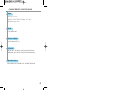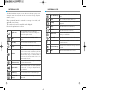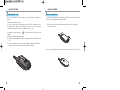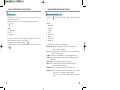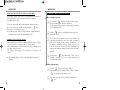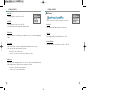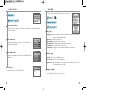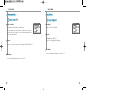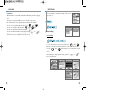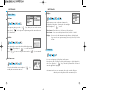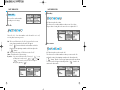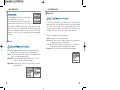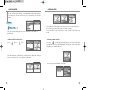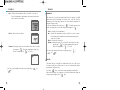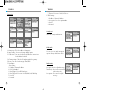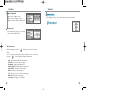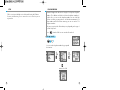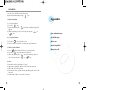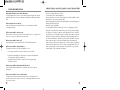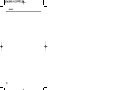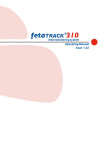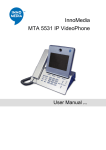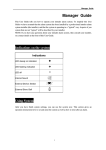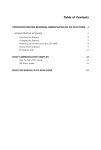Download Pantech G700 User's Manual
Transcript
CHARACTERISTIC SPECIFICATION Display Clamshell LTPS Color LCD Main LCD : 65,000 LTPS Color Display (128 X 128) Animation messages, Icons Melody 16 Poly MIDI Sound Dimension & Weight 42*80*22.8mm and 76.5g Performance Talk time: up to 180 minutes (with 700 mA internal battery) Standby time: up to 200 hours (with 700 mA internal battery) Operating Frequency GSM 900MHz / DCS 1800MHz / PCS 1900MHz Triple Band 1 FOR YOUR SAFETY FOR YOUR SAFETY For your safety and proper operation of the mobile phone, please read the following information carefully and observe the simple guidelines provided. For detailed information, please refer to the Appendix. Boarding an Aircraft Turn off your mobile phone before boarding an aircraft. Using a mobile phone inside the aircraft may seriously affect aircraft operation. Antenna Do not use any antenna not authorized by Pantech. Using such antenna may cause malfunction or serious damage to the phone. Potentially Explosive Atmosphere Turn off your mobile phone in an area with a potentially explosive atmosphere, and obey all posted signs and instructions in the area. Do not separate the battery from your phone in an area with a potentially explosive atmosphere. Traffic Safety You should check and observe local traffic regulations before using your mobile phone. Do not use your phone while driving. If unavoidable to use the phone, use a hands-free kit in a safe area. In-vehicle Electronic Devices The electromagnetic waves emitted from the phone may interfere with the electronic systems of cars. Hands-Free Device Installing an in in-vehicle hands-free device on the area where an airbag is installed or within the coverage of airbag inflation may cause serious injury. Electronic Devices RF signals emitted from your mobile phone may adversely affect the electronic devices that are inadequately shielded from such signals. Medical Devices Turn off your mobile phone in hospitals or healthcare facilities and make sure to observe facility rules and regulations. Consult a physician or the manufacturer of the medical device if you have any questions about using your phone in a hospital or healthcare facility. Public Place Turn off your mobile phone in public areas where the use of mobile phones is prohibited. 2 User Guide Do not allow other person to use your mobile phone without your permission. If the phone gets lost or stolen, contact your service provider immediately. If the phone does not function properly, take it to the nearest service center. Use only approved accessories and batteries. Do not attempt to connect incompatible devices. Avoid prolonged exposure to the RF (radio frequency) signals emitted from the phone as it may adversely affect the human body. Remember to make a backup copy of important data such as telephone numbers. Exposure to Radio Waves Your phone is comprised of a radio transmitter and receiver. It was designed an manufactured not to exceed the radio wave energy limit or exposure recommended by an independent scientific organization after extensive scientific studies. Use only the batteries, chargers and accessories approved by authorized manufacturers so as not to exceed the recommended exposure guidelines. Use of unauthorized items may result in an failure to comply with the guidelines. In such case, the safety of all users, regardless of their age and health condition, cannot be guaranteed. 3 FOR YOUR SAFETY MEMO Using Your Phone Properly Use your mobile phone in normal operating position (as when holding the general type phone). Do not touch or bend your antenna while using the phone, as it may degrade the call quality or even affect battery performance. Do not attempt to disassemble the phone. Non-expert handling may damage the phone. Use only the batteries, chargers and accessories, which are authorized or supplied with the phone. Use of any unauthorized item may result in the invalidation of the warranty. 4 5 TABLE OF CONTENTS CHARACTERISTIC SPECIFICATION...................................................1 FOR YOUR SAFETY ............................................................................2 TABLE OF CONTENTS .......................................................................6 COMPONENTS .................................................................................10 HANDSET DESCRIPTION .................................................................11 INTERNAL LCD .................................................................................12 FUNCTION KEYS ..............................................................................14 QUICK START ...................................................................................16 INSTALLING SIM CARD................................................................................16 BATTERY INSTALLATION ............................................................................17 BATTERY RECHARGING...............................................................................18 GETTING STARTED..........................................................................19 CALL LOGS .......................................................................................39 RECEIVED CALLS ..........................................................................................39 DIALLED CALLS.............................................................................................39 MISSED CALLS..............................................................................................39 CLEAR LOGS..................................................................................................41 CALL INFO......................................................................................................41 GPRS INFO.....................................................................................................44 SOUND ..............................................................................................45 RINGING SETTINGS......................................................................................45 MESSAGE ALERT..........................................................................................46 KEY TONE ......................................................................................................47 FLIP OPEN TONE ...........................................................................................48 SOUND EFFECT.............................................................................................48 UNIT POWER ON...........................................................................................19 UNIT POWER OFF .........................................................................................19 MAKING CALLS.............................................................................................19 FINISHING CALLS .........................................................................................20 TAKING CALLS ..............................................................................................20 ADJUSTING THE VOLUME OF CONVERSATIONS ....................................20 SEARCHING THE MAIN MENU ....................................................................21 INPUTTING LETTERS AND NUMBER IN THE HANDSET...........................21 SETTINGS .........................................................................................51 BASIC TELEPHONE FUNCTIONS ....................................................22 DIVERT CALLS ...............................................................................................58 CALL SETTINGS ............................................................................................61 NETWORK SETTINGS...................................................................................63 SECURITY SETTING......................................................................................66 SPEED DIAL ...................................................................................................22 MAKING INTERNATIONAL CALLS ..............................................................22 MAKING EMERGENCY CALLS .....................................................................23 RECEIVING MISSED CALLS..........................................................................23 ACCESSING THE PHONEBOOK DIRECTLY FROM THE INITIAL SCREEN 23 CHECK OUT THE LATEST NUMBER RECEIVED .........................................23 HOLDING CALLS ...........................................................................................24 OPTIONS WHILE TAKING A CALL ...............................................................25 HOW TO USE T9...............................................................................26 T9 ENGLISH ...................................................................................................27 MULTI-TAP ENGLISH....................................................................................27 T9 NUMBER AND T9 SYMBOL ....................................................................28 MENU FUNCTIONS ...................................................... 29 MESSAGES .......................................................................................30 SMS/EMS .......................................................................................................30 VOICEMAIL ....................................................................................................37 CELL BROADCASTS......................................................................................38 6 TABLE OF CONTENTS DISPLAY .........................................................................................................51 DATE & TIME .................................................................................................54 LANGUAGE....................................................................................................55 RESET SETTINGS..........................................................................................56 INFORMATION ..............................................................................................56 AUTO POWER ALARM..................................................................................57 NET SERVICES..................................................................................58 ORGANIZER ......................................................................................72 ALARM ...........................................................................................................72 SCHEDULER...................................................................................................74 MEMO ............................................................................................................77 CALCULATOR ................................................................................................78 CONVERTER ..................................................................................................79 STOPWATCH .................................................................................................80 TOOLS ...............................................................................................81 DOWNLOADED..............................................................................................81 WAP................................................................................................................85 MEMORY INFO ..............................................................................................89 STK..................................................................................................90 PHONEBOOK ....................................................................................91 GROUP SEARCH............................................................................................91 7 TABLE OF CONTENTS MEMO NAME SEARCH..............................................................................................92 ADD NEW NAME...........................................................................................94 SPEED DIAL LIST...........................................................................................95 SETTINGS ......................................................................................................96 MY MENU .........................................................................................98 APPENDIX ..................................................................... 99 FOR YOUR SAFETY AND PROPER MAINTENANCE....................100 TROUBLESHOOTING .....................................................................101 PRECAUTIONS AND TIPS WHEN USING THE BATTERY ...........103 SAFETY INFORMATION.................................................................104 EMERGENCY CALLS ......................................................................105 8 9 COMPONENTS HANDSET DESCRIPTION The picture below is for the reference of users. Each item in the package could be different according to the policy of dealers. Antenna Earpiece Ear-microphone LCD display Batteries(Standard x 2) Menu key OK key Navigation key Handset Alphanumeric keys Microphone User manual Power Adaptor Connectors Travel Adaptor Side keys 10 11 INTERNAL LCD INTERNAL LCD The LCD is divided into two parts of screen. One screen lines up a group of icons showing the status of the unit, while the other screen shows messages, telephone numbers, icons, etc When a particular function is activated or a message is received, each applicatble icon is shown. The icons above show all icons which can be displayed. Below is the explanation of each icon. Signal Power This icon indicates the level of RF signal. The number of bars is different according to the power of the signal received. GPRS This icon indicates the availability of GPRS service. Line is busy This icon indicates that the line is busy. Melody Vibration 12 This icon indicates that the ringer is in melody mode. This icon indicates that the ringer is in vibration mode or manner mode (vibration mode: blue color, manner mode: red color).This icon indicates that the ringer is in vibration mode or manner mode (vibration mode: blue color, manner mode: red color). Vibration+Melody This icon indicates that the ringer is in melody mode after vibration mode. Etiquette Mode Indicates manner mode. No sound is produced in this mode. To change to Etiquette Mode, press and hold * SMS Message This icon indicates there are unread messages. Maximum SMS Message This icon blinks when the messages saved in the SIM are full. Voice Mail Message This icon indicates there are unchecked voice mails. Alarm This icon indicates that the alarm is set Roaming This icon indicates that the roaming system is supported. Battery This indicates the level of the battery. Headset This indicates headset connection. Handset Lock Indicates the handset is locked. To lock the phone, press and hold #. Divert Call This indicates activation of ‘divert call’ function. Secure Connection Indicates that the WAP connection is made via Secure Connection. WAP Push Message Indicates that a WAP Push message has been received. GPRS Indicates that the GPRS service is in use. 13 FUNCTION KEYS FUNCTION KEYS The table below explains the function keys which have more than one feature. Key Icon Name SEND KEY END KEY OK KEY Key Function Press this key when you attempt to make or take calls. (Except when the answer type is Auto Answer and Flip Open type). You can call the numbers of recently received/ dialled/missed calls by pressing the send key twice from idle mode. Press this key once to display the list of numbers called. Press this key to end a call or convert to standby mode from Menu mode. If you press this key and hold, the power of the unit either turns on or off. WAP KEY Press this key from initial screen for directly access to [ ] menu. Etiquette Mode Press and hold to enter Etiquette (vibrate) Mode. Lock key Press and hold to lock. To unlock press and hold, then put the password.(The default password is ‘1234’) Press this key to select or execute a Menu option shown on the screen. MEMU KEY Press this key to enter main menu. CLEAR KEY Press this key once to edit text and to delete the entire text, press and hold. Except for editing, press this key to move to the previous menu. NAVIGATION KEYS with shortcut keys to WAP, Sound setting, Message and Phonebook Press one of the 4 keys (left, right, up, and down) keys to move the cursor in Menu list of editor. Press [ ] to display the recent received numbers during a conversation or press [ ] for missed. Pressing this key from the initial screen will give easy access to the Phonebook, Sound Setting, SMS, and My Menu. Press this key to adjust the volume during SIDE UP and conversation. Press the Side Down key to enter DOWN KEYS Scheduler directly. 14 15 QUICK START QUICK START Installing SIM card Battery Installation If you use the unit for the first time, please follow the procedures as below. : Fit the SIM card into the unit. If a user is registered to the network provider, he/she is supposed to be provided with a ‘plug-in SIM’ which contains the user’s registration information. (PIN, the existence of additional service, etc). As shown in the picture below, put the metal locators of the battery into the holes located in the bottom of the unit. 1. Insert the metal locators of the battery into the hole located in the bottom of the unit. If required, keep pressing the [ ]key until the message of power off appears. 1. Separate the battery from the unit. 2. After checking whether the SIM slot is empty, put the SIM card into the slot. 3. If you would like to remove the SIM card, please push the SIM card in the direction of the arrow shown in the picture as below. 2. Press the Upper part of the battery until the sound of a ‘click’ is heard. 16 17 QUICK START GETTING STARTED Battery Recharging Unit power on The power of the unit is supplied by the Li-ion battery charged. Ensure that you use only authorized batteries and chargers. For more details, please inquire at the nearest dealer. The unit can be used while being recharged. When the battery is installed in the unit, open the cover and connect an adapter to the outlet located in the lower part of the unit. An adaptor is provided together with the unit When finishing recharging, separate the adaptor connection from the outlet located in the lower part of the unit. Press the [ ]key and hold (approximately for 3 seconds) to turn on the power of the unit. Unit power off Press the [ ]key and hold to turn off the power of the unit. Making calls Press the [ ]key and hold to turn on the power of the unit. When “Insert SIM card” message appears, insert the SIM into the SIM slot. Unlock the handset by inputting the PIN (maximum 8 letters) when applicable When a correct PIN is entered, the system automatically detects the network the user belongs to. Press the telephone number including the area code at initial mode. Then attempt to make a call by pressing the [ ]key. To make international calls, press the [ ]key and hold until the sign ‘+’ appears and then input the country code, area code, telephone number in your order. You can insert ‘P’ sign between each code and telephone number in order to have approximately 2 seconds of pause by pressing the [ ]key. You can make emergency calls without a SIM. To make an emergency call, input number 112 and press [ ]. 18 19 GETTING STARTED GETTING STARTED Finishing calls Searching the main Menu Press the [ ]key or close the flip if you would like to cancel or finish your call. If you would like to move to the main Menu in the initial screen, press the [ ]key. Press [ ] to exit the Menu and return to the initial screen. You can select one of the items in the Menu by pressing the Navigation key. You can reply to questions with ‘Yes’ by pressing the [ ]key, and ‘No’ the [ ]key. Taking calls When the unit rings in a melody or vibrates, if it has network service, the name or the telephone number of the caller appears on the screen. The screen says the name only when you have the number and name saved in the Phone Book. Press the [ ]key if you would like to take a call in general mode. If the receiving mode is set to [Any key], You can take calls by pressing any key except for the [ ]key. Inputting letters and number in the handset Adjusting the volume of conversations If you would like to adjust the volume of conversations while using the unit, adjust the volume by pressing the volume key on the side of the unit for up to 8 steps as you wish. 20 If you would like to input a number, select the number key pad you desire to input. If you input a number in the handset, the system should be in ‘T9’ mode. For more details, please refer to the ‘T9’ page. If you would like to delete a wrongly inputted letter, press the [ ]key and to delete an entire line of text, press and hold [ ]key for a moment. If you press and hold [ ]key for a while, all the letters in the screen are deleted. 21 BASIC TELEPHONE FUNCTIONS 22 BASIC TELEPHONE FUNCTIONS Speed Dial Making emergency calls There are two ways to make a call from the initial screen. One is to press [ ] normally after inputting a telephone number. The other is to use speed dial. To make calls by using speed dial, press the index of a ready saved number in the Phonebook of the unit and hold. Then, the telephone number matching the index number is attempted to be called. For example, if the index number saved in the Phonebook of the unit is 5, press the number [ ]key for a moment, then the applicable telephone number will be attempted to be called. For 2 figured index, enter the figures and press and hold [ ] for the unit to attempt and call the number. For example, for index number 34, press [ ], [ ] and then [ ]. Also, you can press [ ] and [ ] for speed dial of index number ‘5’ followed by [ ]. The range of index applicable for speed dial is from 01 to 99. Input number 112, 060, 911 (emergency number) and press [ ]. If you belong to the GSM net, you can make emergency call from any country in the world regardless the availability of SIM card in the unit. Receiving missed calls For the calls you were unable to answer due to specific reasons, the unit displays a call message which shows you have missed a call on the screen. If you would like to get back to any missed calls, first select the [MENU]-[Call logs]-[Missed calls] keys in order. Then select a number by using the [ ][ ]key that the user desires to get back, and press [ ]key. A call will be made to the number selected. Accessing the Phonebook directly from the initial screen Making international calls To go to the phonebook submenu directly and avoid going via the main menu, press [ ] from direction keys. To make an international call, press [ ] and hold to display “+” on the screen followed by the country code. Depending on your network, 00 or other international operator number may be applied. Check out the latest number received If you would like to check out the list of latest numbers taken or made, press the [ ]key. If you would like to make a call to any number from the list, press the [ ][ ]key to select the applicable number and then press the [ ]key and a call will be made. If you press the [ ]key, the information of the number selected will appear. 23 BASIC TELEPHONE FUNCTIONS Holding calls Options while taking a call (This function is available only for users who are registered to the network service provider.) When taking calls, you can select a calling option by pressing the [ ]key. Press the [ call. [MENU] 1. Hold Answer 2. Reject 3. I am busy If you receive another call while talking on the phone, you can select one of the options according to your situation. To finish the current conversation, press [ ]. To hold the current conversation and take the second call received, press [ ]. 24 BASIC TELEPHONE FUNCTIONS ]key if you would like to use the option while taking a [Menu] 1. Phonebook 2. Messages 3. Volume 4. Hold 5. End current 6. Mute on 7. DTMF on/off 8. Multi party Each of the above functions is explained below. Phonebook – Phonebook supports the function of saving the list of private telephone numbers Message – Even when you are on the phone, you can access the message folder to view messages. Volume – Allows you to adjust the voice volume during the phone. Hold – Allows you to attempt to make another call while keeping the current call. End current – Select this option to end the current call. Mute on – This option prevents the other party from hearing your conversation with another person. DTMF on/off – Select this option to turn the DTMF tone on/off. Multi party – When you have more than two connections, you can make conference call or transfer by using this option. Also you can control each connection during a conference call. 25 HOW TO USE T9 HOW TO USE T9 T9 helps you enter English and Chinese characters easily. This chapter explains how to use T9. You will see the following T9 modes once you are in the INPUT MODE. Key T9 Number 1 T9 English Next candidate Multitap Smart punctuation . :1/)–(;*?& 2 ABC ABC2 3 DEF DEF3 4 GHI GHI4 5 JKL JKL5 6 MNO MNO6 7 PQRS PQRS7 8 TUV TUV8 9 WXYZ WXYZ9 Smart punctuation .,-?! @: LONG press LONG press LONG press 26 Changes to number mode Changes to number mode Changes to number mode 0 (Space) (SPACE) 0 (SPACE) (SPACE) (SPACE) ShiftCapsLOCK Changes to symbol mode Shift-Caps LOCK Changes to symbol mode T9 English The more types you enter,the more complete word you can get using T9 English editor. For example If you like to make the word, “English”, then press the keys, [ ] for E, [ ] for n, [ ] for g, [ ] for l, [ ] for i, [ ] for s, and [ ] for h. If you could not find the word what you want, just press [ ]key for next possible candidates. You can switch the lowercase to the capital letter or the capital letter to one capital letter mode by pressing [ ]key. Also you can insert period by pressing key [ ]. Blank space can be added by pressing [ ]. You can shift input mode by pressing [ ] or [ ] arrow keys. Alternately, you can switch to T9 number mode by long pressing [ ]key and to T9 Symbol mode by long pressing [ ]key. Multi-tap English You can enter special English words such as names, nicknames, abbreviations, etc. T9 English has a dictionary function with which you can look up desired words. As with any other mobile phone, candidate words will automatically show up after you input the first few characters. You may use the [ ]key to switch between lower case and upper case letters, and also to move to the T9 mode. 27 HOW TO USE T9 T9 number and T9 Symbol You can input numbers or signs in this mode. Signs are selected in the option window. Menu functions MENU TYPE The unit provides two different types of Menu. One is the basic main Menu The other is the hot folder (also known as short cut menu) that allows you to select a desired menu by selecting [hot key]. The basic way to access to the main Menu is to press the key. To access the hot folder, press the hot key of the desire menu from . Messages Call logs Sound Settings Net Services Organizer Fun &Tools STK Phonebook Hot folder 28 29 MESSAGES SMS/EMS EMS (Enhanced Messaging Service) is formed based on SMS (Short Message Service). In addition to creating (SMS), you can create picture, animation, melody, message, and emoticons through EMS and the characteristics of the lettering can also be adjusted. Before starting Message creating/sending/saving Creating a message Insert item You can add items in the ‘Insert item’. 1. Press the [ 2. Press the [ ]key after selecting “Create” ]key to select “Insert items” when creating a message. You, first ensure that the number of the service center is set. This number is normally provided by dealers and saved in the SIM card. 3. Select one of Picture/Animation/Melody/Message/Emoticon Create – You can write messages including items Inbox – Displays the list of received messages Outbox – Displays the list of sent messages Archive – Shows the list of messages stored in the phone memory Settings – (See contents that follow) 4. Then “Predefined” and “Load” are indicated. 5. Select item using the direction key and press [ Detailed functions of settings Message center - Proxy relay URL or MMSC setting Message lifetime - Adjustment of the lifetime of messages (1hour~6 months) Message format - Selection of Normal, fax, voice mail, ERMES, National paging, X.400, Internet etc. Used space – Shows the condition of the SIM card (the total capacity of the SIM, the number of used messages, the number of unread messages) Used space detailed functions 30 MESSAGES Capacity - Displays the maximum number of messages that the SIM can save. Used records - Displays the number of messages saved in the SIM. Unread records - Displays the number of messages unread. under “Insert items”. ]. The selected item will be loaded. Predefined – You can load the items saved in the phone memory. (This is not indicated in Picture.) Load – You can load the items that you have saved in the file item. This is not indicated in Melody. *The limitation of EMS file size Picture- 16*16 (pixels), 32*32 (pixels) Animation- 8*8 (pixels), 16*16 (pixels) *The limitation of EMS item extension (when Loading) Picture- *.wbmp Animation- *.awb 31 MESSAGES MESSAGES Sending Messages Saving Messages 1 Press the [ ]key after creating a message. 2 Press the [ ]key after selecting “Send”. 3 At this time, you can either input a number or designate a number ]. saved in the “phonebook list” through the [ 4 “Predefined” and “Load” will be displayed on the screen. 5 If you press [ ] after inputting a number, transmission animation and progress (i.e. :1/3) is displayed. Text style You can set the properties of text messages. 1. Press the [ ]key when creating a message. 2. Press the [ ]key after selecting “Text style” 3. Select one of the properties among Underline/Bold/Strikeout. Saving messages in SIM 1. Press the [ ]key after creating a message. 2. Press the [ ]key after selecting “Save” 3. After the sign “Saving message->Message saved” pops up, the message is saved in the SIM. Saving message in file system 1. Press [ ] after creating a message. 2. Selecte “Archive” and press [ ]. 3. Press “Save” and select <<Save here>> to name the file. 4. Press [ ] to save the message in file system. Receiving messages The melody indicating the arrival of a message activates along with the animation of “Received message” upon the receipt of a message. Then the number of received messages is indicated on the idle screen. (In the case of the message consisting of many pages, the melody rings when the last page arrives) Messages saved on the SIM card T9 options For more detail about how to edit, please refer to the Appendix. 32 Received messages are stored in the SIM card. If the memory has been fully occupied, you can no longer receive messages. In such case, the message icon with letter F will appear at the top of the idle screen to indicate that the SIM card has been fully occupied. And if you delete the messages in the SIM, you will be able to receive the messages not received. 33 MESSAGES Saving items attached to the received message in the Inbox If messages include items such as Pictures/Animations/Melodies/ Messages/Emoticons, you can save them in the Phone memory. (User defined items only.) 1. Place the cursor at the back of the item while checking messages. 2. You can set file name and directory by pressing the [ ]key. 3. Message is saved in the File system. 4. Saved items can be sent by selecting Insert item –[Picture/Animation/ MESSAGES Checking Inbox, Outbox, and Archive messages Inbox (messages received) 1 If you press the [ ]key after selecting the “Inbox” Menu, the received message list will then be displayed. The list displays callers’ numbers corresponding to the names saved in the Phone Book. 2 Press the [ ]key to select and display the message from the list of the “Inbox”. 3 The selected message appears. If the message includes any items, when positioning the cursor at the item, for Animated parts, it moves and for Melodies, it makes sounds. If there is an attachment is included in a message, putting a cursor on the item will execute the attached item. If the attachment is an animation, the animation displays and for melody, the sound is produced. 4 If you press the [ ]key, a Menu such as “Edit”, “Delete”, “Forward”, ”Text Reply” or “Voice call” pops up and you can select the Menu desired. Melody/Message]-Can be transmitted through [Load]. Limitation of pages in message creation The maximum pages allowed for a messages when creating are 7 pages. Every time it turns to a new page, a sign (i.e. SMS1) pops up. *The maximum number of letters allowed for messages consisting of only text - when written in English 160 (1st page) + 146 (2nd page) + 157 (3rd~6th pages) + 1 (7th page) = 915 (letters) cf) The maximum number of letters can be different by your provider network Outbox (sent messages) 34 1 Press the [ ]key after selecting the “Outbox” menu, then the list will be displayed. Select “Outbox” and press [ ]for the display of unsent messages list. 2 Select a message in the list of the “Outbox” by pressing the [ ] key. 35 MESSAGES MESSAGES Voicemail 3 Press the [ ]key when the selected message appears. 4 Then, the “Edit”, “Delete”, and “Forward” icons pop up for you to select the desired menu. This function is for checking your voice mails by connecting to the voice mail box provided by network dealers. If you select Call menu, the system automatically attempts to connect to the voice mail box allocated to you. Archive 1 Select “Archive” menu and press [ message list. ] to show the saved 2 The data size of a message is displayed below the message. 3 “View”, “Info”, “Delete”, and “Rename” pop up when [ is pressed and you can select the menu desired. 4 Press [ ] from “Archive” list to view the saved message. ※ Menu of Inbox and Outbox [MENU] Edit - Edits the messages received or sent. Delete - Deletes messages. Forward - Delivers the same message received to other transmitters. Text Reply - Sends a new message to sender’s number as a default. Voice call - Makes calls to sender’s numbers. The details of each function are as follows. ] Call – Calls the voice mail box system allocated in order to check your voice mail. On – Makes a call at the voice mail box in order to start the voice mail service. Off – Makes a call at the voice mail box in order to stop the voice mail service. Settings – “Settings” part below. Mail box Number – Sets each home mail box / roaming mail box / voice no./ message no./ disale no./ enable no. Sets the reminder of receiving voice mail by call Sets the reminder of receiving voice mail by SMS Alert match – Sets a message to be shown when voice mails arrive ※ Archive Menu [MENU] View - Checks messages saved in Archive. Info - Shows the message type (SMS/EMS), the saved date and time, and message size. Delete - Deletes messages saved in Archive. Rename - Renames and saves a message. 36 37 MESSAGES CALL LOGS Cell broadcasts You can read the message of Cell Broadcast provided by your network service. You can use functions such as Received calls, Dialled numbers, Missed calls, Clear logs, Call Cost, and Call timers etc. Received calls Read info - You can read the messages sent by the network you subscribed to. Settings – You can select the subject and language you prefer. Language – You can set the language of the cell broadcast message. Both adding a new language or deleting one you already have are possible. When pressing the [ ]key in the list of language registered, the following options are displayed. Insert - Adds a new language. The added language is displayed first. Add to End - Is as same as insert except that the new language is added to the end of the language list. Delete - Deletes a language. Set info – You can set the tile for Cell Broadcast. Create subject - Adds a new subject in the 'Current list'. If you press the [ ]key in the registered title, a new subject can be 1.add 2.view/edit 3.delete, etc Current list - Displays the list of subjects currently registered. You can 1. add or 2. delete a new title by pressing the [ ]key in the registered title. Among these you can select a maximum of 2 titles of for Cell Broadcast message. For more detail, please ask network service provider. 38 This displays the list of received calls and has the sub functions of Edit, View call logs, Add to P-Book, Send SMS and Delete. Dialled calls This displays the list of dialed calls and has the sub functions of Edit, View call logs, Add to P-Book, Send SMS and Delete. Missed calls This displays the list of missed calls and has the sub functions of Edit, View call logs, Add to P-Book, Send SMS and Delete. In the call logs screen, place the state bar in the desired list by using the scroll [ ][ ]key and press the [ ]key, it will take you to the applicable list. If there are no saved contents in the selected list, a box saying “list empty” appears for about 2 seconds before returning to the previous menu. When [ ] selected from each option, the popup menu appears. If you desire to delete the content of an applicable list, use the 4. Clear Log menu. 39 CALL LOGS SEND OPTION : If you desire to make calls by using numbers listed in the Phone Book, place the state bar in the desired number by using the scroll [ ][ ]key and press the [ ]key. MENU OPTION : With the numbers selected by using the scroll [ ][ ]key you can use the popup menu as follows. 40 EDIT : After modifying the telephone number selected by using the scroll, you can use the “SEND OPTION”. (used for ’Received calls’/’Dialed calls’/’Missed calls’) VIEW CALL LOGS : After placing the state bar in the desired telephone number by using the scroll up/down key, press the [ ]key or the [ ]key to display the popupmenu. Then move the state bar to “View call logs” by using the scroll [ ][ ]key and press the [ ]key. It will display detailed information on the selected number. Press the [ ]key to end log window, or the [ ]key to move to the previous telephone number list. ADD TO P-BOOK : If You want to save desired numbers to the phone book by using the “add to P-Book” function, place the status bar in the desired numbers by using the scroll [ ] [ ]key and press the [ ]key to display the “popup-menu”. Then move the status bar to the “Add to P-Book” by using the scroll [ ][ ] and press the [ ]key. They will carry out related functions and the telephone numbers already saved are not displayed in the “popup-menu”. SEND SMS : If you want to use SMS by using the numbers in the telephone list, place the status bar in the desired telephone number by using the scroll [ ][ ]key and press the [ ]key to display the “popup-menu”. Then move the status bar to “Send SMS” by using the scroll [ ][ ]key and press the [ ]key. This will carry out the related functions. CALL LOGS If the telephone number is indicated as “withheld”, a box saying “no number” is displayed for about 2 seconds and automatically disappears. The current telephone list will be displayed. DELETE : In case you wish to remove a call log from the call log list, select the call log by scrolling the list up or down and then activate the Delete function. If you press the [ ]key while carrying out functions or before carrying out functions, you will return to the initial screen. Pressing the [ ]key takes you to the previous screen. Also after pressing the [ ]key, while the “popup-menu” is appears, if you do not press any key for 10 seconds, the “popup-menu” will disappear. Clear logs This is a function to delete the list of calls. You can delete the data of “received calls, dialled calls, missed calls” or delete the whole list of calls by using all calls. Call Info Call costs This records the costs related to calls. You can set a maximum value to avoid overcharge. 41 CALL LOGS Last call CALL LOGS Call timers This displays the cost of the last call. All calls This is a function to read the information on call times. This displays the total cost of all calls. You can delete this by using PIN2 authorization. Last call Clear logs All calls This is a function of deleting logs related to the cost of calls by inputting PIN2. This displays the total lapsed time of all calls. Cost units This is a function of setting a standard call within the service zone. You can select the two options as follows. This displays the time lapse of the latest call. Reset call time This initializes the call time of Last call or All call. - Read units : This reads Cost unit. - Set units : You can set current cost unit and price per unit. Max cost You can set the maximum value of call costs in specified units through PIN 2 authorization. They have two options as follows. - Read limit : This reads the maximum units. - Set limit : This sets the maximum units. 42 43 CALL LOGS GPRS Info SOUND You can set the sound of bells, messages, keys. etc. Ringing Settings Current connection Shows the size of data sent and received in Kbytes through currently connected GPRS. All connection This displays what you have received or sent all in Kbytes by using GPRS. Last connection Displays everything sent and received through GPRS in Kbytes. Ring Type Ringing tone : Activates the selected Melody, Bell Sound, Voice Sound, Natural Sound, My melody. Vibration : Activates in vibration Vib then Ring : Rings bell after vibration. Vib and Ring : Bell and vibration simultaneously rings. Ascending : The sound of the bell increases. None(Quiet) : Ramp activates without ringing bell or vibration. Melody Type Melody : There are 10 midi melodies Bell Sound : There are 10 midi melodies. My melody : The melody that is set to ring tone is shown in Fun & Tools -> Downloaded -> Melody. Clear logs This deletes the log related to GPRS. Ringing volume You can adjust volume to 8 levels (0~7) 44 45 SOUND SOUND Message alert Key Tone Select mode Settings Once/Every 2 mins/Every 5 mins/off If selecting Every 2 mins / Every 5 mins, the message tone rings every 2 mins / every 5 mins when there are messages unreaded. This consists of On/Off. Tones Tones DTMF/Beep / Bell 1~5 Key Tone is applied to all keys Select one of message tones among Bell 1/Bell 2/Bell 3. Volume Volume You can adjust volume to 8 levels (0~7) You can adjust volume to 8 levels (0~7) 46 47 SOUND Flip open tone Settings This consists of On/Off. Tones Bell1~3 Volume You can adjust volume to 8 levels (0~7) Sound effect Minute minder/Area alerting/On&Off melody The melody is activated for the checked activity. 48 SOUND [How to Operate] Bell/ Vibration/ Volume Select Ringing Settings from Sound menu. Select Bell/ Vibration/ Volume by using the [ ][ [ ]key Press [ ] to save the selected option. You can exit the menu without saving by pressing [ key. (CLR: Exit to previous step END: Exit to Idle screen) ][ ] ] or [ ] SMS Tone Setting Select Message alert menu. Select Mode/Tone/Volume by using [ ][ ][ ] [ ]key. Press [ ] to save the selected option. Once : The melody rings once upon receipt of a message. 2mins : The melody rings every 2 minutes if a received message is left unread. 5mins : The melody rings every 5 minutes if a received message is left unread. You can exit the menu without saving by pressing [ ] or [ ]. (CLR: Exit to previous step END: Exit to Idle screen) Key Tone Setting Select Key Tone menu Select Setting/Tone/Volume by using the [ ][ [ ]key. Press [ ] to save the selected option. You can exit the menu without saving by pressing [ (CLR: Exit to previous step END: Exit to Idle screen) Modified tones, for Key tone is applied to all keys. ][ ] or [ ] ]. 49 SOUND Sound effect Minute minder is a one minute reminder sound when you make outgoing calls. Area alert is a tone played when you are out of the service zone. On & Off melody is a tone played when you turn the unit On/Off. You can select each menu by using the scroll [ ] and [ ]. You can select Set/Reset by using the [ ] and [ ]key. You can save modified contents by using the [ ]key. You can exit the menu without saving by pressing [ ] or [ ]. (CLR: Exit to previous step END: Exit to Idle screen) SETTINGS You can modify or confirm the settings of the screen, date, time, etc. Display Visual setting Screen setting To select the picture for each screen, first use the [ ] and [ ] button to select the screen desire and moves to the Select bar below. Use the [ ] and [ ] button again to select the picture of your choice. If not wanting to change picture setting, press the [ key to exit the menu. 50 ] or [ ] 51 SETTINGS SETTINGS Screen Option Greeting You can set three screen options here. Screen option : Select the idle screen type. Display string : Modifies the string on the idle screen. Font color : Modifies the color of letters. Use the scroll [ ][ ] in order to move to each option. <Screen option> You can select one of the 3 IDLE screens. Normal image : This displays the picture set in the Screen Setting menu. Analog clock : This displays the analogue time screen. User define image : You can set pictures images downloaded from the Internet or WAP, etc as background screen. You can set it in Fun&Tool –> Download menu. <Display string> You can select the string to appear on idle screen among the three options by using the [ ][ ] key. Date & Time : This displays the current date and time. You can modify the setting in Settings –> Date & Time -> Display Greeting : This indicates the Greetings which You personalize. The message of Greetings can be set in Settings -> Display -> Greetings D-day : Display D-day schedule. The D-day input can be made from Organizer -> Scheduler. <Font color> You can modify the colors of all the letters. The colors available are red, blue, green, and dark grey including basic colors. 52 When greetings are set, the set phrase instead of the animation is display when the phone turns on. Also, the phrase can be used for the idle screen and it can be set from Settings -> Display -> Visual setting > Screen option. -> Display string Backlight This sets the LCD’s Backlight level. First, use scroll [ ][ ] to put the bar to a desired position and adjust the value using the left and right button. Light level : This indicates the brightness value when the Backlight is on. The values can be set up to 4 levels (Off, Low, High, Maximum). Minimal bright : This sets the brightness value after the Light Duration. This value cannot be greater than the currently set light level and like light level, it has 4 levels of value. (Off, Low, High, Maximum). Light Duration : If a certain amount of time elapses with no input, the backlight level of the phone changes to the value set from the Minimal bright. (Always off, On for 5secs, On for 10secs, On for 20secs, Always on) 53 SETTINGS SETTINGS Display Date & Time Set time After pressing time, press the [ ]key, then you can set the current time. Press [ ] of the phone to adjust am, pm if the time indication is 12 hours basis. Set date After placing the cursor in the desired date by pressing the [ ]key and press [ ] to set the current date. Press [ ] to move to the previous month or [ ] to next month. Set time zone Select the desired time zone and press [ modify the current time and save. 54 ] to In this menu you can set the time format to be displayed on the phone. Set using the left and right button and press [ ] to save. Time format : Can either set to 12 hours or 24 hours basis. Date format : You can set the day format D:M:Y, M:D:Y or Y:M:D. Display : You can select the information related time to be displayed. You can select one option among Time only, Date only or Date & Time. Language You can set language of the phone in this menu. After placing the scroll bar in the desired language to be displayed in the screen, press the [ ]key. Then the system will be converted into the applicable language. <Information> If you set to automatic, the value set in the SIM you currently use in the phone will be automatically set. 55 SETTINGS Reset settings With this menu, all the values that you have saved in your phone return to the initial values. After entering this menu, input the Handset lock code. Then press the [ ]key at a box saying “Restore factory settings?”. The all the values saved in the phone return to the initial value and the phone automatically are rebooted. <Caution!> All values stored in the handset such as messages, addresses and alarm will be deleted. However, the messages and addresses stored in SIM will remain undeleted. SETTINGS If there are numbers already saved, press the [ Then select one of following functions. ]key. Edit : Modifies saved numbers Add : Adds new numbers. Delete : Deletes saved numbers. <Information> In general, you can save your own phone numbers up to 2 numbers, and the number can vary depending on operator. Software version You can confirm the Software version of phone you currently use. Information Auto power alarm Own number You can input, save, and edit your own Phone numbers. If no number has been saved before, you will see “List empty”. At this state press [ ] to have an edit window where you can edit numbers. After inputting numbers, save them. Then the numbers will be saved the phone. You can also check by pressing [ ] and then [ ]key in idle mode. 56 In this mode, the phone turns on if it is turned off at the time of alarm to go off and turns off again after setting the alarm off. On : This activates the function. Off : This deactivates the function. In this mode, the alarm does not go off if when the phone is turned off 57 NET SERVICES Divert calls NET SERVICES When busy Diverts calls to another number according to user’s settings. All calls Call diversion when line is busy This diverts calls to another number set when a user’s line is busy. The procedure of setting this is the same as the one explained in 1.1. Divert all calls – Sets other numbers to be diverted for voice call, receiving data, fax, message service. On : This sets call diversion for all calls. If you press On, the screen saying “Input a number to be diverted” will appear. Press [ ] button to find and set the number saved in the Phonebook. After inputting a number to be diverted press the [ ] button. Off : This cancels the setting of “Call diversion for all calls”. Status : This indicates the current settings. By service : You can set call diversion for all 4 services [ ], or set call diversion for each service [ ][ ][ ] [ ]. You can also select all services except for messages by pressing [ ]. 58 On no answer Call diversion when you do not take calls This diverts calls to another number set when you can not take calls within the set time. After inputting a number to be diverted press the [ ] button. Then the screen saying “Input transfer time ranged from 5 to 30 seconds” will appear. After that press the [ ] button to be transferred to the network. 59 NET SERVICES When not found NET SERVICES Call Settings This sets additional functions used for making or taking calls. Call diversion when you are out of the coverage service zone This diverts calls to another caller set when you are out of range. Answer type The procedure of setting this is the same as the one explained in 1. 1 Sets the incoming call receiving mode. Cancel all You can cancel all options currently set All settings regarding call diversion are cancelled. Flip open : To take incoming calls, open the flip of the unit. Send key : To take incoming calls, press [ ]. Any key : Pressing any key will take the incoming calls except for [ ] and [ ]. Auto answer : When an ear set is connected, calls are automatically taken after 10 seconds. Without an ear set connection, press [ ] to take incoming calls. Call waiting This alerts you that there is another call coming in when you are already in a conversation with a caller. 60 61 NET SERVICES Caller number NET SERVICES Network settings Preferred N/W Displays telephone number – this displays the numbers of names of receivers and callers. This function varies according to the settings such as the existence of your service registration, or of callers’ settings. Show caller no. : This shows the callers’ number. Hide your no. : This hides your unit numbers from receivers when you make calls. Show called no. : This displays the receivers’ unit number when you make calls. This also shows the number diverted to another number set by receivers. Hide if called : This hides your unit number from callers when you have incoming calls. Set preferred Network – When the network list currently provided by the phone is displayed, press the [ ]key. Then the sub options as follow will appear. Insert : This adds the preferred network to the top of the current list. Added to end : This adds the preferred network to the end of the current list. Delete : This deletes the contents of selected networks. Units basically have the profiles of the various dealers of every country saved on them. This menu provides a function that you select and register to dealers by your preference. Automatic redial This automatically redials twice to 4 times when you attempted to make calls but were cancelled. You can not set trial times. 62 63 NET SERVICES Add new N/W N/W selection Follow the following procedures in order to register a new network. With this function, you can select your preferred dealers among the list of available networks you make after connection Country code : A window saying ‘input country code’ will appear. (3 digits) Network code : A window saying ‘input a code of desired network’ will appear. (2 digits) Enter name : You should input directly the applicable name of the network. This menu has the following sub-menus. Add : This adds a new network. Change : This changes the contents of the net work currently registered. Delete : This deletes the contents of selected network. This is the menu used in “(1) Preferred N/W” for adding new service providers. 64 NET SERVICES Automatic : This automatically selects networks. Manual : You select directly particular networks. Change password You need to use your network password when you set the rejection of certain calls in the service net you registered. You can change your network password in this menu. 65 NET SERVICES NET SERVICES Handset lock Security setting You should input your handset lock code in order to continue this menu after selecting it. The security function setting is used to protect any unauthorized use and to restrict service in case of loss or theft. You can change your PIN (handset password, PIN1 or PIN2) used in your unit and can set or cancel the security function. This function includes Call Barring (restrict making and taking calls) as well as FDN (Fixed Dialing Number), etc. These services can changed your settings by inputting your PIN2. SIM lock PASSWORD PASSWORD You can set your handsets to be locked when you are turned on and input wrong PINs so that the handsets cannot be used. Once handsets are locked, even if the SIM cards are replaced with others, the lock continues. However, emergency calls can be made even in the lock state of handsets. The lock code is set ‘1234’ when you buy the phone. This function includes the following sub menus. Unlock : This frees access to the menu and calls Call only : This allows general calls but restricting access to the menu by inputting a password onto the handset. Lock : This allows only emergency calls and restricts access to menus or general calls by the input of the password of the handset. Change code : You can change your handset password randomly. Lock : This sets that the handset can be turned on and continued to go onto the initial screen only when the your PIN1 is inputted. Unlock : This sets that handset can be turned on and continued onto the initial screen without inputting PIN1. Change PIN : This is the menu displayed when SIM lock is set to Lock and you can change your PIN1 randomly. Change PIN2 : Changes PIN 2. Call your service provider if you wish to know the PIN2. 66 67 NET SERVICES NET SERVICES H/S barring N/W barring PASSWORD H/S barring is a function that you can restrict the attempts of making or receiving calls of the handset in various ways. Normally, barring services is run from the network but H/S barring restricts the handset itself. Its main functions are as follows. PASSWORD This function is decided according to the existence of service operator or subscribers’ selection. You can individually set the whole group of basic services or each group just like call diversion services (Call Divert). You can individually set On/Off regarding (1) All services, (2) Voice calls, (3) Data service, (4) Fax service, (5) Message service and (6) All services except message services. If changing settings, the inputting of the password (network password) will be required. Incoming calls This rejects all incoming calls. You can select On (lock)/Off (unlock) in the menu. Foreign calls Barring of Outgoing International Calls (BOIC)this restricts all outgoing overseas calls. Outgoing calls Only Local/Home Barring of Outgoing Calls except those directed to the HPLMN Country (BOIC-exHC) – this allows only overseas calls outgoing Home PLMN and restricts other outgoing overseas calls. This restricts making calls. This function includes sub optional menu classified by (1) restricts all dial calls, (2) restricts particular calls, which means the restriction of calls applied to prefixes set and (3) no restriction of dial calls. If you select the Bar prefix, then the bar list is displayed. You can select and set here or, popup menus such as add, modify, delete, delete all, etc. Once H/S barring function is set, if there is a call attempt, a message saying “Call failed / Call barred” is displayed. 68 Bar incoming Barring of All Incoming Calls(BAIC) – this restricts all received calls. Incoming abroad Barring of Incoming Calls when Roaming Outside the Home PLMN Country (BIC-Roam) – this restricts all received calls when receiving roaming service from other countries’ dealers apart from Home PLMN. 69 NET SERVICES NET SERVICES Outgoing calls Barring of All Outgoing Calls (BAOC) – this restricts all outgoing calls. The call list which barring should be set is displayed. Select one among the call lists. If you press the [ ]key, you can set the following. On : This sets barring for applicable calls. Off : This sets cancellation of barring for applicable calls. Status : This indicates the current status of applicable calls whether you are barred. Clear all This sets the cancellation of barring through menus [1]-[5]. To use this, network password has to be input. Fixed dialing CUG settings PASSWORD List CUGs This displays the CUG name entered by user. After selecting CUG name, press [ ], then the following functions is available. The following popup menu is provided for the selected CUG name. Add: This adds a new CUG name inputted by you at the end of the CUG name list. Edit: This edits the CUG name and index. Delete: This deletes the CUG name and index. Clear all: This deletes both the registered CUG name and index. PASSWORD Fixed dial setting Select Fixed Dialing Numbers (FDN) is a function that only particular numbers are available in the telephone list saved in the SIM. When setting or canceling this function the inputting of the PIN2 password will be required. 1. This displays the CUG name list inputted by you. 2. If you select CUG name, CUG is set with selected content. Fixed dial list This displays the saved numbers of FDN. You must need Pin2 to change, delete and add. 70 71 ORGANIZER ORGANIZER You can set alarm alert settings, record important events, make memos, use calculations, do unit conversions, use a stopwatch, etc with this function. Alarm You can set an alarm ringing once on an alert day, or on a daily or weekly basis. Select [Once] for the alarm to ring only once at the set time of the day. Select [Daily] for the alarm to ring at set time everyday. Select [Weekly] for the alarm ring to at the set time of the day every week. Add and delete alarm alert Selecting alarm melody Press [ Pressing [ ] will display [Melody] where you can select the alarm melody from. Selecting [On MorningCall] will ring the alarm even when the phone is in <Manner Mode> ]key -> [ ]key. Sets the alarm time, and from the scroll bar below, adjust the alarm to ring once at the time set, or on daily or weekly basis. You can register a maximum 5 of alarms. 72 73 ORGANIZER ORGANIZER Scheduler By setting a brief memo and alarm to the desire date, you can record important events. You can move cursor by using the navigation key. Add and delete events Alarm alert : This decides when the alarm alert for the above events recorded. (Option: on time, 1 hour before, 2 hours before, one day before, two days before, no alerting, etc can be selected) Repeat : This sets the frequency of events. (Option: once, daily, weekly, monthly, and yearly) eg) Select <yearly> for birthday. You can set alarm melody for event by pressing the [ ]key. Once setting is completed, press the [ ]key to save events. After moving the cursor to the date you wish to put the event, press the [ ]key. Then select [Add event]. You simply press [ ] and [ ] to select [Add event]. If a new event is set on a particular date, this is displayed in the calendar. You can see the events registered at the bottom of the calendar with the date. You can see the details of the event by pressing the [ ]key. If you press the [ Then, you will see the following screens. By using the [ ][ ]key, move up or down. By using the [ ][ ]key, select option. ]key, the popup menus will be displayed. Add event : This adds new events on the date selected Delete and delete all : This deletes an event or all events registered on the selected dates. On D-day : This shows the days left until the event. Memory info : This displays the number of events registered. Event : You can decide the kind of events. (Option: meeting, call, restaurant, entertainment, birthday, travel, others) Memo : By pressing the [ ][ ]key or a number you can input memos. Time : Records event time. 74 75 ORGANIZER View all the events registered in calendar [ Memo ]key -> [View all events] Move to particular dates [ ORGANIZER ]key -> [Goto date] You can leave a brief memo in your handset. If you press the [ ]key, sub menus as follows are displayed. Add memo : This creates new memos. Delete : This deletes selected memos. Delete all : This deletes all the memos. After completing writing memos you can press the [ ]key in order to save the memo. By pressing the [ ]key in the memo list screen, the contents of the selected memo are displayed. 20 memos can be saved. 76 77 ORGANIZER ORGANIZER Calculator Converter This function provides plus, minus, times, and division of decimal numbers. You can convert units such as length, width, volume, and weight into various units by using the converter. ‘Length’ includes cm, m, inch, feet, yard, and mile, ‘Area’ includes sq. meter, a, sq. feet, sq. yard and acre. ‘Volume’ includes cu. cm, cu. meter, liter, cu. inch, cu. feet, cu. yard, and gallon, and ‘Weight’ includes g, kg, t, grain, oz, and pound. Select one of the 4 arithmetic symbols with the navigation key. By using the [ ]key, you can gain the results of arithmetic. Use [ ]key to input a decimal point, and the [ ]key to change signs. Example : 6 X 5 / 2 + 2 = [ ], [ ], [ [ ], [ ], [ ], [ ], [ ], [ ] ], [ ], By using the [ ] or [ length, width, volume, weight. ]keys you can select one among After moving down by using the [ ]key, select a unit to calculate by using the [ ] or [ ]key. Input value to calculate by using key pad and you can use [ for decimal points. Select a unit by using the [ ] or [ ]key ]key. Whenever inputting values or changing units, the converter outputs the results. Some unit may not be converted and the value maybe 0 in such cases. Also, if the value is beyond the range of calculation, the result value will be 0. 78 79 ORGANIZER TOOLS Stopwatch Downloaded You can record events by using the stopwatch. The stopwatch is operated by the navigation keys. Press ‘Start’ to record events, press ‘Pause’ to pause time, and press ‘Reset’ to delete the time and wait. You can see the list of images and melodies files downloaded through EMS or mobile service. You can also carry out basic work such as deleting each file, changing file names, and viewing file information, and background screen registration, view image, etc. Image Select image file by using scroll [ ][ ]. If you press the [ ]key, you will see the selected image. You can also use the following function by pressing the [ ]key. View – View selected image. Set as wallpaper - Registers the selected image as a background screen. After pressing the [ ]key, please wait until the progress bar is completed. 80 81 TOOLS TOOLS Info – View the file information of the selected file. You can see basic file information, the number of horizontal and vertical pixels, and color resolution. Delete – Deletes the selected file. Rename – Change the name of a selected file. Enter editor screen by pressing the [ ]key. After inputting the name you desire to change press [ ] to save it. Animation This shows the list of downloaded animation files (applies to AWB (Animation Wireless Bitmap) file formats only. You can view the animation gif file from Image menu). Select the desired animation file using the navigation key. To execute animation file works, press [ ]. From the menu screen, use the navigation key to select the desired item and press [ ]. View – View the selected animation. Info – View the file information of the selected file. You can see basic file information, the number of horizontal and vertical pixels, and color resolution. Delete – Deletes the selected file. Rename – Change the name of a selected file. Enter editor screen by pressing the [ ]key. After inputting the name you desire to change press [ ] to save it. You can escape from the file menu screen by pressing [ [ ] or [ ]. ], Melody You can escape from the file menu screen by pressing [ [ ]. 82 ]or This shows the list of melody files downloaded. You can see the size of selected melody files at the bottom. You can select desired melody files by using the [navigation] key. Press the [ ]key to carry out the work regarding animation files. When the file menu screen appears, select desired menu by using the [navigation]key and press the [ ]key 83 TOOLS TOOLS Play – Plays the melody. Set as ring tone – Registers the selected melody as the bell. After pressing the [ ]key wait until the progress bar is completed. Info – Shows the information on the selected melody file. You can see basic file information and audio type (e.g. midi, etc). Delete – Deletes the selected file Rename – Changes name of the selected file. Enter editor screen by pressing the [ ]key. After inputting the name you desire to change, press the [ ]key to save it. You can escape from the file menu screen by pressing [ [ ] or [ ]. Wap You can use the internet service through the WAP browser. This means you can connect internet anytime, anywhere. For detailed information, please contact the nearest dealers or service providers. Home ], Resume This re-connects to the recently visited web sites. Bookmarks This saves internet addresses which have WAP browsers. Push messages Handsets can receive ‘Push message’ from the service provider. Settings You can set connection, security authorization, cache mode and push security. 84 85 TOOLS Connection TOOLS 7. Timeout : Select one of 30/60/90/120 secs G. GPRS settings 1. IP address : Gateway IP address 2. Access point : Sets access point number 3. User ID 4. Password Security cert Theses are security authorizations. Cache mode A. Home pages : This is the address of homepages. B. Image settings : You can select image display options C. Connections : You can select directive/nondirective connection or classifieds/non classifieds. D. Gateway settings : This is the ID and password of the gateway. E. Bearer : You can select bearer type (Data/GPRS). F. Data Option - Date settings 1. IP address: Gateway IP address 2. Dial : Dial number 3. DataCall type: Selects ISDN/ analogue 4. Data Call speed: Selects one of 2400/4800/9600/14400 bps 5. User’s ID 6. Password 86 You can select one mode among two options. (Always check/Never check) Push security Accept all : Receives all push messages Trusted only : Receives the ones trusted of their safety only Accept none : Does not receive push message 87 TOOLS Empty Temp File Empty cache : Empties cache Empty cookies : Empties cookies Empty passwords : Empties passwords TOOLS Memory info This displays total size, used and available capacity of memory. Version info This function displays the software version of the WAP browser. On-line menu When browsing, press this [ ]key, then you can use browser menu. You can use these menus by pressing keys while you are connected. Pressing [ ] soft key enables using browser menu. Stop : Stops downloading the current page. Go back : Moves to the previous page Bookmarks : Displays bookmark list. Add bookmark : Bookmarks the current page. Enter address : Enter URL for browsing. Home : Returns to the initial page. Top : This goes to the top of the current page. Refresh : Refresh the current page. Save images : Displays saved images. 88 89 STK STK is a service provided by service dealers while using the GSM net. For more information, please contact the service dealers you are registered to. PHONEBOOK Phonebook supports the function of saving the list of private telephone numbers. The addition and deletion of desired telephone numbers is possible. Also, you can save the telephone number on one of the SIM or Phone according to your preference. As SIM takes maximum of 254 phone numbers and 300 for Phone memory, you can save total of 554 telephone numbers. The storage capacity of the SIM card may vary depending on the type of the SIM card you use. Press [ ] from the IDLE screen to enter the Phonebook. Group search You can search telephone numbers by group with this function. menu/select ‘Edit’ 90 91 PHONEBOOK PHONEBOOK When the menu icons that appear by pressing the [ Phonebook list are left unselected Name Search After selecting Name Search, input names to be searched in the Edit Window. The cursor moves to the list of similar names. If not inputting names, the list arranged by name is displayed. ]key from Search : Searches the desired phone number from the list. Edit Delete : Deletes all numbers of the selected person. The Menu that appears by pressing [ ] after selecting an icon Edit Delete : Deletes all numbers of the selected person. Add to speed : Adds the selected number to Speed Dial. Send message : Send SMS/EMS to the selected number. If you press the [ ]key, you can see saved contents in one screen. To edit, select edit by using the [ ]key. menu/select ‘Edit’ Select each number with left & right navigation key. If the list is too long, it is automatically scrolled. The movement of [ ] and [ ] is available by using the navigation key and pressing the [ ]key in the list will connect to the applicable telephone number. You can save 3 different numbers (mobile, home, office) per person and move the icons lined in the right side of names by using [ ][ ]key. The number displayed at the bottom indicates the number listed or icons the cursor is pointing at. 92 93 PHONEBOOK PHONEBOOK Add New Name Speed Dial List Registers a new number in the Phonebook. 99 numbers, from 01 to 99, are supported for the Speed dial list. If you move the cursor, the name and number of the list will be automatically scrolled. For numbers from 01 to 09, pressing 01 – 09 from the idle screen will connect to the number registered in the speed dial list. For numbers from 10 to 99, enter the two figures and press [ ] to call the registered number. Move to the area desired for setting using the [ ][ ]key, and then input and set as below. To input name/memo, press any number key to enter edit screen. Press [ ] to save. Press number keys for telephone number input. Press [ ][ ] button to set group/specific bell. Press [ ] to save when all input and setting is done. When making inputs to SIM card, only one number can be save under one name and three different numbers (mobile, home, and office) can be saved under one name in the Phone memory. To register desired numbers in the phonebook list, press [ ]key in Phone book list and select add to speed. At this time, make sure that you select the icon using left and right key before pressing Menu. Once you enter the speed dial list, move the cursor to the desired number and press the [ ]key.(The numbers saved in the SIM range from 1-9, and in the Phone memory range from 10-99). At the speed dial, number 1 key and number 9 is reserved for voice dial and emergency. After entering number from the idle screen, press [ ] and hold to save the number to SIM or Phone memory depending on how it is set. 94 95 PHONEBOOK Settings Save nos.to Telephone numbers are saved in the place set in this menu. You can select one of SIM card/Phone memory, and Choice is the function for selecting where to save telephone numbers between the SIM card and Phone memory each time you save a number. PHONEBOOK Group ring tones You can assign different melodies and LED for a specific group by following steps. First select group (Family, Friends, Business, Useful, VIP, Leisure, No group). Second select Melody and LED color which you want to assign. Then press [ ]key to save setting values. Used space Delete all This indicates the capacity of the Phonebook you are currently using. In the Phonebook, you can save up to 554 telephone numbers (254 in SIM and 300 in Phone memory. Depending on the type of SIM card you are using, the telephone number storage capacity may vary. 96 This function is used to remove at once all the phone numbers stored in the SIM card or in the nvram. To activate this function, you must know the lock code. 97 MY MENU You can collect and edit your favorite menus. Register desired menus by pressing [ ]key 1. Register My Menu Appendix 1) Go to desired menu. 2) Press the [ ]key. 3) Register by pressing the [ ]key when a window saying Add appears. 4) When not wanting to register cancel by pressing the [ ] or [ ] key. Care and maintenance 2. Use registered menu Troubleshooting 1) Press the [ ]key in the idle screen. 2) Select the menu you want to use among the registered menus. Battery use Safety information 3. Delete registered menus 1) Press [ ]key from the IDLE screen to runs My menu 2) Press the [ ]key in the menu to be deleted. 3) Delete it by pressing the [ ]key. If not wanting to delete it, cancel it by pressing the [ ] or [ ]key. Emergency calls 4. Notes 1) My Menu can be registered up to 5 items. 2) Any menus requiring the input of a PIN cannot be registered. 3) STK menu can not be registered. 4) Some menus can be registered or run depending on the insert of the SIM card. 5) Menus under 3 sub trees can not be registered. 98 99 FOR YOUR SAFETY AND PROPER MAINTENANCE The following list shows how to maintain your mobile phone as well as precautions. - Keep your cell phone and its accessories out of the reach of children. - Keep your mobile phone in dry condition and use it in normal temperature. Temperatures higher than 55℃(131 ) or lower than –20℃ (-4 ) may damage your phone. - Do not use or store your phone in dusty, dirty areas. - Do not attempt to disassemble your phone. - Do not drop or cause severe impact to the phone. - Do not use chemical products, cleaning solvents or detergents to clean your phone. - If your phone does not work properly, contact your dealer immediately. - Use only authorized batteries, battery chargers and accessories. Any malfunction or damage caused by the use of unauthorized batteries, battery chargers and accessories will void the limited product warranty. - Ensure that the grounding points of the battery and battery charger are not in direct contact with conductive objects. TROUBLESHOOTING If you experience problems while using your mobile phone, please refer to the following checklist. If the problem persists, contact your dealer or nearest service center. When the “Insert SIM Card” message appears: Make sure the SIM card is correctly installed. Check to see if the SIM card is working properly. If it does not work, try cleaning the contact point of the card. If it is out of order, take it to the nearest service center. When the “Handset locked enter password” message appears: Enter the lock code. The default code is 1234. If you cannot remember the lock code, contact the nearest service center. When the “Enter PIN1” message appears: Enter the PIN1. If you cannot remember it, contact the nearest service center. You can still receive calls even if your phone becomes locked as a result of entering incorrect PIN1 three times in a row. When the “No service” or “Network failure” message appears: Check the SSI (Signal Strength Indicator) state. If you cannot make a connection in underground areas or in buildings where signal strength may be low, try moving to another place. If you still cannot make a connection, contact the nearest service center. When call quality is poor: End the phone call and try again. When the other party cannot hear you speaking: Your phone may have been set to MUTE. Therefore, activate “UNMUTE” by pressing the OK key. 100 101 TROUBLESHOOTING When battery lifetime becomes shorter than usual: This may happen when you are in an area with low signal strength. Turn off your mobile phone when it is not in use. Change the battery when the battery lifetime ends. When your phone does not turn on: Make sure your battery is charged. Check to see if your phone works while recharging the battery. When you are unable to send a message: Either you have not been registered to receive the SMS service, or you may be out of the service range of your network service provider. When you are unable to make a call: Your phone may be set to <fixed dial.> Cancel the <fixed dial> function. When you are unable to charge the battery: This may be the result of one of the following three cases. 1. Your charger may be out of order. Contact your nearest dealer. PRECAUTIONS AND TIPS WHEN USING THE BATTERY - Do not use a damaged battery or charger. - Use the battery only for intended purposes. - If you use the phone near its base station, battery life will be extended. You will then be able to enjoy a longer operating time. - Battery charging time depends on the remaining battery capacity and the type of battery and charger being used. - Battery life wears out with time. - Use only authorized batteries and chargers. Since overcharging may shorten battery life, remove the battery from its charger once it is fully charged. Unplug the charger once charging is complete. Leaving the battery in hot or cold places, especially inside a car in summer or winter conditions, may reduce the capacity and life of the battery. Always keep the battery under normal temperatures. Do not short circuit the battery. The battery can be short-circuited when it contacts with a conductive object. A short circuited mobile phone may damage the battery. Dispose and recycle used batteries in accordance with local regulations. Do not dispose the batteries into a fire. Do not use an unauthorized charger. In order to prevent injury or burns, ensure that a metal object does not come into contact with the + and terminals of the battery. 2. You may be attempting to use the phone in overly hot/cold temperature. Try changing the charging environment. 3. Your battery may have not been connected to the charger properly. Check the connector. When you are unable to input data into the Phonebook: Your Phonebook memory may be full. Try deleting some entries from your Phonebook. When you are unable to select a certain function: You may not have been subscribed for that function, or your network service provider may be in an area where such service cannot be provided. Contact your local service provider. 102 103 SAFETY INFORMATION Road Safety Remember that safety always comes first when you drive. Do not use your mobile phone while driving a vehicle. If unavoidable to use the phone, park the vehicle before making a call. Always secure the phone in its holder. Do not place the phone where it may break loose in case of collision or sudden stop. Operating Environment Abide by local regulations and turn off your phone where usage is forbidden. When connecting your phone to another device or accessory, refer to the user°Øs manual for safety instructions. As with other wireless transmission equipment, users are advised to use mobile phones in the proper position. (Keep the phone to your ear with the antenna pointing over your shoulder). Malfunction of Nearby Electronic Devices Most electronic equipments are shielded from radio frequency (RF) signals. However, certain electronic equipment may be adversely affected by RF signals from your mobile phone. Operation of such radio signal transmitting equipment may interfere with medical devices. If you have any questions in this regard, consult a doctor or the manufacturers of such medical devices. Other electronic equipment may be subject to RF signal interference. Always turn your mobile phone off at gas stations, chemical factories and other areas with a potentially explosive atmosphere, and obey all posted signs and regulations in the area. Do not carry explosive products together with your mobile phone. Turn off the phone when boarding an aircraft. Using the phone in an aircraft without express permission is against the law, and such action may cause interference with aircraft systems and confusion on the cellular phone network. Anyone that does not abide by this regulation may be punished by law and is subject to denial of cellular services in the future. 104 EMERGENCY CALLS Important! Since this mobile phone, like any other wireless phones, operates by utilizing radio signals, wireless/wired networks and user defined functions, we cannot guarantee successful call connection in all conditions. Therefore, you should never rely solely upon a mobile phone in emergency situations (e.g. medical emergencies). In order to make communication by phone possible, you must turn on your phone and be within an appropriate signal range. Emergency calls may not be possible in every wireless phone network or when certain network services and/or phone features are in use. To make an emergency call: If your phone is not turned on, switch it on. Check the signal strength and whether you are within the service range. As indicated above, emergency calls may not be possible in every wireless phone network or when certain network services and/or phone features are in use. For further information, contact your local service provider. 105 MEMO 106 MEMO 107 MEMO 108