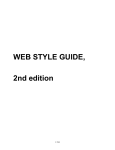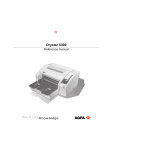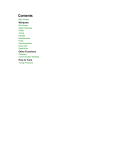Download LUMISCAN LSDT SERVICE MANUAL
Transcript
LUMISCAN LSDT SERVICE MANUAL LUMISYS P/N 0061-501 LUMISCAN LSDT SERVICE MANUAL - INTRODUCTION ___________________________________________________________________ FOREWORD ___________________________________________________________________ LUMISCAN LSDT SERVICE MANUAL P/N 0061-501 Rev 07 Proprietary Notice and Disclaimer The information herein disclosed is the property of Lumisys. Information in this document is subject to change without notice and does not represent a commitment by Lumisys to incorporate changes or improvements in units previously sold or shipped. No part of this document may be reproduced or transmitted in any form, electronic or mechanical, including photocopying and recording, for any purpose other than the purchaser's own use without the express written permission of Lumisys. Copyright 2000. All rights reserved. Trademarks Lumisys, LUMISCAN 20, LUMISCAN 50, LUMISCAN 75, LUMISCAN 85, LUMISCAN 85LF and LSDT are the trademarks of Lumisys. All other trademarks are the property of their respective owners, and are hereby acknowledged. Warranty One (1) year parts warranty. For more information contact: Lumisys 225 Humboldt Ct. Sunnyvale, CA 94089 (408)733-6565 (408)733-6567 FAX [email protected] January 2000 i LUMISCAN LSDT SERVICE MANUAL - INTRODUCTION This page intentionally left blank ii LUMISCAN LSDT SERVICE MANUAL - INTRODUCTION _________________________________________________________________________________ TABLE OF CONTENTS _________________________________________________________________________________ INTRODUCTION iv Overview ....................................................................................................................................... iv Reference Documents .................................................................................................................... v Safety Information......................................................................................................................... vi 1.0 PRE-INSTALLATION .............................................................................................................. 1-1 2.0 LUMISCAN INSTALLATION ................................................................................................. 2-1 3.0 SYSTEM POWER-UP AND OPERATION .............................................................................. 3-1 4.0 THEORY OF OPERATION ....................................................................................................... 4-1 5.0 SERVICE ADJUSTMENTS....................................................................................................... 5-1 6.0 PERIODIC MAINTENANCE .................................................................................................... 6-1 7.0 DIAGNOSTICS .......................................................................................................................... 7-1 8.0 REPLACEMENT PARTS .......................................................................................................... 8-1 9.0 LS20 ............................................................................................................................................ 9-1 10.0 LSDT INTERNAL SCSI .......................................................................................................... 10-1 11.0 SCHEMATICS ......................................................................................................................... 11-1 Appendix A Jumper and Switch Settings.................................................................................................... 1 Appendix B Product Changes and Enhancements ..................................................................................... 5 Appendix C Sample Density File ............................................................................................................... 7 iii LUMISCAN LSDT SERVICE MANUAL - INTRODUCTION This page intentionally left blank iv LUMISCAN LSDT SERVICE MANUAL - INTRODUCTION ______________________________________________________________________ INTRODUCTION ______________________________________________________________________ OVERVIEW Product Features The LUMISCAN LSDT is a laser film digitizer capable of digitizing films up to 14" x 17" in size. It is a precision instrument designed to scan film and directly measure optical density over a wide dynamic range with a high signal-to-noise ratio. This is accomplished with a spot of light derived from a Helium-Neon laser that is scanned across the film plane as the film is moved perpendicular to the laser scan. The transmitted light is collected, converted to an electrical signal and digitized to provide a 8-bit or 12-bit resolution image that can be stored on the Host disk and transferred to other systems for image processing, manipulation and printing. *High Resolution The LUMISCAN 20 can digitize up to 2048 pixels over a film width of 14". The LUMISCAN 50 can digitize up to 1024 pixels over a film width of 14" . The LUMISCAN 75 can digitize up to 4096 pixels over a film width of 14". The LUMISCAN 85LF can digitize up to 4096 pixels over a film width of 14". The LUMISCAN 85 can digitize up to 5120 pixels over a film width of 10". *High Positional Accuracy A precision galvanometer scanner is utilized to produce a line scan that is perpendicular to the direction of film travel. This provides the positional accuracy required for high resolution digitizing. *Precision Optics The optical system is designed to provide diffraction limited performance over the scan envelope. *Proprietary Light Collection System This sets the LUMISCAN apart from other systems. The light collection system permits collection angles of over 150 degrees at each point, allowing measurements to be extended to very dense regions. The collection system coupled with the detector electronics leads to a true and precise digital representation of the image information on the film. v LUMISCAN LSDT SERVICE MANUAL - INTRODUCTION This document contains a basic technical overview of the LUMISCAN LSDT. The optics, digital hardware, and software subsystems are explained, as well as the systems' functionality and general user operation. Unpacking, hardware and software installation, system specifications, service adjustments and troubleshooting are also included. This document is intended for users who may need to understand the principles of operation for the LUMISCAN LSDT. REFERENCE DOCUMENTS LUMISCAN 50/75/85 Operators Reference Guide P/N 0061-494 LUMISCAN LSDT Service Manual P/N 0061-501 LUMISCAN 20/50/75/85 Configuration Guide P/N 0071-434 LUMISCAN 20 Operators Reference Guide P/N 0069-384 vi LUMISCAN LSDT SERVICE MANUAL - INTRODUCTION SAFETY INFORMATION Conventions DANGER! A DANGER! indicates that personal injury to the eyes may occur if the user does not perform the procedure properly. WARNING A WARNING indicates that personal injury may occur if the user does not perform the procedure correctly. CAUTION A CAUTION indicates that damage to the product may occur if the user does not perform the procedure correctly. PRECAUTION A PRECAUTION indicates that inconvenience to the user, such as loss of data, may occur if the user does not perform the procedure correctly. NOTE A NOTE indicates the information that should be called to the attention of the user. Be sure to read and understand the installation and operating instructions before applying power to the LUMISCAN LSDT. vii LUMISCAN LSDT SERVICE MANUAL - INTRODUCTION Laser Safety The LUMISCAN LSDT (LS50/75/85/85LF) incorporates a 2mW Class IIIa Helium-Neon laser. The covers on the LUMISCAN LSDT protect the user from direct exposure to laser light. These covers will protect a user only if they are properly installed when the system is being used. Covers must be removed and replaced by properly trained personnel. If the covers have been damaged during shipment or in usage, contact your local service representative for replacement covers. DANGER THIS EQUIPMENT EMPLOYS A LASER. LASER RADIATION MAY BE PRESENT IF THE LUMISCAN LSDT IS OPERATED WITHOUT COVERS. AVOID LASER BEAM. DIRECT EYE EXPOSURE TO LASER LIGHT MUST BE AVOIDED. Figure I-1 LUMISCAN 50/75/85 Labels viii LUMISCAN LSDT SERVICE MANUAL - INTRODUCTION Figure I-2 LUMISCAN 20 Labels Electrical Hazards WARNING THIS EQUIPMENT IS OPERATED WITH HAZARDOUS VOLTAGES WHICH CAN SHOCK, BURN OR CAUSE DEATH. This equipment must be serviced by persons properly trained and certified by Lumisys. DO NOT operate the LUMISCAN LSDT with a damaged power cord. Use of an extension cord is not recommended. This equipment must be properly grounded and power connections inspected to insure safe operation. FCC Notification This equipment generates, uses, and can radiate radio frequency energy, and if not installed in accordance with the installation instructions, can cause interference with radio communications. ix LUMISCAN LSDT SERVICE MANUAL - INTRODUCTION Figure I-3 LS50/75/85 Label Locations Figure I-4 LS20 Label Locations x LUMISCAN LSDT SERVICE MANUAL - INTRODUCTION LUMISCAN LSDT SYSTEM SPECIFICATIONS SCAN SIZE 5" x 7" to 14" x 28" PIXEL RESOLUTION LUMISCAN 20: 146PPI 7" to 14" LUMISCAN 50: 1024 8" to 14" 128 PPI Films less than 8" LUMISCAN 75: 4096 to 14" 300 PPI Films less than 8" LUMISCAN 85LF 4096 11'' to 14" 350 PPI Films less than 11" LUMISCAN 85 5120 10" 512 PPI 10" films SCAN RATE LUMISCAN 20: 81 lines/second LUMISCAN 50: 115 lines/second LUMISCAN 75: 115 lines/second LUMISCAN 85/85LF: 75 lines/second DENSITY RESOLUTION 0.001 optical density DENSITY RANGE .05 to 3.2 Optical density(LS20) .03 to 3.60 Optical density(LS50/75) .03 to 4.1 Optical density (LS85/85LF) MEASUREMENT NOISE Less than 0.01 at 2.5 optical density GREY SCALE RESOLUTION 12 bits (4096 levels) INTERFACE PC Interface Card With: LUMISCAN 20/75/85/85LF: 16 Mbytes Memory DIMENSIONS 20.5"W x 13"H x 27"D POWER REQUIREMENTS 100 to 120V, 50/60 Hz, 1.5 Amps 220 to 240V, 50/60 Hz, 1.0 Amps xi LUMISCAN LSDT SERVICE MANUAL - INTRODUCTION TEMPERATURE CONSTRAINTS 15 to 35 degrees C - operating -18 to 65 degrees C - non-operating HUMIDITY 20 to 80% non-condensing VIBRATION/ACCELERATION 3G Max (in shipping) ALTITUDE 0 to 10,000 ft. - operating WEIGHT 75 pounds (125 pounds shipping weight) xii LUMISCAN LSDT SERVICE MANUAL - SECTION 1.0 PRE-INSTALLATION ___________________________________________________________________ 1.0 PRE-INSTALLATION _____________________________________________________________________ 1.1 Purpose The purpose of this section is to provide the necessary information to efficiently configure a site for the LUMISCAN LSDT pre-installation. This includes environmental, electrical, and physical parameters. 1.2 Voltage Requirements The LUMISCAN LSDT operates at 120 VAC for domestic units. International units operate at 220/240 VAC. To change the voltage of the LUMISCAN LSDT, follow the procedure in SECTION 2.0 of the Service Manual. 1.3 Environmental There are several environmental factors to consider when installing the LUMISCAN LSDT. Basic concerns are humidity and temperature. The limits are 20 to 80% non-condensing, and 20° to 35°C, operating, respectively. Other factors to consider prior to installing the LUMISCAN LSDT are dust and ambient light. The LUMISCAN LSDT contains optics that are affected by dust. The system is sealed, but in a dusty environment, small amounts of dust and/or dirt may enter the optics module. This dust can affect image quality. To prevent this potential problem, it is recommended that the LUMISCAN LSDT be installed and operated in an environment where the system will not be exposed to unusual amounts of dust. The ambient light in the room in which the system operates is important. While the LUMISCAN LSDT limits the paths for light entry, some light may get into the system. These "light leaks" may affect image quality. 1.4 Physical requirements The LUMISCAN Models weigh over 70 pounds. It is important the system is placed on a table or stand that can provide adequate support. 1-1 LUMISCAN LSDT SERVICE MANUAL - SECTION 1.0 PRE-INSTALLATION This page intentionally left blank. 1-2 LUMISCAN LSDT SERVICE MANUAL - SECTION 2.0 INSTALLATION ___________________________________________________________________ 2.0 LUMISCAN LSDT INSTALLATION ___________________________________________________________________ 2.1 Unpacking Instructions WARNING THE LUMISCAN LSDT WEIGHS OVER 70 POUNDS. IT REQUIRES TWO PEOPLE TO SAFELY LIFT AND MOVE IT. THE LUMISCAN LSDT USES A LASER FOR SCANNING. DO NOT LOOK DIRECTLY AT THE LASER LIGHT. 2.1.1 Tools Required A 7/16" open end wrench and a large flat blade screw driver are required. 2.1.2 Unpacking the LUMISCAN LSDT Using the large screw driver, remove the clamp brackets from the bottom of the crate. Lift the crate off the pallet. Remove the accessories box. Remove the plastic bag protecting the system. Using the 7/16" open end wrench, remove the 4 bolts from each corner of the pallet underneath the LUMISCAN LSDT. With TWO PEOPLE, lift the LUMISCAN LSDT off the pallet. To install the LUMISCAN LSDT, follow the Hardware Installation Procedures. 2-1 LUMISCAN LSDT SERVICE MANUAL - SECTION 2.0 INSTALLATION 2.2 Hardware Installation 2.2.1 Tools Required #1 flat-head screwdriver 2.2.2 AC Voltage You must verify that the LUMISCAN LSDT is set up for the correct AC line voltage. This can be checked by looking at power configuration panel which is located just to the right of the power entry plug next to the on/off switch in the rear of the machine. The LUMISCAN LSDT is set for 120 VAC for domestic units. See Figure 2-1. If the LUMISCAN LSDT is to be operated at another line voltage, the programming card must be changed. First remove the plastic cover over the fuse and programming card. Remove the voltage programming card and rotate it until the desired voltage is pointing inward, rotate the voltage indicator to point outward, and reinsert the card. Replace the plastic cover and ensure the indicator is pointing to the correct line voltage. The LUMISCAN LSDT will is now set for operation. 200/240VAC configuration requires removing and inverting the Corcom fuse module. Use a small screwdriver to pry out the fuse module. Loosen the philips head screw and remove and invert the fuse block and tighten the screw. Two each 1 Amp 250V 5mm x 20mm Slo-Blo fuses should all ready be installed, if not install them. Replace the plastic fuse cover. Verify the voltage programming card is set to the desired voltage. Note The fuse in the LUMISCAN LSDT for 100/200 volt operation is a 1.5 Amp 250/75 volt Slo-Blo fuse (Lumisys Part Number 0065-513). The fuses used for 200/240 volt operation are 1.0 Amp Slo-Blo fuse (Lumisys Part Number 0068-487). 2.2.3 Power Cable The LUMISCAN LSDT utilizes an international IEC grade connector for the power cable. Systems are shipped with a standard NEMA 5-15 hospital grade cable. This cable requires replacement depending upon the country of installation. Insert the female end into the input power socket. 2-2 LUMISCAN LSDT SERVICE MANUAL - SECTION 2.0 INSTALLATION Figure 2-1 Power Switch Location 2-3 LUMISCAN LSDT SERVICE MANUAL - SECTION 2.0 INSTALLATION 2.2.4 Installation of Data Control Board (DCB) – ISA Interface On the rear panel of the digitizer will be an ISA Interface connector or a SCSI Interface connector. If there is a phone jack next to the connector, the digitizer is a SCSI Interface. If there is no phone jack, the Interface type is ISA. With power off, remove cover from the IBM compatible PC. Taking appropriate anti-static precautions, remove the Data Control Board from the accessory box and install it in an 8 or 16 bit ISA slot. Secure the DCB in the slot and replace the covers. The Data Control Board is factory configured to use IRQ 5 , I/O Addresses 100-11F and has a 32 KByte window at hex address D000-D7FF. If these addresses conflict with your system configuration they may be changed. The hardware configuration is determined by a DIP switch and an IRQ jumper on the Data Control Board. Please see APPENDIX A for instructions on how to change the IRQ level, the I/O address, or the 32 Kbyte window address. NOTE The minimum hardware requirements for the Host computer is as follows: DOS 5.0 or higher PC-386 16 MHZ 640K bytes memory 2.2.5 Windows 95/98 PC-486 33MHZ 16MB memory Windows NT 4.0 or higher PC-Pentium class or faster 32MB memory Installation of SCSI Controller – SCSI Interface On the rear panel of the digitizer will be an ISA Interface connector or a SCSI Interface connector. If there is a phone jack next to the connector, the digitizer is a SCSI Interface. If there is no phone jack, the Interface type is ISA. The SCSI Controller is not included. Install a commercial SCSI Controller and it’s appropriate drivers in the host computer. 2.2.6 Installation of Data Control Board Cable – ISA Interface Remove the Data Control Board Cable (a 37 pin, Male/Male, D-Subminiature cable) from the accessories box. Connect one end to the Data Control Board the other end to the LUMISCAN LSDT and secure both ends using a small flat blade screwdriver. 2.2.7 Installation of SCSI Controller Cable – SCSI Interface The SCSI Controller Cable is not included. Select a SCSI Controller Cable with a SCSI-2 type connector for the digitizer. 2-4 LUMISCAN LSDT SERVICE MANUAL - SECTION 2.0 INSTALLATION 2.2.8 Installation of Optional Film Feeder – Plastic Digitizer If the LUMISCAN LSDT was purchased with the optional Film Feeder, remove the Collator section from the accessory box. Remove power from the digitizer. While firmly holding the Collator with both hands, lower it onto the front of the digitizer. (see Figure 2-2) Once the collator section is in place, press firmly to seat. This section is not secured with any hardware. If the unit is to be moved or shipped, the Collator section must be removed, packaged and shipped separate. 2.2.9 Installation of Optional Film Feeder – Metal Digitizer If the LUMISCAN LSDT was purchased with the optional Film Feeder, remove the Collator section from the accessory box. While firmly holding the Collator with both hands, lower it onto the guide and alignment pins. Once the collator section is in place, press firmly to seat. This section is not secured with any hardware. If the unit is to be moved or shipped, the Collator section must be removed, packaged and shipped separately. 2.2.10 Installation of Optional Autoloader – Plastic Digitizer If the LUMISCAN LSDT was purchased with the optional Autoloader, remove the Autoloader section from the box. Remove power from the digitizer. While firmly holding the Autoloader with both hands, lower it onto the front of the digitizer. (see Figure 2-3) Once the Autoloader section is in place, press firmly to seat. This section is not secured with any hardware. If the unit is to be moved or shipped, the Autoloader section must be removed, packaged and shipped separately. CAUTION This section is made of molded plastic and will break if dropped. 2-5 LUMISCAN LSDT SERVICE MANUAL - SECTION 2.0 INSTALLATION Figure 2-2 Installing Collator Section 2-6 LUMISCAN LSDT SERVICE MANUAL - SECTION 2.0 INSTALLATION Figure 2-3 Installing Autoloader Section 2-7 LUMISCAN LSDT SERVICE MANUAL - SECTION 2.0 INSTALLATION 2.3. SOFTWARE INSTALLATION – ISA Interface The LUMISCAN 20/ 50 / 75 / 85 comes configured with either the ISA Interface (for PCs) or the SCSI Interface (for PCs and workstations). Lumisys provides host computer support software for the LUMISCAN 20/ 50 / 75 / 85 configured with the ISA Interface. If you have the SCSI Interface, you do not need to install host software unless you want to use the “ISA Interface Emulator”, which is covered in section 2.4. Space will be required to save digitized images on disk. Most films will require 2.5 to 10.5 MBytes of disk space to store the digital image depending on the resolution at which the film is digitized. (The LUMISCAN 85 can generate images up to 64 MBytes in size and the LUMISCAN 75 can generate 40 MBytes). 2.3.1 Operating System - ISA Interface To install the LUMISCAN 20/ 50 / 75 / 85 ISA host software, you are required to have one of the following ISA Interface Operating Systems installed on your PC and at least 3.0 MBytes of hard disk space available for the creation of a directory and transfer of files from floppy distribution disk. ISA Operating System Requirements 16-bit DOS (5.0 or higher) Windows 3.1 Windows 3.1.1 (Windows for Workgroups) Windows 95/98 32-bit Windows NT (4.0 or higher) 2.3.2 Density Correction LUT Files – ISA Interface Both the DOS and the Windows NT LSDT drivers automatically load a Density Correction LUT (CLUT) File during the driver loading process. When shipped from the factory, this file is named CLUTXXXX.DAT or CLTXXXXX.DAT where XXXX or XXXXX is the serial number of the digitizer the CLUT file pertains to. The CLUT file is shipped on the data floppy disk. This CLUT is customized for a particular digitizer. For DOS, the file must be the root directory (C:\) and it must be the ONLY CLUT file there. For Windows NT, the file must be in a specific directory and its name must be specified in the LSDT section of the Registry. Since the name is specified, multiple CLUT files may be stored in the same directory. See detailed installation instructions in the DOS and Windows NT sections below. PRECAUTION If the driver does not find the CLUT file, a warning will be given (see below) and the driver will default to a 1:1 Correction LUT (i.e., no correction will be applied). What this means is that although the digitizer will function and generate an image, its quality will be affected. 2-8 LUMISCAN LSDT SERVICE MANUAL - SECTION 2.0 INSTALLATION 2.3.3 DOS, Windows 3.x and Windows 95 and Windows 98 – ISA Interface To install the software, place the floppy distribution disk in drive A. From a MS-DOS prompt type "a:install" and then follow the instructions. The installation software will create a directory on the hard disk and transfer the required software from the floppy disk to the hard disk. As part of the installation, the CLUT file (CLUTXXXX.DAT or CLTXXXXX.DAT) is copied from the floppy data disk into the root directory, C:\. Be sure to remove any and all other CLUT files from the root. They can be stored elsewhere, just not in the root. NOTE If, when the driver loads, no CLUT file is found or multiple CLUT files are found in the root , the driver will default to a 1:1 Correction LUT and it will audibly beep. The device driver LSDTVxxx.COM (where Vxxx is the version number) must be loaded by the user for the software to work. To load the driver the user should add the command "lsdtvxxx" to the AUTOEXEC.BAT or from the MS-DOS command line type "LSDTVxxx". Note that in all versions of Windows, if you load the driver from a DOS session, it will only work for programs run from that DOS session, not from programs run from a desktop icon. The driver occupies approximately 17,500 decimal bytes of memory. (NOTE: in some older versions of Software, the Driver was called LS50Vxxx.COM). Also, it may be convenient to add “C:\LSDT\Tools” to your PATH statement. NOTE Information on driver switches used to alter the DEFAULT driver settings are described in APPENDIX A: LUMISCAN 20/50/75/85 JUMPER AND SWITCH SETTINGS. 2.3.4 Windows NT – ISA Interface To install the software, place the floppy distribution disk in drive A. Run SETUP.EXE and follow the instructions. The installation software will create a directory on the hard disk and transfer the required software from the floppy disk to the hard disk. It will also create a Lumisys program group and create or update various registry entries. In the NT Control Panel, a Device will be created called LSDT. The LSDT Device can be configured to start manually or automatically. Until free Data Control Board resources are found, it is recommended that manual startup be selected to prevent the PC from freezing upon boot-up because of a resource conflict. Installation types are: "Compact" "Typical" "Custom" only installs DRIVER, DLL, TOOLS, and LSEXP.EXE same as "Compact" (recommended) by default installs everything, "Compact" plus development files. 2-9 LUMISCAN LSDT SERVICE MANUAL - SECTION 2.0 INSTALLATION NOTE Read the README.TXT file included on the distribution disk. The installation process OVERWRITES previous registry entries. The “\SystemRoot” directory below represents the Windows NT main directory. For example, C:\WINNT (the default), C:\WINDOWS, C:\YOURNAME. Copy the CLUT file (CLUTXXXX.DAT or CLTXXXXX.DAT) from the floppy distribution disk into the directory, ‘\SystemRoot\system32\drivers’. Use the “LSDT for Windows NT Control Panel” (see below) to enter this filename into the LSDT section of the Registry. NOTE If the specified CLUT file is not found when the driver loads, the driver will default to a 1:1 Correction LUT and a warning message will be logged to the Event Logger. 2.3.5 Data Control Board Resources – ISA Interface The Data Control Board is factory configured to use IRQ 5 , I/O Addresses 100-11F and has a 32 KByte window at hex address D000-D7FF. If these addresses conflict with your system configuration they may be changed. The hardware configuration is determined by a DIP switch and an IRQ jumper on the Data Control Board. Please see APPENDIX A for instructions on how to change the IRQ level, the I/O address, or the 32 Kbyte window address. The most common alternates to the default resources are IRQ 7, I/O Address 120, and Segment Address D800. For DOS/Windows95/98 systems, if the Data Control Board is reconfigured to use different resources, the TSR driver command line must reflect the change also. Please see APPENDIX A for instructions on how to change the IRQ level, the I/O address, or the 32 Kbyte window address. For Windows NT systems, if the Data Control Board is reconfigured to use different resources, LSDT Control Panel must reflect the change also. 2.3.6 Software Installation Tips – ISA Interface Windows NT driver disk 2.00 and later 1. It is necessary to have a “Density Correction Lookup Table” installed to achieve accurate density tracking. This file is located on the enclosed data disk. The file format is “CLUTXXXX.DAT” for digitizers with 4 digit Serial Numbers, or “CLTXXXXX.DAT” for digitizers with 5 digit Serial Numbers. This file is installed in the “C:\WINNT\SYSTEM32\DRIVERS” directory. Although more than one different file of this format can be installed, the LSDT Control Panel needs to specify which file is to be used for the particular digitizer in use. 2-10 LUMISCAN LSDT SERVICE MANUAL - SECTION 2.0 INSTALLATION 2. Installing the LSDT NT Software will create in the NT Control Panel a Device called LSDT. 3. The Digital Control Board uses three resources that need to be free. These are Segment Address, IRQ, and Base I/O Address. One, two, or all of these resources can be changed if necessary. These settings are hardware selectable on the DCB. 4. The LSDT Control Panel needs to match the DCB resource hardware settings. The default resources are Segment Address D000, IRQ 5, and Base I/O 100. If these resources are used, it isn’t necessary to change the LSDT Control Panel. 5. The most common alternate DCB resources are Segment Address D800, IRQ 7, and Base I/O 120. 6. From the LSDT Control Panel, select the CLT file matching the Serial Number of the Unit. 7. To verify the driver is installed properly, perform the following steps. Go to a COMMAND prompt. Navigate to C:\LSDT32\TOOLS. Insert a film. Run the SCANFILE.EXE program. At the end of the scan the number of pixels per line and the total number of lines should be roughly proportional to the film dimensions. As an example, a 14 x 17 inch film digitized by an LS75 at the default resolution would be 2048 pixels per line and approximately 2500 total lines in the image. If the total number of lines significantly differs from the proper ratio there is probably a Memory Segment conflict. If the film halts mid scan or doesn’t scan there is probably a Base I/O Address conflict. If the film goes all the way through the system without scanning there is probably an IRQ conflict. Windows NT (prior to NT driver disk 2.00) 1. It is necessary to have a “Density Correction Lookup Table” installed to achieve accurate density tracking. This file is located on the enclosed data disk. The file format is “CLUTXXXX.DAT” for digitizers with 4 digit Serial Numbers, or “CLTXXXXX.DAT” for digitizers with 5 digit Serial Numbers. This file is installed in the “C:\WINNT\SYSTEM32\DRIVERS” directory. Although more than one different file of this format can be installed, the LSDT Control Panel needs to specify which file is to be used for the particular digitizer in use. 2. Installing the LSDT NT Software will create in the NT Control Panel a Device called LSDT. The LSDT Device can be set to start automatically or manually. Until the proper DCB resources are found, it is recommended that the LSDT Device be set to Manual to prevent the PC from locking when turned on. 3. The Digital Control Board uses three resources that need to be free. These are Segment Address, IRQ, and Base I/O Address. One, two, or all of these resources can be changed if necessary. These settings are hardware selectable on the DCB. 4. The LSDT Control Panel needs to match the DCB resource hardware settings. The default resources are Segment Address D000, IRQ 5, and Base I/O 100. If these resources are used, it isn’t necessary to change the LSDT Control Panel. 5. The most common alternate DCB resources are Segment Address D800, IRQ 7, and Base I/O 120. To verify the driver is installed properly, perform the following steps. Go to a COMMAND prompt. Navigate to C:\NTLSDT\TOOLS. Insert a film. Run the SCANFILE.EXE program. At the end of the scan the number of pixels per line and the total number of lines should be roughly proportional to the film dimensions. As an example, a 14 x 17 inch film digitized by an LS75 at the default resolution would be 2048 pixels per line and approximately 2500 total lines in the image. If the total number of lines significantly differs from the proper ratio there is probably a Memory Segment conflict. If the film halts mid scan or doesn’t scan there is probably a Base I/O Address conflict. If the film goes all the way through the system without scanning there is probably an IRQ conflict. 2-11 LUMISCAN LSDT SERVICE MANUAL - SECTION 2.0 INSTALLATION DOS or Windows 3.x or Windows 95/98 1. It is necessary to have a “Density Correction Lookup Table” installed to achieve accurate density tracking. This file is located on the enclosed data disk. The file format is “CLUTXXXX.DAT” for digitizers with 4 digit Serial Numbers, or “CLTXXXXX.DAT” for digitizers with 5 digit Serial Numbers. This file is installed on the C:\ root directory. There can be only one file of this format installed at one time. Also, the file needs to match the Serial Number of the digitizer. 2. The TSR driver, LSDTVXXX.COM, needs to be loaded for the digitizer to operate. The driver is located in the C:\LSDT\TOOLS directory. 3. The Digital Control Board uses three resources that need to be free. These are Segment Address, IRQ, and Base I/O Address. One, two, or all of these resources can be changed if necessary. These settings are hardware selectable on the DCB. 4. The TSR driver command line needs to match the DCB resource hardware settings. The default resources are Segment Address D000, IRQ 5, and Base I/O 100. If these resources are used, it isn’t necessary to change the TSR driver command line. 5. The most common alternate DCB resources are Segment Address D800, IRQ 7, and Base I/O 120. To verify the driver is installed properly, perform the following steps. Go to a DOS prompt. Navigate to C:\LSDT\TOOLS. Insert a film. Run the SCANFILE.EXE program. At the end of the scan the number of pixels per line and the total number of lines should be roughly proportional to the film dimensions. As an example, a 14 x 17 inch film digitized by an LS75 at the default resolution would be 2048 pixels per line and approximately 2500 total lines in the image. If the total number of lines significantly differs from the proper ratio there is probably a Memory Segment conflict. If the film halts mid scan or doesn’t scan there is probably a Base I/O Address conflict. If the film goes all the way through the system without scanning there is probably an IRQ conflict. 2-12 LUMISCAN LSDT SERVICE MANUAL - SECTION 2.0 INSTALLATION 2.4. ISA INTERFACE EMULATOR SOFTWARE INSTALLATION – SCSI Interface The LUMISCAN 20/ 50 / 75 / 85 comes configured with either the ISA Interface (for PCs) or the SCSI Interface (for PCs and workstations). For newer digitizers only*, Lumisys provides ISA Interface emulation software for the LUMISCAN 20/ 50 / 75 / 85 configured with the SCSI Interface. This allows SCSI Interface digitizers to be controlled by applications designed for the ISA Interface. If you have an ISA Interface digitizer, please refer to section 2.3. * To determine if your digitizer supports the ISA Interface Emulator feature, open a terminal session with the internal PC of the digitizer using the instructions in Chapter 10. From the DOS terminal prompt, execute the “version” command, which will display the version of the internal PC software. If the version is 3.60 or later, the digitizer supports the ISA Interface Emulator feature. Space will be required to save digitized images on disk. Most films will require 2.5 to 10.5 MBytes of disk space to store the digital image depending on the resolution at which the film is digitized. (The LUMISCAN 85 can generate images up to 64 MBytes in size and the LUMISCAN 75 can generate 40 MBytes). 2.4.1 ISA Interface Emulator Operating System - SCSI Interface To install the LUMISCAN 20/ 50 / 75 / 85 ISA Interface emulation software, you are required to have one of the following ISA Interface Operating Systems installed on your PC and at least 3.0 MBytes of hard disk space available for the creation of a directory and transfer of files from floppy distribution disk. ISA Emulator Operating System Requirements 32-bit disk v2.00 or higher (use latest release) Windows 95 Windows 98 Windows NT (4.0 or higher) 2.4.2 ISA Interface Emulator Installation – SCSI Interface To install the software, place the floppy distribution disk in drive A. Run SETUP.EXE and follow the instructions. The installation software will create a directory on the hard disk and transfer the required software from the floppy disk to the hard disk. It will also create a Lumisys program group and create or update various registry entries. If installing to Windows NT you will be prompted for “DCB” or “SCSI” configuration. Select “SCSI” configuration. Installation types are: "Compact" "Typical" “Custom” only installs DRIVER, DLL, TOOLS, and LSEXP.EXE same as "Compact" (recommended) by default installs everything, “Compact” plus development files. 2-13 LUMISCAN LSDT SERVICE MANUAL - SECTION 2.0 INSTALLATION This page intentionally left blank 2-14 LUMISCAN LDST SERVICE MANUAL - SECTION 3.0 SYSTEM OPERATION _________________________________________________________________ 3.0 SYSTEM OPERATION _________________________________________________________________ 3.1 Power-Up The power switch on the LUMISCAN LSDT is located in the lower left corner of the right side panel of the scanner. Two LEDs, one above the other, are located in the lower right corner of the front panel. The top LED is labeled Power, while the bottom LED is labeled SCAN. Figure 3-1 LED Locations When power is turned on, the Power LED illuminates. Once the power is turned on, the PC power should also be turned on, booted and the driver installed. NOTE The LUMISCAN LSDT should be allowed to warm up for 5 minutes prior to use in order to stabilize the system. 3-1 LUMISCAN LDST SERVICE MANUAL - SECTION 3.0 SYSTEM OPERATION 3.2 Film Handling and Loading Processed x-ray films that are to be digitized should be handled carefully to avoid introducing scratches, excessive fingerprints and/or static. To digitize a 14" x 17" film, insert the film into the film input chute as shown in Figure 6-1. The film should be loaded top end in with the viewing surface of the film facing the machine. To digitize smaller films, such as an 8" x 10", insert the film into the film input chute as before but with the film centered within the chute. Figure 3-2 Film Loading 3-2 LUMISCAN LDST SERVICE MANUAL - SECTION 3.0 SYSTEM OPERATION 3.3 Scanning A Film Once a film has been placed into the film input chute, the user may initiate a scan. Once started the film will be moved into position, the edges found and the film digitized. To digitize a film you may use the "SCANFILE.EXE" sample application. From the MS-DOS prompt simply type "SCANFILE <cr>". A film will be digitized using all default parameters and the results placed in a file called LSDT.IMG. 3.4 Removal of Film Jams If a jam occurs or the user wishes to stop a scan in process, press the SCAN ABORT button located near the film input chute. See Figure 3-1. When the SCAN ABORT button is pushed, the software driver is notified and it will stop the film drive motor and abort the scan. Further pushing of the SCAN ABORT button will cause a toggle action which will start/stop the film drive motor as well as reverse its direction. 1st Press 2nd Press 3rd Press 4th Press 5th Press 6th Press Scanning aborted and film drive motor stopped. Motor is started in the reverse direction. Motor is stopped. Motor is started in the forward direction. Motor is stopped. Motor is started in the reverse direction. If the jam can not be cleared using the above procedure, turn the power off to the LUMISCAN LSDT. Remove the covers and manually clear the jam using the hand wheel to move the rollers forward or reverse as needed. WARNING THIS EQUIPMENT EMPLOYS A LASER. LASER RADIATION MAY BE PRESENT IF THE LUMISCAN LSDT IS OPERATED WITHOUT COVERS. AVOID LASER BEAM. DIRECT EYE EXPOSURE TO LASER LIGHT MUST BE AVOIDED. 3-3 LUMISCAN LDST SERVICE MANUAL - SECTION 3.0 SYSTEM OPERATION 3.5 Optional Film Feeder Operation The Lumiscan LSDT may be purchased with an optional Film Feeder. The Film Feeder can automatically feed up to 6 films and accommodates film sizes from 18 x 24 cm up to 14 x 17 inches. To digitize multiple films first press down firmly on the "RESET" lever (see figure ) and ensure the green "READY" light is on. If the Film Feeder is not reset, the "READY" light will flash slowly in orange. You must place the first film in Slot 1, the second in Slot 2 and continue until all films are loaded. Once all films are loaded, initiate a scan from the applications software. To digitize a single film, load the film into Slot 1. It is not necessary to reset the Film Feeder for a single film operation, although it is a good practice to always reset the Film Feeder before loading films. NOTE If films are loaded when the Film Feeder is not reset and an attempt is made to digitize the films, a Jam will occur. In the event of a film jam, it may be cleared by using the SCAN/ABORT button or in the case of an extreme jam, the film collator section may be removed. To remove the collator section, grasp it firmly with two hands and pull upwards. Having removed this section, set it down and then clear any film jam CAUTION This section is made of molded plastic and will break if dropped. To replace the collator section, lower it slowly over the guide and alignment pins. Once the Collator is in place and centered, push down firmly to seat. 3-4 LUMISCAN LDST SERVICE MANUAL - SECTION 3.0 SYSTEM OPERATION Figure 3 – 3 Reset Lever – Loading film 3-5 LUMISCAN LDST SERVICE MANUAL - SECTION 3.0 SYSTEM OPERATION 3.6 Optional Autoloader Operation The Lumiscan LSDT may be purchased with an optional Autoloader. The Autoloader can automatically feed up to 70 films and accommodates film sizes from 18 x 24 cm up to 14 x 17 inches. Before loading films, the film tray must be lowered. To lower the film tray, pull down on the center. Load films justified to the left side of the tray. Load as many film as desired up to 70 films maximum. Once all films are loaded, raise the film tray until it clicks into the ready position. A scan can now be initiated from the applications software. Figure 3-4 Loading the Autoloader 3-6 LUMISCAN LSDT SERVICE MANUAL - SECTION 4.0 THEORY OF OPERATION _____________________________________________________________________ 4.0 THEORY OF OPERATION _____________________________________________________________________ This section contains the theory of operation for the LS50/75/85/85LF scanners. The theory of operation for the LS20 see section 9. 4.1 Product Overview The LUMISCAN Desk Top Scanners(LSDT) are single sheet laser film digitizers designed to digitize xray film and measure diffuse optical density. The system is based on a fixed size scanning spot and is characterized by high spatial resolution and a wide gray scale dynamic range. This is achieved with a high intensity spot of light derived from a HeNe laser that is scanned across the film plane as the film is moved perpendicular to the beam scan. The transmitted light is collected and digitized to provide an image that can be stored on disk, transmitted to other systems for processing and manipulation, archived, and/or printed back onto film. Figure 4 – 1 Lumiscan LSDT 4.2 System Configuration The configuration of the LUMISCAN Desk Top Scanner(LSDT) includes optics, electrical and power supply assemblies, PCAs for scanner control and data acquisition, and a film transport assembly. 4-1 LUMISCAN LSDT SERVICE MANUAL - SECTION 4.0 THEORY OF OPERATION 4.3 Optical Beam Path The LSDT contains a laser, laser power supply, fixed optics and mirrors, a scanning galvanometer, light detection system and a electronics subsystem for control. The LSDT uses a 2 mW Helium-Neon laser as the beam source. The main beam is reflected off a 45 degree folding mirror that directs the beam through a series of focusing lenses to a galvanometer scanner (galvo). This galvanometer scanner has a precision mirror which reflects the beam through a folding mirror, then the beam is swept across the film plane as the film is moved perpendicular to the plane. The principal difference between the LSDT's are that the optics in the LS50 produces a 210 micron spot, the optics in the LS75 produces a 100 micron spot and the optics in the LS85 produces a 50 micron spot and the LS85LF produces a 100 micron spot at the film plane. Light transmitted through the film is collected by an integrating cylinder immediately next to the film plane. The collected light is detected by a photomultiplier, converted to an analog signal which is processed, logarithmically amplified, corrected for spatial variations in the integrating cylinder sensitivity and for temporal fluctuation in laser output, then digitized by an A/D converter. Figure 4 - 2 LUMISCAN LSDT Optical Beam Path 4-2 LUMISCAN LSDT SERVICE MANUAL - SECTION 4.0 THEORY OF OPERATION 4.4 Digital and Electrical Systems The electrical subsystem of the LUMISCAN LSDT consists of the Data Control Board, (DCB), that is located in a PC-type host computer an interconnecting cable to the LUMISCAN, and the scanner, which houses six printed circuit boards. These include: Data Acquisition Board (DACQ), PMT PreAmp Board, Galvanometer Board, Indicator Board. Figure 4 - 3 System Block Diagram 4-3 LUMISCAN LSDT SERVICE MANUAL - SECTION 4.0 THEORY OF OPERATION 4.4.1 Data Control Board All operations are controlled by the Data Control Board via means of control registers. Although some of these registers are physically located on the Data Acquisition Board, they are accessed through the Data Control Board. Once a scan is initiated, data acquisition is automatic, requiring no intervention until the image has been written into image memory on the Data Control Board. Image data can be transferred out of image memory during or after image acquisition. 4.4.2 Data Acquisition Board The Data Acquisition Board performs all the signal conditioning and data acquisition functions, including calibration and lookup table functions. 4.4.3 PMT PreAmp Board The PMT PreAmp Board contains the first stage preamplifier. This board provides power connection, a high voltage divider network for the PMT tube and a first stage amplifier for the PMT signal. 4.4.4 Galvanometer Board The Galvo board contains a high-accuracy feedback servo amplifier for controlling the position of a mirror mounted on the shaft of a scanning galvanometer. Position feedback is from a sensor integral to the galvo. The galvo motor shaft oscillates back and forth through an arc of approximately 30 degrees at a rate of 115Hz. A small mirror attached to the shaft intercepts the static laser beam and sweeps (scans) it across the width of the X-ray film. Since the feedback signal from the galvo is proportional to angle the reference waveform from the DACQ board is shaped to compensate for the geometric distortion which results from sweeping across a flat surface. Proper performance of the Galvo PCB is dependent upon the adjustment of several of its potentiometers. 4.4.5 Indicator Board The Indicator Board contains two LED indicator lamps which are used to signal scanner power ON and SCAN status. The SCAN indicator is turned on only while a scan is in process; it also blinks whenever the film is in the optical path. 4-4 LUMISCAN LSDT SERVICE MANUAL - SECTION 4.0 THEORY OF OPERATION 4.4.6 Power Distribution The LSDT contains five integral power supplies. Two are high voltage supplies, one for the laser and the second for the PMT. A triple output linear supply provides + 12 volts and +5 volts. One dual linear + 15 volt supply and one dual linear + 12 volt supply. The + 15 and the + 12 volt power supplies are identical except for jumper configuration. Figure 4-4 LUMISCAN 50/75/85LF Power and Electrical System 4-5 LUMISCAN LSDT SERVICE MANUAL - SECTION 4.0 THEORY OF OPERATION Figure 4 - 5 LUMISCAN 85 Power and Electrical System The Digital Control Board receives its power from the host computer. No power is transmitted over the interconnect cable. 4-6 LUMISCAN LSDT SERVICE MANUAL - SECTION 4.0 THEORY OF OPERATION This page intentionally left blank 4-7 LUMISCAN LSDT SERVICE MANUAL - SECTION 4.0 THEORY OF OPERATION 4.5 Sub-System Operation 4.5.1 DATA CONTROL BOARD (DCB) The DCB is a standard size PC/XT board occupying 32K bytes of memory space and 24 bytes of I/O space. It supports 8-bit data transfers only and has multiple interrupt capability. The physical memory consists of one 16MB 72 pin non-parity SIMM. Image memory is accessible through a 32KB window. This window can be positioned on any 32KB boundary within the standard 1MB DOS address space by means of five DIP switches on the DCB. Memory page selection is accomplished through a Bank register. The image memory is accessible at all times including during image acquisition. An arbiter controls access, giving the data writes priority over bus access. If necessary the PC bus IOCHRDY signal is asserted to delay the bus access. The image memory should never be written to from the bus during image acquisition. During image acquisition an separate 24-bit counter selects sequential byte addresses for each data write; counting always starts at address zero. Address counting is only enabled when SCAN is true, and is reset to 0 when SCAN changes from false to true. The counter can be read at any time. The control registers are mapped into the I/O addresses 100 hex through 117. These locations are fixed and can be changed only by changing the firmware. Newer versions of the DCB, known as the DCB2 and DCB3, allow the selection of an alternate mapping of the I/O registers by means of a DIP switch. The DCB2 has one alternate and the DCB3 has 3 alternates. In addition to image memory there are 64KB of memory on the Data Acquisition board which are accessible through the DCB. This memory is where the calibration and lookup tables are located and is fully R/W accessible, but only while not scanning. Access is sequential through a 16-bit I/O register. The memory is organized on the Data Acquisition board as eight tables of 4K x 16 bits each. The sequential access can begin at the beginning of any one of the eight tables by means of a 3-bit LUT bank select field and an Autoincrement Reset bit. Accesses can extend beyond the selected bank; the bank register will autoincrement also. The DCB can interrupt at levels IRQ3 through IRQ7 (jumper selectable). There are four possible interrupt sources; each one can be separately enabled and cleared. 4-8 LUMISCAN LSDT SERVICE MANUAL - SECTION 4.0 THEORY OF OPERATION Figure 4 – 6 Data Control Board Control During Scanning During the scanning process the DCB generates the timing and synchronization signals and transfers the image data into image memory as it becomes available. There are three clock generators and three counters: Scan Clock, Film Clock, Pixel Clock, Delay to 1st Pixel count, Pixels per Line count, and Lines per Image count. These are each described briefly below. The Scan Clock is a continuous clock signal derived by dividing 10Mhz. It is used to control the line scan repetition rate and to synchronize the beginning of each scan sweep (Start of scan, or SOS). The actual linear rate during each sweep is controlled by the Data Acquisition board. For the LS50/75 the Scan clock is set for a 115Hz scan rate and should never be changed. The Film clock is a continuous clock signal derived by dividing 10Mhz. It is used as the reference for a frequency-controlled servo motor driver which controls the film transport motor. The Film speed is directly proportional to this frequency. The Pixel Clock is a gated trigger signal derived from 40Mhz. The trigger signal is sent to the DACQ during each scan line after the completion of the Delay to 1st Pixel count and until the completion of the Pixels per Line count. The Delay to 1st Pixel counter counts the Pixel clocks, beginning at SOS and terminating when its preset count is reached. The Pixels per Line counter is enabled at the termination of the Delay to 1st pixel count and counts Pixel clocks, terminating when its preset count is reached. If enabled an interrupt request will be generated at count termination. 4-9 LUMISCAN LSDT SERVICE MANUAL - SECTION 4.0 THEORY OF OPERATION The Lines per Image counter is enabled at the beginning of a scan and is incremented at the end of each scan line, terminating when its preset count is reached. If enabled an interrupt request will be generated at count termination. The usual value for this counter is 65,535 (maximum), which effectively disables this control and permits the Isfilm signal to be used to control acquisition. Interrupt Requests There are four possible sources for interrupt requests by the DCB: Last pixel in line, Last line in image, Change in Isfilm (film entering or leaving optical path), and Event 0, which is used for the Abort switch. Each can be independently enabled and cleared. 4-10 LUMISCAN LSDT SERVICE MANUAL - SECTION 4.0 THEORY OF OPERATION 4.5.2 DATA ACQUISITION BOARD (DACQ) The DACQ board performs all of the signal conditioning and data acquisition functions, including calibration and output table lookup. In addition it generates the Galvo sweep control waveform and provides the Film Motor control and drive. The LS50 DACQ is optimized for digitizing up to 14" wide film with a resolution of 1024 pixels/line (73 pixels/inch) and can accommodate increased resolutions with smaller films (e.g. 128 pixels/inch across an 8" film. The file size of a 14 x 17" film is 1024 pixels x 1243 lines x 2 bytes/pixel = 2,545,664 bytes plus header. The LS75 DACQ has twice the nominal resolution: up to 2048 pixels/line; a 14 x 17" inch film when digitized will produce a file of approximately 10,182,656 bytes plus header. Newer LS75’s, (version 5 and above), have the ability to digitize 4096 pixels per line. The LS85/LS85LF resolution is 4096 pixels/line up to a 10"(LS85) and 14"(LS85LF) wide film. Most of the digital logic on the DACQ board is contained in two large PLDs and a DSP. These are ICs which are SRAM-based and must be downloaded with code before they become functional. The DSP downloads or boots at power-on and each time a DACQ function is initiated. However at power-on and after the DSP boots, it then also downloads the two PLD's with their code. If for some reason the download fails to complete, the board will be nonfunctional. 4-11 LUMISCAN LSDT SERVICE MANUAL - SECTION 4.0 THEORY OF OPERATION Figure 4 – 7 Data Acquisition Board (DACQ) Signal Conditioning The analog signal path consists of two logarithmic amplifiers, for the detector signal and reference signal, respectively. The output from the reference log amp is subtracted from the signal log amp output so that variations in the detector signal due to laser power variations are canceled. The log amps are a special type that does not depend on a semiconductor junction but rather a resistor ladder network. They have inherently high stability, dynamic range and bandwidth and depend only on resistor values for accuracy. 4-12 LUMISCAN LSDT SERVICE MANUAL - SECTION 4.0 THEORY OF OPERATION Start/end of Film Detection The Start/End of Film (ISFILM) detector operates by sensing the loss of signal due to film in the beam path. The pre-log analog signal is fed to a self adjusting threshold detector. During scanning the ISFILM detector is armed by the NEXTSCAN signal, which also initiates a galvo sweep. After a fixed delay, the output of the ISFILM comparator is sampled. If the signal is less than the threshold voltage, then ISFILM is set true. The delay to the sample point is fixed and is intended to occur at the point during the sweep when the beam is at the center of the collection cylinder (maximum signal). This depends on the correctness of the galvo system adjustment. The detection threshold is adjusted during the automatic zero adjustment sequence (Mode 5), which is invoked before the film has arrived in the optical path. The signal at the fixed delay is sampled and averaged, then the threshold is set to 31/32 (.969) of this result. ISFILM detection occurs on the non-log signal; this corresponds to a minimum detection threshold of approximately .014 OD. Acquisition Control The acquisition process begins with the initiation of an A/D sample of the reference-compensated output of the log amplifiers. Control is primarily by the DSP device (DQDSP.DSP), in conjunction with PLDs (DQCTRL.TDF and DQDSPIF.TDF). A pixel acquisition sequence is initiated by each PIXTRIG signal from the Data Control Board. The function performed for each pixel depends on the Mode which is selected in the DACQ CSR. During acquisition, the functions may include a calibration step, from one to three lookup table steps and a check of the data against upper and lower limits. In all modes, except Mode 5 and during calibration, the acquisition process ends with the writing of data into the output registers and assertion of the signal DATAVAIL to the DCB. The DCB then transfers the data into the image memory depending on the following; the Mode, the state of ISFILM, the state of the Pixel counter and the state of the Line counter. Calibration and Table Lookup The three possible Look table functions are: Correction LUT, Calibration LUT and Output LUT. The Correction LUT is used to correct any deviation of the logarithmic amplifier from a true logarithmic characteristic. If used, it is applied immediately after the A/D results are read. The Correction LUT is not used in Mode 5 (Autozero) or in Mode 1 which is used specifically in the generation of the Correction LUT itself. The Calibration LUT is used to compensate for variations in the sensitivity of the system with respect to the scan path. It is generated by the DSP in Modes 1 and 2. The Calibration LUT is generated by acquiring 16 lines at the beginning of a scan through air before the film has arrived at the optical path. The 16 lines are averaged and written into the Calibration Table by the DSP. Unlike the other LUTs, the input to the Calibration LUT is the pixel number or location. 4-13 LUMISCAN LSDT SERVICE MANUAL - SECTION 4.0 THEORY OF OPERATION The Output LUT is for user use and depends on the application. The default table is a 1:1 Lookup Table. It can be replaced by an inverse 1:1, a 12-bit to 8-bit mapping, or any other desired function. Automatic Gain and Isfilm Detect Threshold Adjustment Automatic gain adjustment (AGC) is performed whenever a DACQ mode 5 command is received. The DACQ Mode 5 is a special mode exclusively for the automatic adjustment of the input gain of the logarithm amplifier, as well as automatic adjustment of the ISFILM threshold. No data is generated in Mode 5. The galvanometer must be scanning. The AGC Enable bit in the DACQ CSR must be set to 1, otherwise the AGC adjustment will be bypassed and the adjustment set to 0; the ISFILM threshold adjust is always performed. When Mode 5 is selected and a scan is initiated one line is skipped to allow the galvo to stabilize then one line of data is taken under control of the DSP. The maximum count is located and a voltage is output from the 8-channel D/A converter which modifies the effective input gain in such a way that the peak A/D counts (in air) are maintained at 30. For versions using DACQ P/N 0070-197 and up the method for AGC is changed so that the PMT high voltage is adjusted instead of modifying the gain. In this way the circuit characteristics are not changed and can remain at their optimal setting. Since PMT aging is the principal cause of loss of sensitivity this method maintains optimal performance and can greatly reduce the need for periodic adjustment of the base PMT high voltage. In addition to the AGC adjustment described above the LS85/LS85LF models include an Autozero adjustment which enables them to achieve their extended range. Any DC offset in the signal path into the log amplifier will result in either instability or loss of sensitivity for very small signals. The Autozero adjustment is made by forcing the PMT high voltage to zero and adding or subtracting signal into the log amplifier input by means of the 8-channel D/A so that the optimum DC offset is maintained. It takes about 1.5 seconds for the PMT high voltage power supply output to drop to zero when commanded so the driver allows extra time when executing DACQ Mode 5. To adjust the ISFILM threshold the input signal is connected directly to the A/D, bypassing the log amp. Four lines are taken, with the DSP causing samples to be taken at the same delay (from SOS) that the actual ISFILM detection circuit uses. The samples are averaged and a voltage is output to the ISFILM comparator that is 31/32 of this average signal. The ISFILM/AUTOZERO sequence requires five line times for the ISFILM threshold adjustment plus two for the Autozero sequence. At 115 lines/sec the total time required is about 61ms. X Only and XY Pixel Averaging Modes The LS50/75 Data Acquistion board is capable of averaging pixel values together, either in X only or in both X and Y. The mode bits are selected in the DACQ CSR. In X-only mode one data value is produced for each two pixel clocks (one DATAVAIL per two PIXTRIGs). The data value is the average of two samples. Delay to 1st pixel is unchanged. Thus the amount of data is reduced by two, and the film speed should double in order to maintain a 1:1 pixel aspect ratio. 4-14 LUMISCAN LSDT SERVICE MANUAL - SECTION 4.0 THEORY OF OPERATION In XY averaging mode two lines are averaged in addition to the pixel averaging described above. Thus each data value is the average of four adjacent pixels (2x2) and the amount of data is reduced by four. In this case the film speed is the same as for no averaging. Operating Modes The operation of the DACQ is controlled by means of the MODE field in the DACQ CSR and the SCAN signal. When SCAN is false the DCB can access the lookup table memory. When SCAN is set to true the DSP reads the mode and performs the appropriate functions. Currently seven operating modes are defined. They are described as follows: Mode 0 Not Used Mode 1 Scan With No Calibrate, No Clut and No Upper limit This is a special mode used only in the generation of the Correction LUT. In this mode, the result is the direct A/D output. Mode 2 Scan With Calibrate Only This is the normal scan mode. In this mode the A/D output is passed through the CLUT, then the calibration table, then checked for upper and lower limits, and finally passed through the Output LUT and written to the data register. The Calibration Table generated using the current timing parameters as described above (Mode 1). DATAVAIL is asserted for each pixel if ISFILM is also true. Mode 3 Scan With No Calibrate This is the same as Mode 2 except that there is no calibration cycle. The existing data in the calibration table is used. Mode 4 Scan With No Wait, No Upper Limit This is a diagnostic mode. There is no calibration cycle and there is no upper limit applied. The CLUT, Calibration LUT, and the Output LUT are applied as with Mode 2. DATAVAIL does not wait for ISFILM to go true in Mode 4 but is always asserted. Mode 5 AGC/Autoisfilm Only Performs an Automatic Gain and Isfilm detect threshold adjust sequence and stops. Mode 6 Diagnostic Flat Field Diagnostic scan mode. Similar to Mode 4 except that the data is fixed at value 1285 (hex 505). This is useful for testing the digital only portion of the system. 4-15 LUMISCAN LSDT SERVICE MANUAL - SECTION 4.0 THEORY OF OPERATION Mode 7 Diagnostic Pattern Diagnostic scan mode. Similar to Mode 4 except that the data consists of groups of incrementing values as follows. The first 256k pixels consist of a repeating pattern of 0 through 1023 (repeats 256 times), the next 256k pixels have a repeating pattern of 1024 through 2047, the next are 2048 through 3071 and finally 3072 through 4095. On a 1k x 1k display, this appears as four horizontal ramps each 256 lines high; the top ramp has values from 0 through 1023, the bottom ramp 3072 through 4095 (Note: It is necessary to have a display capable of displaying 12 bit images to utilize this mode). This is also useful for testing the digital-only portion of the system. NOTE Modes 1,3,4,6 and 7 have specific purposes and should be used with caution. It is recommended that for scanning an image Mode 5 should be used (allow at least 64ms), then stopped and the image the acquired using Mode 2. Galvo Control Control of the galvo in the LSDT is different from control in the LS100/200 series in that the basic sweep and retrace times are not programmable. These parameters are fixed in firmware; the PLD must be changed in order to change these parameters. The present settings are 545 Khz up clock (7.509ms up ramp) and step return to start (no down ramp). The Scanclk signal from the Data Control Board no longer controls the sweep speed. The sweep speed is now fixed within the generation circuit (DQFMGV.GDF) and can be changed only by changing the firmware. The Scanclk signal now controls the repetition, or line, rate. This is fixed for each model and should never be changed. For the LSDT the Scanclk frequency is 10,000,000/10800 = 925.926Hz. This signal is always sent by the DCB; active galvo scanning is enabled by the Galvo Enable bit in the DACQ CSR. This is divided by 8 in DQFMGV.GDF, which generates the SOS signal. Thus the scan synchronization begins here. The SOS signal initiates a galvo sweep and also is sent back to the DCB to begin the line acquisition sequence. The Galvo board is now a more standard servo control amplifier and the interface is simpler. The sweep is linearized with a lookup table (GLVLUT.DAT) which converts the linear stairstep output from the generation circuit into an S-shaped waveform. The amplitude and DC offset of the output signal can be varied by two on-board potentiometers. 4-16 LUMISCAN LSDT SERVICE MANUAL - SECTION 4.0 THEORY OF OPERATION Galvo Rest Positions If the SCANCLK signal is present and the GLVENB bit is set in the DACQ CSR, then the galvo sweep signal will be generated, causing the galvo to sweep. If the GIVENB bit is cleared the galvo will stop sweeping and will take a static position according the settings of the "PARK" switched and the "CTR" jumper. If the CTR jumper is installed the position will be at count = 2048, which is the electrical midpoint of the sweep. This is irrespective of the setting of the PARK switches. If the CTR jumper is off and the GIVENB bit is cleared then the position will be according the PARK switches, which consist of 6 DIP switches. The position will be equal to the switch value 0 thru 4032. (0 thru 63 times 64). The beam can be parked at any location within 64 counts by setting the switches. Film Transport Motor Control The LSDT film transport motor is a precision DC motor with a 256-count encoder. The control for this motor is on the Data Acquisition board. It is a frequency-controlled servo amplifier, with the reference frequency, Filmclk, coming from the DCB. The linear film speed is directly proportional to the Filmclk frequency. As with the galvanometer control this signal is always being generated by the DCB; motor drive and direction are controlled by two DCB CSR bits, Motor Enable and Film Reverse. There are no adjustments to the film transport motor control circuit. Speed is set by an input clock rate between 9khz and 16khz, which accommodates the necessary range of film speeds. When the Motor Enable bit is set to 1, the input clock signal is compared with a motor encoder signal. The input clock signal causes a counter to count up, the encoder rate signal causes the same counter to count down. The residual count is converted to an analog voltage via a DAC to drive the motor. When the motor(encoder) rate matches the desired input clock rate, zero servo error and speed stability is attained. Film reversal is performed by changing the polarity of the servo signal when the motor reverse signal is activated. Interface to the Data Control Board The interface between the DCB and the DACQ is by a 37-conductor cable. The signals include a bidirectional 8-bit data bus, status signals from the DACQ, and control signals from the DCB. The DACQ is a slave in all data transfers. There are two types of data transfer: DACQ register R/W and DCB image memory write during data acquisition. During data acquisition the DACQ signals the DCB when a data word is available (DATAVAIL) and then the DCB reads the data a byte at a time over the interconnect, writing it to the image memory with the autoincrement address counter setting the address. The signal (SCAN) must be true for data transfer to occur, which is automatic. Also the status signal ISFILM must be true in order for the DACQ to assert DATAVAIL. DACQ register access includes the DACQ CSR and the Cal/LUT autoincrement memory SCAN must be false for this to occur. 4-17 LUMISCAN LSDT SERVICE MANUAL - SECTION 4.0 THEORY OF OPERATION 4.5.3 PMT PREAMPLIFIER The preamplifier is the interface between the PMT receiving the laser energy from the collection chamber and the log processing circuits in the Data Acquisition PCA. The preamplifier serves as a current to voltage converter between these two assemblies. The preamplifier is a single integrated amplifier with the input power and common return provided from the Data Acquisition PCA. The input power is filtered at the amplifier and reverse bias diodes are provided to protect the circuit against improper connections of the input power. High voltage from a PMT supply is divided in 5 equal differential voltages and used to bias the cathode and 4 dynodes of the PMT. 4.5.4 REFERENCE AMPLIFIER(LS85/85LF only) The Reference Amplifier ensures that variations in the light detected by the PMT are properly interpreted as changes in film density, rather than changes in laser light intensity. The Reference Amplifier constantly monitors the intensity of the "raw" laser beam through a beam splitter. The Ref Amp sends correction signals, proportional to the laser intensity, to the DACQ PCA. These signals are summed with the pixel values being read through the film so that a given pixel value remains constant, regardless of the laser output variations. Power for the Ref AMP is supplied via the cable connected to J1 from the DACQ PCA 4.5.5 GALVANOMETER SYSTEM The galvanometer PC board provides the drive and feedback signals necessary to control the position of the beam deflection mirror on the galvanometer shaft. The drive waveform is received from the DACQ board. This signal is used to drive a feedback amplifier. The position feedback signal is received from the position detector which is integral to the galvanometer. 4-18 LUMISCAN LSDT SERVICE MANUAL - SECTION 5.0 SERVICE ADJUSTMENTS _______________________________________________________________________________ 5.0 SERVICE ADJUSTMENTS _________________________________________________________________ 5.1 Purpose This section covers the LUMISCAN components that can be adjusted in the field. NOTE See Section 9 for the LS20 adjustments The following equipment is required for any alignment or adjustment performed in this section of the service manual. Requirements HARDWARE REQUIRED 1. 2. 3. 4. 6. 7. 8. 9. 10. 11. 12. 13. 14. 386/486 computer with keyboard and monitor DCB Interconnect cable, LSDT, PN 0062-052 Data Control PCA (DCB) Oscilloscope, 50 Mhz, dual trace or better Digital Volt Meter(DVM) Imaging workstation Lumisys LINADJ test film, PN 0068-531(0068-783, LS85) Lumisys step wedge film, with od data file. (PN 0068-749 LS20/50/75; PN 0068874 LS50/75/85/LS85LF) Set of Standard Screw Drivers( Flat blade, philips) Small Screw Driver(Tweaker) Hex Driver Set (5/16 thru .050) Photographic Dark Cloth Cover Diagnostics SOFTWARE REQUIRED Every system requires the driver to be loaded before the scanner will function. When the driver loads, it calls a Correction Look-up Table (CLUT) file. For DOS/Win95 installations, there must be only 1 CLUTXXXX.DAT file in the C:\ directory. Note: for 5 digit serial numbers, the file format will be CLTXXXXX.DAT. For WinNT installations, the correct CLUTXXXX.DAT file must be specified in the LSDT Control Panel, and the CLUTXXXX.DAT must be present in the C:\&SYSTEMROOT&\SYSTEM32\DRIVERS directory. All diagnostics required for the system are contained in the sub-directory C:\LSDT\TOOLS for DOS/Win95, and C:\NTLSDT\TOOLS for WinNT. For a complete list of the diagnostics and their functions, See Section 7. 5-1 LUMISCAN LSDT SERVICE MANUAL - SECTION 5.0 SERVICE ADJUSTMENTS 5.2 Optics This procedure contains complete field optical alignment instructions for the LUMISCAN. NOTE Laser light is present. Observe all warnings and cautions listed in the Introduction, Installation and Maintenance sections of this manual. Any component change in the optical path will probably require re-alignment and adjustment of all subsequent elements, from that point on, to the PMT sub-system. All optical surfaces are sensitive and delicate. Follow the Optics Cleaning instructions in this Section of the manual. 5.2.1 Optical Adjustments NOTE The following alignment procedures are not required unless some component has been replaced. Alignment should not be attempted unless the service engineer has been factory trained. The following is a list of the Optical adjustments. See Figure 5-1. 1. 2. 3. 4. 5. 7. 7. Laser Beam Splitter (LS85 only) Ref Amp PCB (LS85 only) 1st 45 degree Folding Mirror Lens Assembly Galvo Scanner Folding Mirror Remove the LUMISCAN main cover to gain access to the Optics. (Refer to Section 8.0 of this manual). 5-2 LUMISCAN LSDT SERVICE MANUAL - SECTION 5.0 SERVICE ADJUSTMENTS Figure 5-1 LUMISCAN LSDT Optical Beam Path 1. Laser Ensure that the Laser is on. Observe that the Laser beam is centered on the corner mirror. 2. Beam Splitter If the system has a Beam Splitter, adjust the beam splitter assembly so that the beam passes through the beam splitter mirror and is centered into the Ref Amp sensor. 3. 1st 45 Degree Folding Mirror Use the two positioning screws on the corner mirror so that it deflects the beam 90 degrees to the center of the lens assembly. 4. Lens Assembly Use the two positioning screws on the corner mirror to ensure that the beam passes through the center of the lens. 5. Galvo Scanner Use the two positioning screws on the corner mirror to ensure that the laser beam is centered on the Galvo mirror. 5-3 LUMISCAN LSDT SERVICE MANUAL - SECTION 5.0 SERVICE ADJUSTMENTS 6. Folding Mirror Disconnect the J3 power cable to the Galvo PCA. Place a target on the opening of the film guide centered in the 15" collection cylinder opening. Ensure that the beam is horizontally centered +/- 0.5 inches. If not, rotate the Galvo Motor or the Galvo Mirror to achieve center. Re-connect the Galvo PCA power. Start the scan by running DDT option "10" (See Diagnostics). Adjust both the up/down and the tilt adjustment screws which are located on the folding mirror until the beam is centered and parallel in the film guide. Remove the Galvo PCA power again the verify horizontal center. If the beam is not centered within 0.5 inches, start step 6 over again. Reconnect Galvo PCA power. Figure 5-2 Optics 5-4 LUMISCAN LSDT SERVICE MANUAL - SECTION 5.0 SERVICE ADJUSTMENTS 5.3 Scan Linearity Adjustment This adjustment will assure that the reading of a single line of data occurs within the most linear region of a given Galvo motor sweep, and that the edges of the film do not fall outside of the scan range. The test film used in this adjustment has 14 evenly spaced bars of equal width. R45 Damping and R47 Servo Gain on the Galvo PCA are used to adjust the rate of beam movement across the 14 bars so that the number of pixel samples on each bar is the same. If the beam moves slow across a bar the number of pixel samples will be too high. This error is quantified by the LNADJDT program as CAL+. Conversely, too few pixel samples result in CAL- error. Galvo Offset is used to position the beam so that the 14 bars are centered in the beam span. Galvo Span is used to adjust the beam span so that the sum of the 14 bar widths is a specified value called Sum of Deltas, which is the sum of the pixel samples of the 14 bars. The field specification for these parameters is as follows. 75 Hz LS50/LS75 Cal +: 5% or less Cal -: 5% or less Sum of Deltas: 1024 +10 / -10 115Hz LS50/LS75 Cal +: 5% or less Cal -: 5% or less Sum of Deltas: 1740 +20 / -10 LS85LF Cal +: 5% or less Cal -: 5% or less Sum of Deltas: 1740 +20 / -10 LS85 Cal +: 5% or less Cal -: 5% or less Sum of Deltas: 1882 +20 / -10 Galvo Offset Potentiometer Galvo PCA V3A or prior - R33 on the Galvo PCA Galvo PCA V3B or later - R58 on the Data Acquisition PCA. Galvo Span Potentiometer Galvo PCA V3A or prior - R35 on the Galvo PCA Galvo PCA V3B or later - R59 on the Data Acquisition PCA. 5-5 LUMISCAN LSDT SERVICE MANUAL - SECTION 5.0 SERVICE ADJUSTMENTS 1.If only the DACQ PCA has been replaced in a digitizer that is already adjusted for linearity, proceed to step 9. If you are not replacing any components, proceed to step 6. 2.Locate the physical center of the slot. This is right above the center section of the lower roller. 3.Remove the Galvo power from J3 of the Galvanometer PCA and observe the location of the laser spot. Verify that the spot is within + 0.50" from the center mark. If not, reposition the mirror on the galvanometer shaft and realign the folding roof mirror so the beam is at the proper height and level in the Collection Chamber opening. 4.Reconnect the power to the Galvo PCA and ensure the galvo is not scanning. Connect the DVM to TP6 on the DACQ PCA. If a DVM is not available, an oscilloscope can be used. 5.Place a shunt across the JP1(CTR) test point on the DACQ board and adjust Galvo Offset for a reading of 0 v +.01 v. Use POT98 on the Galvo board to align the laser spot to within 0.50 in of the center reference mark. If the beam cannot be moved all the way to the center with POT98, use binary dip switch SW101 to make a coarse adjustment. Increment SW101 to move the beam to the left. Decrement SW101 to move the beam to the right. Once the beam is closer to the center, complete the adjustment with POT98. Remove the shunt from JP1(CTR) on the DACQ board. 6.Run DDT, Option 10. While observing the laser sweep, adjust Galvo Span and Galvo Offset so that the ends of the laser sweep extend past the Collection Chamber opening, but not past the frame, with the exception of the LS85 Standard. Adjust the beam span of the LS85 Std to 11.5 inches. 7.Connect oscilloscope trigger sync. channel to TP8 (“SOS”) on the DACQ PCA. Trigger on -Slope and set sweep to 1 ms/div. Connect channel 1 to TP7 (Galvo Feedback) on the Galvo PCA. 8.On CH1 a downward ramp will be displayed. The shorter upward ramp is the retrace. Use only R45 and R47 make the downward slope to be as straight as possible. This is done by maximizing the peak to peak voltage without allowing any right facing curvature of the downward slope. Increasing the peak to peak too much with R45 will cause right facing curvature near the middle of the downward slope. Increasing the peak to peak too much with R47 will cause right facing curvature near the top of the downward slope. If successful, proceed to step 9. If you are unable to adjust this downward slope to be straight, the Galvo PCA may be extremely out of adjustment. In this case, reset R47 and R45 to a predetermined starting position. To reset R47 and R45, unplug all cables to the Galvo PCA, including the Galvo itself. The use an Ohmmeter to set the Galvo PCA to the setting in the chart below. For orientation, observe the PCA so that the PCB writing is from left to right. Galvo PCA Ohmmeter Connection Pot Top of R42 to bottom pin of any R47 test point Left side of R34 to top of R41 R45 115Hz LS50/75 2.86K Ohms LS85LF 3.68K Ohms LS85 3.68K Ohms 75Hz LS50/75 12 CCW turns** 27.4K Ohms 27.4K Ohms 28K Ohms 16 CCW turns** **from fully CW 5-6 LUMISCAN LSDT SERVICE MANUAL - SECTION 5.0 SERVICE ADJUSTMENTS Reconnect all cables to the Galvo PCA. Adjust Galvo Span and Galvo Offset so that the ends of the laser sweep extend past the Collection Chamber opening, but not past the frame, with the exception of the LS85 Standard. Adjust the beam span of the LS85 Std to 11.5 inches. Start step 8 over again. 9.For LS50’s, LS75’s, and LS85LF’s, if the beam is positioned with the each end past the Collection Chamber opening but not hitting the frame, proceed to step 10. For LS85’s, if the beam is centered +/- 1 inch and approximately 11.5 inches wide, proceed to step 10. If the beam position is not correct, adjust Galvo Span and Galvo Offset to reposition the beam. Go back to step 8. 10.Place the Lumisys LINADJ test film in the input chute with the widest bar to the left (nearest the Abort button). Enter LNADJDT /D at the dos prompt in the “tools” directory. Enter the Serial Number of the digitizer. Press <Return> to continue. When prompted for Lines to Skip, press <Return>. When prompted for Black / White Threshold, enter 1500 to replace the default value if the default value is less than 1500. Press <Return>. The digitizer should position the film so that the beam is scanning across the middle of the black and white bars. If this does not take place, position the film by hand using the film drive belt. Observe the monitor screen display. LINEARITY ADJUST TEST v1.29, Lumisys, Inc. (c) 1994 06/05/95 09:43:58 System Serial Number: xxxx Delta: 122 122 124 126 126 127 126 127 126 125 124 122 121 122 Marks: 1 2 3 4 5 6 7 8 9 10 11 12 13 14 CAL- = 2.64%, CAL+ = 2.18% sum of Delta's= 1740, average of Delta's = 124.29 Number of edges found = 15 11 Adjust Galvo Offset to center the beam. 12.Adjust Galvo Span for the nominal Sum of Deltas. 13.Adjust R47 to achieve the minimum value for the CAL+ value. 14.Perform steps 11 and 12. 15.Adjust R45 to achieve the minimum value for the CAL- value. 16.Perform steps 11 and 12. 17.Adjust R47 to make the pixel counts of the first three deltas fairly equal. 18.Adjust R45 to make the first 6 steps fairly equal. 5-7 LUMISCAN LSDT SERVICE MANUAL - SECTION 5.0 SERVICE ADJUSTMENTS 19.Adjust R47 and R45 slightly to improve the CAL+ and CAL- values. 20.Perform step 11. 21.Adjust Galvo Offset to make delta 1 and delta 14 equal. 22.Adjust Galvo Span to obtain the nominal Sum of Deltas. 23. If the CAL+, CAL-, and Sum of Deltas do not meet the specification, perform steps 11 through 23 again. If the specifications are still not met, perform steps 6 through 23. 24.Change the combinations of switch positions on S1 (PARK) on the DACQ board while observing the laser spot position in the slot. Select a combination which parks the spot just inside the slot as close to the end as possible. This completes the final Galvo alignment for the LS50/LS75/LS85/LS85LF. 5-8 LUMISCAN LSDT SERVICE MANUAL - SECTION 5.0 SERVICE ADJUSTMENTS 5.4 PMT Sub System This section provides the method of adjusting the PMT Sub System for alignment verification or realignment. Note: In this procedure, when a Digital Volt Meter (DVM) is specified, an Oscilloscope can be substituted. DACQ PCA P/N 0062-476** 0067-646** 0068-663** 0068-712** 0069-131 0069-156** 0069-098 0069-736 0069-952 0070-197 0070-977 0071-412 0071-692 Model LS50 LS50 LS50 LS50 LS50 LS50 LS50 LS50 LS50 LS50 LS50 LS50 LS50 PMTout 8V 8V 8V 8V 6V* 8V 6V* 6V* 6V* 6V* 6V* 6V* 6V* PMT Offset 4mV 4mV 4mV 4mV 0mV 4mV 0mV 0mV 0mV 0mV 0mV 0mV 0mV R103 No No No No No No Yes Yes Yes Yes Yes Yes Yes R105 No No No Yes Yes Yes Yes Yes Yes Yes Yes Yes Yes R140 No No No No No No No No Yes Yes Yes Yes Yes RefAmp Yes Yes Yes Yes Yes Yes Optional No No No No No No Version 1 1 1 1 2 1 3 4 5 4 5 6 6 0068-219** 0068-671** 0068-711** 0069-132 0069-093 0069-739 0069-954 0070-198 0070-979 0071-352 0071-695 0072-030 LS75 LS75 LS75 LS75 LS75 LS75 LS75 LS75 LS75 LS75 LS75 LS75 8V 8V 8V 6V* 6V* 6V* 6V* 6V* 6V* 6V* 6V* 6V* 4mV 4mV 4mV 0mV 0mV 0mV 0mV 0mV 0mV 0mV 0mV 0mV No No No No Yes Yes Yes Yes Yes Yes Yes Yes No No Yes Yes Yes Yes Yes Yes Yes Yes Yes Yes No No No No No No Yes Yes Yes Yes Yes Yes Yes Yes Yes Yes Optional No No No No No No No 1 1 1 2 3 4 5 4 5 6 6 6 0068-875 0069-099 0069-741 0069-959 0070-200 0070-982 0071-413 0071-698 LS85 LS85 LS85 LS85 LS85 LS85 LS85 LS85 8V 8V 8V 8V 8V 8V 8V 8V 0mV 0mV 0mV 0mV 0mV 0mV 0mV 0mV Yes Yes Yes Yes Yes Yes Yes Yes Yes Yes Yes Yes Yes Yes Yes Yes No No No Yes Yes Yes Yes Yes Yes Yes Yes Yes Yes Yes Yes Yes 2 3 4 5 4 5 6 6 0069-621 0069-744 0069-961 0070-201 0070-984 0071-414 LS85LF LS85LF LS85LF LS85LF LS85LF LS85LF 8V 8V 8V 8V 8V 8V 0mV 0mV 0mV 0mV 0mV 0mV Yes Yes Yes Yes Yes Yes Yes Yes Yes Yes Yes Yes No No Yes Yes Yes Yes Yes Yes Yes Yes Yes Yes 3 4 5 4 5 6 * If this DACQ PCA is installed on a digitizer with PMT Preamp PCA’s 0064-193 Rev 1 through 4 or 0069-206, set to 8V. 5-9 LUMISCAN LSDT SERVICE MANUAL - SECTION 5.0 SERVICE ADJUSTMENTS ** These DACQ PCA’s cannot be installed on digitizers that have PMT Preamp PCA’s 0064-193 Rev 5 or 0070-252. If this is the case, replace the PMT Preamp PCA with 0069-206. NOTE Allow the LUMISCAN to warm up for at least 15 minutes prior to making any adjustments. CAUTION When making these adjustments, be aware that the Photomultiplier tube is EXTREMELY sensitive to light. When you remove the cover, use a photographic dark cloth to prevent ambient light from damaging the tube or effecting your density adjustments. 5.4.1 REF AMP Adjustment Note: If the digitizer does not have a Beam Splitter / Ref Amp Assembly, proceed to 5.4.2. CAUTION This procedure must be performed in a low light environment or the system must be covered with a photographic dark cloth. Note The adjustment pot R2 is accessible through a hole in the side of the frame near the lower left corner of the DACQ PCA. Be sure that the laser has been on for at least 10 minutes before making this adjustment. 1. Cover the system with a photographic cloth. 2. Connect the DVM to the DACQ PCA, REF test point. Measure the Ref test point and record the Minimum and maximum voltage levels. (Note: Variations of this voltage are normal and are due to normal variations in the laser output power.) 5.4.2 3. Adjust the Reference Amplifier PCA Pot R2 to obtain a voltage reading of 2.15 volts, + 0.1 v at the mid-point between the min and max voltage reading from step 2. 4. Disconnect the DVM. PMT Preamp Offset Adjustment 1. Disconnect the PMT high voltage. This is most conveniently done at the connector pair which is bulkhead-mounted in the frame. Disconnect the plug on the inside. On newer digitizers, there may not be a bulkhead-mounted connector. In this case, disconnect the AUX I/O cable at J14 of the DACQ PCA. 5-10 LUMISCAN LSDT SERVICE MANUAL - SECTION 5.0 SERVICE ADJUSTMENTS 2. Set the DVM for the mV range. Measure at TP1 on the PMT Preamp PCA. Find the appropriate PMT Offset voltage on page 5-9. If the voltage is correct, +/- 0.1 mV, reconnect the PMT high voltage, then go to 5.4.3. Otherwise, proceed to step 3. 3. Adjust R8 on the PMT Preamp PCA to obtain the correct PMT Offset voltage, + 0.1 mV, as specified on page 5-9. 4. Disconnect the DVM and reconnect the PMT High Voltage Cable. 5.4.3 LS50/75/85/85LF DACQ PCA Final Alignment 1. Unplug the Galvo Input power cable at J3 on the Galvo PCA. Verify that the beam is stationary at the horizontal center of the slot to within +0.50 inches. 2. Connect the DVM to TP9 of the DACQ PCA. If you have an older system, you may not have a TP9. In this case, attached the DVM to the bottom of R10 or the bottom of R41. Verify that the voltage measured is not near 0V. If the voltage is near 0V, there is probably a beam obstruction, failed PMT P/S, or a shorted PMT HV Cable. Resolve these issues before proceeding. Expect to see above 3.0VDC initially. 3. Adjust the PMT input High Voltage, POT140 on the DACQ PCA, to obtain at TP9 the nominal PMT output voltage as specified in the chart on page 5-9. Note: On older DACQ PCA’s that do not have HV AGC, this adjustment is done on the PMT HV P/S. If your system has both an R140 and a cable attached to J14 AUX I/O, it has HV AGC. If either one of these items is missing, the system does not have the HV AGC feature. Reconnect the Galvo input power at J3. 4. Disconnect the DVM from TP9 and connect it using needle probes to the PMT P/S Molex connector on the right side of the scanner. If you only have clip DVM probes, or your version doesn’t have a bulkhead connector, attach the probes to TP2 on the PMT Preamp PCA. Verify that the PMT High Voltage is -350 vdc or less. If it exceeds -350 vdc, replace the PMT Tube. 5. Replace the Front cover and cover the unit with a dark cloth to minimize light leakage. 6. Run DDT. 1. 2. 3. 4. Select option “4” Select option “1” Select option “6” Select option “10” Load LUT. 0:4095 12 BIT LUT Correction LUT Memory Location. Display A/D Value. Observe the monitor display, the following will be displayed. The actual values may differ. minVal @ pixel 512 = 30 minVal @ pixel 512 = 30 5-11 maxVal = 3675 maxVal = 3675 LUMISCAN LSDT SERVICE MANUAL - SECTION 5.0 SERVICE ADJUSTMENTS minVal @ pixel 512 = 30 maxVal = 3675 7. On the DACQ PCA, adjust the OFFSET potentiometer, located in the lower left corner, to obtain in the "minVal @ pixel" column, the decimal value of 30, ± 2 as displayed on the computer monitor. Note: This POT is either R84 or R36 depending on the DACQ PCA P/N. Note: If you can’t adjust to 30, R15 and/or R105 and/or R103 may be misadjusted. In this case, proceed to 5.4.5. 8. Continue with 5.4.4 LS50/75/85/85/85LF Density Accuracy Verification 5.4.4 LS50/75/85/85LF Density Accuracy Verification Note: If the Data Acquisition PCA has been replaced, a new Correction Lookup Table needs to be generated. To create a new Correction Lookup Table, proceed to section 5.4.6 LS50/75/85/85LF Correction LUT Generation. This density verification compares measured optical densities to actual densities. A step wedge film(see below) is required, along with a text file which contains dimensional information and the actual measured densities for each step. See Appendix B for the definition of this file. STEPWEDGE REQUIRED LS20/50/75: LS50/75/85/85LF: 32 step Stepwedge, 3.8 od, P/N 0068-749 15 step Stepwedge, 4.2 od, P/N 0068-874 The process of density verification is simplified by the use of a batch file, CHKCLUT.BAT, which reads the step wedge film and the reference file and compares measured optical density with actual optical density. 1. Place the step wedge film into the film input slot with the notch on the top right. Enter the following command line: chkclut xxxx yyy where xxxx is the serial number of the machine (e.g.7007) and yyy is the last three digits of the filename of the reference density file. Note: If an error message is displayed which indicates that the CLUTXXXX.DAT file is not found, the Correction Lookup Table needs to be generated. If this is the case, proceed to section 5.4.6 LS50/75/85/85LF Correction LUT Generation. Examine the file results.dat. You can use a text editor or enter the command line type results.dat|more. 5-12 LUMISCAN LSDT SERVICE MANUAL - SECTION 5.0 SERVICE ADJUSTMENTS Verify that the following specifications are met. Slope Intercept R*R Value LS50/75 Min 0.960 Max 1.040 Min -0.030 Max 0.030 Min 0.9995 LS85/85LF Min 0.975 Max 1.025 SAME SAME If the specifications are met, the digitizer calibration is completed. If the specifications are not met, perform section 5.4.5 Correction LUT Generation. 5.4.5 LS50/75/85/85LF Correction LUT Generation Note: A Correction LUT should be generated only if one of the following conditions exists. • The DACQ PCA was replaced. • It was necessary to adjust SLOPE or R103 or R105 on the DACQ PCA since the last Correction LUT was generated. • The existing Correction LUT is lost or accidentally deleted. • The digitizer voltages are verified to be optimal and the Density Verification Test (Section 5.4.4) still fails. The existing Correction LUT would the be suspected to be inaccurate or corrupted. The final step in LS50/75/85/85LF system alignment is to generate a correction lookup table (CLUT) for the system under test. This is a software-only process and creates a custom table which maps the indicated optical densities to actual densities. A step wedge film(see below) is required, along with a text file which contains dimensional information and the actual measured densities for each step. See Appendix B for the definition of this file. STEPWEDGE REQUIRED LS20/50/75: LS50/7585/85LF: 32 step Stepwedge, 3.8 od, P/N 0068-749 15 step Stepwedge, 4.2 od, P/N 0068-874 The process of CLUT generation is simplified by the use of a batch file, MKCLUT.BAT, which calls a number of programs to read the step wedge film and the reference file and create the CLUT data file and store it in the root directory of the computer. Certain naming conventions are required for the files; they are described below. 1. Place the step wedge film in to the center of the film input slot with the notch on the top right. 5-13 LUMISCAN LSDT SERVICE MANUAL - SECTION 5.0 SERVICE ADJUSTMENTS Enter the following command line: mkclut xxxx yyy where xxxx is the serial number of the machine (e.g. 7007) and yyy is the last three digits of the filename of the reference density file. The first three characters of this file must be "den" and the extension must be ".dat". Thus if you enter "123" in the yyy field the batch file will look for the file "den123.dat". The batch file will first execute SCANFILE.EXE in a special diagnostic mode which bypasses the lookup tables. Then RDWEDGE.EXE will extract the average values, in counts, of each of the steps and plot to the screen the following graph. Figure 5-4 Clutxxxx.dat RDWEDGE pairs the counts with the measured values contained in denyyy.dat. The results are saved in a text file called r1.dat. Finally the program GENCLUT.EXE uses these values to generate the actual CLUT, which is saved as clutxxxx.dat. NOTE Whenever driver tries to load the CLUT it will always look for this file. 2. Place the stepwedge back into the system. You will be prompted to press Ctrl-C to exit the process or press enter to allow the process to repeat. Press enter to repeat the process. 3. After the process is repeated three times wait for the film to exit the third time. Then you will be prompted to Ctrl-C or continue. This time Ctrl-C to exit the process. 4. If your system has both an R140 and a cable attached to J14 AUX I/O, it has HV AGC. If either one of these items is missing, the system does not have the HV AGC feature. If your system has this feature, it is necessary to repeat the entire process from step one to achieve optimum results. The reason for this is that the HV AGC needs a few scans after the 5-14 LUMISCAN LSDT SERVICE MANUAL - SECTION 5.0 SERVICE ADJUSTMENTS driver is loaded to take full effect. If the process has been done twice, or if the system does not have the HV AGC feature, proceed to the next step. 5. Verify that the reported results meet the following specifications. Note: These stringent specifications are desired but are not requirements. The actual required field performance specifications are listed in the LSDT Field Functional Specification (P/N: 0069231) and are excerpted in section 5.4.4 Density Verification Test. The CHKCLUT process only, not MKCLUT, must be performed before comparing the results with the LSDT Field Functional Specification. Slope Intercept R*R*Value LS50/75 LS85/85LF Min 0.985 Max 1.015 Min 0.980 Max 1.020 Min -0.015 Max 0.015Min -0.025 Max 0.025 Min .9997 SAME If the specifications are met, the digitizer calibration is completed. If after a few film scans, the specifications are still not met, the next step depends on the nature of the failure. 6. Marginal failures. If the results are only slightly out of specification, double check the voltage settings and try again. If possible, try another film. Try section 5.4.4 Density Verification Test. If this test passes, the digitizer calibration is completed. If this test fails, perform section 5.4.6 Setting the Dynamic Range. 7. Severe failures. If the specification failure is severe, the DACQ PCA may be misadjusted. In this case, perform section 5.4.6 Setting the Dynamic Range. 8. Before using the new CLUT, reboot the computer. 5.4.6 LS50/75/85/85LF Setting the Dynamic Range Note: It is rare that section 5.4.6 Setting the Dynamic Range is necessary. Please perform this procedure only as a last resort for density failures, preferably after consulting with Lumisys Technical Support. 1. Run DDT. 1. 2. 3. 4. Select option “4” Select option “1” Select option “6” Select option “10” Load LUT. 0:4095 12 BIT LUT Correction LUT Memory Location. Display A/D Value. Observe the monitor display, the following will be displayed. The actual values may differ. minVal @ pixel 512 = 30 minVal @ pixel 512 = 30 5-15 maxVal = 3675 maxVal = 3675 LUMISCAN LSDT SERVICE MANUAL - SECTION 5.0 SERVICE ADJUSTMENTS minVal @ pixel 512 = 30 maxVal = 3675 2. On the DACQ PCA, adjust the OFFSET potentiometer, located in the lower left corner, to obtain in the "minVal @ pixel" column, the decimal value of 30, ± 2 as displayed on the computer monitor. Note: This POT is either R84 or R36 depending on the DACQ PCA P/N. Note: Even if you can’t adjust to 30, proceed to step 3. 3. Connect oscilloscope trigger sync. channel to TP8 (“SOS”) on the DACQ PCA. Trigger on Slope and set sweep to 1 ms/div. Connect channel 1 to TP1 (SIG) on the DACQ PCA. Verify that the waveform is similar to Figure 5-4. The peak voltage while displaying an A/D Count of 30 will be approximately +2.45V on DACQ PCA versions 1,2,3,4,6 and approximately +1.98V on DACQ PCA version 5. 4 Figure 5-3. Typical Waveform at SIG Test Point Displayed above is a 6ms trace and a 3ms re-trace. The peak in the middle of the trace corresponds to the position of the Photomultiplier Tube. 4. Place a 2" strip of black masking tape at the bottom center of an 8 inch wide dark film. Insert the film and manually position the film until the laser is swept across the dark portion of the film and the tape (a two inch strip centered near the bottom edge of the film). In the middle of the trace, where the tape blocks the beam, is the voltage which corresponds to no light. To either side of the tape is the voltage which corresponds to the dark area of the film. 5. For DACQ PCA’s without R103 or R105 potentiometers, (0062-476, 0067-646, 0068-219, 0068-663, 0068-671), proceed to step 10. 6. For DACQ PCA’s with an R105 potentiometer but without an R103 potentiometer, (0068-711, 0068-712, 0069-131, 0069-132, 0069-156), proceed to step 8. 5-16 LUMISCAN LSDT SERVICE MANUAL - SECTION 5.0 SERVICE ADJUSTMENTS 7. Note: This step is only for DACQ PCA’s with an R103 and an R105 potentiometer. Disconnect the PMT preamp cable at J3 on the DACQ PCA. Connect a DVM to the junction of R106 and (pot ) R105. (The right side of R106). Adjust R105 for a reading of -2.5V* +/- 0.1V. Re-connect the PMT preamp cable at J3 on the DACQ PCA. * If Standard Deviation (RMS Noise) is failing, try -2.2V. If this still fails, try -2.0V. Proceed to step 9. 8. Note: This step is only for DACQ PCA’s with an R105 potentiometer and without an R103 potentiometer. You should be able to see the step from dark to tape on the oscilloscope trace. (Note: If the signal with the tape in is at -4V or below, rotate SLOPE CCW until the tape to film transition becomes visible again. If this doesn't work turn R105 CW until the tape to film transition becomes visible.) Adjust R105 CCW to cause instability at the junction of the tape and film (CH1). The signal should "jump" down to the -4V rail. (If this does not take place, rotate SLOPE CCW slightly, roll the tape out of the beam path, re-adjust the minimum A/D Count to 30 using OFFSET, and roll the tape into the beam path. Then try again.) Adjust R105 CW until the trace on CH1 "jumps" up to stability. Rotate an additional 1/8 turn. Proceed to step 10. 9. Note: This step is only for DACQ PCA’s with an R103 and an R105 potentiometer. 9.1 If you are experienced at this adjustment, proceed to step 9.5. 9.2 Connect a DVM to the right side of R104. Adjust R103 for 0V +/- 0.1V. 9.3 Rotate OFFSET CCW until it clicks. Rotate OFFSET CW 22 turns. 9.4 Adjust SLOPE to achieve -1.5V where the tape blocks the beam on CH1, TP1 for version 1,2,3,4,6 DACQ PCA’s. Version 5 DACQ PCA’s should be adjusted to +0.5V. The version chart on page 5-9 can be referenced to determine which version you have. 9.5 Adjust R103 CCW to cause instability at the junction of the tape and film (CH1). The signal should "jump" down at least 0.5V. 5-17 LUMISCAN LSDT SERVICE MANUAL - SECTION 5.0 SERVICE ADJUSTMENTS 9.6 Adjust R103 CW until the trace on CH1 "jumps" up to stability. Rotate an additional 1/8 turn. 5.5 10. Verify the 0V reference on the oscilloscope. Move the taped film in and out of the beam. Use SLOPE and OFFSET to achieve a minimum A/D Count of 30 with the beam unblocked (this will correspond to approximately +2.45V peak on CH1 or +1.98V peak for V5 DACQ PCA) and a maximum A/D Count greater than 4060 and less than 4090 with the tape blocking the beam (this will correspond to approximately -2.45V on CH1 or +0.02V for V5 DACQ PCA) for LS50, LS75, and LS85LF. For the LS85 standard, the maximum A/D Count with the tape blocking the beam should be set to greater than 4000 and less than 4030 (this will correspond to approximately -2.3V on CH1 or +0.1V for V5 DACQ PCA). 11. Exit DDT, remove the oscilloscope leads. 12. Continue with Section 5.4.5 LS50/75/85/85LF Correction LUT Generation. FILM FEEDER ADJUSTMENTS From the C:\LSDT\TOOLS directory, type in “dropfilm /c”. It is not necessary to load any films. Each time the "Enter" key is pressed, the Film Feeder will attempt to drop a film. If the pulse width is correct, the reset lever will move up 5 times and not move on the sixth press of the enter key. The sound for each film drop should be a distinct “clunk”. The FDDUR pot on the DACQ PCA controls the pulse width of the drop film signal. Find the entire range of the FDDUR pot that results in 5 distinct film drops attempts. Then adjust FDDUR pot for the middle of that range. 5-18 LUMISCAN SERVICE MANUAL - SECTION 6.0 PERIODIC MAINTENANCE __________________________________________________________________ 6.0 PERIODIC MAINTENANCE ___________________________________________________________________ System Maintenance is classified in two categories, Routine Maintenance and Periodic Maintenance. Routine Maintenance is normally performed by the system operator and periodic maintenance is performed by a trained service engineer. 6.1 Routine Maintenance Maintenance Periods: 6 to 8 times every 12 months. 6.1.1 Clean Covers The outside covers of the LUMISCAN DESK TOP SCANNER should be cleaned with a mild soap or detergent. Do not spray cleaner directly on the LUMISCAN covers. Spray the soap or detergent on a soft, clean cloth, then wipe down the covers. 6.2 Periodic Maintenance Maintenance Periods: 2 to 4 times every 12 months. WARNING IT IS IMPORTANT THAT THE LUMISCAN COVERS REMAIN ON THE SYSTEM AT ALL TIMES. THE COVERS SHOULD ONLY BE REMOVED FOR SERVICE, AND THEN IMMEDIATELY REPLACED. THIS WILL MINIMIZE DUST ENTRY. WARNING THIS EQUIPMENT EMPLOYS A LASER. LASER RADIATION MAY BE PRESENT IF THE LUMISCAN LSDT IS OPERATED WITHOUT COVERS. AVOID LASER BEAM. DIRECT EYE EXPOSURE TO LASER LIGHT MUST BE AVOIDED 6-1 LUMISCAN SERVICE MANUAL - SECTION 6.0 PERIODIC MAINTENANCE 6.2.1 Vacuum interior Remove the LSDT covers and vacuum the inside. Remove the fan filter and clean. 6.2.2 Clean Optics NOTE The Optics should only be cleaned if vertical streaks appear in the image or negative spikes observed on the calibration curve(See 6.5 Plot CAL Table). Clean the beam splitter and the 45 degree folding mirror with a high grade alcohol (98%) or acetone and Lens cleaning paper. Wipe very lightly to avoid scratching the optic surfaces. All mirrors in the optics are surface coated. Refer to Figure 6-1 Figure 6-1 Optics 6.2.3 Clean Laser Light Collection Chamber The Laser Light Collection Chamber can accumulate lint in the rectangular light input slot. To remove this lint, wipe the edges with lint free lens tissue. If necessary, use tweezers to remove stubborn pieces of lint. In extreme cases, it may be necessary to remove the chamber for cleaning. 6-2 LUMISCAN SERVICE MANUAL - SECTION 6.0 PERIODIC MAINTENANCE 6.2.4 Perform Scan Linearity Adjustment - Reference 5.3 of Chapter 5 6.2.5 Perform PMT Sub System Adjustment - Reference 5.4.1, 5.4.2, 5.4.3, 5.4.4 of Chapter 5 6.2.6 Plot CAL Table Run the diagnostic DDT. From the menu choose: 1. Scan File, Place a film(14" LS50/75/85LF; 10" LS85) in the system. Scan Film [Y]? Yes. Wait until the film completes scanning From the DDT menu then choose: 7. Plot Cal Table. The plot should have the characteristic bell shape, similar to Figure 6-3. Verify that the reported maximum value is approximately 4060 counts and the minimum value is approximately 3600. Verify that the curve is smooth, with no large negative going spikes. If there are any spikes, examine the optical path for obstructions. On older systems, it may be necessary to replace the diffusion tape across the collection chamber slot. Figure 6-3 Calibration Curve This page intentionally left blank 6-3 LUMISCAN SERVICE MANUAL – SECTION 7.0 DIAGNOSTICS 7.0 DIAGNISTICS If a system failure occurs, it is necessary to diagnose the cause before effecting the repair. This section describes the diagnostic tools and techniques used to isolate various types of system failures. 7.1 Troubleshooting The cause of some failures may be obvious. In these cases, the Service Engineer may proceed directly to the repair. Before beginning an investigation, it is a good practice to record as much information about the current state of the system as possible. This information may include, but is not limited to, symptoms, conditions under which symptoms exist, voltages, settings, cleanliness, and visual state. Normal generic troubleshooting techniques apply. With knowledge of the system, isolate the failure to a particular subsystem. With knowledge of the subsystem, trace the symptom back to its cause. In many cases, failures are caused by lack of periodic maintenance and cleaning. If a system is known to be behind schedule for its maintenance and cleaning at the time of the failure, it is a good practice to clean and recalibrate the system before extensive troubleshooting. In many cases this solves the problem or provides clues as to the cause. 7.2 Symptoms and Their Causes Here are some of the most common symptoms of system failures and some known causes. 7.2.1 Film Not Detected When a scan is initiated, the film may travel through the scanner without being detected or scanned. The most common cause of this is no light output from the Laser. To determine if the Laser is functioning, remove the main cover and unplug power to the Galvo Driver PCA. The beam should then point to the middle of the light collection chamber opening. Manually roll in a 14 inch wide dark film into the light opening to serve as a backdrop to view the beam. If there is no beam hitting the film, the Laser or the Laser Power Supply has failed. If the Laser is functioning, it is possible that there is no Photo-Multiplier Tube output. If the PMT is providing the proper output, the remaining possibilities are a Data Control PCA resource conflict or a failed Data Acquisition PCA. 7-1 LUMISCAN SERVICE MANUAL – SECTION 7.0 DIAGNOSTICS 7.2.2 No Laser Output If there is no Laser Output, the Laser or the Laser Power Supply has failed. To determine which of these components has failed, turn the scanner off, then unplug the Laser and short out the Laser leads. If there is a spark, the Laser has failed. If there is no spark, the Laser Power Supply has failed. 7.2.3 No Photo-Multiplier Tube Output Remove the main cover and unplug power to the Galvo Driver PCA. The beam should then point to the middle of the light collection chamber opening. Manually roll in a 14 inch wide dark film into the light opening to serve as a backdrop to view the beam. If there is no beam hitting the film, the Laser or the Laser Power Supply has failed. If the Laser is emitting light, remove the film from the beam path. Using a Digital Volt Meter set to DC Volts, check the PMT Output Voltage by measuring the voltage from the top pin of Test Point 1 to the bottom pin of Test Point 1 on the PMT Preamp PCA. The voltage with the beam directed to the center of the light collection chamber should be 6VDC or 8VDC depending on the chart in Chapter 5. If the voltage is just low, but not zero volts, the solution is merely to increase the PMT High Voltage. If the PMT output voltage is zero volts, check the PMT High Voltage input. CAUTION THE PMT HIGH VOLTAGE IS SEVERAL HUNDRED VOLTS DIRECT CURRENT Using a DVM, check the PMT High Voltage by measuring the voltage from the top pin of Test Point 2 to the bottom pin of Test Point 1 on the PMT Preamp PCA. The voltage is normally -165VDC to –300VDC. If the voltage is near zero volts, the PMT High Voltage Power Supply is likely to have failed. If the PMT High Voltage input is normal, and there is still no PMT Output Voltage, the PhotoMultiplier Tube might have failed. Check for bent pins on the cable from the PMT Preamp PCA to the Data Acquisition PCA. Try a new PMT and/or a new PMT Preamp PCA. 7-2 LUMISCAN SERVICE MANUAL – SECTION 7.0 DIAGNOSTICS 7.2.4 Low Photo-Multiplier Tube Output Increase the PMT High Voltage input to get the proper PMT Output Voltage for a Laser directed at the center of the light collection chamber. If it is necessary to adjust the PMT High Voltage higher than –350VDC to get the proper PMT output, the PMT has aged and needs to be replaced. Before replacing the PMT, lower the PMT High Voltage to a more normal –200VDC as a starting point for the new PMT. 7.2.5 No Galvanometer Movement The most common cause of no Galvanometer movement is failed drive circuitry on the Data Acquisition PCA. Remove the AUX/IO connector from the Data Acquisition PCA to disable the PMT High Voltage Power Supply. If your system doesn’t have an HV control cable at AUX/IO, disable the PMT HV at the bulkhead connector. This will protect the PMT from ambient light during the investigation. Manually roll a 14 inch wide dark film in to the beam slot to serve as a backdrop for the Laser light. Run DDT.EXE option 10 to activate the Galvanometer. If the beam is sweeping back and forth across the film, the Galvanometer is functioning properly. Disconnect the Galvanometer drive signal cable at the Data Acquisition PCA connector labeled “GALVO”. Disconnect the other end of the same cable from the Galvo Driver PCA. Use an oscilloscope to monitor the Galvo drive signal at the top pin of Test Point 6 on the DACQ PCA. If there isn’t a drive signal present, the DACQ PCA is malfunctioning or is adjusted to zero Galvo span. If there is a drive signal present, connect the drive signal cable to the DACQ PCA while leaving the other end disconnected. If the drive signal is lost, the cable needs to be replaced. If the drive signal is still present, connect the drive signal cable to the Galvo Driver PCA. If the drive signal is lost, the Galvo Driver PCA needs to be replaced. If the drive signal is still present, verify with a DVM that the Galvo Driver PCA is receiving its input voltage of +15VDC and –15VDC. This can be measured at L1 and L2 on the Galvo Driver PCA. If the Galvo Driver PCA is receiving its proper input voltage, attach the oscilloscope to the junction of R66 and R67 on the Galvo Driver PCA. If there is a drive signal, detach and reattach the Galvanometer. If the Galvanometer still doesn’t function, it needs to be replaced. If there is no drive signal to the Galvanometer, the Galvo Driver PCA needs to be replaced. 7-3 LUMISCAN SERVICE MANUAL – SECTION 7.0 DIAGNOSTICS 7.2.6 Stretched or Compressed Images If images are either stretched or compressed on the Y axis, and there is no loss of data on either edge of the image, it is likely that the Film Motor Encoder has failed or that the beam span is improper. Verify the beam span by performing the Scan Linearity Adjustment described in Chapter 5 section 5.3. If the beam span is proper and the Y axis is still stretched or compressed, the Film Motor Encoder likely needs to be replaced. If the images are stretched on the Y axis and there is data missing on either side of the images, it is likely that a piece of lint in the light collection chamber opening is being falsely detected as a film edge. If the images are compressed on the Y axis and there is blank data on either side of the images, it is likely that a piece of lint in the light collection chamber is being falsely detected as a film edge. 7.2.7 Light Edges If the edges of an image are significantly lighter than the rest of the image, it is likely that the beam is flawed. Misalignment or contamination of the optical path can cause the beam to have spikes, rings, or satellites. 7.2.8 Vertical Lines in Images Vertical lines are usually caused by dirt in the optical path, usually in the light collection chamber opening. 7.2.9 Streaming If the images are blurred from left to right along the X axis, the Photo-Multiplier Tube is slow and needs to be replaced. 7.2.10 Uneven or Wavy Edges If the images have uneven or wavy edges, the Galvanometer has likely failed and needs to be replaced. 7.2.11 Density Failure If densities are too light or too dark, perform the PMT Sub System Adjustment in Chapter 5. 7-4 LUMISCAN SERVICE MANUAL – SECTION 7.0 DIAGNOSTICS 7.3 Diagnostic Programs This document outlines use of some of the diagnostic programs. The Diagnostics programs are used exclusively for diagnostics, testing, aligning and troubleshooting of the LUMISCAN LSDT. They are intended to be used by service engineers for diagnostic and test purposes only. The following is a list of the current diagnostics that support the Lumiscan LSDT product. Here is a list of those diagnostic's DOS/Win95/Win98> C:\LSDT\TOOLS- LSDT tools, programs, and driver WinNT prior to v2.00> C:\NTLSDT\TOOLS- LSDT tools, programs WinNT v2.00 and later> C:\LSDT32\TOOLS- LSDT tools, programs LNADJDT.EXE - Linearity adjustment MKCLUT.BAT - Batch file to automate the generation of CLUT.DAT CHKCLUT.BAT - Batch file to verify CLUT works correctly. DDT.EXE - Diagnostic used to exercise the Driver & Scanner PL.EXE - Plots a line of data from image file screen EXAMPLE.DEN- Example density file SCANFILE.EXE - Example DOS LSDT application LSDTVXXX.COM - LSDT DOS Driver FINDMEM.EXE - 32K block free memory detector (for DCB placement) DROPFILM.EXE- Command the optional Film Feeder to drop a film MULTSCAN.EXE- Test optional Film Feeder 7-5 LUMISCAN SERVICE MANUAL – SECTION 7.0 DIAGNOSTICS 7.3.1 DDT.EXE Enter > DDT.EXE Enter one of the specified numbers (1 through 19, or 'q') at the command prompt. DDT 1. 2. 3. 4. 5. 6. 7. 8. 9. 10. 21. VX.X <date> Scan File 11. Read Data 12. Read Status 13. Load LUT 14. Read LUT 15. Clear CAL Table 16. Plot CAL Table 17. Reset Scan 18. Test CAL/LUT 19. Display A/D 20. System Info q. Exit Program command ->__ <time> Change Parameters Start Motor Diagnostic Scan Test Image Memory Stop Scan & Eject Reset Hardware Set Averaging Mode Set Laser Mode Pulse Film Feed Display Noise Value Enter > 1 (Scan Film) - insert film to be scanned. Film will be scanned, image will be stored in DCB memory. You can also test the SCAN ABORT button when scanning a film. Press the SCAN ABORT button any time during a scan. Pressing SCAN ABORT has the following effect: Press SCAN ABORT (1st time) - stops film Press SCAN ABORT (2nd time) - reverses film Press SCAN ABORT (3rd time) - stops film Press SCAN ABORT (4th time) - forwards film Press SCAN ABORT (5th time) - stops film Enter > 2 Read Film - this reads the image stored in DCB memory (by a previous SCAN FILM) into a file. The default file is LSDT.IMG. 7-6 LUMISCAN SERVICE MANUAL – SECTION 7.0 DIAGNOSTICS Enter > 3 Read Status - the current status of the scanner driver is displayed. Example status after 14" x 17" film scanned. LS50 Driver Status = Phase 0, IDEL (0) Pixels Per Line= 1024 2048 Lines Per Film = 1240 2461 Data Count = 2539520 Scan Mode =0 Pixel Depth = 12 bits (0) LSB/MSB = LSB FIRST Status of Last Scan = SCAN_COMPLETE DCB_CSR = E0C0 DACQ CSR = 0002 DACQ Model = 50 Hardware Status = 0000 DCB BANK Sel Reg = 004E LS75 LS85 4096 5406 10080256 75 85 Enter > 4 (Load LUT) - download to the DACQ a specific LUT. Enter > 5 (Read LUT) - read from the DACQ a specified LUT. The LUT you read should reflect the LUT you most recently downloaded to the DACQ. Enter > 6 (Clear CAL table) - clears the CAL table on the DACQ to 4095. Enter > 7 (Plot CAL table) - plots the DACQ CAL table. A normal CAL table will look somewhat like a "Normal distribution bell curve". A film must be scanned before a Cal curve is generated. Enter > 8 (Reset Scan) - This resets the scanner driver. Enter > 9 (Test CAL & LUT Memory) - This writes a specified pattern to the LUT memory. Responses are either FAILED or PASSED. See page 7-10 Enter > 10 (Display A/D Value) - Loads 4095 into the Cal table and displays the raw A/D value from the DACQ. 7-7 LUMISCAN SERVICE MANUAL – SECTION 7.0 DIAGNOSTICS Enter > 11 (Change Parameters) - You can change any of the following DACQ timers. Numbers given are example calculated values. LS50 LS75 LS85 1. Scan Motor Clock = 166667 = 10800 =16667 2. Film Motor Clock = 620 = 802 =3343 3. Pixel Clock = 235 = 87 =88 4. Delay to First Pixel = 444 = 1018=824 5. Pixels Per Line = 1024 = 2048=4096 6. Lines Per Film = 65535 = 65535 =65535 7. Variable Scan Mode = VARIABLE 8. Bits Per Pixel = 12Bits 9. Pixel Byte Order = LSB/MSB 10. Reset to Defaults Select Parameters -> Enter > 12 (Start Motor) - You can start the motor in the specified direction. Enter > 13 (Diagnostic Scan) - perform a specified diagnostic scan from the sub-menu. Enter > 14 (Test Image Memory) - the specified pattern is echoed to the DCB memory.(4MB in a LS50, 12MB in a LS75). PASSED or FAILED are the expected responses. Enter 0,127 for a LS50 and 0,383 for a LS75. The test runs in 64k segments Enter > 15 (Stop Scan & Eject) - Stops the scan in progress and ejects the film. Enter > 16 (Reset HARDWARE) - This resets the scanner driver( doesn't reload the driver), the DACQ & DCB hardware. Also reloads the CLUT. Enter > 17 (quit) Set Averaging Mode ) - Unused for current system. Enter > 18 (Set laser Mode) - Turns LED's on and off. Enter > 19 ( Pulse Film Feed) - Loads a film from the film loader. Enter > 20 (Display Noise Value)Enter > 21 (System Infor)- Detailed system information 7-8 LUMISCAN SERVICE MANUAL – SECTION 7.0 DIAGNOSTICS Other commands you may enter (not specified by the DDT menu); Enter> o (oscope)- plots the scanline to the screen. Enter > s (screen) - dump contents of screen to a file Enter > pl (plotcal) - Plots a data file to the screen, ie: results.dat. The following sections are guidelines for troubleshooting sections of the scanner using DDT. Test DACQ Calibration and Lookup Table Access Run DDT. From the menu choose 9. Test CAL and LUT Memory. From the submenu choose 1. Up Ramp Test. The test was successful if the screen prints "PASSED" and returns to the main menu, otherwise it will print the first 64 errors. Repeat test 9 for the following submenu choices: 2. Down Ramp Test 3. Walking 1 Test 4. Walking 0 Test Test Cal Table Clear Function From the DDT menu choose 6. Clear Calibration Table. There will be no output - the screen just redisplays the menu. Choose 7. Plot Cal Table. A graph should appear on the screen displaying 1024 values of 4096 (Max Value = 4096, Min value = 4094). Hit any key to return to menu. Test Lookup Table Load and Readback Function From the DDT menu choose 4. Load LUT. A list of choices will be displayed. Select 1 = 0:4095 12 Bit Lut. Select 15. Choose 5: Read LUT. Select 15 . All 4096 values (in hex) will scroll up the screen in lines of 16. Observe the last column as it scrolls: Verify that the last digit is always "F" while the first digit of the last column increments from "0" through "F". The last few lines will remain on the screen. Verify that the last line is: FF0 FF1 FF2 FF3 FF4 FF5 FF6 FF7 FF8 FF9 FFA FFB FFC FFD FFE FFF followed by a return to the menu. Test Digital-only Data Path From the DDT menu choose 11. Change Parameters and then 6. Lines Per Image and enter 1024. Return the the main menu and select 13. Diagnostic Scan. From the submenu choose 7- Diagnostic Pattern. In response to the query "Do overlapped writes to a LSDT.IMG [default=y]", just press Enter. Wait for the return to the main menu. This causes the DACQ under test to generate a test pattern consisting of 256 lines of data values 0 through 1023, followed by 256 lines of data values 1024 through 2047, and so on. 7-9 LUMISCAN SERVICE MANUAL – SECTION 7.0 DIAGNOSTICS From the DDT menu enter the following command line: H12, the following line will appear: hist12 0 lsdt.img 1024 1024 0 2048 | more This executes the program HIST12, which counts the number of occurrences of each data value in the range 0 through 4095, any displays the results on the screen which you can pause by hitting <ctrl>S, then any key to resume. Examine each screenful and verify that every reported count is 256. Hit any key (such as the spacebar) to display the next screenful; repeat for the entire file and until the DDT menu returns. Verify that the last line displays the following message: "Total Occurrences = 1048576". (which is 1024 pixel X 1024 lines). When complete the screen returns to the main menu. Repeat this entire test, except in the submenu choose 6- Flat Field Pattern. When the results of HIST12 are displayed, verify that the reported count for every value is 0 except for 1285, which should have a count of 1048576. Choose 11: Change Parameters. Select 9- LSB/MSB. This will reverse the order to MSB first. Hit <enter> to return to main menu. Repeat the diagnostic scan with mode 7- Diagnostic Pattern Repeat the HIST12 analysis. This time, since the byte ordering has been reversed the results reported by HIST12 should be as follows: As the numbers scroll past you should see 16 groups of 16 consecutive bins with 4096 counts each, and all other bins with 0 counts. The groups will be located at bins 0 through 15, 256 through 271, 512 through 527, and ending with 3840 through 3855. Choose 11: Change Parameters. Select 9- MSB/LSB again to restore the byte ordering to the usual LSB first. Select 8- Bits Per Pixel. This will toggle between 12 bit mode and 8 bit mode. This will cause only the least-significant byte of each value to be stored, resulting in half the number of bytes. Hit <enter> to return to main menu. Repeat the diagnostic scan with mode 7- Diagnostic Pattern. Verify that the size of the file is now reported as 1024 x 1024 x 1 = 1048576. When done enter the command line: H8 This is an 8-bit version of HIST12 so there are only 256 bins to count for. Verify that all 256 bins have 4096 counts each . The screen will print out until full, hit <Return> to empty the remainder of the buffer. Repeat this 8-bit test, except in the submenu choose 6- Flat Field Pattern. When the results of HIST are displayed, verify that the reported count for every value is 0 except for 05, which should have a count of 1048576. When done return the parameter back to 12-bit mode. 7-10 LUMISCAN SERVICE MANUAL – SECTION 7.0 DIAGNOSTICS 7.3.2 SCANFILE Scanfile using the following parameters: Pixels per line : 1024 Pixel depth : 12 bits/pixel Pixel format : LSB LUT format : Normal Filename : lsdt.img The command line for "SCANFILE" has the following format: SCANFILE /PPL: /PD: /PF: /LUT: /F: /TIF /FF Options available are: PIXELS PER LINE: Default is 1024 /PPL:x Set PIXELS PER LINE to x x is limited to 1024 on the LUMISCAN 50 and 2048 on the LUMISCAN 75. PIXEL DEPTH: Default is 12 bits /PD:12 Set PIXEL DEPTH to 12 bits/pixel /PD:8 Set PIXEL DEPTH to 8 bits/pixel PIXEL FORMAT: Default is LSB first /PF:LSB Set PIXEL FORMAT to LSB first /PF:MSB Set PIXEL FORMAT to MSB first LOOK UP TABLE: Default is Normal /LUT:N Set LUT to normal - 0.0 Optical Density = 0 /LUT:I Set LUT to inverted - 0.0 Optical Density = 4095 OUTPUT FILE: Default is lsdt.img (Note: Some versions is ls50.img) /F:filename Set filename Tiff File Format: /TIF Set to create TIFF image file Film Feeder /FF Set Feed Film to ON 7-11 LUMISCAN SERVICE MANUAL – SECTION 7.0 DIAGNOSTICS If the user would like to scan a film into a file called image5.img using defaults, from the MS-DOS prompt type: "scanfile /f:image5.img" This command will digitize a film using 12 bits, 1024 pixels in width, create a header and put a file named image5.img in the current directory. The following series of Beeps will occur when the LSDT driver loads with errors. Number of Beeps 1 5 Reason Driver Previously Loaded Clut or CALCR file Failure(e.g. File Missing, File read error, File Wrong Size, etc.) 10 DCB not Present 15 DCB Memory Error 25 LUT Failure (Reading or Writing to LUT Failed 7-12 LUMISCAN SERVICE MANUAL – SECTION 7.0 DIAGNOSTICS 7.3.3 Modulation Transfer Function (MTF) MTF is a measurement of spatial resolution utilizing a special film(0067-989 for LS 50/75/85LF) with line pair patterns. For the LS85 use test film 0068-719. To test MTF, insert the Lumisys MTF Pattern film into the film chute and run the batch file CHKMTF XXXX where XXXX is the last four digits of the system serial number. The film will be scanned and the image analyzed for X and Y MTF at 1.0, 1.5, and 2.0 line pairs per mm for the LS50/75/85LF. For the LS85, the line pairs are xx, xx and xx lines pairs per mm. Also included in the MTF diagnostic is a Glare Test. A high O.D. square surrounded by a clear background is scanned and a Glare % is calculated. The lower the %, the better the system is responding. Poor MTF and Glare results could be caused by dirty optics. Verify that the following specification's are meet: MTF Stouffer/MTF method LS50 1.0 lp/mm X > 32% Y>45% 1.5 lp/mm X > 17% Y>27% 2.0 lp/mm X> 7% Y> 9% LS75/85LF 1.0 lp/mm X > 45% 1.5 lp/mm X > 30% 2.0 lp/mm X > 15% Y > 60% Y > 55% Y > 40% LS85 2.0 lp/mm X > 50% 4.0 lp/mm X > 25% 8.0 lp/mm X > 7% Y > 50% Y > 25% Y > 8% LS20 1.0 lp/mm X > 30% 1.5 lp/mm X > 20% 2.0 lp/mm X > 10% Y > 38% Y > 30% Y > 15% Glare <50% All Models 7-13 LUMISCAN SERVICE MANUAL – SECTION 7.0 DIAGNOSTICS This page intentionally left blank 7-14 LUMISCAN LSDT SERVICE MANUAL- SECTION 8.0 REPLACEMENT PARTS 8.0 INTRODUCTION This section discusses the various components of the LUMISCAN LSDT film digitizer that can be replaced in the field. It also details the removal of the LUMISCAN LSDT covers, along with component removal and replacement. Components which can be replaced in the field are called field replaceable units, or FRUs. These will be discussed later in this section. 8.1 Removing the LUMISCAN LSDT Cover To remove the cover perform the following: 1. Remove the system interface cable and the A/C power cable. 2. Remove the film feed module from the front of the scanner. 3. Remove the three 8-32 screws from the rear of the scanner. 4. Remove the two ¼-20 hex screws from the front of the scanner. 5. Remove the main enclosure by lifting it straight up and off. Figure 8 – 1 Cover 8-1 LUMISCAN LSDT SERVICE MANUAL- SECTION 8.0 REPLACEMENT PARTS 8.2 Field Replaceable Units ( FRUs) Overview This section discusses the sub-systems and components in the LUMISCAN that can be replaced in the field. These are called Field Replaceable Units or FRUs. Certain FRUs may require some adjustments when they are replaced. The following chart details all of the FRUs in the LUMISCAN that have adjustment requirements when they are replaced. All adjustments are contained in Section 5 of the Service Manual. __________________________________________________________ Sub-Assembly FRU ADJUSTMENT __________________________________________________________ Optics PMT PreAMP PCA PMT Tube Laser Ref Amp Galvo PCA Galvo Motor PMT PMT Optical, PMT Ref Amp Linearity Linearity Electronics DACQ PCA PMT, Linearity Pinch Rollers DC Drive Motor - Power Supply 2Kv Laser Supply -1Kv PMT Supply PMT PMT __________________________________________________________ 8-2 LUMISCAN LSDT SERVICE MANUAL- SECTION 8.0 REPLACEMENT PARTS 8.3 PMT The PMT sub-system (the PMT Tube and PMT PreAmp PCA) can be replaced by following the procedure outline below. The PMT PCA or the PMT Tube can be replaced individually. 8.3.1 PMT PreAmp PCA Removal The following tools will be necessary to remove the PMT system: 1. Flat blade screwdriver 2. Philips #2 screwdriver The PMT PreAmp PCA is located at the top of the Collection cylinder(Figure 8-2). Remove the Main enclosure and Front cover to gain access to the PMT Preamp. CAUTION There are several wires coming from the tube's connector going to J6 on the PMT PCA. These wires are fragile and could break if mishandled. 1. Remove the PMT PreAmp assembley cover by removing the 2 pan head screws(W). 2. Remove the 3 cables going to the PMT Pre PCA. 3. Remove the 4 mounting screws (T) from PMT Preamp PCA and remove the PCA. 8.3.2 For PMT Tube Removal CAUTION If the PMT tube is being replaced , then it must be handled VERY CAREFULLY. Do not expose the PMT tube to direct light while the LUMISCAN is powered on. 1. Remove the Main, front, and PMT Preamp covers. 2. Dissconnect the cable going to the PMT PreAmp PCA. 3. Using the 5/64" wrench, remove the two hex screws(H) holding the PMT tube onto the optics module. 4. Remove the PMT tube and socket(G & J). 5. Remove the PMT tube from the socket. 8-3 LUMISCAN LSDT SERVICE MANUAL- SECTION 8.0 REPLACEMENT PARTS 8.3.3 PMT Tube/PMT Preamp Replacement/Installation The installation of the board and PMT is the reverse of removal. Note: Clean the face of the PMT with alcohol before installation. Adjustment & Testing The adjustment for the PMT system is located in Section 5.0 of this manual. Figure 8-2 PMT Tower & Pre-Amp. 8.4 Laser The Laser Tube can be replaced by the following the procedure outlined below. 1. Turn off the system. 2. Remove the scanner cover. 4. If a Ref Amp/Beam Splitter is installed in the system, remove the Galvo PCA. 8-4 LUMISCAN LSDT SERVICE MANUAL- SECTION 8.0 REPLACEMENT PARTS 5. Remove the screws securing the laser clamp. Laser Replacement/Installation 2. Position the Laser so that approximately 5.0" of the Laser's light emitting end extends beyond the laser Mount. Reinstall the Laser clamp. 4. Plug the laser power cord into the laser hi-voltage bulkhead connector. Turn system on. 5. Align the optical path as described in Chapter 5. 7. Adjust the PMT High Voltage and Ref Amp as directed in Chapter 5. Figure 8 – 3 Laser and Beam Splitter 8-5 LUMISCAN LSDT SERVICE MANUAL- SECTION 8.0 REPLACEMENT PARTS 8.5 Galvo Removal 1. Remove the scanner cover. 2. Unplug the Galvo Motor cable. 3. Remove the four screws holding the Galvo motor from the Galvo mount assembly. 4. Remove the Galvo motor retaining the 4 plastic shoulder washers and the plastic motor isolator. 5. Note the 45 degree orientation of the Galvo mirror on the failed Galvo Motor. Use a piece of tape to duplicate this angle on the new Galvo Motor. Transplant the Galvo Mirror to the new Galvo Motor duplicating the 45 degree orientation as closely as possible. Replacement Re-install the new Galvo motor in the reverse order. Be sure to secure the Galvo Motor cable out of the way of the beam. Realign the Galvo motor per Section 5.0 of this manual. 8.6 Collection Cylinder Removal Usually, lint can be removed from the Light Collection Cylinder opening without removing the Collection Cylinder. This is done with lint free tissue and tweezers. However, it is sometimes necessary to remove the Cylinder if the lint contamination is severe. Unplug all cables from the PMT Preamp PCA. Detach the Cylinder from the frame by removing the 4 screws on either side. The film guides are attached to the face of the Cylinder by 8 screws. Remove the outer film guide. Clean any remaining lint from the Cylinder opening. Reassemble in reverse order. 8-6 LUMISCAN LSDT SERVICE MANUAL- SECTION 8.0 REPLACEMENT PARTS 8.7 Collection Cylinder Tape Cleaning Very old LS50’s had diffusing tape over the PMT Collection Cylinder. In newer systems, this function is addressed in the DACQ PCA firmware so the tape is not used. After cleaning the optics and negative going glitches still appear on the calibration curve, debris may be on the outside or inside of the PMT Collection Cylinder diffusing tape. Dust can normally be seen by removing the LS50 top cover, and running option 10 in the diagnostic program DDT. Without a film in, stand at the rear of the LS50 and look at the Collection Cylinder through the center of the film chute. Observe the laser beam scanning across the cylinder. If there are any bright intensity spots it is probably due to dust on the outside or a paint chip on the inside of the tape. If dust is on the outside of the tape, try blowing it off with compressed air. Cans of air are sold in Electronics and Camera stores. If the debris is on the inside of the tape, the Collection Cylinder must be removed and the tape replaced. Replace the tape with 3M Scotch Brand Magic Tape #810, 3/4" and trim excess off. Other brands of tape will cause artifacts in the image. Replace the tape as follows: 1. Turn off power and remove the front cover. Disconnect the two cables at the DACQ PCA so the cover can be set aside. 2. Remove the PMT Pre-Amp cover and disconnect the two cables. 3. The Collection Cylinder is held in place by 4 screws on each side. Remove these screws and lift the Collection Cylinder out. On current systems, the film guide is fastened to the Collection Cylinder and will lift out with it. Remove the film guide from the Collection Cylinder by removing the 4 screws on each side. See Assembly Drawing. 4. Remove the tape. Blow out the inside of the Collection Cylinder with compressed air. 5. Pull a long strip of tape off the roll in a continuous steady motion so as to not have any lines on the tape. Place the tape tightly over the Collection Cylinder opening. To avoid fingerprints on the tape, use lens tissue to press it into place. 6. Reassemble. 8-7 LUMISCAN LSDT SERVICE MANUAL- SECTION 8.0 REPLACEMENT PARTS 8.8 Linear Power Supply's The linear power supply module in the LUMISCAN contains several off-the-shelf integrated power supplies. The physical layout of the power supply module is shown in the following Figure. Figure 8 – 4 PS1, PS2 and PS3 8.9 PMT Power Supply 1. Detach PMT P/S from the frame by removing mounting screws. 2. Detach the I/O cable from the bottom of the PMT P/S by removing two screws. 3. Install new PMT P/S in reverse order. 8-8 LUMISCAN LSDT SERVICE MANUAL- SECTION 8.0 REPLACEMENT PARTS 8.10 Laser Power Supply 1. Remove the scanner cover. 2. Remove the 2 wires going to the AC terminal block TB1-5b and TB1-13b. Use a small screwdriver to loosen the screws to remove the wires. 3. Remove the green/yellow ground wire from the chassis ground located at GS1 using a 5/16" nut driver. 4. Remove the two 6-32 screws on the retainer bracket(E) that holds the high voltage connector on the frame side. 5. Remove the 3 screws from the laser power supply and remove the power supply. 8-9 LUMISCAN LSDT SERVICE MANUAL- SECTION 8.0 REPLACEMENT PARTS Laser Power Supply Replacement To replace the laser power supply, reinstall in the reverse order. Refer to the appropriate Power Supply drawing to verify the wiring. Realign the optical path as described in Chapter 5. Figure 8 - 5 Laser and PMT High Voltage Power Supplies. 8-10 LSDT SERVICE MANUAL - SECTION 9.0 LS20 _________________________________________________________________ 9.0 LUMISCAN LS20 _________________________________________________________________ 9.1 Product Overview The LUMISCAN LS20 Scanner (LS20) is a single sheet CCD film digitizer designed to digitize x-ray film and measure optical density up to 3.20 O.D.. The system is based on a fixed magnification ratio and is characterized by high spatial resolution and a wide gray scale dynamic range. This is achieved with a high uniformity illumination system, a wide dynamic range linear CCD array detector, and superior electronics. The transmitted light is collected and digitized to provide an image that can be stored on disk, transmitted to other systems for processing and manipulation, archived, and/or printed back onto film. Figure 9 – 1 Lumiscan 20 9.2 System Configuration The configuration of the LS20 includes optics, electrical and power supply assemblies, PCAs for scanner control and data acquisition, and a film transport assembly. 9-1 LSDT SERVICE MANUAL - SECTION 9.0 LS20 9.3 Optical Signal Path The LS20 optical subsystem contains a controllable solid-state illumination system, a fixed focus lens system, a CCD array board, and an electronics subsystem for control and data acquisition. The LS20 illumination system provides high-intensity, uniform illumination of the film. It is a solid-state design comprised of multiple light-emitting diodes (LEDs) which provides long life. For films which are less than the full width of the illuminator the outside LEDs can be turned off, which reduces the effects of stray light and glare. Light transmitted through the film is focused onto the CCD array, converted to an analog signal which is logarithmically amplified, corrected for spatial variations in the illumination system, then digitized by an A/D converter. 9.4 Digital and Electrical Systems The electrical subsystem of the LS20 consists of the Data Control Board, (DCB), that is located in a host computer such as an AT-PC, an interconnecting cable to the LS20, and the scanner, which houses five printed circuit boards. These include: Data Acquisition Board (DACQ), CCD Board, LED Interface Board, LED Array Board (5x), Indicator Board. 9.4.1 Data Control Board All operations are controlled by the Data Control Board (DCB) via means of control registers. Although some of these registers are physically located on the Data Acquisition Board, they are accessed through the DCB. The DCB also contains image memory, which acts as a buffer during acquisition. 9.4.2 Data Acquisition Board The Data Acquisition Board (DACQ) performs all the signal conditioning and data acquisition functions, including calibration and lookup table functions. It also provides the control signals required by the CCD array sensor and the LED illuminator, and the servo-controlled driver for the film transport motor. 9.4.3 CCD Board 9-2 LSDT SERVICE MANUAL - SECTION 9.0 LS20 The CCD Board contains the CCD array sensor and power and signal conditioning. It provides seven regulated voltages required by the CCD sensor as well as the digital interface circuits and the analog signal conditioning. The necessary timing signals are received from the DACQ board and converted to the proper voltage levels. The CCD sensor is a 6000 element linear array with alternating odd/even signal elements (pixels) brought out in parallel to separate outputs. These are summed together and then fed to a Correlated Double Sampling circuit. Thus the maximum number of pixels possible per line is 3000. The Correlated Double Sampling allows the signal for each pixel-pair to be referenced to its own dark reference in order to minimize signal variations due to thermal noise. Figure 9 – 2 Signal Interconnect 9.4.4 LED Interface Board The LED Interface Board contains fifteen constant-current drivers for providing controlled power to each segment of the LED Array boards. The current to each segment is the same, adjustable by means of a single potentiometer. Under control of the DACQ board each of fifteen segments can be turned on or off, plus all segments can be turned off or on at either full power or reduced power. 9.4.5 LED Array Board The LED Array board is a building-block board which contains three segments of six series-connected LEDs each (18 LEDs per board). The signal traces to each LED have a very large surface area which are intended to be thermally connected to large heat sinks, thus allowing the LEDs to be driven at large currents with minimal temperature rise. The LED Illuminator assembly consists of five of the LED Array boards arranged end to end and clamped between large heat sinks. The LEDs radiate into a special integrating diffuser which smooths out variations among individual LEDs. 9-3 LSDT SERVICE MANUAL - SECTION 9.0 LS20 9.4.6 Indicator Board The Indicator Board contains two LED indicator lamps which are used to signal scanner power ON and SCAN status. The SCAN indicator is turned on only while a scan is in process; it also blinks whenever the film is in the optical path (i.e. ISFILM is true). 9.4.8 Power Distribution The LS20 contains four integral power supplies. A triple output linear supply provides + 12 volts and +5 volts to the DACQ board. One dual linear supplies + 15 volts for the film transport. A single +24 volt supply is used to generate +20 volts on the CCD board, and a single +12 volt supply powers the LED Array boards through the LED Interface board. Figure 9-3 LS20 Electrical/Power Block Diagram The Digital Control Board receives its power from the host computer. No power is transmitted over the interconnect cable. 9-4 LSDT SERVICE MANUAL - SECTION 9.0 LS20 9.5 Sub-System Operation 9.5.1 DATA CONTROL BOARD (DCB) The DCB is a three-quarter size PC/XT board occupying 32K bytes of memory space and 24 bytes of I/O space. It supports 8-bit data transfers only and has multiple interrupt capability. The physical memory consists of a single 1MB SIMM DRAM. During data acquisition and filling of image memory, when the end of physical is reached, the address pointer will "wrap" and continue writing to memory at the beginning of memory. Since a typical image results in greater than 1MB of data the software application must be able to read the data sufficiently fast so that it never lags behind the data writes by as much as 1MB. Figure 9-4 Data Control Board Image memory is accessible through a 32KB window. This window can be positioned on any 32KB boundary within the standard 1MB DOS address space by means of five DIP switches on the DCB. Memory page selection is accomplished through a Bank register. The image memory is accessible at all times including during image acquisition. An arbiter controls access, giving the data writes priority over bus access. If necessary the PC bus IOCHRDY signal is asserted to delay the bus access. The image memory should never be written to from the bus during image acquisition. During image acquisition a separate 20-bit counter selects sequential byte addresses for each data write; counting always starts at address zero. Address counting is only enabled when SCAN is true, and is reset to 0 whenever SCAN changes from false to true. The counter can be read at any time. 9-5 LSDT SERVICE MANUAL - SECTION 9.0 LS20 The control registers are mapped into the I/O addresses 100 hex through 117. These locations are fixed and can be changed only by changing the firmware. A newer version of the DCB, known as the DCB2, allows the selection of an alternate mapping of the I/O registers by means of a DIP switch. The alternate mapping is 120 hex through 137. In addition to image memory there are 64KB of memory on the Data Acquisition board which are accessible through the DCB. This memory is where the calibration and lookup tables are located and is fully R/W accessible, but only while not scanning. Access is sequential through a 16-bit I/O register. The memory is organized on the Data Acquisition board as eight tables of 4K x 16 bits each. The sequential access can begin at the beginning of any one of the eight tables by means of a 3-bit LUT bank select field and an Autoincrement Reset bit. Accesses can extend beyond the selected bank; the bank register will autoincrement also. The DCB can interrupt at levels IRQ3 through IRQ7 (jumper selectable). There are four possible interrupt sources; each one can be separately enabled and cleared. Control During Scanning During the scanning process the DCB generates the timing and synchronization signals and transfers the image data into image memory as it becomes available. There are three clock generators and three counters: Scan clock, Film clock, Pixel clock, Delay to 1st pixel count, Pixels per line count, and Lines per image count. These are each described briefly below. The Scan Clock is a continuous clock signal derived by dividing 10Mhz. In the LS20 it is used in the generation of the CCD timing signals. It is set for 500Khz and should not be changed. The Film Clock is a continuous clock signal derived by dividing 10Mhz. It is used as the reference for a frequency-controlled servo motor driver which controls the film transport motor. The Film speed is directly proportional to this frequency. Since the LS20 has a fixed pixel size this value should not be changed. The Pixel Clock is a gated trigger signal derived from 40Mhz. The trigger signal is sent to the DACQ during each scan line after the completion of the Delay to 1st Pixel count and until the completion of the Pixels per Line count.. In the LS20 it must be synchronized to the Scan clock and is set for 500Khz. It should not be changed. The Delay to 1st Pixel counter counts the Pixel clocks, beginning at SOS and terminating when its preset count is reached. The Pixels per Line counter is enabled at the termination of the Delay to 1st pixel count and counts Pixel clocks, terminating when its preset count is reached. If enabled an interrupt request will be generated at count termination. The Lines per image counter is enabled at the beginning of a scan and is incremented at the end of each scan line, terminating when its preset count is reached. If enabled an interrupt request will be generated at count termination. The usual value for this counter is 65,535 (maximum), which effectively disables this control and permits the Isfilm signal to be used to control acquisition. 9-6 LSDT SERVICE MANUAL - SECTION 9.0 LS20 Interrupt Requests There are four possible sources for interrupt requests by the DCB: Last pixel in line, Last line in image, Change in Isfilm (film entering or leaving optical path), and Event 0, which is used for the Abort switch on the LS20. Each can be independently enabled and cleared. 9.5.2 DATA ACQUISITION BOARD (DACQ) The DACQ board performs all of the signal conditioning and data acquisition functions, including calibration and output table lookup. In addition it generates the CCD timing signals and provides the Film Motor control and drive. Most of the digital logic on the DACQ board is contained in two large PLDs and a DSP. These are ICs which are SRAM-based and must be downloaded with code before they become functional. The DSP downloads or boots at power-on and each time a DACQ function is initiated. However at power-on and after the DSP boots, it then also downloads the two PLD's with their code. If for some reason the download fails to complete, the board will be nonfunctional. CCD Timing Signal Generation The CCD array sensor requires several timing signals in order to generate a proper output signal, including reset, transport and transfer clocks. The requirements for these signals are very stringent for optimum results. The are generated in the PLD "DQFMGV.GDF" and use the Scanclk signal from the DCB for basic synchronization. The signals are continuously produced (as long as Scanclk is being received) and so an output signal is always available from the CCD board. Signal Conditioning The analog signal path consists of a single, two-stage logarithmic amplifier. The log amp is a special type that does not depend on a semiconductor junction but rather a resistor ladder network. They have inherently high stability, dynamic range and bandwidth and depend only on resistor values for accuracy. Start/end of Film Detection The Start/End of Film (ISFILM) detector operates by sensing the loss of signal due to film in the beam path. The pre-log analog signal is fed to a self adjusting threshold detector. During scanning the ISFILM detector is armed by the NEXTSCAN signal. 9-7 LSDT SERVICE MANUAL - SECTION 9.0 LS20 Figure 9-5 Data Acquisition Board After a fixed delay, the output of the ISFILM comparator is sampled. If the signal is less than the threshold voltage, then ISFILM is set true. The delay to the sample point is fixed and is intended to occur at the midof the CCD array. The detection threshold is adjusted during the automatic zero adjustment sequence (Mode 5), which is invoked before the film has arrived in the optical path. The signal at the fixed delay is sampled and averaged, then the threshold is set to 31/32 (.969) of this result. ISFILM detection occurs on the non-log signal; this corresponds to a minimum detection threshold of approximately .014 OD. Acquisition Control The data acquisition process begins with the initiation of an A/D sample of the output of the log amplifiers. Control is primarily by the DSP device (DQDSP.DSP), in conjunction with PLDs (DQCTRL.TDF and DQDSPIF.TDF). A pixel acquisition sequence is initiated by each PIXTRIG signal from the Data Control Board. The function performed for each pixel depends on the Mode which is selected in the DACQ CSR (see 9.5.2.8). During acquisition, the functions may include a calibration step, from one to three lookup table steps and a check of the data against upper and lower limits. 9-8 LSDT SERVICE MANUAL - SECTION 9.0 LS20 In all modes, except Mode 5 and during calibration, the acquisition process ends with the writing of data into the output registers and assertion of the signal DATAVAIL to the DCB. The DCB then transfers the data into the image memory depending on the following; the Mode, the state of ISFILM, the state of the Pixel counter and the state of the Line counter. Calibration and Table Lookup The four possible lookup table functions are: Correction LUT, Calibration LUT, Smoothing LUT and Output LUT. The Correction LUT is used to correct any deviation of the logarithmic amplifier from a true logarithmic characteristic. If used, it is applied immediately after the A/D results are read. The Correction LUT is not used in Mode 5 (Autozero) or in Mode 1 which is used specifically in the generation of the Correction LUT itself. The Calibration LUT is used to compensate for variations in the sensitivity of the system with respect to the scan path. It is generated by the DSP in Modes 1 and 2. The Calibration LUT is generated by acquiring 16 lines at the beginning of a scan through air before the film has arrived at the optical path. The 16 lines are averaged and written into the Calibration Table by the DSP. Unlike the other LUTs, the input to the Calibration LUT is the pixel number or location. The Smoothing LUT performs two functions: It implements the signal upper limit but smoothes the transition from 1:1 to limit so as to avoid the contouring effect of an abrupt limit. The Output LUT is for user use and depends on the application. The default table is a 1:1 lookup Table. It can be replaced by an inverse 1:1, a 12-bit to 8-bit mapping, or any other desired function. Automatic Gain, Zero and Isfilm Detect Threshold Adjustment Automatic gain/zero adjustments (AGC and Autozero) are performed whenever a DACQ mode 5 command is received. The DACQ Mode 5 is a special mode exclusively for the automatic adjustment of the input gain and offset of the logarithmic amplifier, as well as automatic adjustment of the ISFILM threshold. The only data generated in Mode 5 is a four-word report of the results of the adjustment sequence. The AGC Enable bit in the DACQ CSR must be set to 1, otherwise the AGC and Autozero adjustments will be bypassed and set to 0; the ISFILM threshold adjust is always performed. When Mode 5 is selected and a scan is initiated one line is skipped then one line of data is taken under control of the DSP. The maximum count is located and a voltage is output from the 8-channel D/A converter which modifies the effective input gain in such a way that the peak A/D counts (in air) are maintained at 30. The final result is written into image memory: 0 counts corresponds to -5.00v, 128 to 0v, and 255 to +4.96v. To adjust the ISFILM threshold the input signal is connected directly to the A/D, bypassing the log amp. Four lines are taken, with the DSP causing samples to be taken at the same delay (from SOS) that the actual ISFILM detection circuit uses. 9-9 LSDT SERVICE MANUAL - SECTION 9.0 LS20 The samples are averaged and a voltage is output to the ISFILM comparator that is 31/32 of this average signal. The final result is written into the next image memory location. Finally the Autozero adjustment is performed as follows: First the Illuminator LEDs are turned off in order to produce the minimum input signal. Next the Autozero output voltage is set to 0, preceded by a short period at maximum Autozero adjust voltage (+4.96v). This "kickup" voltage phase is included prior to each adjustment step in order to insure that the log amp is not latched in an unstable state. Following this initial set a line of data is acquired (with LEDs off) and the middle 32 pixels are averaged. If this is different from the desired minimum signal (an A/D count of 30) the Autozero output is changed in a binary fashion so as to drive the result toward 30. There are a maximum of seven binary steps ( + 64,32,16,8,4,2,1), however if the desired count is reached before the end the process is terminated. At the beginning of the Autozero sequence a -1 is written to image memory, followed by the final result at the end of the sequence. If for some reason the sequence does not complete the last value in image memory will be the -1 value. The ISFILM/AUTOZERO sequence requires two lines for the AGC adjustment, five line times for the ISFILM threshold adjustment plus seven for the Autozero sequence. At 81 lines/sec the total time required is about 225ms. Y Only and XY Pixel Averaging Modes The LS20 Data Acquisition board is capable of averaging pixel values together, either in Y only or in both X and Y. There is no X-only averaging mode The mode bits are selected in the DACQ CSR. In Y-only mode two lines are averaged for each line of data produced. For the 80hz net line rate there are actually 161 lines of acquisition per second, with only every other line resulting in data. Each data value is the average of two samples. If the odd/even pixel averaging on the CCD board is taken into account, each data value can be seen to be the average of four CCD pixels. Delay to 1st pixel is unchanged. In XY averaging mode two pixels are averaged in X, along with four lines. Taking into account the CCD odd/even averaging, each data value is the average of 16 (4x4) CCD pixels. In order to retain the 1:1 aspect ratio the film speed must not change. Operating Modes The operation of the DACQ is controlled by means of the MODE field in the DACQ CSR and the -SCAN signal. When -SCAN is false the DCB can access the lookup table memory. When -SCAN is set to true the DSP operates according to the current mode. To set or change the mode, write the MODE field and then assert the DACQRES bit in the DACQ CSR. Currently seven operating modes are defined. They are described as follows: 9-10 LSDT SERVICE MANUAL - SECTION 9.0 LS20 Mode 0 Not Used Mode 1 Scan With No Calibrate, No CLUT and No Upper limit (SLUT) This is a special mode used only in the generation of the Correction LUT. In this mode, the result is the direct A/D output with only the Calibration Table applied. Mode 2 Scan With Calibrate Only This is the normal scan mode. In this mode the A/D output is passed through the CLUT, then the calibration table, then checked for lower limit, passed through the SLUT and finally passed through the Output LUT and written to the data register. The Calibration Table generated using the current timing parameters as described above (Mode 1). DATAVAIL is asserted for each pixel if ISFILM is also true. Mode 3 Scan With N o Calibrate This is the same as Mode 2 except that there is no calibration cycle. The existing data in the calibration table is used. Mode 4 Scan With No Wait, No Upper Limit This is a diagnostic mode. There is no calibration cycle and there is no upper limit applied. The CLUT, Calibration LUT, SLUT, and the Output LUT are applied as with Mode 2. DATAVAIL does not wait for ISFILM to go true in Mode 4 but is always asserted. Mode 5 AGC/Autoisfilm/Autozero Only Performs an Automatic Gain, Isfilm detect threshold and Autozero adjust sequence according to the value of the AGC Enable bit then stops. Mode 6 Diagnostic Flat Field Diagnostic scan mode. Similar to Mode 4 except that the data is fixed at value 1285 (hex 505). This is useful for testing the digital only portion of the system. Mode 7 Diagnostic Pattern Diagnostic scan mode. Similar to Mode 4 except that the data consists of groups of incrementing values as follows. The first 256k pixels consist of a repeating pattern of 0 through 1023 (repeats 256 times), the next 256k pixels have a repeating pattern of 1024 through 2047, the next are 2048 through 3071 and finally 3072 through 4095. On a 1k x 1k display, this appears as four horizontal ramps each 256 lines high; the top ramp has values from 0 through 1023, the bottom ramp 3072 through 4095 (Note: It is necessary to have a display capable of displaying 12 bit images to utilize this mode). This is also useful for testing the digital-only portion of the system. 9-11 LSDT SERVICE MANUAL - SECTION 9.0 LS20 NOTE Modes 1,3,4,6 and 7 have specific purposes and should be used with caution. It is recommended that for scanning an image Mode 5 should be used (allow at least 64ms), then stopped and the image acquired using Mode 2. Film Transport Motor Control The DTS film transport motor is a precision DC motor with a 256-count encoder. The control for this motor is on the Data Acquisition board. It is a frequency-controlled servo amplifier, with the reference frequency, Filmclk, coming from the DCB. The linear film speed is directly proportional to the Filmclk frequency. As with the galvanometer control this signal is always being generated by the DCB; motor drive and direction are controlled by two DCB CSR bits, Motor Enable and Film Reverse. There are no adjustments to the film transport motor control circuit. Speed is set by an input clock rate between 9khz and 16khz, which accommodates the necessary range of film speeds. When the Motor Enable bit is set to 1, the input clock signal is compared with a motor encoder signal. The input clock signal causes a counter to count up, the encoder rate signal causes the same counter to count down. The residual count is converted to an analog voltage via a DAC to drive the motor. When the motor(encoder) rate matches the desired input clock rate, zero servo error and speed stability is attained. Film reversal is performed by changing the polarity of the servo signal when the motor reverse signal is activated. Interface to the Data Control Board The interface between the DCB and the DACQ is by a 37-conductor cable. The signals include a bidirectional 8-bit data bus, status signals from the DACQ, and control signals from the DCB. The DACQ is a slave in all data transfers. There are two types of data transfer: DACQ register R/W and DCB image memory write during data acquisition. During data acquisition the DACQ signals the DCB when a data word is available (DATAVAIL) and then the DCB reads the data a byte at a time over the interconnect, writing it to the image memory with the autoincrement address counter setting the address. The signal (SCAN) must be true for data transfer to occur, which is automatic. Also the status signal ISFILM must be true in order for the DACQ to assert DATAVAIL. DACQ register access includes the DACQ CSR and the Cal/LUT autoincrement memory. SCAN must be false for this to occur. 9-12 LSDT SERVICE MANUAL - SECTION 9.0 LS20 Figure 9 – 6 Cable Routing 9-13 LSDT SERVICE MANUAL - SECTION 9.0 LS20 LS20 ADJUSTMENTS This section provides the method of alignment verification or re-alignment of the detection subsystem. Note: In this procedure, when a Digital Volt Meter (DVM) is specified, an Oscilloscope can be substituted. Note: No ambient light is allowed for these measurements. DACQ PCA P/N 0069-578 0069-871 0070-266 0070-974 0071-689 Model LS20 LS20 LS20 LS20 LS20 CCDout 2.8V 2.8V 2.8V 2.8V 2.8V Version 4 4 5 5 6 9.6.0 LS20 DACQ PCA Final Alignment Note: This procedure only applies to digitizers which have failed the LS20 Density Accuracy Verification Test (9.6.1) or for which the DACQ PCA or LED PCA or CCD PCA have been replaced. If one of these PCA’s has not been replaced, proceed to 9.6.1. 1. Remove the connector on J3 of the LED Interface PCA (note: removal of the connection causes the LED’s to remain full on, not in idle mode). Ensure that the LED light is not obstructed by a film or lens cap. 2. Connect CH1 of the oscilloscope to TP9 of the DACQ PCA. Trigger on TP8 SOS. Verify that the peak voltage on CH1 is greater that 1.6V and less than 3.0V. If the peak voltage is out of this range, adjust R38 on the LED PCA to achieve as close to 2.8V as possible. 3. Run DDT. 1. 2. 3. 4. 5. 6. 7. Select option “4” Select option “1” Select option “6” Select option “4” Select option “1” Select option “5” Select option “10” Load LUT. 0:4095 12 BIT LUT Correction LUT Memory Location. Load LUT. 0:4095 12 BIT LUT Smoothing LUT Memory Location. Display A/D Value. Observe the monitor display, the following will be displayed. The actual values may differ. minVal @ pixel 512 = 30 minVal @ pixel 512 = 30 minVal @ pixel 512 = 30 maxVal = 3675 maxVal = 3675 maxVal = 3675 9-14 LSDT SERVICE MANUAL - SECTION 9.0 LS20 4. On the DACQ PCA, adjust R84 OFFSET, located in the lower left corner, to obtain in the "minVal @ pixel" column, the decimal value of 30, ± 2 as displayed on the computer monitor. 5. Re-connect the cable on J3 of the LED PCA. 6. Proceed to 9.6.1 LS20 Density Accuracy Verification 9.6.1 LS20 Density Accuracy Verification Note: If the Data Acquisition PCA has been replaced, a new Correction Lookup Table needs to be generated. To create a new Correction Lookup Table, proceed to section 9.6.3 LS20 Correction LUT Generation. This density verification compares measured optical densities to actual densities. A step wedge film(see below) is required, along with a text file which contains dimensional information and the actual measured densities for each step. See Appendix C for the definition of this file. STEPWEDGE REQUIRED LS20/50/75: LS50/75/85/85LF: 32 step Stepwedge, 3.8 od, P/N 0068-749 15 step Stepwedge, 4.2 od, P/N 0068-874 The process of density verification is simplified by the use of a batch file, CHKCLUT.BAT, which reads the step wedge film and the reference file and compares measured optical density with actual optical density. 1. Place the step wedge film into the film input slot with the notch on the top right. Enter the following command line: chkclut xxxxx yyy where xxxxx is the serial number of the machine (as an example; 2124, 7007 or 10064) and yyy is the last three digits of the filename of the reference density file. Note: If an error message is displayed which indicates that the CLUTXXXX.DAT file is not found, the Correction Lookup Table needs to be generated. If this is the case, proceed to section 9.6.3 LS20 Correction LUT Generation . Examine the file results.dat. results.dat|more. You can use a text editor or enter the command line type Verify that the following specifications are met. 9-15 LSDT SERVICE MANUAL - SECTION 9.0 LS20 Slope Intercept R*R Value Min 0.960 Max 1.040 Min -0.030 Max 0.030 Min 0.9995 In the results.dat file, the first column is measured density. The second column is actual density. The third column is percentage of error. Locate the highest actual density that is within the density range of the digitizer. Verify that the corresponding measured density is accurate. If the specifications are met, the digitizer calibration is completed. If the specs. are not met, perform section 9.6.3 LS20 Correction LUT Generation . 9.6.2 LS20 Setting the Dynamic Range Note: This procedure only applies to digitizers which have failed the LS20 Density Accuracy Verification Test (9.6.1) 1. Remove the connector on J3 of the LED Interface PCA (note: removal of the connection causes the LED’s to remain full on, not in idle mode). 2. Connect CH1 of the oscilloscope to TP9 of the DACQ PCA. Trigger on TP8 SOS. Adjust R38 on the LED PCA to obtain a peak voltage of 2.8V at TP9. If the LED’s do not provide enough light for 2.8V, adjust to as high a voltage as possible. Above 1.6V is acceptable. 3. Run DDT. 1. 2. 3. 4. 5. 6. Select option “4” Select option “1” Select option “6” Select option “1” Select option “5” Select option “10” Load LUT. 0:4095 12 BIT LUT Correction LUT Memory Location. 0:4095 12 BIT LUT Smoothing LUT Memory Location. Display A/D Value. Observe the monitor display, the following will be displayed. The actual values may differ. minVal @ pixel 512 = 30 minVal @ pixel 512 = 30 minVal @ pixel 512 = 30 maxVal = 3675 maxVal = 3675 maxVal = 3675 4. On the DACQ PCA, adjust R84 OFFSET, located in the lower left corner, to obtain in the "minVal @ pixel" column, the decimal value of 30, ± 2 as displayed on the computer monitor. 5. Connect oscilloscope trigger sync. channel to TP8 (“SOS”) on the DACQ PCA. Trigger on -Slope and set sweep to 1 ms/div. Connect channel 1 to TP1 (SIG) on the DACQ PCA. The peak voltage while displaying an A/D Count of 30 will be approximately +2.45V on version 4 and version 6 DACQ 9-16 LSDT SERVICE MANUAL - SECTION 9.0 LS20 PCA’s, or approximately +1.95V on version 5 DACQ PCA’s. 6. If you are experienced at this adjustment, skip to step 8. 7. Cover the lens with a lens cover or floppy disk. Attach a Digital Volt Meter probe to the right side of R106. Adjust Pot105 for a voltage of -5.0V +/- 0.1V. Remove the probe and attach it to the right side of R104. Adjust Pot103 for a voltage of 0V +/- 0.1V. 8. Adjust R103 CCW to cause the zero light voltage to jump down to -4V. (If this does not take place, rotate SLOPE CCW slightly, remove the lens cover, re-adjust the minimum A/D Count to 30 using OFFSET, and cover the lens. Then try again.) Adjust R103 CW until the trace on CH1 "jumps" up to stability. Rotate an additional 1/4 turn. 9.Verify the 0V reference on the oscilloscope. Use SLOPE and OFFSET to achieve a minimum A/D Count of 30 with the beam unblocked (this will correspond to approximately +2.45V or +1.95V peak on CH1 depending on the DACQ PCA version) and a maximum A/D Count greater than 4060 and less than 4090 with the tape blocking the beam (this will correspond to approximately -2.45V or +0.05V on CH1 depending on the DACQ PCA version). 10. Exit DDT, remove the oscilloscope leads. 11. Re-connect the cable on J3 of the LED PCA. 12. Continue with Section 9.6.3 LS20 Correction LUT Generation. 9.6.3 LS20 Correction LUT Generation Note: A Correction LUT should be generated only if one of the following condition exists. • The DACQ PCA was replaced. • It was necessary to adjust SLOPE or R103 or R105 on the DACQ PCA since the last Correction LUT was generated. • The existing Correction LUT is lost or accidentally deleted. • The digitizer voltages are verified to be optimal and the Density Verification Test (Section 5.4.4) still fails. The existing Correction LUT would the be suspected to be inaccurate or corrupted. The final step in LS20 system alignment is to generate a correction lookup table (CLUT) for the system under test. This is a software-only process and creates a custom table which maps the indicated optical densities to actual densities. A step wedge film(see below) is required, along with a text file which contains dimensional information and the actual measured densities for each step. See Appendix C for the definition of this file. 9-17 LSDT SERVICE MANUAL - SECTION 9.0 LS20 STEPWEDGE REQUIRED LS20/50/75: LS50/75/85/85LF: 32 step Stepwedge, 3.8 od, P/N 0068-749 15 step Stepwedge, 4.2 od, P/N 0068-874 The process of CLUT generation is simplified by the use of a batch file, MKCLUT.BAT, which calls a number of programs to read the step wedge film and the reference file and create the CLUT data file and store it in the root directory of the computer. Certain naming conventions are required for the files; they are described below. 1. Place the step wedge film in to the center of the film input slot with the notch on the top right. Enter the following command line: mkclut xxxx yyy where xxxx is the serial number of the machine (e.g. 7007) and yyy is the last three digits of the filename of the reference density file. The first three characters of this file must be "den" and the extension must be ".dat". Thus if you enter "123" in the yyy field the batch file will look for the file "den123.dat ". The batch file will first execute SCANFILE.EXE in a special diagnostic mode which bypasses the lookup tables. Then RDWEDGE.EXE will extract the average values, in counts, of each of the steps and plot to the screen the following graph. Figure 9 – 7 Clutxxxx.dat RDWEDGE pairs the counts with the measured values contained in denyyy.dat . The results are saved in a text file called r1.dat. Finally the program GENCLUT.EXE uses these values to generate the actual CLUT, which is saved as c:\clutxxxx.dat . NOTE 9-18 LSDT SERVICE MANUAL - SECTION 9.0 LS20 Whenever TSR driver tries to load the CLUT it will always look for this file. 2. Place the stepwedge back into the system. You will be prompted to press Ctrl-C to exit the process or press enter to allow the process to repeat. Press enter to repeat the process. 3. After the process is repeated three times wait for the film to exit the third time. Then you will be prompted to Ctrl-C or continue. This time Ctrl-C to exit the process. 4. Verify that the reported results meet the following specifications. Note: These stringent specifications are desired but are not requirements. The actual required field performance specifications are listed in the LSDT Field Functional Specification (P/N: 0069-231) and are excerpted in section 9.6.1 LS20 Density Verification Test . The CHKCLUT process only, not MKCLUT, must be performed before comparing the results with the LSDT Field Functional Specification. Slope Intercept R*R*Value LS20 Min 0.985 Max 1.015 Min -0.015 Max 0.015 Min .9997 If the specifications are met, the digitizer calibration is completed. If after a few film scans, the specifications are still not met, the next step depends on the nature of the failure. Marginal failures. If the results are only slightly out of specification, double check the voltage settings and try again. If possible, try another film. Try section 9.6.1 LS20 Density Verification Test . If this test passes, the digitizer calibration is completed. If this test fails, perform section 9.6.2 LS20 Setting the Dynamic Range . 6. Severe failures. If the specification failure is severe, the DACQ PCA may be misadjusted. In this case, perform section 9.6.2 LS20 Setting the Dynamic Range . 7. Before using the new CLUT, reboot the computer. Diagnostics Refer to Section 7 of the Service Manual for a description of the diagnostic tools. 9-19 LSDT SERVICE MANUAL - SECTION 9.0 LS20 PERIODIC MAINTENANCE System Maintenance is classified in two categories, Routine Maintenance and Periodic Maintenance. Routine Maintenance is normally performed by the system operator and periodic maintenance is performed by a trained service engineer. Routine Maintenance Maintenance Periods: 6 to 8 times every 12 months. 1. Cleaning Covers The outside covers of the LUMISCAN DESK TOP SCANNER should be cleaned with a mild soap or detergent. Do not spray cleaner directly on the LUMISCAN covers. Spray the soap or detergent on a soft, clean cloth, then wipe down the covers. Periodic Maintenance Maintenance Periods: 2 to 4 times every 12 months. WARNING IT IS IMPORTANT THAT THE LUMISCAN COVERS REMAIN ON THE SYSTEM AT ALL TIMES. THE COVERS SHOULD ONLY BE REMOVED FOR SERVICE, AND THEN IMMEDIATELY REPLACED. THIS WILL MINIMIZE DUST ENTRY. 1. Remove the LSDT top cover and vacuum the inside. Remove the fan filter and clean. Calibration Verification Run the diagnostic DDT. From the menu choose: 1. Scan File, Place a film14" in the system. Scan Film [Y]? "cr" Wait until the film completes scanning From the menu choose: 9-20 LSDT SERVICE MANUAL - SECTION 9.0 LS20 7. Plot Cal Table. The plot should be symmetrical and similar to Figure 9-9 with no large negative going spikes. If spikes are observed or vertical lines appear in the image, clean the LED assembly and the Lens with compressed air. Figure 9 – 8 Calibration Curve Density Accuracy and Signal-to-Noise Verification 1. Place the step wedge film into the film input slot with the darkest bar (followed by lightest bar) down. Enter the following command line: chkclut xxxx yyy where xxxx is the last four digits of the serial number of the machine (e.g.7007) and yyy is the last three digits of the filename of the reference density file. Verify that the following specs. are met. Slope Intercept R*R Value Min 0.975 Max 1.025 Min -0.040 Max 0.040 Min 0.9993 9-21 LSDT SERVICE MANUAL - SECTION 9.0 LS20 Scan Linearity Check 1. Place the Lumisys LINADJ test film in the input chute with the widest bar to the left (nearest the Abort button) and run the LNADJDT program. 2. Observe the monitor screen display. LINEARITY ADJUST TEST v3.0, Lumisys, Inc. (c) 1993-1996 02/14/96 09:43:58 System Serial Number: 2026 Delta: 144 146 145 147 146 147 147 147 147 147 147 146 147 144 Marks: 1 2 3 4 5 6 7 8 9 10 11 12 13 14 CAL- = 1.51%, CAL+ = 0.54% sum of Delta's= 2047, average of Delta's = 146.21 Number of edges found = 15 Check to see if the following specifications are met: LS20 Total Pixels per Line: 2048 + 6 Cal + : + 5% or less If the systems fails, perform the Linearity Adustment 9-22 LUMISCAN LSDT SERVICE MANUAL - SECTION 10 THEORY OF OPERATION INTERNAL SCSI _____________________________________________________ 10.0 LSDT INTERNAL SCSI ________________________________________________________________ 10.1 Product Overview The LSDT INTERNAL SCSI Option is composed of a standard LSDT scanner with an embedded microprocessor based controller that provides the interface between the DACQ board and a SCSI host computer. It contains the functions of the DCB board and the NCR SCSI board. These functions are controlled by a 386EX processor running under DOS. . The unit’s external interfaces consists of a SCSI 2 connector, RJ-11 serial connector, and a rotary switch for selecting the SCSI ID. The scanner control program running on the internal microprocessor board provides the interface between the host commands coming from the SCSI bus and the scanner hardware. During a scan operation, image data from the scanner is buffered in a circular buffer on the controller. The circular buffer is 4MB or optionally 16MB. If the host computer fails to read the image data in a timely fashion a data lost error will occur. This data lost error is unique to the internal SCSI option. The older external SCSI option was always configured with enough internal memory to buffer a complete image. J2 +5V POWER DCB SCSI J1 DACQ CONTROL TIMER CONTROLLER AND CSR ACTIVE TERMINATOR DACQ DATA AND CONTROL TIMER CONTROL TIMERS J3 SCSI PORT BUFFER 53CF94 SCSI CONTROLLER SCSI BUS DCB INTERNAL DATA BUS BUFFER FIFO AND DMA CONTROL FIFO AND DATA LATCHES DMA SIGNALS J4 RJ-11 SERIAL PORT FIFO CONTROL BUFFERS DRAM ADDRESS BUS 386EX PROCESSOR SERIAL I/O ADDRESS MUX DATA BUS 386EX INTERFACE AND DRAM CONTROLLER FLASH DISK MUX CONTROL RAS / CAS CPU MEMORY Figure 10-1 LSDT INTERNAL SCSI PCA 10-1 DACQ DATA LUMISCAN LSDT SERVICE MANUAL - SECTION 10 THEORY OF OPERATION INTERNAL SCSI 10.2 Installation Installation of the LSDT scanner with internal SCSI option should be easy. Plug in the scanner power, attach the SCSI cable and select the SCSI ID and the system is ready to scan. Depending on the host system software the scanner configuration file may need to be modified using the serial interface 10.3 SCSI Cabling The scanner has a 50 pin SCSI-2 connector. Connect directly from the host interface card or another SCSI device. 10.4 SCSI ID and SCSI TERMINATION There is a small rotary switch on the back of the scanner next to where the SCSI cable is connected. This switch selects both the SCSI ID and enables SCSI bus termination. SCSI ID’s range from 0 through 7. Every device on the SCSI bus must have a unique ID. The switch rotates from “0” to “F”. Switch values from 0 through 7 select SCSI ID = value, with bus termination DISABLED. Switch values from 8 through F select SCSI ID = (value - 8), with bus termination ENABLED. For example if the rotary switch is set to “C” then the scanner will respond to SCSI ID 4 with the SCSI bus termination enabled. Switch position 0 1 2 3 4 5 6 7 8 9 A B C D E F SCSI ID 0 1 2 3 4 5 6 7 0 1 2 3 4 5 6 7 Termination enabled NO NO NO NO NO NO NO NO YES YES YES YES YES YES YES YES 10-2 LUMISCAN LSDT SERVICE MANUAL - SECTION 10 THEORY OF OPERATION INTERNAL SCSI 10.5 Hardware Configuration Normally no hardware configuration is required. The microcontroller interface board has 4 jumpers (JP1, JP2, JP3, JP4). Jumper JP1 is really a connector for a reset button, if jumped the system will not run (constant reset). Jumpers JP2 and JP3 are used to configure the memory size. Jumper JP4 enables the SCSI bus state indicator LEDs. When JP4 is enabled the LEDs show the current SCSI bus state. Since the LEDs are located inside the scanner they are only used for trouble shooting. WARNING: If JP4 is enabled the LEDs will cause stray light that will adversely effect the image quality. System Memory Configuration Jumpers JP2 1-2 2-3 2-3 JP3 1-2 1-2 2-3 Memory size 1MB (1MB is NOT enough to run the scanner) 4MB 16MB 10.6 Scanner Configuration (LSDTCONF.DAT) The scanner has several minor configuration options. The file D:\LSDTCONF.DAT on the internal controller defines all user configuration options. There are 7 option parameters: protocol, inquiry type, target SCSI ID, wait for digitize, mode, film present, and request sense length. The meaning and syntax of each parameter is described in the following sections. The factory default settings are correct for the majority of users. Example LSDTCONF.DAT file: Protocol Inquiry_Type TARGET_SCSI_ID WAIT_FOR_DIGITIZE LUMISYS ANSI 4 FALSE MODE NORMAL FILM_PRESENT REQ_SENSE_LENGTH length NO 0 ; LUMISYS or ANSI ; LUMISYS or ANSI from 0 through 6 are valid ; either TRUE, or FALSE ; TRUE ->more like LS150/200 ; INTERRUPTABLE/NORMAL ; INTERRUPTABLE returns busy ;on image data reads when no ;data is available.Host must ; retry. ; NORMAL holds the SCSI bus ; until data is available. ;TRUE or YES if sensor present ; Non-Zero overrides response 10.6.1 Protocol This parameter selects the scanner command protocol, currently only “LUMISYS” is supported. Default = LUMISYS 10-3 LUMISCAN LSDT SERVICE MANUAL - SECTION 10 THEORY OF OPERATION INTERNAL SCSI 10.6.2 Inquiry Type This parameter selects the format of the Inquiry response data. Legal values are “LUMISYS” or “ANSI”. It is highly recommended that “ANSI” be used. The correct value is determined by the host software. Some host software will except either format. Default = ANSI 10.6.3 Target SCSI ID NOT USED This parameters is provided only for compatibility with previous version of the scanner. The SCSI ID is set ONLY using the rotary switch at the back of the scanner. 10.6.4 Wait for Digitize This parameter determines the behavior of the scanner when a Digitize command is received. Legal values are “TRUE” or “FALSE”. Most host systems prefer FALSE, but a value of TRUE cause a more LUMISCAN 150/200 like behavior. Default = FALSE 10.6.5 Mode This parameter determines the behavior of the scanner when a Receive Data command is processed and the is no data currently available. Legal values are “NORMAL” or “INTERRUPTABLE”. A setting of NORMAL causes the SCSI bus to be held busy while waiting for the image data. While the SCSI bus is held no other SCSI device can be accessed during the 8+ seconds that it takes to load the film for scanning. A setting of INTERRUPTABLE returns a BUSY condition and the host must poll until data is available. Most systems will scan correctly with either value, but general host system performance could be affected. The correct value is determined by the host system. Default = NORMAL 10.6.6 Film Present The setting of the parameters indicates to the scanner the presence of a film present sensor in the hardware. The factory value for this parameters should not be changed except by a Field service person installing a hardware upgrade. Default = (depends are actual hardware, TRUE if detector is present in hardware) 10.6.7 Request Sense Length This parameter allows the length of the response to a “Request Sense” command to be overridden. The correct value is determined by the host software. Don’t change this parameters unless your host software requires it. Default = 0 10-4 LUMISCAN LSDT SERVICE MANUAL - SECTION 10 THEORY OF OPERATION INTERNAL SCSI 10.7 Functional description The ISO board contains 4 sections which are explained separately below. 10.7.1 CPU The CPU section contains the 386EX processor, the Altera EPM7128E, and data buffers. The 386EX processor operates at 20MHz using the 40MHz system clock. It provides several integrated peripheral functions which help to reduce the chip count. The ISO board uses the following peripherals: 1. Chip-select Unit The chip-select unit controls the mapping of the memory space. CSO# selects the flash chip U28. It is configured for 1 megabyte region beginning at address 0x2000000. CS4# selects the DRAM. It is configured for a 16 megabyte region starting at address 0x0000000. CS6# selects the flash chip U10. It is configured for a 256k region beginning at address 0x00C0000. 2. Interrupt Control Unit The interrupt control unit handles the external interrupts generated by the DCB section (INT2) and the 53CF94 SCSI chip U26 (INT3). 3. Asynchronous Serial I/O Unit Channel 0 of the asynchronous serial I/O unit is used for the console. RS232 level signals are generated with the MAX232 chip at U25. Video output and keyboard input are redirected to the serial port. Connecting a terminal to this port allows a user to access the flash disk by entering DOS commands at the prompt. This eliminates the need for separate video and keyboard controllers. 4. Parallel I/O Unit The I/O port 1 is used to read the SCSI ID switch S1. 5. DMA and Bus Arbiter Unit DMA channel 0 transfers data from the FIFO to memory. DMA channel 1 transfers data from memory (DRAM) to the SCSI chip U26 and vice-versa. Both channels can also be used for memory-to-memory transfers. The bus arbiter unit performs the necessary cycle stealing to perform the DMA operations. 6. Refresh Control Unit The refresh control unit generates the periodic refresh requests and refresh addresses for the DRAM. 10-5 LUMISCAN LSDT SERVICE MANUAL - SECTION 10 THEORY OF OPERATION INTERNAL SCSI The Altera EPM7128E at U2 controls the memory interface and bus cycles of the 386EX. It outputs a synchronized CPURESET signal from the PWRGD signal and tracks the bus cycles. When CS4# is active, the EPM7128E generates the proper control signals for the DRAM (RASx, -CASxx, -WE) and the address MUX (-ROWSEL, -COLSEL). The inputs -BHE and -BLE are used to detect a refresh cycle. The Flash disk is accessed with CS0#, CS6#, and UCS. U2 outputs -FLSHCS for U10 by a logical AND of CS6# and UCS#. -FLSHWE is generated for all Flash write cycles. U2 also outputs the -ENDATA signal for controlling the data buffers U3 and U4. These buffers are needed to prevent a possible bus conflict when the 386EX transitions from a read to a write cycle. 10.7.2 MEMORY The memory section contains the DRAM, address MUX, and two Intel 8Mbit flash chips. The SIMM socket can accommodate 1, 4, or 16 megabyte SIMMs. JP2 and JP3 are set differently for each configuration (see table from schematic). #UCS is used for accessing the BIOS, DOS, and the ROM bootdisk contained in the upper 256K of U10. The lower 896K is used as a read/write Flash disk. U28 is an optional extra 1 megabyte of flash disk controlled by CS0# and activated with a device driver loaded at boot-up. The flash disk consists of two Intel SmartVoltage (programming voltage Vpp = 5 or 12 volts) boot block flash chips. The Vpp control circuit allows the driver to turn on the Vpp when a write cycle is needed. Vpp can also be tied directly to 5 volts VCC. The settings of the WP inputs are different between U10 and U28. U10 has WP grounded so the boot block (Upper 128K block) is writeprotected to avoid data corruption. When the ISO board is powered on, the 386EX accesses U10 with UCS# and runs the BIOS. The BIOS is located between addresses 0x00FE000 and 0x0100000. DOS is then loaded as a BIOS extension from address 0x00F0000 and searches for a boot disk. The boot disk (drive C) is located between addresses 0x00E0000 and 0x00EFFFF and contains the autoexec.bat and config.sys files for boot-up. The config.sys file contains the device drivers for creating a 128K RAM disk (drive E) and a 896K flash disk (drive D). Only 750K of the flash disk is available for storage due to overhead of the flash file system. The programs necessary to control the DCB and SCSI sections can be loaded onto drive D. These programs can either loaded serially through the console at J4 or programmed into the flash chip with a device programmer. Programs can also be loaded into the RAM disk for temporary storage. All data on the RAM disk is lost when the ISO board is powered off. DOS uses the conventional memory (640K) located between address 0x0000000 to 0x009FFFF for running the executable programs. 10.7.3 DCB The DCB (data control board) section contains all the functions of the ISA bus DCB currently in production. The main difference between the two boards is that the internal SCSI DCB uses both a FIFO and system DRAM to buffer the image data, and the ISA DCB uses its own on-board DRAM for buffering. Three Altera PLD’s control the DCB section. The EPM7032 at U21 (DCCSR) controls the two 82C54 timer chips at U16 and U18. 10-6 LUMISCAN LSDT SERVICE MANUAL - SECTION 10 THEORY OF OPERATION INTERNAL SCSI It also contains the DCB CSR register and DCB interrupt generator. The EPM7064 at U12 (DCPCK4) is used as an 11-bit pixel clock counter and buffer control for the DCB internal data bus (LD0-LD7). It also contains the MSB1st and 8/16 bits of the DCB CSR. The EPM7032 at U23 (DCBSCDCD) decodes the address and generates the chip selects for the DCB and DACQ registers (base address = 0x0100), and the 53CF94 SCSI chip registers (base address = 0x0140). U15 is enabled for I/O address 0x0103 to access the current states of the external events 0 and 1, isfilm, and SOS. Each 82C54 timer has three independent 16-bit counters that can be configured to operate in several different modes. Mode 0 (interrupt on terminal count) is used for all counters. A value is loaded into each counter and the count decrements for each clock pulse. The OUTx output goes high whenever a counter reaches zero. Five of the six timers are used for the DCB section. The first counter is used for the scan clock. SCANCLK is used by the DACQ board to generate the -SOS (start of scan) signal. SOS indicates the beginning of the galvo sweep for a laser scanner, or generates a transfer pulse for a CCD scanner. The second counter is the film clock. FILMCLK is used by the DACQ board as the drive input of a frequency-controlled servo film motor circuit. The third timer is used as a counter for generating the delay to first pixel while scanning. PIXDLY signals the EPM7032 at U2 (DCCSR) to enable the fourth counter, which counts the pixels per line. This counter outputs a LASTPIX for each scan line. The fifth timer uses the LASTPIX signal for clocking the number of lines scanned. Once the line count is finished, the counter outputs the LASTLINE signal to DCCSR. Both signals LASTLINE and LASTPIX cause DCCSR to generate an interrupt at output IRQ. Interrupts are also generated by EVENT0, -ISFILM, and -SOS. The 2K X 9 FIFO at U19 stores the image data from the DACQ. The FIFO is needed to prevent the CPU from missing pixels when a DRAM refresh occurs while DMA channel 0 is moving data from FIFO to memory. U20 and U22 are used to latch the 8-bit data output from the FIFO and convert it to a 16-bit value for the data bus. The FIFO read and write is controlled by U27 (SCDMAFIF). U27 also generates the DMA channel zero request DRQ0 for starting the DMA transfer. 10.7.4 SCSI The SCSI section contains all the functions of the NCR SCSI board currently in production. The 53CF94 chip performs common SCSI sequences in response to commands from the CPU. The bus configuration uses 16-bits for DMA SCSI-to- memory and memory-to-SCSI transfers, and 8-bits for CPU commands. DMA channel 1 is used for the SCSI transfers. The SCSI ID switch S1 is a 16-position selector. Settings 0 to 7 are for SCSI ID 0 to 7 without termination. Settings 8 to F are for SCSI ID 0 to 7 with active termination on. The signal DISCON switches the active terminator at U29 on or off. JP4 selects the different terminator power configurations (see table from schematic). 10-7 LUMISCAN LSDT SERVICE MANUAL - SECTION 10 THEORY OF OPERATION INTERNAL SCSI 10.8 LSDT INTERNAL SCSI DIAGNOSTICS There are several diagnostic and maintenance programs that may be executed to keep the scanner performance optimal. At this time all diagnostics must be run by using internal “command line utilities”. To access the microprocessor a terminal, or a computer running a terminal emulation program, should be connected to the serial port. Diagnostics, like the system software, are stored on the flash disk on the Internal SCSI PCA. The diagnostics are accessed by way of a user supplied terminal (terminal emulator program through the Host serial port). The connection to the LSDT is by way of a 4 pin RJ-11 (telephone) plug connected to J4 located at the rear of the scanner. An adapter is then required to connect to the Host Serial Port. 10.8.1Serial Port Setup At the back of the scanner, next to the SCSI connector is a phone jack (RJ-11) connector for an RS-232 serial line. This serial line uses a “3 wire” connection. Only the transmit, receive, and ground wires are used. This port is set for 9600 baud, 8 bits, No Parity, 1 stop bit. The serial port is used to access the internal microcontroller for system configuration, maintenance, and diagnostics. 10.8.2Scanner Control Program Normally when the scanner is powered on the main control program is executed. The main program is named “LSDTISO.EXE”. The LSDTISO program takes command input from the SCSI bus and translates it into control operations for the scanner hardware. Image data is taken from the scanner hardware, buffered in onboard memory, and then sent to the host. When a terminal is attached to the serial port, input is received and process by the control program. The LSDTISO program accepts several single key commands: X, O, D, F, L, and Q. These commands are case sensitive. ‘X’- dump internal SCSI interface chip registers ‘O’- display status of internal FIFO error flag (good or overflow) ‘D’- enable/disable screen debugs (toggle), internal program status info ‘F’- enable/disable SCSI commands (toggle), data, and status display ‘L’- dump internal DMA controller registers [CAN CAUSE ERRORS] ‘Q’- quit program, exit to command line prompt. Note: the ‘L’command can cause data loss and other errors if used while the scanner is transferring data, DMA active. Normally only the ‘Q’quit command is used to get access to the command line diagnostics. Sometimes the ‘F’Formatted SCSI data dump command may be used to try and diagnose system setup of host programming problems. Sample ‘F’Debug Output 10-8 LUMISCAN LSDT SERVICE MANUAL - SECTION 10 THEORY OF OPERATION INTERNAL SCSI [SCSI command bytes] : [data] ; [status code] 0A 00 00 00 02 00 : 10 00 ; 00 0A 00 00 00 0B 00 : 06 00 00 00 00 36 B0 42 68 09 B7 ; 00 0A 00 00 00 09 00 : 02 01 49 05 C4 01 00 04 91 ; 00 0A 00 00 00 02 00 : 10 01 ; 00 0A 00 00 00 0B 00 : 06 00 00 00 00 18 6A 1E A9 04 7D ; 00 0A 00 00 00 09 00 : 02 01 49 05 C5 01 00 04 92 ; 00 10.8.3Command Line Maintenance and Diagnostics Utilities The command line utilities are access through the serial interface. After connecting to the serial port, type ‘Q’to cause the control program “LSDTISO” to exit. When the “D:\>“ prompt appears the utilities are ready to run. A subset of standard DOS commands are available. When you are finished with the utilities either reboot the system by power cycling, or run the LSDTISO program. NOTE: Do NOT use the “DEL” delete command to remove files from the system flash memory file system. All the files on the system are required, missing files will cause errors. 10.8.3.1 CHKCLUT - Check CLUT The CHKCLUT program is used to verify that the CLUT file being used by the scanner is correct. The CLUT file is used to adjust the pixel values to the correct optical density values. If CHKCLUT reports that performance is out of specification the MKCLUT utility should be run. The CHKCLUT program scans a special film, called the “step wedge” film. The step wedge is a film with bands of constant density across the film. A text file, called the “density file”, containing a list of the actual density vales for each wedge is read. The program then compares the pixel values in the image with the “true” density values. CHKCLUT serial_number density_tag serial_number - system serial number, provide for compatibility, not used density_tag - the unique specifier for the density filename. See the MKCLUT description. 10.8.3.2 MKCLUT - Make CLUT The MKCLUT program is used to create a CLUT file from scratch. The CLUT is a lookup table that corrects the raw pixel values to there true optical density values. The MKCLUT program scans a special film, called the “step wedge” film. The step wedge is a film with bands of constant density across the film. A text file, called the “density file”, containing a list of the actual density values for each wedge is read. The program then compares the pixel values in the image with the “true” density values. 10-9 LUMISCAN LSDT SERVICE MANUAL - SECTION 10 THEORY OF OPERATION INTERNAL SCSI By using the differences between scanned pixel values and the true values, a correction LUT is generated. This correction LUT is the “D:\CLUT0000.DAT” written to the flash file system. MKCLUT serial_number density_tag serial_number - system serial number, provide for compatibility, not used density_tag - the unique specifier for the density filename. The density file contains the actual optical densities of the step wedge film. density filename = “DEN[density_tag].DAT” Example: MKCLUT 0000 L15 uses density file “DENL15.DAT” 10.8.3.3 CHKMTF - Check MTF The CHKMTF program is used to verify that the scanner is performing within specifications. This program requires the special “MTF” test film, an 8” by 10” film with a group of vertical lines, a center black square, and a group of horizontal lines. CHKMTF serial number serial_number - system serial number, provide for compatibility, not used 10.8.3.4 CHKXYLIN - Check X/Y Linearity The CHKXYLIN program is used to verify that the scanner linearity is within specifications for both the X (pixels) and Y (lines) axis. This program requires the special “Linearity” test film, a white 14” by 17” film crisscrossed by X/Y lines spaced at half inch intervals. This program detects the lines and measures there spacing. CHKXYLIN serial number serial_number - system serial number, provide for compatibility, not used 10.8.3.5 LNADJDT - Adjust X Linearity The LNADJDT program is used to adjust the scanner X (pixel) linearity. This program should only be used by a trained Field Service person. 10.9 Command Line Tools The command line tools are used to enable system maintenance and diagnostics. These tools do not directly effect the scanner hardware. 10.9.1 EDDEN - Edit the Density file The EDDEN program is used to create and modify the density files used by MKCLUT and CHKCLUT on the Internal SCSI scanner. 10-10 LUMISCAN LSDT SERVICE MANUAL - SECTION 10 THEORY OF OPERATION INTERNAL SCSI Command line: EDDEN densityFile where "densityFile" is the actual file name of the density value file. If you use MKCLUT/CHKCLUT as follows: MKCLUT 9999 014 then the "densityFile" should be "DEN014.DAT" example: EDDEN den014.dat Commands: D num - DELETE wedge entry num = wedge number to delete E [num] - EDIT / Entry mode num = optional wedge number to start editing H - HELP display list of commands P - PRINT display the complete list of density file values Q - QUIT save file and end program Note: writing a file to the Flash memory can take a long time (2+ minutes) ----------------------------------------------------------------------The following is an example of creating a new density file Note: user inputs are in BOLD ----------------------------------------------------------------------D:\>edden den001.dat EDDEN: Processing density file 'den263.dat' No DENSITY file found. EDDEN: Could NOT find density file 'den263.dat' Do you wish to create a new density file? [Y|N]: y Serial Number: % lines to first step = 0.00 % lines of each wedge = 0.00 NO Wedge density information in file D num - DELETE wedge entry num = wedge number to delete E [num] - EDIT / Entry mode num = optional wedge number to start editing H - display this message P - print the density file values Q - quit Enter cmd [H,Q,P,D,E]: e Enter Serial Number []: 0263 Enter % lines to first step [0.00]: 7.2 10-11 LUMISCAN LSDT SERVICE MANUAL - SECTION 10 THEORY OF OPERATION INTERNAL SCSI Enter % lines of each wedge [0.00]: 2.9 Enter Wedge # 1 [0.00]: .07 Enter Wedge # 2 [0.00]: .14 Enter Wedge # 3 [0.00]: .25 Enter Wedge # 4 [0.00]: .47 Enter Wedge # 5 [0.00]: .59 Enter Wedge # 6 [0.00]: .70 Enter Wedge # 7 [0.00]: .80 Enter Wedge # 8 [0.00]: .92 Enter Wedge # 9 [0.00]: 1.06 Enter Wedge #10 [0.00]: 1.17 Enter Wedge #11 [0.00]: 1.30 Enter Wedge #12 [0.00]: 1.40 Enter Wedge #13 [0.00]: 1.52 Enter Wedge #14 [0.00]: 1.63 Enter Wedge #15 [0.00]: 1.73 Enter Wedge #16 [0.00]: 1.86 Enter Wedge #17 [0.00]: 2.00 Enter Wedge #18 [0.00]: 2.11 Enter Wedge #19 [0.00]: 2.25 Enter Wedge #20 [0.00]: 2.38 Enter Wedge #21 [0.00]: 2.52 Enter Wedge #22 [0.00]: 2.63 Enter Wedge #23 [0.00]: 2.76 Enter Wedge #24 [0.00]: 2.87 Enter Wedge #25 [0.00]: 2.97 Enter Wedge #26 [0.00]: 3.10 Enter Wedge #27 [0.00]: 3.22 Enter Wedge #28 [0.00]: 3.34 Enter Wedge #29 [0.00]: 3.47 Enter Wedge #30 [0.00]: 3.61 Enter Wedge #31 [0.00]: 3.80 Enter Wedge #32 [0.00]: 3.86 Enter Wedge #33 [0.00]: (.note: a blank line ends input) Enter cmd [H,Q,P,D,E]: p The density file will be printed to the screen. 10-12 LUMISCAN LSDT SERVICE MANUAL - SECTION 10 THEORY OF OPERATION INTERNAL SCSI Enter cmd [H,Q,P,D,E]: q Do you wish to write the density file? [Y/N]: y Saving values to file 'den001.dat' Note: writing a file to the Flash memory can take a long time (2+ minutes) D:\> 10.9.2 ED - Simple Line Editor ed - line-oriented text editor, similar to UNIX V7 ed ED is a very simple line editor. It can be used to edit all the text files used by the internal controller system, even the density file normally edited by EDDEN. Normally ED is only used to modify the LSDTCNFG.DAT file. 10.9.2.1 ED Syntax ed [existing-file] existing-file Only an existing file can be opened. Otherwise a nameless edit buffer is opened; a name can be used with the `f' or `w' commands. As a line editor, ed operates in one of two modes: COMMAND mode, in which a colon is displayed at the screen's bottom to prompt for a command; and INPUT mode, in which all keyboard input is added to the file (edit buffer). From COMMAND mode, INPUT mode is entered by either the `i' or `a' commands. From INPUT mode, the COMMAND mode is restored by entering a line consisting of a single period by itself. If such a line is desired in the file, it can be created by entering (for instance) two periods, then using the `s' command to change these to only one period. A command consists of an optional line-range specification, a single character indicating the command, and for some commands an optional third argument. The line-range specification is either a single line number or a first-line number and a last-line number separated by a comma. The character `^' means the first line of the file; `$' means the last line of the file. If the input command does not process correctly the “Oops” error message will be displayed. 10.9.2.2 ED Commands <newline> If a line is specified, make that the new current line. Otherwise advance the current-line-pointer by one line. = Print the line number of the current line. . (by itself) Print the current line. (by itself) Move the current-line-pointer back one, and print the new current line. 10-13 LUMISCAN LSDT SERVICE MANUAL - SECTION 10 THEORY OF OPERATION INTERNAL SCSI + (by itself) Move the current-line-pointer forward one, and print the new current line. ! Execute a shell command and return. a Go into INPUT mode with a new line following the current line. (INPUT mode is terminated by an input line containing only a period in the first column.) i Go into INPUT mode with a new line preceding the current line. (INPUT mode is terminated by an input line containing only a period in the first column.) c Delete the specified lines (or the current line) and then add new lines in their place. This is equivalent to a `d' command followed by an `i' command. d Delete the specified range of lines (or the current line). Leave the current-line-pointer at the following line. e Clear the edit buffer and begin editing a new file. This command fails if the buffer contains changes (or new lines) which have not been written out. To discard these changes and edit a new file, use `E' instead of `e'. E Clear the edit buffer and begin editing a new file, regardless of any changes to the current edit buffer. f Print the filename, or set it to a new name if specified. j Join the addressed lines together (or the current line to the previous line). k Mark the addressed line with the specified letter. Example: `17ka' puts mark "a" on line 17. l List the addressed lines, showing all non-printing characters and indicating the end-of-line. m Move the specified range of lines to follow the line number given. Example: `5,7m3' moves lines 5 through 7 "up", to follow line 3. p,P Print the specified lines. q Quit the editor. This fails if the edit buffer contains any changes. If so, use `Q' instead. Q Quit the editor absolutely. Any changes are discarded. r Read in a file, adding it after the current line. s Substitute text on the current line. Example: `s/alpha/beta/' finds the string "alpha" and replaces it with "beta". t Transfer (copy) the specified range of lines to follow the line number given. Example: `5,7t7' puts a copy of lines 5 through 7 after line 7. w,W Write the edit buffer out. If a filename is given, it is used and becomes the current filename. If a range of lines is specified, only those lines are written. x Write the entire buffer out to its file, and terminate. 10-14 LUMISCAN LSDT SERVICE MANUAL - SECTION 10 THEORY OF OPERATION INTERNAL SCSI z Print 21 lines. `-', `.', or `+' may be given, and mean "start 21 lines previous, end at current line", "start 11 lines previous, end 10 lines hence", or "start at current line, end 21 lines from here", respectively. After entering the terminal emulator mode, it may be necessary to power down the scanner and power up again to reset the Internal SCSI PCA properly to communicate through the Serial Port. The Scanner will boot up into the LSDTSCSI mode. Enter “Q” to quit LSDTSCSI and the D:\> prompt will appear. All diagnostics are run from this prompt. All diagnostics are run as described in Sections 5 and 7 in the LSDT Service Manual. The exception is there is no graphics capability. Therefore, we are unable to view the plots when making or checking a CLUT, or viewing the Calibration Curve. Also, the PL, S , and other commands are not active from the LNADJDT menu. After quitting the LNADJDT program, the film doesn’t automatically eject. Push the Scan/Abort button to eject the film. 10.10 TROUBLESHOOTING If problems occur with the Scanner, diagnostics and adjustments should be made using the Serial Port. The program “Scanfile” is not available, but in the program “DDT”, option 1, Scanfilm, can be run, followed by option 2, Read Data, to verify film scanning. Diagnostic programs such as Mkclut, Chkclut, and LNADJDT can also be run to check for proper scanning. If all diagnostics run, but the HOST can’t communicate with the LSDT, verify the LSDT SCSI PCA switch is set for the proper SCSI ID and termination . Systems shipped from LUMISYS have the switch (outside rear of System) set to “C”, which is SCSI ID 4, terminated. Settings 0 to 7 is for SCSI ID 0 to 7 without termination, and setting 8 to F is SCSI ID 0 to 7 with termination. The Internal SCSI PCA is located at the left rear side of the baseplate inside the LSDT . There are four LED’s located on the PCA that are normally disabled so as not to cause artifacts. For troubleshooting purposes, the LED’s can be enabled by inserting a shorting jumper at JP5 on the PCA. When polled, LED’s C/D and BSY will blink. When scanning, the BSY, I/O, and C/D LED’s will blink. Remember to remove the jumper for normal operation. 10-15 LUMISCAN LSDT SERVICE MANUAL - SECTION 10 THEORY OF OPERATION INTERNAL SCSI This page intentionally left blank. 10-16 LUMISCAN SERVICE MANUAL - SECTION 11 SCHEMATICS SCHEMATICS AND DRAWINGS PART NUMBER _____________________ DESCRIPTION __________________________ 0068-216 LS75 PRODUCT TREE, METAL 0070-887 LS20 PRODUCT TREE, PLASTIC 0070-676 LS75 PRODUCT TREE, PLASTIC 0071-840 ASSY, LS20 0071-860 ASSY, LS75 0070-767 DIAG, POWER WIRING, LSDT 0070-878 DIAG, POWER WIRING, LS20 0071-373 DIAG, SYSTEM INTERCONNECT, LS20 0071-361 DIAG, SYSTEM INTERCONNECT, LSDT 0071-536 PMT PREAMP 0061-412 REFERENCE AMP 0067-654 DATA ACQUISITION, LS50 0062-450 FILM MOTOR DRIVE, LS50 0071-354 DACQ6, LSDT 0070-236 DATA CONTROL BOARD 3 0068-855 GALVO DRIVER V5 0070-901 CCD BOARD 0069-593 CCD LED INTFC 0069-405 LED ARRAY 0070-061 INTERNAL SCSI 11-1 LUMISCAN SERVICE MANUAL - SECTION 11 SCHEMATICS 0062-002 SPEED REDUCER ASSEMBLY 0070-164 GEARHEAD SPEED REDUCER 0068-450 ASSY, FILM FEEDER 11-2 _________________________________________________________________ APPENDIX A: LUMISCAN 20/50/75/85 JUMPER AND SWITCH SETTINGS ______________________________________________________________________________ NOTE: Not applicable to the Internal SCSI Option. Identifying your Data Control Board (DCB) There are three versions of the DCB in existence. The newer DCB3 has slightly different switch settings than the DCB1 or DCB2. Here’s how to identify them: Ver DCB1 Size Big (13” long) IRQ JP1 Address Memory Base I/O DIP Switch Address Address S1 (6 bits) S1-1 thru S1-5 S1-6 Memory Size N/A DCB2 Med (9” long) JP2 S1 (6 bits) S1-1 thru S1-5 S1-6 N/A DCB3 Small (6” long) JP2 S1 (8 bits) S1-1 thru S1-5 S1-6 thru S1-7 S1-8 Changing IRQ Level The LUMISCAN 50 / 75 / 85 is factory configured to use IRQ level 5. The IRQ level may be changed by setting a jumper on the Data Control Board (JP1 or JP2, see table above). To change the setting, remove the jumper from its current position and move it to the desired level. JPx (see above table) 0 0 0 0 0 | 0 0 0 0 0 3 4 5 6 7 IRQ If the IRQ is changed from level 5 you MUST inform the driver when it is loaded. This is accomplished by using a switch. The switch is a forward slash (/) such as used with MS-DOS commands. The format is /Ix, where x is the IRQ level. For example, to install the driver using IRQ 6 from the MS-DOS prompt you would enter "LSDTVxxx /I6". Appendix - 1 Changing Window Address The LUMISCAN 50 / 75 / 85 is factory configured to use a 32-Kbyte window starting at address D0000 and ending at D7FFF. The upper 5 bits of the address are set with the 6-position ADDRESS SELECT SWITCH (S1-1 through S1-5) on the DATA CONTROL BOARD (DCB), switch position S1-6 is used to set the BASE I/O ADDRESS. NOTE: If the DCB is changed from its default address of D0000, you must add the /Mxxxx switch to the driver load command to provide the driver the new 4-digit "SEGMENT ADDRESS". The command would like this: C:\LSDT\TOOLS\LSDTVxx /ME000 The following table shows how to set this switch to achieve the desired address. ADDRESS S1-1 S1-2 S1-3 S1-4 S1-5 COMMENTS A0000 ON ON OFF OFF OFF Normally used for VGA Cards A8000 OFF ON OFF ON OFF Normally used for VGA Cards B0000 ON OFF OFF ON OFF Normally used for VGA Cards B8000 OFF OFF OFF ON OFF Normally used for VGA Cards C0000 ON ON ON OFF OFF Normally used for VGA Cards C8000 OFF ON ON OFF OFF D0000 ON OFF ON OFF OFF Default Setting for DCB D8000 OFF OFF ON OFF OFF E0000 ON ON OFF OFF OFF E8000 OFF ON OFF OFF OFF NOTE: If the address is changed, care must be taken to select an address range which is not being used by another device. The most significant bit of the address is controlled by switch position S15. Lumisys supplies a utility program, FINDMEM, which can be used to identify potential open address locations in the range A0000-EFFFF. FINDMEM has the following output format: C:\LSDT\TOOLS>FINDMEM A000:0000 A800:0000 B000:0000 B800:0000 C000:0000 C800:0000 D000:0000 D800:0000 E000:0000 E800:0000 --USED-- A000:0000 = 20 --USED-- A800:0000 = 20 --USED-- B000:0000 = 4D --USED-- B800:0000 = 20 --USED-- C000:0000 = 55 --USED-- C800:0000 = 4D **FREE** --USED-- D800:0000 = 5A --USED-- E000:0000 = B4 --USED-- E800:0000 = 41 Appendix - 2 EMM386.EXE and your CONFIG.SYS Whichever DCB memory address is used, your CONFIG.SYS should be modified to exclude the DCB Memory Mapped Address range from use by EMM386.EXE. The following line is normally used: DEVICE=C:\DOS\EMM386.EXE NOEMS X=D000-D7FF Changing the BASE I/O ADDRESS Switch S1-6 is used to control the BASE I/O ADDRESS. Either S1-6 or both S1-6 and S1-7 are used, according to the DCB model: Ver DCB1 Base I/O Address S1-6 DCB2 S1-6 DCB3 S1-6 thru S1-7 Placing the switch (or switches) in the factory default position OFF position selects the FACTORY DEFAULT I/O ADDRESS 100. Setting the switch (or switches to the ON position selects I/O ADDRESSES 120, 140 or 160, according to the DCB model. When not in the factory default position, the /B switch must be added to the driver load command. For example: \LSDT\TOOLS\LSDTVxx /B120 How to set this switch to achieve the desired address for a DCB1 or DCB2: BASE I/O ADDRESS S1-6 100 OFF 120 ON How to set this switch to achieve the desired address for a DCB3: BASE I/O ADDRESS S1-6 S1-7 100 OFF OFF 120 ON OFF 140 OFF ON 160 ON ON Appendix - 3 Changing the MEMORY SIZE For DCB3s, switch S1-8 is used to specify the size of the installed memory: MEMORY SIZE S1-8 4 MBytes OFF 16 MBytes ON Appendix - 4 APPENDIX B: PRODUCT CHANGES AND ENHANCEMENTS All LSDT's after S/N 5233 and 7243 will not have the diffusing tape installed on the collection cylinder. This is made possible by a filtering algorithm in the firmware on the DACQ PCA. This will eliminate the Service Calls due to debris on the tape. The LS50 scan rate is now 115 lines per second instead of 75 lps and the Optical Density range has been extended to 3.5. Because of the Firmware change, the latest LS50's will only operate with software V.2.5 or higher. V.2.5 is downward compatible with older LS50's since it reads the DACQ firmware revision when the LSDT Driver loads, and operates the scanner at 75 or 115 Hz. Other changes are: 1. The PMT Preamp Offset is now set to 0 mV instead of 4 mV. This improves the Signal to Noise Ratio. 2. Resistors in the PMT Preamp have been changed and the PMT High Voltage is now set for 6 volts out of the Preamp instead of 8 volts. This also improves the Signal to Noise Ratio. 3. Due to the scan rate change, the LS50 Sum Of Deltas in LNADJ is now set for 1740 instead of 1024. This is a Diagnostic number only. The LS50 still scans 1024 pixels per line. Appendix - 5 EXTERNAL CPU SCSI OPTION HARD DRIVE CONFIGURATIONS Below are listed the various hard drives supplied with the ACER SCSI option. The hard drive is shown as the formatted size. The date is the approximate ship date. DATE MBYTE TYPE CYL HEAD SECT END Z 3-94 162 94 903 8 46 0 7-94 202 46 683 16 38 0 8-94 204 255 1024 12 34 0 5-95 257 user 959 11 50 0 1-96 329 Auto 790 15 57 0 2-96 810 Auto 1647 16 63 0 Appendix - 6 APPENDIX C: LUMISCAN LSDT SAMPLE DENSITY FILE ______________________________________________________________________________ Sample Reference Density File Each Lumisys step wedge film comes with a sheet which lists the actual densities of each step in the film. For each film a special file must be created which is then used by other programs. Each film should be given a unique three-digit serial number. The simplest way to generate the file is to take a previous file and edit it using any text editor to change the serial number and density values as required. Create the file In the TOOLS directory, there is a density file template called “example.den”. Copy this file to a density file for your film: “C:\LSDT\TOOLS>copy example.den denxxx.dat”, where xxx is the last three numbers of the film serial number located on the top right of the density list for that film. Change line one to your film number. Change “lines to first step” to 0.0 for a 15 step film. Leave 7.2 if you have a 32 step film. Change “lines of each wedge” to 6.5 for a 15 step film. Leave 2.9 if you have a 32 step film. Delete all density values. Enter the values for your film from the density list located in the envelope with the film. Note: For 32 step density files, enter densities 2 through 32, skip 33 then enter density 1 at the bottom of the file for a total of 32 densities. Appendix - 7 32 Step wedge 15 Step wedge Serial Number: den002.dat % lines to first step = 7.2 % lines of each wedge = 2.9 .30 .44 .59 .74 .86 1.00 1.14 1.27 1.40 1.51 1.63 1.74 1.85 1.95 2.04 2.13 2.21 2.32 2.42 2.51 2.57 2.66 2.75 2.81 2.87 2.94 3.01 3.04 3.15 3.22 3.29 3.42 Serial Number: den002.dat % lines to first step = 0.0 % lines of each wedge = 6.5 .05 .25 .50 .75 1.00 1.50 2.00 2.50 3.00 3.20 3.40 3.70 3.90 4.00 4.20 Note: For 32 step density files, enter densities 2 through 32, skip 33 then enter density 1 at the bottom of the file for a total of 32 densities. Appendix - 8
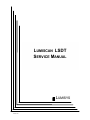

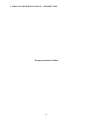
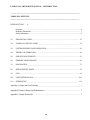
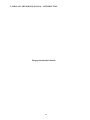


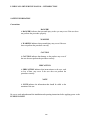
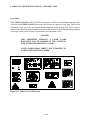

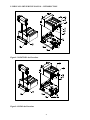
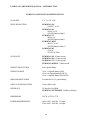
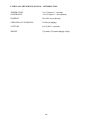

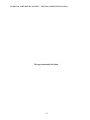
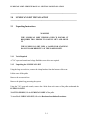

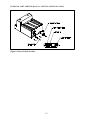



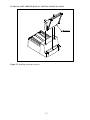
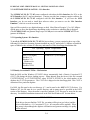
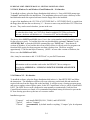



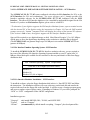
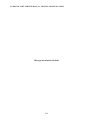

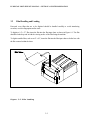


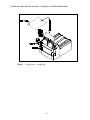


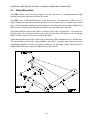
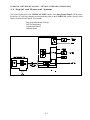

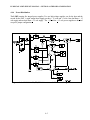
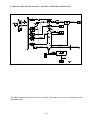
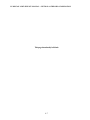

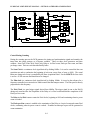


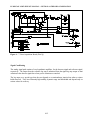


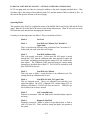



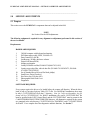

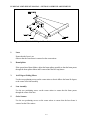
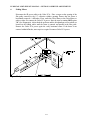




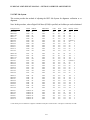






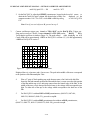




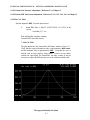
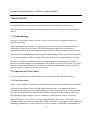


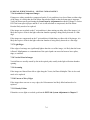

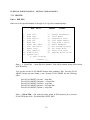
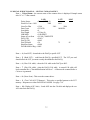



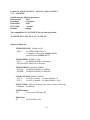
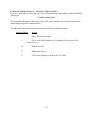
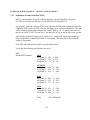
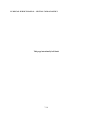
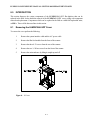

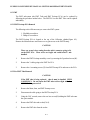
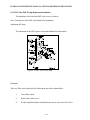
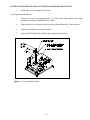
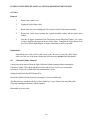

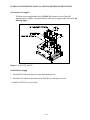
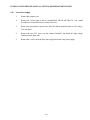
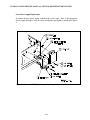
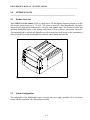

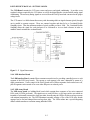
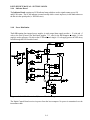
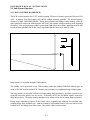


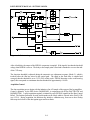




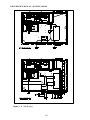
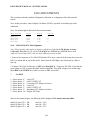




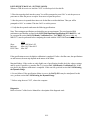
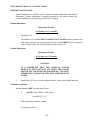
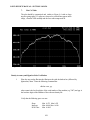

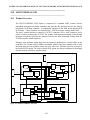
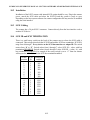





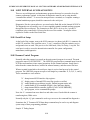

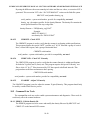
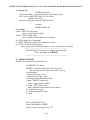
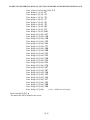
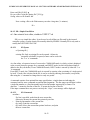
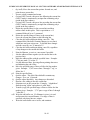

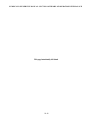
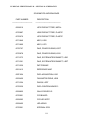
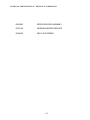
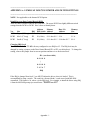


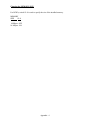

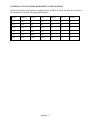

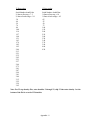
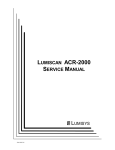
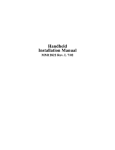
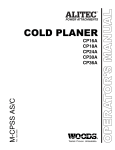
![MM12822 RvL 5-02 [German] Handheld](http://vs1.manualzilla.com/store/data/006788843_1-dd202c6a8f9102ffe4081d3aeba5a900-150x150.png)