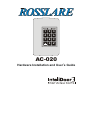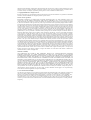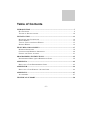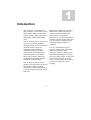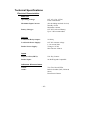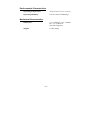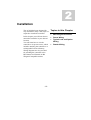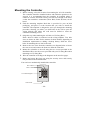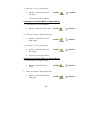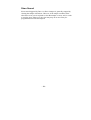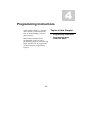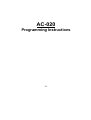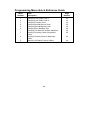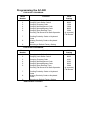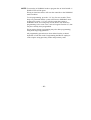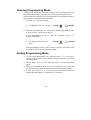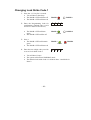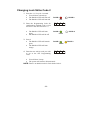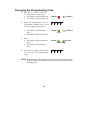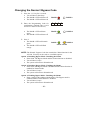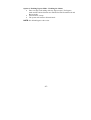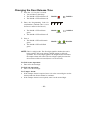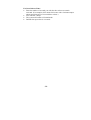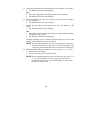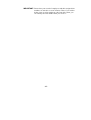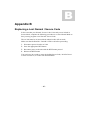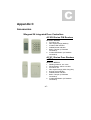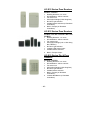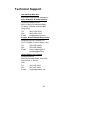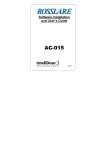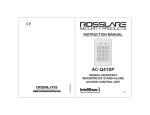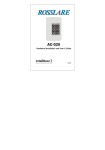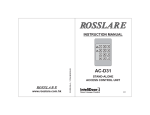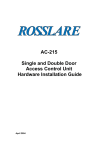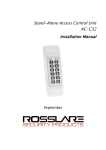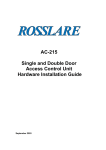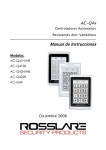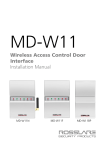Download Installation Manual and Programming Guide
Transcript
DOOR 2 DOOR 1 1 2 3 4 5 6 7 8 9 0 # AC-020 Hardware Installation and User’s Guide Hardware Installation and User’s Guide for the AC-020 Access Control System DOOR 2 DOOR 1 1 2 3 4 5 6 7 8 9 0 # Information in this document, including URL and other Internet Web site references, is subject to change without notice. Unless otherwise noted, the example companies, organizations, products, people and events depicted herein are fictitious and no association with any real company, organization, product, person or event is intended or should be inferred. © Copyright 2000 Rosslare. All rights reserved. Rosslare, the Rosslare logo, and the Rosslare products referred to herein are either the trademarks or registered to the trademarks of Rosslare, All other trademarks are the property of their respective owners. Software License Agreement. ROSSLARE IS WILLING TO LICENSE THE ENCLOSED SOFTWARE ONLY ON THE CONDITION THAT YOU ACCEPT ALL OF THE TERMS CONTAINED IN THIS LICENCE AGREEMENT. This is a legal agreement between you (either the individual or the end-user or an entity) and Rosslare. By opening this software package, you are agreeing to be bound by the terms and conditions of this Agreement. If you do not agree to the terms of this Agreement, promptly return the software package and other items that are part of this product in their original package with your payment receipt to your point of purchase for a full refund. Grant of License. Rosslare and its suppliers grant you a nonexclusive license to use one copy of the enclosed software program (”Software”) on one computer with the Rosslare product you have purchased. No other rights are granted. The software is in use if it is loaded on the computer’s permanent or temporary memory. For backup purposes only you may make one copy of the Software. You must include on the backup copy all copyright and other notices included on the Software as supplied by Rosslare. Installation on a Network server for the sole purpose of your internal distribution of the Software is permitted only if you have purchased an individual software package for each networked computer to which the software is distributed. Restrictions. Rosslare and its suppliers retain ownership of the Software. You may not decompile, disassemble, reverse engineer, or modify the Software in any way. You may not transmit the software over a network (except as expressly permitted above), by telephone, or electrically using any means. You may not transfer the Software except upon a permanent transfer of the enclosed Rosslare product provided that all software updates are included in the transfer, you do not retain a copy of the Software, and the transferee agrees to be bound by the terms and conditions of this license. Upon any violation of any of the provisions of this Agreement, rights to use the Software shall automatically terminate and the Software must be returned to Rosslare or all copies of the Software destroyed. Limited Product Warranty. Rosslare warrants that any hardware products accompanying this documentation shall be free from significant defects in material and workmanship for a period of one year from the date of purchase. Rosslare also warrants that the Software accompanying this documentation will perform substantially in accordance with the documentation for a period of 90 days from purchase. Rosslare’s hardware and software warranty is nontransferable and is limited to the original purchaser. Product Remedies. Rosslare’s entire liability and the licensees exclusive remedy for any breech of warranty, shall be, at Rosslare’s sole option, either a) return the price paid or b) repair or replacement of hardware or software, provided that the hardware is returned to the point of purchase, with a copy of the sales receipt. Any replacement hardware and software will be warranted for the remainder of the original warrantee period or 30 days for the hardware and 30 days for the software, whichever is longer. The remedies are void if failure of the software or hardware has resulted from abuse, accident or misapplication. Limitation of Liability. THE WARRANTIES SET FORTH IN THIS AGREEMENT REPLACE ALL OTHER WARRANTIES. ROSSLARE EXPRESSLY DISCLAIMS ALL OTHER WARRANTIES, INCLUDING BUT NOT LIMITED TO, THE IMPLIED WARRANTIES OF MERCHANTABILITY AND FITNESS FOR A PARTICULAR PURPOSE AND NON-INFRINGEMENT OF THIRD PARTY RIGHTS WITH RESPECT TO THE DOCUMENTATION, SOFTWARE, AND HARDWARE. NO ROSSLARE DEALER, AGENT, OR EMPLOYEE IS AUTHORISED TO MAKE ANY MODIFICATION, EXTENSION, OR ADDITION TO THIS WARRANTY. IN NO EVENT WILL ROSSLARE OR IT”S SUPPLIERS BE LIABLE FOR ANY COSTS OF PROCUREMENT OF SUBSTITUTE PRODUCTS OR SERVICES, LOST PROFITS, LOSS OF INFORMATION OR DATA, OR ANY OTHER SPECIAL DIRECT OR INDIRECT, CONSEQUENTIAL, OR INCIDENTAL DAMAGES ARISING IN ANYWAY OUT OF THE SALE, OF, USE OF, OR INABILITY TO USE ANY ROSSLARE PRODUCT OR SERVICE, EVEN IF ROSSLARE HAS BEEN ADVISED OF THE POSSIBILITY OF SUCH DAMAGES. IN NO CASE SHALL ROSSLARE’S LIABILITY EXCEED THE ACTUAL MONEY PAID FOR THE PRODUCTS AT ISSUE. Because some jurisdictions do not allow the implementation of limited warranties or liability for incidental, consequential, special, or indirect damages, the above limitation may not always apply. The above limitations will not apply in case of personal injury where and to the extent that applicable law requires such liability. U.S. Government Restricted Rights. The software is provided to the U.S. Government only with restricted rights and limited rights of use, duplication or disclosure by the U.S. Government is subject to restrictions set forth in 48 C.F.R 2.101 (Oct 1995) consisting of “Commercial Computer Software” and “Commercial Computer Software Documentation” as such terms are used in 48 C.F.R. 12.212 (September 1995), and in FAR Sections 52-227-14 and 52-227-19 or DFARS Section 52.227-7013 (C) (ii), or their successors, as applicable. Consistent with 48. C.F.R. 12.212 and 48 C.F.R. 227.7202-1 through 227.7204-1 (June 1995), or any successor regulations, this software is provided to the terms and conditions herein. Contractor/ Manufacturer Rosslare Enterprises Ltd. 12 Wang Tai Road, Hong Kong. Table of Contents INTRODUCTION ........................................................................................................7 KEY FEATURES ...........................................................................................................9 TECHNICAL SPECIFICATIONS ....................................................................................10 INSTALLATION .......................................................................................................13 MOUNTING THE CONTROLLER .................................................................................14 POWER WIRING ........................................................................................................15 TYPICAL LOCK AND OPTION WIRING .......................................................................15 READER WIRING .......................................................................................................16 FEATURES AND CONCEPTS ................................................................................17 MODES OF OPERATION .............................................................................................18 CHANGING THE MODES OF OPERATION ...................................................................20 EVENTS AND EVENT ACTIONS ..................................................................................23 PROGRAMMING INSTRUCTIONS ......................................................................25 PROGRAMMING MENU QUICK REFERENCE GUIDE ..................................................28 APPENDIX A .............................................................................................................45 REPLACING A LOST PROGRAMMING CODE ..............................................................45 APPENDIX B..............................................................................................................46 REPLACING A LOST NORMAL / SECURE CODE .........................................................46 APPENDIX C .............................................................................................................47 ACCESSORIES............................................................................................................47 TECHNICAL SUPPORT ..........................................................................................50 -5- -6- 1 Introduction The AC-020 is an advanced two door controller, which allows you to add or delete employees from the system, change system mode status and change system authorization codes. The AC-020 provides a higher level of security as the programmer is normally placed in a secure location while the reader sensors are remotely located outside the controlled premises. Should a remote sensor be attacked, entry cannot be gained as the remote sensor only provides data to the programmer, not authorization to release the controlled door. The AC-020 accepts up to 500 employees for each door via the use of proximity cards (provided separately) or PIN. Each employee is issued a unique proximity card or PIN code. -7- Employees designated 01 to 10 are Master users and can operate the system in both the Normal and Secure modes of operation. Employees 11 to 500, when entered from the external reader sensor may only operate the Controller in the Normal and Bypass modes of operation. It is very important to keep an accurate record of the slot number and its assignment to each employee. This is to enable you to add additional employees at a later time or to delete a Prox. or PIN code if one is lost or stolen. A record form is enclosed for your reference to assist you with your record keeping. The AC-020 is capable of learning both PIN codes (keyboard based codes - 4 digits code) and Prox. Codes (codes received from proximity card reader). The Controller has two reader inputs, one for Door 1 and one for Door 2. These readers are to be located outside the restricted area. Readers need to be Wiegand 26 bits interface type, and may be a Proximity card reader (for Prox. Codes), Keyboard (for PIN type codes) or combined PIN/PROX reader. Please refer to Appendix C. The PIN reader can be used for programming the system, in addition to its regular duty of codes entry. During normal use, PIN codes that are employee codes can be entered only from reader sensor, while Special Codes may be entered either from AC-020 or from the reader. -8- Topics in this Chapter • Key Features • Technical Specifications Key Features Here are some of the AC-020 system key features: • • • • • • • • • • • • • • • Supports two 26-Bit Wiegand compatible Readers Three Modes of Operation Normal Mode Bypass Mode Secure Mode Lock Strike Relay Output Request to Exit (REX) button Internal Siren Comes with security screw and security tool Two Status / Programming Interface LED’s Built-in Programming Keypad Battery Charger Bell, Chime, & Strobe annunciator Programmable Lock Strike release time. Built-in Lock Strike suppressor diode. Comes with mounting template for easier installation. Built-in Reader Power Supply Built-in Lock Strike Power Supply -9- Technical Specifications Electrical Characteristics Main Unit Operating Voltage: 16V AC (1.5A, 25VA) From a transformer Maximum Input Current: (Not including attached devices) Standby: 65mA Maximum: 120mA Battery Charger: 12V DC Lead Acid Battery Up to 7AH recommended Outputs Lock Strike Relay Output: 5A Relay Lock Strike Power Supply: 12V DC constant voltage 1.2 A current limit Reader Power Supply: Voltage: 12V DC Max Current: 300mA Inputs Request to Exit (REX): N.O. Dry Contact Reader Input: 26-Bit Wiegand Compatible Indicators & Annunciators Visual: Two Tri-Colored LEDs Audio: Built in Sounder (Bell, Chime & Siren) Piezoelectric Buzzer - 10 - Environmental Characteristics Operating Temperature: -25°F to 145°F (-31°C to 63°C) Operating Humidity: 0 to 95% (Non-Condensing) Mechanical Characteristics Dimensions: 5.3” (134mm) L x 3.4” (85mm) W x 1.2” (30mm) D (Fits US Gang Box) Weight: 0.5 lbs (220g) - 11 - - 12 - 2 Installation The AC-020 has been designed for easy installation. Only a few steps are required to install the controller. In this chapter you will learn how to mount the controller in your desired location. You will learn how to wire the controller to its power source, which includes attaching the controller to a rechargeable Lead Acid battery. Wiring diagrams are also provided for attaching the controller to the REX button and External 26-Bit Wiegand Compatible readers. - 13 - Topics in this Chapter • Mounting the Controller • Power Wiring • Typical Lock and Option Wiring • Reader Wiring Mounting the Controller 1. Before starting, select the location for mounting the AC-020 controller. The controller should be installed indoors and within the premises to be secured. It is recommended that the controller be installed where it cannot be seen for increased security, but still close enough to the doors so that the controller’s annunciator (Door Bell, Chime & Siren) can be heard. 2. Find the mounting template label that is provided in your AC-020 packaging, and place it at the location that you wish to install the controller. The template is designed to assist you through the mounting procedure, showing you where you drill holes in the wall to pass the wiring through and where the wall must be drilled to insert the controllers mounting screws. 3. (Skip this step when attaching the AC-020 to a US Gang Box) Drill a hole for cables as indicated on the wiring template. Two hole sizes are shown to allow for the amount of cables needed, depending on installation requirements or adding a backup battery. Drill two screw holes for mounting the AC-020 to the wall. 4. Remove the case screw from the controller (see diagram below to locate the case screw) and remove the front case from the controller. 5. Mount the controller to the wall using the two screws provided in the Installation Kit or use the screws provided with your US Gang Box when mounting to a US Gang Box. 6. Wire the controller according to the diagrams on the next few pages. 7. Return and secure the front case using the security screw and security tool provided in the Installation Kit. You now have mechanically installed the controller. Door 2 LED Door 1 LED DOOR 1 3 x 4 Matrix Keypad DOOR 2 1 2 3 4 5 6 7 8 9 0 # Case Screw - 14 - Power Wiring POWER SUPPLY FROM TRANSFORMER (+) (-) 16V AC (1.5A, 25VA) 12V DC LEAD ACID BATTERY UP TO 7 AH DOOR 2 DOOR 1 (+) (-) RECOMMENDED 1 2 3 4 5 6 7 8 9 0 # Typical Lock and Option Wiring N.O. REX 1 (-) DOOR 1 N.O. REX 2 (-) DOOR 2 - 15 - DOOR 1 DOOR 2 1 2 3 4 5 6 7 8 9 0 # Reader Wiring DOOR 1 READER (-) DOOR 1 12V DC, Max. 300mA READER DOOR 2 12V DC, Max. 300mA (-) +12V DO D1 +12V DO D1 (-) +12V DO D1 (-) +12V DO D1 - 16 - DOOR 2 1 2 3 4 5 6 7 8 9 0 # 3 Features and Concepts Now that you have installed your AC-020 controller, it is time to get familiar with its features and concepts. Topics in this Chapter • • In this chapter you will learn about all the features that are programmable. • They are the basic features of the AC-020 and can be programmed directly from the controller’s programming keypad. You will learn about the controller’s various modes of operation, how to switch between the Modes of Operation, Special Codes, Events and Event Actions. - 17 - Modes of Operation Changing the Modes of Operation Events and Event Actions Modes of Operation IMPORTANT NOTE: • In all of the following operations, in order to select DOOR 1 press the * key. In order to select DOOR 2 press the # key. • In the following operations, if the operation is done from an external reader, always press the # key on the external keyboard. • The following examples show the LED status of Door 1 but are applicable to Door 2 as well. The AC-020 has three modes of operation Normal, Bypass, and Secure Mode. The three modes provide different levels of security. 1. Normal Mode • The DOOR 1 / DOOR 2 LED is green • • • • DOOR 2 GREEN In this mode the Controller is in the normal level of security. Only those codes that the Controller recognizes will activate the Lock Strike. The controller’s keypad is used for programming, changing modes of operation, and activating the Lock Strike using the employee codes. The Lock Strike will remain active according to the programmed Release Time. In addition, it is possible to activate the Lock Strike in the following ways: a. Pressing the REX button b. Valid Code (from an outside reader only using Prox. Code or Pin. Code) 2. Bypass Mode • The DOOR 1 / DOOR 2 LED is orange • • • DOOR 1 DOOR 2 ORANGE In this mode the Controller is in the lowest level of security. The Controller’s keypad is used for changing modes of operation and activating the Lock Strike by the employee codes or by pressing the “*/#” key accordingly. The Lock Strike will remain active according to the programmed Release Time. - 18 - • If the Lock Strike is defined as Normally Closed it will always be active. If the Lock Strike is defined as Normally Open it can be activated in the following ways: a. Pressing the REX button b. Valid Code (from an outside reader only using Prox. Code or Pin. Code) 3. Secure Mode • The DOOR 1 / DOOR 2 LED is red • • • • DOOR 1 DOOR 2 RED In this mode the Controller is in the highest level of security. The Controller’s keypad is used for changing modes of operation and activating the Lock Strike by the employee codes. The Lock Strike will remain active according to the programmed Release Time. In addition, it is possible to activate the Lock Strike in the following ways: a. Pressing the REX button b. Master Codes (from an outside reader only using Prox. Code or Pin. Code) - 19 - Changing the Modes of Operation NOTE: Changing the modes of operation can be done by entering the correct code into the Controller’s Programming keypad or the external reader’s keypad. Changing from Normal Mode to Secure Mode 1. The controller is in Normal Mode • DOOR 1 / DOOR 2 LED is green DOOR 2 GREEN 2. Enter your Normal / Secure PIN Code • DOOR 1 / DOOR 2 LED will flash red DOOR 2 DOOR 1 RED 3. Press the “*/#” key, respectively. • • DOOR 1 / DOOR 2 LED will turn red DOOR 1 DOOR 2 RED You are now in Secure Mode Changing from Secure Mode to Normal Mode 1. The controller is in Secure Mode • DOOR 1 / DOOR 2 LED is red DOOR 1 DOOR 2 RED 2. Enter your Normal / Secure PIN Code • DOOR 1 / DOOR 2 LED will flash green - 20 - DOOR 1 DOOR 2 GREEN 3. Press the “*/#” key, respectively. • • DOOR 1 / DOOR 2 LED will turn green DOOR 1 DOOR 2 GREEN You are now in Normal Mode Changing from Normal Mode to Bypass Mode 1. The controller is in Normal Mode • DOOR 1 / DOOR 2 LED is green DOOR 1 DOOR 2 GREEN 2. Enter your Normal / Bypass PIN Code • DOOR 1 / DOOR 2 LED will flash orange DOOR 1 DOOR 2 ORANGE 3. Press the “*/#” key, respectively. • • DOOR 1 / DOOR 2 LED will turn orange DOOR 1 DOOR 2 ORANGE You are now in Bypass Mode Changing from Bypass Mode to Normal Mode 1. The controller is in Bypass Mode • DOOR 1 / DOOR 2 LED is orange DOOR 1 DOOR 2 ORANGE 2. Enter your Normal / Bypass PIN Code • DOOR 1 / DOOR 2 LED will flash green - 21 - DOOR 1 GREEN DOOR 2 3. Press the “*/#” key, respectively. • • DOOR 1 / DOOR 2 LED will turn green You are now in Normal Mode - 22 - DOOR 1 GREEN DOOR 2 Events and Event Actions Tamper Event A Tamper Event is triggered if the controller detects that a reader has been disconnected or loses power, and can also be triggered if the case of the reader is removed. Possible Tamper Event Actions Reader sensor wire is disconnected from the AC-020 DOOR 1 / DOOR 2 reader input terminal Tamper data signal is received from DOOR 1 / DOOR 2 reader sensor To clear a Tamper Event enter a valid code or Lock Strike code which will open the door locker output of the Door that caused the tamper event. For example, tamper condition at Door 2 during Secure status, entering Door 2 Lock Strike Code 1 (default 0852) from external reader will not clear tamper because it is not permitted to open the door during this operation mode. However, applying the same code from the AC-020 keyboard will clear tamper output as well as opening Door 2 Lock Strike and stopping the siren (assuming no Door 1 tamper). Request to Exit (REX) Button The REX button must be located inside the premises to be secured and is used to open the door without the use of a proximity card or PIN code, it is usually located in a convenient location, e.g. Inside the door or at a receptionist’s desk. The function of the REX button depends on whether the Lock Strike Relay is programmed for Fail Safe Operation or Fail Secure Operation. The door chime in the BLD40 does not sound when the REX button is used to open the door. 1. Fail Secure Operation: From the moment the REX button is pressed, the door will be unlocked until the ”Lock Strike Release Time” has passed. After this time, the door will be locked even if the REX button has not been released. 2. Fail Safe Operation: From the moment the REX button is pressed, the door will be unlocked until the REX button is released, plus the ”Lock Strike Release Time.” In this case the ”Lock Strike Relay” only begins its count down once the REX button has been released. - 23 - Siren Sound Siren sound triggered by Door 1 or Door 2 tamper is generally stopped by clearing the tamper of that door. However, if the tamper condition at the other door exists, one is required to clear that tamper event as well, in order to stop the siren. Either way, the siren may stop on its own if the preprogrammed siren time has elapsed. - 24 - 4 Programming Instructions After reading Chapter 3 - Features and Concepts, you should already have an understanding of the AC020’s features. Most of these features can be programmed via the AC-020’s programming keypad. The following pages describe how to program the AC-020 using the programming keypad. - 25 - Topics in this Chapter • Programming Instructions • Programming Quick Reference Guide - 26 - AC-020 Programming Instructions - 27 - Programming Menu Quick Reference Guide Menu Number 1 2 3 4 5 6 7 8 0 Menu Description Page Number Changing Lock Strike Code 1 Changing Lock Strike Code 2 Changing Program Code Changing Normal/Secure Code Changing Normal/Bypass Code Changing Door Release Time Choosing Fail Secure/Fail Safe Operation Enrolling Proximity Cards or Keyboard Codes Deleting Proximity Cards or Keyboard Codes Returning to Default Factory Setting - 28 - 32 33 34 35 36 38 38 40 42 44 Programming the AC-020 FOR DOOR 1 PROGRAM: Menu Number 1 2 3 4 5 6 7 Function Changing Lock Strike Code 1 Changing Lock Strike Code 2 Changing Program Code Changing Normal/Secure Code Changing Normal/Bypass Code Changing Door Release Time Choosing Fail Secure/Fail Safe Operation Initial Setting 2580 0000* 1234 3838 0000* 0004 (4 seconds) Fail Secure Enrolling Proximity Cards or Keyboard Codes Deleting Proximity Cards or Keyboard Codes Returning to Default Factory Setting 8 0 FOR DOOR 2 PROGRAM: Menu Number 1 2 3 4 5 6 7 8 0 Function Changing Lock Strike Code 1 Changing Lock Strike Code 2 Changing Program Code Changing Normal/Secure Code Changing Normal/Bypass Code Changing Door Release Time Choosing Fail Secure/Fail Safe Operation Enrolling Proximity Cards or Keyboard Codes Deleting Proximity Cards or Keyboard Codes Returning to Default Factory Setting *0000 deletes a function - 29 - Initial Setting 0852 0000* 4321 8383 0000* 0004 (4 seconds) Fail Secure NOTE: You must be in NORMAL mode to program the AC-020. DOOR 1 / DOOR 2 LED will be green. Wrong or timed out entries will reset the controller to the NORMAL mode condition. To exit programming, press the “*/#” key for two seconds. Three beeps are generated and the system will return to NORMAL mode. A short press on the “*/#” key will also return the system to NORMAL mode, and a long beep will be heard. This aborts the programming, but in some cases, such as Program Function #7, data may have already been programmed. Wrong entries during programming may also abort programming, along with long beep generation. All programming operations are done either from the on-board keyboard or from the reader. Programming the PROX. employee codes requires using proximity reader and proximity cards. - 30 - Entering Programming Mode To begin programming the controller’s settings, the AC-020 must first place into Programming Mode. You may only enter Programming mode from Normal mode, the controller does not permit entry to Programming Mode if the controller is in Bypass and Secure Mode. 1. Press the “*/#” key for 2 seconds • The DOOR 1 LED will turn red DOOR 1 DOOR 2 RED 2. Enter the Programming Code. The factory default Programming Code is 1234 for Door 1 and 4321 for Door 2. If the Programming Code is valid the controller will be in Programming Mode. • The DOOR 1 LED will turn green DOOR 1 DOOR 2 GREEN If the Programming Code is NOT valid the controller will emit a loud beep and will NOT enter Programming Mode. Exiting Programming Mode 1. To exit Programming Mode at any time: Press the “*” or “#” key for 2 seconds. You will hear 3 beeps and the controller will return to Normal Operating Mode. 2. Wrong entries may reset the controller back to Normal Operating Mode. 3. While in Programming Mode if no key is pressed for 30 seconds the AC-020 will emit a long beep and return to Normal Operating Mode. 4. A short press on the “*” or “#” key may also return the controller to Normal Operating Mode, accompanied by a long beep. - 31 - Changing Lock Strike Code 1 1. Press the “*/#” key for 2 seconds • You will hear a short beep • The DOOR 2 LED will turn off • The DOOR 1 LED will turn red 2. Enter the Programming Code for confirmation. (Default code is 1234 for Door 1 and 4321 for Door 2.) • • The DOOR 1 LED will turn green The DOOR 2 LED will be off 3. Press 1 • The DOOR 1 LED will remain green • The DOOR 2 LED will turn red 4. Enter the new 4-digit code you wish to set as Lock Strike Code 1. • • • DOOR 1 DOOR 2 RED ? ? ? ? DOOR 1 DOOR 2 GREEN DOOR 2 DOOR 1 GREEN RED ? ? ? ? You will hear 3 beeps The system will return to NORMAL mode The default Lock Strike Code 1 is 2580 for Door 1 and 0852 for Door 2 - 32 - Changing Lock Strike Code 2 1. Press the “*/#” key for 2 seconds • You will hear a short beep • The DOOR 2 LED will turn off • The DOOR 1 LED will turn red 2. Enter the Programming Code for confirmation. (Default code is 1234 for Door 1 and 4321 for Door 2.) • • The DOOR 1 LED will turn green The DOOR 2 LED will be off 3. Press 2 • The DOOR 1 LED will remain green • The DOOR 2 LED will turn orange 4. Enter the new 4-digit code you wish to set as the new Programming Code. • • DOOR 1 DOOR 2 RED ? ? ? ? DOOR 1 DOOR 1 GREEN ? ? ? ? You will hear 3 beeps The system will return to Normal mode NOTE: There is no default code for Lock Strike Code 2. - 33 - DOOR 2 GREEN DOOR 2 Changing the Programming Code 1. Press the “*/#” key for 2 seconds • You will hear a short beep • The DOOR 2 LED will turn off • The DOOR 1 LED will turn red 2. Enter the Programming Code for confirmation. (Default code is 1234 for Door 1 and 4321 for Door 2.) • • The DOOR 1 LED will turn green The DOOR 2 LED will turn off 3. Press 3 • The DOOR 1 LED will remain green • The DOOR 2 LED will turn green 4. Enter the new 4-digit code you wish to set as the new Programming Code DOOR 1 DOOR 2 RED ? ? ? ? DOOR 1 DOOR 2 GREEN DOOR 1 DOOR 2 GREEN GREEN ? ? ? ? NOTE: Programming Code cannot be erased. When trying to program code 0000, you will hear a long beep and the system will return to Normal operating mode. - 34 - Changing the Normal / Secure Code 1. Press the “*/#” key for 2 seconds • You will hear a short beep • The DOOR 2 LED will turn off • The DOOR 1 LED will turn red 2. Enter the Programming Code for confirmation. (Default code is 1234 for Door 1 and 4321 for Door 2.) • • The DOOR 1 LED will turn green The DOOR 2 LED will turn off 3. Press 4 • The DOOR 1 LED will remain green • The DOOR 2 LED will flash red 4. Enter the new 4-digit code you wish to set as the new Normal/Secure change code. • • DOOR 1 DOOR 2 RED ? ? ? ? DOOR 1 DOOR 2 GREEN DOOR 1 GREEN DOOR 2 RED ? ? ? ? You will hear 3 beeps The system will return to Normal mode (Default Secure code is 3838 for Door 1 and 8383 for Door 2.) - 35 - Changing the Normal / Bypass Code 1. Press the “*/#” key for 2 seconds • You will hear a short beep • The DOOR 2 LED will turn off • The DOOR 1 LED will turn red 2. Enter the Programming Code for confirmation. (Default code is 1234 for Door 1 and 4321 for Door 2.) • • The DOOR 1 LED will turn green The DOOR 2 LED will turn off 3. Press 5 • The DOOR 1 LED will remain green • The DOOR 2 LED will flash orange DOOR 1 DOOR 2 RED ? ? ? ? DOOR 1 DOOR 2 GREEN DOOR 1 DOOR 2 GREEN ORANGE NOTE: The Normal / Bypass Code also controls the Chime function for the AC-020. You may set the code to 4 available options. Option 1: Disabling Bypass Mode - Disabling the Chime • Enter 0000. The Bypass Mode and the Chime function are disabled. • You will hear 3 beeps • The system will return to Normal mode Option 2: Disabling Bypass Mode - Enabling the Chime • Enter 0001. The Bypass Mode is disabled and the Chime function is enabled for Normal mode. • You will hear 3 beeps • The system will return to Normal mode Option 3: Enabling Bypass Mode - Disabling the Chime • Enter a 4-digit code ending with the digit 0. The Bypass mode is enabled and the Chime function is disabled. • You will hear 3 beeps • The system will return to Normal mode - 36 - Option 4: Enabling Bypass Mode - Enabling the Chime • Enter a 4-digit code ending with any digit except 0. The Bypass mode and the Chime function are enabled for both Normal mode and Bypass mode. • You will hear 3 beeps • The system will return to Normal mode NOTE: No default Bypass code exists. - 37 - Changing the Door Release Time 1. Press the “*/#” key for 2 seconds • You will hear a short beep • The DOOR 2 LED will turn off • The DOOR 1 LED will turn red 2. Enter the Programming Code for confirmation. (Default code is 1234 for Door 1 and 4321 for Door 2.) • • The DOOR 1 LED will turn green The DOOR 2 LED will turn off 3. Press 6 • The DOOR 1 LED will remain green • The DOOR 2 LED will flash green DOOR 1 DOOR 2 RED ? ? ? ? DOOR 1 DOOR 2 GREEN DOOR 1 DOOR 2 GREEN GREEN NOTE: This is a 4-digit code. The first digit signifies whether the unit is being used for fail secure (factory default setting) or fail safe operation. The second digit signifies the length of time in minutes the tamper alarm will sound. The last 2 digits signify the time the door release will be activated (from 01 to 99 seconds). For Fail Secure Operation: • Enter 0 for the first digit For Fail Safe Operation: • Enter 1 for the first digit For Tamper Alarm: • If the Tamper Alarm is required, enter 1-9 as the second digit to set the alarm sound time from a minute to 9 minutes. • If the Tamper Alarm is not required, enter 0 as the second digit. - 38 - For Door Release Time: • Enter the number of seconds you wish the door release to remain activated. (For example, 0512 means fail secure with a 5-minute tamper alarm sound time and a 12 second door release.) • You will hear 3 beeps. • The system will return to Normal mode. • Default door open time is 4 seconds. - 39 - Enrolling Proximity Cards/Pin Codes into the System NOTE: Each proximity card is unique and can only be assigned to one slot at a time. If an unassigned proximity card is enrolled at an occupied slot, the AC-020 will generate a long beep and wait for another slot number to be entered. The card at the current slot location must be erased first, before a new code is programmed on that slot number. The same rules apply for PIN based employee codes. 1. Press the “*/#” key for 2 seconds • You will hear a short beep • The DOOR 2 LED will turn off • The DOOR 1 LED will turn red 2. Enter the Programming Code for confirmation. (Default code is 1234 for Door 1 and 4321 for Door 2.) • • The DOOR 1 LED will turn green The DOOR 2 LED will turn off 3. Press 7 • The DOOR 2 LED will turn green • The DOOR 1 LED will turn orange 4. Enter the 3-digit slot code you wish to assign to the employee (for example, 003 represents slot “3”). • • The DOOR 1 LED will remain orange The DOOR 2 LED will flash green - 40 - DOOR 1 DOOR 2 RED ? ? ? ? DOOR 1 DOOR 2 GREEN DOOR 1 DOOR 2 ORANGE GREEN ? ? ? ? DOOR 1 ORANGE GREEN DOOR 2 5. Enroll the proximity card designated for this slot number to the reader. • The DOOR 2 LED will stop flashing OR, • Enter the 4-digit PIN code designated for this slot number • The DOOR 2 LED will stop flashing 6. To enroll another card, enter the 3-digit slot code you wish to assign to the next employee. • The DOOR 2 LED will start flashing 7. Present the proximity card designated for this slot number to the reader. • The DOOR 2 LED will stop flashing OR, • Enter the 4-digit keyboard based employee code designated for this slot number to the reader • The DOOR 2 LED will stop flashing Continue enrolling cards or entering keyboard employee codes in this manner until all employee codes are entered. NOTE: The AC-020 programmer will not accept employee codes that are already allocated to a slot. The AC-020 will signal this with a long beep and the DOOR 2 LED will continue to flash green. 8. When finished enrolling the employee codes, press the “*” or “#” key. • You will hear a long beep • The AC-020 will return to Normal mode NOTE: If the programming period times out before you press the “*” or “#” key, the controller will emit a long beep and return to Normal mode. However, any enrolled employee codes in this period will remain valid. - 41 - Deleting Proximity Cards/Pin Codes from the System 1. Press the “*/#” key for 2 seconds • You will hear a short beep • The DOOR 2 LED will turn off • The DOOR 1 LED will turn red 2. Enter the Programming Code for confirmation. (Default code is 1234 for Door 1 and 4321 for Door 2.) • • The DOOR 1 LED will turn green The DOOR 2 LED will turn off 3. Press 8 • The DOOR 1 LED will turn orange • The DOOR 2 LED will turn red 4. Enter the 3-digit slot code you wish to delete from the system • The DOOR 2 LED will flash red DOOR 1 DOOR 2 RED ? ? ? ? DOOR 1 • • • DOOR 2 DOOR 1 ORANGE RED ? ? ? DOOR 1 ORANGE 5. Enter the 4-digit Programming Code (this last step confirms that you intentionally want to delete an employee from the system). DOOR 2 GREEN DOOR 2 RED ? ? ? ? You will hear 3 beeps The system will return to Normal mode If additional employee codes need to be deleted, then repeat steps 15. - 42 - IMPORTANT: Ensure that your record of employees and their assigned slot numbers are stored in a secure location. Then, if you wish to delete a lost or stolen employee code from the system, you can identify the card number from your record. - 43 - Return to Factory Default Settings 1. Press the “*/#” key for 2 seconds • You will hear a short beep • The DOOR 2 LED will turn off • The DOOR 1 LED will turn red 2. Enter the Programming Code for confirmation. (Default code is 1234 for Door 1 and 4321 for Door 2.) • • The DOOR 1 LED will turn green The DOOR 2 LED will turn off 3. Press 0 • The DOOR 1 LED will flash red • The DOOR 2 LED will flash red 4. Enter the 4-digit Programming Code. (This last step confirms that you intentionally want to delete all your initial settings and employees from the system!) • • DOOR 1 DOOR 2 RED ? ? ? ? DOOR 1 DOOR 2 GREEN DOOR 2 DOOR 1 RED RED ? ? ? ? You will hear 3 beeps The system will return to Normal mode IMPORTANT: You must be very careful before using this command. Doing so will erase all of the employee codes from the memory and all of the special codes will return to their default values. All preprogrammed cards, PIN codes and special codes will have to be preprogrammed from the beginning. - 44 - A Appendix A Replacing a Lost Programming Code In the event that your Programming Code is lost, complete the following procedure to enter Programming Mode so that you may create a new Programming Code. The AC-020 must be in Normal Mode otherwise this will not work. Make sure that the DOOR 1 / DOOR 2 LED is green before proceeding. 1. Disconnect power from the AC-020 2. Press the appropriate REX button 3. Reconnect power to the unit with the REX button pressed 4. Release the REX button You now have 20 seconds to program a new Programming Code into the controller using the initial default code, 1234 for Door 1 or 4321 for Door 2, before the controller reverts to the existing code. - 45 - B Appendix B Replacing a Lost Normal / Secure Code In the event that your Normal / Secure Code is lost and you are locked in Secure Mode, complete the following procedure to re-enter Normal Mode so that you may program a new Normal / Secure Code. The AC-020 must be in Secure Mode otherwise this will not work. Make sure that the DOOR 1 / DOOR 2 LED is red before proceeding. 1. Disconnect power from the AC-020 2. Press the appropriate REX button 3. Reconnect power to the unit with the REX button pressed 4. Release the REX button You now have 20 seconds to enter the default Secure Code, 3838 for Door 1 or 8383 for Door 2, to re-enter into Normal Mode. - 46 - C Appendix C Accessories Wiegand 26 Integrated Door Controllers AY-X09 Series PIN Readers AY-C09 / AY-D09 • • • • • • For indoor use Slim Stylish Design (Mullion) Includes LED Indicator Audible Buzzer Indicator Built in Tamper (w/ Rosslare Controllers) Includes Bell Button (w/ Rosslare Controllers) AY-X11 Series Prox Readers w/ Bell AY-C11 / AY-D11 • • • • • • • • - 47 - Reading Distance: 8 to 10cm RF Modulation: ASK at 125 kHz For indoor use Slim Stylish Design (USA Gang Box) Bi-Color Light Indicator Audible Buzzer Indicator Built in Tamper (w/ Rosslare Controllers) Includes Bell Button (w/ Rosslare Controllers) AY-X12 Series Prox Readers AY-C11 / AY-D11 • • • • • • • Reading Distance: 8 to 10cm RF Modulation: ASK at 125 kHz For indoor use Slim Stylish Design (USA Gang Box) Bi-Color Light Indicator Audible Buzzer Indicator (w/ Rosslare Controllers) Built in Tamper (w/ Rosslare Controllers) AY-X12 Series Prox Readers AY-H12 / AY-J12 / AY-K12 / AY-L12 / AY-M12 • • • • • • • • Reading Distance: 7 to 12cm RF Modulation: ASK at 125 kHz For outdoor use Slim Stylish Design (UK or USA Gang Box, Mullion) Bi-Color Light Indicator Includes LED Control Input Audible Buzzer Indicator Built in Tamper Output AY-X19 Series Pin & Prox Readers AY-C19 / AY-D19 • • • • • • • • - 48 - Reading Distance: 8 to 10cm RF Modulation: ASK at 125 kHz For indoor use Slim Stylish Design (USA Gang Box) Bi-Color Light Indicator Audible Buzzer Indicator Built in Tamper (w/ Rosslare Controllers) Includes Bell Button (w/ Rosslare Controllers) AY-L23 RF Reader AY-L23 • • • • • • • • • - 49 - Read Range: 70 meters (200 feet) For Outdoor Use (Water Proof) Frequency: 433MHz Slim Stylish Design (Mullion) Bi-Color LED Indicator LED Control Audible Buzzer Indicator Size: 145mm x 43mm x 20mm Used with the SA-26 Wireless Remote Technical Support International Web Site: http:///www.rosslare.com.hk/support/ Asia, Australia, & South America: Rosslare Enterprises Ltd. 905-912 Wing Fat Industrial Bldg., 12 Wang Tai Road, Kowloon Bay Hong Kong Tel: Fax: E-mail: (852) 2795 5630 (852) 2795 1508 [email protected] Europe, Russia, Middle East, Africa: Rosslare Security Products S.r.l Via F.lli Gabba 5, 20121 Milano, Italy Tel: Fax: E-mail: (39) 0382 24800 (39) 0382 24800 [email protected] [email protected] United States and Canada: Rosslare NAPDC 200 East Howard Street, Suite 238, Des Plaines, IL 60018 USA Tel: Fax: E-mail: (847) 827 6330 (847) 827 6433 [email protected] - 50 -