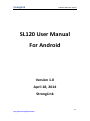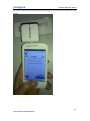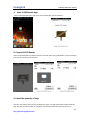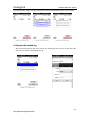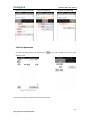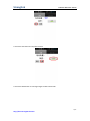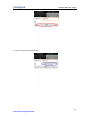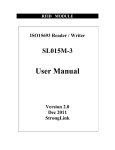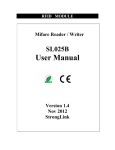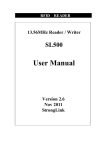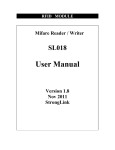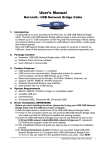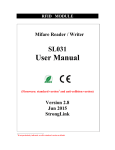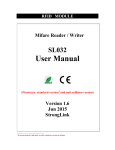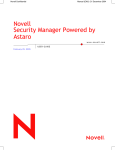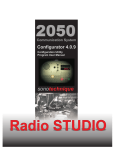Download SL120 User Manual For Android
Transcript
Stronglink SL120 User Manual For Android SL120 User Manual For Android Version 1.0 April 18, 2014 StrongLink 1/7 http://www.stronglink-rfid.com Stronglink SL120 User Manual For Android This picture show How to operate SL120 to read a tag (Note: the antenna on the behind of SL120 reader) 2/7 http://www.stronglink-rfid.com Stronglink SL120 User Manual For Android 1: Start SL120 Reader App Click the SL120 Reader label and will on the SL120 Reader operate software 2: Connect SL120 Reader Insert the SL120 Reader into Radio connector and will realize the SL120 Reader, if success and will print the only SN code in the window 3: Count the quantity of tags Click the start button and move the IVF-RU01 over tags, read tags continually and will show the tags’ EPC data and the number of read; Next Click the stop button will stop the process of 3/7 http://www.stronglink-rfid.com Stronglink SL120 User Manual For Android Counting quantity of tags; Click the clear button will clean the EPC data and the count number; 4: Operate the needed tag After Counted quantity of tags, Click the tag ’we needed operate in the list of tags’ EPC code, will enter the window of operating the tag. 4/7 http://www.stronglink-rfid.com Stronglink Read /write the needed tag SL120 User Manual For Android Lock the needed tag destroy the needed tag 5.Set the parameter 5.1 After counting quantity of tags,click the in the main window will enter a other window as the 5.2Click the Get button and get the quantity of electricity 5/7 http://www.stronglink-rfid.com Stronglink SL120 User Manual For Android 5.3 Click the Get button and on/off the buzzer 5.4 Click the Read button to read tag and get the EPC+TID ID code 6/7 http://www.stronglink-rfid.com Stronglink SL120 User Manual For Android 5.5 Success to get the EPC+TID ID code 7/7 http://www.stronglink-rfid.com