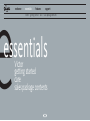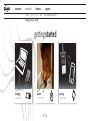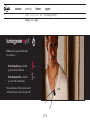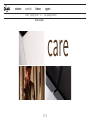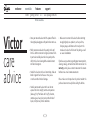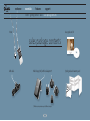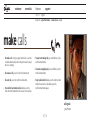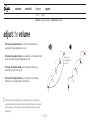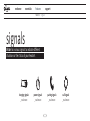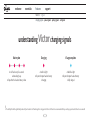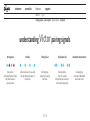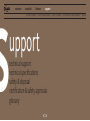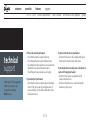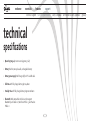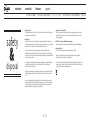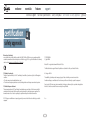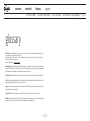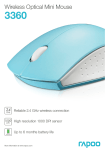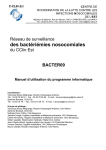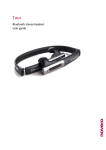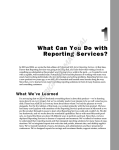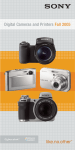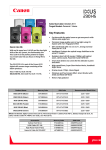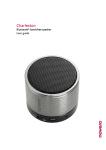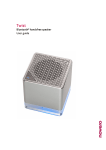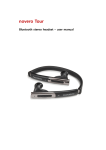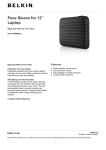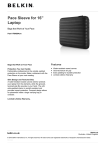Download The complete user guide to Victor by novero
Transcript
The complete user guide to Victor by novero “make your call, and make it in style” welcome essentials features support 5 welcome Congratulations on choosing Victor by novero, a unique and elegantly designed headset born with the latest Bluetooth technology. Victor is the ultimate performer with every select detail designed and handcrafted to unite a luxurious and fashionable way of life with the benefits of effortless handsfree communication. 16 The speaker volume and ringtone volume of Victor can be set to one of five different levels. To delve into Victor’s many features, sit back and click forward. Victor – harmonizing state-of-the-art technology with premier design. 19 Read the signals, and read them right. Razvan Olosu, novero founder and CEO Ready to wear and fashionably designed e welcome essentials features support Victor · getting started · care · sales package contents essentials Victor getting started care sales package contents welcome essentials features support Victor · getting started · care · sales package contents Victor Enjoy the personal convenience, uncompromising performance and style credential which are the hallmarks of Victor. Simply hang the headset cable around your neck with the speaker to one side and the headset to the other. Use the clip to attach the headset to your jacket pocket, lapel, or shirt where it looks the best and feels most convenient for you. For optimal performance, maintain a distance of maximum 50 cm between your mouth and the headset. USB port Cable LED indicator on reverse Microphone Speaker Clip Multi-function button Silver cap Volume up/down welcome essentials features support Victor · getting started · care · sales package contents charging · power · pairing getting started 3 sec charging _read more power _read more pairing _read more welcome essentials features support Victor · getting started · care · sales package contents charging · power · pairing G N I G CHAR r o t c i V s, llowing two way fo e th f o e n o arge it in r, you must ch to ic ro. V se u n ca rovided by nove p s Before you ce vi e d g in inal charg using only orig 2 hours. kes approx. 1 1/ ta er e g ar ch ll fu A the wall charg r fo r to ap ad l set to ropriate loca p from the head USB Select the app ca ): r C e lv (A si r e e th rg a Remove with the • Wall ch the wall outlet. d the headset to an r in e it g ar rt se ch l in al and the w port. Connect access the USB e USB cable. set to access th ad e h e th m o fr silver cap cable. le: Remove the b ca B S U t with the USB ia se v ad e h • PC e th d your PC an port. Connect welcome essentials features support Victor · getting started · care · sales package contents charging · power · pairing turning power on/off Victor needs to be paired with a Bluetooth device before use. • To turn the headset on, press and hold (3 sec) the multi-function button. • T o turn the headset off, press and hold (+5 sec) the multi-function button. Your headset stores a list of paired devices, which it will remember even if you turn the headset off. 3 5 sec sec 3 sec welcome essentials features support Victor · getting started · care · sales package contents charging · power · pairing pairing Victor If Victor is not already paired with another Bluetooth device, it will automatically enter pairing mode when you turn it on. •To manually enter pairing mode, press and hold (2 sec) the volume button until the headset flashes red and blue alternately. To pair the headset with your mobile device, activate the Bluetooth feature of the device and search for novero jewelry. See the user guide for your mobile device for instructions. When your mobile device discovers the headset, select it and confirm your choice with passcode or PIN=0000. Your device will confirm when pairing is complete. Pairing mode will time out after 3 minutes. If pairing has not been completed by then, simply re-enter pairing mode manually. welcome essentials features support Victor · getting started · care · sales package contents Victor care advice care welcome essentials features support Victor · getting started · care · sales package contents Victor care advice Victor care advice • S tore your novero headset with the power off and in the original packaging or a soft pouch when not in use. • Polish your novero headset frequently with a soft, lint-free cloth to maintain its original, lustrous finish. In particular carefully clean the silver jewelry with a soft, lint-free silver cleaning cloth and avoid contact with harsh detergents. • H andle the headset with care. Do not drop, shake or knock it against hard surfaces as it may cause scratches or other kinds of damage. • H andle your novero headset with care. Do not expose it to direct sunlight, extreme temperatures (above 45°C/113°F or below -10°C/-14°F), vibration, corrosive gases, heavy dust, rain, or other kinds of liquid, or dirty or very humid conditions. • M ake sure to remove the headset before swimming or applying body care products, such as perfume, hairspray, soaps, and lotions as this may harm the metals and reduce the lifetime of the plating, as well as cause discoloration. If you have any questions regarding your novero product, cleaning, damage, or malfunction within or outside the warranty period, please contact novero on the novero hotline or via e-mail at www.novero.com. Please make sure that you have the product and/or the purchase documents ready before calling the hotline. welcome essentials features support Victor · getting started · care · sales package contents Victor User guide on CD sales package contents USB cable Wall charger (AC) with local adaptors* *) Different country variants may hold different adaptors. Quick guide and warranty card welcome essentials features how to · signals features how to • signals how to ... _read more signals _read more support welcome essentials features support how to · signals make calls · adjust the volume · connect device · reset how to ... make calls _read more adjust the volume _read more connect device _read more reset _read more welcome essentials features support how to · signals make calls · adjust the volume · connect device · reset make calls • To make a call, simply use your mobile device, and the call will automatically transfer to your headset (subject to device settings). • To answer a call, press the multi-function button. • To end a call, press the multi-function button. • T o redial the last number called, double-press the multi-function button while the headset is on standby. • To reject an incoming call, press and hold (2 sec) the multi-function button. • To cancel an outgoing call, press and hold (2 sec) the multi-function button. • To put a call on hold, double-press the multi-function button. To resume the call, double-press the multi-function button again. call signals _read more welcome essentials features support how to · signals make calls · adjust the volume · connect device · reset adjust the volume • To increase the speaker volume, press the volume button once or repeatedly during an outgoing or active call. 5 • To decrease the speaker volume, press and hold (2 sec) the volume button once or repeatedly during an outgoing or active call. 4 • To increase the ringtone volume, press the volume button once or repeatedly during an incoming call. Press once to go directly from level 5 to 1 4 3 • To decrease the ringtone volume, press and hold (2 sec) the volume button once or repeatedly during an incoming call. 3 2 1 Your headset can deliver high-pitched tones and high-volume sounds. Exposure to such sounds may result in permanent hearing loss. Adjust the volume to a reasonable level depending on conditions such as reception, mobile device settings, and your surroundings. 5 2 1 welcome essentials features support how to · signals make calls · adjust the volume · connect device · reset connect device Once you have paired Victor with a specific device, this device is stored on a list of paired devices in the headset. The list can hold up to eight devices, which are all easily connected later on. • T o connect your headset to a device on the list, turn your headset on within the operating range of the device. The headset and paired device will automatically connect. If your headset is already on, simply press and hold (2 sec) the multi-function button to connect to a device on your list. • T o connect your headset to a new device, you will need to enter pairing mode; press and hold (2 sec) the volume button. pairing signals _read more welcome essentials features support how to · signals make calls · adjust the volume · connect device · reset reset If you have trouble pairing Victor with a new Bluetooth device, you may need to reset the list of paired devices in your headset. • To reset the list of paired devices, press and hold (2 sec) the volume button while in pairing mode. • To reset the headset, press the multi-function and volume buttons. welcome essentials features support how to · signals signals Victor has various signals to indicate different situations or the status of your headset. charging signals _read more power signals _read more pairing signals _read more call signals _read more welcome essentials features support how to · signals charging signals · power signals · pairing signals · call signals understanding Victor charging signals ! Battery low Charging Charge complete A red flash every five seconds and one long beep tell you that the headset battery is low. A solid red light tells you that your headset battery is charging. A solid blue light tells you that your headset battery is fully charged. The battery life will be significantly reduced if your headset is left uncharged for a long period of time. It is therefore recommended that you recharge your headset at least once a month. welcome essentials features support how to · signals charging signals · power signals · pairing signals · call signals understanding Victor power signals Turning on A purple flash tells you that your headset is turning on. Turning off Three blue flashes tell you that your headset is turning off. welcome essentials features support how to · signals charging signals · power signals · pairing signals · call signals understanding Victor pairing signals Pairing mode Standby Pairing failed Idle (not paired) Bluetooth connection lost Blue and red alternating flashes tell you that your headset is in pairing mode. A blue flash every five seconds tells you that your headset is on standby. One long beep warns you if pairing has failed. Two blue flashes every five seconds tell you that your headset is in idle mode (not paired). One long beep warns you if Bluetooth connection is lost. welcome essentials features support how to · signals charging signals · power signals · pairing signals · call signals understanding Victor call signals Incoming call A blue flash every five seconds along with your personal ringtone tell you that you have an incoming call. S welcome essentials features support technical support · technical specifications · safety & disposal · certification & safety approvals · glossary upport technical support technical specifications safety & disposal certification & safety approvals glossary welcome essentials features support technical support · technical specifications · safety & disposal · certification & safety approvals · glossary technical support • I f there is no sound in your headset: – Check that the volume is adjusted correctly. – Check that your headset is paired with your device. – Check that your headset and device are turned on. You should then hear a sound from your headset. – Check that your headset and device are charged. Go through the list of suggestions below if you experience any inconvenience with your Victor headset. • I f you cannot pair your headset: – Check that the headset is not already paired with your device. If not, then repeat the pairing procedure, or press and hold (2 sec) the volume button to reset the list of paired devices. • If you hear static or noise in your headset: – Check that the headset is close to your mobile device. If not, move the headset closer to the device. • I f you cannot redial, voice-dial, place a call on hold, or reject a call through your headset: – Check that these features are supported by the connected mobile device. – Check that the mobile device is connected to your headset as primary device. welcome essentials features support technical support · technical specifications · safety & disposal · certification & safety approvals · glossary technical specifications • Operating range: Up to 10 meters (approx. 33 feet) • Battery: Built-in, non-replaceable, rechargeable battery • Battery power supply: Wall charger (AC) or PC via USB cable • Talk time with fully charged battery: Up to 4 hours • Standby time with fully charged battery: Approx. 100 hours • Bluetooth: Multi-compatible with devices that support Bluetooth Specification 2.1, Handsfree Profile 1.5, and Headset Profile 1.1 welcome essentials features support technical support · technical specifications · safety & disposal · certification & safety approvals · glossary safety & disposal 1. preparing Victor • Turn the volume down to its lowest level. Then put the headset on and slowly adjust the volume to a comfortable level. 2. using Victor • Keep the volume at the lowest level possible and avoid using the headset in noisy environments where you may be inclined to turn up the volume. If you need to adjust the volume, do it slowly to avoid sudden, unintended loud sounds. • I f you experience discomfort or ringing in your ears, stop using the headset immediately and consult a physician. Continued use at high volume may accustom your ears to the sound level and result in permanent damage to your hearing without any noticeable discomfort. • B e cautious about wearing your headset while engaging in any activity that requires your full attention. Remove or turn off your headset to keep you from being distracted and avoid accidents. • U sing your headset while operating a motor vehicle, motorcycle, watercraft or bicycle may be dangerous, and is illegal in some jurisdictions. Please respect local and state laws. • N ever try to dismantle the product yourself. None of the internal components can be replaced or repaired by users. Only authorized dealers or service centers may open the product. If any parts of your product require replacement for any reason, including normal wear and tear, or breakage, contact your dealer. 3. keep out of reach of children • The plastic bags, which this product and its parts are wrapped in, are not toys for children. The bags themselves or the many small parts they contain may cause choking if ingested. 4.ACA TS028 – Ignition of flammable atmospheres • Do not use your headset in environments with risk of ignition of flammable gases. 5. disposing of Victor • Do not attempt to replace the built-in battery in your headset. • D ispose of all product parts in accordance with local and state regulations. If in doubt, please consult your local authorities. • T he crossed-out wheeled bin means that within the European Union the product must be taken to separate collection at the product end-of-life. Do not dispose of these products as unsorted municipal waste. welcome essentials features support technical support · technical specifications · safety & disposal · certification & safety approvals · glossary certification safety approvals & Declaration of Conformity novero GmbH hereby declares that this product of the NBHC, NBHK, or NBHN series are in compliance with the essential requirements and other relevant provisions of Directive 1999/5/EC. A copy of the Declaration of Conformity can be found at www.novero.com/declaration_of_conformity FCC ID: WJLNBM-1 IC: 7847A-NBM1 Bluetooth® is a registered trademark of Bluetooth SIG, Inc. The Bluetooth headset supports Bluetooth Specification 2.1, Handsfree Profile 1.5, and Headset Profile 1.1. FCC/Industry Canada notice This device complies with Part 15 of the FCC and Industry Canada Rules. Operation is subject to the following two conditions: 1. This device may not cause harmful interference; and 2. This device must accept any interference received, including interference that may cause undesired operation. FCC Radiation Exposure Statement This equipment complies with FCC and Industry Canada radiation exposure limits set forth for an uncontrolled environment. End users must follow the specific operating instructions for satisfying exposure compliance. This transmitter must not be co-located or operating in conjunction with any other antenna or transmitter. NOTE: Changes or modifications not expressly approved by novero could void the user’s authority to operate the equipment. AC charger = NACM-1 The availability of particular products may vary by region. Please check with your nearest novero dealer. Unauthorized changes or modifications to this device may void the user’s authority to operate the equipment. Export controls: This device may contain commodities, technology or software subject to export laws and regulations from the US and other countries. Diversion contrary to law is prohibited. V 1.0 welcome essentials features support technical support · technical specifications · safety & disposal · certification & safety approvals · glossary glossary Bluetooth is a radio technology that connects devices, such as mobile phones and headsets, without wires or cords over a short distance (approx. 10 meters/33 feet). Bluetooth is safe to use and secure, too. Once two Bluetooth devices have been paired, no one can listen in and no other Bluetooth devices can interfere. Get more information at www.bluetooth.com Bluetooth profiles are the different ways that Bluetooth devices communicate with other devices. Bluetooth phones support the headset profile, the handsfree profile or both. In order to support a certain profile, a phone manufacturer must implement certain mandatory features within the software of the phone. idle (not paired) is the mode where your headset is turned on but not paired to a Bluetooth-enabled mobile phone. LED is short for light-emitting diode and refers to the light indicator of your headset that sends different red, blue or purple signals depending on specific actions, events or modes. pairing creates a unique and encrypted connection between two Bluetooth devices. Bluetooth devices will not work together if they have not been paired. passcode or PIN is the code required to pair a Bluetooth device (e.g. a mobile phone) with your headset. standby is the mode where your headset is turned on, paired and connected to your phone, and ready for outgoing or incoming calls. When a call is ended, the headset automatically returns to standby mode.