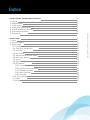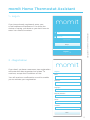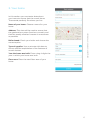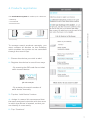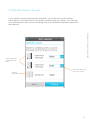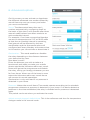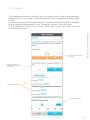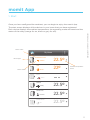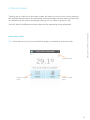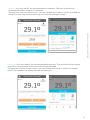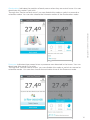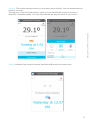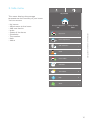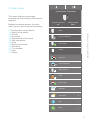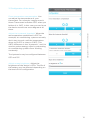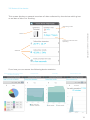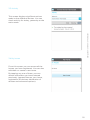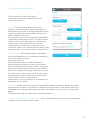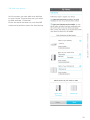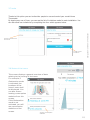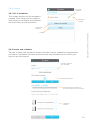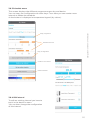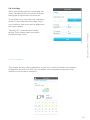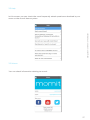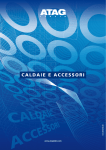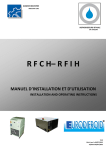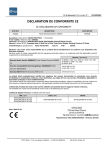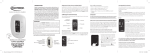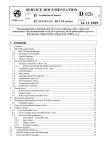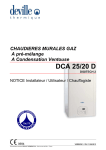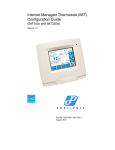Download User guide - e
Transcript
User guide Using this manual User guide momit Home Thermostat Congratulations! You’re now the owner of a smart solution to managing your home and saving energy, all thanks to the cutting-edge technology of the “Internet of Things”. This user manual has been designed specifically to guide you through the features of momit Home Thermostat. 2 3 User guide momit Home Thermostat - momit Home Thermostat Assistant 1. Log-in 2. Registration 3. Your home 4. Products’ registration 5. Edit distribution devices 6. Advanced options 7. Schedule 5 5 5 6 7 8 9 10 - momit App 1. Start 2. Device menu 3. Side menu 3.1 Configuration of the device 3.2 Status of the device 3.3 Activity 3.4 My homes 3.5 Adjustments of the home 3.6 Add new device 3.7 Invite 3.8 Status of the home 3.9 Schedules 3.9.1 List of schedules 3.9.2 Create new schedule 3.9.3 Schedule menu 3.9.4 Edit interval 3.9.5 Holiday 3.10 The weather 3.11 Help 3.12 About 11 11 12 16 18 19 20 20 21 22 23 23 24 24 24 25 25 26 26 27 27 User guide momit Home Thermostat Índice momit Home Thermostat Assistant 1 - Log-in If you have already registered, enter your e-mail address and password. You have the choice of saving your data so you don’t have to enter it on future occasions. momit User guide momit Home Thermostat User Password Forgot password Accept Register 2 - Registration If you don’t yet have a username, tap registration and enter the data requested on screen. To continue, accept the Conditions of Use. momit Register Email* You will receive a confirmation e-mail to enable you to activate your registration. Password* Language* Regional parameter* Name* Surname* Send 5 3. Your home In this section you must enter data about your home to ensure that the momit Home Thermostat perfectly fits where you live. Name of your home: Choose a name for your home. User guide momit Home Thermostat Address: This data will be used to ensure that the geolocation system functions correctly and that the weekly weather forecast is as accurate as possible. Boiler brand: Check your boiler and choose the correct option. Type of supplier: You must enter this data to ensure efficient exploitation of the features of momit devices. Year the home was built: Enter using 4 digits the year in which your home was built. Floor area: Enter the total floor area of your home. 6 4. Products registration The momit Home system is made up of 3 devices: Thermostat Gateway User guide momit Home Thermostat - Gateway - Thermostat - Extension Kit* Extension Kit *Sold separately To manage momit products remotely, you must connect all devices to the Gateway which enables the system to be controlled through the momit App. 1 - Choose the device you wish to add. 2 - Register the device in one of two ways: - By scanning the QR code from a label stuck to each device. QR code example - By entering the serial number of each device manually. 3 - Tap the “Add Device” button 4 - Assign it a name. We recommend that the name assigned coincides with the room in which the device is located, so that you can identify it more easily. 5 - Tap “Continue”. 7 5. Edit distribution devices User guide momit Home Thermostat If you wish to use your thermostat wirelessly, you must pair it with another thermostat or an Extension Kit physically connected to your boiler. You can pair your thermostat in this screen, choosing one of the different possible options for each device. Devices physically connected to the boiler Wireless thermostat Choose the device you wish to pair it with 8 6. Advanced options On this screen you can activate or deactivate the different advanced user modes offered by momit Home to save you money and make you more comfortable. User guide momit Home Thermostat Smart: The thermostat learns the user’s routines automatically, configuring itself on the basis of this data. It will operate after three manual modifications have been made to an active schedule interval. For example, if on three consecutive Mondays we set the temperature to 21.5° at 19.00 when at that time a schedule interval is operating, that interval will be affected by the new modification and the thermostat alone will configure itself every Monday at the same time. In this section you can activate or deactivate it. Geolocation: This mode enables or disables the relay depending on the distance between your home and its users. How does it work? Enter the distance you wish to take as a benchmark and when you take your mobile phone outside the kilometre radius set, momit Home will ignore the programme and disable the relay, saving you energy whenever you are far from home. When one of the home’s users enters the kilometre radius set, momit Home will resume its normal operations. Geolocation is only activated if no presence is detected in your home. Presence: Makes the momit Home Thermostat operate according to the schedule programme whenever a presence is detected in your home. If no device detects a presence in the time established, the relay is disabled until a presence is detected again. This period can be set when you activate the mode. Adjust manual changes’ default time: This is the reference end time for temperature changes made in the manual mode. 9 7. Schedule User guide momit Home Thermostat To complete the assistant, the final step is to answer a set of very simple questions designed to learn your daily routine and create an initial programme ideally suited to you. Once these questions have been answered, a schedule will be created. This schedule may be modified subsequently in the “Schedules” section of the side menu. The configuration of the momit Home Thermostat system concludes with the schedule programme. Choose the temperature you desire Decide if you wish to include weekends in the programme Set your timetables Schedule created 10 momit App 1. Start Once you have configured the assistant, you can begin to enjoy the momit App. User guide momit Home Thermostat The start screen displays all the devices in your home that you have registered. Each device displays the ambient temperature, the operating mode activated and the status of the relay (orange for on, black or grey for off). Device name My Home Children’s room Schedule 22.5º Manual 22º Device type 4 Hall Device mode Ambient temperature: 22.5ºC Room Offline Kitchen Holiday Small room Presence Guests Room Off 22.5º 22.5º 22.5º 11 2. Device menu Tapping on any device on the start screen will take you to its menu, which displays the ambient temperature, the operating mode activated and the status of the relay as indicated by the colour displayed (orange for on, black or grey for off). User guide momit Home Thermostat You will also find different actions linked to the operating mode activated. Operating modes: Off: If the device is off, you can enable it again in schedule or manual mode. Operating mode Enable in schedule mode Enable in manual mode 12 User guide momit Home Thermostat Manual: You may modify the set temperature manually. The time at which the temperature ceases to apply is indicated. Through the “Device control menu” you can disable this mode or switch to schedule mode. You can also choose how long you wish the change to apply. Schedule: You may modify the set temperature manually. The end time of the current interval or the start time of the next interval are indicated. Through the “Device control menu” you can disable this mode or switch to manual mode. The schedule for today will also be displayed. 13 User guide momit Home Thermostat Geolocation: Indicates the position of each person when they are not at home. You can deactivate this mode if you wish. Through the “Device control menu” you can disable this mode or switch to manual or schedule modes. You can also choose the kilometre radius of the Geolocation mode. Presence: Indicates time passed since a presence was detected in the home. You can deactivate this mode if you wish. Through the “Device control menu” you can disable this mode or switch to manual or schedule modes. You can also choose the activation time of the Presence mode. 14 User guide momit Home Thermostat Holiday: This mode indicates when you will return from holiday. You can deactivate this mode if you wish. Through the “Control of the device” menu you can disable this mode or switch to manual or schedule modes. You can also indicate the day and time of your return. Offline: Indicates how long the device has been offline and the reason why. 15 3. Side menu My Home This menu displays the average temperature and humidity of your home. You can access: Avarage temperature 21º Avarage humidity 40% My houses User guide momit Home Thermostat - My homes - Adjustments to the home - Add new device - Invite - Status of the home - Schedules - The weather - Help - About House adjustment Add new device Invite i 4 House status Schedules The weather ? Help i About 16 3. Side menu momit Home Thermsotat This menu displays the average temperature and humidity of the device selected. Avarage temperature Avarage humidity 21º 40% Besides the above options, from this menu you can also access the following: User guide momit Home Thermostat Boliler 3.1 Configuration of the device 3.2 Status of the device 3.3 Activity 3.4 My homes 3.5 Adjustments of the home 3.6 Add new device 3.7 Invite 3.8 Status of the home 3.9 Schedules 3.10 The weather 3.11 Help 3.12 About Device configuration i Device status Activity My houses House adjustment Add new device Invite i 4 House status Schedules The weather ? Help i About 17 3.1 Configuration of the device Adjust the hysteresis threshold: When the set temperature established is 21ºC for example, air conditioning systems normally don’t start to work until the temperature drops to 20.2ºC or rises to 21.8ºC. This 0.8ºC difference is the “hysteresis”, and it is used to reduce energy costs by preventing air conditioning systems from working constantly. User guide momit Home Thermostat Force temperature compensation: You can adjust the temperature of your thermostat. For example, imagine momit Home Thermostat indicates 23ºC when you believe it is 24ºC. In this case you can force the device to add one more degree at all times. Is the device mounted on its base? The hysteresis may be configured between 0.3º and 1.9º. Adjust screen brightness: Adjust the brightness of the device’s LEDs. The life of the battery may be affected depending on the level of this configuration. 18 3.2 Status of the device This screen displays a general overview of data collected by the device which gives us an idea of how it is working. User guide momit Home Thermostat Operating mode Device Time this mode has been operating Statistics From here you can access the following device statistics: Percentage of time each mode has been operating Temperature Humidity Consumption time 19 3.3 Activity User guide momit Home Thermostat This screen displays significant actions made to the different devices. You can check activity for today, yesterday or the entire week. 3.4 My homes From this screen you can access all the homes you have registered. You can also edit them or create a new home. By tapping any one of them, you can obtain information you have entered previously (general data on your home, registration of devices, distribution of devices and advanced options). 20 3.5 Adjustments of the home In this screen you can activate or deactivate the Smart, Geolocation and Presence modes. User guide momit Home Thermostat Smart: The thermostat learns the user’s routines automatically, configuring itself on the basis of this data. It will operate after three manual modifications have been made to an active schedule interval. For example, if on three consecutive Mondays we set the temperature to 21.5° at 19.00 when at that time a schedule interval is operating, that interval will be affected by the new modification and the thermostat alone will configure itself every Monday at the same time. In this section you can activate or deactivate it. Geolocation: This mode enables or disables the relay depending on the distance between your home and its users. How does it work? Enter the distance you wish to take as a benchmark and when you take your mobile phone outside the kilometre radius set, momit Home will ignore the programme and disable the relay, saving you energy whenever you are far from home. When one of the home’s users enters the kilometre radius set, momit Home will resume its normal operations. Geolocation is only activated if no presence is detected in your home. Presence: Makes the momit Home Thermostat operate according to the schedule programme whenever a presence is detected in your home. If no device detects a presence in the time established, the relay is disabled until a presence is detected again. This period can be set when you activate the mode. Adjust manual changes’ default time: This is the reference end time for temperature changes made in the manual mode. 21 3.6 Add new device User guide momit Home Thermostat In this screen you can add new devices to your home. Choose the one you wish to add and tap “Continue”. Enter the serial number or scan the QR code and provide a name for the device. Gateway 22 3.7 Invite User guide momit Home Thermostat Thanks to this option you can invite other people to use and control your momit Home Thermostat. By tapping any one of them, you can see the list of invitations made for each installation. You can also send new invitations by completing the form which appears below. Access invitations for this home Create a new invitation 3.8 Status of the home This screen displays a general overview of data relating to the running of the home. For example, if Geolocation mode is activated, the locations of the home’s users shall be displayed. You can also access heating consumption statistics from this screen. If the Geolocation mode is not activated, you will see consumption statistics on the screen. Access consumption statistics 23 3.9 Schedules Activated schedule 3.9.1 List of schedules This screen displays all the schedules created. From here you can create a new screen or configure the Holidays mode so that you can activate it. Schedules created Create new schedule User guide momit Home Thermostat Holiday 3.9.2 Create new schedule Tap the “Create new schedule” button. Provide a name, choose the temperature you desire, and select the start and end times, days and devices for which you wish to use this interval. Provide a name for your schedule Name of schedule Set the temperature Choose the days and times on which you wish to use this interval Select the devices 24 3.9.3 Schedule menu This screen displays the different programmes per day and device. You can copy the configuration to other days. From here you can create a new interval or delete the schedule. At the bottom is displayed a temperature legend (by colour). User guide momit Home Thermostat Daily programme Schedule intervals Copy configuration Create a new interval Delete schedule 3.9.4 Edit interval To edit an existing interval you have to tap it in the device’s menu. You can then change the configuration of this interval. 25 3.9.5 Holiday When the holiday period is activated the relay is disabled until you return, without taking the programmes into account. To activate it you must tap the “Holidays” button in the schedule list screen. Once in this section you must set the departure and return dates. User guide momit Home Thermostat Tapping “On” activates the holiday period. Once these steps have been performed tap “Save”. 3.10 The weather This screen displays the temperature in your city. It also forecasts the weather throughout the week so that you can adjust your schedule programme with respect to the weather outdoors. 26 3.11 Help User guide momit Home Thermostat In this screen you can check the most frequently asked questions submitted by our users on the momit Home system. 3.12 About You can check information relating to momit. 27 Copyright Green momit ® all rights reserved. Reproduction and distribution without the written permission of the company is prohibited.