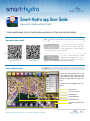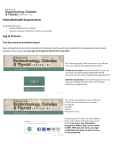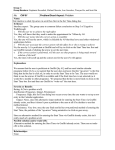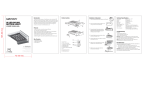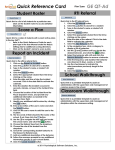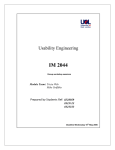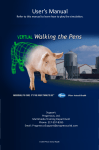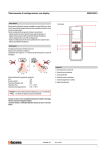Download Smart-Hydra app User Guide
Transcript
Smart-Hydra app User Guide www.smart-islands.eu/smart-hydra A brief walkthrough for the Smart-Hydra application for iPad and Android tablets Download and install Tip : Make sure you have Wi-Fi connection before download the app For your iPad, download the application for free on the iTunes Apps Market by searching for "Smart Hydra" or by scanning the QR code on the left. For your iPad Smart-Hydra layout Android tablet For your Android-based tablet, download the application for free on Google play by searching for "Smart Hydra" or by scanning the QR code on the left. Tip : Follow the Smart-Hydra tutorial available in the first screen of the app Using your Smart-Hydra app is very easy. However, first time users are encouraged to follow a brief tutorial to become familiar with the app functions. The app has the following main sections: Search Area GPS Connection Reset Button First Level Menu Point of Interest Second and Third Level Menu Smart-Hydra User Guide version 1.0 / © 2013 Smart-Islands Consortium Smart-Hydra navigation Pan Rotate & tilt Zoom Drag with one finger to pan the map. Move two fingers horizontally to rotate the map and vertically to tilt. Pinch two fingers to zoom in and out the map. Smart-Hydra elements Tip : If you have some doubt, you can always tap the Third Level Menu Search Area These buttons contain the main categories. Tap to activate the second level menu. This menu contains the Points of Interest for the selected category. Tap on the icons and the corresponding POIs will appear on the map. You can search within categories and all the resulting Points of Interest will appear in the section below. Second Level Menu Device Information Reset Button First Level Menu From this section you can access the POIs and other media contents. These icons indicate if you are connected to internet and if there is GPS signal. Tap the green arrow to find your position on the map. Smart-Hydra Points of Interest POIs contents POIs information This popup shows the Point of Interest available contents Select one icon on the map or from the POIs list to show it’s information window. This panel contains pictures, videos, documents and working hours, you can also share on Facebook. for the selected POI. Smart-Hydra User Guide version 1.0 / © 2013 Smart-Islands Consortium icon Tap this icon to reset the camera and return to the starting position.