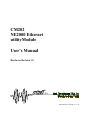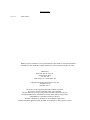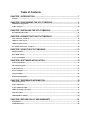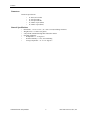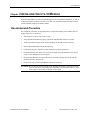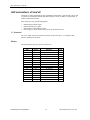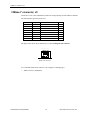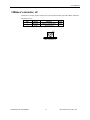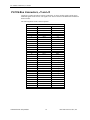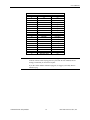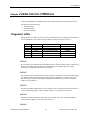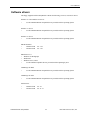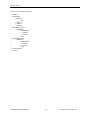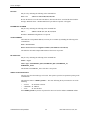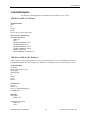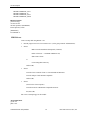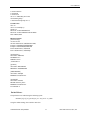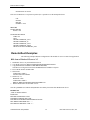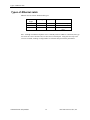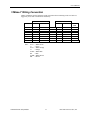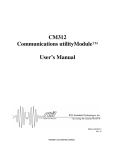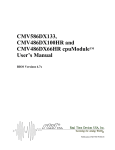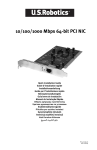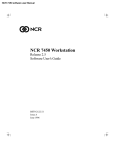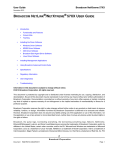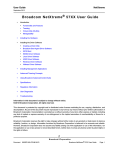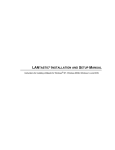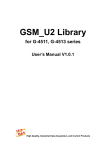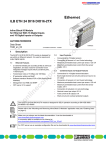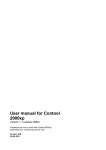Download CM202 NE2000 Ethernet utilityModule User's Manual - CSL-EP
Transcript
CM202 NE2000 Ethernet utilityModule User’s Manual Hardware Revision 1.0 ® USA Publication No. CM202 97.11.17 CM202 NE2000 Ethernet utilityModule User’s Manual REAL TIME DEVICES USA, INC. PO Box 906 200 Innovation Blvd. State College, PA 16804-0906 USA Phone: (814) 234-8087 FAX: (814) 234-5218 E-Mail [email protected] [email protected] Website www.rtdusa.com Revision History 97.11.17 Initial release. Notice: We have attempted to verify all information in this manual as of the publication date. Information in this manual may change without prior notice from Real Time Devices USA. Published by Real Time Devices USA, Inc. 200 Innovation Blvd. P.O. Box 906 State College, PA 16804-0906 USA Copyright 1997 by Real Time Devices USA, Inc. All rights reserved Printed in U.S.A. PC/XT, PC/AT are registered trademarks of IBM Corporation. PC/104 is a registered trademark of PC/104 Consortium. The Real Time Devices Logo is a registered trademark of Real Time Devices. NE2000 and NE1000 are trademarks of National Semiconductor Corportation. utilityModule is a trademark of Real Time Devices. Windows, Windows NT, Windows 95 are trademarks of Microsoft. All other trademarks appearing in this document are the property of their respective owners. Table of Contents CHAPTER 1 INTRODUCTION ....................................................................................... 7 Features ...................................................................................................................... .............................................7 CHAPTER 2 CONFIGURING THE UTILITYMODULE ................................................... 9 EEPROM Configuration........................................................................................................................................9 Solder Jumpers .....................................................................................................................................................10 CHAPTER 3 INSTALLING THE UTILITYMODULE ..................................................... 11 Recommended Procedure.....................................................................................................................................11 CHAPTER 4 CONNECTING THE UTILITYMODULE................................................... 13 AUI connectors, J3 and J4 ...................................................................................................................................14 10Base-T connector, J5 ........................................................................................................................................16 10Base-2 connector, J6 .........................................................................................................................................17 PC/104 Bus Connectors, J1 and J2......................................................................................................................18 CHAPTER 5 USING THE UTILITYMODULE ............................................................... 21 Diagnostic LEDs....................................................................................................................................................21 Boot ROM Socket .................................................................................................................................................22 Power Consumption .............................................................................................................................................22 CHAPTER 6 SOFTWARE INSTALLATION ................................................................. 23 Software installation.............................................................................................................................................23 The Setnet Program..............................................................................................................................................23 Software drivers....................................................................................................................................................25 Server Examples....................................................................................................................................................27 Client Examples ....................................................................................................................................................29 Remote Boot Examples.........................................................................................................................................32 CHAPTER 7 REFERENCE INFORMATION................................................................. 35 Ethernet References..............................................................................................................................................35 Types of Ethernet..................................................................................................................................................35 Types of Ethernet cable........................................................................................................................................36 10Base-T Wiring Convention ..............................................................................................................................37 Ethernet frames.....................................................................................................................................................38 IEEE 802 MAC number.......................................................................................................................................38 CHAPTER 8 RETURN POLICY AND WARRANTY ..................................................... 39 Return Policy.........................................................................................................................................................39 Limited Warranty.................................................................................................................................................40 Chapter 1 INTRODUCTION This manual gives information on the CM202 NE2000-compatible Ethernet utilityModule. This module supports Ethernet communications using 10Base-T or 10Base-2 media, or an external interface to 10Base-5 or optical fiber using an AUI interface. CM202 Ethernet utilityModule The CM202 Ethernet utilityModule was designed to provide Ethernet communications support for the Real Time Devices CMV586DX133 cpuModule and other standard PC/104 processor modules. Features The following are major features of the CM202 utilityModule. NE2000 compatible Ethernet controller • LG Semicon 82C911 chipset • internal 16k RAM Multiple Ethernet interfaces • 10Base-T UTP (unshielded twisted pair) • 10Base-2 BNC • AUI (DIL16 or DSUB15 connectors) Software Configurable • Jumperless configuration for I/O address, interrupt, mode • Configuration stored in EEPROM Boot ROM socket • CM202 Ethernet utilityModule Allows remote booting of cpuModule from file server 7 Real Time Devices USA, Inc. Features Connectors Connectors provided are: • • • • • J1 and J2, PC/104 bus J3, AUI port (DIL) J4, AUI port (DSUB) J5, 10Base-T port (RJ45) J6, 10Base-2 port (BNC) General Specifications • • • • • • • Dimensions: 3.8 x 4.75 x 0.6" (97 x 120 x 16 mm) including connectors Weight (mass): 3.0 ounces (85 grams) 4-layer PCB, combined through-hole and surface-mount Operating conditions: Remperature: 0 - 70 degrees C Relative humidity: 0 - 95%, non-condensing Storage temperature: -55 to +85 degrees C CM202 Ethernet utilityModule 8 Real Time Devices USA, Inc. User’s Manual Chapter 2 CONFIGURING THE UTILITYMODULE The following sections contain information on configuring the utilityModule. Please read this entire section before attempting to use the utilityModule! EEPROM Configuration The most important configuration options for the module are set using the configuration program SETNET.EXE, and then stored in a configuration EEPROM. SETNET is used to select: • • • • • I/O Address Hardware interrupt number Media Type Remote Boot NE2000/1000 Compatibility Mode Default Settings The factory default settings for SETNET options are: Option I/O address Interrupt Media type Remote boot Compatibility mode Factory Default 340h IRQ5 10Base-T Disabled NE2000 Please refer to page 23 for information on changing these settings using SETNET. CM202 Ethernet utilityModule 9 Real Time Devices USA, Inc. Solder Jumpers Solder Jumpers Solder jumpers are used to configure infrequently-changed options. These include: • Interrupt pull-down resistors Default Settings The utilityModule is delivered from the factory with pull-down resistors disabled on all interrupt lines. If you need a pull-down resistor on the interrupt line you are using, refer to the following table for the solder jumper locations and functions. Jumper IRQ2 IRQ3 IRQ4 IRQ5 IRQ10 IRQ11 IRQ12 IRQ15 CM202 Ethernet utilityModule Position Use jumper to apply a 1KΩ pull-down on IRQ2 line. open: no pull-down closed: 1KΩ pull-down Default open jumper to apply a 1KΩ pull-down on IRQ3 line. open: no pull-down closed: 1KΩ pull-down Default open jumper to apply a 1KΩ pull-down on IRQ4 line. open: no pull-down closed: 1KΩ pull-down Default open jumper to apply a 1KΩ pull-down on IRQ5 line. open: no pull-down closed: 1KΩ pull-down Default open jumper to apply a 1KΩ pull-down on IRQ10 line. open: no pull-down closed: 1KΩ pull-down Default open jumper to apply a 1KΩ pull-down on IRQ11 line. open: no pull-down closed: 1KΩ pull-down Default open jumper to apply a 1KΩ pull-down on IRQ12 line. open: no pull-down closed: 1KΩ pull-down Default open jumper to apply a 1KΩ pull-down on IRQ15 line. open: no pull-down closed: 1KΩ pull-down Default open 10 Real Time Devices USA, Inc. User’s Manual Chapter 3 INSTALLING THE UTILITYMODULE Since the utilityModule uses a PC/104 stackthrough bus, the only hardware installation you will do is placing the module to the PC/104 stack. To do this, you will connect the PC/104 bus connector with the matching connector of another module. Recommended Procedure We recommend you follow the procedure below to ensure that stacking of the modules does not damage connectors or electronics. • Turn off power to the PC/104 system or stack. • Select and install standoffs to properly position the utilityModule on the PC/104 stack. • Touch a grounded metal part of the stack to discharge any buildup of static electricity. • Remove the utilityModule from its anti-static bag. • Check that keying pins in the PC/104 bus connector are properly positioned. • Check the stacking order: make sure an XT bus card will not be placed between two AT bus cards, or it will interrupt the AT bus signals. • Hold the utilityModule by its edges and orient it so the bus connector pins line up with the matching connector on the stack. • Gently and evenly press the utilityModule onto the PC/104 stack. CAUTION: Do not force the module onto the stack! Wiggling the module or applying too much force may damage it. If the module does not readily press into place, remove it, check for bent pins or out-of-place keying pins, and try again. CM202 Ethernet utilityModule 11 Real Time Devices USA, Inc. Recommended Procedure CM202 Ethernet utilityModule 12 Real Time Devices USA, Inc. User’s Manual Chapter 4 CONNECTING THE UTILITYMODULE The following sections describe connectors of the utilityModule. Finding Pin 1 of Connectors Pin 1 of connectors is indicated by a square solder pad visible on the bottom of the PC board. Component Locations The figure below shows locations of major components, including connectors. 10Base-2, J6 LED D6 AUI Port, J3 10Base-T, J5 AUI Port, J4 Boot ROM Socket LEDs, D1-D5 XT PC/104 bus, J1 AT PC/104 bus, J2 Connector J1 J2 J3 J4 J5 J6 CM202 Ethernet utilityModule Function XT PC/104 bus AT PC/104 bus AUI Port (DIL) AUI Port (DB15) UTP Port (RJ45) BNC Port 13 Dimension 64 pin 32 pin 16 pin 15 pin 8 pin 2 pin Real Time Devices USA, Inc. AUI connectors, J3 and J4 AUI connectors, J3 and J4 Connectors J3 and J4 implement the AUI (Attachment Unit Interface). This interface can be used to connect an external MAU (Media Attachment Unit) to convert to 10Base-5, Optical Fiber, or another communication media. These connectors carry the following signals: • • • • Balanced Pair Transmit signal Balanced Pair Receive signal Balanced Pair Collision Detect signal Power supply (+12Vdc from PC/104 bus) for an external transceiver V+ Protection The +12V output of the AUI connectors J3 and J4 are protected by F1, a 1 amp fast-acting picofuse mounted near J3 and J4. Pinouts The following table gives the pinout of connector J3. Pin 1 2 3 4 5 6 7 8 9 10 11 12 13 14 15 16 CM202 Ethernet utilityModule Signal GND COLCOL+ TXTX+ GND GND RXRX+ +12V GND GND N.C. N.C. GND N.C. Function Ground Collision Detect Collision Detect + Transmit Transmit + Ground Ground Receive Receive + +12 volts DC Ground Ground not connected not connected Ground not connected 14 in/out -in in out out --in in out --- -- Real Time Devices USA, Inc. User’s Manual The following table gives the pinout of J4. Pin 1 2 3 4 5 6 7 8 9 10 11 12 13 14 15 CM202 Ethernet utilityModule Signal GND COL+ TX+ GND RX+ GND N.C. GND COLTXGND RX+12V GND N.C. Function Ground Collision Detect + Transmit + Ground Receive + Ground not connected Ground Collision Detect Transmit Ground Receive +12 volts DC Ground not connected 15 in/out -in out -in --in out -in out -- Real Time Devices USA, Inc. 10Base-T connector, J5 10Base-T connector, J5 Connector J5 is for UTP (Unshielded Twisted Pair) wiring normally used for 10Base-T Ethernet. The following table gives the pinout of J1. Pin 1 2 3 4 5 6 7 8 Signal TX+ TXRX+ N.C. N.C. RXN.C. N.C. Function Transmit + Transmit Receive + not connected not connected Receive not connected not connected in/out out out in in The figure below shows the pin numbering of J5 when looking into the connector: 1 2 3 4 5 6 7 8 RJ-45 Jack Connector J5 is a standard female RJ-45 connector. One example of a mating plug is: • AMP 5-554739-3 (unshielded) CM202 Ethernet utilityModule 16 Real Time Devices USA, Inc. User’s Manual 10Base-2 connector, J6 Connector J6 is a BNC bayonet connector for coaxial cable normally used with 10Base-2 Ethernet. The pinout of J6 is: Pin 1 2 Signal SIGNAL GND Function Signal to 50 ohm cable Signal Ground in/out in/out -- 2 1 BNC Connector J6 CM202 Ethernet utilityModule 17 Real Time Devices USA, Inc. PC/104 Bus Connectors, J1 and J2 PC/104 Bus Connectors, J1 and J2 Connectors J1 and J2 provide PC/104 bus connections. J1 carries XT bus signals, and J2 carries additional signals for the AT bus. The signals on J1 and J2 conform to the IEEE P966 standard for the PC/104 bus. The following tables list the connector pinouts: Pin 1 2 3 4 5 6 7 8 9 10 11 12 13 14 15 16 17 18 19 20 21 22 23 24 25 26 27 28 29 30 31 32 CM202 Ethernet utilityModule PC/104 XT Bus Connector, J1 Row A Row B IOCHCHK* SD7 SD6 SD5 SD4 SD3 SD2 SD1 SD0 IOCHRDY AEN SA19 SA18 SA17 SA16 SA15 SA14 SA13 SA12 SA11 SA10 SA9 SA8 SA7 SA6 SA5 SA4 SA3 SA2 SA1 SA0 0V 18 0V RESETDRV +5V IRQ9 -5V DRQ2 -12V ENDXFR* +12V (KEYING PIN) SMEMW* SMEMR* IOW* IOR* DACK3 DRQ3 DACK1* DRQ1 REFRESH SYSCLK IRQ7 IRQ6 IRQ5 IRQ4 IRQ3 DACK2* TC BALE +5V OSC 0V 0V Real Time Devices USA, Inc. User’s Manual Pin 0 1 2 3 4 5 6 7 8 9 10 11 12 13 14 15 16 17 18 19 Note: PC/104 AT Bus Connector, J2 Row C Row D 0V SBHE* LA23 LA22 LA21 LA20 LA19 LA18 LA17 MEMR* MEMW* SD8 SD9 SD10 SD11 SD12 SD13 SD14 SD15 (KEYING PIN) 0V MEMCS16* IOCS16* IRQ10 IRQ11 IRQ12 IRQ15 IRQ14 DACK0* DRQ0 DACK5* DRQ5 DACK6* DRQ6 DACK7* DRQ7 +5V MASTER* 0V 0V Two locations on the bus have mechanical keying pins to help prevent misconnection of the PC/104 bus. These keying pins are a part of the PC/104 standard, and we strongly recommend you leave them in place. If you have other modules without keying pins, we suggest you modify them to include keying. CM202 Ethernet utilityModule 19 Real Time Devices USA, Inc. PC/104 Bus Connectors, J1 and J2 CM202 Ethernet utilityModule 20 Real Time Devices USA, Inc. User’s Manual Chapter 5 USING THE UTILITYMODULE Using the utilityModule is straightforward, and essentially identical to any other Ethernet card. The following sections describe: • • • Diagnostic LEDs Boot ROM socket Power Consumption Diagnostic LEDs During operation, six LEDs are used to indicate status and provide some diagnostic information in case of malfunctions. The locations of these LEDs are shown in the figure on page 13. LED D1 D2 D3 D4 D5 D6 Name COL LNK RXD TXD POL PWR Meaning Collision Detected Link established (UTP) Receiving from network Transmitting to network Polarity of signal incorrect -9 Volt Power present (BNC) Normal State Off On (10Base-T only) Flashing Flashing Off On (10Base-2 only) LED D1 D1 is normally off, and flashes when the module detects a collision on the network. Collisions may be due to low-quality cable, which allows crosstalk between the transmit and receive pairs, miswiring, or a malfunctioning device on the network. LED D2 D2 is turned on when a valid 10Base-T link is detected by the chipset. It is only active when using the 10Base-T UTP connection with link integrity checking enabled. If it is off, the UTP wiring may be broken or incorrect, link integrity checking may be disabled, or you may be using the 10Base-2 or AUI interface. LED D3 D3 flashes when the module detects a receive signal or senses a collision on the network cable. It is active when using 10Base-T (UTP), 10Base-2 (BNC), or an external AUI tranceiver. LED D4 D4 flashes when the module tries to transmit on the network. It is active when using 10Base-T (UTP), 10Base-2 (BNC), or an external AUI tranceiver. LED D5 CM202 Ethernet utilityModule 21 Real Time Devices USA, Inc. Boot ROM Socket D5 is normally off. It is turned on to indicate incorrect polarity of a received signal, which would normally be caused by incorrect wiring. LED D6 D6 is on when the 10Base-2 (BNC) interface is enabled. It indicates the on-board DC/DC converter generating -9 volts for the 10Base-2 BNC interface is enabled. Boot ROM Socket In some applications, you may wish to use the boot ROM socket of the utilityModule to boot a connected cpuModule from a remote server. The socket will accomodate a 28 pin EPROM or Flash memory devices of size 8k, 16k, 32k, or 64k bytes. The device must be a byte-wide architecture. The boot ROM feature can be enabled using the Setnet program described on page 23. Power Consumption Power consumption of the utilityModule depends on which Ethernet interface is used and the degree of activity on the network. The following table gives typical power consumption: Configuration Consumption CM202 Ethernet utilityModule AUI TP BNC _______mA _______mA _______mA 22 Real Time Devices USA, Inc. User’s Manual Chapter 6 SOFTWARE INSTALLATION This chapter contains information on: • • • • • Software installation The Setnet Program Server Examples Client Examples Client Remote Boot Examples Software installation There is no installation program for the supplied software. We suggest you create a directory named /CM202 on your target drive, and copy all files and subdirectories from the supplied floppy disk into that directory. The Setnet Program The /TOOLS directory of the supplied floppy disk contains the setup and diagnostic utility, SETNET.EXE. Running Setnet You can run the SETNET with or without the parameters shown in the table below. If you do not specify an I/O address, the utility looks at all possible I/O addresses. If no module is found, the utility quits. The factory setting of the board is at I/O address 0x360 and hardware interrupt 5. SETNET EuroTecH srl - ver. 1.0 - 11/03/1997 ETH-2096 Network Adapter setup utility. Use : SETNET options I/O Base Addr | IRQ Line | Boot PROM ---------------|----------|------------------------------------------/IO=240h | /IRQ=2 | /BP=0 - None 280h | 3 | 1 - 8K at 0C000h 9 - 32K at 0C000h 2C0h | 4 | 2 - 8K at 0C400h 10 - 32K at 0C800h 300h | 5 | 3 - 8K at 0C800h 11 - 32K at 0D000h 320h | 10 | 4 - 8K at 0CC00h 12 - 32K at 0D800h 340h | 11 | 5 - 8K at 0D000h 13 - 64K at 0C000h 360h | 12 | 6 - 8K at 0D400h 14 - 64K at 0D000h | 15 | 7 - 8K at 0D800h | | 8 - 8K at DC000h /CIO= Current I/O Base Addr (to skip automatic search) Physical Layer Interface CM202 Ethernet utilityModule | Mode 23 Real Time Devices USA, Inc. The Setnet Program --------------------------------------------|------------------------/TPI : 10BaseT Compatible Squelch Level | /NE2000 : AT only /TPIR : 10BaseT Reduced Squelch Level | /NE1000 : AT and XT /THIN : Ethernet (10Base2) | /THICK : Ethernet (10Base5, AUI port) | Using Setnet When the module is found and correctly operating, the utility displays lines indicating the active I/O address, the interrupt, the Media Type in use, the compatibility mode selected (NE2000 or NE1000), and the MAC address of the board. You can use the program to change settings for I/O address, Interrupt, Media Type, Remote Boot Prom, and compatibility mode. What Setnet Does When you exit Setnet, your selections for I/O address, interrupt number, media type, remote boot, and compatibility mode are saved to an EEPROM on the utilityModule. These settings are recalled from EEPROM whenever the module is reinitialized. NE1000 Mode NE1000 mode can be used to allow the utilityModule to operate with an 8-bit (XT) cpuModule. In NE1000 mode, only IRQ2, IRQ3, IRQ4, IRQ5 are available. You cannot use IRQ10, IRQ11, IRQ12, IRQ15 with an 8-bit system bus. CM202 Ethernet utilityModule 24 Real Time Devices USA, Inc. User’s Manual Software drivers The floppy supplied with the utilityModule contains the following (or newer) versions of drivers. NetWare 4.x Client and Server Drivers: • use the NE2000/NE1000 compatible drivers provided with the Operating System NetWare 3.x Server • use the NE2000/NE1000 compatible drivers provided with the Operating System NetWare 2.x Server • use the NE2000/NE1000 compatible drivers provided with the Operating System ODI Workstation: • • NE2000.COM NE1000.COM Ver. 1.54 Ver. 1.28 NDIS Drivers 3.0 • • • • Windows for Workgroups Windows95 Windows NT3.x, NT4.x use the NE2000 compatible drivers provided with the Operating System LanManager for DOS • use the NE2000/NE1000 compatible drivers provided with the Operating System LanManager for OS/2 • use the NE2000/NE1000 compatible drivers provided with the Operating System Packet Driver • • NE2000.COM NE1000.COM CM202 Ethernet utilityModule Ver. 4.1 Ver. 11.5.3 25 Real Time Devices USA, Inc. Software drivers The directory structure of the disk is: +---NDIS30 +---NETWARE ¦ +---NW286 ¦ ¦ +---FS ¦ +---NW3.X ¦ +---NW4.X ¦ +---NWODI +---MSLANMAN.DOS ¦ +---DRIVERS ¦ +---ETHERNET ¦ ¦ +---NE2000 ¦ ¦ +---NE1000 ¦ +---NIF +---MSLANMAN.OS2 ¦ +---DRIVERS ¦ +---ETHERNET ¦ ¦ +---NE2000 ¦ ¦ +---NE1000 ¦ +---NIF +---PACKET.DRV +---TOOLS CM202 Ethernet utilityModule 26 Real Time Devices USA, Inc. User’s Manual Server Examples The following examples illustrates configuration of the module for use as a server. Novell Netware 2.2 The NE2000 Netware Driver is configurable and may operate with a variety of selections for I/O Address and Interrupt. These options should be selected via ECONFIG, DCONFIG and NETGEN (for 2.15) or INSTALL (for 2.2) utilities, which are provided with the Netware distribution diskettes. To generate the 2.15 dedicated server from an existing Network Disk: 1) Create NET$OS. This can be done from any station attached to the network server. • run netgen: • -Select Network Configuration (Our driver) • -Link/Configure Netware Operating System 2) Now that NET$OS has been generated, do the Netware Installation. On the server PC you are configuring: • • • • boot DOS from a floppy login to the network server run netgen and select Netware Installation reboot from hard disk To generate the 2.2 server from an existing Network Disk: • • • • Boot DOS from a floppy login to the network server Run install (when prompted to, select NE2000 driver) reboot from hard drive Novell Netware 3.x/4.x Use the install.nlm utility loaded from the server console, "load ...\install", to create an autoexec file as shown below: AUTOEXEC.NCF file server name BIGKAHOONAS ipx internal net 10 load c:\ne2000 PORT=360 INT=5 bind ipx to ne2000 net=1 mount all Typing SERVER at the DOS prompt will load the server and our driver. Be sure ne2000.lan is in the c:\ directory Driver configurable options are: CM202 Ethernet utilityModule 27 Real Time Devices USA, Inc. Server Examples IO BASE May be set by including the following in the command line: Port = xxx ;where xxx can be 300, 320, 340, 360 Be sure the board is set to the same I/O address, otherwise the driver won't find the board and the message "Hardware Error - NE2000 Bank Select port failed to respond." will appear. INTERRUPT NUMBER May be set by including the following in the command line: Int = x ;where x can be 2, 3, 4, 5, 10, 11, 12, 15 Defaults to EEPROM configuration if not present NODE ADDRESS The board has a unique IEEE address, but it may be overwritten by including the following in the command line: Node = xxxxxxxxxxxx Where xxxxxxxxxxxx is a 12 digit hex number (non-multicast or broadcast) The default is the board's unique IEEE address if this line is not present. FRAME TYPE May be set by including the following in the command line Frame = <type> where <type> is ETHERNET_802.3, ETHERNET_802.2, ETHERNET_II, ETHERNET_SNAP This defaults to ETHERNET_802.3 if the line is not present. MEDIA TYPE SELECTION The user may select the media type to be used. This option is specified via parameter passing in the command line. The parameter name is "MEDIA_TYPE=" . The value following the keyword must be one of the following: • "AUTO" for automatic selection. • "10BASET" for 10BaseT. • "AUI” for AUI interface. If the MEDIA_TYPE keyword is not present the driver will use the module’s EEPROM default. CM202 Ethernet utilityModule 28 Real Time Devices USA, Inc. User’s Manual Client Examples The following examples illustrates configuration of the module for use as a client. ODI Drivers (IPX for NetWare) STARTNET.BAT cd\net lsl ne2000 ipxodi netx /PS=Server_neme Login_name NET.CFG (in c:\net directory) LINK DRIVER NE2000 PORT 360 INT 5 FRAME ETHERNET_802.3 FRAME ETHERNET_II FRAME ETHERNET_802.2 FRAME ETHERNET_SNAP MEDIA_TYPE AUI NODE ADDRESS EC1000013114 ODI Drivers (IPX for MS Windows) In this examples we have used the ODI drivers that are used by NetWare too. You can find them in the directory \NETWARE\NWODI\ of the drivers floppy disk. Windows for workgroup see them as “IPX monolitic” drivers. AUTOEXEC.BAT @echo off path C:\WFW.DOS;c:\;c:\dos prompt $p$g cd\WFW.DOS lsl ne2000 ipxodi net start CONFIG.SYS files=40 buffers=40 device=C:\WFW.DOS\ifshlp.sys LASTDRIVE=Z NET.CFG Link Support buffers 8 850 LINK DRIVER NE2000 PORT 360 INT 5 CM202 Ethernet utilityModule 29 Real Time Devices USA, Inc. Client Examples FRAME ETHERNET_802.3 FRAME ETHERNET_II FRAME ETHERNET_802.2 FRAME ETHERNET_SNAP PROTOCOL.INI [network.setup] version=0x3110 netcard=ipxmono,1,IPXMONO,1 lana0=ipxmono,1,mono [IPXMONO] LANABASE=0 NDIS Drivers Create a startup disk using WinNT 3.50: • Run the program Network Client Administrator (in the group Network Administration). • choose: Make Network Installation Startup Disk (Continue) Path E:\Clients (E: = CD-ROM di WINNT3.50) Share Name Clients or Use Existing Share Directory and hit (OK) • choose: Network Client: Network Client v3.0 for MS-DOS and Windows Network Adapter Card: NE2000 compatible and hit (OK) • choose: (name for the client computer) Network Protocol: NWLink IPX Compatible Protocol hit (OK) (OK) this creates a startup floppy for the module. AUTOEXEC.BAT @echo off path=a:\net CM202 Ethernet utilityModule 30 Real Time Devices USA, Inc. User’s Manual a:\net\net initialize a:\net\nwlink a:\net\net start net use z: \\SERVER_NT\Clients echo Running Setup... z:\msclient\netsetup\setup.exe /$ CONFIG.SYS files=30 device=a:\net\ifshlp.sys lastdrive=z DEVICE=A:\NET\HIMEM.SYS DEVICE=A:\NET\EMM386.EXE NOEMS DOS=HIGH,UMB PROTOCOL.INI [network.setup] version=0x3110 netcard=ms$ne2clone,1,MS$NE2CLONE,1 transport=ms$ndishlp,MS$NDISHLP transport=ms$nwlink,MS$NWLINK lana0=ms$ne2clone,1,ms$nwlink lana1=ms$ne2clone,1,ms$ndishlp [ms$ne2clone] drivername=MS2000$ INTERRUPT=5 IOBASE=0x360 ; SlotNumber=1 [protman] drivername=PROTMAN$ PRIORITY=MS$NDISHLP [MS$NDISHLP] drivername=ndishlp$ BINDINGS=ms$ne2clone [ms$nwlink] drivername=nwlink$ FRAME=Ethernet_802.2 BINDINGS=ms$ne2clone LANABASE=0 Packet Drivers The packet driver is loaded using the following syntax: NE2000 [-n] [-d] [-w] <packet_int_no> <int_level> <io_addr> Using the default settings, this would be entered as: CM202 Ethernet utilityModule 31 Real Time Devices USA, Inc. Remote Boot Examples NE2000 0x60 0x5 0x340 If the use of ODI drivers is requested or preferred, it is possible to use the ODI packet driver: LSL NE2000 IPXODI ODIPKT 1 0x60 NET.CFG LINK SUPPORT buffers 8 850 LINK DRIVER NE2000 PORT 360 INT 5 FRAME ETHERNET_802.3 FRAME ETHERNET_II FRAME ETHERNET_802.2 FRAME ETHERNET_SNAP PROTOCOL IPX 0 ETHERNET_802.3 Remote Boot Examples The following examples illustrate configuration of the module for use in a remote boot application. RPL from a WindowsNT server 3.5 1. Install RPL Service on your WindowsNT Server 2. Copy DOS 6.22 files in WINNT35\RPL\RPLFILES\BINFILES\DOS622 3. Copy NE2000.DOS in WINNT35\RPL\BBLOCKS\NDIS; remember not to flag the files IO.SYS and MSDOS.SYS as Hidden or System. 4. From a DOS window run RPLCMD 5. add Vendor: VendorName=00E0C7 comment=Eurotech NE2000 6. add boot (b - a): BootName= DOS VendorName=00E0C7 BBCFile=BBLOCK\NETBEUI\NE2000\DOSBB.CNF 7. Restart WindowsNT and start RPL Service. Now the cpuModule used with the utilityModule can remotely boot DOS from WindowsNT Server DOSBB.CNF ; DOS on NE2000 Ethernet BASE D0H RPL BBLOCK\RPLBOOT.SYS LDR BBLOCK\RPLSTART.COM ~ DAT BBLOCK\NETBEUI\NE2000\PROTOCOL.INI DRV BBLOCK\RPLDISK.SYS ~ ~ ~ EXE BBLOCK\RPLPRO1.COM ~ 2 ~ CM202 Ethernet utilityModule 32 Real Time Devices USA, Inc. User’s Manual EXE BBLOCK\I13.COM ~ ~ ~ EXE BBLOCK\RPLBIND2.EXE ~ ~ EXE BBLOCK\PROTMAN.EXE ~ ~ EXE BBLOCK\RPLBIND1.EXE ~ ~ ;DRV BBLOCK\IPXNDIS.DOS ~ ~ ~ ;DRV BBLOCK\TCPDRV.DOS /I:C:\LANMAN.DOS ~ ~ EXE BBLOCK\NETBEUI\NETBEUI.EXE ~ 10 ~ DRV BBLOCK\NDIS\NE2000.DOS ~ ~ ~ DRV BBLOCK\PROTMAN.DOS /I:C:\LANMAN.DOS ~ M PROTOCOL.INI [protman] drivername = protman$ dynamic = yes priority = netbeui [netbeui_xif] drivername = netbeui$ bindings = ne2000_nif names = 6 ncbs = 12 packets = 20 pipeline = 10 sessions = 6 stacksize = 512 lanabase = 0 [xnsnb_xif] drivername = xnsnb$ bindings = ne2000_nif load = xnsnb[cbr] lanabase = 1 [xnstp_xif] drivername = xnstp$ bindings = ne2000_nif load = xnstp[ub] lanabase = 1 [tcpip_xif] drivername = TCPIP$ disabledhcp = (TCPIP_NO_DHCP) ipaddress0 = (TCPIP_ADDRESS) subnetmask0 = (TCPIP_SUBMASK) defaultgateway0 = (TCPIP_GATEWAY) tcpsegmentsize = 1450 tcpwindowsize = 1450 nbsessions = 6 load = tcptsr[c],tinyrfc[c],emsbfr[cr] unload = "unloadt /notsr[dc]" bindings = ne2000_nif lanabase = 1 CM202 Ethernet utilityModule 33 Real Time Devices USA, Inc. Remote Boot Examples [ipx_xif] drivername = ipx$ load = ipxmark[u],ipx[u] unload = ipxrel[c] bindings = ne2000_nif lanabase = 1 [msdlc_xif] drivername = msdlc$ bindings = ne2000_nif load = msdlc[ub] unload = msdlc[u] [ne2000_nif] drivername = NE2$ INTERRUPT=5 IOBASE = 0x360 CM202 Ethernet utilityModule 34 Real Time Devices USA, Inc. User’s Manual Chapter 7 REFERENCE INFORMATION This chapter contains reference information concerning: • • • • • Ethernet References Types of Ethernet Types of Ethernet Cable Ethernet Frames IEEE 802 MAC Number Ethernet References To learn more about Ethernet, you might start with: Charles Spurgeon’s Ethernet Website: http:wwwhost.ots.utexas.edu/ethernet/ethernet-home.html This site provides thorough overviews of 10 Mbps and faster Ethernet. Types of Ethernet There are three standard types of 10 Megabit Ethernet, of which 10Base-T is by far the most common, and 10Base-5 is by far the least common. Ethernet Type Nickname Data transfer rate Topology Cable type 10Base-T “Cheapernet” 10 Mbps Star 10Base-2 “Thin” Ethernet 10 Mbps Bus 100 ohm UTP (unshielded twisted pair) RG-58 coaxial 10Base-5 “Thick” Ethernet 10 Mbps Bus RG-11 coaxial CM202 Ethernet utilityModule 35 Maximum Segment length 100 m 328 ft 185 m 607 ft 500 m 1640 ft Real Time Devices USA, Inc. Types of Ethernet cable Types of Ethernet cable Ethernet uses one of three standard cable types: Ethernet Type 10Base-T 10Base-2 10Base-5 Cable type Impedance Denomination UTP RG-58 RG-11 100 Ohm 50 Ohm 50 Ohm unshielded twisted pair Ethernet thin Ethernet thick (yellow cable) Note: Although 8-conductor telephone wire is commonly used for 10Base-T connections, this type wire is not the correct 100 ohm UTP, as it does not use twisted-pairs. Using such wire may cause excessive crosstalk, resulting in a large number of collisions and poor network performance. CM202 Ethernet utilityModule 36 Real Time Devices USA, Inc. User’s Manual 10Base-T Wiring Convention 10Base-T Ethernet uses the following wiring convention when connecting a node to a hub. It is suggested you use this convention for consistency: RJ45 PIN 1 2 3 4 5 6 7 8 Note: CM202 Ethernet utilityModule First End Pair No. wire color 3 3 2 1 1 2 4 4 W-G G W-O BL W-BL O W-BR BR Second End Pair No. wire color to to to to to to to to 2 2 3 1 1 3 4 4 W-O O W-G BL W-BL G W-BR BR RJ45 PIN 1 2 3 4 5 6 7 8 W-G = White-Green G = Green W-O = White-Orange O = Orange W-BL = White-Blue BL = Blue W-BR = White-Brown BR = Brown 37 Real Time Devices USA, Inc. Ethernet frames Ethernet frames The following are standard Ethernet frames. • • • • ETHERNET_II ETHERNET_802.3 ETHERNET_802.2 ETHERNET_SNAP Primarily used by TPC/IP Default frame for Netware 3.11 Default frame for Netware 3.12 and 4.x Primarily used by Appletalk IEEE 802 MAC number The CM202 utilityModule is identified with an Organizationally Unique Identifier (OUI) and company_id number: 00-E0-C7 The MAC (Media Access Control) number of the utilityModule is thus: 00-E0-C7-xx-xx-xx where the last three bytes are the serial number of the board, unique for each adapter. CM202 Ethernet utilityModule 38 Real Time Devices USA, Inc. User’s Manual Chapter 8 RETURN POLICY AND WARRANTY Return Policy If the utilityModule requires repair, you may return it to us by following the procedure listed below: Caution: Failure to follow this return procedure will almost always delay repair! Please help us expedite your repair by following this procedure. 1) Read the limited warranty which follows. 2) Contact the factory and request a Returned Merchandise Authorization (RMA) number. 3) On a sheet of paper, write the name, phone number, and fax number of a technically-competent person who can answer questions about the problem. 4) On the paper, write a detailed description of the problem with the product. Answer the following questions: • Did the product ever work in your application? • What other devices were connected to the product? • How was power supplied to the product? • What features did and did not work? • What was being done when the product failed? • What were environmental conditions when the product failed? 5) Indicate the method we should use to ship the product back to you. • • • We will return warranty repairs by UPS Ground at our expense. Warranty repairs may be returned by a faster service at your expense. Non-warranty repairs will be returned by UPS Ground or the method you select, and will be billed to you. 6) Clearly specify the address to which we should return the product when repaired. 7) Enclose the paper with the product being returned. 8) Carefully package the product to be returned using anti-static packaging! We will not be responsible for products damaged in transit for repair. 7) Write the RMA number on the outside of the package. 8) Ship the package to: Real Time Devices 200 Innovation Blvd. State College PA 16803 USA CM202 Ethernet utilityModule 39 Real Time Devices USA, Inc. Limited Warranty Limited Warranty Real Time Devices, Inc. warrants the hardware and software products it manufactures and produces to be free from defects in materials and workmanship for one year following the date of shipment from REAL TIME DEVICES. This warranty is limited to the original purchaser of product and is not transferable. During the one year warranty period, REAL TIME DEVICES will repair or replace, at its option, any defective products or parts at no additional charge, provided that the product is returned, shipping prepaid, to REAL TIME DEVICES. All replaced parts and products become the property of REAL TIME DEVICES. Before returning any product for repair, customers are required to contact the factory for an RMA number. THIS LIMITED WARRANTY DOES NOT EXTEND TO ANY PRODUCTS WHICH HAVE BEEN DAMAGED AS A RESULT OF ACCIDENT, MISUSE, ABUSE (such as: use of incorrect input voltages, improper or insufficient ventilation, failure to follow the operating instructions that are provided by REAL TIME DEVICES, "acts of God" or other contingencies beyond the control of REAL TIME DEVICES), OR AS A RESULT OF SERVICE OR MODIFICATION BY ANYONE OTHER THAN REAL TIME DEVICES. EXCEPT AS EXPRESSLY SET FORTH ABOVE, NO OTHER WARRANTIES ARE EXPRESSED OR IMPLIED, INCLUDING, BUT NOT LIMITED TO, ANY IMPLIED WARRANTIES OF MERCHANTABILITY AND FITNESS FOR A PARTICULAR PURPOSE, AND REAL TIME DEVICES EXPRESSLY DISCLAIMS ALL WARRANTIES NOT STATED HEREIN. ALL IMPLIED WARRANTIES, INCLUDING IMPLIED WARRANTIES FOR MECHANTABILITY AND FITNESS FOR A PARTICULAR PURPOSE, ARE LIMITED TO THE DURATION OF THIS WARRANTY. IN THE EVENT THE PRODUCT IS NOT FREE FROM DEFECTS AS WARRANTED ABOVE, THE PURCHASER'S SOLE REMEDY SHALL BE REPAIR OR REPLACEMENT AS PROVIDED ABOVE. UNDER NO CIRCUMSTANCES WILL REAL TIME DEVICES BE LIABLE TO THE PURCHASER OR ANY USER FOR ANY DAMAGES, INCLUDING ANY INCIDENTAL OR CONSEQUENTIAL DAMAGES, EXPENSES, LOST PROFITS, LOST SAVINGS, OR OTHER DAMAGES ARISING OUT OF THE USE OR INABILITY TO USE THE PRODUCT. SOME STATES DO NOT ALLOW THE EXCLUSION OR LIMITATION OF INCIDENTAL OR CONSEQUENTIAL DAMAGES FOR CONSUMER PRODUCTS, AND SOME STATES DO NOT ALLOW LIMITATIONS ON HOW LONG AN IMPLIED WARRANTY LASTS, SO THE ABOVE LIMITATIONS OR EXCLUSIONS MAY NOT APPLY TO YOU. THIS WARRANTY GIVES YOU SPECIFIC LEGAL RIGHTS, AND YOU MAY ALSO HAVE OTHER RIGHTS WHICH VARY FROM STATE TO STATE. CM202 Ethernet utilityModule 40 Real Time Devices USA, Inc.