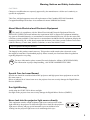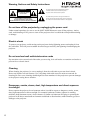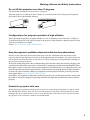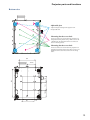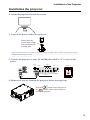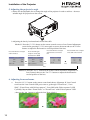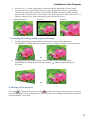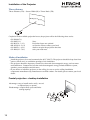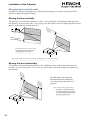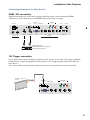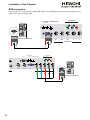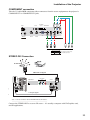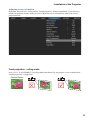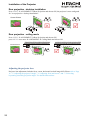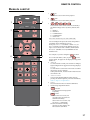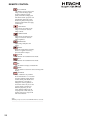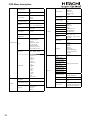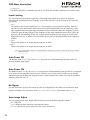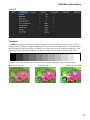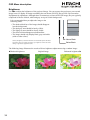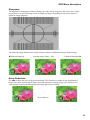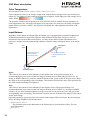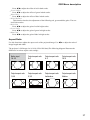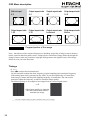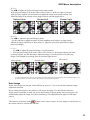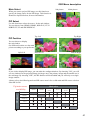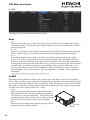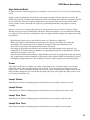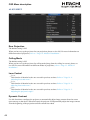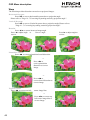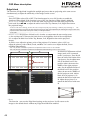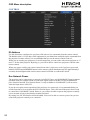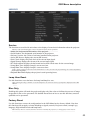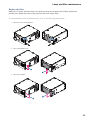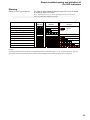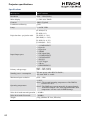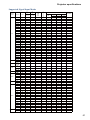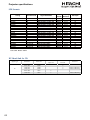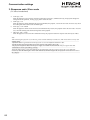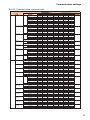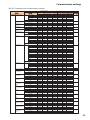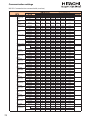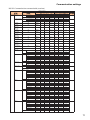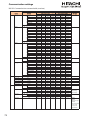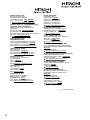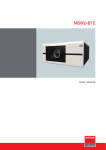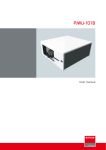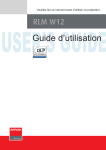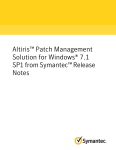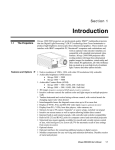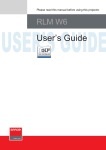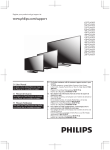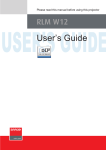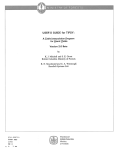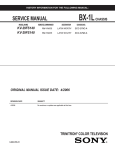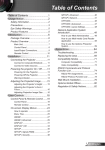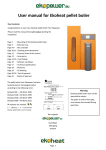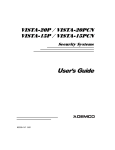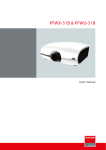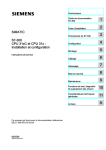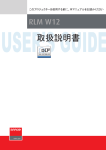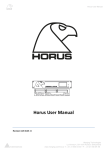Download Projector CP-WU13K User Manual
Transcript
Projector
CP-WU13K
User Manual
Thank you for purchasing this product. Please
read this manual before you operate your
projector. Save it for future reference.
INDEX
Warning, Notices and Safety Instructions 4
Notice
Installation the projector.
4
Description pertaining to FCC Rules Part 15e:
4
About Waste Electrical and Electronic Equipment
5
Special Care for Laser Beams!
5
Sun light Warning
5
Never look into the projector light source directly
5
1. Orient the projector towards the screen
15
2. Connect the power cord to the projector
15
to “I” to turn on the power.
15
4. Remove the lens PU foam on the projector before
starting it up.
15
5. Adjusting the projector's angle
16
6
6. Adjusting focus and zoom.
16
Do not overload wall outlets/extension cords
6
7. Correcting keystoning caused by projection angle 17
Cleaning
6
8. Turning off the projector
Do not turn off the projector by unplugging the power cord. 6
Electric shock
Dampness, smoke, steam, dust, high temperature and direct
exposure to sunlight
6
Ventilation
7
Filter
7
Intrusion of foreign objects
7
Carrying the projector
17
Throw distance
18
Modes of installation
18
Frontal projection - desktop installation
18
Frontal projection - ceiling mode
19
7
Rear projection - desktop
installation
19
Please install the projector on an even and stable surface
7
Rear projection - ceiling installation
19
Servicing
7
Rear projection - submersive installation
19
Changing parts
8
Power cord
8
Notices you should read prior to the installation of the
projector
8
Safety issues related to the lamp
8
Take frequent breaks to let your eyes rest
8
Installation environment for the projector
8
Do not tilt the projector more than 15 degrees.
9
Horizontal and vertical lens shift
20
Moving the lens vertically
20
Moving the lens horizontally
20
Connecting the projector to other devices
HDMI / DVI connection
21
21
12V Trigger connection
21
RGB connection
22
COMPONENT connection
23
STEREO DVI Connection
23
Keep the projector's ventilation inlets and outlets free from
obstructions
9
Turning on the projector
24
Protect the projector with care
Changing OSD language
24
Adjusting screen orientation
25
Front projection - ceiling mode
25
9
Name and quantity of toxic/hazardous substances/elements
contained in the product
10
Projector parts and functions
2
15
Rear projection - desktop installation
26
Rear projection - ceiling mode
26
Adjusting the projector lens
26
11
Front view
11
Bottom view
13
Range of effective remote control signal reception
14
Installing batteries in the remote control
14
Remote control
27
OSD Menu Tree
29
OSD Description
INPUT
31
31
Input Selection
31
Input Locking
32
Auto Power Off
32
Auto Power ON
32
No Signal
32
Auto Image Adjust
32
IMAGE
52
Auto Source
52
Language
52
SERVICE
Service
53
53
Lamp Hour Reset
53
Blue Only
53
Factory Reset
53
33
Contrast
33
Brightness
34
Sharpness
35
Noise Reduction
35
Color Temperature
36
Input Balance
36
Aspect Ratio
37
Timings
38
Auto Image
39
LAYOUT
Trigger1 ~2
Lamp and Filter Maintenance
54
Lamp replacement
54
!
LED indicators
57
LED STATUS
58
40
STAND BY
Zoom
40
ON
58
Main Select
41
ERROR
58
PIP Select
41
Warning
59
PIP Position
41
"#
PIP
41
Supported Signal Input Modes
61
LAMP
42
SDI formats
62
42
DVI dual-link for 3D
62
LAMPS
42
Dimensions
63
High Altitude Mode
43
Power
43
Lamp1 Status
43
Lamp2 Status
43
Lamp1 Run Time
43
Mode
Lamp2 Run Time
ALIGNMENT
Rear Projection
43
44
44
Ceiling Mode
44
Lens Control
44
Dynamic Contrast
44
Gamma
45
Internal Patterns
45
Communication settings
RS-232 Communication
64
64
Connection
64
1. Protocol
65
2. Command format
65
3. Response code / Error code
66
RS-232 Communication command table
Copyright information
Color Space
45
Copyright
Lens To Midposition
45
Disclaimer
Warp
46
Blanking
47
Edge blend
48
CONTROL
58
Warranty and after-service
67
73
73
73
73
50
IR Address
50
Eco Network Power
50
Network
51
Menu Position
51
Start Up Logo
51
Start Up Chime
51
Button 1~5
51
3
Warning, Notices and Safety Instructions
Warning, Notices and Safety Instructions
Notice
Please write down your projector model number and serial number and keep the information for
maintenance purposes in the future. Should the equipment be lost or stolen, the information could also
be used for the police report.
Model number:
Serial number:
""
missing accessory, contact your dealer immediately.
1.
AC Power Cord US 110V*1
2.
AC Power Cord US 200V*1
3.
AC Power Cord EU*1
4.
Remote control *1
5.
AA battery *2
6.
CD-ROM *1
7.
Printed Manual *1
8.
EAC Document *1
9.
EU Recycle Sheet *1
10. WEEE Manual *1
11. RS232 cable(cross) *1
Description pertaining to FCC Rules Part 15e:
This device complies with Part 15 of the FCC Rules. Operation is subject to the following two
conditions: (1) this device may not cause harmful interference, and (2) this device must accept any
interference received, including interference that may cause undesired operation.
This device has been tested and found to comply with the limits for a Class A digital device, pursuant
to Part 15 of the FCC Rules. These limits are designed to provide reasonable protection against
harmful interference in a residential installation.
This equipment generates, uses and can radiate radio frequency energy. If not installed and used in
accordance with the instructions, may cause harmful interference to radio or television reception.
However, there is no guarantee that interference will not occur in a particular installation. If this
equipment does cause interference to radio or television reception, which can be determined by
turning the equipment off and on, the user is encouraged to try to correct the interference by one or
the following measures:
#Reorient or relocate the receiving antenna.
#Increase the separation between the equipment and receiver.
#Connect the equipment in to an outlet on a circuit different from that to which the receiver is
connected.
#Consult the dealer or an experienced radio/TV technician for help.
4
Warning, Notices and Safety Instructions
CAUTION:
$"%&"
%
+
"
operate the equipment.
This Class A digital apparatus meets all requirements of the Canadian ICES-003 Standards.
Cet appareil numérique de la classe A est conforme à la norme NMB-003 du Canada.
About Waste Electrical and Electronic Equipment
The mark is in compliance with the Waste Electrical and Electronic Equipment Directive
2002/96/EC (WEEE).The mark indicates the requirement NOT to dispose the equipment including
any spent or discarded batteries or accumulators as unsorted municipal waste, but use the return and
collection systems available. If the batteries or accumulators included with this equipment, display the
chemical symbol Hg, Cd, or Pb, then it means that the battery has a heavy metal content of more than
0.0005% Mercury or more than, 0.002% Cadmium, or more than 0.004% Lead.
This is a Class A product. In a domestic environment this product may cause radio interference in which case the user
may be required to take adequate measures
The lamp(s) in this product contain mercury. This product could contain other electronic wastes
that might be hazardous if not handled properly. Please consult your local/state/federal regulations
regarding disposal or recycling.
Hg
For more information, please contact Electronic Industries Alliance (WWW.EIAE.ORG).
For information on proper lamp handling, visit WWW.LAMPRECYCLE.ORG.
Special Care for Laser Beams!
Special care should be considered when DLP projectors and high power laser equipment are used in
the same room as.
Direct or indirect hit of a laser beam on to the projector lens can severely damage the Digital Mirror
Devices (DMD™).
Sun light Warning
Avoid using the CP-WU13K in direct sun light.
Sun light on the projector lens can severely damage the Digital Mirror Devices (DMD™).
Never look into the projector light source directly
This equipment contains a high brightness light source and a portion of the
light emitted by the projector is ultraviolet light. Never look into the projector
light source directly and pay special attention to prevent children from
looking into the projector light source as it can damage their eyes.
AVOID EYE CONTACT TO THE LIGHT
5
Warning, Notices and Safety Instructions
CAUTION
The lightning flash with an arrowhead within a triangle
is intended to tell the user that inside this product
RISK OF ELECTRIC SHOCK
may cause risk of electrical shock to persons.
DO NOT OPEN
CAUTION / TO REDUCE THE RISK OF ELECTRIC SHOCK
DO NOT REMOVE COVER(OR BACK)
NO USER-SERVICEABLE PARTS INSIDE
REFER SERVICING TO QUALIFIED SERVICE PERSONNEL
The exclamation point within a triangle is intended to tell
the user that important operating and/or servicing instructions
are included in the technical documentation for this equipment.
Do not turn off the projector by unplugging the power cord.
Under normal operations, be sure to use the SOFT POWER button to turn off the projector. And as
such, avoid shutting off AC power to turn off the projector since it could lead to lamp malfunctioning
or damage.
Electric shock
To protect your projector, avoid turning on the projector during lightning storms and unplug it from
the wall outlet. This will prevent sudden electrical surges caused by the lightning from damaging the
projector.
Do not overload wall outlets/extension cords
Pay attention to the current load of the outlet you are using, be it wall outlet or extension cord outlet to
%
Cleaning
When cleaning the projector, be sure to unplug it from the wall outlet to prevent electric shock.
Do not use liquid or aerosol cleaners. Use a dry/damp cloth with excessive moisture removed for
cleaning. Be sure to use cleaning cloth designed to clean monitors for the projector to prevent damages
to the projector casing due to abrasion.
Dampness, smoke, steam, dust, high temperature and direct exposure
to sunlight
Do not operate the projector in environments where it could be expose to dampness, smoke, steam,
dust, high temperature or direct sunlight. For example: bathroom, kitchen, adjacent to washing
machine, damp basement rooms, electric heaters or similar environments. Keeping or operating the
projector in the above-mentioned environment could lead to discoloration, mold formation, grease or
damages to the projector.
6
Warning, Notices and Safety Instructions
Ventilation
The projector case is designed with slots and openings to remove the heat inside the projector so that it
will not overheat and damage the components. Be sure to operate the projector in an environment with
ideal ventilation and don't operate it on a sofa, rug or other closed-in environments that could obstruct
ventilation.
Filter
<
=
>
%
&%
??
Intrusion of foreign objects
Be sure to keep all foreign objects away from entering the projector because it could be exposed to
@%
J
@
shock. Examples of foreign objects include: cockroach, screws, liquid and so forth.
In addition, never spill liquid into the projector.
Carrying the projector
When moving the projector on a cart, be sure to handle the cart with care
as abrupt stops, jolts of excessive force or uneven ground could lead the projector to topple.
Please install the projector on an even and stable surface
Avoid placing the projector on unstable cart, tripod, table and so forth to prevent the projector from
falling, becoming damaged or causing injuries.
Servicing
Should you encounter problem with the projector, please seek assistance from your local dealer or
=%Q
%
"
"
&
exposed to high voltage or other potential hazards.
Should you encounter any of the following situation, please unplug your projector from the wall outlet
=%
X
#Damaged power cord or power plug.
#If a foreign object has fallen into the projector or if you have spilled water or other liquid into the
projector.
#If the projector has been dropped accidentally or damaged.
#If you experience noticeably poor performance or malfunctioning with the projector despite having
followed instructions for normal operation.
7
Warning, Notices and Safety Instructions
Changing parts
Should any part of the projector be damaged, check with your servicing personnel that only
[\
"
@
]
>&
remind the servicing personnel to perform safety inspections to ensure that the projector operates
normally.
Power cord
Don't place the projector where the cord can be walked on. This may result in fraying or damage to
the power cord, especially at the plug and the point of connection between the power cord and the
projector.
"
the projector (refer to the descriptions printed on the power cord). If you are not sure of the power
available at the region you are in, consult your local power company to prevent damages to the
@
%
Depending on the country and region you are in, the voltage and type of socket of the wall outlet may
&
"&
>
"
%
$
&"
of your own safety.
Notices you should read prior to the installation of the projector
Safety issues related to the lamp
The lamp used in this projector contains mercury. Should the lamp be broken, please be careful when
handling the glass shards and keep the surrounding environment well ventilated. Be sure to wear a
mask that offers adequate protection before cleaning up to prevent inhaling mercury vapor that could
cause bodily harm. For instructions on lamp replacement, refer to " Page 7 : Lamp replacement ".
Take frequent breaks to let your eyes rest
Prolonged viewing of the projector screen could strain your eyes. Please be sure to rest your eyes
adequately.
Installation environment for the projector
You should avoid installing the projector at place of excessive dampness, dust or smoke. If installation
in such environment is unavoidable, be sure to have the interior of the projector
cleaned routinely to prolong the projector's lifecycle. Cleaning of the projector's interior should only be
&"=%
&"""
to clean the inside of the projector by yourself.
If other light source is directly projected onto the projector screen, the color of the image from the
projector will appear to be pale and the image quality will be lower. In addition, your eyes would be
more prone to fatigue. Therefore, it is recommended that the projector be installed in places without
direct exposure to sunlight or other sources of intense light.
The ideal operating temperature range for the projector is between 0°C ~ 40°C (32°F ~ 104°F)
The ideal storage temperature range for the projector is between -20ºC ~ 60°C (-4°F ~ 140°F)
8
Warning, Notices and Safety Instructions
Do not tilt the projector more than 15 degrees.
The maximum tilt angle for the projector is 15 degrees.
When the projector is tilted more than 15 degrees, it will shorten the life of the projector lamp and
may lead to other unpredictable damages.
Can’t >15°
Can’t >15°
When operating the projector at higher altitudes, be sure to manually set the fan mode to "High" or
"
_
&
1500 meters (4900 feet) or higher.
Please refer to " Page 43 : High Altitude Mode ".
Keep the projector's ventilation inlets and outlets free from obstructions
Be sure to keep objects for no less than 30cm away from the ventilation inlets and outlets of the
`
Q
`&
%
the projector's internal structure.
In the event of high temperature due to malfunctioning of the internal cooling fan caused by clogging at the
ventilation inlets and outlets, the projector will activate its automatic protection mode and shutdown. When
this happens, it does not necessary mean that the equipment is malfunctioning. Try to unplug the power cord
from the wall outlet and wait for approximately 15 minutes before operating the projector again (remember
to remove the objects that have caused poor ventilation so that the projector will not go into the protection
mode again). Please refer to " Page 58 : LED STATUS ".
Description: The regulation of temperature inside the projector by the cooling fan is automatic. And as such,
the sound of cooling fan changing its operating speed does not imply that a problem has occurred with the
projector.
Protect the projector with care
{
>&
"
not fall and cause injuries. Take care to protect the projector's lens from collision, abrasion or other
damages. Be sure to close the lens cover or cover the projector with a dust cover if you need to store
the projector or if it will not be used for an extended time.
9
Warning, Notices and Safety Instructions
Name and quantity of toxic/hazardous substances/elements contained
in the product
10
Projector parts and functions
Projector parts and functions
Front view
Ventilation slot
The hot air generated
inside the projector is
dispersed through the
ventilation slot. Make
sure the ventilation slot is
free from obstruction.
Infrared receiver
Lens
Ventilation inlet
Adjustable foot
The internal cooling fan draws cool
air from the ventilation inlet into the
projector.
Adjust the height and angle of the
projector with the adjustable foot
Rear view
Power switch
Voltage Selector
(Default at 110V)
Projector Keypad
Power inlet
Adjustable foot
Infrared sensor
Adjustable foot
POWER ON LED
MENU
Displays the projector's power status
ON
ERROR (LED)
Displays the cause of problem (i.e.
temperature, fan, lamp or system) that
has led to projector malfunction.
Displays or hides the OSD adjustment
screen
ERROR
ENTER
LED
STATUS
Refer to " Page 58 : LED STATUS ".
for the detail display information.
MENU
&
OSD item; you can choose from "Select
}}&<}
ENTER
buttons
[
&
>
or adjust items on the OSD or toggle
between different images.
(Standby)
Use this button to start up or shut down the
projector .
STANDBY
INPUT
INPUT
STANDBY (LED)
Used to toggle between different input
signal source
The indicator that shows the projector's
standby status.
Refer to “ Page 10 : Input Selection “. for
more details
11
Projector parts and functions
WIRED REMOTE
COMPONENT 1
Receives input signal from compatible Niles or Xantech IR
repeater systems.
576i/576p/720p/1080i/1080p) component input,
connects to DVD/HD-DVD/BD player, HD settop-box or other SD/HD input source.
12V TRIGGER
(3.5-mm, mini phone jack)
Offers 12 (+/- 1.5) V of output for 350mA monitor relay
with short circuit protection.
SYNC IN
RS-232
From source equipment for informing which
\"
\"
9-pin D-sub socket. Connects your PC or
automatic home theater /control system.
SYNC OUT
From projector and be connected to the 3D
SYNC wireless transmitter for synchronizing
10/100 BASE-T
Connects the projector to
your PC via network to enable
direct control of the projector
on your PC.
10/100 BASE-T
IN
the projected image with the 3D glasses.
RS-232
OUT
HDMI HDMI 12V TRIGGER
350mA II
I
wired remote
VGA
G/Y
SDI / HDSDI / 3G
B/Pb
COMPONENT 1
Pb
Pr
R/Pr
H
SYNC IN
V
SYNC OUT
STEREO DVI
COMPONENT 2
SDI/HDSDI/3G
IN/OUT
COMPONENT2
Serial digital interface, use
BNC connects input or output
the image.
%
component (YPbPr) image source and
channel (Hs, Vs) source.
HDMI 1 & 2
STEREO DVI
HDCP compatible digital image input; connects
to sources using HDMI or DVI.
Use this DVI dual link to connect to a stereo 3D
source – it is usually a computer with 3D Graphics
card, and 3D applications.
VGA
Standard 15-pin VGA connection socket to connect to RGB, high
J
"
detect the resolution of the input signal.
IO Control
(Input / Input control panel)
12
Y
Projector parts and functions
Bottom view
Adjustable foot
Adjust the height and angle of the projector with
the adjustable foot
Mounting bracket screw hole
These screw holes are used to mount the projector to its
designated mounting bracket using 3 M8x15 screws and
3 M8x40 bolts. The dimensions of the screw holes are
shown in the image below.
Mounting bracket screw hole
These screw holes are used to mount the projector to its
designated mounting bracket using 6 M6x15 screws. The
dimensions of the screw holes are shown in the image
below.
13
Projector parts and functions
Range of effective remote control signal reception
The diagram below illustrates the range of effective remote control signal reception (Unused new
battery).
m
12
40°
40°
m
12
Note: Avoid placing the remote control at places of high temperature or humidity as it could cause the remote control
to malfunction.
Installing batteries in the remote control
Remove the cover by sliding
it in the direction indicated
by the arrow.
Insert two new AA
batteries
(observe the polarity).
Replace the cover.
Note1: Be sure to insert the batteries in the corresponding orientations to match the polarities.
Note2: Do not mix new batteries with used batteries as it would shorten the life of new batteries or cause leakage.
Note3: Only used AA batteries as instructed; do not attempt to insert different types of batteries into the remote control.
Note4: If the remote is going to be unused for long periods of time, be sure to remove the batteries to prevent leakage,
which could damage the remote control.
Note5: The liquid contents in the batteries is harmful to the skin; do not touch the leakage with your bare hands directly.
When installing fresh batteries, be sure to clean up the leakage thoroughly.
Note6: Under most circumstances, you only need to point the remote control towards the screen and the IR signal would
!
Note7: If the range of effective remote control signal reception decreases or if the remote control stops working, replace the
batteries.
"
#$%
normally.
Note9: Refer to the regulations enforced by your local government on the disposal of used batteries; improper disposal
could damage the environment.
14
Installation of the Projector
Installation the projector.
1. Orient the projector towards the screen
Screen
2. Connect the power cord to the projector
AC SWITCH
Please select the
correct input voltage
before removing the
warning label.
VOLTAGE SELECT
&
'**+-
/8<-=
>
before you turn on the power switch.
$%&
power.
10/100 BASE-T
RS-232
12V TRIGGER
I
350mA II
WIRED REMOTE
Y
COMPONENT 1
Pb
Pr
SYNC IN
SYNC
AC SWITCH
©
Desk Top or Notebook
IN
OUT
SDI / HDSDI / 3G
HDMI HDMI VGA
G/Y
B/Pb
R/Pr
COMPONENT 2
H
V
STEREO DVI
4. Remove the lens PU foam on the projector before starting it up.
Press the
button on the projector or
l
the
button on the remote control to
start up the projector.
15
Installation of the Projector
5. Adjusting the projector's angle
a. Please use the adjustable feet to change the angle of the projector in order to achieve the most
suitable angle for projection on the screen.
b. Adjusting the lens by horizontal and vertical lens shift
Method 1: Press the ENTER button on the remote control to access Lens Control adjustment
screen before pressing ENTER once again to access the menu and use the ()()
buttons to adjust the horizontal or vertical position of the lens.
Press ENTER once to adjust
zoom and focus
Press ENTER once to adjust
zoom and focus with cross
line
Press ENTER again
to adjust vertical and
horizontal lens shift
Press ENTER once to Adjust
Lines shift with cross line
Enter
Enter
Enter
Enter
)
(
Method 2: Press the MENU button on the remote control and choose Alignment Lens Control; then use the ()
buttons to adjust the horizontal or
vertical position of the lens.
6. Adjusting focus and zoom.
a.
Press the MENU button on the remote control and choose Alignment Lens Control
to activate the Lens Control OSD, press enter to go through “Zoom/Focus”, “Lens
Shift”, “Zoom/Focus with Grid test pattern”, “Lens Shift with Grid test pattern” OSD
Cyclically. Stop at either “Zoom/Focus” or “Zoom/Focus” with Grid test pattern” OSD
; then use the *+ buttons to adjust the lens' focus (clarity).
16
Installation of the Projector
b.
Press the MENU button on the remote control and choose Alignment Lens Control
to activate the Lens Control OSD, press enter to go through "Zoom/Focus", "Lens Shift",
"Zoom/Focus with Grid test pattern", "Lens Shift with Grid test pattern" OSD Cyclically.
Stop at either "Zoom/Focus" or "Zoom/Focus" with Grid test pattern" OSD; then use the ()
buttons to adjust the size of the image that is projected onto the screen.
Original image size
Zoom out
Zoom in
7. Correcting keystoning caused by projection angle
a.
To adjust keystoning, press the MENU button on the remote control and choose
ALIGNMENT Warp Keystone adjust and use
buttons to adjust Horizontal
Keystone.
)
(
b.
To adjust keystoning, press the MENU button on the remote control and choose
ALIGNMENT Warp Keystone adjust and use () buttons to adjust Vertical Keystone.
8. Turning off the projector
Press the
button on the projector or the
button on the remote control at least 3 seconds to
turn off the projector. When the projector has been turned off, the cooling fan will remain in operation
for approximately 170 seconds.
17
Installation of the Projector
Throw distance
Throw Distance (TD) = Screen Width (W) x Throw Ratio (TR)
Scree
n Width
w
ro
Th
)
TD
e(
c
tan
(W)
Dis
Coupled with the available projection lenses, the projector offers the following throw ratios:
#FL-K01(0.67:1)
#FL-K02(1.1:1)
#SL-K03(1.4 - 1.9:1)
#ML-K04(1.9 - 2.6:1)
#LL-K05(2.6 - 4.2:1)
#UL-K06(4.2 - 7.0:1)
Note:
Projection lenses are optional
accessories. Please contact your local
dealer to acquire the projection lens that
suits your need most.
Modes of installation
#Install the projector in an environment below 40°C (104°F). The projector should be kept clear from
sources of heat and / or ventilation openings of air conditioner.
#The projector should be kept away from devices that emit electromagnetic energy, such as motor
and transformer. Common devices that emit electromagnetic energy include slideshow system,
>%
#If you choose to install the projector on the ceiling, be sure to use the ceiling installation
&"
\
%
>
"
dealer.
Frontal projection - desktop installation
Advantages: easy to install can be easily moved
or adjusted easy to operate.
Q%
X`
seating capacity.
18
Installation of the Projector
Frontal projection - ceiling mode
]%
X
"`
draw attention to it.
Eliminates the possibility that
someone would accidentally move
the projector.
Disadvantage: stricter installation requirements
and conditions; care should be
taken during the installation
to ensure the projector has
been securely mounted.
operation of the projector becomes
inconvenient without the remote
control.
Rear projection - ceiling
installation
Advantage: the projector is completely hidden
from plain view this setup usually
offers better reduction of ambient
noise.
Disadvantage: requires an additional room for
installation. Stricter installation
requirements and conditions;
care should be taken during the
installation to ensure the projector
has been securely mounted.
operation of the projector becomes
inconvenient without the remote
control.
Rear projection - submersive
installation
Rear projection - desktop
installation
Advantage: the projector is completely hidden
from plain view
the projector can be easily operated
this setup usually offers better
reduction of ambient noise.
Disadvantage: requires an additional room for
installation relatively higher costs
for installation.
If you wish to have a rear projection setup
with limited space to the rear of the projector,
"
`
However, both the projector and the mirror have
to be precisely located. If you are considering
such installation, please contact your dealer for
assistance.
Advantage: the projector is completely hidden
from plain view this setup usually
offers better reduction of ambient
noise.
Disadvantage: requires an additional room for
installation relatively higher costs
for installation.
Screen
Mirror
19
Installation of the Projector
Horizontal and vertical lens shift
In addition to using the adjustable feet to adjust projection angle, you can also use the Lens Shift
function to adjust the projected image.
Moving the lens vertically
The distance of vertical lens movement is +100% , -50% of half the screen height in both directions.
For instance, if you are using a 80" × 50" screen, you will be able to move the image upwards no more
than 25'' or downwards no more than 12.5''.
Ra
lennge
o
ad s sh f ve
jus ift rtic
tm
al
en
t
Range o
fv
lens shif ertical
t adjustm
ent
This illustration shows normal vertical
lens shift without the use of special
Note: Please make sure the center of lens is rectangular to the center of the screen.
Moving the lens horizontally
The distance of horizontal lens movement is 20% of half the screen width in both directions. For
instance, if you are using a 80" × 50" screen, you will be able to move the image left or right by no
more than 8".
Ra
n
ho ge o
r
f
len izont
a
s
ad shif l
jus t
tm
en
This illustration shows normal
horizontal lens shift without the
projector.
t
Ra
n
ho ge o
r
f
len izont
a
s
ad shif l
jus t
tm
en
t
20
Note: when the lens is in the neutral
position (i.e. without horizontal
or vertical shift), the center of the
>
the center of the screen.
Installation of the Projector
Connecting the projector to other devices
HDMI / DVI connection
Signals from image source offer the best projection image quality when sent through HDMI.
Therefore, try to use input devices with HDMI output as the source of image.
10/100 BASE-T
12V TRIGGER
RS-232
I
350mA II
WIRED REMOTE
Y
COMPONENT 1
Pb
Pr
SYNC IN
SYNC OUT
10/100 BASE-T
RS-232
12V TRIGGER
I
350mA II
WIRED REMOTE
Y
COMPONENT 1
Pb
Pr
SYNC IN
SYNC OUT
©
Desk Top or Notebook
IN
OUT
SDI / HDSDI / 3G
HDMI HDMI VGA
G/Y
B/Pb
R/Pr
COMPONENT 2
H
連接至牆壁插座
AC SWITCH
AC MAINS
100-240 Volts
IN
OUT
SDI / HDSDI / 3G
HDMI HDMI VGA
G/Y
B/Pb
R/Pr
COMPONENT 2
H
V
STEREO DVI
HDMI/DVI input source
(BD/HD-DVD/DVD player, HD set-top-box,
gaming consoles and so forth)
12V Trigger connection
If your home theatre system includes a projector screen, screen cover or other 12V Trigger equipment,
%=
+J
]
"
have done so,
Your screen will lower automatically whenever you turn on your projector for your convenience.
Retractable screen or other
12V device
Sleeve = Ground
Tip = +12V
10/100 BASE-T
RS-232
12V TRIGGER
I
350mA II
WIRED REMOTE
Y
COMPONENT 1
Pb
Pr
21
V
STEREO DVI
Installation of the Projector
RGB connection
Connect your PC or other devices with RGB output to the RGB input connectors on the projector to be
used as the source of image input.
0/100 BASE-T
12V TRIGGER
RS-232
I
350mA II
WIRED REMOTE
Y
COMPONENT 1
Pb
Pr
©
Desk Top or Notebook
HDMI IN
OUT
SDI / HDSDI / 3G
-T
OUT
SDI / 3G
RS-232
HDMI HDMI 12V TRIGGER
I
350mA II
VGA
HDMI VGA
WIRED REMOTE
Y
G/Y
COMPONENT 1
Pb
Pr
B/Pb
SYNC IN
G/Y
B/Pb
R/Pr
H
V
G/Y
B/Pb
R/Pr
COMPONENT 2
H
V
R/Pr
COMPONENT 2
H
SYNC OUT
STEREO DVI
Desk Top or Notebook
22
V
Installation of the Projector
COMPONENT connection
J
?&
%
=
+
COMPONENT1 or COMPONENT2 jacks.
Y
BASE-T
12V TRIGGER
RS-232
HDMI OUT
/ HDSDI / 3G
I
350mA II
HDMI WIRED REMOTE
VGA
G/Y
Y
B/Pb
Pb
Pr
COMPONENT 1
Pb
Pr
R/Pr
COMPONENT 2
H
SYNC IN
V
SYNC OUT
STEREO DVI
DTV set-top-box or other compoDTV
(YPbPr)
nent
(YPbPr) input source
STEREO DVI Connection
IR EMITTER
3D Glasses
EMITTER L/R Signals
RS-232
HDMI HDMI 12V TRIGGER
I 350mA II
VGA
WIRED REMOTE
G/Y
Y
B/Pb
COMPONENT 1
Pb
Pr
R/Pr
H
SYNC IN
V
SYNC OUT
STEREO DVI
L / R Sync signal
COMPONENT 2
Note: Consult with dealer about IR EMITTER and 3D Glasses.
Connect the STEREO DVI to a stereo 3D source – it is usually a computer with 3D Graphics card,
and 3D applications.
23
Installation of the Projector
3D mode
There are few ways to go to the 3D mode
#OSD menu: Go to Main Menu “Input > Input Selection”, and select STEREO DVI
#Remote control: Press hot key “5” to go to STEREO DVI directly
#Network Webpage: Go to “Source/general” > “Source” and select STEREO DVI
#RS232 Commands : Use “ Input Selection” to select STEREO DVI
When this function is blanking. The 3D Mode is not available
2D mode
Please note that OSD menu is not available in 3D mode. The ways to switch back to 2D mode are:
#Remote control: Press any of the input key 1-4 will switch back to 2D mode.
#Network Webpage: Go to “Source/general” > “Source” and select any other source that are
available.
#RS232 Commands: Use “ Input Selection” to select any other source that are available.
Turning on the projector
Refer to the instructions covered in “ Page 15 : Installation the projector. “.
Changing OSD language
By factory default, the OSD menu of the projector is displayed in English. If you wish to
switch to a different language, you can go to MENU CONTROL Language and
choose the language you prefer for the OSD.
24
Installation of the Projector
Adjusting screen orientation
"
>
\
"
install your projector in other setups, be sure to adjust the screen orientation to achieve the correct
projection mode.
Front projection - ceiling mode
Press MENU ALIGNMENT <
“frontal projection - ceiling mode”.
Correct Picture
Lotus
Lotus
6
5
Lotus
25
Installation of the Projector
Rear projection - desktop installation
Press MENU ALIGNMENT
for “rear projection - desktop installation”.
Correct Picture
Lo
tus
sut
Lotus
oL
6
5
Rear projection - ceiling mode
Press MENU ALIGNMENT Rear Projection and choose ON;
press MENU once more ALIGNMENT Ceiling Mode and choose ON
Correct Picture
Lotus
Lotus
6
5
sutoL
Adjusting the projector lens
Projector lens adjustment includes focus, zoom, horizontal/vertical image shift. Please refer to Page
X?]
+>]
@
keystoning caused by projection angle”. for detailed instructions.
26
REMOTE CONTROL
Remote control
1.
ON
This button is used to turn on the projector.
OFF
2.
This button is used to turn off the projector.
1
2
1
2
3
5
4
ASPECT
RATIO
MENU
AUTO IMAGE
PAUSE
TEXT
SHARPN
7
2
3
4
5
each button in the OSD Menu. To do so:
When press MENU > CONTROL > Button 1~5; use
the () buttons to choose from different sources of
input. You can choose from: HDMI 1,HDMI 2,RGB
D-15,YUV 1,RGBHV/YUV 2,SDI/HDSDI/3G and
STEREO DVI.
4
6
1
These buttons on the remote control are the hotkeys
for different image source. By factory default, these
are:
1 = HDMI 1
2 = RGB D-15
3 = COMPONENT2
4 = COMPONENT1
5 = Stereo DVI
Note: These buttons may not work at PIP mode.
INPUT
3
3.
2
PHASE
PIP
COLOR
SWAP
TINT
$>"%
5
1
D-15 in the OSD Menu, when you press
as RGB
1
on the
remote control, the projector will display the image from
RGB D-15.
4. ()))
[
&
"
>
&
"
ENTER
[
&
the settings you have changed.
When press ENTER , You also recall LENS ADJUST
when menu is off.
5.
ASPECT RATIO
You can scroll through different aspect ratios by
pressing this button repeatedly. For more information,
refer to " Page 37 : Aspect Ratio ".
6.
MENU
Press this button to show or hide the OSD Menu.
7.
Various image adjustment buttons
ADDRESS
PAUSE
PAUSE
Use this button to halt projection
temporarily.
TEXT
TEXT
When TEXT is set to ON, the
user will be able to operate the
OSD Menu normally.
When TEXT is set to OFF, only
ON, OFF, 1~5, SWAP, PIP,
PAUSE will function normally;
pressing any other buttons will
not access the OSD Menu.
27
REMOTE CONTROL
AUTO IMAGE
This button is used to Resync the
image; when the image signal
becomes unstable or image
quality deteriorates simply press
this button and the projector will
automatically adjust the screen
dimension, phase, timing and so
forth.(The adjustments also apply
to PIP input).
CONTRAST
Adjust the level of white in the
image to increase or decrease
image contrast.
BRIGHTNESS
Adjust the level of black in the
image to increase or decrease
image brightness.
SHARPNESS
Adjust image sharpness and
clarity.
PHASE
{
`>&>
distorts or appears to be wavy,
press this button to adjust.
COLOR
This function not available for this model.
TINT
This function not available for this model.
PIP
PIP
Use this button to display or disable PIP.
SWAP
SWAP
Use this button to switch the sources of image PIP
display.
ADDRESS
ADDRESS
*Only 2 addresses are possible*
Press and hold the ENTER button
and press Address button until the
`
(approximately 5 seconds) to
change the receiving address of
the remote control. If you use one
remote control to operate two
different projectors, you can
assign different address for the
two projectors so that when you
operate projector A, projector B
will not be affected.
Note:
Some keys may not work when STEREO DVI is selected.
28
OSD Menu description
OSD Menu Tree
Input Selection
INPUT
HDMI1
HDMI2
RGB D-15
YUV1
RGBHV/YUV2
SDI/HDSDI/3G
STEREO DVI
Auto
YUV HD
YUV STD
RGB-PC
RGB-Video
Input Locking
Auto
48Hz, 50Hz, 60Hz
Auto Power Off
On
Off
Auto Power ON
On
Off
No Signal
Logo
Blue
Black
White
Auto Image Adjust
Off, Auto
Always
Contrast
0~200
Off
Zoom
Main Select
HDMI1
HDMI2
RGB D-15
YUV1
RGBHV/YUV2
SDI/HDSDI/3G
PIP Select
HDMI1
HDMI2
RGB D-15
YUV1
RGBHV/YUV2
SDI/HDSDI/3G
PIP Position
Top Left
Top Right
Bottom Left
Bottom Right
Split L-R
PIP
On, Off
Mode
Eco
Normal
Power
LAMPS
Single
Dual
High Altitude Mode
On
Off
LAYOUT
LAMPS
CROP
ZOOM
Power
0~35 (78.3% - 100%)
Lamp1 Status
On
Off
Brightness
0~200
Sharpness
0~200
Noise Reduction
0~200
Lamp2 Status
On
Off
Color Temperature
3200K, 5400K, 6500K,
9300K, Native
Lamp1 Run Time
XX HRS
Lamp2 Run Time
XX HRS
Input Balance
Black Balance Offset
Red Offset
Green Offset
Blue Offset
White Balance
Red Gain
Green Gain
Blue Gain
Aspect Ratio
5:4 , 4:3, 16:10
16:9, 1.88, 2.35
Letterbox, Native,
unscaled
Timings
H Total
H Start
H Phase
V Start
Auto Image
Execute
IMAGE
29
OSD Menu description
Rear Projection
On
Off
Ceiling Mode
On
Off
Lens Control
Zoom/Focus
Shift V
Shift H
Dynamic Contrast
On
Off
Gamma
1.8
2.0 2.2
2.35 2.5 Dicom sim
Internal Patterns
On (1~12 Pattern)
Off (0 off)
Color Space
Native, EBU, SMPTE
Custom
Lens To
Midposition
ALIGNMENT
30
Start Up Logo
On
Off
Start Up Chime
On
Off
Button 1
Button 2
Button 3
Button 4
Control
Button 5
Trigger 1
Execute
Trigger 2
Warp
Horizontal Keystone
Vertical Keystone
Rotation
Pincushion / Barrel
Top Left Corner
Top Right Corner
Bottom Left Corner
Bottom Right Corner
Blanking
Top,
Left,
Edge blend
Status
White Level
Top
Bottom
Left
Right
Black Level
Top
Bottom
Left
Right
All
Red
Green
Blue
Reset
Adjust Lines
1
2
Eco Network Power
On
Off
Network
IP Address
Subnet mask
Gateway
DHCP
HDMI1
HDMI2
RGB D-15
YUV1
RGBHV/YUV2
SDI/HDSDI/3G
STEREO DVI
5:4 , 4:3, 16:10
16:9, 1.88, 2.35
Letterbox, Native, Auto
unscaled
Auto Source
On
Off
Language
English
French
Spanish
German
Portuguese
Chinese Traditional
Japanese
Korean
Bottom
Right, Reset
IR Address
Control
Menu Position
Top Left
Top Right
Bottom Left
Bottom Right
Center
Model
Serial Number
Software Version
Active/PIP source
Pixel Clock
Read-only information
Signal Format
H/V Refresh Rate
Service
Lamp1 Run Time
Lamp2 Run Time
Lamp Hour Reset
Lamp1 Hour Reset
Lamp2 Hour Reset
Projector Run Time
Read-only information
Blue Only
On
Off
Factory Reset
The command will be
$
in the prompt dialog box
OSD Menu description
OSD Description
1.
Press the MENU button on the remote control or on the back of the projector to bring up the OSD Menu.
2.
You will see seven functional menus (Input, Image, Layout, Lamp, Alignment, Control and Service). Press * or + to
select the desired sub menu.
3.
&
4.
Your current selection in each of the sub menu will be displayed in yellow text and highlighted in blue. Press * or + to
J
&
5.
Press MENU to return to the previous menu.
6.
From the main menu, press MENU to close the OSD Menu.
7.
Some items do not work at the condition of Source, Input signal and Menu setting.
8.
Image may be incorrect when the parameter value is exceeded.
INPUT
Input Selection
Use this function to specify the source of image connected to the rear of the projector. For instance,
if you have connected your PC as the video input source, you can choose RGB D-15(RGB-HV/SOG)
to be the input for image projection. Options of input available on the projector include: HDMI1,
HDMI2, RGB D-15, YUV1, RGBHV/YUV2,SDI/HDSDI/3G and STEREO DVI
]%
HDMI, VGA, and component connections.
The default setting, Auto, functions as follows:
#Auto
The Auto setting determines the correct color space to use. If it does not, you can force the MSWU
X
$
J[\J
$
J[\J
RGB-PC uses RGB color space and sets black at 0,0,0 RGB and white at 255,255,255 RGB.
RGB-Video uses RGB color space and sets black at 16,16,16 RGB and white at 235,235,235.
HDMI
#
For component SDTV and EDTV resolutions, YUV STD is used. For other component
video resolutions, YUV HD is used.
VGA
#
YUV STD is used for SDTV and EDTV sources, and YUV HD for all other sources.
31
OSD Menu description
#Component
For SDTV and EDTV resolutions, uses the YUV STD. For all other resolutions YUV HD is used.
Input Locking
Use this function to specify the frequency of the image input signal. You can let the projector
determine the optimal projection frequency or force the projector to project image at the frequency
you specify.
#Auto
The present value for this function is Auto. If you specify vertical refresh frequency from the
input device to be between 48~62Hz, the projector will automatically lock the frequency of the
input signal so that both signal input and output will be refreshed at the same frequency in order
to achieve optimal image output. If the frequency of the input signal falls between 24~31Hz, the
projector will automatically double the vertical refresh frequency. If the frequency of the input
signal falls between 31~48Hz or exceeds 62Hz, the projector will automatically set the frequency
to 60Hz.
50Hz
#
Choose this option to set image output frequency at 50Hz.
60Hz
#
Choose this option to set image output frequency at 60Hz.
"
$
&&
>
?@
&&>
main input signal.
Auto Power Off
The default value is OFF. If you set it to ON, the projector will automatically shut down after 20
minutes without input signal.
Auto Power ON
The default value is Off. If you set it to ON, the projector will automatically start up when it is connected
]"
+
]
>"
+
"u do not need this
function, please set it to Off.
No Signal
Use this function to specify the content or color to be displayed on the blank screen when no input
signal is available. You can choose from Logo, Blue, Black, White. The default value is Logo.
Auto Image Adjust
]
]
X
#Off =NEVER
#Auto {
&
¡
#Always =When new source selected or new source connected.
32
OSD Menu description
IMAGE
Contrast
Use WX to adjust the contrast of the projected image. You can connect the projector to an external
image source to display an image resembling the one shown below for adjustment. It is recommended
that you adjust the projected image according to the results shown below so that the brightness of the
spectrum remains constant throughout and achieve maximum contrast between black and white.
The following image illustrates the results of direct contrast adjustment using a random image:
W Lowered contrast
Original image
Enhanced contrast X
33
OSD Menu description
Brightness
Use WX to adjust the brightness of the projected image. You can connect the projector to an external
image source to display an image resembling the one shown (PLUGE, Picture Line-Up Generation
Equipment) for adjustment. Although there are numerous versions of PLUGE image, they are typically
comprised of blocks of black, white and gray on top of a black background.
It is recommended that you adjust the image to the
following status:
#The darkest black bar of the image should disappear
into the background.
#The dark gray area should be barely visible.
#The light gray area should be clearly visible.
#The white area should appear real and mellow.
#The image should only display black, gray and white
(with no other colors).
Above Black
Contrast, Brightness, Saturation and Tint are interrelated options that affect
"
>"
%
settings to get the best projection results.
Below Black
The following image illustrates the results of direct brightness adjustment using a random image:
Original image
Enhanced brightness X
W Reduced brightness
34
OSD Menu description
Sharpness
The adjustment of sharpness primarily changes the value of high frequency detail. You can connect
the projector to an external image source to display an image resembling the one shown below to
adjust the image sharpness.
The following image illustrates the results of direct sharpness adjustment using a random image:
W Reduced sharpness
Original image (Value = 100)
Enhanced sharpness X
Noise Reduction
Use WX to adjust the noise of the projected image. This function is suitable for the elimination of
image noise from interleaving SD input. Generally speaking, reducing image noise will lower the
value of high frequency detail and make the image appear more mellow.
noise reduction
35
OSD Menu description
Color Temperature
You can choose from 3200K, 5400K, 6500K, 9300K and Native.
Color temperature refers to the change in light color under different energies that is perceived by the
naked eye. The change of color temperature from low to high for visible light goes from orange red .
white blue
J
+
]J
&
]
color temperature rises, the image will appear to be more blue; as it decreases, the image will appear
redder. When you choose “Native”, the projector will disable the white adjustment function of the
input device.
Input Balance
Regardless of the change in ambient light, the human eye is equipped with an automatic adjustment
mechanism that makes a white object appears white and black object black. However, since no
machine has such an incredible innate feature, you may need to make certain adjustments to the
+
&
colors.
input
signal
White balance
adjust
the point where CUT off
for RGB is reached
needs to be the same
0
the point where saturation
is reached needs to be same
for RGB
255
black balance adjust
Offset
This refers to the control of color imbalance in the darker areas of the projected image. It is
recommended that you use an external test image with many areas of dark and gray colors (i.e. an
image of 30IRE-window). If you notice minimal amount of red, green or blue in the gray areas, adjust
the offset of the corresponding color accordingly. This function will shift the entire color spectrum for
the whole image and change its brightness.
Gain
This refers to the control of color imbalance in the brighter areas of the projected image. It is
recommended that you use an external test image with many areas of white (i.e. an image of 80IREwindow). If you notice minimal amount of red, green or blue in the gray areas, lower the gain of the
corresponding color accordingly. This function is used to increase or decrease the range of color input
for the entire image.
Generally speaking, as gain increases, the contrast of the image will become lower. By increasing the
offset, the image brightness will become lower.
#Black Balance Offset
This function involves the adjustment of the following red, green and blue offsets. The text
itself is decorative.
#Red Offset
36
OSD Menu description
Press W Xto adjust the offset of red in dark scales.
Green
Offset
#
Press W X to adjust the offset of green in dark scales.
#Blue Offset
Press W X to adjust the offset of blue in dark scales.
White
Balance
#
This function involves the adjustment of the following red, green and blue gains. The text
itself is decorative.
#Red Gain
Press W X to adjust the gain of red in bright scales.
Green
Gain
#
Press W X to adjust the gain of green in bright scales.
#Blue Gain
Press W X to adjust the gain of blue in bright scales.
Aspect Ratio
Use this function to adjust the aspect ratio of the projected image. Use W X to adjust the ratio of
image length and width.
J
+@X¢
¡J
difference in various aspect ratio settings:
Native input
16:10
Output aspect ratio
5:4
Output aspect ratio
4:3
Output aspect ratio
16:9
Output aspect ratio
1.88
Output aspect ratio
2.35
Output aspect ratio
Letterbox
Output aspect ratio
Native
37
OSD Menu description
Native input
4:3
Output aspect ratio
5:4
Output aspect ratio
4:3
Output aspect ratio
16:9
Output aspect ratio
1.88
Output aspect ratio
2.35
Output aspect ratio
Letterbox
Output aspect ratio
Native
Cropped portion of the image
Note : that when used for commercial purposes, including: projection of image in movie theatres,
hotels, cafeteria and other public venues, compression or extension of image achieved through the
change of aspect ratio may constitute copyright infringement to the rightful owner of the image.
Please do so at your own discretion.
Timings
#H Total
Press WX to adjust the horizontal total.
Use this function to adjust the clock frequency of pixel sampling (horizontal pixel frequency
&"
]Q¡"
`%
>
$="
function to adjust the frequency to achieve consistent image quality.
The following image is an example of test image from an external signal source:
Adjust image quality by changing
the value of horizontal total to
smoothen the image.
38
F
%'
H
=F
OSD Menu description
#H Start
Use W X
+@
If the projected image is not at the center of the screen (i.e. shifted to right or left) and
&>
+@
J
following image is an example of test image from an external signal source:
Native picture
Skewed left
Skewed right
#H Phase
Use W X
+
Use this function to adjust the phase of pixel sampling clock (relative to input signal).
`
$
¡
@
>
phase accordingly.
#V Start
Use W X
+%
If the projected image is not at the center of the screen (i.e. shifted up or down) and ends
&>
+%
J image is an example of test image from an external signal source:
Native picture
Skewed down
Skewed Up
It is recommended that when adjusting the image, the horizontal total should be adjusted before the horizontal phase. However, if
`%
"%
&
>
"
Auto Image
When Auto Image was selected in the OSD menu, press ENTER to execute the automatic image
adjustment function.
By executing this function, the projector will resync the image. Use this function when the
image source is unstable or when you notice deterioration in image quality and the projector will
automatically adjust the image size, phase and timing. (The adjustment also applies to PIP input
source).
This function is identical to the
button on the remote control. You can simply use the hot key on
the remote control to execute this function.
39
OSD Menu description
LAYOUT
Zoom
Due to the fact that some consumers may still be using older television systems, some TV programs
may not display the edges of the image. Use this function to hide the image edge by choosing one of
the following three options:
#Off
Setting it to off makes no change to the projected image.
#Crop
Setting it to "Crop" will add two "masks" equivalent to 3% of horizontal resolution on either side of
the image and two similar masks above and below the projected image.
#Zoom
You can use this function to enlarge the image's horizontal resolution over the 106% of the default
aspect ratio. Any portion that exceeds the original image will be cropped.
When you set aspect ratio to "Native" or "Unscaled" , be sure to set Zoom to "Off" or "Crop".
Off
16:10
5:4
2.35
40
Crop
Zoom
OSD Menu description
Main Select
Main picture
Sub picture
When you want to project PIP image, use this function to
specify the image source for the PIP image. This function is
identical to Input Selection; for more information.
PIP Select
Use this function to select the source for the sub window.
You can choose from HDMI1, HDMI2, RGB D-15, YUV1
RGBHV/YUV2 and SDI/HDSDI/3G.
Top Left
Top Right
PIP Position
You can choose to display
the sub window
%
%
picture according to your preference.
in
Bottom Left
Split L-R
Bottom Right
PIP
"
">"
"}}>"
see two windows on the projected image; the larger one is the primary image and the smaller one is
the sub image. By choosing "OFF", the PIP function will be disabled and you will only see a single
image window.
*please refer to the following main and PIP source matrix for a valid main and PIP source selection
when PIP is ON.*
Pip/main source
availability
Main select
HDMI1
PiP select
RGB
(D15)
-
YUV1
-
RGBHV/YUV2
-
Source availabe
RGBHV/
YUV2
-
SDI/
HDSDI/3G
-
RGB(D15)
SDI/HDSDI/3G
YUV1
-
HDMI1
HDMI2
HDMI2
-
-
- source not availabe
41
OSD Menu description
LAMP
This chapter covers information on the projector lamp.
Mode
#ECO
When set to Eco mode, the wattage of the lamp will be at 360W. If the surrounding environment
""
=
&
>"
prolong its usage life.
Normal
#
When set to Normal mode, the wattage of the lamp will be at 465W. If the projection environment
requires brighter image, you can set the lamp to Normal for the highest projection brightness.
Power
#
If the image brightness at Eco mode is too dark for you and the Normal mode gets too bright,
"
"
"
brightness of the projected image. you could encounter situations where the image from projector
A being brighter than projector B. When this occurs, you can use this function you could encounter
situations where the image from projector A being brighter than projector B. When this occurs,
"
&
%
&
J
>
Q<]<
accordingly.
Note: ECO is automatically selected between 35~40°C(95~104°F)
LAMPS
Depending on the application condition, either single lamp or dual lamps can be selected via OSD
menu. When the projector was switched from single lamp to dual lamps, an hourglass OSD will block
the user from the further OSD operation for 60 seconds. When the projector was switched from dual
lamp mode to single lamp, the lamps selection OSD will be blocked for 170 seconds for lamp cooling.
The lamp power can be adjusted from 78% ~ 100%.
#Single
{ %
"
single lamp could achieve the desired projection brightness,
you can choose to use one single lamp. The projector will
automatically determine the usage hours for lamp1 and lamp2
and choose the lamp with lower hours for the operation.
Dual
#
When you require brighter image from the projector, please
Lamp2
operate the projector with Dual lamps.
Lamp1
42
OSD Menu description
High Altitude Mode
Use this function to control the projector's cooling fan. You can set it to Off or On. The default setting
is Off.
Under normal circumstances, the projector will operate normally with this function set to Off. By
default, the projector will detect the temperature of the surrounding environment to regulate the speed
of the cooling fan. When the ambient temperature rises, fan speed will increase (generates louder
noise) to make sure the heat inside the projector gets discharged and keep the projector working
normally.
However, if you were to operate the projector in environment of excessive heat or in areas of high
altitude, the projector may automatically shut down. When this happens, you can enable this function
by setting it to On to force the cooling fan to work at a higher speed to regulate the temperature inside
the projector.
#High altitude region refers to area with elevation over 1500 meters (4900 feet).
#When operating in normal altitude environments, the projector will adjust the cooling fan
according to the temperature of the working environment. When the temperature rises
above 30C, the projector will automatically increase fan speed.
#]
>
$
[email protected] means that you should not be operating the projector in high altitudes when the
working environment is over 25C.
(Due to the air thinning substantially at high altitudes, the result of cooling achieved by the cooling
"
%{
and high operating temperature, the cooling fan will not be able to disperse the heat adequately)
Power
This function will not be available if you have set the lamp to Eco or Normal modes, you can only
adjust this setting when the lamp has been set to ”Power”. You can specify the lamp power in the
range of 78% ~ 100%. Generally speaking, the lower the power, the dimmer the image will be but the
lamp will have longer lifecycle. In contrast, the higher the power, the brighter the image will be at the
cost of shorter lamp lifecycle.
Lamp1 Status
This function is limited to display purposes to inform the user of Lamp1 status (On or Off).
Lamp2 Status
This function is limited to display purposes to inform the user of Lamp2 status (On or Off).
Lamp1 Run Time
This function is limited to display purposes to inform the user of Lamp1's total run time.
Lamp2 Run Time
This function is limited to display purposes to inform the user of Lamp2's total run time.
43
OSD Menu description
ALIGNMENT
Rear Projection
The default setting is Off.
When you have set up the projector for rear projection, please set it to ON. For more information on
different modes of projection, refer to " Page 18 : Modes of installation ".
Ceiling Mode
The default setting is Off.
When you have set up the projector for ceiling mode (hung from the ceiling in reverse), please set
it to ON. For more information on different modes of projection, refer to " Page 18 : Modes of
installation ".
Lens Control
#Zoom
This function is identical to the one covered in previous sections. Refer to " Page 16 : 6.
Adjusting focus and zoom. ".
Focus
#
This function is identical to the one covered in previous sections. Refer to " Page 16 : 6.
Adjusting focus and zoom. ".
#Shift
This function is identical to the one covered in previous sections. Refer to " Page 16 : 5.
Adjusting the projector's angle ".
Dynamic Contrast
[
"
upon start up or shut down. When activated, the projector will dynamically adjust the image contrast
from the beginning of the projection until the content has ended.
44
OSD Menu description
Gamma
Different Gamma settings will affect viewers' perception of the image. Generally speaking, for images
that are darker, it is recommended that Gamma be set higher to yield better image quality in darker
&"
&
>
&
>"
set the Gamma lower to give up details in the darker areas to make the brighter areas (i.e. clouds)
more visible.
%
>>>?>?Q¡
projector. The projector's default gamma value is at 2.2.
%"
"
"">>&¡
secondary colors (yellow, cyan, magenta) in millions of pixels. Changing any number in the setting
will change the resulting color and rearrange the color "triangle".
Internal Patterns
The projector comes with some standard built-in patterns for testers to calibrate the equipment. These
include:
0 = Off
1 = Color Bars
2 = Hatch
3 = Burst
4 = Red
5 = Green
6 = Blue
7 = White
8 = Black
9 = TI-Red
10 = TI-Green 11 = TI-Blue
12 = TI-Ramp
Color Space
Using different color space will create different color presentation in the projected image. You can
choose from the following color gamma:
Native
Choose this to apply the projector's native color gamut
EBU
Choose this to apply the EBU color gamut; it is primarily suited for input devices using PAL,
576i, 576p and so forth.
SMPTE
Choose this to apply the SMPTE color gamut; it is primarily suited for input devices using
NTSC, 480i, 480p and so forth.
Custom
Choose this to customize the color gamut according to your preference through projector
Toolset application.
Lens To Midposition
After series of lens shift operations, this function can be used to return the lens to the center
position.
45
OSD Menu description
Warp
The function provides distortion correction on projected images.
Horizontal Keystone
@
"
Please refer to " Page 16 : 7.Correcting keystoning caused by projection angle ".
Verticall Keystone
"
" Page 16 : 7. Correcting keystoning caused by projection angle".
Rotation
¤¥
¤
Correct angle
Press + to adjust angle to
correct.
correct.
Pincushion / Barrel
¤¥
&
¤¥
correct pincushion
distortion to correct
image.
¤¥
correct barrel distortion to
correct image.
Top Left Corner
¤¥
&
¤¥
left corner image bias to
correct image.
46
OSD Menu description
Top Right Corner
¤¥
&
¤¥
right corner image
bias to correct image.
Bottom Left Corner
¤¥
&
&
¤¥
bottom left corner image
bias to correct image.
Bottom Right Corner
¤¥
&
&
¤¥
bottom right corner image
bias to correct image.
Blanking
TOP
blanking area on the projected image
6
Bottom
bottom blanking area on the projected image
Right
¤¥
right blanking area on the projected image
Reset
It will reset all the blanking functions to the
default settings that is without any blanking
functions enabled.
Use left blanking
function to block
the additional
image on the
screen.
5
47
OSD Menu description
Edge blend
The function of Edge blend is applied in multiple projectors that are projecting at the same screen
simultaneously to adjust the uniformity of the images on the screen.
#Status
Press ENTER to select ON or OFF. The function must be set to ON in order to enable the
function of Edge blend. If the function is set to OFF, the function of Edge blend is disabled.
#White Level
%
$¤¥
%
J
>
>
the projected image.
K
>
>>L
*
/ Q
>>
%X
>
>
%
>
on the OSD.
#Black Level
&%
%@
vs the overlap zone. It increase the black level to the brightness level of the overlap black.
It is to adjust the black level of the Top, Bottom, Left, Right direction on the projected
images.
It can be set to adjust the primary color of the projector. For instance, select ALL is to
adjust the primary color of Red, Greed, and Blue. Or it can be set to adjust the Red, Green
and Blue independently.
"
$Q
YZX
"
$Q
Y
A
B
C
White Level Lines
D
Image 1
Image 2
for black level adjustment a black
image needs to be connected
on the 2 projectors. Zone B will
have the sum of the blacks of the
2 projectors. Set the adjustment
line of the black level to the
position where the non active
DMD's of the right projector
ends. Set the adjustment line of
the black level to the position
where the non active DMD's of
the left projector ends. Adjust
black level of projector A to
match the black level with zone
B. Adjust the projector C to
match the black level with zone
B.
Blend along
corners
#Reset
The function can reset the Edge blend settings on the projector. It will restore to the
images to the default that is without any Edge blend functions enabled.
48
OSD Menu description
#Adjust Lines
When the function is ON, there will be adjust lines on the image in order to easily adjust
¤¥
the image.
The image below is an example if 2 projectors are projecting at the same image.
1.
Horizontally place two projectors and have the two projected images with an overlap area and use the focus/zoom and
lens shift functions with test grid pattern to set a proper overlap area for blending with a matched grid size.
2.
Color matching 2 projectors on white is done with P7 (R.G.B.C.M.Y.W) adjust in projector toolset.
3.
Brightness matching 2 projectors can be done with the lamp power(Refer to adjustment by dimming the projector with
higher lumens.
4.
Use Edge blend-> White level to set the blending size based on the overlap region size.
Use Edge blend-> Black level position to adjust the start position of black level compensation.
Use Edge blend-> Black level to raise the brightness of non-overlap zone such that the brightness of the overlap zone and
non-overlap zone are matched for black level.
Note1:Please note that the following allowable warp, blanking and Edge blend combination based on the underlying chip
"
/$[HZ
>
"
8
>
ScenergiX
Keystone
ScenergiX
White
Level
Black Level
Top/Bottom or
Keystone Rotation Pin/Barrel 4-corner blanking
Blend along corners Black Level
Left/Right only
X
X
X
X
X
X
X
Rotation
X
Pin/Barrel
4-corner
blanking
X
X
X
X
X
X
X
X
X
X
X
X
X
X
OK
X
OK
OK
X
OK
OK
X
X
OK
X
X
Top/Bottom or
White Level Left/Right only
X
X
X
OK
OK
Blend along corners
Black Level Black Level
X
X
X
X
X
X
OK
X
OK
OK
OK
OK
X
OK
X
49
OSD Menu description
CONTROL
IR Address
[
+%
The default value is 1.If you have other equipment in your home that could pick up the command from
+
>
"
When you are running two projectors via serial connection, you can set the code on one projector as “1”
and “2” for the other projector. By doing so, you will be able to control two projectors with the same
remote control.
When you want to switch your remote control from code 1 projector to code 2 projector, press and
hold the ENTER and ADDRESS buttons on the remote control simultaneously (for approximately 5
¡
&
&
Eco Network Power
The projector can be connected to a network via its RS-232 port and 10/100 BASE-T port for remote
operation with two separate boards to control the signal sources from RS-232 and 10/100BASE-T
ports. But this function "Eco Network Power" is only available for 10/100BASE-T, will not active
when the input source is RS-232.
If you do not require remote operation of the projector over a network, it is recommended that you
set this function to On to activate the ECO Network Power. This will turn off the power that is used
to control the 10/100 BASE-T board. However, you will not be able to operate the projector remotely
over a network as long as the function remains activated.
"
>
&&+
&&
%&
"
control the projector remotely over a network.
50
OSD Menu description
Network
To control the projector via network, after connecting the network cables for a PC and the projector,
you can use this OSD function to view the relevant network information (such as IP Address, Subnet
<>
"Q_¡
&
with a proper IP address with the same subnet mask, gateway as the projector. The default IP address
of the projector is 192.168.0.100. The network settings of the projector can only be changed through
the web-page control or projector Toolset application.
To control the projector via network, please connect to the projector via a web browser with the IP
address shown on the OSD menu CONTROL -> Network.
Menu Position
You can use this function to designate which area on the image the OSD Menu will appear.
]"
&>
%
"
%
OSD Menu displayed. The default setting is “Center”.
Top Right
Top Left
Center
Bottom Left
Bottom Right
Start Up Logo
You can use this function to have the projector display the HITACHI logo in the start up screen. Set
On to display the HITACHI logo during start up and Off to display a blank image.
Start Up Chime
Set it to On to have the projector play a sound effect during start up; when it is set to off, the projector
will not play any sound effect to indicate start up.
Button 1~5
Use this function to designate the image source for each corresponding button.
For example, if you have assigned Button 1 as HDMI1 and Button 2 as YUV1,
when you press
1
on the remote control, the projector will show the image from HDMI1.
when you press 1 on the remote control, the projector will switch to the image from YUV1.
You can choose from eight different input sources on the projector, namely: HDMI1, HDMI2
RGB D-15, YUV1, RGBHV/YUV2, SDI/HDSDI/3G and STEREO DVI
51
OSD Menu description
Trigger1 ~2
J
J
%
connected to the projector via the trigger ports to be automatically turned on when the projector is on.
There will be a 2-3 second delay prior to activation to prevent operation of this function when the user
is choosing the desired aspect ratio.
5:4
Outputs 12V of power on Trigger1 or 2 when the user chooses the 5:4 aspect ratio.
4:3
Outputs 12V of power on Trigger1 or 2 when the user chooses the 4:3 aspect ratio.
16:10
Outputs 12V of power on Trigger1 or 2 when the user chooses the 16:10 aspect ratio.
16:9
Outputs 12V of power on Trigger1 or 2 when the user chooses the 16:9 aspect ratio.
1.88
Outputs 12V of power on Trigger1 or 2 when the user chooses the 1.88 aspect ratio.
2.35
Outputs 12V of power on Trigger1 or 2 when the user chooses the 2.35 aspect ratio.
Letterbox
Outputs 12V of power on Trigger1 or 2 when the user chooses the Letterbox aspect
ratio.
Native Outputs 12V of power on Trigger1 or 2 when the user chooses the native aspect ratio.
Auto
Outputs 12V of power on Trigger 1 or 2 when the projector is turned on.
Auto Source
Select this function to active the projector automatically search input Imaging.
ON: default setting. By enabling this function, the projector will automatically determine the source
of input every time it is turned on so that the user will not have to make the selection on the OSD
Menu.
Setting the function off will require the user to specify source of image input on the OSD Menu in
order for the projector to display the intended image.
This function is not available when the input source is Stereo-DVI.
Language
You can use this function to select the language you wish for the OSD Menu to be displayed in. You
can choose from the following nine languages:
>>>>
>>J
>¦
and Korean.
52
OSD Menu description
SERVICE
XXXXXXX
Service
The functions covered in this unit relate to the display of some basic information about the projector.
F]
>^
F
#Model: the designated model number of the projector.
#Serial Number: the designated serial number of the projector.
#Software Version: the version of software installed on the projector.
#Active/PIP Source: displays the current PIP sources.
#Pixel Clock: displays the pixel clock of the current input signal.
#Signal Format: displays the format of the current input signal.
#H/V Refresh Rate: displays the horizontal and vertical refresh rates for the current image.
#Lamp1 Run Time: displays Lamp1's current run time.
#Lamp2 Run Time: displays Lamp2's current run time.
F "
_!`*/<<
>
please replace the lamp.*
#Projector Run Time: displays the projector's total operating hours.
Lamp Hour Reset
Use this function to reset the hours for lamp1 and lamp2 to zero.
*After replacing the lamp, remember to reset the lamp hours to ensure the accuracy of lamp hours displayed in the OSD
Menu.*
Blue Only
Enabling this option will make the projector display only blue color to facilitate the process of image
inspection for the service personnel. For detailed instructions on how to use this function, consult a
=%
Factory Reset
[
Q<&
"
this function will not apply to items including no signal, network, Projector control, startup Logo,
language, High Altitude mode and lamp hours.
F!^
%
'=>F
53
Lamp and Filter
Maintenance
5.
Grasp the metal rod on the lamp cover and pull the
lamp out.
6.
Insert the new lamp in the direction shown in
the illustration into the lamp assembly; tighten
the two screws using a screw driver and make
"
%
the lamp from shaking or poor contact.
7.
%"
screws on the lamp cover.
8.
Reconnect power to the projector and reset the lamp
usage timer. Refer to " Page 43 : Lamp2 Run Time
"."Lamp2 Run Time".
Lamp replacement
From the OSD Menu, you can go to " Page 43
: Lamp1 Run Time ". to check how long a lamp
has been used. You should also replace the lamp
when the projected image gets noticeably darker.
Contact your local dealer to purchase new
"
To replace the projector lamp
1.
Turn off the projector and unplug the power cord.
Let the projector cool for approximately 45 minutes
before removing the lamp module for replacement.
When you turn off the projector, the lamp inside the
projector will still be very hot (approximately 200 ~
300°C). If you attempt to replace the lamp without
allowing the projector to cool, you could risk scalding
yourself. This is why you should wait for no less than
45minutes for the lamp to cool down in order to perform
the replacement safely.
2.
3.
4.
54
Loosen the Projector lamp cover.
Remove the lamp cover.
Use a screw driver to loosen the screws as shown in
the illustration.
<
=
>%
&%
;
<
=!
!
>
1.
Loosen the screws on the projector.
2.
<%
§%
3.
J
55
4.
Black side
5.
56
J
%
Black side
the LED indicators
!
?@J
indicators
The following table offers a list of common problems with projectors and how to troubleshoot. If the recommended solutions fail to resolve
your problem, contact your local dealer to arrange for servicing; do not attempt to service the projector by yourself.
Problem
Possible cause
1. The projector may be unplugged
2. Check the AC POWER SWITCH on the back of
`
You cannot turn on the projector
3. The AC socket may be faulty
4. The lens cover is not replaced properly
Solution
1. Plug the projector's power cord into a wall outlet
2. Flip the power switch to "I".
3. Make sure the AC socket is working properly.
4. Make sure the lens cover has been properly
replaced.
You cannot turn on the projector
after turning it off
1. You will not be able to turn on the projector within 1. Wait for the projector to cool down completely
before starting it up again
two minutes after you have just turned it off.
(the projector's STAND BY indicator will turn
This feature is designed to protect the lamp.
blue)
The remote control does not
operate normally
1. The battery might have run out
2. You might have inserted the batteries in the wrong
orientations
3. You may be operating the remote control too far
away from the projector's IR sensor or exceeded
the maximum angle of signal reception ; there
might be an obstacle between the projector and the
remote control or there might be a source of intense
light
near the IR receiver.
4. Ø 3.5mm A wired remote connector might be
connected to the projector's 3.5mm port.
5. The remote control's address is not consistent with
the projector's address.
1. Replace new batteries
2. Make sure the batteries are inserted in the right
orientation.
3. Adjust the distance/angle between the projector
and the remote control and try again; if there are
obstacles between the projector and the remote or
source of intense light near the IR sensor resolve
these situations and try again.
4. Remove the wired remote cable or
operate the projector using wired remote.
5. Press the ENTER button on the remote control
followed by the Address button until the panel of
`
(approximately 5 seconds) and try again.
You are able to turn on the
projector and access the OSD
Menu but no picture appears.
1. The projector may not be turned on properly or
you have not selected the correct input source.
2. You might not have connected the source device
correctly or the source might not be connected to
the projector at all.
1. Make sure the projector is turned on properly and
select the correct input source.
2. Check the connection between the projector and
the input device.
The DVD player is connected to the projector through Disable the progress scanning function on the DVD
You have connected the
player.
component cables (RGB-S or COMPONENT2) and
projector to a DVD player as
you have set it to progressive scan.
the input source but the image
appears broken or split in halves.
1. The image brightness, contrast, color and tint
might need proper adjustment.
2. The lamp is due for replacement.
1. Adjust the image brightness, contrast, color and
tint.
2. Replace the projector lamp.
The image is too bright or the
bright areas are blurry
The contrast might have been set too high.
Lower contrast settings.
The image appears washed out
or the dark areas appear too
bright
The image brightness might have been set too high.
Lower brightness settings.
The picture looks dim
The image is blurry
1. Adjust Lines focus.
1. The lens may not be in focus.
J
2. The temperature or humidity of the projector's
moisture in the projector to evaporate.
working environment may have changed in mid
operation (i.e. going from cold to warm or dry to
humid), leading to condensation of moisture inside
the projector.
The color of the image looks
pale
The input signal type (RGB-S/COMPONENT2)
might not have been connected properly
J`"
1. The cables might not have been properly connected 1. Make sure the connector and the input device
have been properly connected; check to see if the
or the input device itself may be faulty.
input device is in normal working order.
2. If the problem persists, it may also mean the lamp
2. Replace the projector lamp.
might be faulty.
The colors of the projected
image are out of place (i.e.
displaying red as blue)
The noise from the cooling fan
suddenly grew louder
Check to make sure that the connections between
the projector and the input device are correct.
The G/Y, R/Pr, B/Pb cables from the input might
have been incorrectly connected to the input.
Please make sure the input source has been
correctly connected to the projector.
The temperature inside the projector might have
risen.
When the temperature inside the projector rises,
the cooling fan will operate at a higher speed to
discharge the internal heat more rapidly.
57
the LED indicators
The lamp or the cooling fan could be faulty.
The LED indicator on the
+&
in red
1. During projection, the lamp
suddenly goes off and the
picture disappears.
2.The lamp does not turn on
even when the projector has
been turned on.
The lamp might have been damaged; check the LED
indicator on the rear panel of the projector and see if
it is blinking in red.
}?XQ
STATUS ".
The lamp has reached the end of its service life;
please replace it.
LED STATUS
STAND BY
Turns blue
The indicator is off
Indicates that the projector is in standby mode; this also means the
projector has not been turned on by pressing the SOFT POWER
button but has been connected to power.
This indicates that the projector has either been turned on and is
working normally or the projector is not connected to power.
ON
Turns green
Flashes in green
The indicator is off
This indicates that the projector has been turned on and is working
normally.
This indicates that the projector is currently warming up or
cooling down and will not respond to button operations.
This indicates that the projector is currently in standby mode.
ERROR
Flashes once in red
The projector lamp is faulty; check to see if the lamp is damaged
or if it hasn't been properly installed.
Flashes twice in red
The lamp cover is not properly replaced.
Flashes three times in red The cooling fan inside the projector is not working; seek assistance
=%
Flashes four times in red The projector temperature is too high; try cleaning the ventilator
slots or unplugging the power cord to resolve the issue.
Turns Red
Please contact your dealer or service company.
58
the LED indicators
Warning
Flashes once in green and red:
The lamp is approaching the Replacement Life Cycle. It should
be replaced with a new lamp.
Note; Replacement Life Cycle varies depending upon selected operation
mode, environmental conditions and usage.
Status
Blue
(Standby)
Green
(Power)
Red
( Issue )
1. Standby
2. Lamp is approaching the Replacment Life Cycle
3. Cooling / Warm up
repeat
repeat
repeat
4. Power on / Normal
5. Lamp fail
6. Lamp door open
7. Fan fail
8. Over Temperature
repeat
repeat
repeat
repeat
9. System Error
Remark:
The time period of each step in the above LED blinking pattern is 500 milliseconds, e.g., for “Cooling / Warm up” state, the
green LED will ON for 500 milliseconds, and then OFF 500 milliseconds, and then repeat the above LED pattern.
59
Eftdsjqujpo
Tqfdjgjdbujpot
Resolution
1920 × 1200 (Native)
Micro display
3 × DLP 0.96" DMD
Contrast
2000:1 (Typical)
Luminance uniformity
¨©
Lamp
2 × 465W UHB
Projection lens - projection ratio
Input/Output ports
FL-K01(0.67:1)
FL-K02(1.1:1)
SL-K03(1.4 - 1.9:1)
ML-K04(1.9 - 2.6:1)
LL-K05(2.6 - 4.2:1)
UL-K06(4.2 - 7.0:1)
1 × COMPONENT1
1 x Sync In
1 x Sync Out
2 × HDMI
1 x DVI (dual link)
1 × COMPONENT2
1 × 10/100 BASE-T
1 × RS-232
2 × 12V Trigger
1 × IR ext.
1 x SDI/HDSDI/3G
Primary voltage range
100V - 130V (±10%)
200V - 240V (±10%)
Standby power consumption
2W max power when RJ45 is disable ;
3W when RJ45 is enable
Maximum input resolution
1920 × 1200
Operating temperature
0~40°C
Note 1: The normal operating temperature of the DMD is
between 10~65°C
Note 2: The DMD may operate normally for approximately
10 minutes under 0~10°C short operation under such
temperature will not result in DMD damage.
Noise level under normal operation < 48 dBA
60
Noise level under Eco mode
< 44 dBA
Weight
34 kg (Without PJ Lens, PD units)
Rate
Y-Pr- 5BN
Pb
C
HD15 RGBHV
640x480
59.94
X
X
X
640x480
74.99
X
X
X
640x480
85
X
X
X
800x600
60.32
X
X
X
PAL
SECAM
SDTV
EDTV
HDTV
new for SDI
X
X
X
X
X
X
X
X
X
X
X
X
X
RGB
12- YU
bit V
NTSC
10- YU
bit V
Apple Mac
HDMI
8- YU
bit V
PC
HD15 - YUV
Resolution
Frame
Signal
Format
Y-Pr- 3RC
Pb
A
Supported Signal Input Modes
800x600
75
X
X
X
800x600
85.06
X
X
X
848x480
47.95
X
X
X
848x480
59.94
X
X
X
1024*768
60
X
X
X
1024*768
75
X
X
X
1024*768
85
X
X
X
1280x720
47.95
X
X
X
1280x1024
60.02
X
X
X
1280x1024
75.02
X
X
X
1280x1024
85.02
X
X
X
1600x1200
60
X
X
X
1920x1080
47.95
X
X
X
1680x1050
59.94
X
X
X
1920x1200
50
X
X
X
1920x1200
59.94
X
X
X
1920x1200
60
X
X
X
1400X1050
60
X
X
X
1366x768
60
X
X
1440x900
60
X
X
1280x768
60
X
X
1280x800
60
X
X
1280x960
60
X
X
640x480
66.59
X
X
832x624
74.54
X
X
NTSC
(M, 4.43)
HD/SDI/3G
59.94
PAL
(B,G,H,I)
50
PAL (N)
50
PAL (M)
59.94
SECAM
(M)
RGBS
50
50
480i
59.94
1440x480i
60
X
X
1440x576i
50
576i
50
X
480p
59.94
X
X
X
X
576p
50
X
X
X
X
X
X
X
X
1035i
60
X
X
X
X
X
X
X
X
X
1080i
50
X
X
X
X
X
X
X
X
X
1080i (Aus)
50
X
X
X
X
X
X
X
X
1080i
59.94
X
X
X
X
X
X
X
X
X
1080i
60
X
X
X
X
X
X
X
X
X
720p
50
X
X
X
X
X
X
X
X
X
720p
59.94
X
X
X
X
X
X
X
X
X
720p
60
X
X
X
X
X
X
X
X
X
1080p
23.98
X
X
X
X
X
X
X
X
X
1080p
24
X
X
X
X
X
X
X
X
X
1080p
25
X
X
X
X
X
X
X
X
X
1080p
29.97
X
X
X
X
X
X
X
X
x
1080p
30
X
X
X
X
X
X
X
X
X
1080p
50
X
X
X
X
X
X
X
X
X
1080p
59.94
X
X
X
X
X
X
X
X
X
1080p
60
X
X
X
X
X
X
X
X
X
1080sf
30
X
1080sf
25
X
61
SDI formats
Timing
NTSC
PAL
1035i60
1080i59
1080i60
1080P30
1080P25
1080i50
1080P24
720P60
720P50
1080Sf25
1080Sf30
1080P50
1080P59
1080P60
1080P50
1080P59
1080P60
SDI Link mode
SD
SD
HD
HD
HD
HD
HD
HD
HD
HD
HD
HD
HD
3G Level A
3G Level A
3G Level A
3G Level B
3G Level B
3G Level B
Signal Standards
SMPTE 259M-C 270Mbps SD
SMPTE 259M-C 270Mbps SD
SMPTE 292M 1.5Gbps HD
SMPTE 292M 1.5Gbps HD
SMPTE 292M 1.5Gbps HD
SMPTE 292M 1.5Gbps HD
SMPTE 292M 1.5Gbps HD
SMPTE 292M 1.5Gbps HD
SMPTE 292M 1.5Gbps HD
SMPTE 292M 1.5Gbps HD
SMPTE 292M 1.5Gbps HD
SMPTE 292M 1.5Gbps HD
SMPTE 292M 1.5Gbps HD
SMPTE 424M 3Gbps
SMPTE 424M 3Gbps
SMPTE 424M 3Gbps
SMPTE 424M 3Gbps
SMPTE 424M 3Gbps
SMPTE 424M 3Gbps
Color Sampling
Encode Structure
YCbCr
YCbCr
YCbCr
YCbCr
YCbCr
YCbCr
YCbCr
YCbCr
YCbCr
YCbCr
YCbCr
YCbCr
YCbCr
YCbCr
YCbCr
YCbCr
YCbCr
YCbCr
YCbCr
4:2:2
4:2:2
4:2:2
4:2:2
4:2:2
4:2:2
4:2:2
4:2:2
4:2:2
4:2:2
4:2:2
4:2:2
4:2:2
4:2:2
4:2:2
4:2:2
4:2:2
4:2:2
4:2:2
Bit Depth
10
10
10
10
10
10
10
10
10
10
10
10
10
10
10
10
10
10
10
Test Cable: Belden 1694A
DVI dual-link for 3D
62
Signal Type
Resolution
Frame rate
PC
1920x 1080
1920x 1080
1920x1200
1920x1200
1920x 1080
1920x1200
120Hz
100Hz
120Hz
100Hz
60Hz
60Hz
DVI
DVI
single-link
dual-link
V
V
V
V
V
V
Reference
Reduced Blanking
Reduced Blanking
Reduced Blanking
Dimensions
295mm
295mm
500mm
63
Communication settings
Communication settings
RS-232 Communication
When the projector connects to the computer by RS-232 communication, the projector can be
controlled with RS-232 commands from the computer. For details of RS-232 commands, refer to RS232 Communication command table.
Connection
1.
Turn off the projector and the computer.
2.
Connect the projector's RS232 port and the computer's RS-232 port with a RS-232 cable (straight) . Use the cable that
3.
Turn the computer on, and after the computer has started up turn the projector on.
RS-232
RS-232
RS-232 cable
(straight )
RS-232 port of
the computer
7
6
1
2
9
8
3
RS-232 port of
the projector
4
9
5
CD (1)
RD(2)
TD (3)
DTR (4)
GND (5)
DSR (6)
RTS (7)
DTS (8)
RI (9)
5
8
4
7
3
6
2
1
(1) ɡ
(2) TD
(3) RD
(4) ɡ
(5) GND
(6) ɡ
(7) CTS
(8) RTS
(9) ɡ
Note: In case of replacement and RS-232 cable (cross) has been installed, please add a packed RS-232 cable (cross) to
make connection correctly.
64
Communication settings
1. Protocol
19200bps,8N1
2. Command format
("h" shows hexadecimal)
Byte Number
0
1
3
4
5
6
7
8
9
Header
Command
Action
2
Header
code Packet
L
H
10
11
12
Data
Data
size
CRC
Action
Type
code
L
L
L
L
L
H
H
H
H
H
<SET>
desired value [(cL)(cH)]
by [(bL)(bH)].
(aL) (aH) 01h 00h (bL) (bH) (cL) (cH)
<GET>Read projector
internal setup value [(bL)
(bH)] .
(aL) (aH) 02h 00h (bL) (bH) 00h
00h
(aL) (aH) 04h 00h (bL) (bH) 00h
00h
<DECREMENT>
Decrement setup value
[(bL)(bH)] by 1.
(aL) (aH) 05h 00h (bL) (bH) 00h
00h
<EXECUTE> Run a
command [(bL)(bH)].
(aL) (aH) 06h 00h (bL) (bH) 00h
00h
<INCREMENT>
Increment setup value
[(bL)(bH)] by 1.
BEh EFh
03h
06h 00h
[Header code] [Packet] [Data size]
Set [BEh, EFh, 03h, 06h, 00h] to byte number 0~4.
Q\
For byte number 5, 6, refer to RS-232 Communication command table.
[Action]
Set functional code to byte number 7, 8.
<SET> = [01h, 00h], <GET> = [02h, 00h], <INCREMENT> =[04h, 00h]
<DECREMENT> = [05h, 00h], <EXECUTE> = [06h, 00h]
Refer to RS232 Communication command table
[Type] [Setting code]
For byte number 9~12 , , refer to RS-232 Communication command table.
65
Communication settings
3. Response code / Error code
("h" shows hexadecimal)
4.
ACK reply : 06h
When the projector receives the Set, Increment, Decrement or Execute , command correctly, the projector changes the
>
&"J"®>
5.
NAK reply : 15h
When the projector cannot understand the received command, the projector , returns the error code. In such a case, check
the sending code and send the same command again.
6.
Error reply : 1Ch + 0000h
When the projector cannot execute the received command for any reasons, the projector returns the error code. In such a
case, check the sending code and the setting status of the projector
7.
Data reply : 1Dh + xxxxh
When the projector receives the GET command correctly, the projector returns the response code and 2 bytes of data.
Note
|^
>
suitable cables.
|}
>
-Provide an interval of at least 40ms between the response code and any other code.
|Q
>
>>}">
-Commands are not accepted during warm-up.
|!
%
X
>
the computer.
66
Communication settings
RS-232 Communication command table
+LWDFKL&RPPDQGV
)XQFWLRQ
,1387
,QSXW6HOHFWLRQ
,QSXW&RQILJXUDWLRQ
6HW
6HW
6HW
6HW
6HW
6HW
6HW
&RQWUDVW
%ULJKWQHVV
6KDUSQHVV
1RLVH5HGXFWLRQ
&RORU7HPSHUDWXUH
,QSXW%DODQFH
5HG2IIVHW
,QSXW%DODQFH
*UHHQ2IIVHW
,QSXW%DODQFH
%OXH2IIVHW
,QSXW%DODQFH
5HG*DLQ
,QSXW%DODQFH
*UHHQ*DLQ
,QSXW%DODQFH
%OXLH*DLQ
6HW
'
%(()
('
5*%'
%(()
)('
<89
%(()
$('
5*%+9<89
%(()
('
6',+'6',*
%(()
('(
67(5(2'9,
%(()
$('
*HW
%(()
&''
$XWR
%(()
<89+'
%(()
<8967'
%(()
5*%3&
%(()
)
5*%9LGHR
%(()
&$
%(()
$XWR
%(()
%'
+]
%(()
&%&
+]
%(()
$%&
+]
%(()
&%&
&
%(()
)'
2II
%(()
%
2Q
%(()
%
%(()
2II
%(()
%
2Q
%(()
$%
%(()
/RJR
%(()
&%(
%OXH
%(()
)%'
%ODFN
%(()
$%'
:KLWH
%(()
%'
%(()
'
2II
%(()
$'
$XWR
%(()
'
$OZD\V
,0$*(
+'0,
*HW
$XWR,PDJH$GMXVW
6HWWLQJ&RGH
*HW
1R6LJQDO
7\SH
('
*HW
$XWR3RZHU2Q
$FWLRQ
%(()
*HW
$XWR3RZHU2II
&RPPDQG'DWDE\WHV
&5&
+'0,
*HW
,QSXW/RFNLQJ
+HDGHU'DWDE\WHV
2SHUDWLRQ
%(()
'
*HW
%(()
'
,QFUHPHQW
%(()
%'
'HFUHPHQW
%(()
$'
*HW
%(()
)''
,QFUHPHQW
%(()
()'
'HFUHPHQW
%(()
('
*HW
%(()
'
,QFUHPHQW
%(()
'HFUHPHQW
%(()
*HW
%(()
)
,QFUHPHQW
%(()
)
)
'HFUHPHQW
%(()
$(
)
*HW
%(()
)
.
%(()
%(&
%
.
%(()
%(
%
.
%(()
$%&
%
.
%(()
%&'
%
'
1DWLYH
%(()
%%
%
))
*HW
%(()
&)
%
,QFUHPHQW
%(()
)
%
'HFUHPHQW
%(()
%)
%
*HW
%(()
)
%
,QFUHPHQW
%(()
)
%
'HFUHPHQW
%(()
))
%
*HW
%(()
)
%
,QFUHPHQW
%(()
'$)
%
'HFUHPHQW
%(()
%)
%
*HW
%(()
%&)
%
,QFUHPHQW
%(()
)
%
'HFUHPHQW
%(()
)
%
*HW
%(()
)
%
,QFUHPHQW
%(()
)
%
'HFUHPHQW
%(()
&)
%
*HW
%(()
)
%
,QFUHPHQW
%(()
($)
%
'HFUHPHQW
%(()
%)
%
*HW
%(()
&)
%
'HVFULSWLRQ
67
Communication settings
RS-232 Communication command table (continue)
+LWDFKL&RPPDQGV
)XQFWLRQ
,0$*(
$VSHFW5DWLR
6HW
7LPLQJV
+7RWDO
7LPLQJV
+6WDUW
7LPLQJV
+3KDVH
7LPLQJV
96WDUW
$XWR,PDJH([HFXWH
/$<287
=RRP
0DLQ6HOHFW
3,36HOHFW
6HW
6HW
6HW
3,3
6HW
6HW
7\SH
6HWWLQJ&RGH
%(()
$('
%
%(()
('
%(()
('
$
%(()
('
%(()
('
&
%(()
('
'
/HWWHUER[
%(()
$('
1DWLYH
%(()
(''
8QVFDOHG
0RGH
6HW
6HW
('
%(()
$''
,QFUHPHQW
%(()
'
'HFUHPHQW
%(()
*HW
%(()
%
,QFUHPHQW
%(()
'HFUHPHQW
%(()
*HW
%(()
)
,QFUHPHQW
%(()
)
'HFUHPHQW
%(()
)(
*HW
%(()
,QFUHPHQW
%(()
%
'HFUHPHQW
%(()
%$
*HW
%(()
'
([HFXWH
%(()
'
$
2II
%(()
$%'
&
&URS
%(()
%'
&
=RRP
%(()
&%'
&
*HW
%(()
'
&
+'0,
%(()
(
+'0,
%(()
(
'
5*%'
%(()
&(
<89
%(()
(
5*%+9<89
%(()
(
6',+'6',*
%(()
()
*HW
%(()
)'
+'0,
%(()
%
+'0,
%(()
'
'
5*%'
%(()
<89
%(()
5*%+9<89
%(()
6',+'6',*
%(()
()
%(()
7RSOHIW
%(()
7RSULJKW
%(()
%RWWRPOHIW
%(()
%RWWRPULJKW
%(()
)
6SOLW/5
%(()
&(
*HW
%(()
2II
%(()
(
2Q
%(()
(
%(()
'
(&2
%(()
$%
1RUPDO
%(()
%
3RZHU
%(()
)%(
%(()
6LQJOH
%(()
')&
%
'XDO
%(()
)
%
%(()
&
%
2II
%(()
(
&
2Q
%(()
&
*HW
+LJK$OWLWXGH0RGH
/DPS3RZHU
68
6HW
$FWLRQ
%(()
*HW
/DPSV
&5&
*HW
*HW
/$036
&RPPDQG'DWDE\WHV
*HW
3,33RVLWLRQ
+HDGHU'DWDE\WHV
2SHUDWLRQ
*HW
%(()
'
&
*HW
%(()
&
,QFUHPHQW
%(()
$
'HFUHPHQW
%(()
&%
/DPS6WDWXV
*HW
%(()
(
(
/DPS6WDWXV
*HW
%(()
&
)
'HVFULSWLRQ
Communication settings
RS-232 Communication command table (continue)
+LWDFKL&RPPDQGV
)XQFWLRQ
$/,*10(17 5HDU3URMHFWLRQ
&HLOLQJ0RGH
6HW
/HQV&RQWURO
=RRP
/HQV&RQWURO
)RFXV
/HQV&RQWURO
6KLIW9
/HQV&RQWURO
6KLIW+
'\QDPLF&RQWUDVW
6HW
)URQW'HVNWRS
,QWHUQDO3DWWHUQV
6HW
6HW
/HQV7R0LGSRVLWLRQ
:DUS
+.H\VWRQH
:DUS
9.H\VWRQH
:DUS
5RWDWLRQ
:DUS
3LQFXVKLRQ
%DUUHO
:DUS
7RSOHIWFRUQHU
[
:DUS
7RSOHIWFRUQHU
\
:DUS
7RSULJKWFRUQHU
[
:DUS
7RSULJKWFRUQHU
\
6HW
$FWLRQ
7\SH
6HWWLQJ&RGH
&'
%(()
'
5HDU&HLOLQJ
%(()
$'
)URQW&HLOLQJ
%(()
'
*HW
%(()
)'
,QFUHPHQW
%(()
'HFUHPHQW
%(()
'HFUHPHQW
%(()
%%
,QFUHPHQW
%(()
$
,QFUHPHQW
%(()
'
'HFUHPHQW
%(()
,QFUHPHQW
%(()
(
'HFUHPHQW
%(()
))
2II
%(()
)($
2Q
%(()
(%
%(()
&'$
%(()
%
$
%
%(()
)%$
$
&
%(()
)%$
$
'&
%(()
&%%)
$
(%
%(()
%%
$
)$
',&206,0
%(()
%)
$
))))
*HW
%(()
)
$
2II
%(()
)%)$
&RORU%DUV
%(()
$%)
+DWFK
%(()
%)
%XUVW
%(()
&%)
5HG
%(()
)%)
*UHHQ
%(()
%)
%OXH
%(()
%)
:KLWH
%(()
%)
%ODFN
%(()
)%)
7,5HG
%(()
%)
7,*UHHQ
%(()
%)
$
7,%OXH
%(()
%)
%
7,5DPS
%(()
%)
&
'HVFULSWLRQ
%(()
&)$
1DWLYH
%(()
)(
(%8
%(()
(
6037(
%(()
(
&XVWRP
%(()
(
*HW
&RORU6SDFH
%(()
&RPPDQG'DWDE\WHV
&5&
5HDU'HVNWRS
*HW
*DPPD
+HDGHU'DWDE\WHV
2SHUDWLRQ
*HW
%(()
&'
([HFXWH
%(()
%
,QFUHPHQW
%(()
)'
%
'HFUHPHQW
%(()
('
%
*HW
%(()
('
%
,QFUHPHQW
%(()
')'
'HFUHPHQW
%(()
('
*HW
%(()
%'
,QFUHPHQW
%(()
$%
'HFUHPHQW
%(()
$
*HW
%(()
&'
,QFUHPHQW
%(()
'HFUHPHQW
%(()
*HW
%(()
,QFUHPHQW
%(()
'HFUHPHQW
%(()
*HW
%(()
,QFUHPHQW
%(()
'HFUHPHQW
%(()
&
*HW
%(()
,QFUHPHQW
%(()
()
'HFUHPHQW
%(()
(
*HW
%(()
,QFUHPHQW
%(()
%
'HFUHPHQW
%(()
$
*HW
%(()
)'
:DUS
%RWWRPOHIWFRUQHU
[
,QFUHPHQW
%(()
'HFUHPHQW
%(()
%
*HW
%(()
:DUS
%RWWRPOHIWFRUQHU
\
,QFUHPHQW
%(()
'HFUHPHQW
%(()
)
*HW
%(()
:DUS
%RWWRPULJKW
FRUQHU
,QFUHPHQW
%(()
')
'HFUHPHQW
%(()
(
*HW
%(()
%
69
Communication settings
RS-232 Communication command table (continue)
+LWDFKL&RPPDQGV
)XQFWLRQ
$/,*10(17
&RPPDQG'DWDE\WHV
&5&
$FWLRQ
7\SH
6HWWLQJ&RGH
:DUS
S
,QFUHPHQW
%(()
&%$
%RWWRPULJKW
'HFUHPHQW
%(()
$%
FRUQHU
*HW
%(()
$'$
:DUS
([HFXWH
%(()
)
5HVHW
:DUS
([HFXWH
%(()
'
5HFRYHU
%ODQNLQJ7RS
,QFUHPHQW
%(()
$'$
%
'HFUHPHQW
%(()
%'%
%
*HW
%(()
(&'$
%
%ODQNLQJ
,QFUHPHQW
%(()
)('%
&
%RWWRP
'HFUHPHQW
%(()
)'$
&
*HW
%(()
'%
&
%ODQNLQJ/HIW
,QFUHPHQW
%(()
'$
'
'HFUHPHQW
%(()
''%
'
*HW
%(()
'$
'
,QFUHPHQW
%(()
'$
(
'HFUHPHQW
%(()
'%
(
*HW
%(()
'$
(
([HFXWH
%(()
'$
)
%ODQNLQJ5LJKW
%ODQNLQJ5HVHW
(GJH%OHQG
6HW
6WDWXV
2II
%(()
)%$
$
2Q
%(()
%$
$
*HW
%(()
&$
$
(GJH%OHQG
,QFUHPHQW
%(()
$
$
:KLWH/HYHO
'HFUHPHQW
%(()
$
$
*HW
%(()
$
$
(GJH%OHQG
,QFUHPHQW
%(()
$
$
:KLWH /HYHO :KLWH/HYHO
'HFUHPHQW
%( ()
%(()
& $
&$
$ $
*HW
%(()
$
$
(GJH%OHQG
,QFUHPHQW
%(()
($$
$
:KLWH/HYHO
'HFUHPHQW
%(()
%$
$
7RS
%RWWRP
/HIW
*HW
%(()
&$
$
(GJH%OHQG
,QFUHPHQW
%(()
($
$
:KLWH/HYHO
'HFUHPHQW
%(()
)$
$
*HW
%(()
)$
$
(GJH%OHQG
,QFUHPHQW
%(()
$
$
%ODFN/HYHO
%ODFN /HYHO
'HFUHPHQW
%( ()
%(()
% $
%$
$ $
*HW
%(()
$
$
(GJH%OHQG
,QFUHPHQW
%(()
$
$
%ODFN/HYHO
'HFUHPHQW
%(()
)$
$
*HW
%(()
$
$
(GJH%OHQG
,QFUHPHQW
%(()
'$$
$
%ODFN/HYHO
'HFUHPHQW
%(()
%$
$
*HW
%(()
%&$
$
(GJH%OHQG
,QFUHPHQW
%(()
&($
$
%ODFN/HYHO
%O N /
O
'HFUHPHQWW
'
%( ()
%(()
)$
) $
$ $
*HW
%(()
$$
$
(GJH%OHQG
,QFUHPHQW
%(()
$
$
%ODFN/HYHO
'HFUHPHQW
%(()
($
$
*HW
%(()
$
$
(GJH%OHQG
,QFUHPHQW
%(()
$
$$
%ODFN/HYHO
'HFUHPHQW
%(()
$$
$$
*HW
%(()
$
$$
5LJKW
7RS
%RWWRP
/HIW
5LJKW
5HG
*UHHQ
(GJH%OHQG
,QFUHPHQW
%(()
$$
$%
%ODFN/HYHO
'HFUHPHQW
%(()
%$
$%
%OXH
*HW
%(()
(&$
$%
(GJH%OHQG
,QFUHPHQW
%(()
)($
$&
%ODFN/HYHO
'HFUHPHQW
%(()
)$
$&
*HW
%(()
$
$&
([HFXWH
%(()
($
$'
$OO
(GJH%OHQG
5HVHW
(GJH%OHQG
$GMXVW/LQHV
70
+HDGHU'DWDE\WHV
2SHUDWLRQ
6HW
2II
%(()
$
$(
2Q
%(()
$
$(
'HVFULSWLRQ
Communication settings
RS-232 Communication command table (continue)
+LWDFKL&RPPDQGV
)XQFWLRQ
&21752/ ,5$GGUHVV
6HW
,3$GGUHVV
VW2FWHW
,3$GGUHVV
QG2FWHW
,3$GGUHVV
UG2FWHW
,3$GGUHVV
WK2FWHW
6XEQHW0DVN
VW2FWHW
6XEQHW0DVN
QG2FWHW
6XEQHW0DVN
UG2FWHW
6XEQHW0DVN
WK2FWHW
'HIDXOW*DWHZD\
VW2FWHW
'HIDXOW*DWHZD\
QG2FWHW
'HIDXOW*DWHZD\
UG2FWHW
'HIDXOW*DWHZD\
WK2FWHW
'+&3
6HW
6HW
6HW
%XWWRQ
%XWWRQ
%XWWRQ
%XWWRQ
6HW
6HW
6HW
6HW
6HW
))
$&
''
'
UHPRWHFRGH
%(()
%(()
2II5-3RZHU2Q
%(()
2Q5-3RZHU2II
%(()
*HW
%(()
('
*HW
%(()
)
*HW
%(()
%
*HW
%(()
%
*HW
%(()
)
*HW
%(()
&
*HW
%(()
*HW
%(()
%
*HW
%(()
)
*HW
%(()
*HW
%(()
'
$
*HW
%(()
%
%
*HW
%(()
)
&
2II
%(()
&
%(()
$&
%(()
)
7RSOHIW
%(()
'
'
7RSULJKW
%(()
&'
'
%RWWRPOHIW
%(()
'
'
%RWWRPULJKW
%(()
$'
'
FHQWHU
%(()
'
'
%(()
'
'
2II
%(()
'
(
2Q
%(()
'
(
%(()
'
(
2II
%(()
()'
)
2Q
%(()
)'
)
*HW
6WDUW8S&KLPH
6HWWLQJ&RGH
*HW
6WDUW8S/RJR
7\SH
*HW
6HW
$FWLRQ
%(()
2Q
0HQX3RVLWLRQ
&RPPDQG'DWDE\WHV
&5&
)
UHPRWHFRGH
*HW
(FR1HWZRUN3RZHU
+HDGHU'DWDE\WHV
2SHUDWLRQ
*HW
%(()
'&'
)
+'0,
%(()
&$
+'0,
%(()
$$
'
5*%'
%(()
$
<89
%(()
$
'HVFULSWLRQ
5*%+9<89
%(()
)$
6',+'6',*
%(()
)$
&
67(5(2'9,
%(()
$
*HW
%(()
+'0,
%(()
+'0,
%(()
'
5*%'
%(()
&
<89
%(()
5*%+9<89
%(()
6',+'6',*
%(()
&
67(5(2'9,
%(()
*HW
%(()
)
+'0,
%(()
+'0,
%(()
'
5*%'
%(()
<89
%(()
'
5*%+9<89
%(()
6',+'6',*
%(()
&
67(5(2'9,
%(()
'
*HW
%(()
%
+'0,
%(()
(
+'0,
%(()
((
'
5*%'
%(()
(
<89
%(()
(
5*%+9<89
%(()
%(
6',+'6',*
%(()
%(
&
67(5(2'9,
%(()
(
*HW
%(()
'
71
Communication settings
RS-232 Communication command table (continue)
+LWDFKL&RPPDQGV
)XQFWLRQ
&21752/ %XWWRQ
7ULJJHU
6HW
6HW
+'0,
6HW
6HW
6HW
7\SH
6HWWLQJ&RGH
)$
'
%(()
$
$
<89
%(()
$
5*%+9<89
%(()
&$
6',+'6',*
%(()
&$
&
67(5(2'9,
%(()
$
*HW
%(()
%(()
&)(
%
%(()
))
%(()
))
$
%(()
)
%(()
))&
&
'
%(()
)'
/HWWHUER[
%(()
&)%
1DWLYH
%(()
)
8QVFDOHG
%(()
)(
$XWR
%(()
)%
%(()
&&
%(()
)
%
%(()
%(()
$(
$
%(()
%(()
'
&
'
%(()
&
/HWWHUER[
%(()
$
1DWLYH
%(()
&
8QVFDOHG
%(()
&)
$XWR
%(()
&%
%(()
2II
%(()
%'
2Q
%(()
'
%(()
'
(QJOLVK
%( ()
%(()
) '
)'
)UHQFK
%(()
'
6SDQLVK
%(()
'
*HUPDQ
%(()
'
3RUWXHVH
%(()
&'
&KLQHVH6LPSOLILHG
%(()
$'
&KLQHVH7UDGLWLRQDO
%(()
'(
-DSDQHVH
%(()
'
.RUHDQ
%(()
'
$
*HW
%(()
&'
6(59,&( /DPS7LPH
*HW/RZ
%(()
&))
/DPS7LPH
*HW/RZ
%(()
$(
/DPS7LPH5HVHW
([HFXWH
%(()
'&
/DPS7LPH5HVHW
([HFXWH
%(()
''
3URMHFWRU5XQ7LPH
*HW/RZ
%(()
$&(
([HFXWH
%(()
'
)DFWRU\5HVHW
2WKHU
3DXVH
6HW
2II
%(()
)
2Q
%(()
*HW
3RZHU
6HW
%(()
&
2Q
%(()
%$'
2II
%(()
$'
*HW
7H[WPRGH
(UURU6WDWXV
72
%(()
*HW
/DQJXDJH
$FWLRQ
5*%'
*HW
$XWR6RXUFH
%(()
&RPPDQG'DWDE\WHV
&5&
+'0,
*HW
7ULJJHU
+HDGHU'DWDE\WHV
2SHUDWLRQ
6HW
%(()
'
2II
%(()
)'%
2Q
%(()
)'
*HW
%(()
%&'
*HW
%(()
''
'HVFULSWLRQ
*HW6WDWXV
2II6WDQGE\
2Q,PDJLQJ
*HW6WDWXV
1RUPDO
/DPS'RRU2SHQ
)DQ)DLO
2YHU7HPSHUDWXUH
/DPS)DLO
/DPS)DLO
6\VWHP(UURU
Copyright information
Copyright
Copyright 2013. All rights reserved. No part of this publication may be reproduced, transmitted,
transcribed, stored in a retrieva l system or translated into any language or computer language, in
any form or by any means, electronic, mechanical, magnetic, optical, chemical, manual or otherwise,
without the prior written permission of this company.
Disclaimer
This company makes no representations or warranties, either expressed or implied, with respect to the
""
>
&
"
"
purpose. Further, this company reserves the right to revise this publication and to make changes from
time to time in the contents hereof without obligation to notify any person of such revision or changes.
The illustrations in this manual are for illustrative purposes. They may differ slightly from your
projector.
The reproduction, transfer or copy of all or any part of this document is not permitted without express
written consent.
*DLP and Digital Micromirror Device (DMD) are trademarks of Texas Instruments. Others are
copyrights of their respective companies or organizations.
*Registered trademarks of HDMI Licensing LLC in the United States and other countries.
All other trademarks are the properties of their respective owners.
Warranty and after-service
If an abnormal operation (such as smoke, strange odor or excessive sound) should occur, stop using
the projector immediately.
&
>
J&
>
through the suggested checks.
If this does not resolve the problem, please consult your dealer or service company. They
will tell you what warranty condition is applied.
73
Hitachi America, Ltd.
Hitachi Europe AB
Business Solutions Group
2420 Fenton Street, Suite 200
Chula Vista, CA 91914 USA CANADA
Tel: +1 -800-448-2244
http://www.hitachi-america.us/projectors
Frösundaviks Alle 15
169 29 Solna SWEDEN
Sweden Tel: +46 36 16 16 90
Finland Tel: +358 9 8494 133
Norway Tel: +47 2290 1930
Denmark Tel: +45 7562 4577
http://www.hitachidigitalmedia.com
Hitachi Europe Ltd., Digital Media Group
Consumer Affairs Department
Whitebrook Park, Lower Cookham Road,
Maidenhead
Berkshire SL6 8YA UNITED KINGDOM
Tel: 0844 481 0297
(international call is NOT available for this number)
Email: [email protected]
http://www.equinox.co.uk/hitachi/
Hitachi Europe S.A.S.,
Digital Media Group
31 bis rue du 35ème Régiment de l’aviation
ZAC DU CHENE, 69500 BRON FRANCE
Tel: 0 478 262135 +33 478 262135
Email: [email protected]
Hitachi Europe GmbH
Am Seestern 18
40547 Düsseldorf GERMANY
Tel: 0 40 73353 468 +49 (0) 40 73353 468
Email: [email protected]
Hitachi Europe S.A.
364, Kifissias Ave. & 1, Delfon Str.
152 33 Chalandri
Athens GREECE
Tel: +30 210 921 0800
Email: [email protected]
Hitachi Europe S.r.l.
Via T. Gulli, 39
20147 MILANO ITALY
Tel: +39 2 257 12355
Email: [email protected]
Hitachi Europe S.A.
Gran Via Carles III, 86 Planta 5ª
Edificios Trade - Torre Este
08028 Barcelona SPAIN
Tel: 0 93 266 4747 +34 93 266 4747
Email: [email protected]
Hitachi Australia Pty Ltd.
Suite 801, Level 8, 123 Epping Road
North Ryde N.S.W 2113 AUSTRALIA
Tel: +61 -2-9888-4100
http://www.hitachi.com.au
Hitachi (Hong Kong), Ltd.
18/F., Ever Gain Centre, 28 On Muk Street.,
Shatin, N.T. HONG KONG
Tel: +852 -2113-8883
http://www.hitachi-hk.com.hk
Hitachi Sales (Malaysia) Sdn. Bhd.
Lot 12, Jalan Kamajuan, Bangi Industrial Estate,
43650 Bandar Baru Bangi, Selangor Darul Ehsan
MALAYSIA
Tel: +60 -3-8911-2670
http://www.hitachiconsumer.com.my
Hitachi Home Electronics Asia (S) Pte. Ltd.
438A Alexandra Road #01-01/02/03
Alexandra Technopark, 119967 SINGAPORE
Tel: +65 -6536-2520
http://www.hitachiconsumer.com.sg
Hitachi Sales Corp. of Taiwan
2nd Floor, No.65, Nanking East Road, Section 3,
Taipei 104 TAIWAN
Tel: +886-2-2516-0500
http://www.hsct.com.tw
Hitachi Sales (Thailand), Ltd.
994, 996 Soi Thonglor, Sukhumvit 55 Rd.,
Klongtonnua, Vadhana, Bangkok 10110
THAILAND
Tel: +66 -2381-8381-98
http://www.hitachi-th.com
Hitachi Maxell, Ltd.
292 Yoshida-cho, Totsuka-ku
Yokohama 244-0817
JAPAN
http://www.hitachi.co.jp/proj/
(
74
:Country/Region)