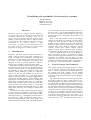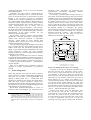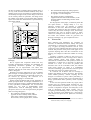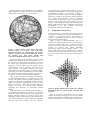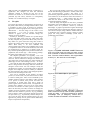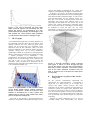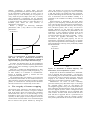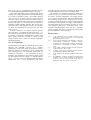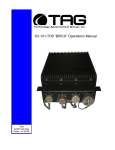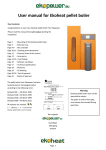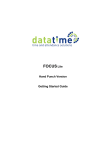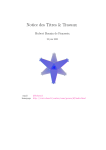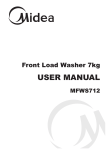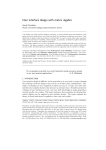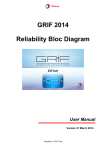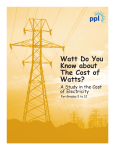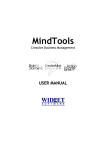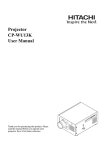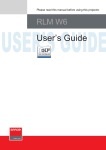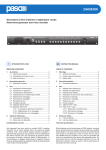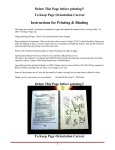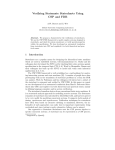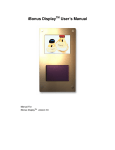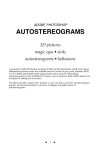Download Visualising the potential of interactive systems
Transcript
Visualising the potential of interactive systems Harold Thimbleby Middlesex University LONDON, N11 2NQ [email protected] Abstract is not necessarily what they will be happy using over a period of time — and, if their unhappiness with use is (or can be) sufficiently delayed after purchase, their response may to buy a new product that promises to fix the problems. None of this might matter, except for the dangers inherent in bad design. For example, car radios are as complex as video recorders so their use inevitably distracts drivers’ attention from the road conditions. Indeed, car radios have been blamed for causing road accidents and deaths. Medical equipment, aircraft cockpits, nuclear power station controls, weapons guidance systems: all are “similar” in basic conception to the familiar consumer gadgets. All can be dangerous. Thus the question arises: how can we design for better interaction? As this is a conference on image analysis, we shall suggest that (human) ways to visualise interaction are essential, and we shall give some suggestions. In particular, we shall emphasise the power of simple visualisations that the reader of this paper can try out easily — and no doubt extend — themselves. Interactive systems are complex and often difficult to use. Their complex design therefore presents ideal, and worthwhile, material for visualising. Some of the generic ways of visualising interaction, and some of the pitfalls, are illustrated using simple techniques applied to real examples. One problem with interactive devices, particularly in the consumer market, is rapid obsolescence: we visualise this as a performance-overtime graph, and show that doing so provides further insight into the design process and its problems. 1. Introduction Computers and other systems would be pointless if people could not interact with them. Although it is trendy to consider how visualisation will change and enhance how people interact with systems, the focus of this paper is how visualisation will change how designers are able to visualise interaction, and how, thereby, they can design systems to be more usable. How people are able to interact with systems is built into those systems when they are designed, and this constrains their future use. As the popular jokes about the difficulty of using video recorders testify, even relatively simple interactive systems are notoriously hard to use. We joke that although we cannot use a video recorder, our children can — thus disguising the despair at being beaten by a complex gadget and an impenetrable manual. Further, people redefine their expectations so that difficult activities are avoided: few people claim to need the percent key on a calculator, many people claim they do not need to programme their video recorder, many people “prefer” to switch their mobile phone off than lock the keypad, and so on. Thus asking users what they want in design is fraught with problems. Yet interactive systems, from multi-function watches to costly desk-top workstations (and their complex software) are sold successfully. People evidently “like” what they are buying — although the continual churn in the market (i.e., quick obsolescence) shows there is longer-term dissatisfaction with system design. It is clear that what users initially want, which sells products, 2. Typical design environments Most popular design environments provide no further ways to visualise interaction than running the design. This, of course, is essential for simulation studies, and for working with users, possibly also for helping technical authors write user manuals — but it provides no leverage on the interaction design to enable designers to do better. Any interaction with a user is necessarily sequential: they push a button (or make a menu selection, etc.), something happens, they push another button … and so on. That at each stage there were many other choices for the dialogue are not visible. Therefore the designer does not reason fully about the potential ways the design will be used. This is crucial; any representation of an actual interaction (such as a video transcript) is linear and has no choice in it. It therefore represents a tiny fraction of the design space: consider if the user chooses one out of ten buttons to press leisurely once every minute — in a working day, they have followed a short path inside a state space of size 10300. No linear transcript can give a 1 significant impression of such a vast space. Designers need something better. Although a user only traverses a path through the design space, the designer has to visualise the entire space. W call the entire space, in distinction to any path through it, the interaction potential [6]. Interaction potential is a key concept in good design: consciousness of it guards against being misled by demonstrations of interactive systems, which present a possibly carefully constructed path through the potential interaction. A “good” demonstration, then, is drama, and the boundaries of the stage get forgotten — but in design, the edges of the stage are highly relevant to future users (who may trip up). It is crucial that designers visualise a representation of the whole potential, not just attractively demonstrated paths. Given human cognitive resources and perceptual bandwidths, non-trivial appreciation of design issues requires that interaction potential is represented concisely. Visual media are more efficient than sequential media, and given the scale of interaction potential such efficiency is crucial. Conventionally programming languages are the main way to represent large run-time complexity using only a modest visual area. The interaction potential of the design is represented textually (though there are some “visual languages”). Indeed, the more powerful languages, such as C, are more compact than the weaker languages, such as Cobol. Programs grow to enormous size, and a lot of detail in a program typically addresses issues that have little or nothing to do with interaction. Moreover, standing back a few metres from a program, to obtain the “big picture” — literally, to gain a fresh perspective — just makes the program illegible. Thus, we are naturally led to considering visual (as opposed to textual) representations of interactive systems.1 3. State diagrams Finite state diagrams have long been used to represent simple interactive systems. Unfortunately, diagrams of more than, say, 20 states are incomprehensible (and difficult to draw without error) — indeed finite state diagrams are familiar to most people, but called mazes! Note that even “simple” interactive systems have thousands of states. (Finite state approaches also have a bad reputation, because of a misunderstanding that finite state machines are intrinsically weak.) David Harel introduced Statecharts as a form of structured finite state diagram [4]. Statecharts have 1 Formal methods attempts to provide overarching principles that constrain design. These principles, being concise, compress the interaction potential to a manageable size, even for text. Unfortunately, few interactive systems consistently support more than a few principles, and from the formal perspective, most designs are ad hoc, and too hard to compress into a manageable form. numerous visual conventions for compressing the representation, conveniently simplifying common features of interactive systems. For example, a personal digital assistant may have a beep mode: its keyboard beep (key click) may be either enabled or silent. In a conventional finite state diagram, representing this feature doubles the size of the diagram. It is hardly possible to draw it in a way that conveys the simplicity of the concept (except in very small cases). Worse, typical devices have more than one mode, and each mode that is introduced at least doubles the size of the diagram needed. In a Statechart, the original personal digital assistant diagram is simply paired with a trivial two-state diagram. Formally, the composite Statechart represents a product — thus representing a system twice as big, but only doing so with two additional circles (and a couple of arrows). ρ∆≡ Standby + – H + 1 + 8 – + 7 – – – + 2 6 + – – – 3 + ∆ + + – 4 5 + – ≡ 4 ρ ≡ ∆ ≡ H ρ ρ ∆ Note. ρ ρ ≡ means either of the ≡+ or ≡– buttons; ∆ means either of the ∆+ or ∆– buttons Figure 1a: Statechart of a Sony TV. From [6]. In Figures 1a and 1b, we show the Statecharts of a television and the same television’s remote control. Even a cursory glance shows that the two devices are very different. A user has to learn two separate and distinct systems, and the technical authors have to write essentially two user manuals, rather than one. Is this a design feature? Or is it a design error? Maybe it is a cynical marketing feature: a user becomes accustomed to using the remote control (thinking, the while, that they can use the TV itself at any time); but when they lose the remote control, they discover they do not in fact know how to use the TV. Thus they buy another remote control — and the manufacturer gets richer! Looking more closely at the two Statecharts, what else can we see? The TV has a time out: this is represented by a tiny symbol. The implication for the user of the TV is that to get out of some states, they must do nothing for several seconds. Thus a user trying to watch a programme will forever be stuck not watching; only by giving up will they find out what to do! This is arguably a usability design problem; but it is not very clear from the Statechart. Indeed, many other usability issues can be represented in a Statechart that a careful analysis might reveal, but the design issues need not be visually salient. In particular, the design issues are unlikely to be salient to anyone other than a usability expert who could have and should have spotted them by some other method. Off Press Press H Standby Digit Timer Off TT Programmes only TV Timer Size Normal teletext Teletext only TT Teletext on programme TT H Size 30 minute timer Red Large top Timer 60 minute timer Teletext page showing Size (found) Timer TT Large bottom 90 minute timer Digit Green Yellow Digit Blue One digit showing Digit Digit Two digits Searching Digit Channel selected Digit -/-- -/-- + H Display – – Digit + Sound Sound off -/-- Sound on – Sound – Display n – H* p+ Clock off Clock p+ Clock Channels 1-8 Channels 9-59 p– Clock on p– Figure 1b: Statechart of a Sony remote control. From [6]. We’ve argued that sequential media and text, including programming languages, are inadequate for representing interaction potential for designers. Statecharts are an improvement over finite state diagrams, and they do reveal some, but not all usability issues to designers. What have we learnt? Interaction is a set of potential paths through an unmanageable state space. This can only be conceptualised if it is compressed in some way, for instance by exploiting the constructs of a programming language or of a Statechart. Neither of these techniques take specific advantage of human perceptual skills. To interpret a Statechart or to interpret a program requires a sophisticated formal skill, in fact, equivalent to mathematics. Yet we know that humans are very good at understanding visual representations, such as identifying textures, faces, perspective, and so on. Can we exploit these perceptual skills to leverage designers? • We could use a machine learning (ML) approach to learn usability issues, and then these issues could be represented by more direct means, such as graphs, faces, surfaces. • We could decide analytically what properties to measure, and represent these conventionally, as in graphs or contour diagrams. • We could try arbitrary visualisations, supplemented with sound and animation, in the hope that patterns would emerge and be useful to designerrs. For the purposes of this paper, we shall not pursue the last option further — though clearly it is a very attractive research area: for example, to animate Statecharts or Petri nets. Who knows what might be revealed? The problem is that most usability issues are critical. They are at best irritating to users, and in many applications they may be mission critical or safety critical. For example, if we made a colour space for a fire alarm user interface could we guarantee the designer would spot, say, post-completion errors? 4. Networks State diagrams and Statecharts are examples of networks. A mathematical relation, namely the system specification (or implying the specification), is drawn (e.g., on paper) by using conventions such as a line joining two points indicates that those points are in that relation. The positions of the points on the paper do not represent anything other than the convenience of the drawing, for example to reduce the number of crossing lines. Typically, a network is drawn in such a way as to minimise the number of line crossings and to achieve certain aesthetic results. (One usually wishes to eliminate all coincident lines and symbols, as these are ambiguous.) A simple way to proceed is to draw the network in a circle, so no lines are parallel, and therefore none can be coincident. Often, this scheme looks messy (Figure 2). There is a considerable literature on drawing “good” networks, and even special cases like trees can be very hard to draw well. If a network can be drawn with no crossings (or bridges), the diagram is said to be planar. The question arises whether planarity “means” anything for the designer of interactive systems. More particularly, is there a usability property that can be extracted from a design specification where planarity means anything useful? At one level this question sounds very vague, and at another level very hopeful. Planar networks are very easily characterised,2 so planarity is an easy concept even for a computer to recognise. In everday life, we are used to interacting with planar systems, such as navigating around buildings, and we are rarely caught out; but, conversely, large buildings (e.g., ones built on hills) whose floor plans are not planar are notoriously confusing. 2 Kuratowski’s theorem: a graph is planar if it does not contain a subdivision of K5,5 or K3,3 as a subgraph. Planar graphs have upper bounds on their number of edges, and thus for a push button system, on the number of buttons they can have for a given complexity. worried that they may have gone round in circles or missed bits of the manual. Thus an important aspect of a “user-friendly” manual is to linearise a design; a hypertext or VR manual, whatever other advantages it might have, would not provide these useful guarantees for a reader. More generally, call any sequential representation of interaction a path. A complete user manual must provide paths that together cover the design. A manual that has interaction potential greater than a single path itself requires visualising. Thus not all visualisations solve the problem; conversely, visualisations must be chosen with care! 5. Figure 2: Nokia mobile phone drawn with each function drawn on a circle, lines connecting adjacent functions (i.e., representing one button press). For clarity, the lines are undirected, and do not indicate (e.g., with arrow heads) that connections between states may be one way. One representation of an interactive system is its user manual. If we visualise this as a structured text, it is a tree structure: sections containing subsections, and, at the lowest level, paragraphs of instructions (or even diagrams). Trees are planar. If a user manual requires cross-references, then in general it will cease to be planar. Further, a non-planar manual will be longer when written in a natural language, since each “bridge” will require an explicit cross-reference. It is self-evident that systems that require longer manuals are not going to be easier to use than systems with shorter manuals. Thus we have hand-waving arguments that planarity is a useful usability criterion — and planarity is a visual concept, and readily discerned. More generally, the thickness of a graph G is the minimum number of planar graphs that need be superimposed to form G. The thicker a system (or greater the minimum number of bridges) the worse the usability make plausible hypotheses that designers (or researchers) should explore. Note that because a user manual (without bridges) is a sequential representation of a design it can be read easily. The reader of a manual has a trivial algorithm for learning about the design of a device: namely start reading the manual, read each page, and continue to the end. If the manual has too many bridges, the algorithm becomes much more complex. The user becomes Embedded networks Only the topology of a network is relevant; the position of symbols is a matter of convenience and aesthetics. In contrast in an embedded network, the positions of symbols is significant. Position is used to visualise further properties of the design. Figure 3 shows a ranked embedding. The x coordinate of a node represents the cost of a user getting to it from the left-most node. The y co-ordinate is chosen arbitrarily (at least in Figure 3) merely to avoid superposition of symbols. The ranked embedding dramatically shows several interface features — for instance that some parts of an interface are “outliers” and much harder to get at than others; or that at a certain point, the interface offers the user a far wider range of choices. Figure 3: Nokia mobile phone, drawn as a ranked embedding, with “on” on the far left. Compare with Figure 2. With an interactive visualisation tool, one might imagine the designer clicking on parts of the network and the tool telling them what those parts represented. A designer might click on a remote part of the network (and since this is an embedded network, “remoteness” is significant). The designer can then ask informed questions: should, or should not, this part of the interface be remote? Is it remote because it is to be protected (by lock outs?), because it is infrequently needed, or is it remote merely by oversight? 6. Graphs In a graph, the relation is represented by the position of the points, rather than by a linkage between them. (This is standard; we don’t wish to develop an axiomatic approach to Cartesian graphics here.) Since paper is two dimensional — and the image on the retina is two dimensional — it is easy to portray two-variable relations in graphs. For user interface design, the question is which variables? Usability is, basically, a measure of a system design in terms that make sense to the user. How many tasks can they complete in a given time? How many errors do they make in a given time? How long does it take to explore the system? How many errors per task do they make? How likely is an error undoable and unrecoverable from? What is the probability that a task is completed? These are all scalar measures, and could be represented by a frequency or a density graph. Or they could be plotted against some parameter of the user population, such as their age — thus showing, perhaps, that older people make more errors per task. The simplest parameters are arguably “cost” and “time.” It happens that both are easy to measure, and moreover can be measured at design time before any users have been involved. This may sound against the philosophy of “user centred design” (UCD) — no users! — but it has the merit that something can be visualised about a design before the design has been refined far enough to involve users. For once a design is ready for real humans to explore, it is practically ready to ship and insights from empirical work are unlikely to influence the eager marketers who wish to start selling the product now it works well enough to be used. Cost can be estimated by the number of button presses (or mouse clicks, etc.) that the user has to make to achieve stated goals. Time can be estimated by the number of button presses a user makes: if they average at 10 presses a minute, then presses and time are proportional. It would seem, then, that a graph of presses against time would be linear, a straight line. In practice this is unlikely, since every error a user makes increases the number of button presses required, and hence the time they will take, but does not change the number of presses required to achieve the intended goal (unless the user interface is perverse, say, by penalising errors it detects). Thus a plot of time against presses will be super-linear (e.g., exponential); and the sharper the curve rises, the worse the user interface (that is, for most applications, perhaps not for games which deliberately impose complications and puzzles). We can call such graphs performance graphs. (Card, Pirolli and Macinlay [2] describe a variant, which they call cost-of-knowledge graphs.) The shape of a performance graph will depend on, as well as the user’s error behaviour, on the structure of the user interface. A “combination lock” — which ensures that any error takes the user back to the start of the interaction — would exacerbate the penalties. Also the shape will depend on the user’s presumed knowledge: users make different sorts of error, some are random, some are systematic, caused by incorrect knowledge. A graph of performance against knowledge would provide more insight for the designer. Figures 4 and 5 show examples, using a Markov model of the user to model the user’s expertise. Figure 6 shows a similar graph, but using perfect knowledge (rather than a probabilistic knowledge). Figure 4: Hyundai microwave cooker. Horizontal axis is log mean time to access any state; vertical axis is number of states accessible in at most that time. The user model is Markov, with equiprobable actions (i.e., the user has no knowledge). Figure 5. Nokia mobile phone (cf. Figure 4). Figure 6: Hewlett Packard calculator. Horizontal axis is minimum time (in units of button presses) to reach any state — and thus represents a “perfect knowledge” user (or designer); vertical axis is number of states accessible in at most that time. Figure 7: The cost of accessing the entire state space (vertical) against how accurately the user knows the device. At knowledge=0, the user presses buttons equiprobably; at knowledge=1, the user presses the correct buttons (with probability 1), and therefore behaves like a designer might. 7. converts the hidden 3D information into a serial time sequence, revealed during the flight (or manipulation). In Figure 9, we show a 3D surface (projected onto 2D) that shows the performance of a user plotted against time taken and their initial knowledge. As can be seen, with little knowledge, the user performs slowly (i.e., they take a lot of time to perform tasks); with more knowledge, they become more efficient. This is not surprising, but the details are: the curious step in the surface, near “perfect” knowledge is interesting. What does it mean with respect to the design? Can the design be modified to avoid the step? (Or, for some applications, would steps like this represent hurdles the user would gain satisfaction from mastering?) 3D Graphs A two dimensional graph shows a relation between two sets (although it can show more than one relation, each relation is between two sets), where any point of the relation can be injected into any discernible visual dimensions (such as hue, saturation, value, even with temporal modulation), thus showing further dependent variables. Going from two to three dimensions significantly extends the compression of the graph (the density of interaction potential it can usefully represent) — human perception is not challenged — but complications arise because of hidden surfaces. Even though we see “in 3D” the images on our retinas are still 2D, and in fact we are restricted to seeing 2D projections. Thus, not-quite-3D is achievable, but an unrestricted 3D graph either has hidden surfaces or has to be visualised in another way. Figure 9: Hyundai microwave cooker (compare with Figure 4, which is a slice through the right front of this graph). The new axis (front-middle to back-left) is user’s expertise. The surface shows that as the user’s expertise increases, they are able to access more of the device’s state space more quickly. 8. Figure 8: A representation of the transition matrix of the Nokia mobile phone; heights represent density of transitions. Clearly the phone’s user interface is dominated by a menu system that makes it easy to move to “near” states in the menu (hence the prominent diagonal). Using VR to “fly through” a 3D representation of a relation, or using hands to manipulate the image, merely Performance against time in the long run All the previous visualisations represented the performance of a single interaction — conceptually a single user at a single session (or an average over several users and/or several sessions). The same techniques can be used to visualise the performance of interactive systems over longer times, measuring time not in button presses but in units or versions of designs. Now we can use the graphs to visualise the performance of the technology, or of a design philosophy, rather than, more specifically some specific design on a particular technology. Norman [5] credits Christensen [1] for a view of “avoiding design” that, unfortunately, has become endemic. Technology is getting better, and has increasing performance over time. We can represent this by the performance graph (Figure 8) using a line of positive slope (it is not necessary for our purposes to worry about the precise shape of the line, or exactly what ‘performance’ is measuring). For any particular task the user has, some minimum level of performance p is required. From the graph it is clear that there is a threshold point where the lines intersect, at performance=p and time=t. Before t, designs are delivering inadequate performance; after t, they deliver at least adequate performance. Performance p “best,” but because not everyone can simultaneously have the best, a feature-stepping race occurs. The result is that few people ever benefit from their investment. Systems and training becomes obsolete. (The millions of tons of electronics the UK landfills annually is a testament to the continual over-taking of once-leading designs.) Feature-stepping is illustrated in the graph below (Figure 11). For simplicity, assume there are just two users. One user has some required level of performance. They get a message from the other user, who is using a more advanced system, and so they are forced to upgrade. However, by the time they upgrade, the manufacturers have improved the performance of the technology, so they upgrade beyond the level of the other user. Then the situation between the users is reversed, and the first user wants to upgrade … and so on. Each user upgrades alternately, and if the manufacturers play the game properly, the rate of performance requirements increasing due to stepping stays above the performance the technology can deliver. Thus manufacturers can keep users permanently behind the threshold time. Required Performance t Time Figure 10. Performance of technology increases with time. At time t performance exceeds a threshold value p. The graph represents a period of approximately ten years. Graph derived from [5]. So before the threshold time, all the manufactures have to do is promise increased technical performance (which is easy, since technology is getting better all the time regardless). After time t, products get distinguished not by their performance but by being more subtly designed (e.g., to be more usable). It is therefore in manufacturers’ interest to artifically increase p, because this will postpone the threshold time. For technologies like wrist watches, we are long past the threshold, and watches are now fashion items. For many interactive systems, like video recorders or mobile phones, we should also be well beyond the threshold. The next section tries to visualise why we are stuck … 9. The tragedy of feature stepping The tragedy of the commons is that farmers acting in their own (selfish) best interests over-graze common land. If the land is being over-grazed, the community should hold back. But it is to the advantage of any individual to graze a few more of their own animals, especially if other people are removing theirs from the common land. The same effect occurs with technologies that are shared: each person benefits by having the Time Figure 11. Schematic of feature stepping. The timescale is, for most products, in years. People who use the latest standards force “backward” users to upgrade. They then upgrade — but they buy into technology that is the latest, and therefore ahead of everyone else. So the co-stepping cycle goes. (Like the tragedy of the commons, each individual’s sensible behaviour is to the whole community’s detriment.) Manufacturers are aware of these community pressures and they may take further steps to encourage the “upgrade habit.” Users of old designs are encouraged to upgrade so they can use information from their colleagues using later designs; worse, they may be forced to upgrade by their “richer” colleagues because later designs may deliberately not be compatible with older versions. In other words, both old and new users want old users to upgrade. This is a powerful way of increasing p, especially when the stepping involves many users spread around the world (as on the Internet); there is no way (e.g., organisational purchase controls) of controlling their understandable urges to keep up. This seems somewhat cynical, but Microsoft (as an example of a leading manufacturer) have admitted doing it [3]: they are quoted as saying, “if we hadn’t brought your processor to its knees, why else would you get a new one?” Once a user buys the new processor, they are in a position to put pressure on other users to upgrade to keep up with them. It is interesting that most processor purchases include bundled software: thus giving users what seems like a free upgrade. Actually, it is marginal for them, and expensive for everyone else who they cause to step! In short, consumers of complex computer systems have been kept — for marketing reasons and so on — to the left of the threshold. Kept “in their place” their job is to consume, rather than to demand better systems, with better quality interaction. Nobody is critical of bad design, because their systems are anyway inadequate and need upgrading … missing large parts of analysis. Ironically the flight itself becomes a design issue as well as a usability issue. The schemes for visualising interaction potential of single systems, over periods of perhaps hours, can also be used to visualise performance over longer periods, over a range of system designs. They thus visualise how the technology progresses over longer periods, of years or longer. Visualising progress at this level helps explain market churn and why users are “happy” with inefficient and badly designed user interfaces. It helps us realise why designers need better visualisation tools. Once designers find them useful, users will too — and their greater insights will lead to commercial pressure and positive feedback to improve design. References [1] [2] 10. Conclusions Visualisation can be used very effectively to provide an efficient and insightful overview of a complex phenomenon, such as the design of interactive systems. However, effective visualisation is easily overwhelmed and side-stepped by our emotional preferences for submersive experience — the excitement of flying through a VR visualisation of a complex system is great fun. We argued, however, a flight — a path through the space — runs the risk of converting an efficient holistic visualisation into a serial presentation, and hence [3] [4] [5] [6] C. M. Christensen, The Innovator's Dilemma: When Technologies Cause Great Firms to Fail, Harvard Business School Press, 1997. S. K. Card, P. Pirolli and J. D. Macinlay, “The Costof-Knowledge Characteristic Function: Display Evaluation for Direct-Walk Dynamic Information Visualizations,” Proceedings of CHI'94, 238–244, 1994. W. W. Gibbs, “Taking Computers to Task,” Scientific American, 277(1): 64–71, 1997. D. Harel and M. Politi, Modeling Reactive Systems with Statecharts, McGraw-Hill, 1998. D. A. Norman, The Invisible Computer, MIT Press, 1998. H. Thimbleby, “Internet, Discourse and Interaction Potential,” in L. K. Yong, L. Herman, Y. K. Leung & J. Moyes, eds., First Asia Pacific Conference on Human Computer Interaction, 3–18, 1996.