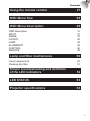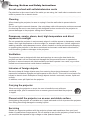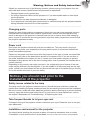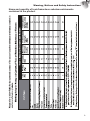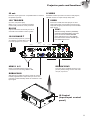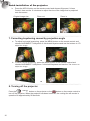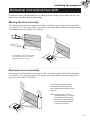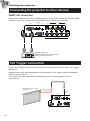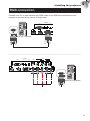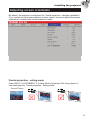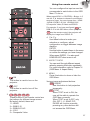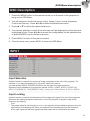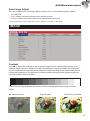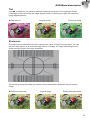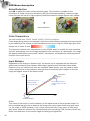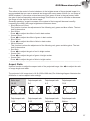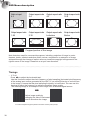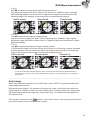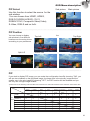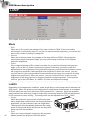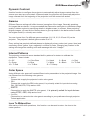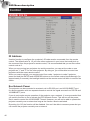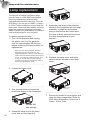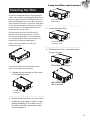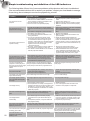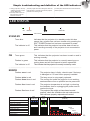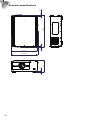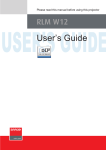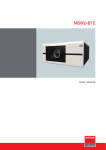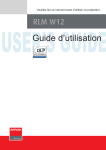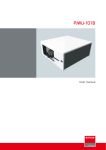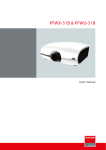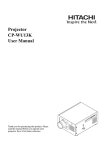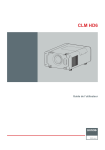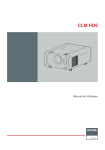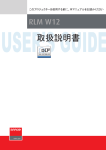Download Barco RLM W6 User`s guide
Transcript
Please read this manual before using this projector RLM W6 USER’S GUIDE User’s Guide Contents Warning, Notices and Safety Instructions Notice Description pertaining to FCC Rules Part 15 Warning and Safety Instructions Notices you should read prior to theinstallation of the projector Projector parts and functions 4 4 5 7 10 Front view Rear view Bottom view Range of effective remote control signalreception Installing batteries in the remote control 10 10 12 13 13 Quick installation of the projector. 14 Throw distance Modes of installation Horizontal and vertical lens shift 17 17 19 Installing the projector 20 Connecting the projector to other devices 12V Trigger connection RGB connection RGBs connection IR INPUT connection S-Video/Video connection COMPONENT connection Turning on the projector Changing OSD language Adjusting screen orientation Adjusting the projector lens 2 4 20 20 21 22 22 23 23 24 24 25 26 Contents Using the remote control 27 OSD Menu Tree 29 OSD Menu description 29 OSD Description INPUT IMAGE LAYOUT LAMP ALIGNMENT CONTROL SERVICE Lamp and filter maintenance Lamp replacement Cleaning the filter 31 31 33 40 42 44 46 49 50 50 51 Simple troubleshooting and definition of the LED indicators 52 LED STATUS 53 Projector specifications 54 3 1 Warning, Notices and Safety Instructions Notice Please write down your projector model number and serial number and keep the information for maintenance purposes in the future. Should the equipment be lost or stolen, the information could also be used for the police report. Model number: Serial number: Please check the accessories that come with the projector with the following list. Should you find any missing accessory, contact your dealer immediately. 1: US specification power cord*1 2: EU specification power cord*1 3: China specification power cord*1 4: Remote control *1 5: AA battery *2 6: User's Guide *1 7: Setup Manual *1 8: Safety Manual *1 9: Warranty Card *1 10: WEEE Notification Card *1 11: CD ROM *1 Description pertaining to FCC Rules Part 15e: This device has been tested and found to comply with the limits for a Class A digital device, pursuant to Part 15 of the FCC Rules.These limits are designed to provide reasonable protection against harmful interference in a residential installation. This equipment generates, uses and can radiate radio frequency energy.If not installed and used in accordance with the instructions, may cause harmful interference to radio or television reception.However, there is no guarantee that interference will not occur in a particular installation.If this equipment does cause interference to radio or television reception, which can be determined by turning the equipment off and on, the user is encouraged to try to correct the interference by one or the following measures: • Reorient or relocate the receiving antenna. • Increase the separation between the equipment and receiver. • Connect the equipment in to an outlet on a circuit different from that to which the receiver is connected. • Consult the dealer or an experienced radio/TV technician for help. This Class A digital apparatus meets all requirements of the Canadian ICES-003 Standards. Cet appareil numérique de la classe A est conforme à la norme NMB-003 du Canada. The lamp(s) in this product contain mercury.This product could contain other electronic wastes that might be hazardous if not handled properly.Please consult your local/state/ federal regulations regarding disposal or recycling. 4 Warning, Notices and Safety Instructions Hg 1 For more information, please contact Electronic Industries Alliance (WWW.EIAE. ORG). For information on proper lamp handling, visit WWW.LAMPRECYCLE.ORG. Warning and Safety Instructions Special Care for Laser Beams! Special care should be considered when DLP projectors and high power laser equipment are used in the same room as. Direct or indirect hit of a laser beam on to the projector lens can severely damage the Digital Mirror Devices (DMD™). Sun light Warning Avoid using the RLM W6 in direct sun light. Sun light on the projector lens can severely damage the Digital Mirror Devices (DMD™). Never look into the projector light source directly This equipment contains a high brightness light source and a portion of the light emitted by the projector is ultraviolet light. Never look into the projector light source directly and pay special attention to prevent children from looking into the projector light source as it can damage their eyes. CAUTION RISK OF ELECTRIC SHOCK AVOID EYE CONTACT TO THE LIGHT The lightning flash with an arrowhead within a triangle is intended to tell the user that inside this product may cause risk of electrical shock to persons. DO NOT OPEN CAUTION / TO REDUCE THE RISK OF ELECTRIC SHOCK DO NOT REMOVE COVER(OR BACK) NO USER-SERVICEABLE PARTS INSIDE REFER SERVICING TO QUALIFIED SERVICE PERSONNEL The exclamation point within a triangle is intended to tell the user that important operating and/or servicing instructions are included in the technical documentation for this equipment. Do not turn off the projector by unplugging the power cord. Under normal operations, be sure to use the SOFT POWER button to turn off the projector as the internal cooling fans will remain working for approximately 90 seconds after the projector has been turned off for the shutdown proccess to be completed. And as such, avoid shutting off AC power to turn off the projector since it could lead to lamp malfunctioning or damage. Electric shock To protect your projector, avoid turning on the projector during lightning storms and unplug it from the wall outlet. This will prevent sudden electrical surges caused by the lightning from damaging the projector. 5 1 Warning, Notices and Safety Instructions Do not overload wall outlets/extension cords Pay attention to the current load of the outlet you are using, be it wall outlet or extension cord outlet to prevent fire or electric shock. Cleaning When cleaning the projector, be sure to unplug it from the wall outlet to prevent electric shock. Do not use liquid or aerosol cleaners. Use a dry/damp cloth with excessive moisture removed for cleaning. Be sure to use cleaning cloth designed to clean monitors for the projector to prevent damages to the projector casing due to abrasion. Dampness, smoke, steam, dust, high temperature and direct exposure to sunlight Do not operate the projector in environments where it could be expose to dampness, smoke, steam, dust, high temperature or direct sunlight.For example: bathroom, kitchen, adjacent to washing machine, damp basement rooms, electric heaters or similar environments.Keeping or operating the projector in the above-mentioned environment could lead to discoloration, mold formation, grease or damages to the projector. Ventilation The projector case is designed with slots and openings to remove the heat inside the projector so that it will not overheat and damage the components.Be sure to operate the projector in an environment with ideal ventilation and don't operate it on a sofa, rug or other closed-in environments that could obstruct ventilation. Intrusion of foreign objects Be sure to keep all foreign objects away from entering the projector because it could be exposed to hazardous voltages and cause parts to short circuit. This could in turn lead to fire hazard or electric shock.Examples of foreign objects include: cockroach, screws, liquid and so forth. In addition, never spill liquid into the projector. Carrying the projector When moving the projector on a cart, be sure to handle the cart with care as abrupt stops, jolts of excessive force or uneven ground could lead the projector to topple. Please install the projector on an even and stable surface Avoid placing the projector on unstable cart, tripod, table and so forth to prevent the projector from falling, becoming damaged or causing injuries. Servicing 6 Should you encounter problem with the projector, please seek assistance from your local dealer or qualified service personnel. Do not attempt to service the projector yourself so that you would not be exposed to high voltage or other potential hazards. Warning, Notices and Safety Instructions 1 Should you encounter any of the following situation, please unplug your projector from the wall outlet and contact a qualified service personnel for assistance: • Damaged power cord or power plug. • If a foreign object has fallen into the projector or if you have spilled water or other liquid into the projector. • If the projector has been dropped accidentally or damaged. • If you experience noticeably poor performance or malfunctioning with the projector despite having followed instructions for normal operation. Changing parts Should any part of the projector be damaged, check with your servicing personnel that only manufacturer certified parts were used for replacement. Used of non-certified parts may result in damages to the projector or hazards such as fire or electric shock.After changing parts, be sure to remind the servicing personnel to perform safety inspections to ensure that the projector operates normally. Power cord Don't place the projector where the cord can be walked on. This may result in fraying or damage to the power cord, especially at the plug and the point of connection between the power cord and the projector. Please use the power cord that comes with the projector or the type of power cord specified for the projector (refer to the descriptions printed on the power cord). If you are not sure of the power available at the region you are in, consult your local power company to prevent damages to the projector due to the use of wrong power cord or potential fire hazards due to current overload. Depending on the country and region you are in, the voltage and type of socket of the wall outlet may be different from the projector. If you are unable to fit the power plug into the wall outlet, contact your local dealer and do not remove the extra pin on the power plug to forcibly fit it to the socket at the risk of your own safety. Notices you should read prior to the installation of the projector Safety issues related to the lamp The lamp used in this projector contains mercury. Should the lamp be broken, please be careful when handling the glass shards and keep the surrounding environment well ventilated. Be sure to wear a mask that offers adequate protection before cleaning up to prevent inhaling mercury vapor that could cause bodily harm.For instructions on lamp replacement, refer to the chapter "Maintenance & Troubleshooting" Replacing the Lamp Take frequent breaks to let your eyes rest Prolonged viewing of the projector screen could strain your eyes. Please be sure to rest your eyes adequately. Installation environment for the projector You should avoid installing the projector at place of excessive dampness, dust or smoke. If installation in such environment is unavoidable, be sure to have the interior of the projector 7 1 Warning, Notices and Safety Instructions cleaned routinely to prolong the projector's lifecycle. Cleaning of the projector's interior should only be performed by qualified service personnel dispatched by your local dealer and you should not attempt to clean the inside of the projector by yourself. If other light source is directly projected onto the projector screen, the color of the image from the projector will appear to be pale and the image quality will be lower. In addition, your eyes would be more prone to fatigue. Therefore, it is recommended that the projector be installed in places without direct exposure to sunlight or other sources of intense light. The ideal operating temperature range for the projector is between 32°F ~ 104°F (0°C ~ 40°C) The ideal storage temperature range for the projector is between -4°F ~ 104°F (0ºC ~ 40°C) Do not tilt the projector more than 15 degrees. The maximum tilt angle for the projector is 15 degrees. When the projector is tilted more than 15 degrees, it will shorten the life of the projector lamp and may lead to other unpredictable damages. Can’t >15° Can’t >15° Configurations for projector operation at high altitudes When operating the projector at higher altitudes, be sure to manually set the fan mode to "High" or it could shorten the life of the optical system in the projector.High altitude is defined as places being 1500 meters (4900 feet) or higher. Please refer to Chapter VI on OSD Menu Lamps High Altitude Mode. Keep the projector's ventilation inlets and outlets free from obstructions Be sure to keep objects for no less than 30cm away from the ventilation inlets and outlets of the projector and note the direction of air flow at the designated spot of installation. Do not let the hot air released from the outlet flow back to the inlet as it will prevent proper cooling and lead to damage of the projector's internal structure. In the event of high temperature due to malfunctioning of the internal cooling fan caused by clogging at the ventilation inlets and outlets, the projector will activate its automatic protection mode and shutdown. When this happens, it does not necessary mean that the equipment is malfunctioning. Try to unplug the power cord from the wall outlet and wait for approximately 15 minutes before operating the projector again (remember to remove the objects that have caused poor ventilation so that the projector will not go into the protection mode again).Please refer to the chapter on “LED STATUS”. Description: The regulation of temperature inside the projector by the cooling fan is automatic. And as such, the sound of cooling fan changing its operating speed does not imply that a problem has occurred with the projector. Protect the projector with care When placing the projector at a high position, be sure to secure the projector firmly so that it would not fall and cause injuries.Take care to protect the projector's lens from collision, abrasion or other damages.Be sure to close the lens cover or cover the projector with a dust cover if you need to store the projector or if it will not be used for an extended time. 8 Warning, Notices and Safety Instructions 1 Name and quantity of toxic/hazardous substances/elements contained in the product 9 2 Projector parts and functions Front view Adjustable foot Adjust the height and angle of the projector with the adjustable foot Infrared receiver Ventilation inlet The internal cooling fan draws cool air from the ventilation inlet into the projector. Lens Lens cover Adjustable foot Rear view  Ventilation slot Projector buttons The hot air generated inside the projector is dispersed through the ventilation slot. Make sure the ventilation slot is free from obstruction. Power inlet Power switch Adjustable foot Lamp cover I ON O OFF Infrared sensor Adjustable foot ▼ ▲ ▲▼ bottons INPUT Use these buttons to scroll, configure or adjust items on the OSD or toggle between different images. Used to toggle between different input signal source Refer to Chapter VI Signal Source Selection for more details MENU Displays or hides the OSD adjustment screen POWER Displays the projector's power status ERROR Displays the cause of problem (i.e. temperature, fan, lamp or system) that has led to projector malfunction. 10  INPUT MENU STBY ENTER ON ERROR STAND BY LED STATUS STBY Use this button to start up or shut down the projector . STAND BY The indicator that shows the projector's standby status. ENTER Press this button to confirm selection of OSD item; you can choose from "Select Item" or access "Sub Menu" configurations. Projector parts and functions IR ext. Receives input signal from compatible Niles or Xantech IR repeater systems. S-VIDEO Standard S-Video input that connects to DVD players, satellite receiver or Super VHS (S-VHS) VCR. 12V TRIGGER VIDEO (3.5-mm, mini phone jack) Offers 12 (+/- 1.5) V of output for 350mA monitor relay with short circuit protection. Connects to VCR, laser disc players or other component image sources.Also connects to the composite image synchronized input from RGBS input source. RS-232 YUV1 9-pin D-sub socket. Connects your PC or automatic home theater /control system. Standard and high definition (480i/480p/ 576i/576p/720p/1080i/1080p) component input, connects to DVD/HD-DVD/BD player, HD set-top-box or other SD/HD input source.Also connects to RGB input from RGBS input source. 10/100 BASE-T Connects the projector to your PC via network to enable direct control of the projector on your PC. 12V TRIGGER RS-232 2 I 350mA II RGB-S IR ext. S-VIDEO YUV 1 VIDEO 10/100 BASE-T HDMI HDMI RGB-HV/SOG G/Y B/Pb R/Pr H V RGBHV / YUV 2 HDMI 1 & 2 HDCP compatible digital image input; connects to sources using HDMI or DVI. RGBHV/SOG RGBHV/YUV2 Connects to the five BNC inputs for component (YPbPr) image source and channel (Hs, Vs) source. Standard 15-pin VGA connection socket to connect to RGB, high-definition component input or PC.The projector will automatically detect the resolution of the input signal. IO Control (Input/Input control panel) 11 2 Projector parts and functions Bottom view Adjustable foot Adjust the height and angle of the projector with the adjustable foot Mounting bracket screw hole These screw holes are used to mount the projector to its designated mounting bracket using 3 M8x15 screws and 3 M8x40 bolts. The dimensions of the screw holes are shown in the image below. 500 8 250 147.50 M8x40 3 bolts 309 Set weight center line 532 631 25.50 263.20 45.80 157.50 Set weight center line 152.50 Ceiling Mount Order Info: 1. R9849999-Ceiling mount 2. R9841260-Short Pulley 400mm to 765mm 3. R9841261-Long Pulley 800mm to 1165mm 12 M8x15 3 screws Projector parts and functions 2 Range of effective remote control signal reception The diagram below illustrates the range of effective remote control signal reception. 12 m 40° 40° 12 m Note: Avoid placing the remote control at places of high temperature or humidity as it could cause the remote control to malfunction. Installing batteries in the remote control Remove the cover by sliding it in the direction indicated by the arrow. Insert two new AA batteries (observe the polarity). Replace the cover. Note1: Be sure to insert the batteries in the corresponding orientations to match the polarities. Note2: D o not mix new batteries with used batteries as it would shorten the life of new batteries or cause leakage. Note3: Only used AA batteries as instructed; do not attempt to insert different types of batteries into the remote control. Note4: If the remote is going to be unused for long periods of time, be sure to remove the batteries to prevent leakage, which could damage the remote control. Note5: The liquid contents in the batteries is harmful to the skin; do not touch the leakage with your bare hands directly. When installing fresh batteries, be sure to clean up the leakage thoroughly. Note6: Under most circumstances, you only need to point the remote control towards the screen and the IR signal would be reflected off the screen and picked up by the IR sensor on the projector.But under specific circumstances, the projector may fail to receive signals from the remote control due to environmental factors.When this happens, orient the remote control at the projector and try again. Note7: If the range of effective remote control signal reception decreases or if the remote control stops working, replace the batteries. Note8: If the infrared receiver is exposed to fluorescent lamp or strong sunlight, the remote control may not operate normally. Note9: Refer to the regulations enforced by your local government on the disposal of used batteries; improper disposal could damage the environment. 13 3 Quick installation of the projector Quick installation of the projector. 1. Orient the projector towards the screen Screen 12V TRIGGER RS-232 HDMI I 350mA II RGB-S IR ext. S-VIDEO RGB-HV/SOG HDMI G/Y VIDEO YUV 1 B/Pb R/Pr H V RGBHV / YUV 2 Desk Top or Notebook 2. Connect the power cord to the projector AC MAINS 100-240 Volts 50/60Hz AC POWER SWITCH 12V TRIGGER RS-232 Connect to a wall outlet I 350mA II RGB-S IR ext. S-VIDEO VIDEO YUV 1 PC and flip the switch to “I” 3. Connect the projector to your to turn on the power. HDMI HDMI RGB-HV/SOG G/Y B/Pb R/Pr H RGBHV / YUV 2 Desk Top or Notebook 桌上型或是筆記型電腦 12V TRIGGER RS-232 HDMI HDMI I 350mA II RGB-S IR ext. RGB-HV/SOG S-VIDEO G/Y YUV 1 VIDEO B/Pb R/Pr H V RGBHV / YUV 2 Desk Top or Notebook AC MAINS 100-240 Volts 50/60Hz 連接至牆壁插座 AC POWER SWITCH  4. Remove the lens cover on the projector before starting it up. AC MAINS 100-240 Volts 50/60Hz AC POWER SWITCH Press the Connect to a wall outlet 14 STBY l button on the projector or the button on the remote control to start up the projector. V Quick installation of the projector 3 5. Adjusting the projector's angle a. Please use the adjustable feet to change the angle of the projector in order to achieve the most suitable angle for projection on the screen. ▼ ▲ b. Adjusting the lens by horizontal and vertical lens shift Method 1: P ress the ENTER button on the remote control to access Lens Control adjustment screen before pressing ENTER once again to access the menu and use the ▼▲ buttons to adjust the horizontal or vertical position of the lens. Press ENTER once to adjust zoom and focus Press ENTER again to adjust vertical and horizontal lens shift Enter Method 2: Press the MENU button on the remote control and choose Alignment Lens Control; then use the ▼▲ buttons to adjust the horizontal or vertical position of the lens. ▲ ▼  6.Adjusting focus and zoom. ▼ ▲ a. Press the MENU button on the remote control and choose Alignment Lens Control; then use the buttons to adjust the lens' focus (clarity). 15 3 Quick installation of the projector b. Press the MENU button on the remote control and choose Alignment Lens Control; then use the ▼▲ buttons to adjust the size of the image that is projected onto the screen. Original image size Zoom out Zoom in  7. Correcting keystoning caused by projection angle ▲ ▼ a.To adjust horizontal keystoning, press the MENU button on the remote control and choose ALIGNMENT Keystone Horizontal Keystone and use the buttons to adjust the image. b. To adjust vertical keystoning, press the MENU button on the remote control and choose ALIGNMENT Keystone Verticall Keystone and use the ▼▲ buttons to adjust the image. 8. Turning off the projector STBY Press the button on the projector or the button on the remote control to turn off the projector. When the projector has been turned off, the cooling fan will remain in operation for approximately 90 seconds. 16 Installing the projector 4 Throw distance Throw Distance (TD) = Screen Width (W) x Throw Ratio (TR) Scree n Width ce row Th an ist (W) ) (TD D Coupled with the available projection lenses, the projector offers the following throw ratios: • • • • • • • R9832740-RLD Lens(0.77 : 1) R9832741-RLD Lens(1.16 : 1) R9832742-RLD Lens(1.45 - 1.74: 1) R9832743-RLD Lens(1.74 - 2.17: 1) R9832744-RLD Lens (2.17 - 2.90: 1) R9832745-RLD Lens (2.90 - 4.34: 1) R9832746-RLD Lens(4.34 - 6.76: 1) Note: Projection lenses are optional accessories. Please contact your local dealer to acquire the projection lens that suits your need most. Modes of installation • Install the projector in an environment below 35°C (95°F). The projector should be kept clear from sources of heat and / or ventilation openings of air conditioner. • The projector should be kept away from devices that emit electromagnetic energy, such as motor and transformer.Common devices that emit electromagnetic energy include slideshow system, speakers, power amplifiers and elevators. • If you choose to install the projector on the ceiling, be sure to use the ceiling installation components manufactured by manufacturer-certified vendors. For details, please contact your local dealer. Frontal projection - desktop installaion Advantages: easy to install can be easily moved or adjusted easy to operate. Disadvantage: occupies floor space and limits seating capacity. 17 4 Installing the projector Frontal projection - ceiling mode Rear projection - ceiling installation Advantage: d oes not occupy floor space does not draw attention to it. Eliminates the possibility that someone would accidentally move the projector. Disadvantage: stricter installation requirements and conditions; care should be taken during the installation to ensure the projector has been securely mounted. operation of the projector becomes inconvenient without the remote control. Advantage: the projector is completely hidden from plain view this setup usually offers better reduction of ambient noise. Disadvantage: requires an additional room for installation. Stricter installation requirements and conditions; care should be taken during the installation to ensure the projector has been securely mounted. operation of the projector becomes inconvenient without the remote control. Rear projection - submersive installation Rear projection - desktop installaion Advantage: the projector is completely hidden from plain view the projector can be easily operated this setup usually offers better reduction of ambient noise. Disadvantage: requires an additional room for installation relatively higher costs for installation. 18 If you wish to have a rear projection setup with limited space to the rear of the projector, you can use a mirror to reflect the light path. However, both the projector and the mirror have to be precisely located.If you are considering such installation, please contact your dealer for assistance. Advantage: the projector is completely hidden from plain view this setup usually offers better reduction of ambient noise. Disadvantage: requires an additional room for installation relatively higher costs for installation. Screen Mirror Installing the projector 4 Horizontal and vertical lens shift In addition to using the adjustable feet to adjust projection angle, you can also use the Lens Shift function to adjust the projected image. Moving the lens vertically The distance of vertical lens movement is 100% of half the screen height in both directions. For instance, if you are using a 80" × 50" screen, you will be able to move the image upwards or downwards by no more than 25" (0.635m). Ra lennge o ad s sh f ve jus ift rtic tm al en t Range o fv lens shif ertical t adjustm ent This illustration shows normal vertical lens shift without the use of special specification lens or projector.  Moving the lens horizontally The distance of horizontal lens movement is 30% of half the screen width in both directions. For instance, if you are using a 80” × 50” screen, you will be able to move the image left or right by no more than 12” (0.305m). Ra n ho ge o r f len izont a s ad shif l jus t tm en This illustration shows normal horizontal lens shift without the use of special specification lens or projector. t Ra n ho ge o r f len izont a s ad shif l jus t tm en t Note: w hen the lens is in the neutral position (i.e. without horizontal or vertical shift), the center of the projection should be aligned with the center of the screen. 19 4 Installing the projector Connecting the projector to other devices HDMI / DVI connection Signals from image source offer the best projection image quality when sent through HDMI. Therefore, try to use input devices with HDMI output as the source of image. 12V TRIGGER RS-232 HDMI HDMI I 350mA II RGB-S IR ext. RGB-HV/SOG S-VIDEO YUV 1 VIDEO G/Y B/Pb R/Pr H V RGBHV / YUV 2 HDMI/DVI input source (BD/HD-DVD/DVD player, HD set-top-box, gaming consoles and so forth) 12V Trigger connection If your home theatre system includes a projector screen, screen cover or other 12V Trigger equipment, please connect such device/equipment to the projector's 12V Trigger output as illustrated. After you have done so, Your screen will lower automatically whenever you turn on your projector for your convenience. Retractable screen or other 12V device Sleeve = Ground Tip = +12V 12V TRIGGER RS-232 HDMI 20 HDMI I 350mA II RGB-S IR ext. RGB-HV/SOG S-VIDEO G/Y YUV 1 VIDEO B/Pb R/Pr RGBHV / YUV 2 H Installing the projector 4 RGB connection Connect your PC or other devices with RGB output to the RGB input connectors on the projector to be used as the source of image input. 12V TRIGGER RS-232 HDMI I 350mA II RGB-S IR ext. RGB-HV/SOG HDMI S-VIDEO G/Y VIDEO YUV 1 B/Pb R/Pr H V RGBHV / YUV 2 Desk Top or Notebook 12V TRIGGER RS-232 I 350mA II RGB-S IR ext. S-VIDEO VIDEO YUV 1 AC MAINS 100-240 Volts 50/60Hz HDMI HDMI RGB-HV/SOG Connect to a wall outlet G/Y B/Pb R/Pr H AC POWER SWITCH V RGBHV / YUV 2 Desk Top or Notebook 21 4 Installing the projector RGBs connection If the source equipment uses composite image synchronized connectors to output RGB, please connect the green, blue and red connectors to the Y, Pb, Pr jacks at the COMPONENT1/SCART inputs and the synchronized output to the VIDEO jack. Synchronize Green Blue Red 12V TRIGGER RS-232 HDMI HDMI I 350mA II DVD DVD player or SCART other RGBS SCART RGB-S IR ext. S-VIDEO RGB-HV/SOG G/Y RGBS input sources YUV 1 VIDEO B/Pb R/Pr H V RGBHV / YUV 2 IR INPUT connection E MEMOR USER ▼ Y ▲ SOURC l ON ▼ POWER OFF If the projector is unable to pick up the IR signals from the remote controle due to distance or obstacles (i.e. wall or cabinet doors), you can connect an external IR repeater to the projector's IR INPUT jack to extend the effective signal reception range. ▲ Remote control IR sensor IR repeater 12V TRIGGER RS-232 I 350mA II RGB-S IR ext. S-VIDEO YUV 1 VIDEO (3.5-mm mini phono jack) 22 HDMI HDMI RGB-HV/SOG G/Y B/Pb R/Pr RGBHV / YUV 2 H V Installing the projector 4 S-Video/Video connection If the image input device offers both S-Video and Video connection, it is recommended that you choose S-Video to obtain better image quality.If both the S-Video and Video inputs are connected to the projector, the projector will prioritize S-Video signal input and image from the Video input will not be played. 12V TRIGGER I RS-232 HDMI 350mA II RGB-S S-VIDEO IR ext. RGB-HV/SOG HDMI VIDEO G/Y YUV 1 B/Pb R/Pr H V RGBHV / YUV 2 DVD player, VCR, satellite receiver, LD and so forth COMPONENT connection Take the 3/5 cabled RGB component video connectors from the source equipment to the projector's COMPONENT1 SCART or COMPONENT2 jacks. Y 12V TRIGGER RS-232 HDMI HDMI I 350mA II Pb Pr RGB-S IR ext. RGB-HV/SOG S-VIDEO G/Y YUV 1 VIDEO B/Pb R/Pr H V RGBHV / YUV 2 DTV set-top-box or other DTV (YPbPr) (YPbPr) input source component 23 4 Installing the projector Turning on the projector Refer to the instructions covered in Chapter III on "Quick installation of the projector". Changing OSD language By factory default, the OSD menu of the projector is displayed in English. If you wish to switch to a different language, you can go to MENU CONTROL Language and choose the language you prefer for the OSD. 24 Installing the projector 4 Adjusting screen orientation By default, the projector is configured for "frontal projection - desktop installation". If you choose to install your projector in other setups, be sure to adjust the screen orientation to achieve the correct projection mode. Frontal projection - ceiling mode Press MENU ALIGNMENT Ceiling Mode and choose ON; the projector is now configured for "frontal projection - ceiling mode". Correct Picture canoe canoe canoe 25 4 Installing the projector Rear projection - desktop installaion Press MENU ALIGNMENT Rear Projection and choose ON; the projector is now configured for "rear projection - desktop installation". can Correct Picture oe eon canoe ac Rear projection - ceiling mode Press MENU ALIGNMENT Rear Projection and choose ON; press MENU once more ALIGNMENT Ceiling Mode and choose ON Correct Picture canoe canoe eonac Adjusting the projector lens Projector lens adjustment includes focus, zoom, horizontal/vertical image shift. Please refer to Chapter III on "Quick installation of the projector > Adjusting projector angle, Adjusting projector focus/zoom, Correcting keystoning caused by projection angle" for detailed instructions. 26 Using the remote control 1 2 3 3 2 5 4 You can configure the input source that corresponds to each button in the OSD Menu. To do so: When press MENU > CONTROL > Button 1~5; use the ▼▲ buttons to choose from diffferent sources of input. You can choose from: HDMI 1,HDMI 2,RGB D-15,YUV 1,RGBHV/YUV 2,Composite Video,S-Video and RGB-S. INPUT 1 5 For example, if you have configured 1 as RGB D-15 in the OSD Menu, when you press 1 on the remote control, the projector will display the image from RGB D-15. ASPECT RATIO MENU  5 AUTO IMAGE PAUSE TEXT SHARPN 7 1 PHASE COLOR TINT PIP SWAP ADDRESS 4. ▼▲ Use these buttons to make your selection or configure, adjust configuration or toggle between image displays. ENTER Use this button to select items in the menu or confirm the settings you have changed. When press ENTER , You also recall LENS ADJUST when menu is off. ▲ 6 ▲ 4 5. ASPECT RATIO You can scroll through different aspect ratios by pressing this button repeatedly. For more information, refer to Chapter VI (OSD Menu Aspect Ratio). 1. 2. 3. ON This button is used to turn on the projector. OFF This button is used to turn off the projector. 1 2 3 4 5 These buttons on the remote control are the hotkeys for different image source. By factory default, these are: 1 = HDMI 1 2 = RGB D-15 3 = RGBHV/YUV2 4 = YUV1 5 = Composite Video 6. MENU Press this button to show or hide the OSD Menu. Various image adjustment buttons PAUSE PAUSE Use this button to halt projection temporarily. TEXT TEXT When TEXT is set to ON, the user will be able to operate the OSD Menu normally. When TEXT is set to OFF, only ON, OFF, 1~5, SWAP, PIP, PAUSE will function normally; pressing any other buttons will not access the OSD Menu. 27 5 Using the remote control 28 AUTO IMAGE This button is used to Resync the image; when the image signal becomes unstable or image quality deteriorates simply press this button and the projector will automatically adjust the screen dimension, phase, timing and so forth.(The adjustments also apply to PIP input). CONTRAST Adjust the level of white in the image to increase or decrease image contrast. BRIGHTNESS Adjust the level of black in the image to increase or decrease image brightness. SHARPNESS Adjust image sharpness and clarity. PHASE When the image flickers, doubles, distorts or appears to be wavy, press this button to adjust. COLOR Adjust the image's color saturation When oversaturated, the colors in the image will appear to be very bright and vivid; on the other hand, if colors are undersaturated, the image will appear to be washed out. TINT This button only works for video signals input through the Video and S-video ports. By pressing this button, you can adjust the ratio of magenta and green in the image; lowering this setting will make the image appear more magenta, while increasing this setting will make the image appear more green. PIP Use this button to display or disable PIP. SWAP SWAP Use this button to switch the sources of image PIP display. ADDRESS ADDRESS *Only 2 addresses are possible* Press and hold the ENTER buton and press this button until the remote control panel flashes once (approximately 5 seconds) to change the receiving address of the remote control. If you use one remote control to operate two different projectors, you can assign different address for the two projectors so that when you operate projector A, projector B will not be affected. PIP OSD Menu description OSD Menu TreeOSD Menu Zoom Off Crop Zoom Main Select HDMI1 HDMI2 RGB D-15(RGB-HV/ SOG)YUV1(RGB-S) YUV2(RGBHV/YUV2) Composite Video(Video) S-Video RGB-S PIP Select HDMI1 HDMI2 RGB D-15(RGB-HV/ SOG)YUV1(RGB-S) YUV2(RGBHV/YUV2) Composite Video(Video) S-Video RGB-S PIP Position Top Left Top Right Botton Left Botton Right Split L-R Tree Input Selection INPUT IMAGE HDMI1 HDMI2 RGB D-15(RGB-HV/ SOG)YUV1(RGB-S) RGBHV/YUV2 Composite Video(Video) S-Video RGB-S LAYOUT Input Locking Auto 48Hz, 50Hz, 60Hz Auto Power Off On Off Auto Power ON On Off No Signal Logo Blue Black White Video Standard Auto PAL, SECAM, NTSC PIP On, Off Auto Image Adjust Off, Auto Always Mode Eco Normal Power Contrast 0~200 Brightness 0~200 LAMPS Single Dual Saturation 0~200 Tint 0~200 High Altitude Mode On Off Sharpness 0~200 Power 0~22 Noise Reduction 0~200 Lamp1 Status Color Temperature 3200K, 5400K, 6500K, 9300K, Native On Off Lamp2 Status Input Balance Black Balance Offset Red Offset Green Offset Blue Offset White Balance Red Gain Green Gain Blue Gain On Off Aspect Ratio 5:4 , 4:3, 16:10 16:9, 1.88, 2.35 Letterbox, Native Timings H Total H Start H Phase V Start Auto Image Execute LAMPS 6 Lamp1 Run Time XX HRS Lamp2 Run Time XX HRS 29 6 OSD Menu description ALIGNMENT Rear Projection On Off Ceiling Mode On Off Lens Control Zoom/Focus Shift Keystone Horizontal Keystone Vertical Keystone Dynamic Contrast On (1~12 Pattern) Off (0 off) Model Gamma 1.8 2.35 Software Version Internal Patterns On Off Color Space Native, EBU, SMPTE Custom Signal Format Execute Lamp1 Run Time Lens To Midposition Language Serial Number 2.2 Active/PIP source Pixel Clock Read-only information H/V Refresh Rate Service Lamp2 Run Time Lamp1 Hour Reset Lamp2 Hour Reset IR Address 1 2 Lamp Hour Reset Eco Network Power On Off Projector Run Time Projector Control RS-232 Network Blue Only On Off Network IP Address Subnet mask Gateway DHCP (these are read-only information) Factory Reset The command will be executed after confirmation in the prompt dialog box Menu Position Top Left Top Right Botton Left Botton Right Center Start Up Logo On Off Start Up Chime On Off Control Button 1 Button 2 Button 3 Button 4 Button 5 Trigger 1 Trigger 2 Auto Source 30 2.0 2.5 Control English French Spanish German Portuguese Chinese Simplified Chinese Traditional Japanese Korean HDMI1 HDMI2 RGB D-15(RGB-HV/ SOG)YUV1(RGB-S) YUV2(RGBHV/YUV2) Composite Video(Video) S-Video RGB-S 5:4 , 4:3, 16:10 16:9, 1.88, 2.35 Letterbox, Native, Auto On Off Read-only information OSD Menu description 6 OSD Description 1. Press the MENU button on the remote control or on the back of the projector to bring up the OSD Menu. 2. You will see seven functional menus (Input, Image, Layout, Lamp, Alignment, Control and Service). Press or to select the desired sub menu. 3. Press or to select the desired sub menu. 4. Your current selection in each of the sub menu will be displayed in yellow text and highlighted in blue. Press or to access the configuration for the selected item or press ENTER to go to another sub menu. 5. Press MENU to return to the previous menu. 6. From the main menu, press MENU to close the OSD Menu. INPUT Input Selection Use this function to specify the source of image connected to the rear of the projector. For instance, if you have connected your PC as the video input source, you can choose RGB D-15(RGB-HV/SOG) to be the input for image projection. Options of input available on the projector include: HDMI1, HDMI2, RGB D-15(RGB-HV/ SOG), YUV1(RGB-S), YUV2(RGBHV/YUV2), Composite Video(Video), S-Video, RGB-S. Input Locking Use this function to specify the frequency of the image input signal. You can let the projector determine the optimal projection frequency or force the projector to project image at the frequency you specify. • Auto The preset value for this function is Auto. If you specify vertical refresh frequency from the input device to be between 48~62Hz, the projector will automatically lock the frequency of the input signal so that both signal input and output will be refreshed at the same 31 6 OSD Menu description • • frequency in order to achieve optimal image output. If the frequency of the input signal falls between 24~31Hz, the projector will automatically double the vertical refresh frequency. If the frequency of the input signal falls between 31~48Hz or exceeds 62Hz, the projector will automatically set the frequency to 60Hz. 50Hz Choose this option to set image output frequency at 50Hz. 60Hz Choose this option to set image output frequency at 60Hz. Note: If you enable PIP, the projector will automatically synchronize the frequency of the PIP input signal with the main input signal. Auto Power Off The default value is OFF. If you set it to ON, the projector will automatically shut down after 20 minutes without input signal. Auto Power ON The default value is Off.If you set it to ON, the projector will automatically start up when it is connected to AC power. If you plug the projector's power cord into an AC socket with a switch, you can use this function to start up the projector using the socket's switch instead of the remote. If you do not need this function, please set it to Off. No Signal Use this function to specify the content or color to be displayed on the blank screen when no input signal is available.You can choose from Logo, Blue, Black, White.The default value is Logo. Video Standard Different countries may use different video signal formats. Please choose the video standard in your area. • Auto This is the default value.The projector will automatically determine the video standard used in your area. • PAL (Phase Alternation By Line) A video standard with 625 scan lines / 25 frames per second developed by Germany. The PAL system is used in Germany, Great Britain, South America, Australia, China and many Western European nations and Asian countries. • SECAM (Sequential Color With Memory) A video standard with 625 scan lines developed by France. Areas including former East Germany, Czechoslovakia, Egypt, Poland and etc. use the SECAM standard. • NTSC (National Television Systems Committee) A video standard with 525 scan lines per frame developed by the National Television Systems Committee of U.S.. The NTSC standard is primarily used in the U.S., Japan, Canada and Mexico. 32 Note: Generally speaking, the projector will be able to automatically detect the video standard used in your area. However, there are circumstance where the projector will fail to interpret the video standard used and the user will have to manually configure the video format. If you are unsure of the video standard used in your area, please contact a qualified personnel and inquire about the video standard used in your area. OSD Menu description 6 Auto Image Adjust You can configure the Auto Image Adjust function to one of the following three modes: • Off =NEVER • Auto =When not done before(or when done first time) • Always =When new source selected or new source connected. For more information on Auto Image Adjust, refer to Chapter VI Image Auto Image. IMAGE Contrast Use to adjust the contrast of the projected image.You can connect the projector to an external image source to display an image resembling the one shown below for adjustment. It is recommended that you adjust the projected image according to the results shown below so that the brightness of the spectrum remains constant throughout and achieve maximum contrast between black and white. The following image illustrates the results of direct contrast adjustment using a random image:  Lowered contrast Original image Enhanced contrast 33 6 OSD Menu description Brightness Use to adjust the brightness of the projected image.You can connect the projector to an external image source to display an image resembling the one shown (PLUGE, Picture LineUp Generation Equipment) for adjustment. Although there are numerous versions of PLUGE image, they are typically comprised of blocks of black, white and gray on top of a black background. It is recommended that you adjust the image to the following status: • The darkest black bar of the image should disappear into the background. • The dark gray area should be barely visible. • The light gray area should be clearly visible. • The white area should appear real and mellow. • The image should only display black, gray and white (with no other colors).  Contrast, Brightness, Saturation and Tint are interrelated options that affect one another; when you adjust one of them, you might have to fine tune other settings to get the best projection results. Above Black Below Black The following image illustrates the results of direct brightness adjustment using a random image: Original image Enhanced brightness Reduced brightness Saturation Use to adjust the saturation of the projected image.If the color of the projected image seems to be overly bright and vivid, decrease color saturation; if the color seems white and washed out, increase color saturation. Original image Enhanced saturation Reduced saturation  34 OSD Menu description 6 Tint Use to adjust the tint (balance between magenta and green) of the projected image. Lowering the value will make the image appear redder; increasing the value will make the image appear greener.  Original image Enhanced tint Reduced tint Sharpness The adjustment of sharpness primarily changes the value of high frequency detail. You can connect the projector to an external image source to display an image resembling the one shown below to adjust the image sharpness. The following image illustrates the results of direct sharpness adjustment using a random image:  Original image Enhancedsharpness Reduced sharpness 35 6 OSD Menu description Noise Reduction Use to adjust the noise of the projected image. This function is suitable for the elimination of image noise from interleaving SD input.Generally speaking, reducing image noise will lower the value of high frequency detail and make the image appear more mellow. noise reduction  Color Temperature You can choose from 3200K, 5400K, 6500K, 9300K and Native. Color temperature refers to the change in light color under different energies that is perceived by the naked eye.The change of color temperature from low to high for visible light goes from orange red white blue . The projector's default color temperature is set at 6500K and it is suitable for most situations. As color temperature rises, the image will appear to be more blue; as it decreases, the image will appear redder.When you choose "Native", the projector will disable the white adjustment function of the input device. Input Balance Regardless of the change in ambient light, the human eye is equipped with an automatic adjustment mechanism that makes a white object appears white and black object black. However, since no machine has such an incredible innate feature, you may need to make certain adjustments to the projector's settings when the ambient light changes so that the image will appear closer to the actual colors. input signal White balance adjust the point where CUT off for RGB is reached needs to be the same 0 the point where saturation is reached needs to be same for RGB 255 black balance adjust Offset This refers to the control of color imbalance in the darker areas of the projected image.It is recommended that you use an external test image with many areas of dark and gray colors (i.e. an image of 30IRE-window). If you notice minimal amount of red, green or blue in the gray areas, adjust the offset of the corresponding color accordingly.This function will shift the entire color spectrum for the whole image and change its brightness. 36 OSD Menu description 6 Gain This refers to the control of color imbalance in the brighter areas of the projected image.It is recommended that you use an external test image with many areas of white (i.e. an image of 80IRE-window). If you notice minimal amount of red, green or blue in the gray areas, lower the gain of the corresponding color accordingly.This function is used to increase or decrease the range of color input for the entire image. Generally speaking, as gain increases, the contrast of the image will become lower.By increasing the offset, the image brightness will become lower. • Black Balance Offset T his function involves the adjustment of the following red, green and blue offsets. The text itself is decorative. • Red Offset Press to adjust the offset of red in dark scales. • Green Offset Press to adjust the offset of green in dark scales. • Blue Offset Press to adjust the offset of blue in dark scales. • White Balance This function involves the adjustment of the following red, green and blue gains. The text itself is decorative. • Red Gain Press to adjust the gain of red in bright scales. • Green Gain Press to adjust the gain of green in bright scales. • Green Gain Press to adjust the gain of blue in bright scales. Aspect Ratio Use this function to adjust the aspect ratio of the projected image. Use to adjust the ratio of image length and width. The projector's full image size is 16:10 (1920×1200 dots).The following diagram illustrates the difference in various aspect ratio settings: Native input 16:10 Output aspect ratio 5:4 Output aspect ratio 4:3 Output aspect ratio 16:9 Output aspect ratio 1.88 Output aspect ratio 2.35 Output aspect ratio Letterbox Output aspect ratio Native 37 6 OSD Menu description Native input 4:3 Output aspect ratio 5:4 Output aspect ratio 4:3 Output aspect ratio 16:9 Output aspect ratio 1.88 Output aspect ratio 2.35 Output aspect ratio Letterbox Output aspect ratio Native Cropped portion of the image Note that when used for commercial purposes, including: projection of image in movie theatres, hotels, cafeteria and other public venues, compression or extension of image achieved through the change of aspect ratio may constitute copyright infringement to the rightful owner of the image. Please do so at your own discretion. Timings • H Total Press to adjust the horizontal total. Use this function to adjust the clock frequency of pixel sampling (horizontal pixel frequency of the analog input source generated by the ADC). If you notice flickering or verticle lines in the image, it means that the pixel sampling frequency is insufficient. You can use this function to adjust the frequency to achieve consistent image quality. The following image is an example of test image from an external signal source: Adjust image quality by changing the value of horizontal total to smoothen the image.  38 *In order to adjust timings the pattern should be used is pixel (on/off)* OSD Menu description • 6 H Start Use to adjust the projected image's horizontal position. If the projected image is not at the center of the screen (i.e. shifted to right or left) and ends up being cropped, use this function to adjust the image's horizontal position.The following image is an example of test image from an external signal source: Native picture Skewed left Skewed right • H Phase Use to adjust the projected image's phase. U se this function to adjust the phase of pixel sampling clock (relative to input signal). Should the image still flicker or show noise (i.e. edges on texts) after optimization, adjust phase accordingly. • V Start Use to adjust the projected image's vertical position. If the projected image is not at the center of the screen (i.e. shifted up or down) and ends up being cropped, use this function to adjust the image's vertical position.The following image is an example of test image from an external signal source: Native picture 原始圖面 Skewed down 圖面下偏 Skewed 圖面上偏Up It is recommended that when adjusting the image, the horizontal total should be adjusted before the horizontal phase. However, if the image still flickers even after you have adjusted both, try lowering the image noise. Auto Image When Auto Image was selected in the OSD menu, press ENTER to execute the automatic image adjustment function. By executing this function, the projector will resync the image. Use this function when the image source is unstable or when you notice deterioration in image quality and the projector will automatically adjust the image size, phase and timing. (The adjustment also applies to PIP input source). This function is identical to the button on the remote control. You can simply use the hot key on the remote control to execute this function. 39 6 OSD Menu description LAYOUT Zoom Due to the fact that some consumers may still be using older television systems, some TV programs may not display the edges of the image. Use this function to hide the image edge by choosing one of the following three options: • Off Setting it to off makes no change to the projected image. • Crop Setting it to "Crop" will add two "masks" equivalent to 3% of horizontal resolution on either side of the image and two similar masks above and below the projected image. • Zoom You can use this function to enlarge the image's horizontal resolution over the 106% of the default aspect ratio. Any portion that exceeds the original image will be cropped. When you set aspect ratio to "Native", be sure to set Zoom to "Off" or "Crop". Off Crop Zoom 16:10 5:4 2.35 Main Select When you want to project PIP image, use this function to specify the image source for the PIP image. This function is identical to Input Selection; for more information, please refer to the section on Input Selection. 40 OSD Menu description PIP Select Sub picture Use this function to select the source for the sub window. You can choose from HDMI1, HDMI2, RGB D-15(RGB-HV/SOG), YUV1, RGBHV/YUV2, Composite Video(Video), S-Video, RGB-S and so forth. 6 Main picture PIP Position You can choose to display sub window in five different location over the main picture according to your preference.  the Top Left Top Right Bottom Left Split L-R Bottom Right PIP If you wish to display PIP image, you can make the configuration here.By choosing "ON", you will see two windows on the projected image; the larger one is the primary image and the smaller one is the sub image.By choosing "OFF", the PIP function will be disabled and you will only see a single image window. *please refer to the following main and PIP source matrix for a valid main and PIP source selection when PIP is ON.* Main Select HDMI1 HDMI2 RGB YUV1 D-15 HDMI 1 PIP Select – RGBHV/ Composite YUV2 Video RGB-S O O O O O O O O O O O O – – O O O – O O – O O – – – HDMI 2 – RGB D-15 O O YUV 1 O O – RGBHV/ YUV 2 O O – – Composite Video O O O O O S-Video O O O O O – RGB-S O O O – – – O mean Source Available ; S-Video – – — mean NA 41 6 OSD Menu description LAMP This chapter covers information on the projector lamp. Mode • ECO When set to Eco mode, the wattage of the lamp will be at 230W. If the surrounding environment is sufficiently dark or if you do not require intense brightness, you can set the lamp to Eco mode to prolong its usage life. • Normal When set to Normal mode, the wattage of the lamp will be at 280W. If the projection environment requires brighter image, you can set the lamp to Normal for the highest projection brightness. • Power If the image brightness at Eco mode is too dark for you and the Normal mode gets too bright, you can set it to Power to specify the power of the lamp yourself to make fine adjustments to the brightness of the projected image.you could encounter situations where the image from projector A being brighter than projector B. When this occurs, you can use this function you could encounter situations where the image from projector A being brighter than projector B. When this occurs, you can use this function to fine tune the brightness of the two projectors to achieve consistent image brightness. To access this function, go to the OSD Menu LAMPS Power and adjust accordingly. LAMPS 42 Depending on the application condition, either single lamp or dual lamps can be selected via OSD menu. When the projector was switched from single lamp to dual lamps, an hourglass OSD will block the user from the further OSD operation for 7 seconds. When the projector was switched from dual lamp mode to single lamp, the lamps selection OSD will be blocked for 90 seconds for lamp cooling. The lamp power can be adjusted from 82% ~ 100%. • Single When the projection environment is sufficiently dark that a single lamp could achieve the desired projection brightness, you can choose to use one single lamp. The projector will automatically determine the usage hours for lamp1 and lamp2 and choose the lamp with Lamp2 lower hours for the operation. Lamp1 • Dual When you require brighter image from the projector, please operate the projector with Dual lamps. OSD Menu description 6 High Altitude Mode Use this function to control the projector's cooling fan. You can set it to Off or On. The default setting is Off. Under normal circumstances, the projector will operate normally with this function set to Off. By default, the projector will detect the temperature of the surrounding environment to regulate the speed of the cooling fan. When the ambient temperature rises, fan speed will increase (generates louder noise) to make sure the heat inside the projector gets discharged and keep the projector working normally. However, if you were to operate the projector in environment of excessive heat or in areas of high altitude, the projector may automatically shut down. When this happens, you can enable this function by setting it to On to force the cooling fan to work at a higher speed to regulate the temperature inside the projector. High altitude region refers to area with elevation over 1500 meters (4900 feet). When operating in normal altitude environments, the projector will adjust the cooling fan according to the temperature of the working environment. When the temperature rises above 30C, the projector will automatically increase fan speed. According to the product specification, the maximum operating altitude for the projector is at [email protected] means that you should not be operating the projector in high altitudes when the working environment is over 25C. (Due to the air thinning substantially at high altitudes, the result of cooling achieved by the cooling fan is significantly reduced compared to operation on level ground. With low atmospheric pressure and high operating temperature, the cooling fan will not be able to disperse the heat adequately) Power This function will not be available if you have set the lamp to Eco or Normal modes (OSD Menu LAMPS Mode); you can only adjust this setting when the lamp has been set to ”Power”. You can specify the lamp power in the range of 82% ~ 100%. Generally speaking, the lower the power, the dimmer the image will be but the lamp will have longer lifecycle. In contrast, the higher the power, the brighter the image will be at the cost of shorter lamp lifecycle. Lamp1 Status This function is limited to display purposes to inform the user of Lamp1 status (On or Off). Lamp2 Status This function is limited to display purposes to inform the user of Lamp2 status (On or Off). Lamp1 Run Time This function is limited to display purposes to inform the user of Lamp1's total run time. Lamp2 Run Time This function is limited to display purposes to inform the user of Lamp2's total run time. 43 6 OSD Menu description ALIGNMENT Rear Projection The default setting is Off. Whenyou have set up the projector for rear projection, please set it to ON. For more information on different modes of projection, refer to Chapter IV _ Projector installation. Ceiling Mode The default setting is Off. Whenyou have set up the projector for ceilingmode (hung from the ceiling in reverse), please set it to ON.For more information on different modes of projection, refer to Chapter IV _ Projector installation. Lens Control • Zoom This function is identical to the one covered in previous sections. Refer to Chapter III Installing the projector Adjusting focus for more information. • Focus This function is identical to the one covered in previous sections. Refer to Chapter III Installing the projector Adjusting focus for more information. • Shift This function is identical to the one covered in previous sections. Refer to Chapter III Installing the projector Adjusting the lens' horizontal and vertical shift for more information. Keystone Use this function to correct keystoning caused by projection angle. • Horizontal Keystone This function is identical to the one covered in previous sections. Refer to Chapter III Installing the projector Correcting horizontal keystoning caused by projection angle for more information. • Vertical Keystone This function is identical to the one covered in previous sections. Refer to Chapter III Installing the projector Correcting vertical keystoning caused by projection angle for more information. 44 * The summation of the absolute value of horizontal keystone and vertical keystone is limited to less than or equal to 350. * OSD Menu description 6 Dynamic Contrast Use this function to configure the projector to automatically adjust image contrast from the source upon start up or shut down. When activated, the projector will dynamically adjust the image contrast from the beginning of the projection until the content has ended. Gamma Different Gamma settings will affect viewers' perception of the image. Generally speaking, for images that are darker, it is recommended that Gamma be set higher to yield better image quality in darker regions by sacrificing details in brighter areas. In contrast, when projecting brighter images, you can set the Gamma lower to give up details in the darker areas to make the brighter areas (i.e. clouds) more visible. You can choose from five different gamma settings (1.8, 2.0, 2.2, 2.35 and 2.5) on the projector. The projector's default gamma value is at 2.2. Every setting has precisely defined phases to display all primary colors (red, green, blue) and secondary colors (yellow, cyan, magenta) in millions of pixels. Changing any number in the setting will change the resulting color and rearrange the color "triangle". Internal Patterns The projector comes with some standard built-in patterns for testers to calibrate the equipment. These include: 0 = Off 1 = Color Bars 2 = Hatch 3 = Burst 4 = Red 5 = Green 6 = Blue 7 = White 8 = Black 9 = TI-Red 10 = TI-Red 11 = TI-Blue 12 = TI-Ramp Color Space Using different color space will create different color presentation in the projected image. You can choose from the following color gamma: • Native Choose this to apply the projector's native color gamut • EBU Choose this to apply the EBU color gamut; it is primarily suited for input devices using PAL, SECAM, 576i, 576p and so forth. • SMPTE Choose this to apply the SMPTE color gamut; it is primarily suited for input devices using NTSC, 480i, 480p and so forth. • Custom Choose this to customize the color gamut according to your preference through projector Toolset application. Lens To Midposition After series of lens shift operations, this function can be used to return the lens to the center position. 45 6 OSD Menu description Control IR Address Use this function to configure the projector's IR code receive commands from the remote control. The default value is 1.If you have other equipment in your home that could pick up the command from the projector's remote control, it is recommended that you set the remote control code to 2. When you are running two projectors via serial connection, you can set the code on one projector as "1" and "2" for the other projector. By doing so, you will be able to control two projectors with the same remote control. When you want to switch your remote control from code 1 projector to code 2 projector, press and hold the ENTER and ADDRESS buttons on the remote control simultaneously (for approximately 5 seconds); the backlight module on the remote control will blink to confirm the switch. Eco Network Power The projector can be connected to a network via its RS-232 port and 10/100 BASE-T port for remote operation with two separate boards to control the signal sources from RS-232 and 10/100BASE-T ports. If you do not require remote operation of the projector over a network, it is recommended that you set this function to On to activate the ECO Network Power. This will turn off the power that is used to control the 10/100 BASE-T board. However, you will not be able to operate the projector remotely over a network as long as the function remains activated. By setting it to Off, the function will be disabled. You won't be able to conserve power but you can control the projector remotely over a network. 46 OSD Menu description 6 Network To control the projector via network, after connecting the network cables for a PC and the projector, you can use this OSD function to view the relevant network information (such as IP Address, Subnet Mask, Gateway and DHCP) of the projector. Please configure the PC to be connected to the projector with a proper IP address with the same subnet mask, gateway as the projector. The default IP address of the projector is 192.168.0.100. The network settings of the projector can only be changed through the web-page control or projector Toolset application. Menu Position You can use this function to designate which area on the image the OSD Menu will appear. As you can see from the diagram below, there are five positions where you can choose to have the OSD Menu displayed.The default setting is "Center". Top Right Top Left Center Bottom Right Bottom Left Start Up Logo You can use this function to have the projector display the Barco logo in the start up screen. Set On to display the Barco logo during start up and Off to display a blank image. Start Up Chime Set it to On to have the projector play a sound effect during start up; when it is set to off, the projector will not play any sound effect to indicate start up. Button 1~5 Use this function to designate the image source for each corresponding button. For example, if you have assigned Button 1 as HDMI1 and Button 2 as RGB-S, when you press 1 on the remote control, the projector will show the image from HDMI1. when you press RGB-S. 1 on the remote control, the projector will switch to the image from You can choose from eight different input sources on the projector, namely: HDMI1, HDM2, RGB D-15(RGB-HV/SOG), YUV1(RGB-S), YUV2(RGBHV/YUV2), Composite Video(Video), S-Video, and RGB-S. 47 6 OSD Menu description Trigger1 ~2 The projector comes with two sets of Trigger output. You can configure two different devices connected to the projector via the trigger ports to be automatically turned on when the projector is on. There will be a 2-3 second delay prior to activation to prevent operation of this function when the user is choosing the desired aspect ratio. 5:4Outputs 12V of power on Trigger1 or 2 when the user chooses the 5:4 aspect ratio. 4:3Outputs 12V of power on Trigger1 or 2 when the user chooses the 4:3 aspect ratio. 16:10Outputs 12V of power on Trigger1 or 2 when the user chooses the 16:10 aspect ratio. 16:9Outputs 12V of power on Trigger1 or 2 when the user chooses the 16:9 aspect ratio. 1.88Outputs 12V of power on Trigger1 or 2 when the user chooses the 1.88 aspect ratio. 2.35Outputs 12V of power on Trigger1 or 2 when the user chooses the 2.35 aspect ratio. LetterboxOutputs 12V of power on Trigger1 or 2 when the user chooses the Letterbox aspect ratio. NativeOutputs 12V of power on Trigger1 or 2 when the user chooses the native aspect ratio. AutoOutputs 12V of power on Trigger 1 or 2 when the projector is turned on. Auto Source Off: default setting. By enabling this function, the projector will automatically determine the source of input every time it is turned on so that the user will not have to make the selection on the OSD Menu. Setting the function off will require the user to specify source of image input on the OSD Menu in order for the projector to display the intended image. Language You can use this function to select the language you wish for the OSD Menu to be displayed in. You can choose from the following nine languages: English, French, Spanish, German, Portuguese, Simplified Chinese, Traditional Chinese, Japanese and Korean. 48 OSD Menu description 6 Service BARCO RLM W6 INPUT IMAGE LAYOUT LAMPS ALIGNMENT CONTROL Model : Serial Number : Software Version : Active/PIP Source : Pixel Clock : Signal Format : H/V Refresh Rate : Lamp1 Run Time : Lamp2 Run Time : Lamp Hour Reset Projector Run Time : Blue only Factory Reset SERVICE RLM W6 1688886661220 MP02-GP02-0001-00 HDMI 1 / RGB D-15 153.97 MHz 1920x1200@60Hz H: 74.019 KHz V: 60 HZ 122 HRS 88 HRS Enter 1268 HRS < On > Enter Service The functions covered in this unit relate to the display of some basic information about the projector. • • • • • • • • • *Memory of the custom timing files will be erased in the Factory Reset operation.* Model: the designated model number of the projector. Serial Number: the designated serial number of the projector. Software Version: the version of software installed on the projector. Active/PIP Source: displays the current PIP sources. Pixel Clock: displays the pixel clock of the current input signal. Signal Format: displays the format of the current input signal. H/V Refresh Rate: displays the horizontal and vertical refresh rates for the current image. Lamp1 Run Time: displays Lamp1's current run time. Lamp2 Run Time: displays Lamp2's current run time. *Notice! When a lamp's run time has reached 1500-2000 hours or when you notice the projected image to be noticeably dimmer, please replace the lamp.* • Projector Run Time: displays the projector's total operating hours. Lamp Hour Reset Use this function to reset the hours for lamp1 and lamp2 to zero. *After replacing the lamp, remember to reset the lamp hours to ensure the accuracy of lamp hours displayed in the OSD Menu.* Blue Only Enabling this option will make the projector display only blue color to facilitate the process of image inspection for the service personnel. For detailed instructions on how to use this function, consult a qualified service personnel. Factory Reset Use this function to restore the configurations in the OSD Menu back to factory default. Note that this function will not apply to items including no signal, network, Projector control, startup Logo, language, High Altitute mode and lamp hours. *When Factory Reset is executed, all source memories created by the projector (i.e. timings files) will be erased.* 49 7 Lamp and filter maintenance Lamp replacement The lifecycle of ordinary projection lamp typically lasts for 1500-2000 hours before requiring replacement (different lamp configurations will affect lamp life). From the OSD Menu, you can go to LAMPS Lamp1 or 2 Run Time to check how long a lamp has been used. You should also replace the lamp when the projected image gets noticeably darker. Contact your local dealer to purchase new certified lamps for your projector. To replace the projector lamp 1. Turn off the projector and unplug the power cord. Let the projector cool for approximately 60 minutes before removing the lamp module for replacement. When you turn off the projector, the lamp inside the projector will still be very hot (approximately 200 ~ 300°C). If you attempt to replace the lamp without allowing the projector to cool, you could risk scalding yourself. This is why you should wait for no less than 60 minutes for the lamp to cool down in order to perform the replacement safely. 5. Insert the new lamp in the direction shown in the illustration into the lamp assembly; tighten the two screws using a screw diver and make sure the lamp is firmly secured to prevent the lamp from shaking or poor contact. 6. Replace the lamp cover and firmly secure the two screws on the lamp cover. 2. Loosen the lamp cover. Loose the two screws 3. Use a screw driver to loosen the screws as shwon in the illustration. Tightly lock the two screws 7. Reconnect power to the projector and reset the lamp usage timer. Refer to OSD Menu description Service Lamp1, 2 Run Time. loosen the two screws 50 4. Grasp the metal rod on the lamp cover and pull the lamp out. Lamp and filter maintenance 7 Cleaning the filter In order to keep the interior of the projector clean, the projector is equipped with a filter to keep out dust and other small particles. It is recommended that you clean the projector's filter around 500 hours of projector operation. If you are operating the projector in a dusty environment, it is recommended that you clean the filter more often. Dust clogs at the filter will prevent the projector from drawing cool air to lower the internal temperature. This could lead to overheating and cause the projector to malfunction or become damaged. Use a vacuum cleaner to clean the ventilation slots. Take out the filter and clean it. 3. Insert the clean filter. Put the clear filter inside the cover 4. Reattach the filter cover and tighten the two screws. To clean the filter at the ventilation slots, refer to the following illustration: Close the filter cover 1. Loosen the two screws on the cover of the ventilation slot. then fasten the 2 screws Loosen the 2 screws 2. Remove the dirty filter; you can clean it directly using water. Leave it to dry before replacing it for further use. If the filter is broken, purchase a new one to replace it. 51 8 Simple troubleshooting and definition of the LED indicators The following table offers a list of common problems with projectors and how to troubleshoot. If the recommended solutions fail to resolve your problem, contact your local dealer to arrange for servicing; do not attempt to service the projector by yourself. Problem You cannot turn on the projector You cannot turn on the projector after turning it off The remote control does not operate normally Possible cause Solution 1. The projector may be unplugged 2. Check the AC POWER SWITCH on the back of the projector and see if it is flipped to ON. 3. The AC socket may be faulty 4. The lens cover is not replaced properly 1. P lug the projector's power cord into a wall outlet 2. F lip the power switch to "I". 3. M ake sure the AC socket is working properly. 4. M ake sure the lens cover has been properly replaced. 1. You will not be able to turn on the projector within two minutes after you have just turned it off. This feature is designed to protect the lamp. 1. Wait for the projector to cool down completely before starting it up again (the projector's STAND BY indicator will turn blue) 1. The battery might have run out 2. You might have inserted the batteries in the wrong orientations 3. You may be operating the remote control too far away from the projector's IR sensor or exceeded the maximum angle of signal reception ; there might be an obstacle between the projector and the remote control or there might be a source of intense light near the IR receiver. 4. Ø 3.5mm A wired remote connector might be connected to the projector's 3.5mm port. 5. The remote control's address is not consistent with the projector's address. 1. Replace new batteries 2. Make sure the batteries are inserted in the right orientation. 3. Adjust the distance/angle between the projector and the remote control and try again; if there are obstacles between the projector and the remote or source of intense light near the IR sensor resolve these situations and try again. 4. Remove the wired remote cable or operate the projector using wired remote. 5. Press the ENTER button on the remote control followed by the Address button until the panel of the remote control flashes once (approximately 5 seconds) and try again. 1. The projector may not be turned on properly or 1. Make sure the projector is turned on properly You are able to turn on the you have not selected the correct input source. and select the correct input source. projector and access the OSD 2. You might not have connected the source 2. Check the connection between the projector Menu but no picture appears. device correctly or the source might not be and the input device. connected to the projector at all. You have connected the The DVD player is connected to the projector projector to a DVD player as through component cables (RGB-S or RGBHV/ the input source but the image YUV2) and you have set it to progressive scan. appears broken or split in halves. Disable the progress scanning function on the DVD player. 1. The image brightness, contrast, color and tint might need proper adjustment. 2. The lamp is due for replacement. 1. Adjust the image brightness, contrast, color and tint. 2. Replace the projector lamp. The image is too bright or the bright areas are blurry The contrast might have been set too high. Lower contrast settings. The image appears washed out or the dark areas appear too bright The image brightness might have been set too high. Lower brightness settings. The picture looks dim The image is blurry The color of the image looks pale The image flashes occasionally The colors of the projected image are out of place (i.e. displaying red as blue) 52 1. The lens may not be in focus. 1. Adjust lens focus. 2. The temperature or humidity of the projector's 2. T urn of the projector first and wait for the working environment may have changed in mid moisture in the projector to evaporate. operation (i.e. going from cold to warm or dry to humid), leading to condensation of moisture inside the projector. The input signal type (RGB-S/RGBHV/YUV2) might not have been connected properly Check to make sure that the connections between the projector and the input device are correct. 1. The cables might not have been properly connected or the input device itself may be faulty. 2. If the problem persists, it may also mean the lamp might be faulty. 1. Make sure the connector and the input device have been properly connected; check to see if the input device is in normal working order. 2. Replace the projector lamp. The G/Y, R/Pr, B/Pb cables from the input might have been incorrectly connected to the input. Please make sure the input source has been correctly connected to the projector. The temperature inside the projector might have The noise from the cooling fan risen. suddenly grew louder When the temperature inside the projector rises, the cooling fan will operate at a higher speed to discharge the internal heat more rapidly. The LED indicator on the projector’s rear panel is blinking in red Refer to the definition of LED status. The lamp or the cooling fan could be faulty. Simple troubleshooting and definition of the LED indicators 1. During projection, the lamp suddenly goes off and the picture disappears. 2.The lamp does not turn on even when the projector has been turned on. The lamp might have been damaged; check the LED indicator on the rear panel of the projector and see if it is blinking in red. 8 The lamp has reached the end of its service life; please replace it. LED STATUS ON STAND BY ERROR STAND BY LED STATUS Turns blueIndicates that the projector is in standby mode; this also means the p rojector has not been turned on by pressing the SOFT POWER button but has been connected to power. The indicator is offThis indicates that the projector has either been turned on and is working normally or the projector is not connected to power. ON Turns greenThis indicates that the projector has been turned on and is working normally. Flashes in greenThis indicates that the projector is currently warming up or cooling down and will not respond to button operations. The indicator is offThis indicates that the projector is currently in stand by mode. ERROR Flashes once in redThe projector lamp is faulty; check to see if the lamp is damaged or if it hasn't been properly installed. Flashes twice in red The lamp cover is not properly replaced. Flashes three times in redThe cooling fan inside the projector is not working; seek assistance from a qualified service personnel. Flashes four times in redThe projector temperature is too high; try cleaning the ventilator slots or unplugging the power cord to resolve the issue. Flashes five times in redThe projector filter might not have been inserted properly; check the ventilation slot and make sure the filter has been properly replaced and inserted. Blue (STAND BY) Green (ON) Red (ERROR) Standby Cooling / Warm up Power on / Normal Lamp fall Lamp door open Fan fail Over Temperature System Error repeat repeat repeat repeat 53 9 Projector specifications Specifications Description Specifications Brightness - Standard 5400 ANSI lumens Resolution 1920 × 1200 (Native) Micro display 3 × DLP 0.67" DMD Contrast - Standard 1800 : 1 Full view Luminence uniformity Standard 85% Lamp 2 × 280W UHP Projection lens - projection ratio Input/Output ports 54 Zoom lens: 1.45~1.74 1.74~2.17 2.17~2.90 2.90~4.34 4.34~6.76 Fix lens: 0.77 1.16 1 × YUV1 1 × Video 1 × S-Video 2 × HDMI 1 × RGBHV/YUV2 1 × 10/100 BASE-T 1 × RS-232 2 × 12V Trigger 1 × IR ext. Primary voltage range 100V - 240V (±10%) Power consumption (110V) 750W Maximum input resolution 1920 × 1200 Operating temperature 0~40°C Note 1: The normal operating temperature of the DMD is between 10~65°C Note 2: The DMD may operate normally for approximately 10 minutes under 0~10°C short operation under such temperature will not result in DMD damage. Noise level under normal operation < 40 dB Noise level under Eco mode < 37 dB Weight 28 kg 640×480 640×480 640×480 800×600 800×600 800×600 848×480 848×480 1024×768 1024×768 1024×768 PC 1280×720 1280×1024 1280×1024 1280×1024 1400×1050 1600×1200 1920×1080 1680×1050 1920×1200 1920×1200 RB 1920×1200 RB 640×480 Apple Mac 832×624 NTSC NTSC (M, 4.43) PAL (B,G,H,I) PAL PAL (N) PAL (M) SECAM SECAM (M) RGBS 1440x480i 1440x576i SDTV 480i 576i 480p EDTV 576p 1035i 1080i 1080i (Aus) 1080i 1080i 720p 720p 720p HDTV 1080p 1080p 1080p 1080p 1080p 1080p 1080p 1080p 59.94 74.99 85 60.32 75 85.06 47.95 59.94 60 75.03 85.03 47.95 60.02 75.02 85.02 60 60 47.95 59.94 50.00 59.94 60 66.59 74.54 59.94 50 50 59.94 50 50 60 50 59.94 50 59.94 50 60 50 50 59.94 60 50 59.94 60 23.98 24 25 29.97 30 50 59.94 60 × × × × × × × × × × × × × × × × × × × × × × × × × × × × × × × × × × × × × × × × × × × × × × × × × × × × HDMI - YUV × × × × × × × × × × × × × × × × × × × x × × × × × × × × × x × × × x × x × x × x × x × x x HDMI - RGB HD15, BNC - YUV HD15, BNC - RGBHV Y-Pr-Pb (YUV1) Frame Rate S-Video Resolution Video Signal Type SCART (RGB-S) Projector specifications × × × × × × × × × × × × × × × × × × × × × × × × × × × × × × × × × × × × × × × × × × × × × × × × × × × × × × × × × × 9 References VESA DMT, CEA-861D Format 1 VESA DMT VESA DMT VESA DMT VESA DMT VESA DMT VESA CVT VESA CVT VESA DMT VESA DMT VESA DMT VESA GTF VESA DMT VESA DMT VESA DMT VESA CVT VESA DMT VESA CVT VESA CVT PCLK = 158.25MHz VESA CVT, PCLK=153.75MHz VESA CVT, PCLK=154MHz VESA DMT VESA DMT ITU-R BT.1700, SMPTE 170M ITU-R BT.1700 ITU-R BT.1700 ITU-R BT.1700 ITU-R BT.1700 RS-170, SCART, ITU-R BT.656 CEA-861-D Format 6 & 7 CEA-861-D Format 21 & 22 SMPTE 125M ITU-R BT.601 SMPTE 293M, CEA-861-D Format 2 & 3 ITU-R BT.1358, CEA-861-D Format 17 & 18 SMPTE 260M SMPTE 274M, CEA-861-D Format 20 SMPTE 295M SMPTE 274M, CEA-861-D Format 5 SMPTE 274M, CEA-861-D Format 5 SMPTE 296M, CEA-861-D Format 19 SMPTE 296M, CEA-861-D Format 4, SMPTE 296M, CEA-861-D Format 4 SMPTE 274M, CEA-861-D Format 32 SMPTE 274M, CEA-861-D Format 32 SMPTE 274M, CEA-861-D Format 33 SMPTE 274M, CEA-861-D Format 34 SMPTE 274M, CEA-861-D Format 34 SMPTE 274M, CEA-861-D Format 31 SMPTE 274M, CEA-861-D Format 16 SMPTE 274M, CEA-861-D Format 16 55 500 20 669.74 18.74 9 Projector specifications 25 247 516.76 • 56 57