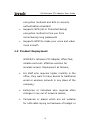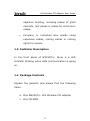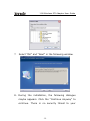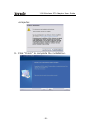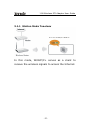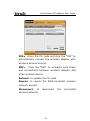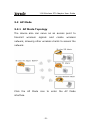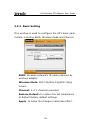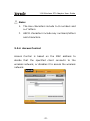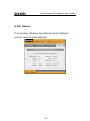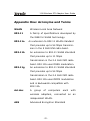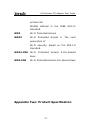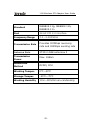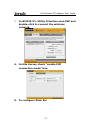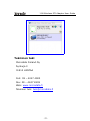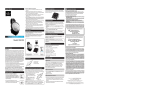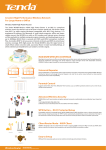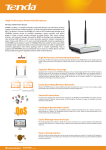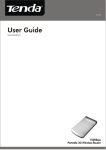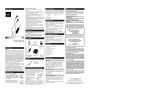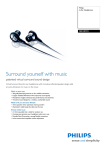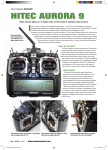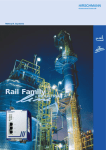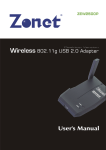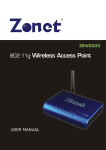Download 11N Wireless PCI Adapter User Guide
Transcript
11N Wireless PCI Adapter User Guide -1- 11N Wireless PCI Adapter User Guide Copyright Statement is the registered trademark of Shenzhen Tenda Technology Co., Ltd. All the products and product trademarks names or mentioned registered herein trademarks are of the their respective holders. Copyright of the whole product as integration, including its accessories and software, belongs to Shenzhen Tenda Technology Co., Ltd. Without the permission of Shenzhen Tenda Technology Co., Ltd, any individual or party is not allowed to copy, plagiarize, imitate or translate it into other languages. All the photos and product specifications mentioned in this guide are for references only. As the upgrade of software and hardware, there will be changes. And if there are changes, Tenda is not responsible for informing in advance. If you want to know more about our product information, please visit our -1- 11N Wireless PCI Adapter User Guide website at www.tenda.cn. Table of Content 1.1 1.2 1.3 1.4 PRODUCT FEATURE......................................................... 3 PRODUCT DEPLOYMENT...................................................4 INDICATOR DESCRIPTION..................................................5 PACKAGE CONTENTS.......................................................5 Chapter 1 Introduction W322P/P+ utilizes the most advanced wireless networking technology, IEEE802.11n (Draft 2.0), and well backwards complies with 802.11b/802.11g standards. It can effectivly reduce “dead spots” and multiplies times of wireless signals in coverage area. W322P/P+ supports WPS (Wi-Fi Protected Setup) encryption method which can free you from remembering long passwords. Soft Ap feature can help you establish wireless LAN networking as quickly as possible. Besides, it supports PSP, NDS and WII connecting with Internet and Xlink Kai to enjoy on- -2- 11N Wireless PCI Adapter User Guide line gaming, and WMM function makes your voice and video more smooth. Note: The only difference between W322P and W322P+ is that W322P+’s antenna can be detachable. 1.1 Product Feature • Complies with IEEE 802.11n (Draft 2.0), IEEE 802.11g, IEEE 802.11b standards • Provides 32-bit PCI interface • Provides 300Mbps receiving rate and 300Mbps sending rate • Supports 20MHz/40MHz frequency width • Auto-detects and changes the network transmission rate • Provides two work modes: Infrastructure and Ad-Hoc • Supports Soft AP to establish your wireless LAN networking quickly • Supports 64/128-bit WEP, WPA, WPA2 -3- 11N Wireless PCI Adapter User Guide encryption methods and 802.1x security authentication standard • Supports WPS (Wi-Fi Protected Setup) encryption method to free you from remembering long passwords • Supports WMM to make your voice and video more smooth 1.2 Product Deployment W322P/P+ Wireless PCI Adapter offers fast, reliable and cost- effective solution for wireless access. Deployment as follows; • For staff who requires higher mobility in the office, they want to have access to traditional wired or wireless network in any place of the company; • Enterprise or individual who requires often changes in lay out of network cables; • Companies or places which are not suitable for LAN cable laying out because of budget or -4- 11N Wireless PCI Adapter User Guide objective building, including places of great interests, rent places or places for short-term usage; • Company or individual who avoids using expensive cables, renting cables or renting rights for access. 1.3 Indicator Description In the front panel of W322P/P+, there is a LED indicator blinking when data communication is going on. 1.4 Package Contents Unpack the packets, and please find the following items: One W322P/P+ 11N Wireless PCI Adapter One CD-ROM -5- 11N Wireless PCI Adapter User Guide Chapter 2 Installation Guide This chapter is to assist you how to use the included CD-ROM which comprises the Setup Wizard and the Client Utility Interface. The following steps on Setup Wizard are taken the Windows XP as example. 1. Please insert the Wireless PCI Adapter into the PCI port of your computer. 2. “Found New Hardware” system dialogue appears, and selects “Cancel” to use the included Setup Wizard for fast installation; of course, you also can select “Next” to install by manual. -6- 11N Wireless PCI Adapter User Guide 3. Inert the included CD-ROM into the CD-ROM drive of your computer, and the Welcome screen appears. (If not appear, double click the “Setup” icon.) 4. Click “Enter”. -7- 11N Wireless PCI Adapter User Guide 5. Click “Next” to start installing. 6. Click “Change…” to select the directory path, or click “Next”. -8- 11N Wireless PCI Adapter User Guide 7. Select “OK” and “Next” in the following window. 8. During the installation, the following dialogue maybe appears. Click the “Continue Anyway” to continue. There is no security threat to your -9- 11N Wireless PCI Adapter User Guide computer. 9. Click “Finish” to complete the installation. -10- 11N Wireless PCI Adapter User Guide Chapter 3 Client Utility Interface This software is for the W322P/P+ Wireless PCI Adapter management. If it does not appear, select “Start”—“All Programs” —“Tenda”—“W322P”, or click the shortcut on your PC’s desktop. Note: In the Windows XP, you can select the included W322P/P+ Client Utility Interface or the Windows XP internal wireless application to configure the device. There are two client utility applications in W322P/P+: Station mode and AP mode. Note: In this utility interface, Station Mode (Client Mode) is the default access way. 3.1 Station Mode -11- 11N Wireless PCI Adapter User Guide 3.1.1 Station Mode Topology In this mode, W322P/P+ serves as a client to receive the wireless signals to access the Internet. -12- 11N Wireless PCI Adapter User Guide 3.1.2 Status In the Network Status window, it displays something on wireless adapter and wireless network status, including SSID, Authentication type, Encryption Type, IP address, subnet mask and gateway and so on. -13- 11N Wireless PCI Adapter User Guide 3.1.3 Site Survey The Site Survey is used to scan the available wireless network around, showing the wireless network’s signal strength and other information which provides basis for you to access which wireless network. Connect: select one entry in the wireless network list and click the button to connect the device with the selected network. Refresh: rescan the wireless network around. -14- 11N Wireless PCI Adapter User Guide 3.1.4 Profile Management This window saves the general wireless parameters for different profiles, which is used to fast connect the wireless network you need. UP/DOWN: To change the profile’s sequence in the list. Connect: To activate one profile. New: To create a new profile and configure the site status and security setting. Modify: To modify one existing profile. Delete: To delete one existing profile. -15- 11N Wireless PCI Adapter User Guide (Site Status) (Security Setting) -16- 11N Wireless PCI Adapter User Guide 3.1.5 Statistics Statistics is used to summarize Rx and Tx data packets, including the success and error packet amount. Clear: click this button to renew the statistics. 3.1.6 WPS Setting WPS setting is enabled only on WPS-compliant devices. -17- 11N Wireless PCI Adapter User Guide PIN : Enter the Pin code and click the “PIN” to automatically connect the wireless adapter with wireless devices around. PBC : Click the “PBC” to complete auto-check and connections between wireless adapter and other wireless device. Refresh: to update the Pin code. Rescan: to rescan the WPS-compliant wireless network around. Disconnect: to disconnect wireless network. -18- the connected 11N Wireless PCI Adapter User Guide 3.2 AP Mode 3.2.1 AP Mode Topology The device also can serve as an access point to transmit wireless signals and create wireless network, allowing other wireless clients to access the network. Click the AP Mode icon to enter the AP Mode interface. -19- 11N Wireless PCI Adapter User Guide 3.2.2 Basic Setting This window is used to configure the AP’s basic parameters, including SSID, Wireless Mode and Channel. SSID: Wireless network’s ID name scanned by wireless adapter. Wireless Mode: 802.11b/802.11g/802.11b/g mixed. Channel: 1~11 channels provided. Restore Default: to restore the set parameters to default factory default settings. Apply: to make the changes made take effect. -20- 11N Wireless PCI Adapter User Guide 3.2.3 Security Setting This window is used to configure the wireless network’s security authentication, providing WEP, WPA-PSK, WPA2-PSK, and WPA-PSK/WPA2-PSK encryption methods. WEP:10/26 bits Hex or 5/13 ASCII support. WPA-PSK:8~32 bits ASCII support. WPA2-PSK:8~32 bits ASCII support. WPA-PSK/WPA2-PSK : 8~32 support. -21- bits ASCII 11N Wireless PCI Adapter User Guide Note: 1. The Hex characters include 0~9 numbers and a~f letters. 2. ASCII characters include any numbers/letters and characters. 3.2.4 Access Control Access Control is based on the MAC address to decide that the specified client connects to the wireless network, or disables it to access the wireless network. -22- 11N Wireless PCI Adapter User Guide Filter Policy: Disabled: to disable the filter function. All Permitted: to permit all clients in the list to access the wireless network. All Blocked: to refuse all clients in the list to access the wireless network. MAC Address:to input the client’s MAC address to implement the corresponding filter policy. For example: b0000a8cd702. Add: to add the entered MAC address into the list. Delete: to delete one existing MAC address in the list. Remove All: to delete all clients’ MAC address in the list. Apply: to make the changes made take effect. -23- 11N Wireless PCI Adapter User Guide 3.2.5 About This window displays something about software version and wireless adapter. -24- 11N Wireless PCI Adapter User Guide Appendix One: Acronyms and Terms WLAN Wireless Local Area Network 802.11 A family of specifications developed by the IEEE for WLAN technology. 802.11a An extension to 802.11 WLAN standard that provides up to 54 Mbps transmission in the 5 GHz UNI radio band. 802.11b An extension to 802.11 WLAN standard that provides up to 11 Mbps transmission in the 2.4 GHz ISM radio band. 802.11b uses DSSS modulation. 802.11g An extension to 802.11 WLAN standard that provides up to 54 Mbps transmission in the 2.4 GHz ISM radio band. 802.11b uses OFDM modulation and is backwards compatible with 802.11b. Ad-Hoc A group of computers each with wireless adapters, connected as an independent WLAN. AES Advanced Encryption Standard -25- 11N Wireless PCI Adapter User Guide BSSID Basic Service Set ID DHCP Dynamic Host Configuration Protocol DSSS Direct Sequence Spread Spectrum. DSSS is one of two types of spread spectrum radio. The other is frequencyhopping spread spectrum (FHSS). QoS Quality of Service OFDM Orthogonal Frequency Division Multiplexing RADIUS Remote Authentication Dial In User Service RTS Request to Send SSID Service Set Identifier. A 32-character unique identifier attached to the header of packets sent over a WLAN that acts as a password when a mobile device tries to connect to the BSS. TCP/IP Transmission Control Protocol/Internet Protocol TKIP Temporal Key Integrity Protocol WDS Wireless Distribution System WEP Wired Equivalent Privacy. A security -26- 11N Wireless PCI Adapter User Guide protocol for WLANs defined in the IEEE 802.11 standard. WPA Wi-Fi Protected Access WPA2 Wi-Fi Protected Access 2. The next generation of Wi-Fi security, based on the 802.11i standard. WPA2-PSK Wi-Fi Protected Access 2-Pre-shared Keys WPA-PSK Wi-Fi Protected Access-Pre-shared Keys Appendix Two: Product Specification -27- 11N Wireless PCI Adapter User Guide Standard IEEE802.11g, IEEE802.11b, IEEE802.11n Port 32-bit PCI 2.2 interface Frequency Range 2.4~2.4835GHz Transmission Rate Antenna Gain Transmission Power Modulation Method Provides 300Mbps receiving rate and 300Mbps sending rate 2T2R 2.2dBi antennax 2 Max. 19dbm OFDM, CCK Working Temper. 0℃~40℃ Storage Temper. -40℃~70℃ Working Humidity 10%~90%RH non-condensing -28- 11N Wireless PCI Adapter User Guide Appendix Three: How to connect with PSP 1. Topology of PSP connecting with W322P/P+ 2. To configure PSP with Ad-Hoc mode Select Network Settings -29- 11N Wireless PCI Adapter User Guide Select Ad-Hoc mode Select Channel -30- 11N Wireless PCI Adapter User Guide 3. In W322P/P+ Utility Interface scan PSP and double-click to connect the wireless network. 4. In Site Survey check “enable PSP connection mode” box. 5. To configure Xlink Kai -31- 11N Wireless PCI Adapter User Guide Select “Start”→ “All programmers” → “Xlink Kai Evolution VII” → “Start Kai Config” to configure the user name, password and other parameters as follows. 6. Login Xlink Kai Select “Start”→ “All programmers” → “Xlink Kai Evolution VII” → “Start Kai”. PSP will connect with Xlink Kai automatically. The following window will indicate the connection is established well now. -32- 11N Wireless PCI Adapter User Guide Tekninen tuki Microdata Finland Oy Äyrikuja 3 01510 VANTAA Puh: 09 – 4247 4920 Fax: 09 – 4247 4909 Web: www.microdata.fi Tekninen tuki: [email protected] -33-