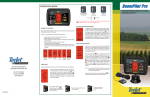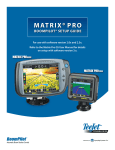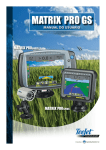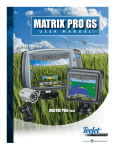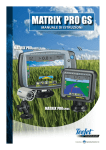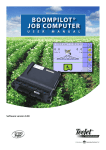Download 98-05111 R2 BoomPilot User Guide 107 Software.indd
Transcript
Operations Mode If the DGPS light is blinking, communication has been established with the GPS source; however, NMEA output rate is too slow. Ensure proper NMEA message settings of 5 GGA in the GPS device. Application cannot occur until proper communication is established. MAN ALL ON AUTO MAN GPS GPS GPS GPS GPS GPS DGPS DGPS DGPS 12.0 MPh ESC GPS OFF GPS DGPS ON Enter “All On” by pressing and holding the Swath Status Change Release the key to return to Manual or Auto modes. BoomPilot key. ALL ON/AuTO/Manual Modes POWER up Sequence Before starting the BoomPilot, make sure the spray controller is powered up, the Master Switch is set to the “On” position, and the individual boom switches are turned “Off”. • Display copyright and version screen for three (3) seconds. • Display splash screen for two (2) seconds. • Detect if GPS data are present (this occurs simultaneously within the display screen sequence). • Display the current swath width for three (3) seconds. • The Applied Area Reset screen will be displayed. • The splash screen will be displayed until the GPS LED is illuminated or until Setup mode is entered. Once GPS is locked, the Operation screen will be displayed. AuTO 1801 Business Park Drive Springfield, Illinois 62704 USA Tel (217) 753-8424 Fax (217) 753-8426 www.teejet.com 1 1200.0 33200.0 MPh Acres Splash Screen Swath Width Screen Area Reset Screen GPS detected Operation Screen Area reset At the end of the BoomPilot power up sequence, the Area Reset screen will be displayed: Area Reset retains existing applied area data. This option allows applied area to be reset for a new field or continue with an existing field. To reset the Area, key. If the previous application press the Enter is being resumed, press the Escape ESC key to continue to Operation or Setup mode. This screen is only available upon BoomPilot power up. It cannot be accessed during normal operation. ALL ON AUTO MAN 98-05111 R2 Area Counter Screen 2 6.0 TeeJet ©2008 Copyright Software Version Screen 6.0 MPh At power up, the BoomPilot will perform the following steps: BOOM PILOT V1.0 AuTO All of the boom sections are “On”. The Swath Status key must be held Change down continuously to be in “All On” mode. ALL ON AUTO The BoomPilot will display the current boom section status. The top of the screen displays the swath mode status (either All On, Auto, or Manual). The corresponding LED will be illuminated. To change modes, key. The Boom press the Swath Status Change Section Status will be displayed on the lower portion of the screen. A filled in triangle depicts a section that is “On”; an empty triangle depicts a section that is “Off”. The Vehicle Speed will be displayed in the middle portion of the screen. Refer to the illustrations at the bottom of this page for additional information. Area Counter 1 can be used to display the accumulated total of applied area (in acres/hectares) of the current field. Area Counter 2 can be used to display the accumulated total of all fields. These fields are user-defined and can be used to meet the specific needs of the operator. key to access the Area Press the Change Page Counter screen. The screen will display two userdefined counters. The areas can be reset during operation. To reset an existing area counter, while key on the Applied Area Screen, press the Enter once to highlight Applied Area 1. Press and hold the key for approximately 3 seconds to reset Minus the total in Applied Area 1. If the area counter was key to restore the reset by mistake, press the Plus existing setting. Highlight Applied Area 2 by pressing key. Repeat the process for Area 2 as the Enter required. NOTE: Once the Area Counter screen is exited, the area reset will become permanent. The restore feature cannot be used after the screen has been exited. To exit the Area Counter screen, press the Change key. The BoomPilot will advance to the NaviPage gation screen. The boom sections switch “On” and “Off” automatically MAN ALL ON AUTO MAN N The boom sections are controlled on a manual basis. Setup Modes Number of BOOM Sections Setup Mode - press once for BoomPilot Setup - press twice for Display Setup Power Swath Status Change (selects modes) AUTO MAN 12.0 GPS GPS Status Lights AUTO MAN Press the Setup Mode key to enter into BoomPilot Setup Mode. SETUP Screen 6.0 MPH ESC This is the initial BoomPilot Pro Setup screen. Press the Enter key to advance to the Delay On setting. Setup screens will time out after 10 seconds of inactivity (changes will be saved). After time out, the screen will go back to Operation Mode. Press the Escape key to exit from Setup Mode without saving any changes. GPS Input RS-232 TeeJet CAN Console Power Remote Swath Status Switch (Optional) SmartCable Adapter Harness 45-05573 Overlap TeeJet 844 Rate Controller Remote Master +12 sw RADAR Power Battery Controller Harness Setup screens are numbered sequentially for ease of operation. Delay On functions as a “look ahead” for timing the boom section valves to switch on exactly when entering an area that has not been applied. Delay On time is established in seconds and tenths of seconds. If the boom turns on too soon when entering an un-applied area, decrease the Delay On setting. If the boom turns on too late when entering an unapplied area, increase the Delay On setting. Use the Plus and Minus keys to adjust the value. The Delay On Time key to accept range is 0.0 - 10.0 seconds. Press the Enter the changes and advance to the Delay Off setting. Delay Off functions as a “look ahead” for timing the boom section valves to turn off exactly when entering an area that has been applied. If the boom turns off too soon when entering an applied area, decrease the Delay Off setting. If the boom turns off too late when entering an applied area, increase the Delay Off setting. The delay time is established in seconds and tenths of seconds. Use the Plus and Minus keys to adjust the value. The Delay Off Time range is 0.0 - 10.0 seconds. Press the Enter key to accept the changes and advance to the Overlap setting. Enter the width for EACH boom section in inches (cm). Use the Plus and Minus keys to adjust the value. Press the Enter key to advance to the next Boom Section Width setting. When facing forward, the boom sections are ordered from left to right along the boom. The boom section width range is 0 to 1969 inches (0 cm to 50 m). The minimum reckey ommended width is 39 inches (1 m). Press the Enter to accept the changes to the last boom section and advance to the Boom Offset Direction setting. Individual boom section widths can be set to different widths. A Backward selection (as shown) indicates the boom is located behind the GPS antenna as the vehicle moves in a forward direction. A Forward selection indicates the boom is located in front of the GPS antenna as the vehicle moves in a forward direction. Use the Plus and Minus keys to adjust between Forward or Backward. Press the Enter key to accept the changes and advance to the Boom Offset Distance setting. Define the distance from the GPS antenna to the boom in decimal feet (decimal meters). The boom offset distance range is 0 to 164 decimal feet (0 to 50 decimal meters). In the example shown, 19.5 feet equals 19 feet 6 inches. Use the and Minus keys to change the value. Press the Plus Enter key to accept the changes. The Plus and Minus keys can be used to change the contrast levels of the display’s background. Press key to advance to the Display Background the Enter setting. and Minus keys control conNOTE: The Plus sole brightness levels during Operations modes. However, if GPS signal is not reand Minus keys will ceived, the Plus control the contrast level. Display Background The Plus and Minus keys toggle between light and dark backgrounds. Press the keys until the desired key to background is established. Press the Enter accept the changes. Once the final setting has been entered, the screen will return to the initial Display Setup Mode screen. If no additional changes are required, press the Escape ESC key and exit to Operation Mode or press the Setup Mode key again to enter into BoomPilot System Setup Mode. COM PORT SETUP 4 Once the final setting has been entered and saved, the screen will return to the initial BoomPilot Setup screen. If no additional changes are required, press the Escape ESC key and exit to Operation Mode. The COM Port can be customized to send DGPS data out or accept external DGPS. The BoomPilot console does not contain an internal GPS receiver. Therefore, this setting must remain set to “0” so that external GPS data can be received. GPS Setup DISPLAY setup mode Press the Setup Mode key until the initial Display Setup Mode screen appears. To return to the BoomPilot Setup Mode, press the Setup Mode key again. Display SETUP Screen Overlap determines the amount of overlap that is allowed when the boom sections are turned on and off. Select the percent of overlap from three pre-determined settings (0%, 50%, and 100%) using the Plus and Minus keys. Press the Enter key to accept the changes and advance to the Number of Boom Sections setting. Display Contrast boom Offset Distance Delay Off The Plus and Minus keys can be used to change the brightness levels of the display screen. Press the keys until the desired brightness is established. Press key to advance to the Display Contrast the Enter setting. boom offset direction BoomPilot DELAY ON Valves Escape System Setup Mode GPS Before starting the BoomPilot, make sure the spray control is powered up, the Master Switch is set to the “On” position, and the boom switches are turned “Off”. BoomPilot Display GPS DGPS Boom Section Widths Change Page AUTO ALL ON Enter GPS DGPS Increase/Decrease MPh ESC SmartCable - The SmartCable is the link between the existing rate controller, the boom valves, and the BoomPilot. It allows the BoomPilot to automatically control the boom section valves. Display Brightness MAN ALL ON Swath Status Lights The BoomPilotTM is an automatic boom section control device that features 6 sections of control (up to 15 sections optional). Overlap is minimized and applicator fatigue is greatly reduced. The number of available boom sections is 1 to 6 or 1 to 15 depending upon which SmartCable is detected. Enter the number of boom sections that are active in the system (1 to 15 sections). Use the Plus and Minus keys to adjust the value. Press the Enter key to accept the changes and advance to the Boom Section Widths setting. This is the initial Display Setup screen. Setup screens will time out after 10 seconds of inactivity (changes will be saved). After time out, the screen will go back to Operation Mode. Pressing the Escape ESC key will also exit the user from Display Setup Mode without saving any changes. key to advance to the Display BrightPress the Enter ness setting. 5 ANY GPS Setup can be customized to accept “ANY” available source transmission (either uncorrected or differential), “GPS” source transmissions (only uncorrected signals), or “DGPS” source transmissions (only differentially corrected signals). Use the Plus key to select “ANY,” “GPS,” or “DGPS” and the Minus key to revert backward. Press the Enter key to accept the changes. Power must be cycled to the console if this setting is changed. Once the final setting has been entered, the screen will return to the initial Display Setup Mode screen. If no additional changes are required, press key and exit to Operation Mode or press the Setup Mode the Escape key again to enter into BoomPilot Setup Mode.