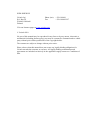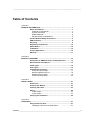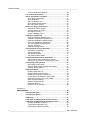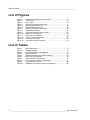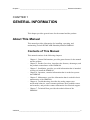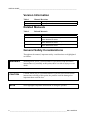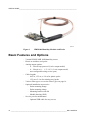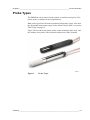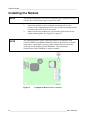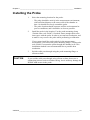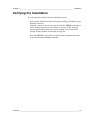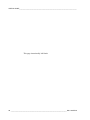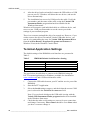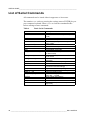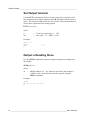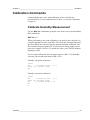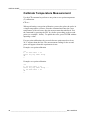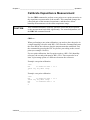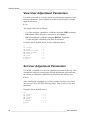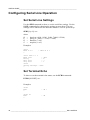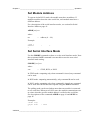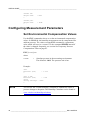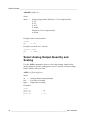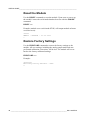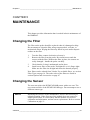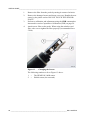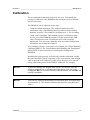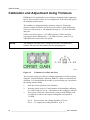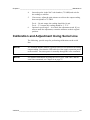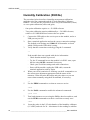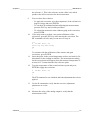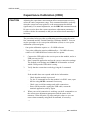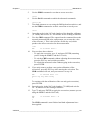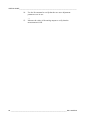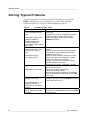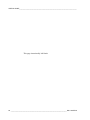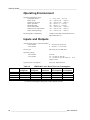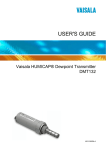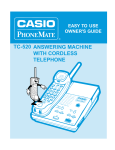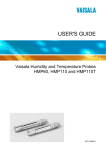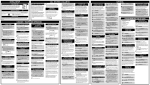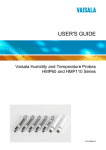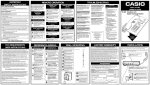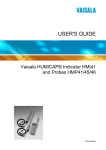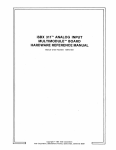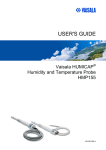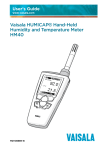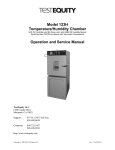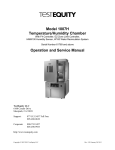Download HMM100 User's Guide
Transcript
USER'S GUIDE Vaisala HUMICAP® Humidity Module HMM100 M211024EN-A PUBLISHED BY Vaisala Oyj P.O. Box 26 FI-00421 Helsinki Finland Phone (int.): +358 9 8949 1 Fax: +358 9 8949 2227 Visit our Internet pages at www.vaisala.com/ © Vaisala 2010 No part of this manual may be reproduced in any form or by any means, electronic or mechanical (including photocopying), nor may its contents be communicated to a third party without prior written permission of the copyright holder. The contents are subject to change without prior notice. Please observe that this manual does not create any legally binding obligations for Vaisala towards the customer or end user. All legally binding commitments and agreements are included exclusively in the applicable supply contract or Conditions of Sale. ________________________________________________________________________________ Table of Contents CHAPTER 1 GENERAL INFORMATION............................................................................ 7 About This Manual ................................................................... 7 Contents of This Manual ....................................................... 7 Version Information ............................................................... 8 Related Manuals ................................................................... 8 General Safety Considerations ............................................. 8 Product Related Safety Precautions ...................................... 9 ESD Protection ......................................................................... 9 Recycling .................................................................................. 9 Regulatory Compliances ....................................................... 10 Patent Notice .......................................................................... 10 Trademarks ............................................................................. 10 License Agreement ................................................................ 10 Warranty.................................................................................. 11 CHAPTER 2 PRODUCT OVERVIEW................................................................................ 13 Introduction to HMM100 Series Humidity Modules ............ 13 Basic Features and Options.................................................. 14 Probe Types............................................................................ 15 Filter Types ............................................................................. 16 Installation Accessories ........................................................ 17 Probe Mounting Flange....................................................... 17 Mounting Bracket with Lid ................................................... 18 Module Housing (IP65) ....................................................... 19 Probe Mounting Clamp ....................................................... 20 CHAPTER 3 INSTALLATION............................................................................................ 21 Dimensions ............................................................................. 21 Installing the Module.............................................................. 22 Installing the Probe ................................................................ 23 Wiring ...................................................................................... 24 2-wire Output....................................................................... 24 3-wire Output....................................................................... 24 Verifying the Installation........................................................ 25 CHAPTER 4 OPERATION................................................................................................. 27 Using the Service Port ........................................................... 27 Installing the Driver for the USB Cable ............................... 27 VAISALA ________________________________________________________________________ 3 USER'S GUIDE____________________________________________________________________ Terminal Application Settings..............................................28 List of Serial Commands .......................................................30 Device Information and Status..............................................31 Show Device Information ....................................................31 Show Quantities ..................................................................32 Show Calibration Info ..........................................................32 Show Analog Output Status ................................................32 Show Firmware Version ......................................................33 Serial Line Output Commands ..............................................33 Start Measurement Output ..................................................33 Stop Measurement Output ..................................................33 Set Output Interval...............................................................34 Output a Reading Once.......................................................34 Calibration Commands ..........................................................35 Calibrate Humidity Measurement ........................................35 Calibrate Temperature Measurement .................................36 Calibrate Capacitance Measurement ..................................37 View User Adjustment Parameters .....................................38 Set User Adjustment Parameters........................................38 Zero the Trimmers ...............................................................39 Calibrate Analog Output ......................................................39 Configuring Serial Line Operation ........................................40 Set Serial Line Settings .......................................................40 Set Terminal Echo ...............................................................40 Set Module Address ............................................................41 Set Serial Interface Mode....................................................41 Configuring Measurement Parameters ................................42 Set Environmental Compensation Values...........................42 Set Temporary Pressure Compensation Value...................43 Configuring Analog Output ...................................................43 Set Analog Output Mode .....................................................43 Select Analog Output Quantity and Scaling ........................44 Test the Analog Output .......................................................45 Other Commands ...................................................................45 Display Command List ........................................................45 Enable Advanced Commands.............................................46 Display the Currently Active Errors .....................................46 Connecting to the Module in POLL Mode ...........................46 Closing the Connection in POLL Mode ...............................47 Save Changed Settings.......................................................47 Restore Saved Settings.......................................................47 Reset the Module ................................................................48 Restore Factory Settings.....................................................48 CHAPTER 5 MAINTENANCE............................................................................................49 Changing the Filter.................................................................49 Changing the Sensor .............................................................49 Calibration ...............................................................................51 Calibration and Adjustment Using Trimmers ......................52 Calibration and Adjustment Using Serial Line ....................53 Humidity Calibration (RHCAL).............................................54 Temperature Calibration (CT) .............................................56 Capacitance Calibration (CRH) ...........................................58 4 ___________________________________________________________________ M211024EN-A ________________________________________________________________________________ CHAPTER 6 TROUBLESHOOTING ................................................................................. 61 Analog Output Error Notification.......................................... 61 Solving Typical Problems ..................................................... 62 Technical Support .................................................................. 63 CHAPTER 7 TECHNICAL DATA ...................................................................................... 65 Specifications ......................................................................... 65 Performance........................................................................ 65 Relative Humidity ........................................................... 65 Dewpoint Temperature .................................................. 65 Operating Environment ....................................................... 66 Inputs and Outputs.............................................................. 66 Mechanics ........................................................................... 67 Options and Accessories ...................................................... 67 VAISALA ________________________________________________________________________ 5 USER'S GUIDE____________________________________________________________________ List of Figures Figure 1 Figure 2 Figure 3 Figure 4 Figure 5 Figure 6 Figure 7 Figure 8 Figure 9 Figure 10 Figure 11 Figure 12 Figure 13 Figure 14 HMM100 Humidity Module with Probe .....................................14 Probe Types .............................................................................15 Filter Types ...............................................................................16 Optional Probe Mounting Flange..............................................17 Mounting Bracket with Lid ........................................................18 Optional Module Housing .........................................................19 Optional Probe Mounting Clamp ..............................................20 HMM100 Dimensions ...............................................................21 Component Board (3-wire version)...........................................22 Wiring for 2-wire Output............................................................24 Wiring for 3-wire Output............................................................24 PuTTY Terminal Application.....................................................29 Changing the Sensor................................................................50 Trimmers for Offset and Gain ...................................................52 List of Tables Table 1 Table 2 Table 3 Table 4 Table 5 Table 6 Table 7 Table 8 Table 9 Table 10 Manual Revisions .......................................................................8 Related Manuals.........................................................................8 Quantities Measured by HMM100 ............................................13 Filter Properties ........................................................................16 HMM100 Default Serial Interface Setting .................................28 Basic Serial Commands ...........................................................30 Advanced Serial Commands ....................................................31 Error Levels for Analog Output Modes .....................................61 Troubleshooting Table..............................................................62 HMM100 3-wire Model Current Consumption ..........................66 6 ___________________________________________________________________ M211024EN-A Chapter 1 ________________________________________________________ General Information CHAPTER 1 GENERAL INFORMATION This chapter provides general notes for the manual and the product. About This Manual This manual provides information for installing, operating, and maintaining Vaisala HUMICAP® Humidity Module HMM100. Contents of This Manual This manual consists of the following chapters: - Chapter 1, General Information, provides general notes for the manual and the product. - Chapter 2, Product Overview, introduces the features, advantages, and the product nomenclature of the HMM100. - Chapter 3, Installation, provides you with information that is intended to help you install the HMM100. - Chapter 4, Operation, contains information that is needed to operate the HMM100. - Chapter 5, Maintenance, provides information that is needed in basic maintenance of the HMM100. - Chapter 6, Troubleshooting, describes the analog output error notification behavior, some common problems, their probable causes and remedies, and provides contact information for technical support. - Chapter 7, Technical Data, provides the technical data of the HMM100. VAISALA ________________________________________________________________________ 7 USER'S GUIDE____________________________________________________________________ Version Information Table 1 Manual Code M211024EN-A Manual Revisions Description January 2010. First version. Related Manuals Table 2 Manual Code M211002EN M211078EN M211079EN M211080EN Related Manuals Manual Name HMM100 Quick Reference Guide Module Housing for Humidity Module HMM10 Quick Reference Guide Mounting Bracket for Humidity Module HMM10 Quick Reference Guide Mounting Flange for Humidity Probes Quick Reference Guide General Safety Considerations Throughout the manual, important safety considerations are highlighted as follows: WARNING Warning alerts you to a serious hazard. If you do not read and follow instructions very carefully at this point, there is a risk of injury or even death. CAUTION Caution warns you of a potential hazard. If you do not read and follow instructions carefully at this point, the product could be damaged or important data could be lost. NOTE Note highlights important information on using the product. 8 ___________________________________________________________________ M211024EN-A Chapter 1 ________________________________________________________ General Information Product Related Safety Precautions The HMM100 module delivered to you has been tested for safety and approved as shipped from the factory. Note the following precautions: WARNING Ground the product, and verify outdoor installation grounding periodically to minimize shock hazard. CAUTION Do not modify the unit. Improper modification can damage the product or lead to malfunction. ESD Protection Electrostatic Discharge (ESD) can cause immediate or latent damage to electronic circuits. Vaisala products are adequately protected against ESD for their intended use. However, it is possible to damage the product by delivering electrostatic discharges when touching exposed components. To make sure you are not delivering high static voltages yourself: - Handle ESD sensitive components on a properly grounded and protected ESD workbench. When this is not possible, ground yourself to the equipment chassis before touching the boards. Ground yourself with a wrist strap and a resistive connection cord. When neither of the above is possible, touch a conductive part of the equipment chassis with your other hand before touching the boards. - Always hold the boards by the edges and avoid touching the component contacts. Recycling Recycle all applicable material. Dispose of batteries and the unit according to statutory regulations. Do not dispose of with regular household refuse. VAISALA ________________________________________________________________________ 9 USER'S GUIDE____________________________________________________________________ Regulatory Compliances The HMM100 is in conformity with the provisions of the following EU directive(s): RoHS Directive (2002/95/EEC) WEEE Directive (2002/96/EEC) The electromagnetic compatibility of the HMM100 has been tested according to the following product family standard: EN61326-1 Electrical equipment for measurement, control and laboratory use - EMC requirements - for use in light industrial environments. The Electrostatic Discharge test (EN 61000-4-2) was not applied to the open frame module. In the final product the module PC-board should be installed in a user restricted location / enclosure for continued ESD protection. N17728 Patent Notice The HMM100 is protected by the following patents and patent applications and their corresponding national rights: Finnish patent 98861, French patent 6650303, German patent 69418174, Japanese patent 3585973, UK patent 0665303, U.S. patent 5607564. Trademarks Vaisala HUMICAP® is a registered trademark of Vaisala Oyj. Windows® is a registered trademark of Microsoft Corporation in the United States and/or other countries. License Agreement All rights to any software are held by Vaisala or third parties. The customer is allowed to use the software only to the extent that is provided by the applicable supply contract or Software License Agreement. 10 __________________________________________________________________ M211024EN-A Chapter 1 ________________________________________________________ General Information Warranty For certain products Vaisala normally gives a limited one-year warranty. Visit our Internet pages for more information and our standard warranty terms and conditions: www.vaisala.com/services/warranty.html Please observe that any such warranty may not be valid in case of damage due to normal wear and tear, exceptional operating conditions, negligent handling or installation, or unauthorized modifications. Please see the applicable supply contract or Conditions of Sale for details of the warranty for each product. VAISALA _______________________________________________________________________ 11 USER'S GUIDE____________________________________________________________________ This page intentionally left blank. 12 __________________________________________________________________ M211024EN-A Chapter 2 __________________________________________________________ Product Overview CHAPTER 2 PRODUCT OVERVIEW This chapter introduces the features, advantages, and the product nomenclature of the HMM100. Introduction to HMM100 Series Humidity Modules The HMM100 series humidity measurement modules are open frame modules intended for integration into environmental chambers and other chambers where high temperature tolerance is important. The modules provide a single analog output channel for relative humidity (RH) or dewpoint (Td). Dewpoint is the recommended quantity if the measurement environment has significant temperature differences. Table 3 Quantities Measured by HMM100 Quantity Relative humidity (RH) Dewpoint (Td) Range 0 ... 100% -20 ... +100 ºC (-4 ... +212 ºF) All HMM100 modules include automatic temperature compensation across the operating temperature range using an integrated PT1000 sensor. No external temperature compensation should be applied to the output. HMM100 modules do not incorporate probe heating or chemical purge functionality. If the measurement environment is prone to condensation, or likely to cause chemical contamination of the sensor, other Vaisala instruments may be more suitable to the application. The cable and probe of the HMM100 are attached at the factory. They should remain connected to the module at all times; do not cut and reconnect the cable. VAISALA _______________________________________________________________________ 13 USER'S GUIDE____________________________________________________________________ 0905-042 Figure 1 HMM100 Humidity Module with Probe Basic Features and Options - Vaisala HUMICAP® 180R humidity sensor - Plastic or stainless steel probe - Analog output options: - 4 ... 20 mA loop powered (2-wire output model) - 0 ... 20 mA or 0 ... 1 / 5 / 10 V (3-wire output model, user-configurable using service port) - Cable lengths: - 0.65 m, 1.55 m, or 2.9 m for plastic probe - 1.55 m or 2.9 m for stainless steel probe - Various filter types: see section Filter Types on page 16 - Optional installation accessories: - Probe mounting flange - Probe mounting clamp - Mounting bracket with lid - Module housing (IP65) - Service port for maintenance - Optional USB cable for easy access 14 __________________________________________________________________ M211024EN-A Chapter 2 __________________________________________________________ Product Overview Probe Types The HMM100 can be ordered with a plastic or stainless steel probe. The plastic probe is suitable for most applications. Both probe types have the same operational temperature range. Note that the operational temperature range is also affected by the filter; see section Filter Types on page 16. Figure 2 below shows the plastic probe with a membrane filter (top), and the stainless steel probe with a sintered stainless steel filter (bottom). 0909-021 Figure 2 Probe Types VAISALA _______________________________________________________________________ 15 USER'S GUIDE____________________________________________________________________ Filter Types The available filters for HMM100 are shown in Figure 3 below. All filters are 12 mm in diameter, and can be used in both the plastic and stainless steel probe. Each filter has its own operational temperature range. For order codes, see section Options and Accessories on page 67. 0905-046 Figure 3 Filter Types Table 4 Filter Properties No. 1 2 3 4 Filter Plastic grid filter (fastest response time) Membrane filter Diameter 12 mm Porous PTFE filter (general purpose) Stainless steel sintered filter 12 mm 12 mm 12 mm Pore Size Temperature Range -20 ... +80 ºC (-4 ... +176 ºF) 0.2 µm -20 ... +80 ºC (-4 ... +176 ºF) 8 µm -70 ... +180 ºC (-94 ... +356 ºF) 38 µm -70 ... +180 ºC (-94 ... +356 ºF) 16 __________________________________________________________________ M211024EN-A Chapter 2 __________________________________________________________ Product Overview Installation Accessories For order codes of the installation accessories, see section Options and Accessories on page 67. Probe Mounting Flange The probe mounting flange is used to seal the cable pass-through in the chamber wall. The flange can also be used to hold the probe itself, in case the probe cannot be mouted on the chamber wall otherwise. This mounting is not ideal since leaving the probe cable completely outside the measurement environment may cause heat conduction that affects the measurement. 0911-109 Figure 4 Optional Probe Mounting Flange VAISALA _______________________________________________________________________ 17 USER'S GUIDE____________________________________________________________________ Mounting Bracket with Lid The optional mounting bracket includes a metal backplate and a plastic lid for the component board. The bracket does not provide IP rated protection. The bracket can be installed on a DIN rail. 0911-105 Figure 5 Mounting Bracket with Lid 18 __________________________________________________________________ M211024EN-A Chapter 2 __________________________________________________________ Product Overview Module Housing (IP65) The optional module housing is an IP65 rated housing. The module is installed inside the housing in a mounting bracket (provided with the housing). The housing has two cable glands. A coaxial plug is provided for sealing the gland for the probe cable. 0911-096 Figure 6 Optional Module Housing VAISALA _______________________________________________________________________ 19 USER'S GUIDE____________________________________________________________________ Probe Mounting Clamp The optional mounting clamp makes it easy to install the probe on the wall of the measurement environment. The probe can be detached for calibration simply by loosening the lower screw. Installing the entire probe in the measurement environment prevents heat conduction to the sensor, and is the recommended installation method. 0906-036 Figure 7 Optional Probe Mounting Clamp 20 __________________________________________________________________ M211024EN-A Chapter 3 _______________________________________________________________ Installation CHAPTER 3 INSTALLATION This chapter provides you with information that is intended to help you install the HMM100. Dimensions 0905-044 Figure 8 HMM100 Dimensions VAISALA _______________________________________________________________________ 21 USER'S GUIDE____________________________________________________________________ Installing the Module NOTE The measurement probe with cable is attached to the component board at Vaisala. Do not disconnect and reconnect the cable. 1. 2. NOTE Attach the module securely using the mounting holes on the corners of the component board. Use the optional mounting bracket (Vaisala order code 225979) if needed. Make sure that the module has a good earth connection from the plated mounting hole. See Figure 9 on page 22. The installation holes on the component board are compatible with Vaisala HMM22 and HMM30 humidity modules. Remember to disable temperature compensation (if any) in the measurement system when replacing an old module with the HMM100. The temperature compensation in the HMM100 is always enabled. 0905-043 Figure 9 Component Board (3-wire version) 22 __________________________________________________________________ M211024EN-A Chapter 3 _______________________________________________________________ Installation Installing the Probe 1. 2. 3. CAUTION Select the mounting location for the probe: - The probe should be entirely in the measurement environment, with sufficient distance to the outer walls of the chamber or duct. Air should flow freely around the probe. - The probe location should represent well the environmental or process conditions, and it should be as clean as possible. Install the probe in the location. Use the probe mounting clamp (Vaisala order code 226067) if needed. Insert enough cable to the same space with the probe in order to prevent heat conduction, and to make it easy to move the probe when performing a calibration. If you cannot install the probe entirely in the measurement environment, you can use the probe mounting flange (Vaisala order code 226061) to mount the probe through the chamber wall. This installation method is not recommended due to possible heat conduction. Seal the cable pass-through using the probe mounting flange or silicone sealant. If you seal the cable pass-through using silicone sealant, do not use a sealant that releases acetic acid when curing. Acetic acid may damage the HUMICAP® sensor in the probe. VAISALA _______________________________________________________________________ 23 USER'S GUIDE____________________________________________________________________ Wiring 2-wire Output See Figure 10. Provide a 24 VDC supply voltage. 0905-047 Figure 10 Wiring for 2-wire Output 3-wire Output See Figure 11. Provide the required supply voltage according to the output type: 10 ... 35 VDC or 24 VAC for 0 ... 20 mA, 1 / 5 V output 15 ... 35 VDC or 24 VAC for 0 ... 10 V output 0905-048 Figure 11 Wiring for 3-wire Output When using the 3-wire output module, you may also connect a fourth wire to the "Out -" terminal. It is internally connected to the "Vin -" terminal. This connection is recommended when using the 0 ... 1 V output. 24 __________________________________________________________________ M211024EN-A Chapter 3 _______________________________________________________________ Installation Verifying the Installation To verify that the module has been installed correctly: - Power up the module and check the output reading, preferably using a humidity reference. - Optional: connect to the service port and use the ATEST command to set the analog output to desired voltage or current. Verify that your measurement system shows the correct reading. See section Select Analog Output Quantity and Scaling on page 44. Note that ATEST is one of the advanced serial commands that must be activated using the PASS command. VAISALA _______________________________________________________________________ 25 USER'S GUIDE____________________________________________________________________ This page intentionally left blank. 26 __________________________________________________________________ M211024EN-A Chapter 4 ________________________________________________________________ Operation CHAPTER 4 OPERATION This chapter contains information that is needed to operate the HMM100. Using the Service Port The HMM100 has an RS-232 interface on the component board for service use. You can connect to it through the 4-pin M8 service port connector on the module. Vaisala offers an optional USB cable (Vaisala order code 226068) for connecting the module to your PC. NOTE The service port is intended for short-term use such as calibration. For permanent installation, use the analog output. The cable does not provide operation power to the module; you must power it normally through the screw terminals. If you have not used the HMM100 USB cable before, install the driver that came with the cable. Refer to section Installing the Driver for the USB Cable below for detailed instructions. Installing the Driver for the USB Cable Before taking the USB cable into use, you must install the provided USB driver on your PC. When installing the driver, you must acknowledge any security prompts that may appear. The driver is compatible with Windows 2000, Windows XP, Windows Server 2003, and Windows Vista. 1. 2. 3. Check that the USB cable is not connected. Disconnect the cable if you have already connected it. Insert the media that came with the cable, or download the driver from www.vaisala.com. Execute the USB driver installation program (setup.exe), and accept the installation defaults. The installation of the driver may take several minutes. VAISALA _______________________________________________________________________ 27 USER'S GUIDE____________________________________________________________________ 4. After the driver has been installed, connect the USB cable to a USB port on your PC. Windows will detect the new device, and use the driver automatically. 5. The installation has reserved a COM port for the cable. Verify the port number, and the status of the cable, using the Vaisala USB Instrument Finder program that has been installed in the Windows Start menu. Windows will recognize each individual cable as a different device, and reserve a new COM port. Remember to use the correct port in the settings of your terminal program. There is no reason to uninstall the driver for normal use. However, if you wish to remove the driver files and all Vaisala USB cable devices, you can do so by uninstalling the entry for Vaisala USB Instrument Driver from the Add or Remove Programs (Programs and Features in Windows Vista) in the Windows Control Panel. Terminal Application Settings The default settings of the HMM100 serial interface are presented in Table 5. Table 5 Property Baud rate Parity Data bits Stop bits Flow control HMM100 Default Serial Interface Setting Description / Value 19200 None 8 1 None The steps below describe how to connect to the HMM100 using the PuTTY terminal application for Windows (available for download at www.vaisala.com) and a USB serial interface cable: 1. 2. 3. 4. Connect the USB cable between your PC and the service port of the HMM100. Start the PuTTY application. Select the Serial settings category, and check that the correct COM port is selected in the Serial line to connect to field. Note: You can check which port the USB cable is using with the Vaisala USB Instrument Finder program that has been installed in the Windows Start menu. Check that the other serial settings are correct for your connection, and change if necessary. Flow control should be set to None unless you have a reason to change it. 28 __________________________________________________________________ M211024EN-A Chapter 4 ________________________________________________________________ Operation 5. 6. Click the Open button to open the connection window and start using the serial line. Note: If PuTTY is unable to open the serial port you selected, it will show you an error message instead. If this happens, restart PuTTY and check the settings. You may need to adjust the Local echo setting in the Terminal category to see what you are typing on the serial line. To access the configuration screen while a session is running, click the right mouse button over the session window, and select Change Settings... from the pop-up menu. 0807-004 Figure 12 PuTTY Terminal Application VAISALA _______________________________________________________________________ 29 USER'S GUIDE____________________________________________________________________ List of Serial Commands All commands can be issued either in uppercase or lowercase. The notation <cr> refers to pressing the carriage return (ENTER) key on your computer keyboard. Enter a <cr> to clear the command buffer before starting to enter commands. Table 6 Basic Serial Commands Command ? ?? ADDR [0 ... 99] CALCS CLOSE ECHO [ON/OFF] ENV ERRS HELP INTV [0 ... 255 S/MIN/H] OPEN [0 ... 99] PASS [passcode] R RESET RESTORE S SAVE SEND [0 ... 99] SERI [baud p d s] STATUS SYSTEM VERS XPRES Description Show module information Show module information (when in poll mode) Set the module address (for POLL mode) Show measured quantities Close the temporary connection (returns to POLL mode) Set terminal echo Set environmental parameters Display active errors List available commands Set the continuous output interval (for RUN mode) Open a temporary connection to a POLL mode device Access advanced commands (requires passcode) Start the continuous outputting Resets the module Restores the latest saved settings (overwrites unsaved settings) Stop the continuous outputting Save changed settings to memory Output the reading once User Port settings (Default: 19200 N 8 1) baud: 300 ... 115200 Show analog output status Show module information and build date Show software version of the module Set the value for pressure compensations, temporarily 30 __________________________________________________________________ M211024EN-A Chapter 4 ________________________________________________________________ Operation Table 7 Advanced Serial Commands Command ACAL AMODE ASEL [RH/TD] Description Calibrate analog output Set/show analog output mode Set/show analog output quantities and scaling Test analog output; forces the output ot the given value Set/show calibration info Calibrate capacitance measurement after sensor change Calibrate temperature measurement Restore all module settings to factory defaults Show user adjustment parameters Set user adjustment parameters Calibrate humidity measurement Set the serial interface mode Set correction by trimmers to zero ATEST CALINFO CRH CT FRESTORE L LI RHCAL SMODE [STOP/RUN/POLL] ZERO Device Information and Status Show Device Information The ? command outputs a listing of device information. ?<cr> Example: >? Device Name SW Name SW model SW version Serial number Calibrated Address Operating mode Status > : : : : : : : : : HMM100 HM100 VAISALA 1.1.10.3031 0 3W ON If the module is in poll mode, but a connection has not been opened using the OPEN command, issue the ?? command. For a description of the serial interface modes, see section Set Serial Interface Mode on page 41. ??<cr> VAISALA _______________________________________________________________________ 31 USER'S GUIDE____________________________________________________________________ Show Quantities The CALCS command shows the abbreviations of the quantities measured by HMM100: CALCS<cr> Example: >calcs RH Td T > Show Calibration Info Use the CALINFO command to show or set the calibration info field. CALINFO ["location"] Examples: >calinfo Calibration location: "VAISALA HELSINKI" > >calinfo "Calibration lab 2" Calibration location: "Calibration lab 2" > Show Analog Output Status The STATUS command shows the following information: - Current analog output state (ON for normal, ERROR if an error is active) - Status of analog channel error notification (ON for enabled, OFF for disabled). See section Analog Output Error Notification on page 61. - Scaling of the selected output quantity (low and high values) - Error notification level for the current analog output mode STATUS [notification]<cr> where notification = If specified, enables or disables the analog output error notification. Allowed values ON and OFF. 32 __________________________________________________________________ M211024EN-A Chapter 4 ________________________________________________________________ Operation Example (analog output in error state, output quantity RH, analog output mode 0 ... 10V): >status Channel 0: Status Notification Level Lo Level Hi Error level : : : : : ERROR ON 0 100 0.000000 Show Firmware Version VERS<cr> Example: >vers HMM100 / HM100 / VAISALA / 1.1.10.3031 > Serial Line Output Commands Start Measurement Output Use the R command to start the continuous outputting of measurement values as an ASCII text string to the serial line. The output always includes the readings of the currently selected analog output quantity (RH or Td) and temperature. The format is fixed. R<cr> Example: >r RH= 25.10% T= 24.77'C RH= 25.12% T= 24.96'C RH= 25.17% T= 25.20'C … Outputting the results continues in intervals issued with the command INTV. You can stop the output by entering the S command. Stop Measurement Output Use the S command to stop the continuous measurement output: S<cr> VAISALA _______________________________________________________________________ 33 USER'S GUIDE____________________________________________________________________ Set Output Interval Use the INTV command to show or set the output interval of the serial line measurement messages (applies when R command or RUN mode is used). The shortest output interval is one second. This command has no effect on the operation of the analog output. INTV [n xxx]<cr> where n xxx = = Time interval in range 1 ... 255 time unit = "S", "MIN", or "H" Example: >intv 1 s Value Unit > : 1 : S Output a Reading Once Use the SEND command to output a single measurement reading from the module. SEND [aa]<cr> where aa = Module address (0 ... 99). Must be specified if the module is in POLL mode, and a line has not been opened using the OPEN command. Example: >send RH= 25.12 % T= 24.91 'C > 34 __________________________________________________________________ M211024EN-A Chapter 4 ________________________________________________________________ Operation Calibration Commands Commands that have to do with calibration on the serial line are described below. For the calibration procedures, see section Calibration on page 51. Calibrate Humidity Measurement Use the RHCAL command to perform a one-point or two-point humidity (RH) calibration. RHCAL<cr> When performing a one-point calibration, you need to place the probe in a single humidity reference with RH < 50%. Run the command and enter the exact RH of the reference after the measurement has stabilized. Exit the command by pressing the ESC key before proceeding to the second point (see example 1 below). To update the value, press ENTER without inputting a value. For two-point calibration, the first point requires a RH < 35% humidity reference, the second point must be RH > 50%. Example: one-point calibration >rhcal RH: 11.29915720 Ref1 ? 11.3 Press any key when ready OK > Example: two-point calibration >rhcal RH: 11.29915720 Ref1 ? 11.3 Press any key when ready RH: 75.04306440 Ref2 ? 75 OK > VAISALA _______________________________________________________________________ 35 USER'S GUIDE____________________________________________________________________ Calibrate Temperature Measurement Use the CT command to perform a one-point or two-point temperature (T) calibration. CT<cr> When performing a one-point calibration, you need to place the probe in a single temperature reference. Run the command and enter the exact temperature of the reference after the measurement has stabilized. Exit the command by pressing the ESC key before proceeding to the second point (see example 1 below). To update the value, press ENTER without inputting a value. For two-point calibration, the second reference point must be at least 20 ºC warmer than the first. The measurement reading for the second point will appear when this requirement is met. Example: one-point calibration >ct T 21.9827 Ref1 ? 22 Press any key when ready OK > Example: two-point calibration >ct T 22.0007 Ref1 ? 22 Press any key when ready ... T 44.9847 Ref2 ? 45 OK > 36 __________________________________________________________________ M211024EN-A Chapter 4 ________________________________________________________________ Operation Calibrate Capacitance Measurement Use the CRH command to perform a one-point or two-point correction to the capacitance measurement of the module. This command changes the offset and gain of the measured capacitance, and therefore affects humidity measurement over the entire temperature range. CAUTION This command should be used only when the sensor has been replaced, or the measurement has drifted significantly. For normal adjustment, use the RHCAL command instead. CRH<cr> When performing a one-point calibration, you need to place the probe in a single humidity reference with RH < 50%. Run the command and enter the exact RH of the reference after the measurement has stabilized. Exit the command by pressing the ESC key before proceeding to the second point (see example 1 below). For two-point calibration, the first point requires a RH < 50% humidity reference, the second point must be RH > 50%. There must also be at least 30 percentage points of difference between the references. Example: one-point calibration >crh RH: 11.29915720 Ref1 ? 11.3 Press any key when ready > Example: two-point calibration >crh RH: 11.29915720 Ref1 ? 11.3 Press any key when ready RH: 75.04306440 Ref2 ? 75 OK > VAISALA _______________________________________________________________________ 37 USER'S GUIDE____________________________________________________________________ View User Adjustment Parameters Use the L command to view the current user adjustment parameters and trimmer adjustment. This command is useful for checking the currently applied correction. L<cr> The output values are as follows: - Cp offset and gain: capacitance, calibrated using the CRH command - RH trimmer offset and gain: correction by the trimmers - RH offset and gain: calibrated using the RHCAL command - T offset and gain: calibrated using the CT command Example (shows default values, no user calibration done): >l Cp offset Cp gain RH offset trimmer RH gain trimmer RH offset RH gain T offset T gain > : : : : : : : : 0 1 0 1 0 1 0 1 Set User Adjustment Parameters Use the LI command to set the user adjustment parameters directly. This command is useful for restoring the desired adjustments, and removing the effects of calibration without having to perform the factory reset. LI<cr> After entering the command, you will be prompted to enter new values one at a time. Press ENTER without giving a value to move to the next parameter. Example (shows default values): >li Cp offset Cp gain RH offset RH gain T offset T gain > : : : : : : 0 1 0 1 0 1 ? ? ? ? ? ? 38 __________________________________________________________________ M211024EN-A Chapter 4 ________________________________________________________________ Operation Zero the Trimmers After physically turning the trimmers to zero, use the ZERO command to set the correction by trimmers to exactly zero. It is easy to introduce a small, unwanted correction even if trying to zero the trimmers exactly. This command eliminates the unwanted correction. ZERO<cr> >zero Trimmer positions set to zero. > Calibrate Analog Output Use the ACAL command to calibrate the currently active analog output mode. You must use this command if you change the analog output mode using the AMODE command. ACAL<cr> After you give this command, the analog output of the module is set to the low limit of the selected output (voltage or current). Measure the output and enter the measured value. After entering the low limit, you must measure and enter the high limit also. Example (analog output in 4 ... 20 mA mode): >acal I1 (mA) ? 3.981 I2 (mA) ? 20.002 2.00985160E+03 a0 1.12789450E+03 a1 0.00000000E+00 a2 OK > Example (analog output in 0 ... 1 V mode): >acal V1 (V) ? 0 V2 (V) ? 0.998 5.45999950E+02 a0 1.64128260E+03 a1 0.00000000E+00 a2 OK > VAISALA _______________________________________________________________________ 39 USER'S GUIDE____________________________________________________________________ Configuring Serial Line Operation Set Serial Line Settings Use the SERI command to show or set the serial line settings. Use the SAVE command after changing the settings to store them. The new settings will be taken into use when the module is reset or powered up. SERI [b p d s]<cr> where B P D S = = = = baud rate (9600, 19200, 38400, 76800, 115200) parity (n = none, e = even, o = odd) data bits (7 or 8) stop bits (1 or 2) Examples: >seri Baud P D S > : 19200 N 8 1 >seri 9600 e 7 1 Baud rate : 9600 Parity : E Data bits : 7 Stop bits : 1 >save Saving settings...done > Set Terminal Echo To show or set the terminal echo status, use the ECHO command. ECHO [ON/OFF]<cr> Examples: >echo Echo > : ON ? >echo on Echo > : ON 40 __________________________________________________________________ M211024EN-A Chapter 4 ________________________________________________________________ Operation Set Module Address To operate in the POLL mode, the module must have an address. If multiple modules share the same serial line, each module must have a different address. For a description of the serial interface modes, see section Set Serial Interface Mode on page 41. ADDR [nn]<cr> where nn = address (0 ... 99) Example: >addr 1 Address > : 1 Set Serial Interface Mode Use the SMODE command to show or set the serial interface mode. Note that a separate SAVE command is not needed to store the new serial interface mode setting. SMODE [xxx]<cr> where xxx = STOP, RUN, or POLL In STOP mode: outputting only when command is issued, any command can be used. In RUN mode: outputting automatically, only command S can be used. In POLL mode: outputting only when command is issued, any command can be used after the line has been opened using the OPEN command. The polling mode can be used when more than one module is connected to one serial bus. When set to POLL state, the modules communicate one at a time when the specific module address is called on the serial line. See descriptions of the commands ADDR on page 41 and OPEN on page 45. Examples: >smode stop Output mode > : STOP VAISALA _______________________________________________________________________ 41 USER'S GUIDE____________________________________________________________________ >smode run Output mode > : RUN >smode poll Output mode > : POLL Configuring Measurement Parameters Set Environmental Compensation Values Use the ENV command to show or set the environmental compensation values. In HMM100, the humidity measurement can be compensated for ambient pressure. The value set using ENV command is a permanent value which will survive a restart. Use the command XPRES instead if the value is changed frequently; see section Set Temporary Pressure Compensation Value on page 43. ENV [x.xxxx]<cr> where x.xxxx = Absolute pressure in the measuring environment. The default is 1.013. The pressure unit is bar. Example: >env Pressure (bar) > : 1.013 >env 0.980 Pressure (bar) : 0.98 >save Saving settings...done > NOTE You can use the Vaisala Humidity Calculator to simulate the effect of pressure change to dewpoint. The Humidity Calculator can be found at: www.vaisala.com/humiditycalculator 42 __________________________________________________________________ M211024EN-A Chapter 4 ________________________________________________________________ Operation Set Temporary Pressure Compensation Value Use the XPRES command to show or set the temporary ambient pressure value for pressure compensation. This value is cleared to 0.0 at reset. XPRES [x.xxxx]<cr> where x.xxxx = Absolute pressure in the measuring environment. The pressure unit is bar. Example: >xpres Pressure (bar) > : 0 >xpres 1.029 Pressure (bar) > : 1.029 Configuring Analog Output Set Analog Output Mode Use the AMODE command to show or set the operation mode of the analog output. This command is only useful with the 3-wire output module, as the output on the 2-wire model is always 4 ... 20 mA (loop powered). NOTE If you change the analog output mode, you must calibrate the new mode using the ACAL command. See section Calibrate Analog Output on page 39. VAISALA _______________________________________________________________________ 43 USER'S GUIDE____________________________________________________________________ AMODE [mode]<cr> where mode = Analog output mode. Modes for 3-wire output model: 0..1V 0..5V 0..10V 0..20mA Modes for 2-wire output model: 4..20mA Example (show current mode): >amode Ch1 : > 0..10V Example (set mode to 0...20 mA): >amode 0..20ma Ch1 : 0..20MA > Select Analog Output Quantity and Scaling Use the ASEL command to show or select the quantity output by the analog channels, and the scaling that is used. If you do not enter scaling limits, default values are used. ASEL [xx] [low high]<cr> where xx = Analog channel output quantity low = Low limit of scaling high = High limit of scaling Examples: >asel Quantity Level Lo Level Hi > : RH : 0 : 100 44 __________________________________________________________________ M211024EN-A Chapter 4 ________________________________________________________________ Operation >asel td Quantity Level Lo Level Hi > : TD : -40 : 60 >asel td -10 60 Quantity Level Lo Level Hi > : TD : -10 : 60 Test the Analog Output Use the ATEST command to test the analog output. The ATEST command will force the output to the given value, which can then be measured with a calibrated multimeter. The command uses the currently selected analog output mode (voltage or current) so you do not have to specify the unit. Before testing, check the currently set analog output mode using the AMODE command. After testing the output, give the ATEST command again to exit the test mode. ATEST [xxx]<cr> where xxx = Analog channel output value (V or mA) Example: >atest 2.5 2.500000, 587f > >atest > Other Commands Display Command List Use the HELP command to display a list of the currently available commands. If the PASS command has not been used, only the basic commands are available. HELP<cr> VAISALA _______________________________________________________________________ 45 USER'S GUIDE____________________________________________________________________ Enable Advanced Commands Use the PASS command to enable the advanced commands. PASS [passcode] <cr> where passcode = Use "1300" to enable the advanced commands. Example: >pass 1300 > Display the Currently Active Errors Use the ERRS command to display the currently active error codes. For troubleshooting active errors, see Table 9 on page 62. ERRS<cr> Example (no active errors): >errs No errors. > Connecting to the Module in POLL Mode Use the OPEN command to connect to a module that is in POLL mode. OPEN [aa]<cr> where aa = address (0 ... 99) Example: >open 1 HMM100: 1 line opened for operator commands > 46 __________________________________________________________________ M211024EN-A Chapter 4 ________________________________________________________________ Operation Closing the Connection in POLL Mode The CLOSE command closes the connection to the module. CLOSE<cr> Example: >close line closed > Save Changed Settings Use the SAVE command to save changed settings to the module memory. Most settings have to be saved or the changes are lost at the next reset or power down. NOTE The SMODE command saves the new serial mode immediately; a separate SAVE command is not needed. SAVE<cr> Example: >save Saving settings...done > Restore Saved Settings Use the RESTORE command to restore saved settings to the module. All unsaved changes will be lost. RESTORE<cr> Example: >restore Restoring default settings...done > VAISALA _______________________________________________________________________ 47 USER'S GUIDE____________________________________________________________________ Reset the Module Use the RESET command to reset the module. Upon reset or power-up, the module? enters the serial mode that has been set with the SMODE command. RESET<cr> Example (module set to serial mode STOP, will output module software version at reset): >reset HMM100 / VAISALA / 1.1.10.3031 > Restore Factory Settings Use the FRESTORE command to restore the factory settings to the module. All user settings, including the analog output mode and userperformed calibration corrections, will be lost. The module will revert back to the factory calibrated settings. FRESTORE<cr> Example: >frestore Restoring factory defaults...done > 48 __________________________________________________________________ M211024EN-A Chapter 5 ______________________________________________________________ Maintenance CHAPTER 5 MAINTENANCE This chapter provides information that is needed in basic maintenance of the HMM100. Changing the Filter The filter on the probe should be replaced when it is damaged or dirty. Do not attempt to clean the filter using compressed air, solvents, or mechanical action. Wiping the filter may block its pores and/or deposit residue on the filter. 1. 2. Turn the filter counter-clockwise to loosen it. Remove the filter from the probe. Be careful not to touch the sensors with the filter. Without the filter in place, the sensors are easily damaged – handle the probe carefully. 3. Check that the O-ring is undamaged and in place. 4. Install a new filter on the probe, and tighten it so it is finger-tight. Make sure the filter sits straight and meets the threads properly. New filters can be ordered from Vaisala. For available filters, see section Filter Types on page 16. The order codes of the filters are listed in section Options and Accessories on page 67. Changing the Sensor The user can replace the HUMICAP180R sensor with a new one. The new sensor must be of the HUMICAP180R type. Do not attempt to use a different sensor type. NOTE Replacing the sensor is repair maintenance, and it is not necessary in normal operation. If the accuracy of the module does not seem to be within specification, it is more likely that the module is in need of calibration and adjustment, and not sensor replacement. Refer to section Calibration on page 51. VAISALA _______________________________________________________________________ 49 USER'S GUIDE____________________________________________________________________ 1. 2. 3. 4. Remove the filter from the probe by turning it counter-clockwise. Remove the damaged sensor and insert a new one. Handle the new sensor by the plastic socket. DO NOT TOUCH THE SENSOR PLATE. Perform a calibration and adjustment using the CRH command as instructed in section Capacitance Calibration (CRH) on page 58. Attach a new filter on the probe. When using the stainless steel filter, take care to tighten the filter properly (recommended force 5 Nm). 0905-064 Figure 13 Changing the Sensor The following numbers refer to Figure 13 above: 1 2 = = The HUMICAP 180R sensor Pt1000 sensor (do not touch) 50 __________________________________________________________________ M211024EN-A Chapter 5 ______________________________________________________________ Maintenance Calibration The recommended calibration interval is one year. You should also perform a calibration if the HMM100 does not appear to be within the specified accuracy. The HMM100 can be adjusted in two ways: - Using the onboard trimmers. This method requires no serial connection, only a small Phillips head screwdriver and a suitable humidity reference. The trimmers can adjust up to ± 5% of reading. - Using serial commands. This method requires a connection to the service port of the HMM100 module. For this, you need the USB cable (Vaisala order code: 226068) and a PC with a terminal application. You also need a humidity reference and a Phillips head screwdriver for zeroing the trimmers. As a humidity reference, you can use, for example, the Vaisala Humidity Calibrator HMK15. The Vaisala Hand-Held Humidity and Temperature Meter HM70 is also convenient for checking the reading of the HMM100. Installing the probe properly will also help with the calibration. Ideally the probe should be placed completely in the environment, with enough cable to prevent heat conduction, and to allow the probe to be moved during calibration (placed in the HMK15 calibrator, for example). NOTE If you have changed the HUMICAP® sensor, you should center the trimmers, and perform a calibration and adjustment using the serial command CRH. For normal calibration and adjustment, use the RHCAL and CT commands. NOTE You can only calibrate the humidity measurement (RH) and temperature measurement (T). The module calculates the dewpoint using RH and T values. VAISALA _______________________________________________________________________ 51 USER'S GUIDE____________________________________________________________________ Calibration and Adjustment Using Trimmers HMM100 series modules have two trimmers mounted on the component board. These trimmers allow for easy adjustment of the offset and gain of the humidity measurement. The modules are shipped with the trimmers centered. Turning the trimmer counter-clockwise will decrease the offset or gain, and turning clockwise will increase it. The adjustment range is ± 5% for both offset and gain. Offset correction requires a < 50 %RH reference. Offset and gain correction requires additionally a > 50 %RH reference, with over 30 %RH difference between the two points. NOTE The trimmers will only turn 135 degrees each way, less than half a rotation. Do not force the trimmer past the stopping point. 0905-045 Figure 14 Trimmers for Offset and Gain The procedure below provides an example adjustment of offset and gain using the Vaisala Humidity Calibrator HMK15, which is a saturated salt calibrator. It is assumed that the module is powered and you can measure the analog output reading. 1. 2. 3. Note the current position of the trimmers. Insert the probe in the LiCl salt chamber of the humidity calibrator (11 %RH), and wait for 20 – 40 minutes for the reading to stabilize. If necessary, adjust the offset trimmer using a small Phillips head screwdriver to achieve the output reading that corresponds to 11 %RH. For 4 ... 20 mA output, the reading should be 5.76 mA. For 0 ... 5 V output, the reading should be 0.55 V. 52 __________________________________________________________________ M211024EN-A Chapter 5 ______________________________________________________________ Maintenance 4. 5. 6. Insert the probe in the NaCl salt chamber (75 %RH) and wait for the reading to stabilize. If necessary, adjust the gain trimmer to achieve the output reading that corresponds to 75 %RH. For 4 ... 20 mA output, the reading should be 16 mA. For 0 ... 5 V output, the reading should be 3.75 V. Optional: repeat steps 2 – 4 to check the adjustment result. If you want to undo the adjustment, return the trimmers to their original position. Calibration and Adjustment Using Serial Line The following provide steps for performing calibrations on the serial line. NOTE It is assumed that the module is powered and you can measure the analog output reading. Note that the USB cable does not supply operation power to the module. You must power it normally through the screw terminals. NOTE For detailed information on using the service port, USB cable, and the serial line commands, see Chapter 4 on page 27. VAISALA _______________________________________________________________________ 53 USER'S GUIDE____________________________________________________________________ Humidity Calibration (RHCAL) The procedure below describes a humidity measurement calibration using the serial line commands and the Vaisala Humidity Calibrator HMK15. You can use the procedure to do a one-point calibration (offset) or a two-point calibration (offset and gain). - One-point calibration requires a < 50 %RH reference - Two-point calibration requires additionally a > 50 %RH reference, with over 30 %RH difference between the two points. 1. 2. 3. Connect the USB cable to the service port on the module, and to a USB port on your PC. Start a terminal application and set the correct connection settings. The default serial settings are 19200 8 N 1. Remember to check which COM port the USB cable is using. Verify that the connection works by giving the ? command: >? 4. If the module does not respond with device information: - Check that the module is powered - Try the ?? command in case the module is in POLL state, open the line using OPEN command if necessary - Check your serial line settings and cable connections - Power off the module, unplug the USB cable, restart the terminal application, and try again. When your serial connection is working, use the L command to see the current user adjustment parameters and the status of the trimmers. Write down the RH offset and gain values so you can restore them manually using the LI command, if necessary. >l 5. Use the ERRS command to see that no errors are active: >errs 6. Use the PASS command to enable the advanced commands: >pass 1300 7. Turn both trimmers to zero using the Phillips head screwdriver, and use the ZERO command to set their correction to exactly zero: >zero 8. Insert the probe in the LiCl salt chamber of the humidity calibrator (11 %RH), and wait for 20 – 40 minutes for the reading to stabilize. 54 __________________________________________________________________ M211024EN-A Chapter 5 ______________________________________________________________ Maintenance 9. Give the RHCAL command. The output from the command shows the currently measured RH value, and prompts you to enter the value of the reference 1. This is the reference on the dry end, which produces the offset correction for the measurement. >rhcal RH: 10. 11. 10.99505360 Ref1 ? You now have three choices: - To apply the correction, type 11 and press ENTER (assuming you are using the HMK15 and the LiCl salt). - To exit the RHCAL command without adjusting the measurement, press the ESC key and exit this procedure. - To refresh the measured value without typing in the correction, press ENTER. If you only want to perform a one-point calibration (offset correction), press the ESC key after entering the correction. The RHCAL command will exit, and you can move to step 14. RH: 10.99505360 Ref1 ? 11 Press any key when ready > 12. 13. To continue with the calibration of the wet end (gain correction), press ENTER. Insert the probe in the NaCl salt chamber (75 %RH) and wait for 20 – 40 minutes for the reading to stabilize. Type 75 and press ENTER to apply the correction (assumes you are using the HMK15 and the NaCl salt). RH: OK > 75.01785200 Ref2 ? 75 The RHCAL command is now finished and both adjustments have been applied. 14. Use the L command to verify that the new user adjustment parameters are in use: >l 15. Measure the value of the analog output to verify that the measurement is OK. VAISALA _______________________________________________________________________ 55 USER'S GUIDE____________________________________________________________________ Temperature Calibration (CT) The procedure below describes a temperature (T) measurement calibration using serial line commands. You can use the procedure to do a one-point calibration (offset) or a two-point calibration (offset and gain). For two-point calibration, the second reference point must be at least 20 ºC warmer than the first. Temperature measurement is not controlled by the trimmers, so do not adjust them during temperature calibration. 1. 2. 3. Connect the USB cable to the service port on the module, and to a USB port on your PC. Start a terminal application and set the correct connection settings. The default serial settings are 19200 8 N 1. Remember to check which COM port the USB cable is using. Verify that the connection works by giving the ? command: >? 4. If the module does not respond with device information: - Check that the module is powered - Try the ?? command in case the module is in POLL state, open the line using OPEN command if necessary - Check your serial line settings and cable connections - Power off the module, unplug the USB cable, restart the terminal application, and try again. When your serial connection is working, use the L command to see the current user adjustment parameters and the status of the trimmers. Write down the T offset and gain values so you can restore them manually using the LI command, if necessary. >l 5. Use the ERRS command to see that no errors are active: >errs 6. Use the PASS command to enable the advanced commands: >pass 1300 7. 8. Insert the probe in the temperature reference and wait for 20 – 40 minutes for the reading to stabilize. Give the CT command. The output from the command shows the currently measured T value, and prompts you to enter the value of 56 __________________________________________________________________ M211024EN-A Chapter 5 ______________________________________________________________ Maintenance the reference 1. This is the reference on the colder end, which produces the offset correction for the measurement. 9. 10. You now have three choices: - To apply the correction, type the temperature of the reference in degrees celcius and press ENTER. - To exit the CT command without adjusting the measurement, press the ESC key and exit this procedure. - To refresh the measured value without typing in the correction, press ENTER. If you only want to perform a one-point calibration (offset correction), press the ESC key after entering the correction. The CT command will exit, and you can move to step 14. >ct T 21.9847 Ref1 ? 22 Press any key when ready OK > 11. 12. To continue with the calibration of the warmer end (gain correction), press ENTER. Insert the probe in the second temperature refence and wait for 20 – 40 minutes for the reading to stabilize. The measurement reading for the second point will appear when the measured temperature is at least 20 ºC warmer than the first reference point. Type the temperature of the second reference point and press ENTER to apply the correction. T 44.9847 Ref2 ? 45 OK > The CT command is now finished and both adjustments have been applied. 13. Use the L command to verify that the new user adjustment parameters are in use: >l 14. Measure the value of the analog output to verify that the measurement is OK. VAISALA _______________________________________________________________________ 57 USER'S GUIDE____________________________________________________________________ Capacitance Calibration (CRH) CAUTION Adjusting the capacitance measurement affects measurement accuracy across the entire temperature range. This command should be used only when the sensor has been replaced, or the measurement has drifted significantly. For normal adjustment, use the RHCAL command instead. Be sure to write down the current capacitance adjustment parameters (visible with the L command) so that you can restore them manually if necessary. The procedure below provides a calibration procedure using the serial line commands and the Vaisala Humidity Calibrator HMK15. You can use the procedure to do a one-point calibration (offset) or a two-point calibration (offset and gain). - One-point calibration requires a < 50 %RH reference - Two-point calibration requires additionally a > 50 %RH reference, with over 30 %RH difference between the two points. 1. 2. 3. Connect the USB cable to the service port on the module, and to a USB port on your PC. Start a terminal application and set the correct connection settings. The default serial settings are 19200 8 N 1. Remember to check which COM port the USB cable is using. Verify that the connection works by giving the ? command: >? 4. If the module does not respond with device information: - Check that the module is powered - Try the ?? command in case the module is in POLL state, open the line using OPEN command if necessary - Check your serial line settings and cable connections - Power off the module, unplug the USB cable, restart the terminal application, and try again. When your serial connection is working, use the L command to see the current user adjustment parameters and the status of the trimmers. Write down the Cp offset and gain values so you can restore them manually using the LI command, if necessary. >l 58 __________________________________________________________________ M211024EN-A Chapter 5 ______________________________________________________________ Maintenance 5. Use the ERRS command to see that no errors are active: >errs 6. Use the PASS command to enable the advanced commands: >pass 1300 7. Turn both trimmers to zero using the Phillips head screwdriver, and use the ZERO command to set their correction to exactly zero: >zero 8. 9. Insert the probe in the LiCl salt chamber of the humidity calibrator (11 %RH), and wait for 20 – 40 minutes for the reading to stabilize. Give the CRH command. The output from the command shows the currently measured RH value, and prompts you to enter the value of the reference 1. This is the reference on the dry end, which produces the offset correction for the measurement. >crh RH: 10. 11. 10.97112003 Ref1 ? You now have three choices: - To apply the correction, type 11 and press ENTER (assuming you are using the HMK15 and the LiCl salt). - To exit the CRH command without adjusting the measurement, press the ESC key and exit this procedure. - To refresh the measured value without typing in the correction, press ENTER. If you only want to perform a one-point calibration (offset correction), press the ESC key after entering the correction. The CRH command will exit, and you can move to step 14. RH: 11.0800360 Ref1 ? 11 Press any key when ready > 12. 13. To continue with the calibration of the wet end (gain correction), press ENTER. Insert the probe in the NaCl salt chamber (75 %RH) and wait for 20 – 40 minutes for the reading to stabilize. Type 75 and press ENTER to apply the correction (assumes you are using the HMK15 and the NaCl salt). RH: OK > 75.00134550 Ref2 ? 75 The CRH command is now finished and both adjustments have been applied. VAISALA _______________________________________________________________________ 59 USER'S GUIDE____________________________________________________________________ 14. Use the L command to verify that the new user adjustment parameters are in use: >l 15. Measure the value of the analog output to verify that the measurement is OK. 60 __________________________________________________________________ M211024EN-A Chapter 6 ___________________________________________________________ Troubleshooting CHAPTER 6 TROUBLESHOOTING This chapter describes the analog output error notification behavior, some common problems, their probable causes and remedies, and provides contact information for technical support. Analog Output Error Notification If the module is unable to measure due to an error, the analog output will be set to an error level. The error level depends on the currently selected analog output mode; see the table below. Table 8 Error Levels for Analog Output Modes Analog Output Mode 0 ... 1 V 0 ... 5 V 0 ... 10 V 0 ... 20 mA 4 ... 20 mA Error Level 0V 0V 0V 0 mA 3.8 mA You can check the current status of the analog output via the serial interface by using the STATUS command. You can also disable this error notification behavior; see section Show Calibration Info on page 32. VAISALA _______________________________________________________________________ 61 USER'S GUIDE____________________________________________________________________ Solving Typical Problems You can check the error message via the serial interface by using the ERRS command. In case of constant error, please contact Vaisala technical support. See section Technical Support on page 63. Table 9 Troubleshooting Table Problem or Message Measurement not working, any of the following errors active: - Temperature sensor open circuit/not calibrated - Humidity sensor open circuit/not calibrated - Temperature sensor values out of range Humidity measurement appears to be wrong. The following errors may be active: - RH reading too high - RH reading too low The following error is active: - Capacitance out of range Measurement stops, with following errors active: - Analog output test on, no measurements done - MeasTask not calculating (ATEST) Serial line command not working, outputs "Unknown command." Likely Causes and Solutions - Sensor(s) damaged or missing. Open the filter and check. - Calibration is not done. Calibrate the module. - Check the supply voltage of the module. - Check the analog output mode using the AMODE command. - Check for condensation on the probe and sensor. - Check that you are not applying temperature compensation in the measurement system (HMM100 has its own). - Check for heat conduction through the cable. Place more cable in the chamber if needed. - Check the position of the trimmers. - Use the L command to check the currently applied calibration correction. - Calibration is not done. Calibrate the module. - Sensor broken - Sensor disconnected - Sensor pins twisted and touching - Wrong sensor type inserted - Sensor replaced but capacitance not adjusted. Perform a capacitance adjustment using CRH command. You are testing the analog output using ATEST command. This is normal; type ATEST to stop the test and remove this error. - Mistyped or unknown command - Command not available without using the PASS command first 62 __________________________________________________________________ M211024EN-A Chapter 6 ___________________________________________________________ Troubleshooting Problem or Message Cannot connect to serial line, current serial settings of the module are unknown. Likely Causes and Solutions Perform the following steps to connect: Any of the following errors is active: Internal error. Perform the following steps: 1. Set your terminal settings to 19200 8 N 1 (the default settings of the module). 2. Connect to the service port of the module. 2. Power up the module, and type "z" on the serial line at least five times. 4. The module will come online with the default settings, and with the text SERVICE MODE. 5. Use the SERI command to set the desired serial settings, and use the SAVE command to save them. 1. Reset or power cycle the module. Check if the - Program checksum error error is gone. - Parameter storage 2. Return the module to factory settings using the checksum error FRESTORE command. Check again. - Sensor coefficient checksum 3. If the error is still active, contact a Vaisala error service center. - Current settings checksum error - Default settings checksum error - Log corrupted - Resistance measurement Technical Support For technical questions, contact the Vaisala technical support via email: [email protected] For contact information of Vaisala Service Centers, see http://www.vaisala.com/services/servicecenters.html VAISALA _______________________________________________________________________ 63 USER'S GUIDE____________________________________________________________________ This page intentionally left blank. 64 __________________________________________________________________ M211024EN-A Chapter 7 ____________________________________________________________ Technical Data CHAPTER 7 TECHNICAL DATA This chapter provides the technical data of the HMM100. Specifications Performance Relative Humidity Measurement range Accuracy (including non-linearity, hysteresis, and repeatability) Temperature range 0…90 %RH 90…100 %RH Temperature range 0…90 %RH 90…100 %RH 0 ... 100 %RH -20 ... +40 ºC (-4 ... +104 ºF) ±2 %RH ±3 %RH -40 ... -20 ºC (-40 ... -4 ºF), +40 ... +180 ºC (+104 ... +356 ºF) ±2.5 %RH ±3.5 %RH Factory calibration uncertainty (+20 °C) ±1.5 %RH Humidity sensor Vaisala HUMICAP 180R Dewpoint Temperature Measurement range -20 ... +100 ºC (-4 ... +212 ºF) Td Accuracy (including non-linearity, hysteresis, and repeatability) when dewpoint depression <20 °C (Ambient temperature - dew point) ±2 °C Td VAISALA _______________________________________________________________________ 65 USER'S GUIDE____________________________________________________________________ Operating Environment Operating temperature range Component board Plastic probe Stainless steel probe Plastic grid filter Membrane filter Porous PTFE filter Stainless steel sintered filter Probe mounting flange Electromagnetic compatibility -5 ... +55 ºC (+23 ... +131 ºF) -70 ... +180 ºC (-94 ... +356 ºF) -70 ... +180 ºC (-94 ... +356 ºF) -20 ... +80 ºC (-4 ... +176 ºF) -20 ... +80 ºC (-4 ... +176 ºF) -70 ... +180 ºC (-94 ... +356 ºF) -70 ... +180 ºC (-94 ... +356 ºF) -70 ... +180 ºC (-94 ... +356 ºF) Complies with EMC standard EN61326-1, light industrial level Inputs and Outputs Analog output types (1 output selectable) 2-wire model 4 ... 20 mA (loop powered) 3-wire model 0 ... 20 mA, 0 ... 1V/5V/10V Service port M8 connector for USB cable Operating voltage 2-wire model 3-wire model 24 VDC 10 ... 35 VDC or 24 VAC 15 ... 35 VDC or 24 VAC when 0 ... 10 V output is used. Typical power consumption Table 10 Output DC 0 ... 1 V 0 ... 5 V 0 ... 10 V 0 ... 20 mA 0 ... 20 mA Supply Voltage DC 10 ... 35 VDC 10 ... 35 VDC 15 ... 35 VDC 10 ... 35 VDC 20 ... 35 VDC 6 mA, see Table 10 below. HMM100 3-wire Model Current Consumption Supply Voltage AC 9 ... 24 VAC 9 ... 24 VAC 14 ... 24 VAC 9 ... 24 VAC 17 ... 24 VAC Load Resistance ≥ 10 kΩ ≥ 10 kΩ ≥ 10 kΩ 0Ω 500 Ω Typ. Current Consumption 6 mA 6 mA 6 mA 6 ... 26 mA* 6 ... 26 mA* Max. Current Consumption 10 mA 10 mA 10 mA 10 ... 30 mA* 10 ... 30 mA* * Current consumption depends on the output current. 66 __________________________________________________________________ M211024EN-A Chapter 7 ____________________________________________________________ Technical Data Mechanics Service cable connector Wire size for screw terminals Probe cable lengths Plastic probe Stainless steel probe Materials Plastic probe Stainless steel probe Probe mounting clamp Probe mounting flange Mounting bracket bottom plate Mounting bracket lid Module housing M8 series 4-pin (male) 0.5 ... 1.5 mm2 0.65 m, 1.55 m, 2.9 m 1.55 m, 2.9 m PPS AlSI316/PPS AISI316 Silicone/ AISI316 Al ABS/PC ABS/PC Options and Accessories Description Humidity sensor Membrane filter Plastic grid filter Porous PTFE filter Stainless steel sintered filter Mounting bracket with lid Module housing (IP65) Probe mounting flange Probe mounting clamp set (10 pcs) USB cable Item code HUMICAP180R 10159HM 6221 219452SP HM47280SP 225979 226060 226061 226067 226068 VAISALA _______________________________________________________________________ 67 USER'S GUIDE____________________________________________________________________ 68 __________________________________________________________________ M211024EN-A Chapter 7 ____________________________________________________________ Technical Data VAISALA _______________________________________________________________________ 69 www.vaisala.com *M211024EN*