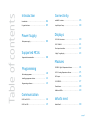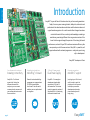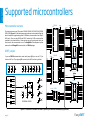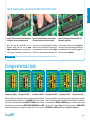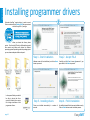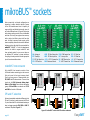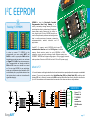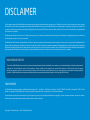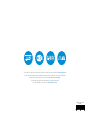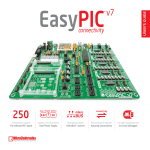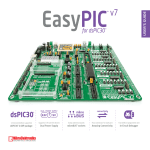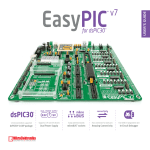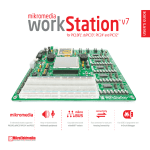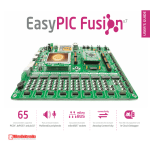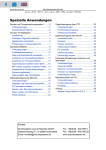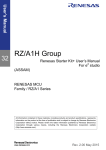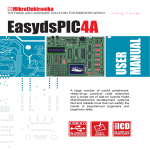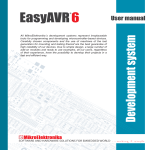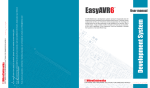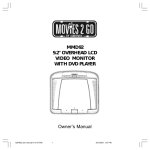Download USER'S GUIDE
Transcript
USER'S GUIDE EasyAVR v7 65 microcontrollers supported Supports 3.3V and 5V devices Easily add extra boards Four connectors for each port As fast as it gets The ultimate AVR® board Dual Power Supply mikroBUS™ sockets Amazing Connectivity USB 2.0 programmer To our valued customers Making the best and the most comprehensive AVR® board in the world was our idea from the start. And this is by no means an easy task. Driven by passion for excellence we never look at how hard the job is, but what our users get when it's done. And EasyAVR® v7 brings a whole new perspective to AVR developers. The 7th generation of the board brings many exciting new features. We hope that you will like it as much as we do. Use it wisely and have fun! Nebojsa Matic, Owner and General Manager of mikroElektronika Table of contents Introduction Connectivity Introduction . . . . . . . . . . . . . . . . . . . . . . . . . . . . . . . . . . . . . . . 04 mikroBUS™ sockets . . . . . . . . . . . . . . . . . . . . . . . . . . . . . . . . 16 It's good to know . . . . . . . . . . . . . . . . . . . . . . . . . . . . . . . . . . 05 Input/Output Group . . . . . . . . . . . . . . . . . . . . . . . . . . . . . . . 18 Displays Power Supply Dual power supply . . . . . . . . . . . . . . . . . . . . . . . . . . . . . . . . 06 Supported MCUs Supported microcontrollers . . . . . . . . . . . . . . . . . . . . . . . . 08 Programming On-board programmer . . . . . . . . . . . . . . . . . . . . . . . . . . . . . 10 Installing programmer drivers . . . . . . . . . . . . . . . . . . . . . . 12 Programming software . . . . . . . . . . . . . . . . . . . . . . . . . . . . 13 Communication LCD 2x16 characters . . . . . . . . . . . . . . . . . . . . . . . . . . . . . . 20 GLCD 128x64. . . . . . . . . . . . . . . . . . . . . . . . . . . . . . . . . . . . . 21 Touch panel controller . . . . . . . . . . . . . . . . . . . . . . . . . . . . . 22 4 digit 7-seg display . . . . . . . . . . . . . . . . . . . . . . . . . . . . . . 23 Modules DS1820 - Digital Temperature Sensor . . . . . . . . . . . . . . 24 LM35 - Analog Temperature Sensor . . . . . . . . . . . . . . . . 25 ADC inputs . . . . . . . . . . . . . . . . . . . . . . . . . . . . . . . . . . . . . . . . 26 I2C EEPROM . . . . . . . . . . . . . . . . . . . . . . . . . . . . . . . . . . . . . . 27 Piezo Buzzer . . . . . . . . . . . . . . . . . . . . . . . . . . . . . . . . . . . . . . 28 Additional GNDs . . . . . . . . . . . . . . . . . . . . . . . . . . . . . . . . . . . 29 UART via RS-232 . . . . . . . . . . . . . . . . . . . . . . . . . . . . . . . . . 14 What’s next UART via USB . . . . . . . . . . . . . . . . . . . . . . . . . . . . . . . . . . . . . 15 What’s Next? . . . . . . . . . . . . . . . . . . . . . . . . . . . . . . . . . . . . . . 30 page 3 introduction Introduction EasyAVR™ is your old friend. It has been here for you for several generations. Today it has many users among students, hobbyists, enthusiasts and professionals. We asked ourselves what else could be done to make such a great board even greater. As a result some brilliant changes have been made. We focused all of our creativity and knowledge on making a revolutionary new design different from any previous version of the board. We have gone through the process of fine tuning the board performance, and used 4-layer PCB to achieve maximum efficiency. We now present you with the new version of EasyAVR - a powerful, well organized board with on-board programmer - ready to be your strong ally in development. EasyAVR™ development Team Four Connectors for each port 3.3V and 5V power supply Amazing connectivity Everything is already here ™ mikroProg on board Dual Power Supply mikroBUS support EasyAVR™ v7 is all about connectivity. Having four different connectors for each port, you can connect accessory boards, sensors and your custom electronics easier then ever before. Powerful on-board mikroProg™ programmer can program about 65 AVR® microcontrollers from Atmel®. You will need it, whether you are a professional or a beginner. EasyAVR™ v7 is among few development boards which support both 3.3V and 5V microcontrollers. This feature greatly increases the number of supported MCUs. It’s like having two boards instead of one! Just plug in your Click™ board, and it’s ready to work. We picked up a set of the most useful pins you need for development and made a pinout standard you will enjoy using. page 4 For easier connections ™ EasyAVR v7 introduction It's good to know ATmega32 is the default microcontroller! Atmel® AVR® 8-bit ATmega32 in DIP is the default chip of EasyAVR v7. It has up to 16 MIPS operation, 32K bytes of ™ System Specification - Great choice for both beginners power supply 7–12V AC or 9–15V DC or via USB cable (5V DC) and professionals Flash program memory, 2K byte of internal SRAM memory - Rich with modules and 1K byte of EEPROM memory. It has 40-pin with 32 - Enough RAM and Flash power consumption General purpose I/O pins, 10-bit Analog-to-Digital converter - Comes with examples for ~80mA when all peripheral modules are disconnected with up to 8 channels (ADC), two 8-bit and one 16-bit mikroC, mikroBasic and timers/counters (with separate prescalers, compare mode mikroPascal compilers board dimensions 266 x 220mm (10.47 x 8.66 inch) and capture mode), four PWM channels, programmable serial USART, Master/slave SPI and two-wire I2C interface, internal calibrated 8 MHz RC and 32 KHz RTC oscillator. It also has weight ~438g (0.966 lbs) JTAG interface for programming/debugging. L NA IO RE WA FT SO • • • • • • • • • MIK ROC ILERS , MI COMP KRO BA SIC ,M IK RO PA SC AL • • • • • • • • • • • • • • • • S VER DRI EXAM PLE S CO • PRODUCT DVD • www.mikroe.com www.libstock.com • S TIC MA HE • • • • • • • • • • • • • PROGRAMM ERS A ND D EBU GG ER S BOARDS • • • • • • • • • SSORY ACCE • • • • • • • • • We present you with a comp lete color schem to make electr atics for EasyP onics more understand IC ™ v7 devel most used able, even SMD comp opment board for absolu onents, and . We wante te beginners, what your made additi d board is consis so we provid onal comm ed photos ted of, and ents and drawi of how it actua ngs so you lly works. can get to know • • • • • • • • • RS LE PI M AD DI T Package contains • • • RD S• • • •• • • • SC • • • •• • • • • • D EVELO PME UALS NT MAN BO A USB cable 4 User Manuals and Board schematic 5 • • • • • 3 •• • • EasyAVR™ v7 board in antistatic bag DS AR BO EasyAVR 2 IA ED M RO Damage resistant protective box M IK 1 • Copyright ©2012 Mikroelektronika. All rights reserved. MikroElektronika, MikroElektronika logo and other MikroElektronika trademarks are the property of MikroElektronika. All other trademarks are the property of their respective owners. Unauthorised copying, hiring, renting, public performance and broadcasting of this DVD is strictly prohibited. DVD with examples and documentation v7 page 5 power supply Dual power supply Board contains switching power supply that creates stable voltage and current levels necessary for powering each part of the board. Power supply section contains two power regulators: ST1S10, which generates VCC-5V, and MC33269DT3.3 which creates VCC-3.3V power supply. The board can be powered in three different ways: with USB power supply (CN1), using external adapters via adapter connector (CN24) or additional screw terminals (CN25). External adapter voltage levels must be in range of 9-15V DC or 7-12V AC. Use jumper J22 to specify which power source you are using and jumper J5 to specify whether you are using 5V or 3.3V power supply. Upon providing the power using either external adapter or USB power source you can turn on power supply by using SWITCH 1 (Figure 3-1). Power LED (Green ON) will indicate the presence of power supply. VCC-USB VCC-5V VCC-BRD E6 2 REG1 GND 3 VCC-5V LD41 C32 100nF 1 C31 100nF VCC FP2 C30 100nF CN1 1 POWER AVCC 10uF FP1 Figure 3-1: Dual power supply unit of EasyAVR™ v7 E9 10uF R45 2K2 C27 100nF Vin Vout 2 VCC-3.3V C26 100nF MC33269DT3.3 E8 10uF 3 C3 100nF GND 3.3V VOLTAGE REGULATOR AVCC 4 VCC-BRD USB VCC-5V SWITCH1 VCC-3.3V J5 1N4007 C28 1uF 1 2 3 4 U5 ST1S10 VINA INH FB GND PGND SW VINSW SYNC 8 7 6 5 5V SWITCHING POWER SUPPLY L1 C29 22uF 1 1N4007 CN24 R50 10K 2 D4 E 1N4007 D3 220uF/35V/LESR 1N4007 E11 CN25 D2 3 VCC-5V D1 VCC-USB 10uH J22 R51 4K7 R54 100K C34 22uF C35 22uF R56 20K Figure 3-2: Dual power supply unit schematic page 6 EasyAVR v7 Power supply: Power capacity: power supply EasyAVR™ v7 development board supports both 3.3V and 5V power supply on a single board. This feature enables you to use wide range of peripheral boards. via DC connector or screw terminals (7V to 12V AC or 9V to 15V DC), or via USB cable (5V DC) up to 500mA with USB, and up to 1500mA with external power supply How to power the board? 1. With USB cable 1 2 3 4 5 6 Set J22 jumper to USB position To power the board with USB cable, place jumper J22 in USB position and place jumper J5 in 5V or 3.3V position. You can then plug in the USB cable as shown on images 1 and 2 , and turn the power switch ON. 2. Using adapter Set J22 jumper to EXT position To power the board via adapter connector, place jumper J22 in EXT position, and place jumper J5 in 5V or 3.3V position. You can then plug in the adapter cable as shown on images 3 and 4 , and turn the power switch ON. 3. With laboratory power supply Set J22 jumper to EXT position To power the board using screw terminals, place jumper J22 in EXT position, and place jumper J5 in 5V or 3.3V position. You can then screw-on the cables in the screw terminals as shown on images 5 and 6 , and turn the power switch ON. EasyAVR v7 page 7 supported MCUs Supported microcontrollers Microcontroller sockets DIP40A The board contains seven DIP sockets: DIP40A, DIP40B, DIP28, DIP20A, DIP20B, DIP14, DIP8 (Figure 4-1). With dual power supply and smart on-board mikroProg, the board is capable of programming about 65 different microcontrollers from Atmel® AVR family. There are two DIP40 and DIP20 sockets for AVR® microcontrollers provided on the board. Which of these sockets you will use depends solely on the pinout of the microcontroller in use. The EasyAVR™ v7 development system comes with the ATmega32 microcontroller in a DIP40 package. PB0 PB1 PB2 PB3 PB4 SCK_MOSI_PB5 MISO_PB6 SCK_PB7 mRST PD0 PD1 PD2 PD3 PD4 PD5 PD6 PD7 CLK AREF jumper VCC-BRD VCC-BRD VCC-BRD E4 10uF VCC-BRD VCC-BRD VCC-BRD VCC-BRD VCC-BRD VCC-BRD VCC-BRD E5 10uF C13 100nF C14 100nF C15 100nF C16 100nF PB6 CLK_PB6 CLK 6 J14 5 U2C PB4 CLK J15 PB0 CLK_PB0 C19 100nF 2 U2A R28 1K VCC-BRD C7 100nF 8 3 9 CLK PD0 PD1 PD2 PD3 PD4 PD5 PD6 VCC-BRD X1 11 C8 22pF 8MHz EXTERNAL CLOCK 1 2 3 4 5 6 7 8 9 10 11 12 13 14 15 16 17 18 19 20 C9 22pF AVCC 40 39 38 37 36 35 34 33 32 31 30 29 28 27 26 25 24 23 22 21 PA0 PA1 PA2 PA3 PA4 PA5 PA6 PA7 10 U2E 12 U2F CLK_PB0 PB1 RST_PB3 PB2 PA7 MOSI_PA6 1 2 3 4 5 6 7 DIP20B MOSI_PB0 MISO_PB1 SCK_PB2 PB3 1 2 3 4 5 6 7 8 9 10 SCK_PB7 MISO_PB6 SCK_MOSI_PB5 PB4 PB3 PB2 PB1 PB0 PD6 SKT5 AVCC 20 19 18 17 16 15 14 13 12 11 PA0 PA1 PA2 PA3 PA4 PA5 PA6 PA7 DIP SKT 20B DIP8 RST_PB5 CLK_PB3 PB4 1 2 3 4 SKT7 8 7 6 5 SCK_PB2 MISO_PB1 MOSI_PB0 AREF SELECTION DIP28 J11 RST_PC6 PD0 PD1 PD2 PD3 PD4 PA0 PA1 PA2 PA3 SCK_PA4 MISO_PA5 PC7 AREF_PC7 AVCC VCC-BRD 14 13 12 11 10 9 8 VCC-BRD 20 19 18 17 16 15 14 13 12 11 DIP SKT 8 PC7 PC6 PC5 PC4 PC3 PC2 PC1 PC0 PD7 DIP14 SKT1 1 2 3 4 5 6 7 8 9 10 SKT2 DIP SKT 20A CLK_PB4 PB5 PB6 RST_PB7 4 13 CLK PA0 PA1 PA2 PA3 PA4 PA5 PA6 PA7 PE0 PE1 PE2 PC7 PC6 PC5 PC4 PC3 PC2 PC1 PC0 RST_PA2 PD0 PD1 PA1 CLK_PA0 PD2 PD3 PD4 PD5 DIP SKT 40B CLK PB3 PB0 PB1 PB2 PB3 PB4 SCK_MOSI_PB5 MISO_PB6 SCK_PB7 mRST DIP40B SKT4 U2B U2D J16 CLK_PB3 VCC-BRD 1M PA0 CLK_PB4 C18 100nF R23 J13 CLK C17 100nF 1 CLK CLK_PA0 40 39 38 37 36 35 34 33 32 31 30 29 28 27 26 25 24 23 22 21 DIP SKT 40A If you use DIP28 microcontroller socket with jumper J11 you can set PC7 pin either as AVCC or I/O pin. Jumper J11 is placed in the AVCC position by default. E3 10uF 1 2 3 4 5 6 7 8 9 10 11 12 13 14 15 16 17 18 19 20 DIP20A VCC-BRD VCC-BRD SKT3 CLK_PB6 PB7 PD5 PD6 PD7 PB0 DIP SKT 14 1 2 3 4 5 6 7 8 9 10 11 12 13 14 DIP28 SKT6 AVCC 28 27 26 25 24 23 22 21 20 19 18 17 16 15 PC5 PC4 PC3 PC2 PC1 PC0 AREF_PC7 SCK_MOSI_PB5 MISO_PB4 MOSI_PB3 PB2 PB1 DIP SKT 28 J17 Figure 4-1: Schematic of on-board DIP sockets, quartz-crystal oscillator and decoupling capacitors page 8 EasyAVR v7 1 2 supported MCUs How to properly place your microcontroller into the DIP socket? 3 Figure 4-2: Place both ends of microcontroller on the socket so the pins are aligned correctly Figure 4-3: with both fingers, evenly distribute the force and press the chip into the socket. Figure 4-4: Properly placed microcontroller will have equally leveled pins. Before you plug the microcontroller into the appropriate socket, make sure that the power supply is turned off. Images above show how to correctly plug a microcontroller. First make sure that a half circular cut in the microcontroller DIP packaging matches the cut in the DIP socket. Place both ends of the microcontroller into the socket as shown in Figure 4-2. Then put the microcontroller slowly down until all the pins match the socket as shown in Figure 4-3. Check again if everything is placed correctly and press the microcontroller until it is completely plugged into the socket as shown in Figure 4-4. IMPORTANT: Only one microcontroller may be plugged into the development board at the same time. Using external clock Figure 4-5: Position of the jumpers for DIP40x Figure 4-6: Position of the jumpers for DIP28 Figure 4-7: Position of the jumpers for DIP20A AVR microcontrollers can use either built-in (internal) or quartz-crystal external clock for the purpose of providing clock signal source. The EasyAVR™ v7 contains one quartzcrystal socket for all microcontroller sockets. DIP40A and DIP40B sockets are directly connected to quartz-crystal socket unlike DIP28, DIP20A, DIP20B, DIP14 and DIP8 sockets which are connected to it through the pin jumpers (J13-J17). The value of the EasyAVR Figure 4-8: Position of the jumpers for DIP20B Figure 4-9: Position of the jumpers for DIP14 Figure 4-10: Position of the jumpers for DIP8 quartz-crystal depends on the maximum clock frequency allowed and your application as well. You can always replace the default 8MHz crystal with another one. If you want to use microcontrollers in DIP40A and DIP40B packages, it is necessary to place jumpers J13-J17 into the I/O position, Figure 4-5.The position of jumpers for DIP28, DIP20A, DIP20B, DIP14 and DIP8 sockets is shown in Figure 4-6 to Figure 4-10. v7 page 9 programming On-board programmer What is mikroProg™? mikroProg™ is a fast USB 2.0 programmer. Smart engineering allows mikroProg™ to support about 65 AVR® microcontrollers from Atmel® in a single programmer! Outstanding performance and easy operation are among it's top features. How do I start? In order to start using mikroProg™ and program your microcontroller, you just have to follow two simple steps: 1. Install the necessary software - Install USB drivers - Install AVRFlash software 2. Power up the board, and you are ready to go. - Plug in the programmer USB cable - LINK LED should light up. Why so many LEDs? Three LEDs indicate specific programmer operation. Link LED lights up when USB link is established with your PC, Active LED lights up when the programmer is active. Data is on when data is being transferred between the programmer and PC software (compiler or AVRFlash). RESET or I/O? Programming with JTAGICE mkll programmer EasyAVR™ v7 is equipped with JTAG connector compatible with Atmel® AVR® JTAGICE mkII external programmer. You can use either the on-board mikroProg™ programmer or external programmer at the time. Place your programmer cable onto connector CN6, as shown in image. page 10 Reset selection jumpers J6, J7, J8, J9, and J10 are used to set PC6, PA2, PB7, PB3 or PB5 pin either as RST or I/O pin, respectively. Each of the pins belongs to different socket. For example, if you want to use PC6 pin (DIP28 socket) as I/O pin place jumper into the PC6 position. Other jumpers must be in RST position. For DIP40A and DIP40B sockets, all the reset selection jumpers must be in RST position. NOTE: Before using the programmer, make sure that reset selection jumpers J6, J7, J8, J9, and J10 are placed into the mRST position for all sockets. EasyAVR v7 VCC-5V ACTIVE DATA VCC-5V LD2 LD1 R8 2K2 VCC-USB VCC-5V VCC-3.3V VCC-BRD DATA BUS LINK programming VCC-BRD FP1 LD3 R9 4K7 CN1 R10 6K8 VCC 1 LED-DATA LED-ACTIVE LED-LINK LED-DATA LED-ACTIVE LED-LINK USB-PROG_N USB-PROG_P USB-PROG_N D- USB-PROG_P D+ 3 C3 100nF GND 2 GND 4 USB MCU_RST BTN_RST TDI PB7 PB6 SCK_PB7 MISO_PB6 PC5 R25 mRST PB5 PB4 PB3 SCK_MOSI_PB5 MISO_PB4 MOSI_PB3 TCK TDO TMS PB2 PB1 PB0 SCK_PB2 MISO_PB1 MOSI_PB0 PC2 R20 PC4 R22 PC3 R24 PA4 PA5 PA6 SCK_PA4 MISO_PA5 MOSI_PA6 VCC-BRD mRST BTN_RST PB7 PB6 SCK_PB7 MISO_PB6 PB5 PB4 PB3 SCK_MOSI_PB5 MISO_PB4 MOSI_PB3 PA4 PA5 PA6 SCK_PA4 MISO_PA5 MOSI_PA6 mRST PB5 mRST PB3 mRST PB7 mRST PA2 PC6 mRST AVR JTAG PB2 PB1 PB0 SCK_PB2 MISO_PB1 MOSI_PB0 CN6 VCC-5V R21 10K T9 DIP28 DIP20A DIP20B DIP14 BTN_RST J10 RST_PB5 RST_PB3 J9 RST_PB7 J8 RST_PA2 J7 RST_PC6 J6 C5 100nF DIP8 RESET SELECTION Figure 5-1: mikroProg™ block schematic EasyAVR v7 page 11 L NA IO • RE WA FT SO • • • • • • • • • • • • • • • • • MIK ROC ILERS , MI COMP KRO BA SIC ,M IK RO PA SC AL • • • • • • • • • • • • • • • • • S VER DRI EXAM PLE S CO • PRODUCT DVD RS LE PI M AD DI T On-board mikroProg™ requires drivers in order to work. Drivers are located on the Product DVD that you received with the EasyAVR™ v7 package: www.mikroe.com www.libstock.com DVD://download/eng/software/ development-tools/avr/avrprog2/ avrprog2_drivers_v200.zip • S TIC MA HE • • • • • • • • • • • • • PROGRAMM ERS A ND D EBU GG ER S BOARDS • • • • • • • • • SSORY ACCE • • • • • • • • • • • • •• • • • • • • • RD S• • • •• • • • • • D EVELO PME UALS NT MAN BO A le on Product D! DS AR BO • • •• • • • SC • lab M IK Copyright ©2012 Mikroelektronika. All rights reserved. MikroElektronika, MikroElektronika logo and other MikroElektronika trademarks are the property of MikroElektronika. All other trademarks are the property of their respective owners. Unauthorised copying, hiring, renting, public performance and broadcasting of this DVD is strictly prohibited. • Av ai IA ED M RO programming Installing programmer drivers DV When you locate the drivers, please extract files from the ZIP archive. Folder with extracted files contains sub folders with drivers for different operating systems. Depending on which operating system you use, choose adequate folder and open it. In the opened folder you should be able to locate the driver setup file. Double click on setup file to begin installation of the programmer drivers. page 12 Step 1 - Start Installation Step 2 - Accept EULA Welcome screen of the installation. Just click on Next button to proceed. Carefully read End User License Agreement. If you agree with it, click Next to proceed. Step 3 - Installing drivers Drivers are installed automatically in a matter of seconds. Step 4 - Finish installation You will be informed if the drivers are installed correctly. Click on Finish button to end installation process. EasyAVR v7 AVRFlash software L NA IO • RE WA FT SO • • • • • • • • • • • • • • • • • MIK ROC ILERS , MI COMP KRO BA SIC ,M IK RO PA SC AL • • • • • • • • • • • • • • • • S VER DRI EXAM PLE S CO • PRODUCT DVD • www.mikroe.com www.libstock.com DVD://download/eng/software/development-tools/avr/avrprog2/avrprog2_programmer_v214.zip • S TIC MA HE • • • • • • • • • • • • • PROGRAMM ERS A ND D EBU GG ER S BOARDS • • • • • • • • • SSORY ACCE • • • • • • • • • • • • DS AR BO •• • • • • • • • RD S• • • •• • • • • • D EVELO PME UALS NT MAN BO A le on Product D! IA ED M RO • • •• • • • SC • lab M IK Copyright ©2012 Mikroelektronika. All rights reserved. MikroElektronika, MikroElektronika logo and other MikroElektronika trademarks are the property of MikroElektronika. All other trademarks are the property of their respective owners. Unauthorised copying, hiring, renting, public performance and broadcasting of this DVD is strictly prohibited. • Av ai Installation wizard - 6 simple steps RS LE PI M AD DI T On-board mikroProg™ programmer requires special programming software called AVRFlash. This software is used for programming AVR® microcontrollers from Atmel®. Software has intuitive interface and SingleClick™ programming technology. To begin, first locate the installation archive on the Product DVD: programming Programming software DV EasyAVR After downloading, extract the package and double click the executable setup file, to start installation. v7 Step 1 - Start Installation Step 2 - Accept EULA and continue Step 3 - Click Next button Step 4 - Choose destination folder Step 5 - Installation in progress Step 6 - Finish Installation page 13 The UART (universal asynchronous receiver/transmitter) is one of the most common ways of exchanging data between the MCU and peripheral components. It is a serial protocol with separate transmit and receive lines, and can be used for full-duplex communication. Both sides must be initialized with the same baud rate, otherwise the data will not be received correctly. Enabling RS-232 RS-232 serial communication is performed through a 9-pin SUB-D connector and the microcontroller UART module. In order to enable this communication, it is necessary to establish a connection between RX and TX lines on SUB-D connector and the same pins on the target microcontroller using DIP switches. Since RS-232 communication voltage levels are different than microcontroller logic levels, it is necessary to use a RS-232 Transceiver circuit, such as MAX3232 as shown on Figure 6-1. C11 100nF RX-FTDI RX TX 1 2 3 4 5 6 7 8 J23 TX-232 PD0 PD1 PD2 PD3 4 C20 100nF J12 5 6 7 8 SW10 TX-FTDI 3 C21 100nF VCC C1+ GND V+ T1OUT C1- R1IN C2+ C2-C2- R1OUT V- V- T1IN T2OUT T2IN R2IN R2OUT MAX3232 C22 100nF 16 15 14 13 12 11 E2 10uF 1 6 2 7 3 8 4 9 5 10 RS-232 CONNECTOR RX-232 2 CN12 1 1 VCC-BRD 6 VCC-BRD U3 9 DATA BUS 5 In order to enable RS-232 communication, you must set J23 and J12 jumpers in the RS232 position, and enable desired RX and TX lines via SW10 DIP switch. For example, if you want to enable RS-232 connection on UART module of the default ATmega32 chip, you should enable SW10.1 (RD0) and SW10.2 (RD1) lines. N O communication UART via RS-232 9 DB-9 VCC-BRD R35 100K TX-232 RX-232 page 14 Figure 6-1: RS-232 connection schematic EasyAVR v7 Modern PC computers, laptops and notebooks are no longer equipped with RS-232 connectors and UART controllers. They are nowadays replaced with USB connectors and USB controllers. Still, certain technology enables UART communication to be done via USB connection. FT232RL from FTDI® convert UART signals to the appropriate USB standard. In order to use USB-UART module on EasyAVR™ v7, you must first install FTDI drivers on your computer. Drivers can be found on Product DVD: • RE WA FT SO • • • • • • • • BA SIC ,M IK RO PA SC AL • • • • • • • • • • • • • • • • • S VER DRI EXAM PLE S CO • PRODUCT DVD www.mikroe.com www.libstock.com • S TIC MA HE • • • • • • • • • • • • • PROGRAMM ERS A ND D EBU GG ER S BOARDS • • • • • • • • • SSORY ACCE • • • • • • • • • DVD://download/eng/software/development-tools/ universal/ftdi/vcp_drivers.zip • • • • D! M IK Copyright ©2012 Mikroelektronika. All rights reserved. MikroElektronika, MikroElektronika logo and other MikroElektronika trademarks are the property of MikroElektronika. All other trademarks are the property of their respective owners. Unauthorised copying, hiring, renting, public performance and broadcasting of this DVD is strictly prohibited. DS AR BO • • •• • • • SC • USB-UART communication is being done through a FT232RL controller, USB connector (CN4), and microcontroller UART module. To establish this connection, you must put J23 and J12 jumpers in the USB-UART position, and connect RX and TX lines to the appropriate pins of the microcontroller. This connection is done using DIP switch SW10. • • • • • RD S• • • •• • • • • • D EVELO PME UALS NT MAN BO A lab •• • • ai Av In order to enable USB-UART communication, you must set J23 and J12 jumpers in the USB-UART position, and enable desired RX and TX lines via SW10 DIP switch. For example, if you want to enable USB-UART connection on UART module of the default ATmega32 chip, you should enable SW10.1 (RD0) and SW10.2 (RD1) lines. • • • • • • • • • MIK ROC ILERS , MI COMP KRO RS LE PI M AD DI T L NA IO IA ED M RO Enabling USB-UART le on Product DV DATA BUS VCC-BRD R57 100K RX-232 VCC-BRD VCC-5V C1 100nF VCC-5V C2 100nF E1 10uF VCC-BRD VCC-5V VCC-BRD VCC-BRD N O RX TX 1 2 3 4 5 6 7 8 J23 TX-232 SW10 TX-FTDI J12 PD0 PD1 PD2 PD3 RX-FTDI TX-FTDI 1 2 3 4 5 6 7 8 9 10 11 12 13 14 U1 TXD OSCO DTR# OSCI RTS# TEST VCCIO AGND RXD NC CBUS0 RI# GND CBUS1 FT232RL NC GND DSR# VCC DCD# RESET# CTS# GND CBUS4 3V3OUT CBUS2 USBDM CBUS3 USBDP FT232RL 28 27 26 25 24 23 22 21 20 19 18 17 16 15 R15 2K2 R16 4K7 LD12 LD13 VCC 1 R18 1K RX-LED1 TX-LED1 D- 2 D+ 3 GND 4 USB B USB UART I CONNECTOR CN4 RX-FTDI RX-FTDI communication UART via USB FTDI1-D_N FTDI1-D_P C6 100nF R26 2K2 TX-FTDI Figure 7-1: USB-UART connection schematic EasyAVR v7 page 15 Easier connectivity and simple configuration are imperative in modern electronic devices. Success of the USB standard comes from it’s simplicity of usage and high and reliable data transfer rates. As we in mikroElektronika see it, Plug-and-Play devices with minimum settings are the future in embedded world too. This is why our engineers have come up with a simple, but brilliant pinout with lines that most of today’s accessory boards require, which almost completely eliminates the need of additional hardware settings. We called this new standard the mikroBUS™. EasyAVR™ v7 is the first development board in the world to support mikroBUS™ with three on-board sockets. As you can see, there are no additional DIP switches, or jumper selections. Everything is already routed to the most appropriate pins of the microcontroller sockets. AN - Analog pin RST - Reset pin CS - SPI Chip Select line SCK - SPI Clock line PWM - PWM output line INT - Interrupt line RX - UART Receive line TX - UART Transmit line MISO - SPI Slave Output line MOSI - SPI Slave Input line +3.3V - VCC-3.3V power line GND - Reference Ground SCL - I2C Clock line SDA - I2C Data line +5V - VCC-5V power line GND - Reference Ground mikroBUS™ host connector Each mikroBUS™ host connector consists of two 1x8 female headers containing pins that are most likely to be used in the target accessory board. There are three groups of communication pins: SPI, UART and I2C communication. There are also single pins for PWM, Interrupt, Analog input, Reset and Chip Select. Pinout contains two power groups: +5V and GND on one header and +3.3V and GND on the other 1x8 header. PA7 PA6 PA5 SCK MISO MOSI VCC-3.3V AN RST CS SCK MISO MOSI 3.3V GND 1 PD4 PD2 PD0 PD1 SCL SDA PWM INT RX TX SCL SDA 5V GND VCC-5V PA0 PA1 PA3 SCK MISO MOSI VCC-3.3V AN RST CS SCK MISO MOSI 3.3V GND 2 PD5 PD3 PD0 PD1 SCL SDA PWM INT RX TX SCL SDA 5V GND VCC-5V PA4 PB0 PB4 SCK MISO MOSI AN RST CS SCK MISO MOSI 3.3V GND VCC-3.3V 3 PB3 PB2 PD2 PD3 SCL SDA PWM INT RX TX SCL SDA 5V GND VCC-5V SW3 SCL4 SDA4 SCL3 SDA3 SCL2 SDA2 SCL1 SDA1 PB2 PB0 PC0 PC1 PC5 PC4 PA4 PA6 DIP20B DIP40B DIP28 DIP14 I2C SELECTION SPI SELECTION PA4 PA5 PA6 PB2 PB1 PB0 DIP8 DIP14 DIP20B SCK4 MISO4 MOSI4 SCK3 MISO3 MOSI3 N O SCL SDA N O SPI SELECTION SCK MISO MOSI DATA BUS PB5 PB4 PB3 PB7 PB6 PB5 1 2 3 4 5 6 7 8 SW5 SCK2 MISO2 MOSI2 SCK1 MISO1 MOSI1 1 2 3 4 5 6 7 8 SCK MISO MOSI 1 2 3 4 5 6 7 8 Various microcontroller sockets have different pins for SPI and I2C interface. In order to connect the SPI and I2C pins of the mikroBUS™ with the desired socket, you have to change appropriate SW3, SW5 or SW6 DIP switches to ON position, Figure 8-1. DIP20A DIP28 DIP40A DIP40B SPI and I2C selection N O connectivity mikroBUS sockets ™ SW6 Figure 8-1: mikroBUS™ socket with DIP switches schematic page 16 EasyAVR v7 connectivity WiFi PLUS click™ GPS2 click™ GSM2 click™ RELAY click™ THERMO click™ Click Boards are plug-n-play! ™ mikroElektronika portfolio of over 200 accessory boards is now enriched by an additional set of mikroBUS™ compatible Click Boards™. Almost each month several new Click boards™ are released. It is our intention to provide the community with as much of these boards as possible, so you will be able to expand your EasyAVR™ v7 with additional functionality with literally zero LightHz click™ EasyAVR v7 microSD click™ hardware configuration. Just plug and play. Visit the Click boards™ webpage for the complete list of available boards: http://www.mikroe.com/click/ DAC click™ DIGIPOT click™ IR click™ page 17 connectivity Input/Output Group One of the most distinctive features of EasyAVR™ v7 are it’s Input/Output PORT groups. They add so much to the connectivity potential of the board. Everything is grouped together PORT headers, PORT buttons and PORT LEDs are next to each other, and grouped together. It makes development easier, and the entire EasyAVR™ v7 cleaner and well organized. We have also provided an additional PORT headers on the left side of the board, so you can access any pin you want from both sides of the board. Figure 9-1: I/O group contains PORT headers, tri-state pull up/down DIP switch, buttons and LEDs all in one place Tri-state pull-up/down DIP switches PB7 PB6 PB5 PB4 PB3 PB2 PB1 PB0 DATA BUS PB0 PB1 PB2 PB3 PB4 PB5 PB6 PB7 4k7 UP PULL DOWN PB0 PB2 PB4 PB6 +1 2 3 4 5 6 7 8 PB1 PB3 PB5 PB7 VCC-BRD _ VCC-BRD CN9 SW4 PB0 PB2 PB4 PB6 PB1 PB3 PB5 PB7 PB0 PB2 PB4 PB6 VCC-BRD CN10 PB1 PB3 PB5 PB7 CN27 1 2 3 4 5 6 7 8 9 10 VCC-BRD VCC-BRD CN11 N O Tri-state DIP switches, like SW1 on Figure 9-2, are used to enable 4K7 pull-up or pull-down resistor on any desired port pin. Each of these switches has three states: 1. middle position disables both pull-up and pull-down feature from the PORT pin 2. up position connects the resistor in pull-up state to the selected pin 3. down position connects the resistor in pull-down state to the Figure 9-2: Tri-state DIP switch on PORTB selected PORT pin. 1 2 3 RN17 10K 4 R12 220 BUTTON PRESS LEVEL RN20 10K RN21 10K RN22 10K RN23 10K RN24 10K LD21 PB0 LD20 PB1 LD19 PB2 LD18 PB3 LD17 PB4 PB6 PB5 LD16 T15 T16 PB0 T14 PB1 T13 PB2 T12 PB3 T11 PB4 T10 PB5 SW10 PB7 SW1 LD15 PB6 J2 PB7 8 VCC GND _ LD14 7 J1 6 +1 2 3 4 5 6 7 8 RN19 10K 5 PORTB_LED VCC-BRD RN18 10K T17 R13 220 PORTB_LEVEL Figure 9-3: Schematic of the single I/O group connected to microcontroller PORTB page 18 EasyAVR v7 connectivity Headers Buttons LEDs With enhanced connectivity as one of the key features of EasyAVR v7, we have provided three connection headers for each PORT. I/O PORT group contains two male IDC10 headers (like CN9 and CN10 on Figure 9-3). These headers are all compatible with over 70 mikroElektronika accessory boards, and enable simple connection. There is one more IDC10 header available on the left side of the board, next to the section with displays. I/O PORT group also contains 1x10 connection pad (like CN11 on Figure 9-3) which can be used for connecting mikroElektronika PROTO boards, or custom user boards. LED (Light-Emitting Diode) is a highly PA0 PA1 efficient electronic PA2 light source. When PA3 connecting LEDs, it Microcontroller is necessary to place SMD resistor a current limiting limiting current resistor in series through the LED so that LEDs are provided with the current value specified by the manufacturer. The current varies from 0.2mA to 20mA, depending on the type of the LED and the manufacturer.. The EasyAVR™ v7 board uses low-current LEDs with typical current consumption of 0.2mA or 0.3mA, depending of VCC voltage selection. Board contains 35 LEDs which can be used for visual indication of the logic state on PORT pins. An active LED indicates that a logic high (1) is present on the pin. In order to enable PORT LEDs, it is necessary to enable Figure 9-6: SW10.5 the corresponding DIP through SW10.8 switches on SW10 (Figure switches are used to 9-6). enable PORT LEDs The logic state of all microcontroller digital inputs may be changed using push Figure 9-5: Button press buttons. Tri-state level DIP switch (tri-state) DIP switch SW1 is available for selecting which logic state will be applied to corresponding MCU pin when button is pressed, for each I/O port separately. If you, for example, place SW1.2 in VCC position, then pressing any of push buttons in PORTB I/O group will apply logic one to the appropriate microcontroller pin. The same goes for GND. If DIP switch is in the middle position neither of two logic states will be applied to the appropriate microcontroller pin. You can disable pin protection 220ohm resistors by placing jumpers J1 and J2, which will connect your push buttons directly to VCC or GND. Be aware that doing so you may accidentally damage MCU in case of wrong usage. Reset Button Figure 9-4: IDC10 male headers enable easy connection with mikroElektronika accessory boards EasyAVR v7 In the far upper right section of the board, there is a RESET button, which can be used to manually reset the microcontroller. page 19 displays LCD 2x16 characters Liquid Crystal Displays or LCDs are cheap and popular way of representing information to the end user of some electronic device. Character LCDs can be used to represent standard and custom characters in the predefined number of fields. EasyAVR™ v7 provides the connector and the necessary interface for supporting 2x16 character LCDs in 4-bit mode. This type of display has two rows consisted of 16 character fields. Each field is a 7x5 pixel matrix. Communication with the display module is done through CN8 display connector. Board is fitted with uniquely designed plastic display distancer, which allows the LCD module to perfectly and firmly fit into place. IMPORTANT: Make sure to turn off the power supply before placing LCD onto the board. Otherwise your display can be permanently damaged. N O 2 VCC-5V 1 3 P2 VCC-5V BCK LIGHT BCK PWM 4 5 6 7 8 10K VCC-BRD LCD BCK PWM PC4 PC5 PC6 PC7 PD6 GND GND GND GND GND GND VCC-5V VEE PA2 R32 56 Q5 BC846 R37 R36 1K DATA BUS Connector pinout explained GND and VCC - Display power supply lines Vo - LCD contrast level from potentiometer P2 RS - Register Select Signal line E - Display Enable line R/W - Determines whether display is in Read or Write mode. It’s always connected to GND, leaving the display in Write mode all the time. D0–D3 - Display is supported in 4-bit data mode, so lower half of the data byte interface is connected to GND. D4–D7 - Upper half of the data byte LED+ - Connection with the back-light LED anode LED- - Connection with the back-light LED cathode 4K7 Figure 10-2: 2x16 LCD connection schematic CN8 LCD SOCKET Vss Vdd Vee RS R/W E D0 D1 D2 D3 D4 D5 D6 D7 A K SW3 PD5 Figure 10-1: On-board LCD 2x16 display connector Standard and PWM-driven back-light We have allowed LCD back-light to be enabled in two different ways: 1. It can be turned on with full brightness using SW3.1 switch. 2. Brightness level can be determined with PWM signal from the microcontroller, allowing you to write custom back-light controlling software. This back-light mode is enabled with SW3.2 switch. IMPORTANT: In order to use PWM back-light both SW3.1 and SW3.2 switches must be enabled at the same time. page 20 EasyAVR v7 Graphical Liquid Crystal Displays, or GLCDs are used to display monochromatic graphical content, such as text, images, humanmachine interfaces and other content. EasyAVR™ v7 provides the connector and necessary interface for supporting GLCD with resolution of 128x64 pixels, driven by the KS108 or compatible display controller. Communication with the display module is done through CN16 display connector. Board is fitted with uniquely designed plastic display distancer, which allows the GLCD module to perfectly and firmly fit into place. displays GLCD 128x64 Display connector is routed to PB0, PB1, PA2, PA3, PD6, PD7 (control lines) and PORTC (data lines) of the microcontroller sockets. Since the same ports are used by 2x16 character LCD display, you cannot use both displays simultaneously. You can control the display contrast using dedicated potentiometer P4. Full brightness display back light can be enabled with SW3.1 switch, and PWM-driven back light with SW3.2 switch. DATA BUS N O VCC-5V 1 2 BCK LIGHT BCK PWM PD5 3 Figure 11-1: GLCD 128x64 connection schematic SW3 4 5 6 7 P4 8 Connector pinout explained 10K GLCD BCK PWM PA2 PA3 PD6 PC0 PC1 PC2 PC3 PC4 PC5 PC6 PC7 PD7 PB0 PB1 20 VCC-5V VCC-BRD R34 Q5 BC846 R37 4K7 CN16 GLCD-TFT SOCKET2 CS1 and CS2 - Controller Chip Select lines VCC - +5V display power supply GND - Reference ground Vo - GLCD contrast level from potentiometer P4 RS - Data (High), Instruction (Low) selection line R/W - Determines whether display is in Read or Write mode. E - Display Enable line D0–D7 - Data lines RST - Display reset line Vee - Reference voltage for GLCD contrast potentiometer P3 LED+ - Connection with the back-light LED anode LED- - Connection with the back-light LED cathode 20 CS1 CS2 GND Vcc Vo RS R/W E D0 D1 D2 D3 D4 D5 D6 D7 RST Vee LED+ LED- 1 R36 1K Standard and PWM-driven back-light As for LCD, we have allowed GLCD back-light to be enabled in two different ways: 1. It can be turned on with full brightness using SW3.1 switch. 2. Brightness level can be determined with PWM signal from the microcontroller, allowing you to write custom back-light controlling software. This back-light mode is enabled with SW3.2 switch. IMPORTANT: In order to use PWM back-light both SW3.1 and SW3.2 switches must be enabled at the same time. EasyAVR v7 page 21 displays Touch panel controller Touch panel is a glass panel whose surface is covered with two layers of resistive material. When the screen is pressed, the outer layer is pushed onto the inner layer and appropriate controllers can measure that pressure and pinpoint its location. This is how touch panels can be used as an input devices. EasyAVR™ v7 is equipped with touch panel controller and connector for 4-wire resistive touch panels. It can very accurately register pressure at a specific point, representing the touch coordinates in the form of analog voltages, which can then be easily converted to X and Y values. Touch panel comes as a part of display. Correctly placing the touch panel cable into the connector 1 Figure 12-1: Put Touch panel flat cable in the connector 2 Figure 12-2: Use a tip of your finger to push it inside 3 Figure 12-3: Now place GLCD with Touch panel into GLCD socket BOTTOM LEFT CN16 GLCD-TFT SOCKET2 20 CS1 CS2 GND Vcc Vo RS R/W E D0 D1 D2 D3 D4 D5 D6 D7 RST Vee LED+ LED- 1 VCC-BRD Q6 BC856 R38 1K R40 10K RIGHT Enabling Touch panel Q13 BC846 R41 10K VCC-BRD Q9 BC856 VCC-BRD R43 1K R44 DRIVEA 10K TOP LEFT CN20 21 22 23 24 RIGHT TOP LEFT BOTTOM R47 100nF 10K E7 10uF VCC-BRD N O 2 3 4 5 PA0 PA1 PA2 PA3 Q11 BC846 R55 100K 1 6 7 8 page 22 C24 BOTTOM DATA BUS Figure 12-4: Touch Panel controller and connection schematic VCC-BRD Q10 BC846 R46 100K BOTTOM LEFT DRIVEA DRIVEB R52 1K C33 R53 100nF 10K DRIVEB Touch panel is enabled using SW8.5, SW8.6, SW8.7 and SW8.8 switches. They connect READ-X and READ-Y lines of the touch panel with PA0 and PA1 analog inputs, and DRIVEA and DRIVEB with PA2 and PA3 digital outputs on microcontroller sockets. Make sure to disconnect other peripherals, LEDs and additional pull-up or pull-down resistors from the interface lines in order not to interfere with signal/data integrity. Figure 12-5: Turn on switches 5 through 8 on SW8 to enable Touch panel controller SW8 EasyAVR v7 SEG G SEG F COM0 SEG A SEG B 10 9 8 7 6 To enable digit select lines for the 4-digit 7-segment display you have to turn on SW8.1, SW8.2, SW8.3 and SW8.4 switches. Digit select lines are connected to PA0 – PA3 pins on the microcontroller sockets, while data lines are connected to PC0 – PC7 pins. Make sure to disconnect other peripherals from the interface lines in order not to interfere with signal/data integrity. COM1 DIS1 g f cc a b SEG G SEG F COM1 SEG A SEG B 10 9 8 7 6 g f cc a b SEG G SEG F COM2 SEG A SEG B 10 9 8 7 6 g f cc a b g f cc a b SEG G SEG F COM3 SEG A SEG B This is possible because human eye has a slower reaction time than the mention changes. This way you can represent numbers in decimal or hexadecimal form. Eight data lines that are common for all the digits are connected to PORTC, and digit select lines are connected to PA0– PA3 lines on the microcontroller sockets. Enabling the display R27 10K DIS3 R14 10K DIS0 DIS1 DIS2 DIS3 2 Q1 BC846 1 Q3 BC846 3 4 COM2 5 COM0 c dp e d 1 2 3 4 5 SEG C SEG DP SEG C SEG DP SEG E SEG D c dp e d 1 2 3 4 5 SEG E SEG D c dp SEG C SEG DP SEG E SEG D 1 2 3 4 5 e d c dp SEG C SEG DP 1 2 3 4 5 SEG E SEG D 10K DIS2 Q4 BC846 R19 10K 8 R30 7 e d 6 DIS0 Figure 13-1: Turn on switches 1 through 4 on SW8 to enable 4-digit 7-seg display COM3 N O which is used to enable the digit to which the data is currently being sent. By multiplexing data through all four segments fast enough, you create an illusion that all four segments are in operation simultaneously. 10 9 8 7 6 One seven segment digit consist of 7+1 LEDs which are arranged in a specific formation which can be used to represent digits from 0 to 9 and even some letters. One additional LED is used for marking the decimal dot, in case you want to write a decimal point in the desired segment. EasyAVR™ v7 contains four of these digits put together to form 4-digit 7-segment display. Driving such a display is done using multiplexing techniques. Data lines are shared between segments, and therefore the same segment LEDs in each digit are connected in parallel. Each digit has it’s unique digit select line, displays 4 digit 7-seg display Q2 BC846 PA0 PA1 PA2 PA3 PC0 PC1 PC2 PC3 PC4 PC5 PC6 PC7 R1 R2 R3 R4 R5 R6 R7 R11 470 470 470 470 470 470 470 470 seg A seg B seg C seg D seg E seg F seg Q seg DP SW8 DATA BUS Figure 13-2: 4-digit 7-segment display schematic EasyAVR v7 page 23 modules DS1820 - Digital Temperature Sensor DS1820 is a digital temperature sensor that uses 1-wire® interface for it’s operation. It is capable of measuring temperatures within the range of -55 to 128°C, and provides ±0.5°C accuracy for temperatures within the range of -10 to 85°C. It requires 3V to 5.5V power supply for stable operation. It takes maximum of 750ms for the DS1820 to calculate temperature with 9-bit resolution. 1-wire® serial communication enables data to be transferred over a single communication line, while the process itself is under the control of the master microcontroller. The advantage of such communication is that only one microcontroller pin is used. Multiple sensors can be connected on the same line. All slave devices by default have a unique ID code, which enables the master device to easily identify all devices sharing the same interface. EasyAVR™ v7 provides a separate socket (TS1) for the DS1820. Communication line with the microcontroller is connected via jumper J18. Enabling DS1820 Sensor 1 2 3 VCC-BRD 4 Figure 14-2: DS1820 placed in socket Figure 14-3: DS1820 connected to PB4 pin Figure 14-4: DS1820 connected to PA7 pin EasyAVR™ v7 enables you to establish 1-wire® communication between DS1820 and the microcontroller via PB4 or PA7 microcontroller pins. The selection of either of those two lines is done using J18 jumper. When placing the sensor in the socket make sure that half-circle on the board’s silkscreen markings matches the rounded part of the DS1820 sensor. If you accidentally connect the sensor the other way, it may be permanently damaged. Make sure to disconnect other peripherals (except 1-wire), LEDs and additional pull-up or pull-down resistors from the interface lines in order not to interfere with signal/data integrity. page 24 GND VCC-BRD DQ Figure 14-1: DS1820 not connected Figure 14-5: DS1820 connected to PB4 pin R31 1K J18 DQ VCC DATA BUS C12 100nF PA7 PB4 EasyAVR v7 The LM35 is a low-cost precision integrated-circuit temperature sensor, whose output voltage is linearly proportional to the Celsius (Centigrade) temperature. The LM35 thus has an advantage over linear temperature sensors calibrated in ° Kelvin, as the user is not required to subtract a large constant voltage from its output to obtain convenient Centigrade scaling. It has a linear +10.0 mV/°C scale factor and less than 60 μA current drain. As it draws only 60 μA from its supply, it has very low self-heating, less than 0.1°C in still air. EasyAVR™ v7 enables you to get analog readings from the LM35 sensor in restricted temperature range from +2ºC to +150ºC. Board provides modules LM35 - Analog Temperature Sensor a separate socket (TS2) for the LM35 sensor in TO-92 plastic packaging. Readings are done with microcontroller using single analog input line, which is selected with jumper J19. Jumper connects the sensor with either PA7 or PB4 microcontroller pins. 4 Figure 15-1: LM35 not connected Figure 15-2: LM35 placed in socket Figure 15-3: LM35 connected to PB4 pin Figure 15-4: LM35 connected to PA7 pin EasyAVR™ v7 enables you to get analog readings from the LM35 sensor using PA7 or PB4 microcontroller pins. The selection of either of those two lines is done using J19 jumper. When placing the sensor in the socket make sure that half-circle on the board’s silkscreen markings matches the rounded part of the LM35 sensor. If you accidentally connect the sensor the other way, it can be permanently damaged and you might need to replace it with another one. During the readings of the sensor, make sure that no other device uses the selected analog line, because it may interfere with the readings. EasyAVR v7 VCC VOUT GND C23 100nF VOUT 3 R33 2 100 1 DATA BUS Enabling LM35 Sensor J19 PB4 PA7 Figure 15-5: LM35 connected to PA7 pin page 25 modules ADC inputs Digital signals have two discrete states, which are decoded as high and low, and interpreted as logic 1 and logic 0. Analog signals, on the other hand, are continuous, and can have any value within defined range. A/D converters are specialized circuits which can convert analog signals (voltages) into a digital representation, usually in form of an integer number. The value of this number is linearly dependent on the input voltage value. Most microcontrollers nowadays internally have A/D converters connected to one or more input pins. Some of the most important parameters of A/D converters are conversion time and resolution. Conversion time determines how fast can an analog voltage be represented in form of a digital number. This is an important parameter if you need fast data acquisition. The other parameter is resolution. Resolution represents the number of discrete steps that supported voltage range can be divided into. It determines the sensitivity of the A/D converter. Resolution is represented in maximum number of bits that resulting number occupies. Most AVR® microcontrollers have 10-bit resolution, meaning that maximum value of conversion can be represented with 10 bits, which converted to integer is 210=1024. This means that supported voltage range, for example from 0-5V, can be divided into 1024 discrete steps of about 4.88mV. EasyAVR™ v7 provides an interface in form of two potentiometers for simulating analog input voltages that can be routed to any of the 12 supported analog input pins. DATA BUS Figure 16-2: Schematic of ADC input P1 PB0 PB2 PD6 PB4 PB5 PC3 Figure 16-1: use J3 and J4 jumpers to connect analog input lines 220 C4 100nF 10K P3 PB1 PB3 PD7 PC4 PA5 PA6 R29 220 10K J4 page 26 VCC-BRD R17 J3 C10 100nF Enabling ADC inputs VCC-BRD In order to connect the output of the potentiometer P1 to PB0, PB2, PD6, PB4, PB5 or PC3 analog microcontroller inputs, you have to place the jumper J3 in the desired position. If you want to connect potentiometer P3 to any of the PB1, PB3, PD7, PC4, PA5 or PA6 analog microcontroller inputs, place jumper J4 in the desired position. By moving the potentiometer knob, you can create voltages in range from GND to VCC-BRD. EasyAVR v7 I C EEPROM modules 2 EEPROM is short for Electrically Erasable Programmable Read Only Memory. It is usually a secondary storage memory in devices containing data that is retained even if the device looses power supply. Because of the ability to alter single bytes of data, EEPROM devices are used to store personal preference and configuration data in a wide spectrum of consumer, automotive, telecommunication, medical, industrial, and PC applications. Enabling I2C EEPROM In order to connect I2C EEPROM to the microcontroller you must enable SW5.7 and SW5.8 as well as appropriate SW6 switches depending on socket you want to use, as shown on Figure 17-1. 1kΩ pull-up resistors necessary for I2C communication are already provided on SDA and SCL lines once switches are turned on. Prior to using EEPROM in your application, make sure to disconnect other peripherals, LEDs and additional pull-up or pull-down resistors from the interface lines in order not to interfere with signal/data integrity. EasyAVR™ v7 supports serial EEPROM which uses I2C communication interface and has 1024 bytes of available memory. Board contains socket for serial EEPROMs in DIP8 packaging, so you can easily exchange it with different memory size EEPROM IC. EEPROM itself supports single byte or 16-byte (page) write and read operations. Data rate is 400 kHz for both 3.3V and 5V power supply. What is I2C? I2C is a multi-master serial single-ended bus that is used to attach low-speed peripherals to computer or embedded systems. I²C uses only two open-drain lines, Serial Data Line (SDA) and Serial Clock (SCL), pulled up with resistors. SCL line is driven by a master, while SDA is used as bidirectional line either by master or slave device. Up to 112 slave devices can be connected to the same bus. Each slave must have a unique address. 2 U4 8 v7 7 EasyAVR 8 7 6 5 6 24C08 VCC WP SCL SDA R49 1K EEPROM-SCL EEPROM-SDA 5 A0 A1 A2 VSS R48 1K 4 1 2 3 4 3 C25 100nF SW5 SCL SDA SW6 SCL4 SDA4 SCL3 SDA3 SCL2 SDA2 SCL1 SDA1 PB2 PB0 PC0 PC1 PC5 PC4 PA4 PA6 DIP20B DIP40B DIP28 DIP14 I2C SELECTION N O VCC-BRD 1 2 3 4 5 6 7 8 VCC-BRD 1 VCC-BRD N O DATA BUS Figure 17-1: Schematic of I2C EEPROM module connected to DIP40B socket pins page 27 modules Piezo Buzzer Piezo electricity is the charge which accumulates in certain solid materials in response to mechanical pressure, but also providing the charge to the piezoelectric material causes it to physically deform. One of the most widely used applications of piezo electricity is the production of sound generators, called piezo buzzers. Piezo buzzer is an electric component that comes in different shapes and sizes, which can be used to create sound waves when provided with analog electrical signal. EasyAVR™ v7 comes with piezo buzzer which can be connected either to PB1 or PD4 microcontroller pins, which is determined by the position of J21 jumper. Buzzer is driven by transistor Q8 (Figure 18-1). Microcontrollers can create sound by generating a PWM (Pulse Width Modulated) signal – a square wave signal, which is nothing more than VCC-5V PZ1 TOP VIEW PERSPECTIVE VCC-5V VIEW PZ1 TOP 50% Freq = 3kHz, VIEW 50% PERSPECTIVEVolume =Q8 VIEW BUZZER PD4 PZ1 BC846 Freq = 3kHz, Duty Cycle = 80% J21 Q8 BC846 R42 10K R3 1K R3 R27 1K J21 RC2 HowBUZZER to make it sing?RE1 10K TO SOCKETS TO SOCKETS TO SOCKETS PB1 VCC-5V Freq = 3kHz, Duty Cycle = PERSPECTIVE VIEW VCC-5V Figure 18-1: Piezo buzzer connected to TOP PB1 microcontroller pin VIEW Supported sound frequencies Piezo buzzer’s resonant frequency (where you can expect it's best performance) is 3.8kHz, but you can also use it to create sound in the range between 2kHz and 4kHz. TOP VIEW PZ1 BUZZER R39 1K DATA BUS a sequence of logic zeros and ones. Frequency of the square signal determines the pitch of the generated sound, and duty cycle of the signal can be used to increase or decrease the volume in the range from 0% to 100% of the duty cycle. You can generate PWM signal using hardware capture-compare module, which is usually available in most microcontrollers, or by writing a custom software which emulates the desired signal waveform. J21 R3 Buzzer starts "singing" when you provide RC2 1K R27 PWM BUZZER signal from the microcontroller Freq = 3kHz, RE1 80% 10K to the buzzer driver. The pitch of the PERSPECTIVEVolume =Q8 J21 by the frequency, sound is determined VIEW BC846 RC2 R27 and amplitude is determined by the BUZZER Freq = 3kHz, Duty Cycle = 20% Freq = 3kHz, duty cycle of the PWM signal. RE1 Volume =Q820% 10K Enabling Piezo Buzzer In order to use the on-board Piezo Buzzer in your application, you first have to connect the transistor driver of piezo buzzer to the appropriate microcontroller pin. This is done using jumper J21. You can place the jumper in two positions, thus connecting the buzzer driver to either PB1 or PD4 microcontroller pin. Figure 18-2: Use jumper J12 to connect Piezo buzzer on PB1 or PD4 pin BC846 page 28 EasyAVR v7 EasyAVR™ v7 contains three GND pins located in three different sections of the board, which allow you to easily connect oscilloscope GND reference when you monitor signals on microcontroller pins, or signals of on-board modules. 1 GND is located between SW10 and SW8 DIP switches. 2 1 GND is located between DIP20A and DIP20B sockets. 3 3 GND is located between DIP28 and DIP40B sockets. Figure 19-1: 3 oscilloscope GND pins are conveniently positioned so each part of the board can be reached with an oscilloscope probe 1 2 2 3 EasyAVR v7 page 29 modules Additional GNDs You have now completed the journey through each and every feature of EasyAVR™ v7 board. You got to know it’s modules, organization, supported microcontrollers, programmer. Now you are ready to start using your new board. We are suggesting several steps which are probably the best way to begin. We invite you to join thousands of users of EasyAVR™ brand. You will find very useful projects and tutorials and can get help from a large ecosystem of users. Welcome! Compiler You still don’t have an appropriate compiler? Locate AVR compiler that suits you best on the Product DVD provided with the package: DVD://download/eng/software/compilers/ • RE WA FT SO • • • • • • • • • • • • • • • • • MIK ROC ILERS , MI COMP KRO BA SIC ,M IK RO PA SC AL • • • • • • • • • • • • • • • • S VER DRI EXAM PLE S CO • PRODUCT DVD • AD DI T L NA IO RS LE PI M Choose between mikroC™, mikroBasic™ and mikroPascal™ and download fully functional demo version, so you can begin building your AVR applications. www.mikroe.com www.libstock.com • S TIC MA HE • • • • • • • • • • • • • PROGRAMM ERS A ND D EBU GG ER S BOARDS • • • • • • • • • SSORY ACCE • • • • • • • • • • • • • • • • • RD S• • • •• • • •• • • • • • D EVELO PME UALS NT MAN BO A • • • SC • Once you have chosen your compiler, and since you already got the board, you are ready to start writing your first projects. We have equipped our compilers with dozens of examples that demonstrate the use of each and every feature of the EasyAVR™ V7 board, and all of our accessory boards as well. This makes an excellent starting point for your future projects. Just load the example, read well commented code, and see how it works on hardware. Browse through the compiler Examples path to find the following folder: If you want to find answers to your questions on many interesting topics we invite you to visit our forum at http://www.mikroe.com/forum and browse through more than 150 thousand posts. You are likely to find just the right information for you. On the other hand, if you want to download free projects and libraries, or share your own code, please visit the Libstock™ website. With user profiles, you can get to know other programmers, and subscribe to receive notifications on their code. We all know how important it is that we can rely on someone in moments when we are stuck with our projects, facing a deadline, or when we just want to ask a simple, basic question, that’s pulling us back for a while. We do understand how important this is to people and therefore our Support Department is one of the pillars upon which our company is based. MikroElektronika offers Free Tech Support to the end of product lifetime, so if something goes wrong, we are ready and willing to help! D! •• • • Support http://www.libstock.com/ DS AR BO Community M IK le on Product Projects \Development Systems\ page 30 lab • Av ai Copyright ©2012 Mikroelektronika. All rights reserved. MikroElektronika, MikroElektronika logo and other MikroElektronika trademarks are the property of MikroElektronika. All other trademarks are the property of their respective owners. Unauthorised copying, hiring, renting, public performance and broadcasting of this DVD is strictly prohibited. IA ED M RO what’s next? What’s Next? DV http://www.mikroe.com/esupport/ EasyAVR v7 DISCLAIMER All the products owned by MikroElektronika are protected by copyright law and international copyright treaty. Therefore, this manual is to be treated as any other copyright material. No part of this manual, including product and software described herein, must be reproduced, stored in a retrieval system, translated or transmitted in any form or by any means, without the prior written permission of MikroElektronika. The manual PDF edition can be printed for private or local use, but not for distribution. Any modification of this manual is prohibited. MikroElektronika provides this manual ‘as is’ without warranty of any kind, either expressed or implied, including, but not limited to, the implied warranties or conditions of merchantability or fitness for a particular purpose. MikroElektronika shall assume no responsibility or liability for any errors, omissions and inaccuracies that may appear in this manual. In no event shall MikroElektronika, its directors, officers, employees or distributors be liable for any indirect, specific, incidental or consequential damages (including damages for loss of business profits and business information, business interruption or any other pecuniary loss) arising out of the use of this manual or product, even if MikroElektronika has been advised of the possibility of such damages. MikroElektronika reserves the right to change information contained in this manual at any time without prior notice, if necessary. HIGH RISK ACTIVITIES The products of MikroElektronika are not fault – tolerant nor designed, manufactured or intended for use or resale as on – line control equipment in hazardous environments requiring fail – safe performance, such as in the operation of nuclear facilities, aircraft navigation or communication systems, air traffic control, direct life support machines or weapons systems in which the failure of Software could lead directly to death, personal injury or severe physical or environmental damage (‘High Risk Activities’). MikroElektronika and its suppliers specifically disclaim any expressed or implied warranty of fitness for High Risk Activities. TRADEMARKS The MikroElektronika name and logo, the MikroElektronika logo, mikroC™, mikroBasic™, mikroPascal™, mikroProg™, EasyAVR™, READY™, mikroBus™, mikromedia™, MINI™ and Click boards™ are trademarks of MikroElektronika. All other trademarks mentioned herein are property of their respective companies. All other product and corporate names appearing in this manual may or may not be registered trademarks or copyrights of their respective companies, and are only used for identification or explanation and to the owners’ benefit, with no intent to infringe. Copyright © MikroElektronika™, 2013, All Rights Reserved. If you want to learn more about our products, please visit our website at www.mikroe.com If you are experiencing some problems with any of our products or just need additional information, please place your ticket at www.mikroe.com/esupport If you have any questions, comments or business proposals, do not hesitate to contact us at [email protected] EasyAVR v7 User Manual ver. 1.01 0 100000 023297