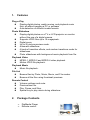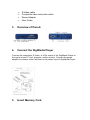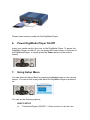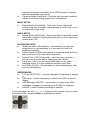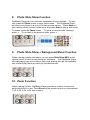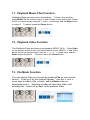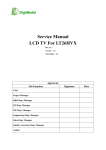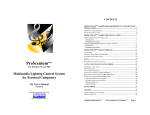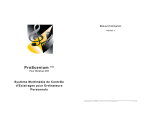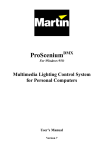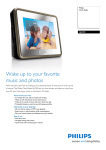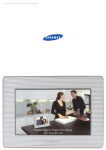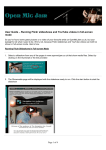Download USER GUIDE - ENGLISH
Transcript
DigiMedia Player User Guide 1. Features Plug-n-Play Display digital photos, watch movies, and playback music files, all without needing a PC or software Auto-detection of different media formats Photo Slideshow Display digital photos on a TV or LCD projector or monitor without the use of a digital camera Supports JPEG files up to 19 megapixels. Digital zoom. Up to 25 picture preview mode. Automatic slideshow. 6 kinds of transition effects, and random transitions mode for slideshows. Photo slideshows with background music playback from file. Playback Video MPEG-1, MPEG-2 and MPEG-4 video playback. Motion JPEG file playback. Playback Music Music file playback. File List Browse files by Photo, Music, Movie, and File modes. Browse all the files using thumbnail previews. Remote Control 2. Volume up/down and mute. Previous/next file. Play, Pause, and Stop. Special key to play music during slideshow Package Contents • • DigiMedia Player Remote control • • • • S-Video cable Composite video and audio cable Power Adapter User Guide 3. Overview of Panels 4. Connect the DigiMedia Player Connect the composite, S-Video, or VGA output of the DigiMedia Player to the inputs of your TV set, projector, and/or monitor. Connect the power adapter to a power outlet, and then to the power input of DigiMedia Player. 5. Insert Memory Card Please insert memory cards into the DigiMedia Player. 6. Power DigiMedia Player On/Off Insert your media card(s), then turn on the DigiMedia Player. To power the DigiMedia Player on and off, you can press the Power button on the back of the DigiMedia Player, or simply press the Power button on the remote control. 7. Using Setup Menu You can enter the Setup Menu by pressing the Setup button on the remote control. You can do this at any time when the DigiMedia Player is powered on. You can set the following options: PHOTO SETUP Thumbnail Digest (ON/OFF) – When turned on, this will use available thumbnail information of the JPEG pictures to display preview thumbnails more quickly Transition Mode (Fast/Slow) – Sets how fast you want transition effects to be when changing pictures in a slideshow. MUSIC SETUP Repeat Mode (One/All/Off) – Sets music files to repeat the current song after it finishes, repeat playing all music files, or not to repeat any songs at all. VIDEO SETUP Repeat Mode (Off/One/All) - Sets music files to repeat the current movie after it finishes, repeat playing all files, or not to repeat any movies at all (Off). SLIDESHOW SETUP Slideshow Mode (Manual/Auto) – sets whether you want the slideshow to run automatically, or if you want to control the slideshow manually. Folder Repeat (On/Off) sets whether to repeat showing all files in the current or to only show each image once. Interval Time (1/3/5/10 seconds) – sets how long you want a picture to be onscreen before changing to the next file Transition - Here you can choose what effect to use when changing slides, or to use a random transition every time Auto Start (On/Off) – Sets whether you want slideshows to start and run automatically PREFERENCES TV Type (NTSC/PAL) – set your analogue TV standard to display to OSD Lang – set the language you want for the OSD on screen display OSD Message (ON/OFF) – set whether you want some OSD messages to appear onscreen(such as PAUSE for example) Defaults – reset Preference settings to defaults In the main page, use the , , , buttons on the remote control to move the selection bar, and press Enter to set/select the option . 8. Photo Slide Show Function DigiMedia Player can run automatic slideshows of your pictures. To start one, press the Photo button to enter Photo mode. The DigiMedia Player will show your photos in a up-to-25 frame preview screen. Press Enter on your remote control to start a slide show, and press Stop to stop a slide show. To pause, press the Pause button. To move to the next slide manually, press . To go back to the previous slide, press . 9. Photo Slide Show + Background Music Function When viewing a photo slide show, you can press Slide Show MP3 on the remote control to listen music during the slideshow. The DigiMedia Player will start playing any music files on your card starting with the first available one, and will play the music while your slideshow runs. 10. Zoom Function When viewing a photo, DigiMedia Player provides a function to zoom the photo the photo in or out. Press Zoom on the remote control to cycle between 1.0X, 2.0X, 3.0X, 4.0X and no zoom. 11. Playback Music Files Function DigiMedia Player provides music file playback. To listen to music files, press MUSIC on the remote control to see a listing of your music files. Select the file you want to play using the and arrow keys, and the Enter button to select it. To pause, press the Pause button. 12. Playback Video Function The DigiMedia Player provides movie playback (MPEG 1/2/4). Press Video on the remote control to see a thumbnail album of your MPEG 1, 2 and 4 files. Select the file you want to play using the , , , arrow keys, and the Enter button to select it. To pause, press the Pause button. 13. File Mode Function You can view all files on your card by pressing File on your remote control. A listing of all your files will appear. Use the and arrow keys to select a file or folder, and the Enter button to select/play/view it. Selecting a folder will open that folder, and selecting the .. folder will go back to the previous folder.