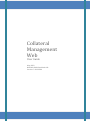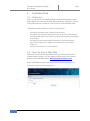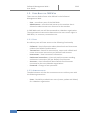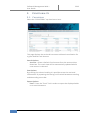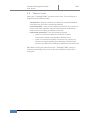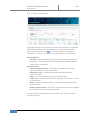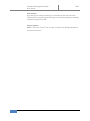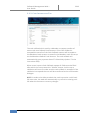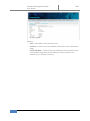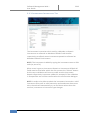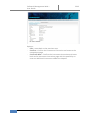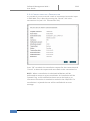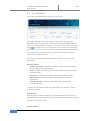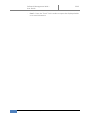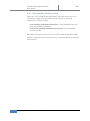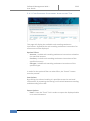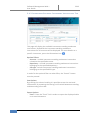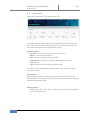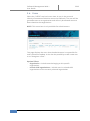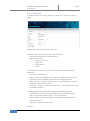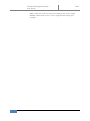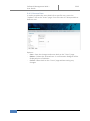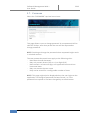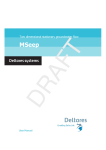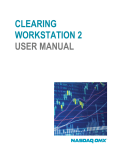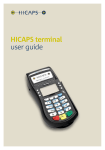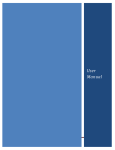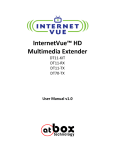Download User Guide Collateral Management Web
Transcript
Collateral Management Web User Guide May 2012 NASDAQ OMX Stockholm AB Version: 1.0.120504 Collateral Management Web – User Guide 2012 Contents 1. Introduction .................................................................................................................... 3 1.1. Overview ..................................................................................................................... 3 1.2. How To Access CMS Web ............................................................................................ 3 1.3. User Roles in CMS Web ............................................................................................... 4 1.3.1. User ...................................................................................................................... 4 1.3.2. Administrator ....................................................................................................... 4 2. Functionality ................................................................................................................... 5 2.1. Collateral ..................................................................................................................... 5 2.2. Transactions ................................................................................................................ 6 2.2.1. Transactions Tab .................................................................................................. 7 2.2.2. Cash Instruction Tab ............................................................................................ 9 2.2.3. Instrument Instruction Tab ................................................................................ 11 2.2.4. Cancellation of a Transaction ............................................................................ 13 2.3. Instruments ............................................................................................................... 14 2.4. Settlement Instructions ............................................................................................. 16 2.4.1. Cash Standing Settlement Instructions Tab ....................................................... 17 2.4.2. Instrument Standing Settlement Instructions Tab ............................................ 18 2.5. Accounts .................................................................................................................... 19 2.6. Users .......................................................................................................................... 20 2.6.1. New User ............................................................................................................ 21 2.6.2. Update User ....................................................................................................... 23 2.7. 2 Password ................................................................................................................... 24 NASDAQ OMX Stockholm AB Collateral Management Web – User Guide 1. 2012 I NTRODUCTION 1.1. O VERVIEW This is a User Guide for NASDAQ OMX Collateral Management Web (CMS Web) to be used by NASDAQ OMX Members who place Default Fund contributions on Default Fund Accounts with NASDAQ OMX. CMS Web provides Members with functionality for - Viewing of collateral and collateral transactions Viewing of accrued and capitalized interest on cash contribution Viewing of Members cash and instrument SSI (standing settlement instructions) Viewing of instruments eligible as Default Fund contribution Input of instructions for deposit and callback of instrument collateral Input of instructions for cash callback 1.2. H OW T O A CCESS CMS W EB CMS Web is a web based application that can be accessed from a standard web browser. For user administration and access details, please contact NASDAQ OMX: [email protected] When CMS Web has been accessed a user is required to login by specifying a username and password. 3 NASDAQ OMX Stockholm AB Collateral Management Web – User Guide 1.3. U SER R OLES IN 2012 CMS W EB There are two kinds of user roles defined in the Collateral Management Web: - User – an ordinary user of the CMS Web Administrator – an authorized person at the member that is allowed to administrate user accounts for the member In CMS Web each user will be connected to a Member organization. The organizational connection determines the users access rights in CMS Web, i.e. accounts, transactions etc. 1.3.1. U S ER An ordinary user will have access to the following functionality - Collateral – View information about placed cash and instrument collateral on Default Fund Accounts Transactions – Search for transactions, create cash callback and create instrument instructions per Default Fund Account Instruments – View instrument information Settlement instructions – View cash and instrument standing settlement instructions (SSI) per Default Fund Account Accounts – view information about Default Fund Accounts connected to the users Member organization. Password – Change of user password 1.3.2. A D MI N I ST R AT O R The administrator role has the same access as an ordinary user with the following extensions: - 4 Users - Possibility to administer users (create, update and delete) for a Member organization NASDAQ OMX Stockholm AB Collateral Management Web – User Guide 2. 2012 F UNCTIONALITY 2.1. C OLLATERAL Select the “COLLATERAL” top level menu item. This page displays the cash and instrument collateral contribution for a given Default Fund Account. Search Options - Account – Select a Default Fund account from the account drop down box. The result view will be automatically updated when a new account is selected. Sort Options By pressing the column heading it is possible to sort the retrieved information. By repeating the sorting it will switch between ascending and descending sort order. Export Options - Excel – Press the ”Excel” link in order to export the displayed table to an excel document. 5 NASDAQ OMX Stockholm AB Collateral Management Web – User Guide 2012 2.2. T RANSACTIONS Select the “TRANSACTIONS” top level menu item. This will display a page with three different tabs: - - Transactions – Display transactions related to a selected Default Fund Account (this tab is selected by default). Cash instruction – Input a cash callback instruction for transfer of excess cash from Members Default Fund Account to Members bank account according to Members Cash SSI Instrument instruction – Has the following options: o Input an instrument deposit instruction to place instrument collateral on Members Default Fund o Input an instrument callback instruction for transfer of excess instrument holding from Members Default Fund Account to CSD/ICSD according to Members Instrument SSI TIP: When moving the mouse over the “TRANSACTIONS” option a submenu containing direct links to the three different tabs will be displayed. 6 NASDAQ OMX Stockholm AB Collateral Management Web – User Guide 2012 2.2.1. T R AN SA CT I O N S T A B This page displays the cash and instrument transactions on a selected Default Fund Account. For more details on a specific transaction, press the information icon ( ). A transaction that is possible to cancel has a “Cancel” link (see 2.2.4 Cancellation of a Transaction). Search Options - Account – Select a Default Fund account from the account drop down box. The result view will be automatically updated when a new account is selected. Optional Filters - Instruction date interval – The view will include transactions registered between from and to date. - Settlement date – Include transactions with the specified settlement date. - Status – Include transactions with a specific status. - Asset class – Include transactions of a specific asset class, i.e. cash or instrument. - ISIN – Include transactions with an ISIN code that starts with the specified value. - Without date interval – search for all transactions without regards to the date the transaction was created In order for the optional filters to take effect, the “Search” button must be pressed. 7 NASDAQ OMX Stockholm AB Collateral Management Web – User Guide 2012 Sort Options By pressing the column heading it is possible to sort the retrieved information. By repeating the sorting it will switch between ascending and descending sort order. Export Options Excel – Press the ”Excel” link in order to export the displayed table to an excel document. 8 NASDAQ OMX Stockholm AB Collateral Management Web – User Guide 2012 2.2.2. C A S H I N ST RU CT I O N T A B The cash callback tab is used by a Member to request transfer of excess cash on a Default Fund Account. If the Cash Callback is accepted the transfer of the Cash Callback amount will be made to the Members bank account as stated in the Members cash SSI set up on the Members Default Fund Account. The cash callback will automatically get a payment date of T+3 bank days (where T is the instruction date). When a user inputs a Cash Callback request all fields must be filled after which the user presses the “Submit” button. At this step a validation will occur to make sure the cash callback is accepted. If the validation is accepted the user will be transferred to the confirmation dialogue. NOTE: In order to be able to submit the cash instruction a valid cash SSI must exist, the web will automatically try to find an existing cash SSI when the account or currency changes. 9 NASDAQ OMX Stockholm AB Collateral Management Web – User Guide 2012 Options: - Edit – move back to the previous step. - Confirm – Confirm the cash callback and move to the transactions page. - Confirm & New – Confirm the cash callback and move back to the cash callback page with the possibility to enter another cash callback e.g. in another currency 10 NASDAQ OMX Stockholm AB Collateral Management Web – User Guide 2012 2.2.3. I N ST R U M EN T I N ST R U C T I O N T AB The instrument instruction tab is used by a Member to deposit instruments as collateral on Members Default Fund Account respectively to callback excess instruments posted as collateral on Members Default Fund account. NOTE: The instrument is added by typing the instrument name or ISIN code (or part of it). When a user inputs an Instrument Deposit or Instrument Callback all fields must be filled after which the user presses the “Submit” button. At this step a validation will occur to make sure the Instrument deposit respectively instrument callback is accepted. If the validation is accepted the user will be transferred to the confirmation dialogue. NOTE: In order to be able to submit the instrument instruction a valid instrument SSI as well as valid instruction and settlement dates must exist, the web will automatically try to find these values when the account, instrument or instruction type changes. 11 NASDAQ OMX Stockholm AB Collateral Management Web – User Guide 2012 Options: - Edit – move back to the previous step. - Confirm – Confirm the instrument instruction and move to the transactions page. - Confirm & New – Confirm the instrument instruction and move back to the instrument instruction page with the possibility to enter an additional Instrument callback or deposit. 12 NASDAQ OMX Stockholm AB Collateral Management Web – User Guide 2012 2.2.4. C AN C E L L AT I O N O F A T RAN S A CT I O N It is possible for a user to cancel a cash or instrument instruction input in CMS Web. This is done by pressing the “Cancel” link in the transactions list (see 2.2.1 Transactions Tab) Press “Ok” to submit the cancellation request for the transaction and “Cancel” to abort the request and move back to the transaction list. NOTE: When a cancellation is submitted validations will be performed to accept or reject cancellation. A Cancellation will be rejected if e.g. a cash callback has been sent to the bank or an instrument instruction is matched or settled in the CSD/ICSD. If a cancellation is rejected the user will be notified with an error message. 13 NASDAQ OMX Stockholm AB Collateral Management Web – User Guide 2012 2.3. I NSTRUMENTS Select the “INSTRUMENTS” top level menu item. This page displays information about instruments accepted by NASDAQ OMX as instrument contribution to NASDAQ OMX Default Fund. For more details on a specific instrument, press the information icon ( ). In order to use an instrument in an instrument instruction, press the “Use” link, the user will then be automatically forwarded to the “Instrument instruction tab” (see above) with the instrument information already filled in. The “Search” button must be pressed in order for a result to be displayed. Optional Filters - Instrument name – Include instruments that have a long name starting with the specified value - ISIN – Include instruments with an ISIN code that starts with the specified value - Currency – Include instruments with the specified currency - Depository – Include instruments belonging to a specific depository - Instrument type – Include instruments with the specific instrument type. In order for the optional filters to take effect, the “Search” button must be pressed. Sort Options By pressing the column heading it is possible to sort the retrieved information. By repeating the sorting it will switch between ascending and descending sort order. Export Options 14 NASDAQ OMX Stockholm AB Collateral Management Web – User Guide - 15 2012 Excel – Press the ”Excel” link in order to export the displayed table to an excel document. NASDAQ OMX Stockholm AB Collateral Management Web – User Guide 2012 2.4. S ETTLEMENT I NSTRUCTIONS Select the “SETTLEMENT INSTRUCTIONS” top level menu item. This will display a page with two different tabs related to standing settlement instructions (SSI): - Cash standing settlement instructions – View available cash SSIs (this tab selected by default). Instrument standing settlement instructions – View available instrument SSIs. TIP: When moving the mouse over the “SETTLEMENT INSTRUCTIONS” option a submenu containing direct links to the two different tabs will be displayed 16 NASDAQ OMX Stockholm AB Collateral Management Web – User Guide 2012 2.4.1. C A S H S T AN DI N G S ET T L E M EN T I N S T R U CT I O N S T A B This page will display the available cash standing settlement instructions. By default the cash standing settlement instructions for all accounts will be displayed. Optional Filters - Account – Include cash standing settlement instructions related to the specified account. - Currency – Include cash standing settlement instructions of the specified currency. - SSI type – Include cash standing settlement instructions of the specified type. In order for the optional filters to take effect, the “Search” button must be pressed. Sort Options By pressing the column heading it is possible to sort the retrieved information. By repeating the sorting it will switch between ascending and descending sort order. Export Options - Excel – Press the ”Excel” link in order to export the displayed table to an excel document. 17 NASDAQ OMX Stockholm AB Collateral Management Web – User Guide 2012 2.4.2. I N ST R U M EN T S T AN DI N G S E T T L EM E N T I N ST R U CT I O N S T A B This page will display the available instrument standing settlement instructions. By default the instrument standing settlement instructions for all accounts will be displayed. For more details on a specific instrument, press the information icon ( ). Optional Filters - Account – Include instrument standing settlement instructions related to the specified account. - Depository – Include instrument standing settlement instructions belonging to the specified depository. - SSI type - Include instrument standing settlement instructions belonging to the specified SSI type. In order for the optional filters to take effect, the “Search” button must be pressed. Sort Options By pressing the column heading it is possible to sort the retrieved information. By repeating the sorting it will switch between ascending and descending sort order. Export Options - Excel – Press the ”Excel” link in order to export the displayed table to an excel document. 18 NASDAQ OMX Stockholm AB Collateral Management Web – User Guide 2012 2.5. A CCOUNTS Select the “ACCOUNTS” top level menu item. This page displays details about the Default Fund Accounts that the user has access to. By pressing the link in the “Account” column the user will be transferred to the Collaterals page. Optional Filters - Account – Search for a specific account number. - Owner – Account owner name. - SSN – Search on social security number. - Organization – Search on accounts belonging to a specific organization. - Type – Search for accounts of a specific type. In order for the optional filters to take effect, the “Search” button must be pressed. Sort Options By pressing the column heading it is possible to sort the retrieved information. By repeating the sorting it will switch between ascending and descending sort order. Export Options - Excel – Press the ”Excel” link in order to export the displayed table to an excel document. 19 NASDAQ OMX Stockholm AB Collateral Management Web – User Guide 2012 2.6. U SERS Select the “USERS” top level menu item. A user is the personal identity of someone entitled to access the CMS web. The user will be granted access to an organization and will only be allowed access to data related to that organization. NOTE: This menu item is only available for administrators. This page displays the users that the administrator is responsible for and is allowed to update. It also has the possibility to add a new user or to “deregister a user”. Optional Filters - Organization – Include users belonging to this specific organization. - Include child organizations – Include users in related child organizations to the currently selected organization. 20 NASDAQ OMX Stockholm AB Collateral Management Web – User Guide 2012 2.6.1. N E W U S ER In order to add a new user, press the “New user” link at the “Users” page. Supply the information for the new user. The user name must apply to the following rules: - Must be between 3 and 10 characters - May only contain: o Letters: A-Z or a-z o Digits: 0-9 o Underscore: _ o Dash: The IP mask is used to lock access to a user account to specific IP addresses - Not active if left empty - May contain a IPv4 address or a partial IP address (the filter will check that the IP address starts with the configured value - May end with an optional wildcard (*). If not supplied an implicit wildcard match will be made. - Example: “10.20.” or equivalent “10.20.*” – will allow access from IP address 10.20.*.* The new password entered must apply to the following rules: - Must be at least 8 characters and apply to the following rules: - May only contain letters (A-Z or a-z) or digits (0-9) - Must contain: at least one digit, one uppercase letter and one lowercase letter - May not contain the user name Options: 21 NASDAQ OMX Stockholm AB Collateral Management Web – User Guide - 22 2012 Save – Save the new user and move back to the ”Users” page. Cancel – Move back to the “Users” page without saving any changes. NASDAQ OMX Stockholm AB Collateral Management Web – User Guide 2012 2.6.2. U P D AT E U S E R In order to update the user details for a specific user, press the “Update” link at the “Users” page. From this view it is also possible to delete a user. Options: - Save – Save the changes and move back to the ”Users” page. - Delete – Delete the selected user. A confirmation dialogue will be displayed prior of deletion. - Cancel – Move back to the “Users” page without saving any changes. 23 NASDAQ OMX Stockholm AB Collateral Management Web – User Guide 2012 2.7. P ASSWORD Select the “PASSWORD” top level menu item. This page allows a user to change password. A new password will be valid for 30 days, after that period the user will be requested to change password. NOTE: Omitting to change the password when requested might result in a locked account. The new password entered must apply to the following rules: - Must be at least 8 characters - May only contain letters (A-Z or a-z) or digits (0-9) - Must contain: at least one digit, one uppercase letter and one lowercase letter - May not contain the user name - May not be reused for a configurable number of times NOTE: This page might also be displayed when the user logins to the application if a change of password has been forced, i.e. if the password has expired or has been changed by an administrator 24 NASDAQ OMX Stockholm AB