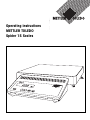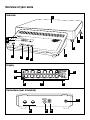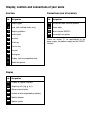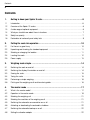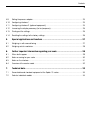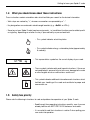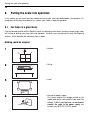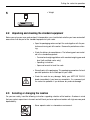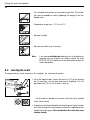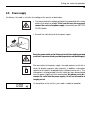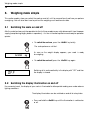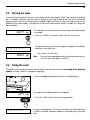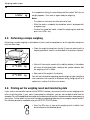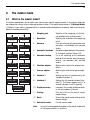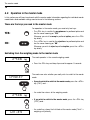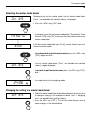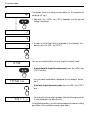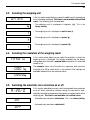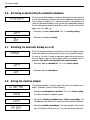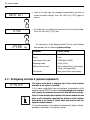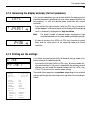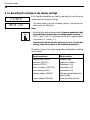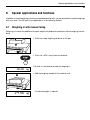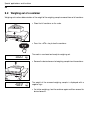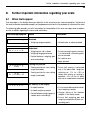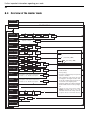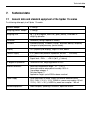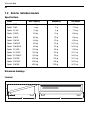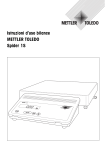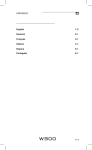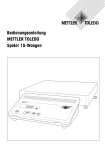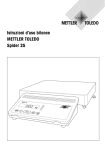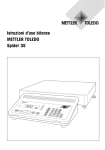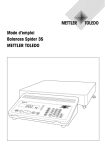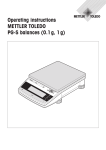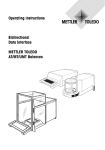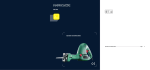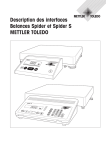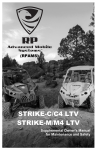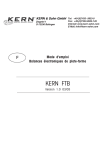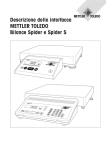Download Operating instructions METTLER TOLEDO Spider 1S Scales
Transcript
Operating instructions METTLER TOLEDO Spider 1S Scales In FreeHand auf 70% skaliert ohne Linien Overview of your scale Overview 1 In FreeHand auf 70% skaliert ohne Linien 2 11 10 3 4 5 9 8 7 6 Display 12 17 16 tPCSNetBG PT % 12 kglb + - 14 15 13 Connections (rear of terminal) RS232C In FreeHand auf 30% skaliert ohne Linien 21 20 19 18 Display, controls and connections of your scale Overview No. Designation Connections (rear of terminal) No. Designation 1 Weighing pan 18 Connection cable terminal-platform 2 Level (with certified scales only) 19 Power cable 3 Weighing platform 20 Serial interface RS232C 4 Leveling foot 21 Free outputs for options 5 Terminal 6 On/off key 7 Transfer key 8 Tare key 9 Zeroing key 10 Display (see also expanded view) 11 Model designation Display No. Designation 12 Display for special functions 13 Weighing units (kg, g, lb, t) 14 Alphanumeric display 15 Symbol for discharged battery (option) 16 Stability detector 17 Special symbol Please see section 7.1 for specifications of the power supply, the platform supply and the RS232C interface. Contents 4 Contents 1. Getting to know your Spider S scale .................................................................. 6 1.1 Introduction ................................................................................................................... 6 1.2 Overview of the Spider 1S scales ...................................................................................... 6 1.3 A wide range of optional equipment .................................................................................. 6 1.4 What you should know about these instructions ................................................................ 7 1.5 Safety has priority ........................................................................................................... 7 1.6 Declaration of conformity and safety tests ......................................................................... 8 2. Putting the scale into operation ....................................................................... 10 2.1 For those in a great hurry .............................................................................................. 10 2.2 Unpacking and checking the standard equipment ............................................................ 11 2.3 Selecting or changing the location .................................................................................. 11 2.4 Leveling the scale ......................................................................................................... 12 2.5 Power supply ............................................................................................................... 13 3. Weighing made simple ................................................................................... 14 3.1 Switching the scale on and off ....................................................................................... 14 3.2 Switching the display illumination on and off ................................................................... 14 3.3 Zeroing the scale .......................................................................................................... 15 3.4 Taring the scale ........................................................................................................... 15 3.5 Performing a simple weighing ....................................................................................... 16 3.6 Printing out the weighing result and transferring data ........................................................ 16 4. The master mode ........................................................................................... 17 4.1 What is the master mode? ............................................................................................. 17 4.2 Operation in the master mode ........................................................................................ 18 4.3 Selecting the weighing unit ............................................................................................ 21 4.4 Selecting the resolution of the weighing result .................................................................. 21 4.5 Switching the automatic zero correction on or off ............................................................. 21 4.6 Activating or deactivating the automatic shutdown ........................................................... 22 4.7 Switching the automatic backup on or off ........................................................................ 22 4.8 Setting the vibration adapter .......................................................................................... 22 Contents 5 4.9 Setting the process adapter ............................................................................................ 23 4.10 Configuring interface 1 .................................................................................................. 23 4.11 Configuring interface 2 (optional equipment) ................................................................... 24 4.12 Increasing the display accuracy (for test purposes) .......................................................... 25 4.13 Printing out the settings ................................................................................................. 25 4.14 Resetting the settings to the factory settings ..................................................................... 26 5. Special applications and functions .................................................................. 27 5.1 Weighing in with manual taring ..................................................................................... 27 5.2 Weighing out of a container ........................................................................................... 28 6. Further important information regarding your scale .......................................... 29 6.1 When faults appear ...................................................................................................... 29 6.2 Notes on caring for your scale ....................................................................................... 30 6.3 Notes on the interface ................................................................................................... 31 6.4 Overview of the master mode ......................................................................................... 32 7. Technical data ................................................................................................ 33 7.1 General data and standard equipment of the Spider 1S scales ........................................... 33 7.2 Data for individual models ............................................................................................ 34 Getting to know your Spider S scale 6 1. Getting to know your Spider S scale This section provides you with detailed information on your Spider S scale. Please read this section through carefully even if you already have experience with METTLER TOLL6O balances and scales and be sure to familiarize yourself with the safety instructions! 1.1 Introduction Thank you for deciding to purchase a scale from METTLER TOLEDO. The industrial scales of the Spider S line combine a wide range of weighing functions and setting possibilities with exceptional ease of operation and ruggedness. The weighing platform and the terminal have IP67 degree of protection. The Spider S scales are thus eminently suitable for use in production environments which necessitate frequent cleaning using a water jet (e.g. in the chemical industry and in food production). Further, the comprehensive sealing of the entire scale ensures hygienically perfect conditions as the ingress of foreign substances is virtually completely impossible. The integral interface ensures problem-free data interchange with numerous peripherals and thanks to the easily surveyed and attractively styled terminal your Spider S scale looks well in any environment. Please read through these operating instructions very carefully so that you can exploit all the possibilities offered by your scale to the full. 1.2 Overview of the Spider 1S scales Different models of the Spider 1S scale are available. All scales have the same terminal, but differ in their weighing range and the size of the weighing platform. All Spider 1S scales have the following equipment features in common: – Compact and rugged, industrial construction with a housing made of stainless steel. All materials used are resistant to moisture, resistant to most chemicals and suitable for use in the food industry. The weighing platform and the terminal meet the requirements of IP67 degree of protection. – Built-in RS232C serial interface. – Convenient keypad and large size, illuminated display. – Universal expandability through an extensive range of optional equipment. Your Spider scale has a CE declaration of conformity (see section 1.6) and METTLER TOLEDO as the manufacturer has been awarded ISO 9001/EN␣ 29001 certification. Certified versions of Spider scales are also available, please ask your METTLER TOLEDO dealer. 1.3 A wide range of optional equipment The wide range of optional equipment expands the application possibilities of your Spider S scale. For inquiries or orders, your local METTLER TOLEDO dealer will be pleased to help you. Getting to know your Spider S scale 7 1.4 What you should know about these instructions These instructions contain orientation aids which facilitate your search for the desired information: – Work steps are marked by “•”, whereas enumerations are preceded by a “–”. – Key designations are enclosed in double angle brackets (e.g. «On/Off» or «±»). – Some keys of your Spider S scale have two assignments, i.e. two different functions can be called up with a single key, depending on whether the key is pressed briefly or pressed and held: – This symbol indicates a brief keystroke. – This symbol indicates a long, sustained keystroke (approximately 5 seconds). 1"46 ∆ – This representation symbolizes the current display of your scale. – These symbols indicate safety and hazard instructions. If these are not complied with, personal injuries to the user, damage to the scale or other tangible assets or malfunctions could result. – This symbol indicates additional information and instructions which facilitate your handling of the scale and contribute to proper and economical use. 1.5 Safety has priority Please note the following instructions for safe and problem-free operation of your Spider S scale. – Read through these operating instructions carefully, even if you are already familiar with METTLER TOLEDO balances and scales. – It is essential to note the instructions in section 2 when putting your new scale into operation. Getting to know your Spider S scale 8 – The Spider S scales must not be operated in a hazardous environment. – It is essential you note and comply with the cleaning instructions for your scale (section 6). The water tightness of your␣ scale is assured only if the correct cleaning procedure is followed. This is a prerequisite for protection of the terminal and weighing platform to IP76 requirements! – Ensure that the voltage value printed on the model plate of your Spider S scale matches the local line voltage. – Use only optional equipment and peripherals supplied by METTLER TOLEDO with your Spider S scale, these have been optimally matched to your scale. – Your Spider S scale has a rugged construction, but it is still a precision instrument – treat it with the appropriate care and it will thank you with years of trouble-free operation. – Open neither the terminal nor the weighing cell, they contain no parts which can be maintained, repaired or replaced by the user. Should the terminal or the weighing cell be opened, the warranty becomes null and void. Do not attempt to clean the interior of the weighing platform with solid objects. In the unlikely event you should experience problems with your scale, please contact your responsible METTLER TOLEDO dealer. 1.6 Declaration of conformity and safety tests We, as manufacturer with sole responsibility, attest that the product to which this declaration relates is in conformity with the EC Directives stated below. Notes: An EC type examination certificate has been obtained for certified scales and those subject␣ to␣ compulsory verification. The year of the first calibration is given next to the CE mark. Scales of this type are factorycertified and bear the designation «M» on the instrument itself and on its packaging. If the M is on a plain background, the scale may be put into service␣ immediately. If the background is divided and hatched, the scale must be calibrated locally at its place of use by a certified METTLER TOLEDO Service facility. If the validity of the calibration is for a period limited by the country’s national regulations, the operator of a scale of this type has sole responsibility for ensuring repeat certification in good time. Getting to know your Spider S scale 9 Scales and Terminals Spider 1S Mark [year] [code] 1) 1) M EC Directive Compliant with standard 73/23EEC Low Voltage EN61010-1:1993 EN61010-1/A2:1995 (Safety requirements) 89/336EEC EMC EN55011:1991 Radio interferences EN50082-1:1992 Immunity 90/384EEC 1) Not automatic scales EN45501:1992 1) Not automatic scales Applies only to certified scales (approval/test certificate no. T2867/TC2518) Mettler-Toledo GmbH Industrial BA IND-N Nänikon, September 1996 Johannes Schmid Manager Business Area Industrial Stephan Hermanns Manager Product Area Precision Scales The scales and terminals of the Spider 1S range have been examined by accredited testing agencies. They have passed the safety tests listed below and carry the corresponding marks of conformity. The production is subject to process inspection by the testing authorities. Country Germany Mark of conformity Standard EN61010-1:1993 EN61010-1/A2:1995 EN50082-1:1992 EN55011:1991 USA/Canada This equipment has been tested and found to comply with the limits for a Class A digital device, pursuant to both Part 15 of the FCC Rules and the radio interference regulations of the Canadian Department of Communications. These limits are designed to provide reasonable protection against harmful␣ interference when the equipment is operated in a commercial environment. This equipment generates, uses and can radiate radio frequency energy and, if not installed and used in accordance with the instruction manual, may cause harmful interference to radio communications. Operation of this equipment in a residential area is likely to cause harmful interference, in which case the user will be required to correct␣ the interference at his own expense. Cet appareil a été testé et s’est avéré conforme aux limites prévues pour les appareils numériques de classe A et à la partie 15 des règlements FCC et à la réglementation des radio-Interférences du Canadian Department of communications. Ces limites sont destinées à fournir une protection adéquate contre␣ les interférences néfastes lorsque l’appareil est utilisé dans un environnement commercial. Cet appareil génère, utilise et peut radier une énergie à fréquence radioélectrique; il est en outre susceptible␣ d’engendrer des interférences avec les communications radio, s’il n’est pas installé et utilisé␣ conformément aux instructions du mode d’emploi. L’utilisation de cet appareil dans les zones résidentielles␣ peut␣ causer des interférences néfastes, auquel cas l’exploitant sera amené à prendre les dispositions utiles pour palier aux interférences à ses propres frais. Putting the scale into operation 10 2. Putting the scale into operation In this section you will learn how you unpack and set up your new scale and prepare it for operation. On completion of the steps described in this section, your scale is ready for operation. 2.1 For those in a great hurry If you are already familiar with the Spider S scales, the following short-form instructions comprising 5 steps will suffice for putting your new scale into operation. All other users are advised to study the following sections, which describe the individual steps in detail. Nothing could be simpler! 1 • Unpack 2 • Set up 3 • Level 4 • Connect to power supply: First check whether the voltage printed on the model plate of the scale matches your local line voltage. If this is not the case, on no account connect the scale to the power supply, but contact your METTLER TOLEDO dealer! Putting the scale into operation 11 5 • Weigh! 2.2 Unpacking and checking the standard equipment Before you set up your new scale and put it into operation, you should check whether you have received all accessories that are part of the standard equipment of your scale. • Open the packaging carton and pull the scale together with the␣ protective cushioning out of the carton. Remove the protective cushioning. • Check the delivery for completeness. The following parts are included in the standard equipment: – Terminal and weighing platform with mounted weighing pan and level (with certified scales only) – Operating instructions – Open-end wrench to level the scale • Store all parts of the packaging. This packaging guarantees the best possible protection for the transport of your scale. • Check the scale for any damage. Notify your METTLER TOLEDO dealer immediately if you have any complaints. On no account put the scale into operation if you discover any external damage! 2.3 Selecting or changing the location For your own safety, heed the following instructions regarding selection of the location. Also bear in mind that your scale is a precision instrument and will thank you for an optimum location with high accuracy and dependability. – Never operate scale in a hazardous environment. Putting the scale into operation 12 – Firm, vibration-free position as horizontal as possible. The foundation must be capable of safely supporting the weight of the fully loaded scale. – Temperature range from -10 °C to +40 °C – No direct sunlight – No excessive drafts (e.g. from fans) Note: If you have a certified scale and move this to a location far removed from the original site, please contact the local METTLER TOLEDO dealer at the new destination to have the scale recalibrated. 2.4 Leveling the scale To compensate any minor uneveness at its location, the scale can be leveled: • Lift off the weighing pan. Loosen the lock nuts (“A”) of the leveling feet (if necessary, use the open-end wrench supplied). Turn the adjustable feet (“B”) until the scale is level, or ... A In FreeHand skaliert auf 70% inkl. Linien B ... the air bubble is located in the center of the level (only certified scales have a level). • To prevent unintentional alteration of the leveling feet, tighten the lock nuts of all leveling feet using the open-end wrench supplied and then replace the weighing pan. You should relevel the scale after every location change. Putting the scale into operation 13 2.5 Power supply On delivery, the scale is set to the line voltage of the country of destination. • First check whether the voltage printed on the model plate of the scale matches the local line voltage. If this is not the case, on no account connect the scale to the power supply, but contact your METTLER TOLEDO dealer. • Connect the scale terminal to the power supply. 100% Grösse aus FreeHand Route the power cable so that it does not touch the weighing pan and such that it can never hinder your daily operations nor be damaged! After connection to the power supply, the scale performs a self-test in which all display segments light up briefly. In addition, information specific to the scale is displayed briefly (software version etc.). This information is displayed each time the scale has been disconnected from the power supply and then reconnected. We advise you to␣ disconnect the scale from the power supply if it will not be used for a lengthy period. =00 ∆ On completion of the self-test, your scale is ready for operation. Weighing made simple 14 3. Weighing made simple This section explains how you switch the scale on and off, set it to zero and tare it and how you perform a weighing. You will also learn how to print out the weighing result and transfer data. 3.1 Switching the scale on and off After the scale has been put into operation for the first time we advise you not to disconnect it from the power supply (except during lengthy breaks in operation) – it is then in thermal equilibrium and ready for operation quicker. • To switch the scale on, press the «On/Off» key briefly. The scale performs a self-test. =00 ∆ As soon as the weight display appears, your scale is ready for␣ weighing. • To switch the scale off, press the «On/Off» key again. OFF Switching off is confirmed briefly in the display with “OFF” and then the display is cleared. 3.2 Switching the display illumination on and off For convenient work, the display of your scale is illuminated to allow perfect reading even under adverse lighting conditions. The display illumination can be switched on and off at a keystroke: • Press and hold the «On/Off» key until the illumination is switched on or off. Weighing made simple 15 3.3 Zeroing the scale As a result of environmental influences, your scale may not show exactly “0.00” even though the weighing pan is unloaded. However, you can reset the display of your scale to zero at any time to ensure that the weighing really starts at zero. Zeroing with a loaded weight is possible only within a certain range, which depends on the scale model. If the scale can not be reset to zero when a weight is loaded, this range has been exceeded. =04 ∆ The scale does not show exactly zero even though the weighing pan is unloaded. • Press the «Ç» key and the scale starts the reset to zero. - - - - - =00 ∆ During the resetting, the horizontal segments appear in the display and after a short wait time ... ... your scale is reset to zero. Note: If an error message appears during resetting, please consult the list of error messages in section 7. 3.4 Taring the scale The weight of any weighing container can be “tared” at a keystroke so that the net weight of the weighing sample is always shown in subsequent weighings. • Place the empty weighing container on the weighing pan. In FreeHand auf 30% skaliert ohne Linien +24 ∆ The weight of the loaded container is displayed. • Press the «#» key to start the taring operation. - - - - - - Taring runs automatically. If the scale has to wait until the weight value is stable, horizontal segments appear in the display during the wait time. Weighing made simple 16 =00 ∆~ On completion of taring, the zero display and the symbol “Net” (for net weight) appears. Your scale is again ready for weighing. Notes – The scale can store only one tare value at a time. – When the scale is unloaded, the stored tare value is displayed with a negative sign. – To clear the stored tare value, unload the weighing pan and then press the «#» key. 3.5 Performing a simple weighing Performing a simple weighing is described only for the sake of completeness as this operation comprises only two work steps. • Place the weighing sample on the pan (if you are working with a weighing container, tare this as described in the previous section). In FreeHand auf 30% skaliert ohne Linien • 2ç36 ∆ • Wait until the circular symbol of the stability detector in the bottom left corner of the display fades. Fading of the symbol indicates that the weighing result is stable. 2ç36 ∆ • Now read off the weight in the display. You will find information regarding special weighing types (weighing into a container with manual or automatic taring, weighing out of a container) in section 5 of these instructions. 3.6 Printing out the weighing result and transferring data If your scale is connected to a printer via the RS232C interface, you can print out the current weighing result with a single keystroke. If your scale is connected to a computer, you can transfer data to and from the computer. You will find additional information on the attachment of a printer in the documentation␣ accompanying your printer. Further details on the serial interface and regarding attachment of a computer can be found in the interface description available from your METTLER TOLEDO dealer. • Press the «±» key. As soon as the weighing result is stable, it will be transferred to the attached device. The master mode 17 4. The master mode 4.1 What is the master mode? The master mode allows you to match your scale to your specific weighing needs. In the master mode you can change the settings of your scale and activate functions. The master mode contains 12 different blocks (13 blocks if your scale is equipped with the second interface available as an option), each of which offers different selection possibilities. 1.Weighing unit 13. End Mastermode UnitS End 2. Resolution 1. Weighing unit: Selection of the weighing unit (Units), not available with certified scales. 2. Resolution: Selecting the resolution of the weighing result. 3. Autozero: On or off switching of the automatic zero correction, not available with certified scales. 4. Automatic shutdown: Activation or deactivation of the automatic shutdown function (Power Off). 5. Automatic backup: On or off switching of the automatic backup of the last tare value (on power failure), not available with certified scales. 6. Vibration adapter: Matching the scale to the ambient conditions. 7. Process adapter: Matching the scale to the type of weighing. 8. Interface 1: Settings for the first interface built in as standard (Interface 1). 9. Interface 2: Settings for the second interface (Interface 2). This block appears only if a second interface is built in (option). 10. Display accuracy: Increase in the number of decimal places for test purposes (Control). 11. Printing: Print out (List) of the current master mode settings. 12. Reset: Reset of the master mode settings to the factory settings. 13. End master mode: Exit the master mode. 12. Reset rESolu rESEt 11. Printing 3. Autozero LiSt Aã2ErO 4. Autom. shutdown 10. Display accuracy CtrL PWrOFF 5. Automatic backup 9. Interface 2 1FACE2 SAVE 6. Vibration adapter 8. Interface 1 VibrAt 1FACE1 7. Process adapter ProcES Note: You will find a complete description of the master mode with all setting possibilities in section 6. The master mode 18 4.2 Operation in the master mode In this section you will learn how to work with the master mode. Information regarding the individual master mode blocks and available settings can be found in the following sections. These are the keys you need in the master mode For operation in the master mode, you need only two keys: – The «±» key is used for the acceptance of a proffered option and has the same meaning as “YES”. YES: Whenever you wish to accept a proffered option,␣ press the «±» key briefly. – The «#» key is used for the rejection of a proffered option and has the same meaning as “NO”. NO: Whenever you wish to reject a proffered option,␣ press the «#» key briefly. Switching from the weighing mode to the master mode 2ç36 ∆ The scale operates in the normal weighing mode. • Press the «±» key and keep it pressed for approx. 5 seconds. MAStEr The scale now asks whether you really wish to switch to the master mode: • If you do not wish to switch to the master mode, press the «#» key (“NO”) and ... 2ç36 ∆ ... the scale then returns to the weighing mode. • If you wish to switch to the master mode, press the «±» key (“YES”) and... UnitS ... the scale then shows the first block of the master mode (“Units” = weighing unit) directly. The master mode 19 Selecting the master mode blocks UnitS Following entry into the master mode, the first master mode block (“Units”, not available with certified scales) is displayed. • Press the «#» key (“NO”) and ... ... the display shows the next master mode block (“Resolution”). Each time the «#» key (“NO”) is pressed, the scale switches to the next master mode block. End In the last master mode block you (“End”) you are asked if you wish to quit the master mode. ○ ○ ○ ○ ○ ○ rESolu - If you do not wish to quit the master mode, press the «#» key (“NO”) again and then ... UnitS ... the first master mode block (“Units”, not available with certified scales) is again displayed. - If you wish to quit the master mode, press the «±» key (“YES”) and ... 2ç36 ∆ ... the scale returns to the weighing mode. Changing the setting in a master mode block: UnitS • Select the master mode block as described above in which you wish to change a setting (in this example the block “Units” =␣ weighing units, not available with certified scales). • Press the «±» key (“YES”). This tells the scale that you wish to make changes in the selected block. The master mode ○ ○ ○ ○ ○ ○ ○ ○ ○ ○ ○ ○ ○ ○ ○ ○ ○ ○ 20 ∆ The display shows the setting currently active (in this example the weighing unit “kg”). • Now press the «#» key (“NO”) repeatedly until the desired setting is displayed. t ¡ ¬ End • As soon as the desired setting is displayed (in this example “lb” = pound), press the «±» key (“YES”). You are now asked whether you wish to quit the master mode. - If you do not wish to quit the master mode, press the «#» key (“NO”) and then ... rESolu ... the next master mode block is displayed (in this example “Resolution”). - If you wish to quit the master mode, press the «±» key (“YES”) and ... 5*71 ¬ ... the scale returns to the weighing mode. (Note that the weighing result is now displayed in the desired unit.) In the following sections, you will find information on the various setting possibilities in the individual master mode blocks. The master mode 21 4.3 Selecting the weighing unit In the first master mode block you specify the unit in which the weighing result should be displayed. This block is not available with certified scales. The following units are available: UnitS ∆ t ¡ ¬ – The weighing result is displayed in kilograms (kg). This is the factory setting. – The weighing result is displayed in metric tons (t). – The weighing result is displayed in grams (g). – The weighing result is displayed in pounds (lb). 4.4 Selecting the resolution of the weighing result rESolu =001∆ In this master mode block you can select the resolution in which the weighing result is displayed. The settings available and the factory setting depend on the scale’s nominal load and whether it is a certified model or not. The example shown here illustrates the maximum and minimum resolution of a 35 kg scale which is not certified. Other settings are available between these two extreme values. =200∆ 4.5 Switching the automatic zero correction on or off Aã2ErO On OFF In this master mode block you can switch the automatic zero correction on or off. When switched on (factory setting), the zero point is␣ automatically corrected for temperature fluctuations or contamination of the weighing pan. This block is not available for certified scales. – Automatic zero correction switched on. This is the factory setting. – Automatic zero correction switched off. The master mode 22 4.6 Activating or deactivating the automatic shutdown PWrOFF When the automatic shutdown function is activated, the scale switches itself off automatically 3 minutes after the last operation presupposing that no weight is loaded. This is particularly useful if you operate your scale with the optional battery since you can then appreciably prolong the line-independent operating time of the scale. To switch the scale on again, press the «On» key. OFF – Automatic shutdown deactivated. This is the factory setting. On – Automatic shutdown activated. 4.7 Switching the automatic backup on or off SAVE OFF On When the automatic backup is activated, the current net weight and the current tare weight are automatically written to a nonvolatile memory. As soon as the scale is ready for operation again after disconnection from the power supply or after a power failure, the stored value is available. This block is not available with certified scales. – Automatic backup switched off. This is the factory setting. – Automatic backup switched on. 4.8 Setting the vibration adapter VibrAt MEd LOW HIGH The vibration adapter is used to match the scale to the ambient␣ conditions (vibrations, drafts at scale location). – Setting for normal ambient conditions. This is the factory setting. The scale operates at moderate speed. – Setting for virtually disturbance-free, stable surroundings. The scale operates very quickly, but is more sensitive to external␣ influences. – Setting for unstable surroundings. The scale operates more slowly than in the factory setting, but is less sensitive to external influences. The master mode 23 4.9 Setting the process adapter The process adapter can be used to match your scale to the different types of weighing. ProcES – Universal setting, suitable for all types of weighings and normal weighing samples. This is the factory setting. UNIVEr – Absolute weighing. This setting is suitable for checkweighings and for the weight determination of weighing samples. AbS – Dosing of liquid or powdery weighing samples. dOSING 4.10 Configuring interface 1 In this master mode block you can configure all parameters of the RS232C serial interface built in as standard. You need configure the interface only if you do not obtain the desired result with the factory settings. This master mode block is very extensive. 1FACE1 You will find a complete description of this master mode block and other useful information regarding the interface in the interface description of the Spider S scales which you can obtain from your METTLER TOLEDO dealer. If you have made unintentional changes in this master mode block, you can reset all settings of the interface to the factory settings: • Select the master mode block “I-FACE 1” and then press the «±» key (“YES”) to confirm that you wish to make changes in this block. 1FACE1 rESEt 1 • You are now asked whether you wish to reset the interface settings to the factory settings. Press the «±» key (“YES”) to confirm that you wish to reset the settings. The master mode 24 Std ON 1 End 2ç36 ∆ • To be on the safe side, you are again asked whether you wish to restore the factory settings. Press the «±» key (“YES”) again to confirm. • The scale asks you whether you now wish to exit the master mode. Press the «±» key (“YES”) and ... ... the scale returns to the weighing mode. The first serial interface now operates with the following factory settings: Parameter Factory setting Data transmission protocol XON/XOFF Parity Even Data transmission rate 2400 baud (2400) Operating mode Printer (Print) Data for transmission Gross weight (Gross), tare weight (Tare), net weight (Net) Print format Multi (new line for every value) 4.11 Configuring interface 2 (optional equipment) 1FACE2 This master mode block is displayed only if the second interface available as an option is installed! In this master mode block you can configure all parameters of the optional second RS232C interface. You need configure the interface only if you do not obtain the desired result with the factory settings. You will find a complete description of this master mode block and other useful information regarding the interface in the interface description of the Spider S scales which you received with the optional second interface. To reset all parameters of the optional interface to the factory settings, proceed as described in the previous section. The master mode 25 4.12 Increasing the display accuracy (for test purposes) CtrL ‹ 2ç357 ∆ In this master mode block you can choose whether the weighing result should be temporarily displayed with a ten times greater resolution for test purposes, i.e. with one decimal place more than with normal resolution. – If you confirm the high resolution (with the «±» key), the asterisk symbol appears in the top left corner of the display and the weighing result is temporarily displayed with high resolution. Note: 2ç36 ∆ The actual number of decimal places displayed at high resolution depends on the scale model and weighing range. – As soon as you press the «#» or «±» key, the asterisk symbol fades and the scale returns to the weighing mode and normal resolution. 4.13 Printing out the settings In this block you have the possibility to record all settings made in the master mode on the attached printer. LiSt Print1 RANGE RESOL OS 1.29 : : UNIT A-ZERO PWROFF SAVE VIBRAT PROCES RS232 PROTOC PARITY BAUD MODE :kg :ON :OFF :OFF :MED :UNIVER 1 1 1 1 6.018 kg 0.002 kg AP 4.68 :XONOFF :EVEN :2400 :PRINT – If you confirm this block (with the «±» key), all master mode␣ settings are printed out. If the printer is attached to the optional second interface, you can select the second interface with the «#» key (“Print 2”) to print out the master mode settings. The record shown opposite is a specimen, depending on the␣ selected settings and the type of printer the printout may differ from the example shown. The master mode 26 4.14 Resetting the settings to the factory settings rESEt Std On In this master mode block you have the possibility to reset the entire master mode to the factory settings. – The master mode is reset to the factory settings if you confirm this option (with the «±»key). Notes: – Resetting to the factory settings affects all master mode blocks with the exception of the two blocks for configuring the interfaces (“IFACE 1” and “I-FACE 2”), which can be reset in the respective block (see sections 4.10 and 4.11). – Proceed with caution with this option as you lose all individual settings (with the exception of the interface parameters)! The factory settings in the master mode blocks affected by the resetting are as follows: Master mode block Factory setting Weighing units (UNITS) Kilogram (kg) Resolution (RESOLU) Depends on model Autozero (A-ZERO) Switched on (On) Autom. shutdown (PWR OFF) Switched off (Off) Autom. backup (SAVE) Switched off (Off) Vibration adapter (VIBRAT) Setting for normal ambient conditions (Med) Process adapter (PROCES) Universal setting (Univer) Special applications and functions 27 5. Special applications and functions In addition to simple weighings, which you are already familiar with, you can also perform special weighings with your scale. You will learn these applications in the following sections. 5.1 Weighing in with manual taring Weighing in involves the addition of a certain weight of a product to a container without weighing␣ the␣ container. • Place the empty weighing container on the pan. In FreeHand auf 30% skaliert ohne Linien • Press the «#» key to tare the container. =00 ∆~ The scale is now tared and ready for weighing in. • Add the weighing sample to the container until ... In FreeHand auf 30% skaliert ohne Linien 2ç36 ∆~ ... the desired weight is reached. Special applications and functions 28 5.2 Weighing out of a container Weighing out involves determination of the weight of the weighing sample removed from a full container. • Place the full container on the scale. In FreeHand auf 30% skaliert ohne Linien • Press the «#» key to tare the container. =00 ∆~ The scale is now tared and ready for weighing out. • Remove the desired amount of weighing sample from the container. In FreeHand auf 30% skaliert ohne Linien -%82 ∆~ The weight of the removed weighing sample is displayed with a negative sign. • For further weighings, tare the container again and then remove the desired amount. Further important information regarding your scale 29 6. Further important information regarding your scale 6.1 When faults appear Error messages in the display draw your attention to the existence of an incorrect operation, the failure of the scale to execute a procedure properly or the appearance of a fault in the hardware or software of the scale. The following table provides you with information for interpretation of the error messages and symptoms, as well as details regarding the cause and rectification. Error message/Symptom íååååì î____ï Cause Rectification Overload: – Weighing range exceeded • Unload scale or reduce preload Underload: – Weighing pan not in place – Weighing range gone below • Ensure the weighing pan is correctly installed and surrounding parts are not touched – Contact between weighing pan • Set scale to zero and surroundings • Apply preload òãnoãô î_no_ï ãããããã Zeroing not possible: – Zeroing outside the zero setting • Ensure that zeroing is performed range (overload) only in the admissible range (on switching on: -2% to +18% of – Zeroing outside the zero setting factory zero setting, on zeroing in range (underload) operation: ±2% of the full load) and not on underload or overload No stability of the display: – Unstable location – Unstable weighing sample • Ensure more stable ambient conditions/weighing sample – Contact between weighing pan or • Change setting of the vibration adapter in the master mode sample and surroundings • Ensure that weighing pan and weighing sample do not touch surrounding parts Further important information regarding your scale 30 Error message/Symptom 2%34 ∆ Cause Rectification Wrong weighing result: – Wrong zeroing of the scale – Wrong tare weight • Unload scale, zero and repeat weighing – Contact between weighing pan • Clear tare weight or tare with correct tare weight or sample and surroundings • Ensure that weighing pan and – Scale not horizontal weighing sample do not touch surrounding parts • Level scale (see section 2) Display remains “dark”: – No line voltage • Check power supply – Scale switched off • Switch on scale – Power cable not plugged in • Plug in power cable – Batteries discharged (in opera- • Change batteries of the battery pack tion with optional battery pack) or charge (see instructions for battery pack) Err 6 No calibration: – The scale is not calibrated • Contact your METTLER TOLEDO dealer Unstable weight value: – The weight value did not achieve • Repeat operation stability Err 53 EAROM error: – Checksum error in EAROM • Contact your METTLER TOLEDO dealer 6.2 Notes on caring for your scale Your scale requires no maintenance work whatsoever and is extremely easy to clean. Regular cleaning assures the hygiene and also helps preserve the value of your scale. Important notes – Disconnect the scale from the power supply before you start the cleaning work! Further important information regarding your scale 31 – Please consult the in-plant and branch-specific regulations governing cleaning intervals and admissible cleaning agents. Never use acids, bases or powerful solvents for cleaning. Terminal • Clean the terminal with a suitable agent approved for your branch and with water at a temperature of maximum 60 °C. Never use high-pressure cleaning equipment! • Dry the terminal immediately following cleaning with a soft, lint-free cloth. Weighing platform • Remove the weighing pan. • Clean the weighing pan and the understructure of the weighing␣ platform with a suitable agent approved for your branch and with water at a temperature of maximum 60 °C. Never use high-pressure cleaning equipment! The rubber cover of the weighing cell must on no account be cleaned with sharp objects! This can cause leaks and lead to a situation where the IP protection is no longer assured! • Dry the weighing platform immediately following cleaning with a soft, lint-free cloth. 6.3 Notes on the interface Your scale is fitted with an RS232C serial interface and can also accommodate a second interface of the same type (as well with hardware handshake) or a RS422/485 interface available as an option. You will find information regarding the pin assignment, the commands, the configuration, attachment of peripherals (printer, computer) and on working with the interface in the separate interface description of the Spider S scales available from your METTLER TOLEDO dealer. If you purchase the second interface, the interface description is supplied. Further important information regarding your scale 32 6.4 Overview of the master mode WEIGHING MODE 2ç36 ∆ MASTER MODE MAStEr 1. Weighing unit 1) 2. Resolution ¬ End End 1) Aã2ErO 4. Automatic shutdown PWrOFF 5. Automatic backup ¡ t depends on model rESolu 3. Autozero 2) ∆ UnitS On 2) OFF End OFF 2) On End Operation in the master mode press and hold (approx.5 sec) 1) OFF SAVE 2) On End 2) LOW HIGH press briefly (“YES”) press briefly (“NO”) 6. Vibration adapter MEd VibrAt End Important information 7. Process adapter 2) UNIVEr ProcES AbS dOSING End Description of the master mode block for interface 1, see “Interface description”. End 1) With certified scales, this master mode block is not available. 2) Factory setting 8. Interface 1 1FACE1 9. Interface 2 3) 1FACE2 Description of the master mode block for interface 2, see “Interface description”. End 4) Print1 6) Settings are reset to the factory setting. Caution: Resetting leads to loss of all individual master mode settings (with the exception of those in the interface blocks)! CtrL LiSt 12. Reset rESEt 13. End master mode End 4) After confirmation of this option, the result is displayed in 10x higher resolution. After the key «T» or «±» has been pressed, the scale returns to the weighing mode. 5) Settings are printed out if a printer is␣ attached and the interface has been␣ correctly configured. 10. Display accuracy 11. Printing 3) This block is displayed only if the optional interface is installed. 3) Print2 End 5) Std On End 6) 6) 5) Technical data 33 7. Technical data 7.1 General data and standard equipment of the Spider 1S scales The following data apply to all Spider 1S models. Vibration adapter 3 settings Weighing process adapter 3 settings Weighing units kg, t, g, lb (kilogram, metric ton, gram, pound), switchable in weighing operation Resolution Selectable (settings depend on model) Functions Automatic zeroing, shutdown function, automatic backup, temporary change of display accuracy (control mode) Display LCD (liquid crystal display), height 20 mm, backlit Platform supply 5 V= (admissible platform impedance: 80 ohm ... 1000 ohm) Interface RS232C, serial, bidirectional (optional 2nd interface) _ 3 kohm) Signal level: -25 V= ... +25 V= (at RL > IP degrees of protection Terminal to IP65, weighing platform to IP67 Ambient conditions Admissible temperature range: -10 ... +40 °C Admissible relative atmospheric humidity: 90% rh Overvoltage category: II Pollution degree: 2 Application height: up to 4000 m above sea level Power supply Direct connection to power supply via national cable/connector 230 ..240 V (-15% / +10%), 50/60 Hz, power consumption: 80 mA 120 V (-15% / +10%), 50/60 Hz, power consumption: 160 mA Standard equipment Scale complete, operating instructions, open-end wrench Technical data 34 7.2 Data for individual models Specifications Model Max. capacity Readability Net weight Spider 1S-3S 3 kg 1g 7.0 kg Spider 1S-6S 6 kg 2g 7.0 kg Spider 1S-15S 15 kg 5g 7.0 kg Spider 1S-35S 35 kg 10 g 9.6 kg Spider 1S-60S 60 kg 20 g 9.6 kg Spider 1S-60LS 60 kg 20 g 14.8 kg Spider 1S-60XLS 60 kg 20 g 24.7 kg Spider 1S-60XXLS 60 kg 20 g 34.2 kg Spider 1S-150S 150 kg 50 g 14.8 kg Spider 1S-150LS 150 kg 50 g 24.7 kg Spider 1S-150XLS 150 kg 50 g 34.2 kg Spider 1S-300S 300 kg 100 g 24.7 kg Spider 1S-300LS 300 kg 100 g 34.2 kg Spider 1S-600S 600 kg 200 g 34.2 kg Dimension drawings Terminal a b c Technical data 35 Weighing platform d e f g h i Dimensions (in millimeters) a b c d 1) e f g h i Spider 1S-3S 84 199 307 91 235 300 15 175 240 Spider 1S-6S 84 199 307 91 235 300 15 175 240 Spider 1S-15S 84 199 307 91 235 300 15 175 240 Spider 1S-35S 84 199 307 96 335 400 15 235 300 Spider 1S-60S 84 199 307 96 335 400 15 235 300 Spider 1S-60LS 84 199 307 99 435 500 15 335 400 Spider 1S-60XLS 84 199 307 104 585 650 20 435 500 Spider 1S-60XXLS 84 199 307 125 724 800 21 503 600 Spider 1S-150S 84 199 307 99 435 500 15 335 400 Spider 1S-150LS 84 199 307 104 585 650 20 435 500 Spider 1S-150XLS 84 199 307 125 724 800 21 503 600 Spider 1S-300S 84 199 307 104 585 650 20 435 500 Spider 1S-300LS 84 199 307 125 724 800 21 503 600 Spider 1S-600S 84 199 307 125 724 800 21 503 600 Model 1) when leveling feet fully screwed in To protect your METTLER TOLEDO product’s future: METTLER TOLEDO service assures you of quality, measuring accuracy and preservation of value of the METTLER TOLEDO products for years to come. Please send for full details of our attractive terms of service. Many thanks. Subject to technical changes and to the availability of the accessories supplied with the instrument. Printed on recycled paper. Because we care. *P21253241* © Mettler-Toledo GmbH 1999 21253241A Printed in Switzerland 9907/2.12 Mettler-Toledo GmbH, CH-8606 Greifensee, Switzerland, Tel. (01) 944 22 11, Fax (01) 944 30 60, Internet: http://www.mt.com AT AU BE BR CA CH CN CZ DE DK ES FR HK HR HU IT JP KR MY MX NL NO PL RU SE SG SK SL TH TW UK US US Mettler-Toledo Ges.m.b.H., A-1100 Wien, Tel. (01) 604 19 80, Fax (01) 604 28 80 Mettler-Toledo Ltd., Port Melbourne, Victoria 3207, Tel. (03) 9646 4551, Fax (03) 9645 3935 n.v. Mettler-Toledo s.a., B-1651 Lot, Tél. (02) 334 02 11, Fax (02) 378 16 65 Mettler-Toledo Indústria e Comércio Ltda., São Paulo, CEP 06465-130, Tel. (11) 421 5737, Fax (11) 725 1962 Mettler-Toledo Inc., Ontario L7R3Y8, Tel. (905) 681 7011, Fax (905) 681 1481 Mettler-Toledo (Schweiz) AG, CH-8606 Greifensee, Tel. (01) 944 45 45, Fax (01) 944 45 10 Mettler-Toledo Instr. (Shanghai) Ltd., Shanghai 200233, Tel. (21) 6485 0435, Fax (21) 6485 3351 Mettler-Toledo, spol, s.r.o., CZ-12000 Praha 2, Tel. (2) 251 555, Fax (2) 242 47 583 Mettler-Toledo GmbH, D-35353 Giessen, Tel. (0641) 50 70, Fax (0641) 52 951 Mettler-Toledo A/S, DK-2600 Glostrup, Tel. (43) 27 08 00, Fax (43) 27 08 28 Mettler-Toledo S.A.E., E-08038 Barcelona, Tel. (03) 223 22 22, Fax (03) 223 02 71 Mettler-Toledo s.a., F-78222 Viroflay, Tél. (01) 309 717 17, Fax (01) 309 716 16 Mettler-Toledo (HK) Ltd., Kowloon HK, Tel. (852) 2744 1221, Fax (852) 2744 6878 Mettler-Toledo, d.o.o., CR-10010 Zagreb, Tel. (1) 660 2189, Fax (1) 660 3009 Mettler-Toledo Kft, H-1173 Budapest, Tel. (1) 257 9889, Fax (1) 257 7030 Mettler-Toledo S.p.A., I-20026 Novate Milanese, Tel. (02) 333 321, Fax (02) 356 29 73 Mettler-Toledo K.K., Shiromi, J-Osaka 540, Tel. (6) 949 5901, Fax (6) 949 5945 Mettler-Toledo (Korea) Ltd., Seoul (135-090), Tel. (02) 518 20 04, Fax (02) 518 08 13 Mettler-Toledo (M) Sdn.Bhd., 47301 Petaling Jaya, Tel. (03) 703 2773, Fax (03) 703 8773 Mettler-Toledo S.A. de C.V., Mexico CP 06430, Tel. (5) 547 5700, Fax (5) 541 2228 Mettler-Toledo B.V., NL-4000 HA Tiel, Tel. (0344) 638 363, Fax (0344) 638 390 Mettler-Toledo A/S, N-1008 Oslo, Tel. (22) 30 44 90, Fax (22) 32 70 02 Mettler-Toledo, Sp. z o.o., PL-02-929 Warszawa, Tel. (22) 651 92 32, Fax (22) 42 20 01 Mettler-Toledo AG, 10 1000 Moskau, Tel. (095) 921 68 12, Fax (095) 921 63 53 Mettler-Toledo AB, S-12008 Stockholm, Tel. (08) 702 50 00, Fax (08) 642 45 62 Mettler-Toledo (S) Pte. Ltd., Singapore 139944, Tel. (65) 778 6779, Fax (65) 778 6639 Mettler-Toledo service, s.r.o., SK-83103 Bratislava, Tel. (7) 525 2170, Fax (7) 525 2173 Mettler-Toledo, d.o.o., SL-61111 Ljubljana, Tel. (6) 112 35 764, Fax (6) 127 4575 Mettler-Toledo (Thailand), Bangkok 10310, Tel. (02) 719 64 80, Fax (02) 719 64 79 Mettler-Toledo Pac Rim AG, Taipei, Tel. (62) 579 59 55, Fax (62) 579 59 77 Mettler-Toledo Ltd., Leicester, LE4 1AW, Tel. (0116) 235 0888, Fax (0116) 236 5500 Mettler-Toledo, Inc., Worthington, Ohio 43085, Tel. (614) 438 4511, Fax (614) 438 4755 Mettler-Toledo, Inc., Hightstown, NJ 08520-0071, Tel. (609) 448 3000, Fax (609) 586 5451 For all other countries: Mettler-Toledo GmbH, PO Box VI-400, CH-8606 Greifensee, Tel. (01) 944 22 11, Fax (01) 944 31 70