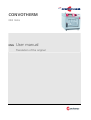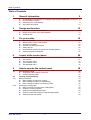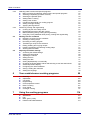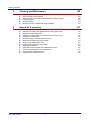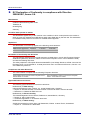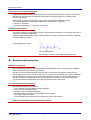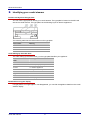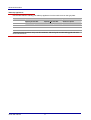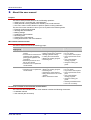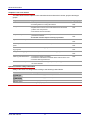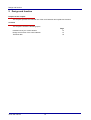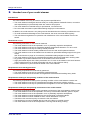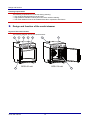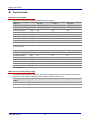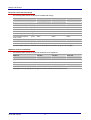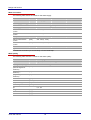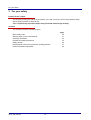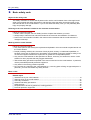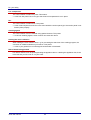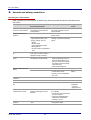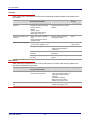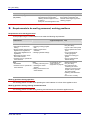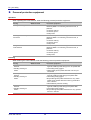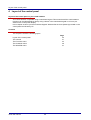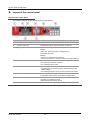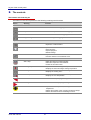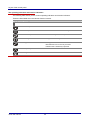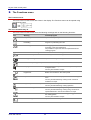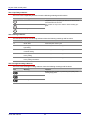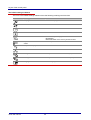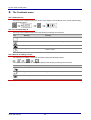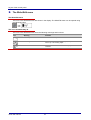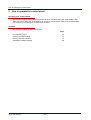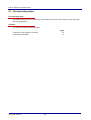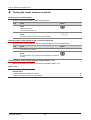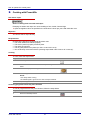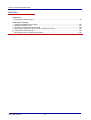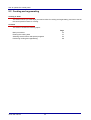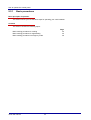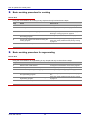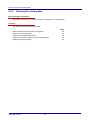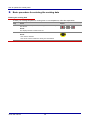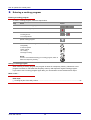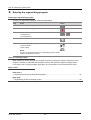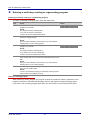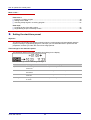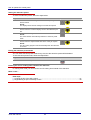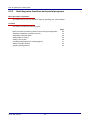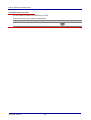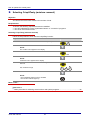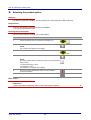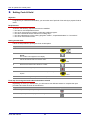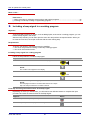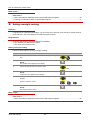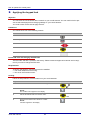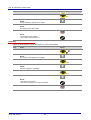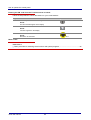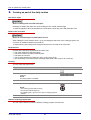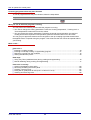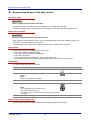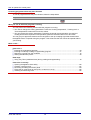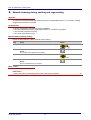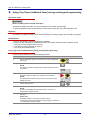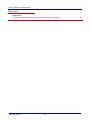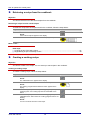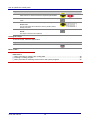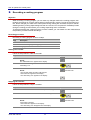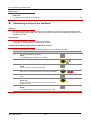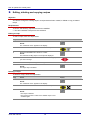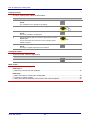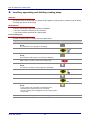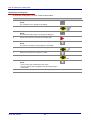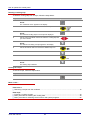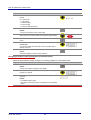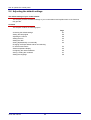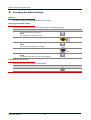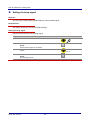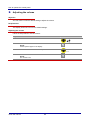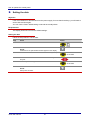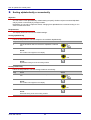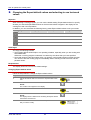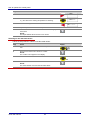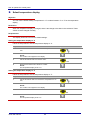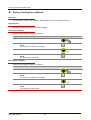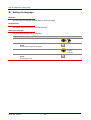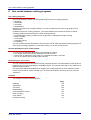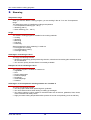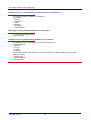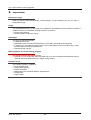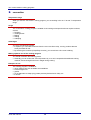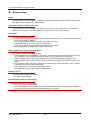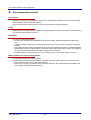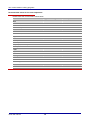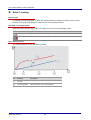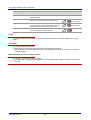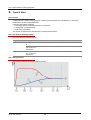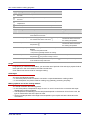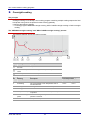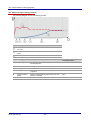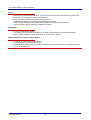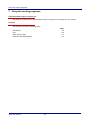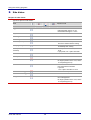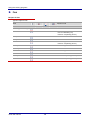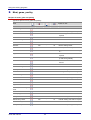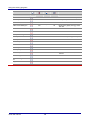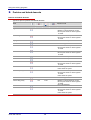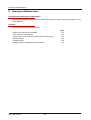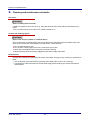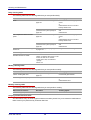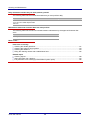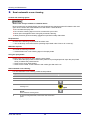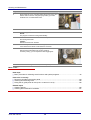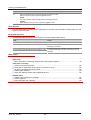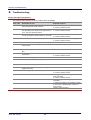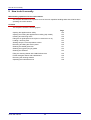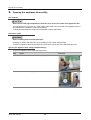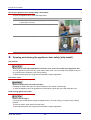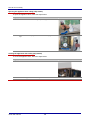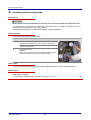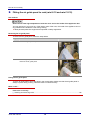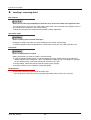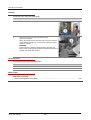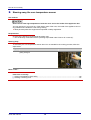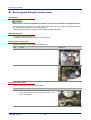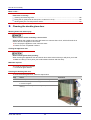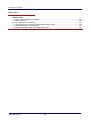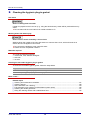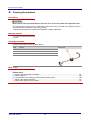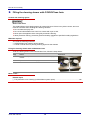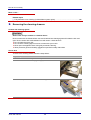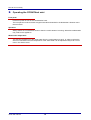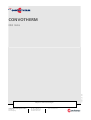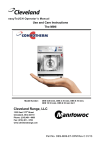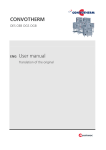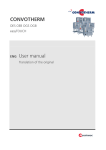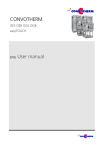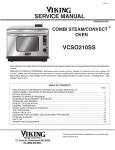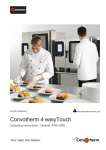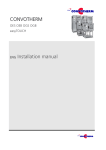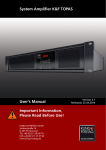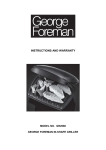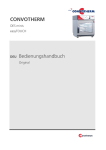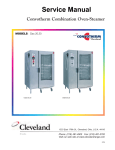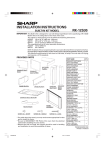Download CONVOTHERM ENG User manual
Transcript
CONVOTHERM OES minis = ENG User manual Translation of the original Table of Contents Table of Contents 1 General information ► ► ► ► 2 12 Intended use of your combi steamer Design and function of the combi steamer Technical data For your safety ► ► ► ► ► ► ► 4 EC Declaration of Conformity in compliance with Directive 2006/42/EC, Annex II A 6 Environmental protection 7 Identifying your combi steamer 8 About this user manual 10 Design and function ► ► ► 3 5 19 Basic safety code Warning signs on the combi steamer Summary of hazards Hazards and safety precautions Safety devices Requirements to be met by personnel, working positions Personal protection equipment Layout of the control panel ► ► ► ► ► Layout of the control panel The controls The Functions menu The Cookbook menu The Write/Edit menu How to operate the control panel 5.1 First operating steps ► Turning the combi steamer on and off ► Cooking with Press&Go Cooking and regenerating Basic procedures ► Basic working procedure for cooking ► Basic working procedure for regenerating ► Basic working procedure in emergency mode Entering the cooking data ► Basic procedure for entering the cooking data ► Entering a cooking program ► Entering the regenerating program ► Entering a multi-step cooking or regenerating program ► Setting the start-time preset 5.2.2 minis user manual 20 21 22 24 26 27 28 29 30 31 33 36 37 5 5.2 5.2.1 13 14 16 2 38 39 40 41 43 44 45 45 46 47 48 49 50 51 52 Table of Contents 5.2.3 5.2.4 5.3 5.4 6 7 Selecting extra functions and special programs ► Basic procedure for selecting extra functions and special programs ► Selecting Crisp&Tasty (moisture removal) ► Selecting the preheat option ► Setting Delta-T cooking ► Setting Cook & Hold ► Including a beep signal in a cooking program ► Setting overnight cooking ► Applying the keypad lock Performing cooking and regenerating ► Cooking as part of the daily routine ► Regenerating as part of the daily routine ► Manual steaming during cooking and regenerating ► Using Tray Timer (additional timer) during cooking and regenerating Working with the cookbook ► Retrieving a recipe from the cookbook ► Creating a cooking recipe ► Recording a cooking program ► Transferring a recipe to the cookbook ► Editing, deleting and copying recipes ► Inserting, appending and deleting cooking steps ► Working with Press&Go Adjusting the default settings ► Accessing the default settings ► Setting the beep signal ► Adjusting the volume ► Setting the time ► Setting the date ► Sorting alphabetically or numerically ► Changing the Expert default values and selecting to use last-used values ► Select temperature display ► Configuring the network address ► Saving / loading the cookbook ► Setting the language 54 55 57 58 59 60 61 62 63 66 67 69 71 72 74 75 75 77 78 79 81 84 86 87 88 89 90 91 92 93 95 96 97 98 Your combi-steamer cooking programs 99 ► ► ► ► ► ► ► ► 100 102 103 104 105 107 109 111 Steaming supersteam convection Regenerating Core temperature control Delta-T cooking Cook & Hold Overnight cooking Using the cooking programs ► ► ► ► minis user manual Side dishes Fish Meat, game, poultry Pastries and baked desserts 114 115 116 117 119 3 Table of Contents 8 Cleaning and Maintenance ► ► ► ► ► ► 9 Cleaning and maintenance schedule Semi-automatic oven cleaning Fully automatic oven cleaning (CONVOClean system option) Cleaning agents Troubleshooting Rectifying faults - Irregularities during operation How to do it correctly ► ► ► ► ► ► ► ► ► ► ► ► ► ► minis user manual 120 121 124 126 128 129 130 131 Opening the appliance door safely Opening and closing the appliance door safely (ship model) Inserting and removing racks Fitting the air guide panel to rack (mini 6.10 and mini 10.10) Loading / removing food Stowing away the core temperature sensor Removing and fitting the suction panel Cleaning the double glass door Cleaning the hygienic plug-in gasket Cleaning the armature Filling the cleaning drawer with CONVOClean forte Fill the detergent drawer with CONCOCare Removing the cleaning drawers Operating the CONVOVent mini 4 132 133 135 136 137 139 140 141 143 144 145 146 147 148 General information 1 General information Purpose of this chapter This chapter shows you how to identify your combi steamer and provides guidance on using this manual. Contents This chapter includes the following topics: Page EC Declaration of Conformity in compliance with Directive 2006/42/EC, Annex II A Environmental protection Identifying your combi steamer About this user manual minis user manual 5 6 7 8 10 General information ► EC Declaration of Conformity in compliance with Directive 2006/42/EC, Annex II A Manufacturer CONVOTHERM Elektrogeräte GmbH Talstraße 35 82436 Eglfing Germany Condition when placed on market This declaration applies only to the machine in the condition in which it was placed on the market. It does not cover any subsequent modifications and/or parts fitted later by the end user This declaration is invalidated if the product is converted or modified without approval. Appliances This Declaration of Conformity applies to the following combi steamers: OES electric appliances 6.06 mini 6.10 mini 10.10 mini OES electric appliances Declaration of Conformity with directives The manufacturer declares that its combi steamers, as listed above, comply with European Directive 2006/42/EC (Machinery Directive, Official Journal of the European Union L 157/24 dated 9.6.2006) and with the following directives. The safety objectives of European Directive 2006/95/EC (Low Voltage Directive, Official Journal of the European Union L 374/10 dated 27.12.2006) have been met in accordance with Annex I, Section 1.5.1 of the Machinery Directive. Compliance with other Directives The combi steamer complies with the following European directives: 2004/108/EC Official Journal of the European Union L 390/24 dated 31.12.2004 RoHS 2002/95/EC Official Journal of the European Union L 37/19 dated 13.2.2003 Type examinations carried out The following type examinations have been carried out: Notified body for EMC testing: mikes-testingpartners gmbh, Ohmstr. 2-4, 94342 Strasskirchen, Germany Report no. E33304-00-00HP / E33304-00-02HP / E33313-00-00HP / E33313-00-02HP Reference no. BNetzA-bs EMV-07/61-07 Notified body for Electrical safety TÜV Süd Management Service GmbH, Ridlerstr. 65, 80339 Munich, Germany Report no. 028-71343718-000 Certificate registration no. Z1A 09 09 18434 032 Notified body for Water testing: SVGW Schweizerischer Verein Gas- und Wasserfach, Gütlistr. 44 8027 Zurich, Switzerland Report no. / Certificate no. 0606-5085 minis user manual 6 General information Quality and environmental management CONVOTHERM Elektrogeräte GmbH employs a certified quality management system in accordance with EN ISO 9001:2008 and a certified environmental management system in accordance with EN ISO 14001:2004. Notified body for quality management system and environmental management system: TÜV Süd Management Service GmbH, Ridlerstr. 65, 80339 Munich, Germany Report no. 70007041 Certificate registration no. 12100/104 14754 TMS Authorized representative The following person is authorized to compile the technical documentation in accordance with Annex II A Section 2 of Directive 2006/42/EC CONVOTHERM Elektrogeräte GmbH, Gisela Rosenkranz, Abteilung technische Redaktion, Talstraße 35, 82436 Eglfing, Germany Eglfing, dated 29.12.2009 ppa. Lutz Riefenstein Bereichsleiter Technik / General Manager Engineering ► Environmental protection Statement of principles Our customers' expectations, the legal regulations and standards and our company's own reputation set the quality and service for all our products. We have an environmental management policy that not only ensures compliance with all environmental regulations and laws, but also commits us to continuous improvement of our green credentials. We have developed a quality and environmental-management system in order to guarantee the continued manufacture of high-quality products, and to be sure of meeting our environmental targets. This system satisfies the requirements of ISO 9001:2008 and ISO 14001:2004. Environmental protection procedures We observe the following procedures: Use of residue-free compostable wadding materials Use of RoHS-compliant products Multiple re-use of cardboard packaging Recommendation and use of bio-degradable cleaning agents Recycling of electronic waste Environmentally friendly disposal of old appliances via the manufacturer Join us in a commitment to environmental protection. minis user manual 7 General information ► Identifying your combi steamer Position and layout of the type plate You can use the type plate to identify your combi steamer. The type plate is located on the left-hand side of the combi steamer. The type plate has the following layout on electric appliances: The following table lists the relevant items on the type plate: Item number Meaning 1 trade name 2 Part number 3 serial number Code making up the trade name The code making up the trade name (1) in the type plate identifies your appliance: Elements of the trade name Meaning Letters 1. letter O = Eco (always present) 2. letter E = Electric appliance 3. letter S = Appliance with injection Numerical values xx.yy Unit size Letters mini table-top appliance Identification using the display If a type plate is no longer legible or has disappeared, you can find the appliance data from the combi steamer display. minis user manual 8 General information Table-top appliances Use the table below to identify your table-top appliance from the trade name on the type plate: Model No. of shelves Optional shelves Capacity 65 mm GN* Capacity < 40 mm GN* Number of plates 2/3 GN 1/1 GN 2/3 GN 1/1 GN Ø 26 cm Ø 28 cm OES 6.06 mini 4 - 6 - 4 4 OES 6.10 mini - 4 - 6 8 4 OES 10.10 mini - 6 - 10 12 6 * Standard-sized containers. Only use GN containers, GN shelf grills and GN baking grills with standard measurements. minis user manual 9 General information ► About this user manual Purpose This user manual provides answers to the following questions: What food can I cook using the combi steamer? What particular cooking methods are offered by the combi steamer? How can I use the combi steamer to perform specific cooking methods? The aim of this user manual is to show you how to perform the following tasks: Entering cooking program data Working with the cookbook Making settings Loading the combi steamer Removing food Cleaning the combi steamer Fitting accessories in the combi steamer Who should read this manual This user manual is aimed at the following groups: Name of target group Qualifications Tasks Chapter to read before task Chef Has relevant professional Entering cooking program data Editing recipes in the cookbook Managing default settings Design and function For your safety Layout of the control panel How to operate the control training Knows relevant national food legislation and regulations, plus hygiene legislation and regulations Must keep records in accordance with HACCP Trained in how to operate the combi steamer User Loading the combi steamer Starting the cooking program Removing food panel Your combi-steamer cooking programs Using the cooking pro- grams Semiskilled Loading the combi steamer Trained in how to operate the Starting the cooking program combi steamer Removing food Cleaning the combi steamer Fitting accessories in the combi steamer Minor maintenance tasks Design and function For your safety Layout of the control panel How to operate the control panel Your combi-steamer cooking programs Using the cooking pro- grams Cleaning and Maintenance How to do it correctly Documents included in the Customer documentation The customer documentation for the combi steamer includes the following documents: Installation manual User manual (this document) minis user manual 10 General information Chapters in the user manual The table below lists the chapters in this manual and summarizes their content, purpose and target groups: Chapter/section Purpose Target group General information Shows you how to identify your combi steamer Provides guidance on using this manual Chef User Design and function Specifies the intended use of the combi steamer Explains the functions of the combi steamer and shows the Chef User position of its components Summarizes the technical data For your safety Describes the hazards posed by the combi steamer and suitable preventive measures You should read this chapter carefully in particular. Chef User Layout of the control panel Describes the user interface Chef User How to operate the control panel Contains instructions for basic operation of the combi steamer Chef User Your combi-steamer cooking programs Describes the cooking programs Chef User Using the cooking programs Gives examples of how to use the cooking programs Chef User Cleaning and Maintenance Contains the cleaning schedule Contains the maintenance schedule where relevant to the user Contains cleaning instructions User How to do it correctly Contains instructions for regularly used operating procedures for User the combi steamer Symbols used for safety instructions Safety instructions are categorized according to the following hazard levels: Hazard level Caution minis user manual Consequences Likelihood Death / serious injury (irreversible) Immediate risk Death / serious injury (irreversible) Potential risk Minor injury (reversible) Potential risk Damage to property Potential risk 11 Design and function 2 Design and function Purpose of this chapter This chapter specifies the intended use of the combi steamer and explains its functions. Contents This chapter includes the following topics: Page 13 14 16 Intended use of your combi steamer Design and function of the combi steamer Technical data minis user manual 12 Design and function ► Intended use of your combi steamer Intended use The combi steamer must only be used for the purposes specified below: The combi steamer is designed and built solely for cooking different foodstuffs. Steam, convection and superheated (non-pressurized) steam are used for this purpose. The combi steamer is intended solely for professional, commercial use. Do not exceed the maximum permissible loading weight per combi steamer. In addition, the combi steamer is only being used as intended when the following conditions are met: To avoid accidents and damage to the combi steamer, the owner must train staff regularly. The manufacturer regulations for operation and maintenance of the combi steamer must be observed. Restrictions on use The following restrictions on use must be observed: The combi steamer must not be operated in toxic or potentially explosive atmospheres. The combi steamer must only be operated at ambient temperatures between +4°C and +35°C. The combi steamer must only be used by trained personnel. The combi steamer must be suitably sheltered from the rain and wind if operated outdoors. The combi steamer must not be loaded over the maximum permissible loading weight for the given model. See Technical data on page 16 for maximum permissible loading weights for each model. The combi steamer must only be operated when all safety devices are fitted and in working order. Dry powder or granulated material must not be heated in the combi steamer. Highly flammable objects with a flash point below 270 °C must not be heated in the combi steamer. These include items such as highly flammable oils, fats or cloths (kitchen cloths). Food in sealed tins or jars must not be heated in the combi steamer. Requirements to be met by personnel The following requirements must be met by personnel: The combi steamer must only be operated by trained personnel. Personnel must be aware of the risks and regulations associated with handling heavy loads. Requirements relating to the operating condition of the combi steamer The following requirements relating to the operating condition of the combi steamer must be met: The combi steamer must only be operated when all safety devices are working correctly. The combi steamer must only be operated when all appliance covers and panels are fitted correctly. Requirements relating to the operating environment of the combi steamer The following requirements relating to the operating environment of the combi steamer must be met: The combi steamer must not be operated in the vicinity of flammable materials, gases or liquids. The combi steamer must not be operated in toxic or potentially explosive atmospheres. The combi steamer must be sheltered from the rain and wind if operated outdoors. The combi steamer must be installed so that it cannot slide about or tip over. The kitchen floor must be kept dry to reduce the risk of accidents. The appliance must not be installed directly under a fire alarm or sprinkler system. The combi steamer must not be transported in a moving vehicle during cooking. minis user manual 13 Design and function Cleaning requirements The following requirements must be met during cleaning: Only original cleaning agents must be used. High-pressure cleaners or water jets must not be used for cleaning. The combi steamer must not be treated with acids or exposed to acid fumes. ► Design and function of the combi steamer Layout of the combi steamer The following diagram shows the combi steamer: 1 2 3 4 5 7 6 R R 6019050_01 9 minis user manual 6019050_01 OES 6.06 mini OES 6.06 mini 14 8 Design and function Components of the combi steamers and their function The components of the combi steamer have the following function: No. Name picture 1 Ventilation pipe External air intake for removing the moisture from the oven compartment 2 Air vent Lets vapor escape 3 Door handle Has the following functions depending on its position: Pointing vertically downwards: combi steamer closed Pointing to the right: combi steamer open or in venting position (option) Also has the following function: Antibacterial with silver ions 4 Appliance door: Closes the oven compartment 5 Standard controls Central control of combi steamer Appliance operated by pressing the membrane keypad (labeled with pictograms) and by turning the tilt selector switch Status displays 6 Function Switches the combi steamer on and off 7 Oven Contains the food during cooking. 8 Rack Used to hold GN containers or baking trays 9 Type plate Used for identifying the combi steamer Basic principle of operation In your combi steamer you can cook a range of food. The combi steamer can employ the following main cooking programs to do this: steam convection Superheated steam (not under pressure). You can use these main cooking programs to cook food in almost all possible ways. The main cooking programs can be applied to the following cooking techniques: Steaming Braising Low-temperature cooking Blanching Baking Defrosting Poaching scalloping Sous-vide cooking Stew Grilling ΔT cooking Cooking Roasting Gratinate Regenerating Cook & Hold Overnight cooking Basic procedure for working with your combi steamer These are the basic principles of working with the combi steamer: Place food, held in containers or on shelf racks, into your combi steamer. Set the cooking program, the cooking temperature or core temperature and start the combi steamer. Once the cooking program has finished, take out the food, which is in the required state. minis user manual 15 Design and function ► Technical data Dimensions and weights The following table shows appliance dimensions and weights: OES mini 6.06 mini 6.10 mini 10.10 mini Table-top appliances Width including packaging [mm] 580 580 580 excluding packaging [mm] 515 515 515 including packaging [mm] 740 910 910 excluding packaging [mm] 599 777 777 Depth Height with CONVOClean system including packaging [mm] 970 970 1205 without packaging (easyTOUCH controls) [mm] 762 762 992 Weight with CONVOClean system including packaging [kg] 68 82 97 excluding packaging [kg] 56 69 84 Rear [mm] 50 50 50 scroll right [mm] 50 50 50 scroll left [mm] 50 50 50 Above* [mm] 500 500 500 Safety clearances * for ventilation Maximum permissible loading weight The following table shows the maximum permissible loading weight per combi steamer. These values are based on the condition that each shelf can take a maximum load of 5 kg: Maximum permissible loading weight OES 6.06 mini OES 6.10 mini OES 10.10 mini per combi steamer [kg] 13 20 30 per shelf [kg] 5 5 5 minis user manual 16 Design and function Electrical connected load ratings The following table shows the electrical installed load ratings: OES 6.06 mini 6.10 mini 10.10 mini Table-top appliances 3N~ 400V 50/60Hz (3/N/PE) Rated power consumption [kW] 5,7 7,1 10,5 Convection power [kW] 5,4 6,8 10,2 Motor power [kW] 0,25 0,25 0,25 Rated current [A] 11,8 14,8 15,7 [A] Fuse 16 16 20 [mm2] 5G2.5 5G2.5 5G2.5 latent [kJ/h] 1000 1330 1850 sensible [kJ/h] 1100 1450 2030 recommended conductor cross-section* Heat output *recommended conductor cross-section for wires laid uncovered in air up to 5 m in length. Appliance technical standards The following table shows the technical standards for the appliance: OES mini 6.06 mini 6.10 mini 10.10 mini Table-top appliances Degree of protection IPX4 Approval mark* TÜV/GS, DIN GOST TÜV, SVGW Noise emission measured [dBA] < 60 *The appliance only displays those approval marks relevant to the country of use. minis user manual 17 Design and function Water connection The following table shows the values for the water supply: OES mini 6.06 mini 6.10 mini 10.10 mini Table-top appliances Water supply (cold only) Shut-off valve with non-return valve (type EA) and dirt filter Water supply without CONVOClean system 1 x G 3/4'', permanent connection recommended with CONVOClean system 1 x G 3/4'', permanent connection recommended Flow pressure without CONVOClean system [kPa] 200 - 600 (2 - 6 bar) with CONVOClean system [kPa] 300 - 600 (3 - 6 bar) DN 40 Water drain* Type 40 * Permanent connection (recommended) or funnel waste trap Water quality The following table shows the values for the water quality: OES mini Table-top appliances Injection, condenser, cleaning Drinking water quality (install water treatment unit if necessary) Total hardness (German degrees of hardness) [°dH] 4-7 (French degrees of hardness) [TH] 7 - 13 (English degrees of hardness) [°e] 5-9 [ppm] 70 - 125 [mmol/l] 0,7 - 1,3 temperature (T) [°C] max. 40 conductivity [µS/cm] min. 20 pH 6,5 - 8,5 Cl- [mg/]l max. 100 SO42- [mg/l] max. 150 Fe [mg/l] max. 0.1 minis user manual 18 40 For your safety 3 For your safety Purpose of this chapter This chapter provides you with all the information you need in order to use the combi steamer safely without putting yourself or others at risk. This is a particularly important chapter that you should read through carefully. Contents This chapter includes the following topics: Basic safety code Warning signs on the combi steamer Summary of hazards Hazards and safety precautions Safety devices Requirements to be met by personnel, working positions Personal protection equipment minis user manual 19 Page 20 21 22 24 26 27 28 For your safety ► Basic safety code Object of this safety code This safety code aims to ensure that all persons who use the combi steamer have a thorough knowledge of the hazards and safety precautions, and that they follow the safety instructions given in the user manual and on the combi steamer. If you do not follow this safety code, you risk potentially fatal injury and property damage. Referring to the user manuals included in the customer documentation Follow the instructions below: Read in full the chapter "For Your Safety" and the chapters that relate to your work. Always keep to hand the user manuals included in the customer documentation for reference. Pass on the user manuals included in the customer documentation with the combi steamer if it changes ownership. Working with the combi steamer Follow the instructions below: Only those persons who satisfy the requirements stipulated in this user manual are permitted to use the combi steamer. People (including children) who, because of their physical, sensory or intellectual capabilities, or because of their lack of experience or knowledge, are incapable of using the appliance safely, must not use this equipment without the supervision or guidance of a responsible person. Only use the combi steamer for the specified use. Never, under any circumstances, use the combi steamer for other purposes that may suggest themselves. Take all the safety precautions specified in this user manual and on the combi steamer. In particular, use the prescribed personal protection equipment. Only stand in the working positions specified. Do not make any changes to the combi steamer, e.g. removing parts or fitting un-approved parts. In particular, you must not disable any safety devices. More on this Related topics Intended use of your combi steamer..................................................................................................13 Warning signs on the combi steamer.................................................................................................21 Summary of hazards ..........................................................................................................................22 Hazards and safety precautions.........................................................................................................24 Safety devices ....................................................................................................................................26 Requirements to be met by personnel, working positions .................................................................27 Personal protection equipment ..........................................................................................................28 minis user manual 20 For your safety ► Warning signs on the combi steamer Where are the hazard signs fitted? The hazard signs are located in the following positions on the combi steamer: 1 1 2 OES 6.06 mini OES 6.06 mini Warnings on the appliance door The following warning signs are fitted on the appliance door above the door handle (2): Warning sign Description Warning of hot liquids Spillage of hot liquid foods can result in scalds if the upper shelves are loaded with liquids or foods that produce liquid during cooking. Shelves above the level marked by this warning sign (1.60 m) may not be seen by all users and should not, therefore, be used for liquids or foods that produce liquid during cooking. Warning of hot steam and vapor There is a risk of scalding from hot steam and vapor escaping when the appliance door is opened. Warning of corrosive cleaning agents injected into oven If the appliance door is opened during fully automatic cleaning, there is a risk of skin burns from contact with cleaning agents being injected during the cleaning program. Warning signs on the side cover and rear panel of the combi steamer The following warnings are located on the side cover and rear panel (1) of the combi steamer: Warning sign Description Warning of electric shock There is a risk of electric shock from live parts if the appliance cover is opened. minis user manual 21 For your safety ► Summary of hazards General rules for dealing with hazards and safety precautions The combi steamer is designed to protect the user from all hazards that can reasonably be avoided by design measures. The actual purpose of the combi steamer, however, means that there are still residual risks; you must therefore take precautions to avoid them. A safety device can provide you with a certain degree of protection against some of these hazards. You must ensure, however, that these safety devices are in place and in working order. The nature of these residual risks and what effect they have are described below. Hazard points The following diagram shows the hazard points: 2 1 3 4 5 R 2 R 6019050_01 OES 6.06 mini 6 6019050_01 OES 6.06 mini OES 6.06 mini Heat generation The combi steamer becomes hot inside the oven (5) and on the inside (6) of the appliance door. This poses: A fire risk from heat given off by the combi steamer a risk of burns on hot surfaces outside and inside the combi steamer, and also on hot appliance parts and food containers Hot steam / vapor The combi steamer generates hot steam or vapor, which must escape when the door is opened, and which is removed through the air vent on the top of the combi steamer. This poses: A risk of scalding from hot steam when the appliance door (3) is opened. You are protected from the hot steam by the appliance door, provided you make sure that the appliance door is intact. Risk of scalding from hot steam if water is sprayed into hot fat (5). a risk of scalding from high temperatures at the air vent (1) Hot liquids Foodstuffs are cooked in the combi steamer. These foodstuffs may also be liquid, or liquefy during cooking. This poses: a risk of scalding from hot liquids, which may be spilled if not handled properly minis user manual 22 For your safety Live components The combi steamer contains live parts. This means: a risk from live parts if the cover (2) to the electrical compartment is not in place. Fan The combi steamer contains a fan. This poses: a risk of hand injuries from the fan in the oven behind the suction panel (4) if the suction panel is not fitted in place properly. Cleaning agents The combi steamer must be cleaned using special cleaners. This poses: A risk from cleaning agents, some of which can cause skin burns. Loading the oven in advance When loading the oven ahead of time, e.g. for pre-setting the start time of the cooking program, the cold chain of chilled foodstuffs may be broken. This poses: a risk to your guests from microbiological contamination of foodstuffs Risk of hands being pinched For various actions, such as opening/shutting the appliance door or cleaning the appliance door, there is the risk that you will crush or cut your hand. minis user manual 23 For your safety ► Hazards and safety precautions Operating the combi steamer When operating the combi steamer, be aware of the following hazards and take the specified preventive actions: Hazard Where or in what situations does the hazard arise? Preventive action A fire risk from heat given off by the combi steamer When flammable materials, gases Do not store flammable materi- None or liquids are stored near the als, gases or liquids near the combi steamer. combi steamer. Risk of burns from hot surfaces Outside of appliance door Do not touch surfaces for any length of time Inside the whole interior, includ- Wear specified protective ing all parts that are inside during cooking, such as Racks Suction panel Core temperature sensor Shelf-grills etc. On the inside of the appliance door Safety device None None clothing, in particular protective gloves Risk of scalding from water If a container of hot fat is standing Do not spray into liquid fat jet in the oven into which water is sprayed through a water jet. None Risk of scalding from hot liquid inside the holding chamber Outside the combi steamer Only load containers holding None Risk of scalding from hot steam In front of the combi steamer Check safety device Appliance door: In front of the appliance door use safety device Check safety device Do not put your head inside Door-catch setting liquid or liquefying food into shelf levels that allow a proper view inside the container, and always hold horizontally when removing Wear protective gloves the oven Risk of burns from hot vented air Air vent on top of combi steamer Do not get near it None Risk from live parts Under the cover Check safety device Cover Risk of hand injuries from fan In oven Check safety device Suction panel Electrical cutout for appliance door Risk from microbiological contamination of food When the food cold-chain is broken by loading the oven in advance Make sure that the cold chain None is not broken: Do not store food temporarily in combi steamer Only allow qualified staff to perform low-temperature cooking (< 65 °C) Risk of hand injuries from crushing When closing the appliance Exercise caution when performing these tasks minis user manual door 24 None For your safety Cleaning When cleaning the combi steamer, be aware of the following hazards and take the specified preventive actions: Hazard Where or in what situations does the hazard arise? Preventive action Risk of burns from hot surfaces Inside the whole interior, including Wait until the interior has cooled to below 60 °C before all parts that are inside during cleaning cooking, such as Racks Suction panel Core temperature sensor Shelf-grills, racks, etc. Risk of hand injuries from crushing When cleaning the appliance Risk from cleaning agents Safety device None Exercise caution when performing these tasks None During fully automatic cleaning: In front of the appliance door Check safety device Forced rinsing Spray-guard During all cleaning tasks Do not breathe in spray Wear personal protection None When handling the cleaning canisters Wear personal protection equipment None When corrosive cleaning agents are used Only use original cleaning agents None door When cleaning the interior appliance door equipment Maintenance When performing maintenance work on the combi steamer, be aware of the following hazards and take the specified preventive actions: Hazard Where or in what situations does the hazard arise? Preventive action Risk from live parts Under the cover Under the control panel Work on the electrical system Cover In wiring compartment Disconnect power supply Risk of hand injuries from fan minis user manual must only be performed by an approved customer service engineer Professional working Disconnect power supply before removing the cover before removing the cover 25 Safety device Cover For your safety ► Safety devices Meaning The combi steamer has a number of safety devices to protect the user from hazards. It is absolutely essential that all safety devices are fitted and in working order when operating the combi steamer Position The following diagrams show the location of the safety devices: 1 6 2 6 3 R R 6019050_01 6019050_01 OES 6.06 mini OES 6.06 mini Functions The following table enumerates all the safety devices on the combi steamer, explains their function and describes the check procedure: No. Safety device Function Check 1 Covers can only be removed using a tool Prevents live parts from being touched accidentally Check that the covers are in place 2 Appliance door: Protects the operator and outside environment from hot steam Check regularly for scratches, cracks, indentations etc. and replace door if any are found 3 Suction panel in oven; can Prevents access to the moving fan Removing and fitting the suction only be removed using tool and ensures good heat distribution. panel 4 Magnetic door switch: (no picture) electrical door sensor in appliance door Switches off the fan and heater Check magnetic door switch at when the appliance door is opened low temperature: Action: Open the appliance door fully Press Start Result: Motor must not start up 5 Automatic rinsing after Re-starts fully automatic cleaning in This test is a software function. a defined state after power failure There is no need for the operator (no picture) power failure in case cleaning agent left in combi to perform a test. steamer minis user manual 26 For your safety No. Safety device Function Check 6 Spray-guard Stops the cleaning agent being injected during fully automatic cleaning when the appliance door is opened Prompt to close the appliance door The operability of the magnetic door switch is checked by the software at the beginning of each cleaning program (no picture) ► Requirements to be met by personnel, working positions Requirements to be met by personnel Those people using the combi steamer must meet the following requirements: Staff qualifications Tasks Personal protection equipment required Chef Has relevant professional training Knows relevant national food legislation and regulations, plus hygiene legislation and regulations Must keep records in accordance with HACCP Trained in how to operate the combi steamer Chef None Entering cooking program data Editing recipes in the cookbook Managing default settings Chapter to read before task Design and function For your safety Layout of the control panel How to operate the control panel Your combi-steamer cooking programs Using the cooking pro- grams How to customize the default settings User User As specified in Per Design and function For your safety Semiskilled Loading / removing food sonal protection equipment on page 28 The instructions for Trained in how to operate the Cleaning the combi "Switching the combi combi steamer steamer steamer on and off" in the Fitting accessories in the chapter "How to operate combi steamer the control panel" Cleaning and Maintenance How to do it correctly Working positions during operation The working position for staff when operating the combi steamer is in front of the appliance door. Working positions during cleaning and maintenance The working position for staff during cleaning and maintenance is the entire appliance area. minis user manual 27 For your safety ► Personal protection equipment Operation When operating the combi steamer, wear the following personal protection equipment: Activity Materials used Protection equipment Loading / removing food None Work wear as specified in country-specific standards and directives (BGR 111 in Germany) for kitchen work, in particular: Protective clothing Protective gloves Safety boots Handling the core tempera- None ture sensor Work wear as specified in country-specific standards and directives (BGR 111 in Germany) for kitchen work, in particular: Protective clothing Protective gloves Safety boots Fitting accessories in the combi steamer Work wear as specified in country-specific standards and directives (BGR 111 in Germany) for kitchen work, in particular: Protective clothing Protective gloves Safety boots None Cleaning When cleaning the combi steamer, wear the following personal protection equipment: Activity Materials used Protection equipment Cleaning the combi CONVOClean new To protect against aerosols and mist created by clean- steamer Handling cleaning canisters ing fluid, breathing mask with type P2 / P3 particle filter Close-fitting safety goggles Nitrile-rubber gloves (rubber thickness 0.35 mm) rec- ommended Cleaning the combi To protect against aerosols and mist created by clean- CONVOClean forte steamer Handling cleaning canisters ing fluid, breathing mask with type P2 particle filter Close-fitting safety goggles Butyl-rubber gloves (rubber thickness 0.5 mm); nitrile- rubber gloves (rubber thickness 0.35mm); penetration time > 480 min Alkali-resistant protective clothing Cleaning the combi To protect against aerosols and mist created by clean- CONVOCare K steamer Handling cleaning canisters ing fluid, breathing mask with type P2 particle filter Close-fitting safety goggles Butyl-rubber gloves (rubber thickness 0.5 mm); penetra- tion time > 480 min minis user manual 28 Layout of the control panel 4 Layout of the control panel Layout of the control panel on your combi steamer Your combi steamer is operated using a membrane keypad. This means that all the combi-steamer functions can be selected either directly using a button in the membrane keypad or via icons presented in the control-panel display. In this chapter we show you the membrane keypad. We describe the icons (buttons) provided on the control panel and what they do. Contents This chapter includes the following topics: Page 30 31 33 36 37 Layout of the control panel The controls The Functions menu The Cookbook menu The Write/Edit menu minis user manual 29 Layout of the control panel ► Layout of the control panel Layout of the control panel The following diagram shows the layout of the control panel: No. Name Function 1 ON/OFF switch Switches the combi steamer on and off 2 Function indicators The indicator lights up when the function is selected. 3 Display In normal operating mode: Displays date, time, oven temperature, cooking time etc. In programming mode: Displays plain text, storage location number etc. icons of extra functions, special programs and default settings 4 Expert choice For retrieving saved recipes For opening the selection submenu For creating/saving a recipe 5 Tilt selector switch For setting the temperature, time etc. For selecting icons of extra functions, special programs and default settings For selecting program names, program numbers and recipes 6 Press&Go Selects and displays the quick selection. The supplied recipe stickers can be fixed to these buttons. 7 Data input Program start/stop Scrolling in programming mode Selecting the temperature, time etc. 8 Main selection Selects the main cooking program or regenerating program minis user manual 30 Layout of the control panel ► The controls The buttons and what they do The buttons in the control panel have the following meanings and functions: Button Meaning Function steam Selects the Steam cooking program. supersteam Selects the Superheated steam cooking program. convection Selects the Convection cooking program. Regenerating Selects the regenerating program. Cookbook menu Opens the list of saved recipes. Main selection Expert choice Opens the cookbook menu. Functions menu Opens the Functions menu. Selection of Extra functions Special programs Default settings Write/Edit menu Opens the Write/Edit menu. Confirms entries in the Cookbook menu. Start / Stop Starts the stops the cooking program. Starts the recipes from the cookbook. Closes the Functions menu. Cooking temperature Opens the menu for setting the temperature. Displays the actual and target cooking temperature. Cooking time Opens the menu for setting the cooking time. Displays the cooking time. Core temperature Opens the menu for setting the core temperature. Displays the core temperature. Scroll left Goes back one step in programming mode. Scroll right Goes forward one step in programming mode. Tilt selector switch Adjusts the oven temperature, cooking time and core Data input temperature. Selects the program name, program number and recipe. Selects the extra functions and editing functions. minis user manual 31 Layout of the control panel The operating indicators and function indicators The following table shows you the various operating indicators and function indicators. These are illuminated when the relevant function is active. Display Meaning Function None No function. Reduced power No function. Heat required The burner or electric heater is running. Lower fan speed The fan is running at reduced speed. Cooking The appliance is running. Keypad lock The keypad lock is enabled. Illuminated as soon as one key is locked Flickers when a locked key is pressed. minis user manual Crisp&Tasty Moisture removal is enabled. Programlock No function. 32 Layout of the control panel ► The Functions menu The Functions menu The icons in the Functions menu are shown in the display. The Functions menu can be opened using the following button: The icons and what they do The icons in the Functions menu have the following meanings and run the following functions: Icon Meaning Function/program Crisp&Tasty Opens the Crisp&Tasty submenu. Preheating Program for preheating the oven. ΔT cooking Cooking program in which the oven temperature increases according to the core temperature. Not possible in conjunction with the superheated steam cooking program. Semi-automatic cleaning Starts semiautomatic cleaning CONVOClean system Starts fully automatic cleaning Overnight cooking Opens the Overnight Cooking submenu. Reduced fan speed (optional) Reduces the air-flow speed inside the oven. Beep signal Outputs an audible signal to remind the operator to perform a required action. Can only be included in recipes. Keypad lock Blocks use of buttons in the control panel. Vapor reducer Reduces the amount of vapor produced around the appliance. Can only be selected during cooking mode. Cannot be included in a recipe. Tray Timer (additional timer) Sets a specific cooking time for each shelf. Can only be selected during cooking operation. Manual steaming Adds moisture manually during cooking. Can only be selected during cooking using convection or superheated steam. Cannot be included in a recipe. Cook & Hold 2-stage program that adds a finishing (holding) phase to the cooking phase. Can only be included in recipes. Default settings minis user manual Opens the Default Settings submenu. 33 Layout of the control panel The Crisp&Tasty submenu The icons in the Crisp&Tasty submenu have the following meanings and functions: Icon Meaning Function Low moisture removal Crisp&Tasty level; specifying the amount of excess moisture removed from the oven. Not possible in conjunction with the Steam cooking program. Medium moisture removal Strong moisture removal The Cleaning submenu The references used in the Cleaning submenu have the following meanings and functions: Name Q 1 Meaning Function Quick clean Starts the quick-clean cycle. Cleaning level 1: Starts fully automatic cleaning. light soiling 2 Cleaning level 2: Starts fully automatic cleaning. moderate soiling 3 Cleaning level 3: Starts fully automatic cleaning. Heavy soiling 4 Cleaning level 4: Starts fully automatic cleaning. Heavy soiling with Shine+ The Overnight Cooking submenu The icons in the Overnight cooking submenu have the following meanings and functions: Icon Meaning Function Medium Multi-step slow program for preserving the quality when roasting large joints. Well done Cooking minis user manual 34 Layout of the control panel The Default settings submenu The icons in the Default settings submenu have the following meanings and functions: Icon Meaning Function Beep signal Selects the beep signal. Volume Sets the volume Time Sets the time. Date Sets the date. Sorts the cookbook Selects the recipe sorting option for the cookbook: Alphabetical Numerical based on the memory-location number Expert default values or last-used Selects Expert default values or last-used values values minis user manual Temperature display Selects °C or °F. Network address Sets the network address. Saving the cookbook Saves your cookbook on an ID module (IDM). Loading the cookbook Loads your cookbook from an ID module (IDM). Language Sets the language of the user interface 35 Layout of the control panel ► The Cookbook menu The Cookbook menu The icons in the Cookbook menu are shown in the display. The Cookbook menu can be opened using the following buttons: The icons and what they do The icons in the Cookbook menu have the following meanings and functions: Icon Meaning Function New recipe Creates a new recipe. Edit recipe Opens the submenu for editing a recipe. Delete recipe Deletes a recipe. Copy recipe Copies a recipe. The submenu for editing a recipe The submenu for editing a recipe can be opened using the following buttons: The icons in the submenu for editing a recipe have the following meanings and functions: Icon minis user manual Meaning Function Insert step Inserts a new recipe step. Append step Appends an extra recipe step. delete step Deletes a recipe step. 36 Layout of the control panel ► The Write/Edit menu The Write/Edit menu The icons in the Write/Edit menu are shown in the display. The Write/Edit menu can be opened using the following button: The icons and what they do The icons in the Write/Edit menu have the following meanings and functions: Icon minis user manual Meaning Function New recipe Creates a new recipe. Recording Records changes in cooking program, temperature and time in up to 20 cooking steps. Transfer Transfers to the cookbook the last recipe you created or recorded. 37 How to operate the control panel 5 How to operate the control panel Operating your combi steamer This chapter contains step-by-step instructions for basic operations using the combi steamer. We show you how to switch the combi steamer on and off, the easy way to make your first cooked products, and the correct procedure to follow when cooking. Contents This chapter contains the following sections: Page 39 43 74 86 First operating steps Cooking and regenerating Working with the cookbook Adjusting the default settings minis user manual 38 How to operate the control panel 5.1 First operating steps First operating steps This section shows you how to switch the combi steamer on and off, and the easy way to make your first cooked products. Contents This section contains the following topics: Page 40 41 Turning the combi steamer on and off Cooking with Press&Go minis user manual 39 How to operate the control panel ► Turning the combi steamer on and off Switching on the combi steamer To switch on the combi steamer, follow the steps below: Step Action 1 Switch on the combi steamer. Result: Self-test performed The oven light will turn on. 2 Select your cooking program. Button Result: the selected cooking program will start immediately. Switching off the combi steamer at the end of the working day To switch off the combi steamer at the end of the working day, follow the steps below: Step Action Button 1 Perform the necessary cleaning tasks as specified in the cleaning and maintenance schedule. 2 Switch off the combi steamer. Result: The combi steamer is in standby mode and displays just the date and time. Switching off the combi steamer before prolonged breaks in use Switch off the water and power on site before prolonged breaks in use. More on this ... Related topics Basic working procedure for cooking .................................................................................................45 Basic working procedure for regenerating .........................................................................................45 minis user manual 40 How to operate the control panel ► Cooking with Press&Go Hot steam / vapor Risk of scalding from hot steam and vapor Escaping hot steam and vapor can cause scalding to face, hands, feet and legs. f Open the appliance door as specified in the instructions. Never put your head inside the oven. Objective You wish to start a recipe directly. Requirements Check that the following requirements have been met: The combi steamer is cleaned properly. The suction panel is properly locked in place. The racks are secured. The air guide panels are in place (on mini 6.10 and mini 10.10) You are already conversant with the operating steps listed under "How to do it correctly". Cooking To cook, follow the steps below: Step Action Button 1 Preheat your combi steamer. 2 Place the food inside the oven as soon as preheating has finished. 3 Select the recipe (Press&Go) you want, such as Rolls. 4 Close the appliance door. Result: Your recipe starts running. An audible signal is given as soon as the recipe is finished. 5 Open the appliance door and remove the finished product. Canceling programs before they have finished To cancel programs before they have finished, follow the steps below: Step Action 1 Press the "Start/Stop" button. minis user manual Button 41 How to operate the control panel More on this ... How to do it Selecting the preheat option ..............................................................................................................58 How to do it correctly Opening the appliance door safely ..................................................................................................132 Loading / removing food...................................................................................................................137 Removing and fitting the suction panel ............................................................................................140 Fitting the air guide panel to rack (mini 6.10 and mini 10.10) ..........................................................136 Inserting and removing racks ...........................................................................................................135 Stowing away the core temperature sensor.....................................................................................139 minis user manual 42 How to operate the control panel 5.2 Cooking and regenerating Cooking in detail This section shows you what steps you need to follow for cooking and regenerating, and how to use all the control panel functions for cooking. Contents This section contains the following topics: Basic procedures Entering the cooking data Selecting extra functions and special programs Performing cooking and regenerating minis user manual 43 Page 44 47 54 66 How to operate the control panel 5.2.1 Basic procedures Basic principles of operation This section shows you how the basic steps for operating your combi steamer. Contents This section contains the following topics: Page 45 45 46 Basic working procedure for cooking Basic working procedure for regenerating Basic working procedure in emergency mode minis user manual 44 How to operate the control panel ► Basic working procedure for cooking How to do it Using the combi steamer for cooking is very simple and only involves these 6 steps: ► Step Action How to do it: 1 Switch on the combi steamer. Turning the combi steamer on and off on page 40 2 Preheat your combi steamer if required. Selecting the preheat option on page 58 3 Select or enter your cooking program. Retrieving a recipe from the cookbook on page 75 Entering a cooking program on page 49 4 Place the food in the combi steamer and start the cooking program. Cooking as part of the daily routine on page 67 5 You can use various extra functions during the cooking program. Manual steaming during cooking on page 71 Using Tray Timer (additional timer) during cooking on page 72 6 Remove the finished product. Basic working procedure for regenerating How to do it Using the combi steamer for regenerating is very simple and only involves these 6 steps: Step Action How to do it: 1 Switch on the combi steamer. Turning the combi steamer on and off on page 40 2 Preheat your combi steamer if required. Selecting the preheat option on page 58 3 Select or enter your regenerating program. Entering the regenerating program on page 50 4 Place the food in the combi steamer and start the regenerating program. Regenerating as part of the daily routine on page 69 5 You can use various extra functions during the regenerating program. Using Tray Timer (additional timer) during cooking on page 72 6 Remove the finished product. minis user manual 45 How to operate the control panel ► Basic working procedure in emergency mode Limitations You need to note the following limitations: The cooking times may change significantly. So pay particular attention to the cooking process and the cooked condition of your product. The water consumption may rise significantly. Not all functions can be selected. How to do it Using the combi steamer for cooking in emergency mode is very simple and only involves these 5 steps: Step Action How to do it: 1 The appliance is on fault mode. Troubleshooting on page 129 Result: A signal sounds and the error code is shown in the display. Contact customer service 2 Press the "Start / Stop" button. Result: Only those cooking programs unaffected by the error are available. 3 Place the food in the combi steamer and start the cooking program or regenerating program. 4 You can use various extra functions while the available cooking program or regenerating program is running. 5 Remove the finished product. minis user manual 46 Cooking as part of the daily routine on page 67 Regenerating as part of the daily routine on page 69 How to operate the control panel 5.2.2 Entering the cooking data Basic principles of operation This section shows you how the basic steps for operating your combi steamer. Contents This section contains the following topics: Basic procedure for entering the cooking data Entering a cooking program Entering the regenerating program Entering a multi-step cooking or regenerating program Setting the start-time preset minis user manual 47 Page 48 49 50 51 52 How to operate the control panel ► Basic procedure for entering the cooking data Entering the cooking data To enter your cooking temperature, cooking time or core temperature, follow the steps below: Step Action Button 1 Press the "Oven temperature", "Cooking time" or "Core temperature" button. Result: The display shows the values to be set. 2 Use the tilt selector switch to set the desired value. Result: Your value is entered. You do not need to confirm the value you have entered. minis user manual 48 or or How to operate the control panel ► Entering a cooking program Entering a cooking program To enter a cooking program, follow the steps below: Step Action 1 Select a main cooking program. 2 Enter the cooking temperature. 3 Define the switch-off criteria: Cooking time or Core temperature Button or 4 Press the "Functions menu" button to select an extra function or a special cooking program. 5 Select one of the following extra functions if required: Crisp&Tasty Lower fan speed Vapor reducer ΔT cooking Overnight cooking Result: You have now finished entering your cooking program, which is held in the temporary memory. Saving a cooking program When entering a cooking program, the program is saved in a temporary memory. Whenever a new program is entered, it overwrites this temporary memory and wipes the original cooking program. If you wish to use a cooking program again later, you can transfer it to the cookbook as a recipe. More on this ... Next steps Cooking as part of the daily routine....................................................................................................67 minis user manual 49 How to operate the control panel ► Entering the regenerating program Entering the regenerating program To enter your regenerating program, follow the steps below: Step Action 1 Select a regenerating program. 2 Enter the regenerating temperature. 3 Define the switch-off criteria: Cooking time or Core temperature Button or 4 Press the "Functions menu" button to select an extra function. 5 Select one of the following extra functions if required: Lower fan speed Vapor reducer Result: You have now finished entering your regenerating program, which is held in the temporary memory. Saving a cooking program When entering a cooking program, the program is saved in a temporary memory. Whenever a new program is entered, it overwrites this temporary memory and wipes the original cooking program. If you wish to use a cooking program again later, you can transfer it to the cookbook as a recipe. More on this ... How to do it Selecting extra functions and special programs ................................................................................54 Next steps Regenerating as part of the daily routine ...........................................................................................69 minis user manual 50 How to operate the control panel ► Entering a multi-step cooking or regenerating program Entering a multi-step cooking or regenerating program To create a multi-step cooking program, follow the steps below: Step Action Button 1 Press and hold the required cooking program or regenerating program for 3 seconds. Result: The display shows the following items top: 01/01 for the first cooking step bottom: the time and temperature values 2 Enter the cooking step. To do this, follow the instructions for entering a cooking program. Result: Once you have entered the extra functions, you have finished entering step 1 of your cooking program. 3 Press and hold the required cooking program or regenerating program for 3 seconds. Result: The display shows the following items top: 02/02 for the second cooking step bottom: the time and temperature values 4 Enter the cooking step. In this cooking step you can select the Cook&Hold program if you wish. Result: Once you have entered the extra functions, you have finished entering step 2 of your cooking program. 5 Enter further cooking steps by repeating steps 3 and 4. You can enter up to 20 cooking steps. Result: You have now finished entering your multi-step cooking program, which is held in the temporary memory. Saving a cooking program When entering a cooking program, the program is saved in a temporary memory. Whenever a new program is entered, it overwrites this temporary memory and wipes the original cooking program. If you wish to use a cooking program again later, you can transfer it to the cookbook as a recipe. minis user manual 51 How to operate the control panel More on this ... How to do it Entering a cooking program ...............................................................................................................49 Setting Cook & Hold...........................................................................................................................60 Including a beep signal in a cooking program....................................................................................61 Next steps Cooking as part of the daily routine....................................................................................................67 Regenerating as part of the daily routine ...........................................................................................69 ► Setting the start-time preset Objective You wish to use the start-time preset to specify when the combi steamer will automatically start the required cooking or regenerating program. This helps you to avoid bottlenecks in production and preparation, and lets you make the most of low-usage periods. Time settings for the start-time preset The illustration below shows the adjustable time settings in the display: The time settings have the following meanings: Position Meaning When value is displayed top Total cooking time: 01:00 hour only in cooking-time mode bottom left The combi steamer starts in 48 minutes in cooking-time and core-temperature mode bottom center Start time: 10:23 am in cooking-time and core-temperature mode bottom right Cooking end time: 11:23 am only in cooking-time mode minis user manual 52 How to operate the control panel Setting the start-time preset To enter the start-time preset, follow the steps below: Step Action Button 1 Press and hold the "cooking time" button while operating the tilt selector switch. Result: The display shows the time settings for the start-time preset. 2 Press and hold the "cooking time" button while using the tilt selector switch to move the display cursor to the start-time position. 3 Release the "cooking time" button. Result: The combi steamer automatically switches to start-time preset mode. 4 Press and hold the "cooking time" button while using the tilt selector switch to adjust the start time to the value you require. Result: The set cooking program starts automatically when the start time is reached. Exiting the start-time preset mode You can leave start-time preset mode at any time, but the start-time preset will be deleted. To exit start-time preset mode, follow the steps below: Step Action 1 Press the "Start/Stop" button. Button Entering the end of cooking time instead of the start time In cooking-time mode you can enter the end of cooking time instead of the start time. More on this ... Next steps Cooking as part of the daily routine....................................................................................................67 Regenerating as part of the daily routine ...........................................................................................69 minis user manual 53 How to operate the control panel 5.2.3 Selecting extra functions and special programs Basic principles of operation This section shows you how the basic steps for operating your combi steamer. Contents This section contains the following topics: Basic procedure for selecting extra functions and special programs Selecting Crisp&Tasty (moisture removal) Selecting the preheat option Setting Delta-T cooking Setting Cook & Hold Including a beep signal in a cooking program Setting overnight cooking Applying the keypad lock minis user manual 54 Page 55 57 58 59 60 61 62 63 How to operate the control panel ► Basic procedure for selecting extra functions and special programs Objective You wish to select an extra function or a special program to go with the chosen cooking program. Restriction Only those extra functions and special programs that are logical to use with the selected cooking program are available and displayed as icons. Basic procedure for selecting extra functions and special programs Follow the steps below to select an extra function or a special program: Step Action Button 1 Press the "Functions menu" button. Result: The display shows the function icons. 2 Use the tilt selector switch to choose an extra function or a special program. 3 Press the "Functions menu" button to confirm. Result: The Confirm menu appears in the display. 4 Use the tilt selector switch to choose "YES". YES 5 Press the "Functions menu" button to confirm. Result: The extra function or special program is enabled. Rules relating to extra functions The following rules apply to the use of extra functions: You can enable or disable the extra functions at any time during cooking operation by pressing the "Functions menu" button. You can combine extra functions in any way. When the cooking program has finished, your combi steamer automatically resets the selected extra function (except for the keypad lock) back to the default setting. These rules do not apply to the following special programs: Preheating ΔT cooking Cook & Hold Overnight cooking minis user manual 55 How to operate the control panel Closing the Functions menu You can exit the Functions menu whenever you wish. To exit the functions menu, follow the steps below: Step Action 1 Press the "Start/Stop" button. minis user manual Button 56 How to operate the control panel ► Selecting Crisp&Tasty (moisture removal) Objective You wish to remove excess moisture from an item of food. Requirements To do this, the following requirements must be satisfied: You have selected one of the "superheated steam" or "convection" programs. You are in the Functions menu. Selecting Crisp&Tasty (moisture removal) Follow the steps below to work with the Crisp&Tasty function: Step Action Button 1 Use the tilt selector switch to choose the "Crisp&Tasty" icon. 2 Press the "Functions menu" button to confirm. Result: The Confirm menu appears in the display. 3 Use the tilt selector switch to choose "YES". YES 4 Press the "Functions menu" button to confirm. Result: A selection menu appears in the display. 5 Use the tilt selector switch to choose the degree of moisture removal: low, moderate or high 6 Press the "Functions menu" button to confirm. Result: The Crisp&Tasty extra function is enabled. The function indicator lights up. More on this ... How to do it Basic procedure for selecting extra functions and special programs.................................................55 minis user manual 57 How to operate the control panel ► Selecting the preheat option Objective For optimum production reliability, you can preheat your combi steamer for dish production. Requirements To do this, the following requirements must be satisfied: You are in the Functions menu. Selecting the preheat option Follow the steps below to preheat your combi steamer: Step Action Button 1 Use the tilt selector switch to choose the "Preheat" icon. 2 Press the "Functions menu" button to confirm. Result: The Confirm menu appears in the display. 3 Use the tilt selector switch to choose "YES". YES 4 Press the "Functions menu" button to confirm. Result: The combi steamer starts the preheat program using the following factory setting: Cooking temperature: 190°C Cooking time: 10min The "Preheat" icon appears in the display. 5 Press the "Cooking temperature" button and set a different preheat temperature. 6 Press the "Cooking time" button and set a different preheat time. More on this ... How to do it Basic procedure for selecting extra functions and special programs.................................................55 minis user manual 58 How to operate the control panel ► Setting Delta-T cooking Objective You wish to roast a large joint particularly carefully to preserve its quality. Requirements To do this, the following requirements must be satisfied: You have a core temperature sensor. You have selected one of the "steam" or "convection" programs. You are in the Functions menu. Setting Delta-T cooking Follow the steps below to specify ΔT cooking: Step Action Button 1 Use the tilt selector switch to choose the "ΔT cooking" icon. 2 Press the "Functions menu" button to confirm. Result: The Confirm menu appears in the display. 3 Use the tilt selector switch to choose "YES". 4 Press the "Functions menu" button to confirm. 5 Press the "Cooking temperature" button. 6 Use the tilt selector switch to set the ΔT temperature you require. YES 20°C 7 Press the "Core temperature" button. 8 Use the tilt selector switch to set the final core temperature you require. 75°C More on this ... How to do it Basic procedure for selecting extra functions and special programs.................................................55 minis user manual 59 How to operate the control panel ► Setting Cook & Hold Objective Long before you need the finished dish, you can make use of periods of low activity to prepare food as usual. Requirements To do this, the following requirements must be satisfied: You have a core temperature sensor. You are in the process of entering a multi-step cooking program. You have reached at least at the second cooking step. You have selected one of the cooking programs "steam", "superheated steam" or "convection". You are in the Functions menu. Setting Cook & Hold Follow the steps below to specify the Cook & Hold option: Step Action Button 1 Use the tilt selector switch to choose the "Cook & Hold" icon. 2 Press the "Functions menu" button to confirm. Result: The Confirm menu appears in the display. 3 Use the tilt selector switch to choose "YES". YES 4 Press the "Functions menu" button to confirm. 5 Press the "Cooking temperature" button. 6 Use the tilt selector switch to set the Hold temperature you require. 7 65°C Continue entering the recipe or start the recipe. Final step for saving the Cook & Hold information entered Depending on where you started from, you will need to use different buttons to complete the input procedure and save the Cook & Hold function: Objective Button To save the input in the temporary memory To save the input as part of a recipe you are creating minis user manual 60 How to operate the control panel More on this ... How to do it Basic procedure for selecting extra functions and special programs.................................................55 Entering a multi-step cooking or regenerating program.....................................................................51 ► Including a beep signal in a cooking program Objective To be reminded to perform an action, such as adding liquid, at the end of a cooking program, you can include a beep signal in the recipe. After the beep sounds, you can then open the oven door and perform the required action. When you re-close the oven door, the recipe continues with the next cooking step. Requirements To do this, the following requirements must be satisfied: You are in the process of entering a multi-step cooking program. You are in the Functions menu. Including a beep signal in a cooking program Follow the steps below to include a beep signal: Step Action Button 1 Use the tilt selector switch to choose the "beep signal" icon. 2 Press the "Functions menu" button to confirm. Result: The Confirm menu appears in the display. 3 Use the tilt selector switch to choose "YES". 4 Press the "Functions menu" button to confirm. 5 Continue entering the cooking program. Result: The beep signal sounds for 3 minutes after the end of a recipe step. The recipe continues to run while it sounds. YES Final step for saving the extra function of the beep signal Depending on where you started from, you will need to use different buttons to complete the input procedure and save the extra function for the beep signal: Objective Button To save the input in the temporary memory To save the input as part of a recipe you are creating minis user manual 61 How to operate the control panel More on this ... How to do it Basic procedure for selecting extra functions and special programs.................................................55 Entering a multi-step cooking or regenerating program.....................................................................51 ► Setting overnight cooking Objective Long before you need the finished dish, you can make use of periods of low activity to prepare food as usual, place it in the combi steamer and start Overnight cooking. Requirements To do this, the following requirements must be satisfied: You need the core temperature sensor. You are in the Functions menu. Setting overnight cooking Follow the steps below to specify overnight cooking: Step Action Button 1 Use the tilt selector switch to choose the "Overnight cooking" icon. 2 Press the "Functions menu" button to confirm. Result: The Confirm menu appears in the display. 3 Use the tilt selector switch to choose "YES". YES 4 Press the "Functions menu" button to confirm. Result: A selection menu appears in the display. 5 Use the tilt selector switch to choose the overnight cooking program: medium, well-done or boil 6 Press the "Functions menu" button to confirm. Result: The program starts running. More on this ... How to do it Basic procedure for selecting extra functions and special programs.................................................55 minis user manual 62 How to operate the control panel ► Applying the keypad lock Objective You can block the use of almost all the controls on your combi steamer. You can use this lock to prevent unauthorized people from changing settings on your combi steamer. You need to enter a PIN code to apply the lock. Limitations You cannot block use of the following controls: Control Button On / Off Start / Stop "Next" and "Back" Tilt selector switch Press&Go buttons Preset PIN code and changing the PIN code The PIN code "PIN 001" is preset in the factory. Please contact an approved customer service engineer if you wish to change the PIN code. Requirements To do this, the following requirements must be satisfied: The combi steamer is not running. You are in the Functions menu. Locking Follow the steps below to lock the buttons on your combi steamer: Step Action Button 1 Use the tilt selector switch to choose the "Keypad lock" icon. 2 Press the "Functions menu" button to confirm. Result: The Confirm menu appears in the display. 3 Use the tilt selector switch to choose "YES". YES 4 Press the "Functions menu" button to confirm. Result: "PIN 000" appears in the display. minis user manual 63 How to operate the control panel Step Action Button 5 Use the tilt selector switch to choose the PIN code. 001 6 Press the "Functions menu" button to confirm. Result: "all keys unlocked" appears in the display. 7 Press each button to be locked in turn. Result: The display shows "key locked". 8 Press the "Start / Stop" button. Result: The keypad lock is enabled. The function indicator lights up. Unlocking Follow the steps below to unlock the buttons on your combi steamer: Step Action Button 1 Use the tilt selector switch to choose the "Keypad lock" icon. 2 Press the "Functions menu" button to confirm. Result: The Confirm menu appears in the display. 3 Use the tilt selector switch to choose "YES". YES 4 Press the "Functions menu" button to confirm. Result: "PIN 000" appears in the display. 5 Use the tilt selector switch to choose the PIN code. 001 6 Press the "Functions menu" button to confirm. Result: All buttons are unlocked. The function indicator is no longer illuminated. 7 Press the "Start/Stop" button to exit the Functions menu. minis user manual 64 How to operate the control panel Entering the PIN code when the Functions menu is locked Follow the steps below to unlock the buttons on your combi steamer: Step Action Button 1 Switch off your combi steamer using the "On/Off" button. Result: The time and date appear in the display. 2 Press the "Functions menu" button. Result: "PIN 000" appears in the display. 3 Use the tilt selector switch to choose the PIN code. Result: All buttons are unlocked. 001 More on this How to do it Basic procedure for selecting extra functions and special programs.................................................55 minis user manual 65 How to operate the control panel 5.2.4 Performing cooking and regenerating Basic principles of operation This section shows you how the basic steps for operating your combi steamer. Contents This section contains the following topics: Cooking as part of the daily routine Regenerating as part of the daily routine Manual steaming during cooking and regenerating Using Tray Timer (additional timer) during cooking and regenerating minis user manual 66 Page 67 69 71 72 How to operate the control panel ► Cooking as part of the daily routine Hot steam / vapor Risk of scalding from hot steam and vapor Escaping hot steam and vapor can cause scalding to face, hands, feet and legs. f Open the appliance door as specified in the instructions. Never put your head inside the oven. Break in the cold chain Risk from microbiological contamination of food When loading the oven ahead of time, e.g. for pre-setting the start time of the cooking program, the cold chain of chilled foodstuffs may be broken. f When planning the loading times, always ensure there is no break in the cold chain. Requirements Check that the following requirements have been met: The combi steamer is cleaned properly. The suction panel is properly locked in place. The racks are secured. The air guide panels are in place (on mini 6.10 and mini 10.10) You are already conversant with the operating steps listed under "How to do it correctly". Cooking To cook, follow the steps below: Step Action Button 1 Preheat your combi steamer if required. 2 Enter the cooking program you require or retrieve it from the cookbook. Result: A cooking program is available. 3 Load the oven. 4 Start the cooking program. Result: The cooking program starts running. The function indicator lights up. An audible signal is given as soon as the cooking program is finished. 5 Open the appliance door and remove the cooked product. Start the cooking program later You can use the start-time preset to start the cooking program at a later time. minis user manual 67 How to operate the control panel Canceling programs before they have finished To cancel programs before they have finished, follow the steps below: Step Action 1 Press the "Start/Stop" button. Button What you can do while the program is running You can perform the following actions while the program is running: You cannot change the cooking parameters. Press the "Cooking temperature", "Cooking time" or "Core temperature" buttons and correct the values. You can retrieve the cooking parameters. To display the actual oven temperature, the required cooking time and the required core temperature, press the relevant button one or two times. You can get your approved customer service engineer to set up a beeping signal that sounds when the appliance door is opened during the program. This will ensure the door cannot be opened without you knowing. More on this ... How to do it Entering a cooking program ...............................................................................................................49 Entering a multi-step cooking or regenerating program.....................................................................51 Retrieving a recipe from the cookbook ..............................................................................................75 Setting the start-time preset ...............................................................................................................52 Next steps Using Tray Timer (additional timer) during cooking and regenerating ...............................................72 Manual steaming during cooking and regenerating ...........................................................................71 How to do it correctly Opening the appliance door safely ..................................................................................................132 Removing and fitting the suction panel ............................................................................................140 Loading / removing food...................................................................................................................137 Fitting the air guide panel to rack (mini 6.10 and mini 10.10) ..........................................................136 Inserting and removing racks ...........................................................................................................135 minis user manual 68 How to operate the control panel ► Regenerating as part of the daily routine Hot steam / vapor Risk of scalding from hot steam and vapor Escaping hot steam and vapor can cause scalding to face, hands, feet and legs. f Open the appliance door as specified in the instructions. Never put your head inside the oven. Break in the cold chain Risk from microbiological contamination of food When loading the oven ahead of time, e.g. for pre-setting the start time of the cooking program, the cold chain of chilled foodstuffs may be broken. f When planning the loading times, always ensure there is no break in the cold chain. Requirements Check that the following requirements have been met: The combi steamer is cleaned properly. The suction panel is properly locked in place. The racks are secured. The air guide panels are in place (on mini 6.10 and mini 10.10) You are already conversant with the operating steps listed under "How to do it correctly". Regenerating For regenerating, follow the steps below: Step Action Button 1 Preheat your combi steamer if required. 2 Enter the regenerating program you require or retrieve it from the cookbook. Result: A regenerating program is available. 3 Load the oven. 4 Start the regenerating program. Result: The regenerating program starts running. The function indicator lights up. An audible signal is given as soon as the regenerating program is finished. 5 Open the appliance door and remove the cooked product. Start the regenerating program later You can use the start-time preset to start the regenerating program at a later time. minis user manual 69 How to operate the control panel Canceling programs before they have finished To cancel programs before they have finished, follow the steps below: Step Action 1 Press the "Start/Stop" button. Button What you can do while the program is running You can perform the following actions while the program is running: You cannot change the cooking parameters. Press the "Cooking temperature", "Cooking time" or "Core temperature" buttons and correct the values. You can retrieve the cooking parameters. To display the actual oven temperature, the required cooking time and the required core temperature, press the relevant button one or two times. You can get your approved customer service engineer to set up a beeping signal that sounds when the appliance door is opened during the program. This will ensure the door cannot be opened without you knowing. More on this ... How to do it Entering the regenerating program ....................................................................................................50 Entering a multi-step cooking or regenerating program.....................................................................51 Retrieving a recipe from the cookbook ..............................................................................................75 Setting the start-time preset ...............................................................................................................52 Next steps Using Tray Timer (additional timer) during cooking and regenerating ...............................................72 How to do it correctly Opening the appliance door safely ..................................................................................................132 Loading / removing food...................................................................................................................137 Removing and fitting the suction panel ............................................................................................140 Fitting the air guide panel to rack (mini 6.10 and mini 10.10) ..........................................................136 Inserting and removing racks ...........................................................................................................135 minis user manual 70 How to operate the control panel ► Manual steaming during cooking and regenerating Objective You wish to provide extra steaming of the food during a "superheated steam" or "convection" cooking program that is already in progress. Requirements To do this, the following requirements must be satisfied: You have selected one of the "superheated steam" or "convection" programs. One of these programs is running. You are in the Functions menu. Manual steaming during cooking Follow the steps below to steam the food during cooking: Step Action Button 1 Use the tilt selector switch to choose the "manual steaming" icon. 2 Press the "Functions menu" button to confirm. Result: The Confirm menu appears in the display. 3 Use the tilt selector switch to choose "YES" YES 4 Press the "Functions menu" button to confirm. Result: The food is steamed for 10 seconds. More on this ... How to do it Basic procedure for selecting extra functions and special programs.................................................55 minis user manual 71 How to operate the control panel ► Using Tray Timer (additional timer) during cooking and regenerating Hot steam / vapor Risk of scalding from hot steam and vapor Escaping hot steam and vapor can cause scalding to face, hands, feet and legs. f Open the appliance door as specified in the instructions. Never put your head inside the oven. Objective You wish to use spare shelves to cook other food during a cooking program that is already in progress. Requirements To do this, the following requirements must be satisfied: Apart from the cooking time, the additional food to be cooked needs the same conditions as the food in the current program that is running. The relevant cooking program is running. You are in the Functions menu. Using Tray Timer (additional timer) during cooking and regenerating Follow the steps below to work with the additional timer: Step Action Button 1 Use the tilt selector switch to choose the "Tray Timer (additional timer)" icon. 2 Press the "Functions menu" button to confirm. Result: The display shows the specified time and remaining time for the Tray Timer: 3 Use the "Next" button to switch to the specified time, and use the tilt selector switch to adjust the cooking time for this timer. Result: The selected timer starts running as soon as you enter a time greater than 0:00. 4 Press the "Functions menu" button or the "Start/Stop" button to exit the Timer function. 5 Place the food in the oven and close the oven door. Result: As soon as the additional timer has timed out, "Timer xy" is displayed and a signal sounds. 6 Open the appliance door and remove the cooked product from this shelf. Please note: Resetting a timer to 0:00 stops the timer function. Please also note that the selected cooking program continues to run even after the signal sounds. minis user manual 72 or How to operate the control panel More on this ... How to do it Basic procedure for selecting extra functions and special programs.................................................55 minis user manual 73 How to operate the control panel 5.3 Working with the cookbook The combi steamer cookbook This section shows you how to create, edit and manage recipes in the cookbook. Contents This section contains the following topics: Retrieving a recipe from the cookbook Creating a cooking recipe Recording a cooking program Transferring a recipe to the cookbook Editing, deleting and copying recipes Inserting, appending and deleting cooking steps Working with Press&Go minis user manual 74 Page 75 75 77 78 79 81 84 How to operate the control panel ► Retrieving a recipe from the cookbook Objective You wish to retrieve one of the saved recipes from the cookbook. Retrieving a recipe from the saved recipes To retrieve a recipe from the recipes saved in the cookbook, follow the steps below: Step Action 1 Press the "Cookbook menu" button. Button Result: A list of saved recipes appears in the display. 2 Use the tilt selector switch to choose the recipe you require. More on this ... Next steps Cooking as part of the daily routine....................................................................................................67 Regenerating as part of the daily routine ...........................................................................................69 ► Creating a cooking recipe Objective You wish to create a new recipe. You can save up to 250 recipes in the cookbook. Creating a cooking recipe To create a cooking recipe, follow the steps below: Step Action Button 1 Press the "Write/Edit menu" button. Result: The "Write/Edit menu" appears in the display. 2 Use the tilt selector switch to choose the "New recipe" icon. Result: The cooking program buttons flash and 01/01 appears in the display. 3 Enter the single-step or multi-step cooking program you require, confirming each new cooking step with the "Write/Edit menu" button. 4 To close the input process for the new cooking program, press the "Write/Edit menu" button when the cooking-program buttons are flashing. Result: You can now enter the name of the recipe. minis user manual 75 How to operate the control panel Step Action Button 5 Use the tilt selector switch to select the letters, and the "Next" and "Back" buttons to switch between the respective placeholders. 6 Press the "Write/Edit menu" button to confirm the finished recipe name. 7 Use the tilt selector switch to choose a spare memory location. Please note: You can also select and overwrite a memory location that is already occupied. 8 Press the "Write/Edit menu" button to confirm. Result: The recipe is saved in the cookbook. Closing the recipe To exit the recipe, follow the steps below: Step Action 1 Press the "Start/Stop" button. Button More on this ... How to do it Basic procedure for entering the cooking data ..................................................................................48 Entering a cooking program ...............................................................................................................49 Basic procedure for selecting extra functions and special programs.................................................55 minis user manual 76 How to operate the control panel ► Recording a cooking program Objective When recording a cooking program, you can save any changes made to the cooking program, temperature and timings in up to 20 cooking steps in the temporary memory. During the recording process, all the changes you make at the control panel during cooking are recorded, except for manual steaming and any cooking steps lasting less than one minute. You can press the "Start/Stop" button during the cooking process without your cooking steps being lost or overwritten. To save permanently the cooking program you have created, you can transfer it to the cookbook as a recipe when you have finished recording it. Recording procedure Recording a cooking program involves 3 steps: Step Description 1 Start recorder. 2 Start the cooking/regenerating program. 3 Stopping the recorder Starting the recorder Follow the steps below to start the recorder: Step Action Button 1 Press the "Write/Edit menu" button. Result: The "Write/Edit menu" appears in the display. 2 To start the recording, use the tilt selector switch to choose the "Recording" icon. 3 Press the "Write/Edit menu" button to confirm. Result: The recorder starts recording until stopped. "Recorder ON" appears in the display The "Recording" icon appears in the display. Recorder ON Stopping the recorder Follow the steps below to stop the recorder: Step Action 1 Press the "Write/Edit menu" button to stop the recording. 2 Use the tilt selector switch to choose the "Recording" icon. 3 Press the "Write/Edit menu" button to confirm. Result: Recording is stopped. "Recorder OFF" appears in the display The "Recording" icon disappears from the display. minis user manual Button 77 Recorder OFF How to operate the control panel More on this ... Next steps Transferring a recipe to the cookbook................................................................................................78 ► Transferring a recipe to the cookbook Objective You can save particularly successful dishes in the cookbook. This lets you produce this dish time and time again with the same quality You can use this facility to transfer to the cookbook the last recipe you created or recorded. Requirements To do this, the following requirements must be satisfied: You have a cooking program in the temporary memory. Transferring a cooking program to the cookbook as a recipe Follow the steps below to transfer a cooking program to the cookbook as a recipe: Step Action 1 Press the "Write/Edit menu" button. Result: The "Write/Edit menu" appears in the display. 2 Use the tilt selector switch to choose the "Transfer" icon. 3 Press the "Write/Edit menu" button to confirm. Result: You can now enter the name of the recipe. 4 Use the tilt selector switch to select the letters, and the "Next" and "Back" buttons to switch between the respective placeholders. 5 Press the "Write/Edit menu" button to confirm the finished recipe name. 6 Use the tilt selector switch to choose a spare memory location. Please note: You can also select and overwrite a memory location that is already occupied. 7 Button Press the "Write/Edit menu" button to confirm the selection. Result: The cooking program is saved in the cookbook as a recipe. minis user manual 78 119 How to operate the control panel ► Editing, deleting and copying recipes Objective You wish to change the cooking steps in a recipe that has been created, or delete or copy a created recipe. Requirements To do this, the following requirements must be satisfied: You have retrieved a recipe from the cookbook. Editing a recipe To edit a recipe, follow the steps below: Step Action Button 1 Press the "Write/Edit menu" button. Result: The "Cookbook menu" appears in the display. 2 Use the tilt selector switch to choose the "Edit recipe" icon. 3 Press the "Write/Edit menu" button to confirm. Result: The individual cooking steps in the recipe are displayed. 4 Use the "Next" and "Back" buttons to select the cooking step that you wish to change. 5 Correct the recipe or change the cooking data. 6 Press the "Write/Edit menu" button to confirm. Result: The recipe step is modified. Deleting a recipe To delete a recipe, follow the steps below: Step Action Button 1 Press the "Write/Edit menu" button. Result: The "Cookbook menu" appears in the display. 2 Use the tilt selector switch to choose the "Delete recipe" icon. 3 Press the "Write/Edit menu" button to confirm. Result: The recipe is deleted. The memory location number of the deleted recipe is now available again. minis user manual 79 How to operate the control panel Copying a recipe To copy a cooking recipe, follow the steps below: Step Action 1 Press the "Write/Edit menu" button. Result: The "Cookbook menu" appears in the display. 2 Use the tilt selector switch to choose the "Copy recipe" icon. 3 Press the "Write/Edit menu" button to confirm. Result: The memory locations are displayed. 4 Use the tilt selector switch to choose a spare memory location. Please note: You can also select and overwrite a memory location that is already occupied. 5 Button 005 Press the "Write/Edit menu" button to confirm the selection. Result: The recipe is copied and saved in the cookbook. Closing the recipe To exit the recipe, follow the steps below: Step Action 1 Press the "Cookbook menu" button Button More on this ... How to do it Retrieving a recipe from the cookbook ..............................................................................................75 Next steps Basic procedure for entering the cooking data ..................................................................................48 Entering a cooking program ...............................................................................................................49 Basic procedure for selecting extra functions and special programs.................................................55 minis user manual 80 How to operate the control panel ► Inserting, appending and deleting cooking steps Objective You wish to insert a cooking step in a saved recipe, append a cooking step to a saved recipe or delete a cooking step from a saved recipe. Requirements To do this, the following requirements must be satisfied: You have retrieved a recipe from the cookbook. The recipe contains less than 20 cooking steps. Insert cooking step To insert a cooking step in a recipe, follow the steps below: Step Action Button 1 Press the "Write/Edit menu" button. Result: The "Cookbook menu" appears in the display. 2 Use the tilt selector switch to choose the "Edit recipe" icon. 3 Press the "Write/Edit menu" button to confirm. Result: The individual cooking steps in the recipe are displayed. 4 Use the "Next" and "Back" buttons to select the cooking step in front of which you wish to insert a new cooking step. 5 Press the "Functions menu" button to confirm. Result: The submenu for editing a recipe appears in the display. 6 Use the tilt selector switch to choose the "Insert step" icon. 7 Press the "Functions menu" button to confirm. 8 Use the tilt selector switch to choose "YES". YES 9 Press the "Functions menu" button to confirm. Result: A new cooking step is inserted at the selected point. All subsequent cooking steps are re-numbered. The new cooking step is highlighted and all cooking program buttons flash. 10 Now enter the cooking data for the new cooking step. minis user manual 81 How to operate the control panel Appending a cooking step To append a cooking step to a recipe, follow the steps below: Step Action Button 1 Press the "Write/Edit menu" button. Result: The "Cookbook menu" appears in the display. 2 Use the tilt selector switch to choose the "Edit recipe" icon. 3 Press the "Write/Edit menu" button to confirm. Result: The individual cooking steps in the recipe are displayed. 4 Use the "Next" button to select the final cooking step. 5 Press the "Functions menu" button to confirm. Result: The submenu for editing a recipe appears in the display. 6 Use the tilt selector switch to choose the "Append step" icon. 7 Press the "Functions menu" button to confirm. 8 Use the tilt selector switch to choose "YES". YES 9 Press the "Functions menu" button to confirm. Result: A new cooking step is appended to the recipe. The new cooking step is highlighted and all cooking program buttons flash. 10 Now enter the cooking data for the new cooking step. minis user manual 82 How to operate the control panel Deleting a cooking step To delete a cooking step from a recipe, follow the steps below: Step Action Button 1 Press the "Write/Edit menu" button. Result: The "Cookbook menu" appears in the display. 2 Use the tilt selector switch to choose the "Edit recipe" icon. 3 Press the "Write/Edit menu" button to confirm. Result: The individual cooking steps in the recipe are displayed. 4 Use the "Next" and "Back" buttons to select the cooking step that you wish to delete. 5 Press the "Functions menu" button to confirm. Result: The submenu for editing a recipe appears in the display. 6 Use the tilt selector switch to choose the "Delete step" icon. 7 Press the "Functions menu" button to confirm. 8 Use the tilt selector switch to choose "YES". YES 9 Press the "Functions menu" button to confirm. Result: The cooking step is deleted. Closing the recipe To exit the recipe, follow the steps below: Step Action 1 Press the "Cookbook menu" button Button More on this ... How to do it Retrieving a recipe from the cookbook ..............................................................................................75 Next steps Entering a cooking program ...............................................................................................................49 Basic procedure for entering the cooking data ..................................................................................48 Basic procedure for selecting extra functions and special programs.................................................55 minis user manual 83 How to operate the control panel ► Working with Press&Go Objective The combi steamer lets you assign cookbook recipes and the cleaning program to Press&Go buttons (icons). You can start the assigned recipe or cleaning program at any time with a single touch of the relevant Press&Go button. Advantages You enjoy the following benefits: The Press&Go buttons make your work quick and easy, because you do not need to enter any settings. The Press&Go buttons are ideal for dishes that you prepare regularly, such as crisping up pretzels, or heating up rolls and croissants. This means that you achieve top-quality results every time, even when leaving this job to semi-skilled staff. By locking the control panel, you can achieve a high level of production reliability when working with the Press&Go buttons, because your staff cannot change any settings. You can pre-heat the combi steamer for meal production quickly and easily by assigning the preheat program to a Press&Go button. Adding the automatic cleaning program (CONVOClean system) to the cookbook. Follow the steps below to add the automatic cleaning program (CONVOClean system) to the cookbook: Step Action 1 Press the "Write/Edit menu" button. Result: The "Write/Edit menu" appears in the display. 2 Button Use the tilt selector switch to choose the "New recipe" icon. Result: The cooking program buttons flash and 01/01 appears in the display. 3 Press the "Functions menu" button. Result: The display shows the function icons. 4 Use the tilt selector switch to choose the "Automatic cleaning" icon. 5 Press the "Functions menu" button to confirm. Result: The Confirm menu appears in the display. 6 Use the tilt selector switch to choose "YES". 7 Press the "Functions menu" button to confirm. Result: "Cleaning 01" appears in the display. YES minis user manual 84 How to operate the control panel Step Action Button 8 Use the tilt selector switch to choose the cleaning level you require. Q = quick clean 1 = light soiling 2 = normal soiling 3 = heavy soiling 4 = heavy soiling with Shine+ 9 Press the "Write/Edit menu" button to confirm. Result: You can now enter the name of the recipe. 10 Use the tilt selector switch to select the letters, and the "Next" and "Back" buttons to switch between the respective placeholders. 11 Press the "Write/Edit menu" button to confirm the finished recipe name. 12 Use the tilt selector switch to choose a spare memory location. Please note: You can also select and overwrite a memory location that is already occupied. 13 Press the "Write/Edit menu" button to confirm. Result: Automatic cleaning is saved in the cookbook. Q, 1, 2, 3, 4 Assigning a recipe or cleaning program to a Press&Go button Follow the steps below to assign a recipe or a cleaning program to a Press&Go button: Step Action 1 Press the "Cookbook menu" button. Button Result: A list of saved recipes appears in the display. 2 Use the tilt selector switch to choose the recipe or cleaning program you require. 3 Hold down the required button of the Press&Go keypad for 3 seconds. Result: An audible signal is given. The recipe or cleaning program is assigned to the Press&Go button. minis user manual 85 How to operate the control panel 5.4 Adjusting the default settings The default settings of your combi steamer This chapter presents the default settings of your combi steamer and explains each of the functions they provide. Contents This chapter contains the following topics: Accessing the default settings Setting the beep signal Adjusting the volume Setting the time Setting the date Sorting alphabetically or numerically Changing the Expert default values and selecting to use last-used values Select temperature display Configuring the network address Saving / loading the cookbook Setting the language minis user manual 86 Page 87 88 89 90 91 92 93 95 96 97 98 How to operate the control panel ► Accessing the default settings Objective You wish to modify the default settings to suit your needs. Accessing the default settings Follow the steps below to access the selection menu for the default settings: Step Action Button 1 Press the "Functions menu" button. Result: The display shows the function icons. 2 Use the tilt selector switch to choose the "default settings" icon. 3 Press the "Functions menu" button to confirm. Result: The Confirm menu appears in the display. 4 Use the tilt selector switch to choose "YES". YES 5 Press the "Functions menu" button to confirm. Result: The display shows the icons for the default settings. Closing the functions menu To exit the functions menu, follow the steps below: Step Action 1 Press the "Start/Stop" button. minis user manual Button 87 How to operate the control panel ► Setting the beep signal Objective You can use the "Beep signal" default setting to set the audible signal. Requirements The display shows the icons for the default settings. Setting the beep signal Follow the steps below to set the beep signal: Step Action Button 1 Use the tilt selector switch to choose the "Beep signal" icon. 2 Press the "Functions menu" button to confirm. Result: Various options appear in the display. 3 4 Use the tilt selector switch to choose the audible signal you require. Press the "Functions menu" button to confirm. Result: The beep signal is set. minis user manual 88 01-12 How to operate the control panel ► Adjusting the volume Objective You can use the "Volume" default setting to adjust the volume. Requirements The display shows the icons for the default settings. Adjusting the volume Follow the steps below to set the volume: Step Action Button 1 Use the tilt selector switch to choose the "Volume" icon. 2 Press the "Functions menu" button to confirm. Result: Various options appear in the display. 3 Use the tilt selector switch to choose your desired volume level. 1-5 4 Press the "Functions menu" button to confirm. Result: The volume is set. minis user manual 89 How to operate the control panel ► Setting the time Objective If the combi steamer is disconnected from the power supply for more than three days, you will need to set the date and time again. You can use the "Time" default setting to set and save the current time. Requirements The display shows the icons for the default settings. Setting the time Follow the steps below to set the time: Step Action 1 Use the tilt selector switch to choose the "Time" icon. 2 Press the "Functions menu" button to confirm. Result: A selection list of optional time formats appears in the display. 3 Use the tilt selector switch to choose the time format you require. 4 Use the "Next" and "Back" buttons to toggle between hours and minutes. 5 Enter the current time using the tilt selector switch. 6 Press the "Functions menu" button to confirm. Result: The current time is saved. minis user manual Button 90 15:00 03:00 pm 16:51 04:51 pm How to operate the control panel ► Setting the date Objective If the combi steamer is disconnected from the power supply for more than three days, you will need to set the date and time again. You can use the "Date" default setting to set and save today's date. Requirements The display shows the icons for the default settings. Setting the date Follow the steps below to set the date: Step Action 1 Use the tilt selector switch to choose the "Date" icon. 2 Press the "Functions menu" button to confirm. Result: A selection list of optional date formats appears in the display. 3 Use the tilt selector switch to choose the date format you require. 4 Use the "Next" and "Back" buttons to scroll between day, month and year. 5 Enter today's date using the tilt selector switch. 6 Press the "Functions menu" button to confirm. Result: Today's date is saved. minis user manual Button 91 20.05.2009 05-20-2009 28.05.2009 05-28-2009 How to operate the control panel ► Sorting alphabetically or numerically Objective You can use the "Sort alphabetically" default setting to specify whether recipes are sorted alphabetically by name or numerically by storage location. Depending on how many recipes are saved, changing from alphabetical to numerical sorting or vice versa can take some time. Requirements The display shows the icons for the default settings. Sorting alphabetically Follow the steps below to sort the recipes in the cookbook alphabetically: Step Action Button 1 Use the tilt selector switch to choose the "Alphabetic cookbook" icon. 2 Press the "Functions menu" button to confirm. Result: The Confirm menu appears in the display. 3 Use the tilt selector switch to choose "YES". YES 4 Press the "Functions menu" button to confirm. Result: Alphabetical sorting is set as the sorting method. Sorting numerically Follow the steps below to sort the storage locations numerically: Step Action Button 1 Use the tilt selector switch to choose the "Alphabetic cookbook" icon. 2 Press the "Functions menu" button to confirm. Result: The Confirm menu appears in the display. 3 Use the tilt selector switch to choose "NO". NO 4 Press the "Functions menu" button to confirm. Result: Numerical sorting is set as the sorting method. minis user manual 92 How to operate the control panel ► Changing the Expert default values and selecting to use last-used values Objective When selecting a cooking program, you can use the default setting "Expert default values" to specify whether you wish the Expert default values or the last-used values to appear in the display for the cooking time and oven temperature. In addition, you can customize the following factory-preset Expert default values to suit your needs: Cooking program Cooking temperature Core temperature Cooking time 100°C 70°C 25 min 150°C 70°C 70 min 170°C 70°C 30 min 135°C 70°C 5 min Advantages You enjoy the following benefits: Using Expert default values helps to cut operating mistakes, especially when you are working with semi-skilled staff. Whenever a cooking program is selected, it is backed by the values that you have specified. Last-used values are the ideal option when you regularly cook several batches one after the other. You can then start the cooking program immediately without needing to select the time and temperature values. Requirements The display shows the icons for the default settings. Changing Export default values Follow the steps below to change the Expert default values: Step Action Button 1 Use the tilt selector switch to choose the "Expert default value" icon. 2 Press the "Functions menu" button to confirm. Result: The Confirm menu appears in the display. 3 Use the tilt selector switch to choose "YES". YES 4 Press the "Functions menu" button to confirm. Result: The display shows a selection list containing the Expert default values that have been set. 5 Use the tilt selector switch to choose the "Expert default value" that you wish to modify. minis user manual 93 How to operate the control panel Step Action Button 6 Use the "Next" button to scroll to the numerical value. 7 Use the tilt selector switch to set the desired value. e. g. the value of the cooking temperature for steaming. 8 Scroll back using the "Back" button in order to save the value. 9 Repeat steps 6 and 7 to edit other Expert default values. 10 Press the "Functions menu" button to confirm the settings you have made. Result: The Expert default values are set to new values. Selecting to use last-used values Follow the steps below to select to use last-used values: Step Action Button 1 Use the tilt selector switch to choose the "Expert default value" icon. 2 Press the "Functions menu" button to confirm. Result: The Confirm menu appears in the display. 3 Use the tilt selector switch to choose "NO". NO 4 Press the "Functions menu" button to confirm. Result: The combi steamer now uses the last-used values. minis user manual 94 How to operate the control panel ► Select temperature display Objective You can use the default setting "Temperature in °C" to select between °C or °F for the temperature display. Restriction When the temperature display is changed, there is no change to the data in the cookbook. These values must be changed manually. Requirements The display shows the icons for the default settings. Setting the temperature display to °C Follow the steps below to set the temperature display to °C: Step Action Button 1 Use the tilt selector switch to choose the "Temperature in °C" icon. 2 Press the "Functions menu" button to confirm. Result: The Confirm menu appears in the display. 3 Use the tilt selector switch to choose "YES". YES 4 Press the "Functions menu" button to confirm. Result: The temperature display is set to °C. Setting the temperature display to °F Follow the steps below to set the temperature display to °F: Step Action Button 1 Use the tilt selector switch to choose the "Temperature in °C" icon. 2 Press the "Functions menu" button to confirm. Result: The Confirm menu appears in the display. 3 Use the tilt selector switch to choose "NO". NO 4 Press the "Functions menu" button to confirm. Result: The temperature display is set to °F. minis user manual 95 How to operate the control panel ► Configuring the network address Objective The network address is needed in order to use PC-Control, PC-HACCP and Convotherm Service System. You can use the "Network address" default setting to set the network address. Requirements To do this, the following requirements must be satisfied: The display shows the icons for the default settings. The network address intended for the appliance must not already by in use by another appliance. Configuring the network address Follow the steps below to set the network address: Step Action Button 1 Use the tilt selector switch to choose the "network address" icon. 2 Press the "Functions menu" button to confirm. Result: The currently set network address is displayed. 3 Use the tilt selector switch to choose the desired network address. 4 Press the "Functions menu" button to confirm. Result: The network address is set. 01-120 minis user manual 96 How to operate the control panel ► Saving / loading the cookbook Objective You can use the "Save / load cookbook" default setting to save or load the cookbook. Requirements The display shows the icons for the default settings. Saving the cookbook Follow the steps below to save the cookbook: Step Action Button 1 Use the tilt selector switch to choose the "Save cookbook" icon. 2 Press the "Functions menu" button to confirm. Result: The Confirm menu appears in the display. 3 Use the tilt selector switch to choose "YES". YES 4 Press the "Functions menu" button to confirm. Result: The cookbook has been saved. Loading the cookbook Follow the steps below to load the cookbook: Step Action Button 1 Use the tilt selector switch to choose the "Load cookbook" icon. 2 Press the "Functions menu" button to confirm. Result: The Confirm menu appears in the display. 3 Use the tilt selector switch to choose "YES". YES 4 Press the "Functions menu" button to confirm. Result: The cookbook has been loaded. minis user manual 97 How to operate the control panel ► Setting the language Objective You can use the "Language" default setting to set the language. Requirements The display shows the icons for the default settings. Setting the language Follow the steps below to set the language: Step Action 1 Use the tilt selector switch to choose the "Language" icon. 2 Press the "Functions menu" button to confirm. Result: Various options appear in the display. 3 Use the tilt selector switch to choose the language you require. 4 Press the "Functions menu" button to confirm. Result: The language is set. minis user manual Button 98 English English Francais Your combi-steamer cooking programs 6 Your combi-steamer cooking programs The cooking programs Your combi steamer provides you with the following preset main cooking programs: Steaming supersteam convection Regenerating Working from these main cooking programs, you can cook all sorts of food to a high quality and in shorter times. In addition to the main cooking programs, your combi steamer also provides a number of special cooking programs that are based on the main cooking methods: Low-temperature cooking, suitable for low-oxygen slow cooking and overnight cooking Delta-T cooking Cook & Hold Overnight cooking ecoCooking You can combine the core temperature control function with all main and special cooking programs; for some special cooking programs e.g. sous-vide cooking, you must use this function. General advantages of your combi steamer You can enjoy the following advantages for all methods of cooking: You always achieve the optimum atmosphere inside the oven. Flavors are not transferred, even when you cook different foods in one load. You do not need to enter humidity levels manually. Developing your own recipes You can combine the main and special cooking programs (plus the core temperature control function if required) into your own single-stage or multistage recipes. You can then save them in the cookbook for retrieval using Press&Go. This section provides basic guidelines for adapting the cooking programs to suit the specific requirements of your products. How you design your own personal recipes is obviously up to you and your customers. Contents This chapter includes the following topics: Page 100 102 103 104 105 107 109 111 Steaming supersteam convection Regenerating Core temperature control Delta-T cooking Cook & Hold Overnight cooking minis user manual 99 Your combi-steamer cooking programs ► Steaming Temperature range When you use the "Steam" cooking program, you are working in the 30 °C to 120 °C temperature range. The steaming process is classified according to temperature Low-temperature steaming (30 - 99°C) Steaming (100°C) Quick steaming (101 - 120°C) Usage The "Steam" cooking program is suitable for the cooking methods Cooking Steaming Blanching Poaching Preserving Special programs in which "steaming" is used are low-oxygen slow cooking Low-temperature cooking Overnight cooking Advantages of steaming at 100 °C You enjoy the following benefits: Steaming is particularly good at preserving vitamins, minerals and secondary plant substances such as color and fiber. You can work quickly because steam is constantly available. Examples of use for steaming at 100 °C The cooking program is suitable for instance for Vegetables Rice Durum wheat pasta Potato dumplings Dumplings Small dumplings Potatoes Advantages of low-temperature steaming between 30 °C and 99 °C You enjoy the following benefits: You can prepare foods while preserving their goodness. You can avoid burst skins when boiling or heating up sausages. You achieve optimum culinary results for sensitive foods such as terrines, galantines, flans, farces, crème caramels and dietary foods. Highly accurate cooking temperatures allow proteins in food to cook perfectly (such as with fish). minis user manual 100 Your combi-steamer cooking programs Examples of use for low-temperature steaming between 30 °C and 99 °C The cooking program is suitable for instance for Fish fillets Terrines Galantines Flans Stuffings Dumplings Crème caramel Advantages of quick steaming between 101 °C and 120 °C You enjoy the following benefits: You save time Examples of use for quick steaming between 101 °C and 120 °C The cooking program is suitable for less sensitive foods such as Jacket potatoes Beetroot Turnips Pulses Cabbage The cooking program is also particularly good for food for which slight browning is required with steaming, such as Rolls of beef Stuffed cabbage Beef goulash minis user manual 101 Your combi-steamer cooking programs ► supersteam Temperature range When you use the "Superheated steam" cooking program, you are working in the 100 °C to 250 °C temperature range. Usage The "Superheated steam" cooking program is suitable for all foodstuffs for which moisture or steam is added manually in the traditional cooking methods, for instance Roast pork by basting Danish pastries for optimum "rising" Advantages You enjoy the following benefits: Food does not dry out Baked items such as yeast and bread dough or puff pastry rise perfectly during baking If required, you can extract moisture from the oven (Crisp&Tasty function) to achieve juicy, crispy products that are evenly browned all over Ultra-fast energy transfer Making optimum use of the cooking program You should remember the following points: Generally you can reduce the oven temperature by 10 to 20% compared with traditional cooking methods, and avoid significant loss in weight during cooking. Examples of use The cooking program is suitable for Large roasting joints Poultry (duck, goose) Gratins and bakes Baked items such as Danish pastries, baguettes etc. Cheesecake Apple strudel minis user manual 102 Your combi-steamer cooking programs ► convection Temperature range When you use the "Convection" cooking program, you are working in the 30 °C to 250 °C temperature range. Usage The "Convection" cooking program is suitable for all cooking techniques that do not require moisture, such as Roasting roasting bones Baking Grilling scalloping Advantages You enjoy the following benefits: If required, you can extract moisture from the oven to achieve crisp, crunchy products that are evenly browned all over. By removing the moisture (Crisp&Tasty function), you can achieve a fine crust in baking. Making optimum use of the cooking program You should remember the following points: Generally you can reduce the oven temperature by 10 to 20% compared with traditional cooking methods, and avoid significant loss in weight during cooking. Examples of use The cooking program is suitable for quick roasting cuts such as steaks and medallions Fat-free finger food gratins As an alternative to deep-frying potato products (fat-free french fries), etc. fruit tarts minis user manual 103 Your combi-steamer cooking programs ► Regenerating Usage The Regenerate cooking program is suitable for regenerating prepared dishes that have already been arranged on plates, platters or in GN containers. Temperature range and regeneration time The regeneration time and temperature depend on the product, its thickness and on the number of plates or GN containers to be regenerated (see recommended values in this section). Advantages You enjoy the following benefits: Cook & Chill concept: you can create dishes during quiet times when you are less busy and arrange them cold on plates or platters. You can regenerate on demand however many plates you need. Pre-prepared dishes do not dry out during regeneration. There are no puddles of condensation on the plates or dry edges. Mixed regeneration of plates / GN containers is possible. Making optimum use of the cooking program You should remember the following points: Solid foodstuffs such as dumplings, rolled food or casseroles take longer to regenerate than items such as slices of meat, vegetable accompaniments, rice or quartered or diced potatoes. When arranging the food, avoid large areas of food overlapping and different heights of food. Place fish and meat on a bed of rice or the like to ensure even regeneration without sticking to the plate. Pre-cook food to 80% of its final requirement; for instance only roast meat until it is rare, if medium is the final result required after regeneration. Butter vegetables, rice and pasta before regenerating. Do not add sauces to the plate until after regenerating. Examples of use The regenerate program is suitable for almost all types of dishes Recommended values for regenerating Follow these rules for regenerating: Always preheat the combi steamer. After each regenerate cycle, always reheat to the preheat temperature. You can start the regenerating program again as soon as the preheat temperature is reached. minis user manual 104 Your combi-steamer cooking programs ► Core temperature control The principle The core temperature control function uses the core temperature inside the food to control the length of the cooking process rather than the time. The core temperature control function can be used with all main cooking programs. Usage Measuring the core temperature is particularly recommended for cooking slow roasts and when aiming for a precise result (medium, rare etc.). Advantages You enjoy the following benefits: You can cook with precision regardless of joint size or weight, guaranteeing perfect quality every time. There is no need to waste time and energy keeping an eye on the joint and checking the degree of cooking. The multipoint sensor takes measurements at several points along the sensor tip, and automatically identifies the coolest core temperature it measures as the center of the joint of meat. The multipoint sensor prevents false readings and makes it easier to use the sensor. Combined with the cooking programs, you can achieve up to a 50% improvement in cooking. Making optimum use of the cooking method You should remember the following points: When setting the final core temperature, remember that slow roasts continue to cook inside after they have been removed from the combi steamer. At the end of cooking, you should remove the slow roast from the combi steamer immediately and cool it rapidly. This prevents overcooking. minis user manual 105 Your combi-steamer cooking programs Recommended values for the core temperature Please follow the recommended values below: Food Degree of cooking Core temperature Fillet of beef, roast beef Medium 50 - 54 °C Braised beef Well done 82 - 90 °C Rolled beef, topside Well done 82 - 95 °C Saddle of veal Medium 54 - 58 °C Breast of veal, shoulder of veal Well done 75 - 80 °C Leg of veal Well done 76 - 78 °C Loin of pork Medium 68 - 72 °C Neck of pork Medium 68 - 72 °C Belly of pork, knuckle of pork Well done 72 - 78 °C Cured pork Medium 65 - 68 °C Leg of lamb Medium 54 - 64 °C Saddle of lamb Medium 52 - 56 °C Whole chicken Well done 75 - 82 °C Breast of chicken Well done 75 - 77 °C Chicken leg Well done 75 - 82 °C Medium 63 - 65 °C Beef Veal Pork Lamb Poultry Fish Cuts of salmon minis user manual 106 Your combi-steamer cooking programs ► Delta-T cooking The principle ΔT cooking is a cooking program in which the oven temperature increases according to the core temperature. This option must always be used with the core temperature sensor. The Delta-T cooking program Enter the cooking program data in the 'Cook' page. You must enter the following values: Button Meaning Function Δ temperature Specifies the temperature in the oven relative to the core temperature. Core temperature The cooking program is stopped when this value is reached. The cooking process The following diagram shows the cooking process: No. Meaning Description Temperature inside Temperature curve inside the oven the oven Core temperature minis user manual Value entered for the core temperature 107 Your combi-steamer cooking programs No. Meaning Description Temperature inside the oven 0 Start of phase 1 Program start: the core temperature and oven temperature rise. Heating-up phase 1 End of phase 1 The oven temperature equals the sum of the Δ temperature and the actual core temperature. 2 3 Phase 2 End of phase 2 The oven temperature continues to rise in line with the instantaneous core temperature until the core temperature has reached the specified value. End of program: The core temperature is reached. + at that moment + at that moment + Usage ΔT-cooking is particularly suitable for gentle cooking of boiled ham, entire fish, galantines and egg royale. Advantages You enjoy the following benefits: Meat stays juicy and tender and suffers little shrinkage during roasting. Use the start time preset to make the most of low-usage periods when performing ΔT cooking (for instance at night). Making optimum use of the cooking method You should remember the following points: The higher the Δ temperature the greater the loss in weight and the higher the level of browning of the food. minis user manual 108 Your combi-steamer cooking programs ► Cook & Hold The principle Cook&Hold is a 2-stage cooking program containing a Cook phase and a Hold phase, in which the temperature is held at a specified level. It requires the following settings a cooking program: superheated steam or convection a switch-over core temperature a final core temperature This option must always be used with the core temperature sensor. The Cook & Hold cooking program You must enter the following values: Program step Meaning Function 1 Cooking temperatu- Required cooking temperature in the Cook phase re Core temperature = Defines the end of the Cook phase and the start of the Hold phase. switch-over core temperature 2 Cooking temperature = hold core temperature The required hold temperature equals the final core temperature The cooking process The following diagram shows the cooking process: minis user manual 109 Your combi-steamer cooking programs No. Meaning Description Temperature inside Temperature curve inside the oven the oven Core temperature of Change in the core temperature of the food the food Switch-over core temperature Value entered for the switch-over core temperature Hold temperature Value entered for the final core temperature No. Meaning Description Temperature inside the oven 1 Phase 1 Heating-up phase: The temperature inside the food and inside the oven rises. Oven temperature rises 2 Phase 2 (Cook) The cooking program runs until the core temperature reaches the switch-over level . The oven temperature has reached the value entered for the cooking temperature 3 End of phase 2 The core temperature has reached the switch-over temperature . The oven temperature has reached the value entered for the cooking temperature 4 Phase 3 (Hold) The cooking program runs at the hold temperature. Result: The oven temperature falls. The product gradually finishes its cooking. The oven temperature falls 5 End of phase 3 As soon as the oven temperature reaches the hold temperature , the product is ready to serve. Hold temperature reached 6 Phase 4 (Hold) The oven can be kept at the hold temperature to the maximum keep-warm time. up Oven kept at hold temperature Usage Long before you need the finished dish, you can make use of periods of low activity to prepare food as usual, place it in the combi steamer and start Cook & Hold. Cook & Hold can also be used for overnight cooking. Advantages You enjoy the following benefits: In the Cook phase, meat is cooked in convection or superheated-steam cooking modes. In the Hold phase, the product finishes cooking very gradually, preserving its quality. Making optimum use of the cooking method You should remember the following points: In the Cook phase, a temperature range of 120°C to 150°C is best for the convection and superheated-steam cooking programs. The temperature for switching into the Hold phase depends on the amount of food in the oven, the type of meat and the size of the piece of meat. Set the hold temperature to the target core temperature your require so that the food cannot be overcooked. minis user manual 110 Your combi-steamer cooking programs ► Overnight cooking The principle Overnight cooking is a multi-step, slow-cooking program containing multiple cooking steps and a final hold phase during which the product finishes cooking gradually. It requires the following settings a cooking program: MEDIUM overnight cooking, WELL DONE overnight cooking or BOIL overnight cooking The "MEDIUM overnight cooking" and "WELL DONE overnight cooking" process The following diagram shows the cooking process: No. Meaning Description Temperature inside Temperature curve inside the oven the oven No. Actual core temperature Curve showing core temperature of product Hold temperature Final core temperature Meaning Description Oven temperature WELL DONE MEDIUM 1 Preheating 2 Loading Loading the oven. A mixed load is also possible 3 Searing phase Product is seared for 10 minutes. 4 Temperature drop Oven temperature is lowered. Time period depends on product. 5 Gradual cooking phase 6 Hold time minis user manual The oven preheats. Oven temperature rises. 2 minutes hold time. 150°C 150°C 130°C 130°C Product cooked gradually until the final core temperature is reached. 78°C 65°C Hold phase for up to 15 hours 72°C 52°C 111 Your combi-steamer cooking programs The "BOIL overnight cooking" process The following diagram shows the cooking process: No. Meaning Description Temperature inside Temperature curve inside the oven the oven Actual core temperature Curve showing core temperature of product Hold temperature Final core temperature No. Meaning Description Oven temperature 1 Preheating The oven preheats. Oven temperature rises. 2 minutes hold time. 100°C 2 Loading Loading the oven. A mixed load is also possible 3 Boiling phase Product is boiled for 10 minutes. 4 Temperature drop Oven temperature is lowered. Time period depends on product. 5 Gradual cooking phase Product cooked gradually until the final core temperature is reached. 80°C 6 Hold time Hold phase for up to 15 hours 72°C minis user manual 112 100°C Your combi-steamer cooking programs Usage Long before you need the finished dish, you can make use of periods of low activity to prepare food very slowly, e.g. overnight, to preserve its goodness. You can use overnight cooking for the following products: MEDIUM overnight cooking: particularly suitable for roast beef WELL DONE overnight cooking particularly suitable for roast pork and rolled beef BOIL overnight cooking: particularly suitable for topside Advantages You enjoy the following benefits: You achieve a juicy product with little loss in weight compared with conventional preparation Slow, gradual cooking ensures extremely even cooking of the product Making optimum use of the cooking method You should remember the following points: The hold phase cannot exceed 15 hours Where different types or sizes of joints of meat are being cooked, insert the core temperature sensor in the smallest joint minis user manual 113 Using the cooking programs 7 Using the cooking programs Tried and tested recipes to inspire you This section contains some tried and tested recipes to inspire you to develop your own recipes. Contents This chapter includes the following topics: Page 115 116 117 119 Side dishes Fish Meat, game, poultry Pastries and baked desserts minis user manual 114 Using the cooking programs ► Side dishes Recipes for side dishes Typical recipes for side dishes: Dish Points to note °C min °C Eggs 100 8-16 - Royale 85 20-25 - Fresh vegetables 100 5-15 - Diced Frozen vegetables 100 8-15 Potatoes (halved) 100 25-35 - Soak in salted water or sprinkle with No need to skewer soft-boiled after approx. 10 min hard-boiled after approx. 15 min fine salt 15 minutes before cooking Dumplings/dough balls 100 Place on greased baking sheet; cover 25-30 immediately after cooking Pasta (durum wheat semolina) 120 10-15 - use unperforated containers; no need to stir 1 part pasta, min. 5 parts cold water Frozen omelette 85 15-20 - Jacket potatoes 110 30-35 - French fries 200 8-12 use frying basket for larger quantities in the oven, switch on Crisp&Tasty (level 2) Rice 100 25-30 - Soak for 20 minutes use unperforated containers 1 part rice 1.5 to 2 parts cold water or stock Fresh scrambled egg 160 5-10 - Frozen scrambled egg 85 15-20 - Wedges 210 10-12 select lower fan speed use frying basket do not fill appliance for larger quantities in the oven, switch on Crisp&Tasty (level 2) minis user manual 115 Using the cooking programs ► Fish Recipes for fish Typical recipes for fish Dish Points to note °C min °C Fish wrapped in cabbage 89 - 69 Breaded fish fillet 200 10-13 - Fish quenelles 78 5-12 - Fish pâté 78 - 65 Baked trout 220 8-12 - do not fill appliance switch on Crisp&Tasty (level 2) Baked prawns 200 4-8 - do not fill appliance Steamed prawns 80 4-8 - Baked salmon fillet 220 6-12 - Steamed salmon fillet 78 5-10 - Baked plaice 225 7-10 - switch on Crisp&Tasty (level 2) Baked sole 225 10-12 - switch on Crisp&Tasty (level 2) minis user manual 116 do not fill appliance use non-stick baking tray switch on Crisp&Tasty (level 2) do not fill appliance Using the cooking programs ► Meat, game, poultry Recipes for meat, game and poultry Typical recipes for meat, game and poultry Dish Points to note °C min °C Fried sausage 210 7-12 - Cordon Bleu 200 10-13 - switch on Crisp&Tasty (level 2) Duck 150 - 85 Stuff with apples and onions if required Breast of duck 225 - 50 Fillet steak 200g 220 - 47 Meat kebab - barbecue 210 8-12 - Rissoles 180 - 78 Grease baking sheets Goose 135 - 90 Add liquid occasionally Meat loaf 135 - 85 shape into a loaf or firm into baking Leg of hare 135 - 72 Dot with fat or braise in stock if tin required Roast venison 135 - 68 Place joint in deep container and top up with stock gradually Knuckle of veal 135 - 78 steam first for 10 minutes, then score the rind Rolled roast veal 135 - 78 Veal steak 180g 225 - 47 Cured pork cutlet 180 10-12 - Boiled ham 78 - 65 Rolled cabbage 135 - 82 Breaded cutlet 200 10-12 - Roast lamb 130 - 78 Lamb carrée, medium 200 - 48 Leg of lamb, medium 125 - 50 Liver loaf, fresh sausagemeat 125 - 68 Sliced liver 210 4-6 - Stuffed peppers 130 - 82 Turkey 125 - 72 Fill with stuffing and herbs if required Baked turkey breast 180 - 72 Fill with stuffing and herbs if required Steamed turkey breast 89 - 72 Turkey escalope 200 9-13 - minis user manual 117 Grease baking sheets Cooking time depends on weight switch on Crisp&Tasty (level 2) do not coat in flour switch on Crisp&Tasty (level 2) Using the cooking programs Dish Points to note °C min °C Venison trimmed off bone 135 - 72 Rub with fat or marinate if required Venison pie 150 - 72 Always use pie funnels Fillet of beef, medium 125 - 50 Fillet of beef Wellington 150 - 48 brush pastry lightly with egg, sauté fillet first Braised beef 130 - 82 Roast beef, medium 125 - 50 Rump steak 200g 200 - 48 Escalope 200 8-11 - Roast pork 130 - 78 Pork fillet joint 200 - 53 Pork fillet medallion 200 - 48 Neck of pork 135 - 78 Loin of pork joint 135 - 72 Knuckle of pork 135 - 72 Veal sausage 65 10-20 - Wiener sausage / Frankfurter 75 10-20 - Leg of boar 135 - 72 switch on Crisp&Tasty (level 2) steam first for 10 minutes, then score the rind minis user manual 118 Using the cooking programs ► Pastries and baked desserts Pastries and baked desserts Typical recipes for pastries and baked desserts: Dish Points to note °C min °C Apple strudel 175 12-20 - do not fill appliance Number on sheet depends on size Do not place items too close together Frozen baguette 165 6-15 - Number on sheet depends on size Do not place items too close together on sheet on sheet Sponge bases 150 15-20 - select lower fan speed Baked slices 165 25-35 - do not fill appliance Pretzels 155 12-15 - Number on sheet depends on size Do not place items too close together on sheet Frozen rolls 165 10-12 - Number on sheet depends on size Do not place items too close together on sheet Crème Brûlée 80 10-15 - select lower fan speed Crème caramel 80 15-25 - select lower fan speed Frozen croissants 165 15-22 - Number on sheet depends on size Do not place items too close together Cheesecakes 145 30-40 - do not fill appliance select lower fan speed Shortcrust pastry 165 - Number on sheet depends on size Do not place items too close together on sheet 10-15 on sheet select lower fan speed fruit tarts 165 25-35 - do not fill appliance Frozen flaky pastry 165 14-20 - Number on sheet depends on size Do not place items too close together on sheet Madeira cake 165 20-35 - do not fill appliance Small biscuits and cakes 165 8-13 - Number on sheet depends on size Do not place items too close together on sheet select lower fan speed minis user manual 119 Cleaning and Maintenance 8 Cleaning and Maintenance Cleaning and maintaining the combi steamer This chapter presents the cleaning and maintenance schedule and gives cleaning instructions for your combi steamer. Contents This chapter includes the following topics: Cleaning and maintenance schedule Semi-automatic oven cleaning Fully automatic oven cleaning (CONVOClean system option) Cleaning agents Troubleshooting Rectifying faults - Irregularities during operation minis user manual 120 Page 121 124 126 128 129 130 Cleaning and Maintenance ► Cleaning and maintenance schedule Hot steam Risk of scalding from hot steam If water is sprayed into the hot oven (e. g. using the hand shower), steam will be produced that may scald. f Do not clean until the oven interior has cooled to below 60 °C. Contact with cleaning agents Risk of skin and eye irritation or chemical burns Direct contact with the CONVOClean new and CONVOCare cleaning agents will irritate the skin and eyes. Direct contact with CONVOClean forte will result in chemical burns. f Do not inhale the spray mist. f Do not let the cleaning agent come into contact with eyes or skin. f Never open the appliance door during fully automatic cleaning. f Wear protective gloves and safety goggles as specified in safety data sheet. Requirements Check that the following requirements have been met before carrying out any cleaning or maintenance tasks: You are already conversant with the operating steps listed under "How to do it correctly". The appliance is disconnected from the electrical supply before cleaning the various internal and external parts. minis user manual 121 Cleaning and Maintenance Daily cleaning tasks The following table lists the cleaning tasks that you must perform daily: What must be cleaned? Procedure Cleaning agents Oven Semi-automatic oven cleaning on page 124 CONVOClean new for slightly soiled ovens or CONVOClean forte for normal to heavily soiled ovens Fully automatic oven cleaning (CONVOClean system option) on page 126 CONVOClean forte and CONVOCare Semi-automatic oven cleaning on page 124 CONVOClean new for slightly soiled ovens or CONVOClean forte for normal to heavily soiled ovens Fully automatic oven cleaning (CONVOClean system option) on page 126 CONVOClean forte and CONVOCare Fan compartment behind suction panel Hygienic gasket also around appliance door Cleaning the hygienic plug-in gasket using a commercial detergent on page 143 Outside of appliance Clean by hand with a soft cloth Oven interior if a white deposit or dark discoloration is visible In this case CONVOCare Spray on cleaner when oven is cold Leave to work for 10 minutes polish with a soft, non-abrasive sponge Rinse out Commercial stainless steel cleaner Weekly cleaning tasks The following table lists the cleaning tasks that you must perform weekly: What must be cleaned? Procedure Cleaning agents Interior double glass door Cleaning the double glass door on page 141 Commercial glass cleaner Door and appliance drip tray Clean by hand CONVOClean new or CONVOClean forte Monthly cleaning tasks The following table lists the cleaning tasks that you must perform monthly: What must be cleaned? Procedure Cleaning agents Oven stand (option) Clean by hand with a soft cloth Commercial stainless steel cleaner Carrying out maintenance tasks You will need to carry out a few regular maintenance tasks yourself. Any more extensive maintenance tasks must only be performed by Customer Services. minis user manual 122 Cleaning and Maintenance Daily maintenance tasks that you must perform yourself The following table lists the maintenance tasks that you must perform daily: What must be serviced? Procedure Materials / tools Water treatment must be re-adjusted Call customer service if you can see a white deposit inside the oven - Maintenance tasks that Customer Services must perform The following table lists the service intervals between maintenance by the approved Customer Services. How often? What must be serviced? Annually General maintenance More on this ... How to do it correctly Cleaning the double glass door........................................................................................................141 Cleaning the hygienic plug-in gasket ...............................................................................................143 Cleaning the armature......................................................................................................................144 Filling the cleaning drawer with CONVOClean forte ........................................................................145 Related topics Cleaning agents ...............................................................................................................................128 Semi-automatic oven cleaning .........................................................................................................124 Fully automatic oven cleaning (CONVOClean system option) ........................................................126 minis user manual 123 Cleaning and Maintenance ► Semi-automatic oven cleaning Contact with cleaning agents Risk of skin and eye irritation or chemical burns Direct contact with the CONVOClean new and CONVOCare cleaning agents will irritate the skin and eyes. Direct contact with CONVOClean forte will result in chemical burns. f Do not inhale the spray mist. f Do not let the cleaning agent come into contact with eyes or skin. f Never open the appliance door during fully automatic cleaning. f Wear protective gloves and safety goggles as specified in safety data sheet. Requirements Check that the following requirements have been met: You are already conversant with the operating steps listed under "How to do it correctly". Materials required You need the following materials: CONVOClean new / forte cleaning agent in the spray bottle Using the spray bottle Please follow this guidance when using the spray bottle: Never leave the spray bottle unused under pressure for prolonged periods. Open the pump head slowly to release the pressurized air. Rinse out the spray bottle weekly. Rinse out the nozzle, nozzle extension and nozzle pipe after each use. Semi-automatic oven cleaning For semi-automatic oven cleaning, follow the steps below: Step Action 1 Remove the larger items of burnt food residues from the oven. 2 Close the appliance door. 3 Select the functions menu: 4 Use the tilt selector switch to choose the "semi-automatic cleaning" icon. 5 Press the "Functions menu" button to confirm. Result: Semi-automatic cleaning starts. 6 As soon as a signal sounds, remove the rack and suction panel. minis user manual Button 124 Cleaning and Maintenance Step Action Button 7 Spray inside the oven, including behind the suction panel, and into the drain in the floor using the spray bottle (1) of CONVOClean new or CONVOClean forte. 8 Refit the suction panel and rack. 9 Close the appliance door. Result: The program continues running automatically. 11 Remove the cleaner from behind the suction panel as soon as the next signal sounds. Caution: Risk of burns from hot surfaces. 12 As soon as you hear the next audible signal, switch off the combi steamer and let the combi steamer cool down. 13 Use a soft cloth to wipe out thoroughly the oven interior, the fittings and the area behind the suction panel (2). For heavy soiling, you can repeat the cleaning program. 14 Do not close the appliance door, but leave it just ajar. More on this ... Next steps Basic procedure for selecting extra functions and special programs.................................................55 How to do it correctly Removing and fitting the suction panel ............................................................................................140 Inserting and removing racks ...........................................................................................................135 Fitting the air guide panel to rack (mini 6.10 and mini 10.10) ..........................................................136 Related topics Cleaning agents ...............................................................................................................................128 Cleaning and maintenance schedule...............................................................................................121 minis user manual 125 Cleaning and Maintenance ► Fully automatic oven cleaning (CONVOClean system option) Requirements Check that the following requirements have been met: No food has been left in the oven. The two drawers are filled correctly. The drawers contain enough cleaner. You are already conversant with the operating steps listed under "How to do it correctly". Materials required You need the following materials: CONVOClean forte cleaning agent in a canister with a red label CONVOCare nozzle detergent in a canister with a green label Spray bottle containing CONVOClean new or CONVOClean forte cleaning agent for aftercare Spray bottle containing CONVOCare nozzle detergent for aftercare Fully automatic oven cleaning For fully automatic oven cleaning, follow the steps below: Step Action Button 1 Turn the armature nozzle on the top of the over through one complete turn to ensure that it moves freely. 2 Remove the larger items of burnt food residues from the oven. 3 Close the appliance door. 4 Select the functions menu: 5 Use the tilt selector switch to choose the "fully automatic cleaning" icon. 6 Press the "Functions menu" button to confirm. Result: The Confirm menu appears in the display. 7 Use the tilt selector switch to choose "YES". YES 8 Press the "Functions menu" button to confirm. Result: A selection menu appears in the display. 9 Use the tilt selector switch to choose the soiling level. Q = quick clean 1 = light soiling 2 = normal soiling 3 = heavy soiling 4 = heavy soiling with Shine+ 10 Q, 1, 2, 3, 4 Press the "Functions menu" button to confirm. Result: Fully automatic cleaning starts. minis user manual 126 Cleaning and Maintenance Step Action Button 11 Open the appliance door when prompted by the system, ensure that the oven is empty and close the appliance door. Result: The combi steamer starts the fully automatic cleaning program. Caution: Never interrupt this cycle. Do not open the appliance door. Oven aftercare For very heavy soiling, we recommend following this cycle with semi-automatic cleaning when you can target any remaining dirt. Faults that may occur The following table shows what faults might occur and the appropriate actions: Fault Action "Not enough water" appears in display Check the water supply. "No cleaner pressure" appears in display Check which canister is almost empty and re-fill it. In an emergency use water. If cleaning solutions have been used, the combi steaPower failure You have interrupted the fully automatic cleaning cycle. mer will automatically rinse the oven before it can be operated. More on this ... Next steps Basic procedure for selecting extra functions and special programs.................................................55 How to do it correctly Inserting and removing racks ...........................................................................................................135 Fitting the air guide panel to rack (mini 6.10 and mini 10.10) ..........................................................136 Removing and fitting the suction panel ............................................................................................140 Cleaning the armature......................................................................................................................144 Filling the cleaning drawer with CONVOClean forte ........................................................................145 Related topics Cleaning and maintenance schedule...............................................................................................121 Cleaning agents ...............................................................................................................................128 Semi-automatic oven cleaning .........................................................................................................124 minis user manual 127 Cleaning and Maintenance ► Cleaning agents Cleaning agents Use only original cleaning agents to clean the oven interior. Please note: Damage caused as a result of improper cleaning without using the specified cleaning agents will invalidate any warranty claims. The table below lists the original cleaning agents available, where they are used and what container they are kept in: Product Use Container CONVOClean new Eco-friendly detergent for light soiling (not for fully automatic oven cleaning) Cleaning inside the oven by hand semi-automatic Spray bottle CONVOClean forte Eco-friendly detergent for normal to heavy soiling Cleaning inside the oven by hand semi-automatic Spray bottle Cleaning inside the oven fully automatic Canisters attached to the cleaning system or cleaning shelves under the combi steamer Cleaning inside the oven fully automatic Canisters attached to the cleaning system or cleaning shelves under the combi steamer Manual aftercare of oven interior Spray bottle Stainless steel cleaning spray Caring for the external surfaces of the combi steamer - Stainless steel cleaner Caring for the external surfaces of the combi steamer - CONVOCare nozzle detergent Using cleaning agents You must wear protective gear as specified in Personal protection equipment on page 28 when using cleaning agents. Follow guidance on EU safety datasheets. Staff are to be trained regularly by the owner of the combi steamer. minis user manual 128 Cleaning and Maintenance ► Troubleshooting Errors and required responses The following table explains the error codes used in the display: Error code Description of error E01.0 Not enough water: Water pressure is less than 0.5 1. Open watersupply bar 5 seconds after valve activation 2. Contact customer service Required response E02.0 Wiring compartment too hot The secondary fan is turned on at temperatures > 45°C. The error threshold is 80°C. 1. Clean fluff filter on the rear of the appliance 2. Contact customer service E03.0 Fan fault / Motor thermal protection (thermal cutout) has tripped or fault in frequency converter 1. Check fuse 2. Contact customer service E04.0 Secondary-fan fault in electrical compartment 1. Clean fluff filter on the rear of the appliance 2. Contact customer service E11.0 Over-temperature detected by oven sensor (B6) Contact customer service E12.0 Over-temperature detected by core temperature sensor (CTS) Correct the sensor position E15.0 Over-temperature detected by condenser sensor (B3) Contact customer service E16.0 Dehumidifier flap error: the dehumdifier flap cannot 1. Restart the appliance be initialized 2. Contact customer service E21.0 Oven sensor (B6) open circuit Contact customer service E22.0 Core temperature sensor (CTS) open circuit Contact customer service E25.0 Condenser sensor (B3) open circuit Contact customer service E29.0 Core temperature sensor (CTS) is touching the appliance housing Contact customer service E83.0 The cooking program is not recognized 1. Re-enter the cooking program 2. Contact customer service E96.0 Communication error between SM and BM E99 General initialization error 1. Unplug the appliance for approx. 10 seconds and restart 2. Contact customer service Unplug the appliance for approx. 10 seconds and restart 1. Switch the appliance off and back on again. 2. If the error is still displayed: contact customer service. Contact customer service IDM Error (IDM = identification module) Fatal IDM Error (IDM = identification module) minis user manual 129 Cleaning and Maintenance ► Rectifying faults - Irregularities during operation Errors and required responses The following table contains a list of possible irregularities during operation and how to rectify them: Irregularity Possible cause Required response Uneven browning Suction panel not closed correctly Removing and fitting the suction panel on page 140 Air guide panel not fitted correctly or not fitted at all Fixing the air guide panel to the rack on page 136 Oven compartment not preheated Preheat the oven compartment Oven temperature too high Select a lower oven temperature and extend the cooking time Appliance does not respond to Software has crashed any inputs on the screen Press ON/OFF for 5 seconds or disconnect the appliance from the mains supply for 5 seconds No longer able to switch the appliance on or off Try again after 3 seconds. ON/OFF is blocked for 3 seconds Water runs out underneath the Whatever the cause appliance when closing the door Complete or partial blockage of waste water pipe Permanent drain connection on appliances with CONVOClean system Caution: risk of contamination: Discard any food that has come into contact with this water. Check customer's drain system and clean if necessary Use permanent connection if applicable Air vent blocked or covered Remove obstruction Appliance drain clogged Clean out the drain Water standing in oven compartment Appliance drain clogged Rinse out the drain White marks in the oven compartment Water too hard Adjust water hardness, see Technical data on page 16 Incorrect cleaning agent Use CONVOClean forte for automatic cleaning Limescale on oven compartment wall Black marks in the oven compartment Use CONVOClean forte or CONVOClean new for semi-automatic cleaning Poor cleaning result Water pressure too low Testing the water pressure If necessary, increase the customer's water pressure Incorrect soiling level set Select a higher cleaning level Incorrect cleaning agent used Use CONVOClean forte for automatic cleaning Use CONVOClean forte or CONVOClean new for semi-automatic cleaning minis user manual 130 How to do it correctly 9 How to do it correctly Main handling operations for the combi steamer This chapter describes how to perform some of the main repetitive handling tasks that will arise when operating the combi steamer. Contents This chapter includes the following topics: Opening the appliance door safely Opening and closing the appliance door safely (ship model) Inserting and removing racks Fitting the air guide panel to rack (mini 6.10 and mini 10.10) Loading / removing food Stowing away the core temperature sensor Removing and fitting the suction panel Cleaning the double glass door Cleaning the hygienic plug-in gasket Cleaning the armature Filling the cleaning drawer with CONVOClean forte Fill the detergent drawer with CONCOCare Removing the cleaning drawers Operating the CONVOVent mini minis user manual 131 Page 132 133 135 136 137 139 140 141 143 144 145 146 147 148 How to do it correctly ► Opening the appliance door safely Hot surfaces Risk of burns from high temperatures inside the oven and on the inside of the appliance door You may get burnt if you touch any of the interior parts of the oven, the inside of the appliance door or any parts that were inside the oven during cooking. f Wear personal protection equipment as specified in safety regulations. Hot steam / vapor Risk of scalding from hot steam and vapor Escaping hot steam and vapor can cause scalding to face, hands, feet and legs. f Open the appliance door as specified in the instructions. Never put your head inside the oven. Opening the appliance door safely (standard design) To open the appliance door, follow the steps below: Step Action 1 Turn the door handle upwards to the right (1). 2 Open the door slowly (2). minis user manual Illustration 132 How to do it correctly Opening the appliance door safely (safety catch option) To open the appliance door, follow the steps below: ► Step Action Illustration 1 Turn the handle upwards to the right (1) and wait for a moment to allow steam to escape. 2 Turn the door handle again upwards to the right (1). 3 Open the door slowly (2). Opening and closing the appliance door safely (ship model) Hot surfaces Risk of burns from high temperatures inside the oven and on the inside of the appliance door You may get burnt if you touch any of the interior parts of the oven, the inside of the appliance door or any parts that were inside the oven during cooking. f Wear personal protection equipment as specified in safety regulations. Hot steam / vapor Risk of scalding from hot steam and vapor Escaping hot steam and vapor can cause scalding to face, hands, feet and legs. f Open the appliance door as specified in the instructions. Never put your head inside the oven. Parts moving against each other Risk of cuts to fingers Lift up the door locker before closing the appliance door. Your risk cutting your fingers when closing the door. f Exercise caution when performing this action. f Wear personal protection equipment as specified in safety regulations. minis user manual 133 How to do it correctly Opening the appliance door safely (ship model) To open the appliance door, follow the steps below: Step Action Illustration 1 Turn the door handle to the right upwards (1). 2 Open the door slowly (2) until the door locker engages at the top. Closing the appliance door safely (ship model) To close the appliance door, follow the steps below: Step Action 1 Lift the door locker. 2 Close the appliance door carefully. minis user manual Illustration 134 How to do it correctly ► Inserting and removing racks Hot surfaces Risk of burns from high temperatures inside the oven and on the inside of the appliance door You may get burnt if you touch any of the interior parts of the oven, the inside of the appliance door or any parts that were inside the oven during cooking. f Wear personal protection equipment as specified in safety regulations. Removing racks To remove a rack, follow the steps below: Step Action Illustration 1 OES 6.06 mini and OES 6.10 mini Swing the rack gently into the oven and slide it upwards (1). OES 10.10 mini Push the rack upwards. 2 Un-hook the rack (2). Caution: Take care not to bend the rails, otherwise shelf-grills, baking trays and containers will no longer be held securely. Fitting racks To fit a rack, follow the steps in the reverse order. Make sure that the rack is secured properly. More on this ... How to do it correctly Fitting the air guide panel to rack (mini 6.10 and mini 10.10) ..........................................................136 minis user manual 135 How to do it correctly ► Fitting the air guide panel to rack (mini 6.10 and mini 10.10) Hot surfaces Risk of burns from high temperatures inside the oven and on the inside of the appliance door You may get burnt if you touch any of the interior parts of the oven, the inside of the appliance door or any parts that were inside the oven during cooking. f Wear personal protection equipment as specified in safety regulations. Removing the air guide panel To remove an air guide panel, follow the steps below: Step Action Illustration 1 Slide the air guide panel upwards. 2 Tilt the air guide panel backwards and disconnect the shelf rack from the air guide panel. Fitting the air guide panel To fit the air guide panel, follow the steps in the reverse order. Make sure that the air guide panel is always in place during cooking, otherwise food is cooked unevenly. More on this ... How to do it correctly Inserting and removing racks ...........................................................................................................135 minis user manual 136 How to do it correctly ► Loading / removing food Hot surfaces Risk of burns from high temperatures inside the oven and on the inside of the appliance door You may get burnt if you touch any of the interior parts of the oven, the inside of the appliance door or any parts that were inside the oven during cooking. f Wear personal protection equipment as specified in safety regulations. Hot steam / vapor Risk of scalding from hot steam and vapor Escaping hot steam and vapor can cause scalding to face, hands, feet and legs. f Open the appliance door as specified in the instructions. Never put your head inside the oven. Hot liquids Risk of scalding from hot liquids Spilling liquid foods can result in scalds to face and hands. f Those containers holding liquids or food that will liquefy during cooking must only be placed on shelves that are below a height of 1.60 m, indicated by the warning sign "Hot Liquids" on the appliance or loading trolley. Only these shelves can be seen by all users. f During loading, make sure that the racks are fixed in place properly. f During movement, cover containers holding hot liquids. Requirements Check that the following requirements have been met: You are already conversant with the operating steps listed under "How to do it correctly". minis user manual 137 How to do it correctly Loading To load the oven, follow the steps below: Step Action Illustration 1 Open the appliance door (1). 2 Place the food onto the required shelf levels (2). Start from the bottom. When using shelf racks to place the food in the oven, leave the lowest shelf level empty. Do not exceed the maximum loading weight on page 16. WARNING Please note that containers holding liquids or food that will liquefy during cooking must be placed on shelf levels that allow a proper view inside the container. Removing food To remove the food, follow the steps below: Step Action 1 Open the appliance door. 2 Hold the food horizontally when removing it. More on this ... How to do it correctly Opening the appliance door safely ..................................................................................................132 minis user manual 138 How to do it correctly ► Stowing away the core temperature sensor Hot surfaces Risk of burns from high temperatures inside the oven and on the inside of the appliance door You may get burnt if you touch any of the interior parts of the oven, the inside of the appliance door or any parts that were inside the oven during cooking. f Wear personal protection equipment as specified in safety regulations. Requirements Check that the following requirements have been met: You are already conversant with the operating steps listed under "How to do it correctly". Stowing away To stow away the core temperature sensor when it is not needed for the cooking process, follow the steps below: Step Action Illustration 1 Slide the sensor into the holder. Otherwise the sensor risks getting damaged. More on this ... How to do it correctly Opening the appliance door safely ..................................................................................................132 Loading / removing food...................................................................................................................137 minis user manual 139 How to do it correctly ► Removing and fitting the suction panel Hot surfaces Risk of burns from high temperatures inside the oven and on the inside of the appliance door You may get burnt if you touch any of the interior parts of the oven, the inside of the appliance door or any parts that were inside the oven during cooking. f Wear personal protection equipment as specified in safety regulations. Materials required You need the following materials: Suitable tool for undoing the screws e.g. screwdriver Removing the suction panel To remove the suction panel, follow the steps below: Step Action Illustration 1 Use the tool to release the left (1) and right (1) clips. 2 Push the suction panel upwards and remove it (2). Fitting the suction panel To fit the suction panel, follow the steps below: Step Action Illustration 1 To fit the suction panel, follow the steps in the reverse order. Note that the suction panel must engage in the pins on the floor of the appliance. minis user manual 140 How to do it correctly More on this ... How to do it correctly Inserting and removing racks ...........................................................................................................135 Fitting the air guide panel to rack (mini 6.10 and mini 10.10) ..........................................................136 Stowing away the core temperature sensor.....................................................................................139 ► Cleaning the double glass door Washing down with water spray Risk of electric shock caused by a short-circuit Washing down the outside of the case with water can cause a short circuit, which will result in an electric shock if the appliance is touched. f Do not spray the appliance outer case with water. f Protect from rain if operated outdoors. Closing the appliance door Risk of hand injuries from pinching When cleaning the appliance door and interior door there is the risk that you will pinch your hand. f Make sure that you don't place your hand between the door and door stop. Materials required You need the following materials: Commercial glass cleaner Cleaning the double glass door To clean the double glass door, follow the steps below: Step Action 1 Turn the quick-release catches (1) on the double glass door. 2 Clean the double glass door with glass cleaner. Take care not to scratch the glass. 3 Re-close the double glass door using the quick-release catches (1). minis user manual Illustration 141 How to do it correctly More on this ... Related topics Cleaning and maintenance schedule...............................................................................................121 Cleaning agents ...............................................................................................................................128 Semi-automatic oven cleaning .........................................................................................................124 Fully automatic oven cleaning (CONVOClean system option) ........................................................126 Cleaning the hygienic plug-in gasket ...............................................................................................143 Filling the cleaning drawer with CONVOClean forte ........................................................................145 minis user manual 142 How to do it correctly ► Cleaning the hygienic plug-in gasket Hot steam Risk of scalding from hot steam If water is sprayed into the hot oven (e. g. using the hand shower), steam will be produced that may scald. f Do not clean until the oven interior has cooled to below 60 °C. Washing down with water spray Risk of electric shock caused by a short-circuit Washing down the outside of the case with water can cause a short circuit, which will result in an electric shock if the appliance is touched. f Do not spray the appliance outer case with water. f Protect from rain if operated outdoors. Materials required You need the following materials: commercial, mild, odorless detergent soft cloth no tools Cleaning the removable hygienic plug-in gasket To clean the removable hygienic gasket, follow the steps below: Step Action 1 Clean the hygienic plug-in gasket with detergent. 2 Dry the hygienic plug-in gasket thoroughly. More on this ... Related topics Cleaning and maintenance schedule...............................................................................................121 Cleaning agents ...............................................................................................................................128 Semi-automatic oven cleaning .........................................................................................................124 Fully automatic oven cleaning (CONVOClean system option) ........................................................126 Cleaning the double glass door........................................................................................................141 Filling the cleaning drawer with CONVOClean forte ........................................................................145 minis user manual 143 How to do it correctly ► Cleaning the armature Hot surfaces Risk of burns from high temperatures inside the oven and on the inside of the appliance door You may get burnt if you touch any of the interior parts of the oven, the inside of the appliance door or any parts that were inside the oven during cooking. f Wear personal protection equipment as specified in safety regulations. Materials required You need the following materials: None Cleaning the armature To clean the armature, follow the steps below: Step Action Illustration 1 Unscrew the knurled screw (1) from the armature. 2 Wash the armature in the dishwasher. 3 Screw the armature back on. 4 Check that it can move freely. More on this ... Related topics Cleaning and maintenance schedule...............................................................................................121 Cleaning agents ...............................................................................................................................128 Fully automatic oven cleaning (CONVOClean system option) ........................................................126 Cleaning the double glass door........................................................................................................141 Cleaning the hygienic plug-in gasket ...............................................................................................143 minis user manual 144 How to do it correctly ► Filling the cleaning drawer with CONVOClean forte Contact with cleaning agents Risk of skin burns The CONVOClean forte cleaning agent will cause skin burns if there is any direct contact, and care must be exercised when handling the cleaning canisters. f Do not inhale the spray mist. f Do not let CONVOClean forte come into contact with eyes or skin. f Never open the appliance door during fully automatic cleaning. f Wear protective clothing, protective gloves and safety goggles as specified in safety regulations. Materials required You need the following materials: CONVOClean forte cleaning-agent canister Funnel or similar item for pouring cleaning agent into the drawers Filling the cleaning drawer with CONVOClean forte To fill the cleaning drawer with CONVOClean forte, follow the steps below: Step Action Illustration 1 Remove the cap from the CONVOClean forte cleaning-agent canister. 2 Open the tank of the cleaning-agent drawer. 3 Fill the tank with CONVOClean forte. More on this ... Related topics Fully automatic oven cleaning (CONVOClean system option) ........................................................126 minis user manual 145 How to do it correctly ► Fill the detergent drawer with CONCOCare Contact with cleaning agents Risk of skin and eye irritation or chemical burns Direct contact with the CONVOClean new and CONVOCare cleaning agents will irritate the skin and eyes. Direct contact with CONVOClean forte will result in chemical burns. f Do not inhale the spray mist. f Do not let the cleaning agent come into contact with eyes or skin. f Never open the appliance door during fully automatic cleaning. f Wear protective gloves and safety goggles as specified in safety data sheet. Materials required You need the following materials: an empty CONVOCare canister CONVOCare concentrate (0.3 l) a sufficient amount of soft water (9.7 l) Funnel or similar item for pouring cleaning agent into the drawers Mixing the CONVOCare solution To avoid excessive foaming, follow the procedure below when mixing the CONVOCare concentrate with water: Step Action 1 Open the empty canister and first of all add 9.7l of soft water to the empty canister. 2 Add 0.3l of CONVOCare concentrate to the water. 3 Replace the cap on the canister and tip it up to mix the two liquids together thoroughly. Fill the detergent drawer with CONCOCare To change the cleaning canisters containing CONVOCare K, follow the steps below: Step Action 1 Remove the cap from the CONVOCare canister. 2 Open the tank of the detergent drawer. 3 Fill the tank with the mixed CONVOCare. minis user manual Illustration 146 How to do it correctly More on this ... Related topics Fully automatic oven cleaning (CONVOClean system option) ........................................................126 ► Removing the cleaning drawers Contact with cleaning agents Risk of skin and eye irritation or chemical burns Direct contact with the CONVOClean new and CONVOCare cleaning agents will irritate the skin and eyes. Direct contact with CONVOClean forte will result in chemical burns. f Do not inhale the spray mist. f Do not let the cleaning agent come into contact with eyes or skin. f Never open the appliance door during fully automatic cleaning. f Wear protective gloves and safety goggles as specified in safety data sheet. How to do it To remove the cleaning drawer, follow the steps below: Step Action 1 2 Pull out the cleaning drawer slowly as far as it will come. Disconnect the cleaning agent supply hose. 3 Lift up the drawer and slide it out of the appliance. minis user manual Illustration 147 How to do it correctly ► Operating the CONVOVent mini Front panel Fit the front panel in front of the condensation hood. The front panel must be removed at regular intervals and washed in the dishwasher. Observe manufacturer's data. Operation Always switch the condensation hood on when the combi steamer is running. Otherwise condensation may collect in the appliance. Waste water temperature The average temperature of the waste water from the combi steamer is 68°C. In order to reduce the amount of cold water used, the temperature of the waste water can be adjusted locally to 80°C maximum in the Service level. minis user manual 148 CONVOTHERM Subject to technical changes. CONVOTHERM Elektrogeräte GmbH Talstraße 35 D-82436 Eglfing= = Tel,+49 (0) 8847/67-0 Fax +49 (0) 8847/414 [email protected]= = www.convotherm.de 7016891_03 06/10 OES minis