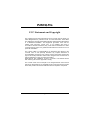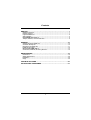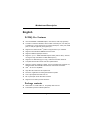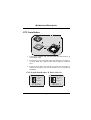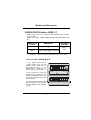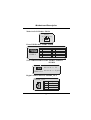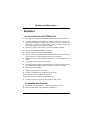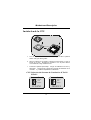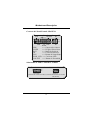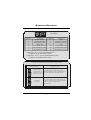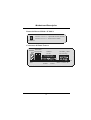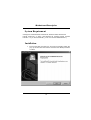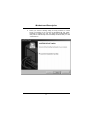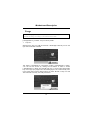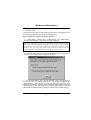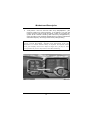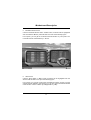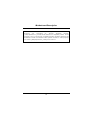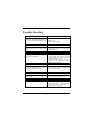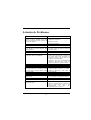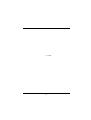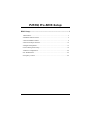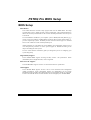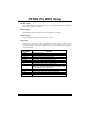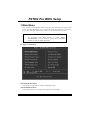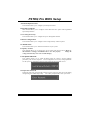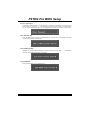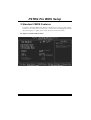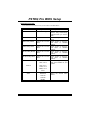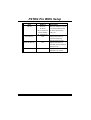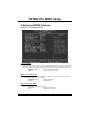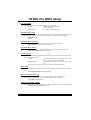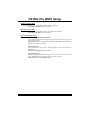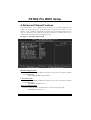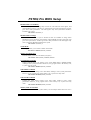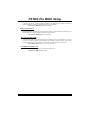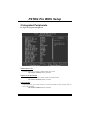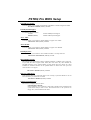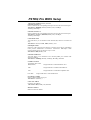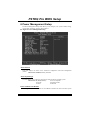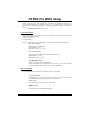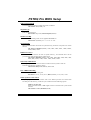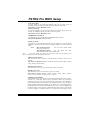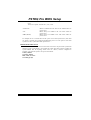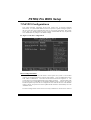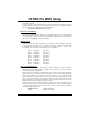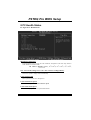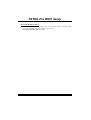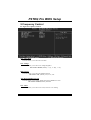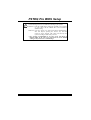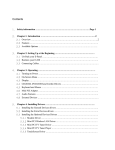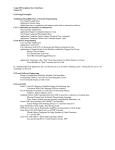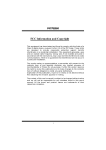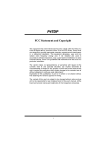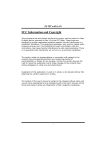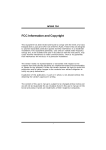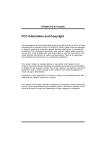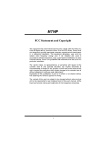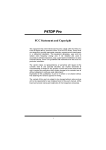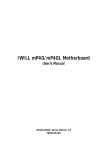Download Biostar P4TDQ Pro Owner's Manual
Transcript
P o Prro QP DQ TD P44T FCC Statement and Copyright This equipment has been tested and f ound to comply with the limits of a Class B digital device, pursuant to Part 15 of the FCC Rules. These lim its are designed to provide reasonable protection against harmful interf erence in a residential installation. This equipment generates, uses and can radiate radio frequency energy and, if not installed and used in accordance with the instructions, may cause harmf ul interference to radio communications. There is no guarantee that interference will not occur in a particular installation. The v endor makes no representations or warranties with respect to the contents here of and specially disclaims any m i plied warranties of merchantability or fitness for any purpose. Further the v endor reserv es the right to rev ise this publication and to make changes to the contents here of without obligation to notify any party beforehand. Duplication of this publication, in part or in whole is not allowed without first obtaining the v endor’s approval in writing. The content of this user’s is subject to be changed without notice and we will not be responsible f or any mistakes found in this user’s manual. All the brand and product names are trademarks of their respective companies. i C Coonntteennttss ENGLISH .............................................................................................1 P4TDQ Pro Features ......................................................................................................................1 Package contents ...........................................................................................................................1 Layout of P4TDQ P ro.....................................................................................................................2 CPU Installation ...............................................................................................................................3 DDR DIMM Modules: DDR1-2.......................................................................................................4 Jumpers, Head ers, Connectors & Slots ...................................................................................5 ESPAÑOL ..........................................................................................10 Caracter ísticas del P4TDQ Pro .................................................................................................10 Contenido del Paqu ete................................................................................................................10 Disposición del P4TDQ Pro .......................................................................................................11 Instalación de la CPU...................................................................................................................12 Módulos DDR DIMM: DDR1-2....................................................................................................13 Conectores, C abezales, Pu entes y Ranuras .........................................................................14 WARPSPEEDER ................................................................................19 Introduction....................................................................................................................................19 S ystem Requirement ...................................................................................................................20 Installation ......................................................................................................................................20 Usage ...............................................................................................................................................22 TROU BLE SHOOTING .......................................................................30 SOLUCIÓN DE PROBLEMAS.............................................................31 ii M Deessccrriippttiioonn Mootthherrbbooaarrdd D English P4TDQ Pro Features Use Intel 82845GL/ 82801DB Chipset, ITE IT8712F, LAN Chip (optional). Contains on board I/O facilities, which include one serial port, one VGA port, a parallel port, a PS/2 mouse port, a PS/2 key board port, audio ports, USB ports, a LAN port (optional) and a game port. Supports the Intel Pentium 4 (Socket 478) processor up to 3.06GHz. Supports Ultra 100/66/33, BMIDE and PIO modes. Supports USB2.0 High Speed Device. Supports up to 2 DDR 200/266/Fuzzy 333 MHz (without ECC) devices, running at Fuzzy 533 MHz Front Side Bus frequency. Supports one CNR Slot (Ty pe A only ), and three 32-bit PCI Bus slots. Complies with PC Micro-ATX f orm f actor specif ications. Supports popular operating systems such as Windows 98, Windows NT, Windows 2000, Windows ME, Windows XP, LINUX and SCO UNIX. Intel High S/N ratio meets PC 99 requirements. 6CH DAC, applicable for leading motherboard chipsets. Line-In phonejack share with rear out. Mic-In phonejack share with Bass & Center. Supports Front Audio pin head functions. ® ® AC’97 2.2 compatible. Package contents HDD Cable X 1, FDD Cable X 1, Fully Setup Driv er CD X 1 Flash Memory Writer f or BIOS update X 1 1 M Deessccrriippttiioonn Mootthherrbbooaarrdd D USB Cable X 2 (Optional) Rear I/O Panelf or ATX Case X 1 (Optional) Layout of P4TDQ Pro JKBMS 1 KB & Mouse JCFAN 1 JATXPWR2 J USBV1 U SB & LAN FD D1 JRJ 45U SB1 JCOM1 DDR2 VGA 1 DDR1 S ocket 478 Parallel Port COM 1 JP RNT1 JATXPWR1 Game Port MI C-I n Lin e-In Sp eak er Out JV GA1 1 INTEL 845GL JSPD IF_OUT IDE2 ID E1 JGA ME_US B1 BAT1 2 1 14 13 PCI1 JAU DIO1 JU SBV3 Co d ec PCI2 J USB1 JCDIN1 INTEL 82801DB (ICH4) PCI3 JCMOS1 LAN CHIP WOL1 JUS B2 JUSBV 4 CNR1 2 JS FA N1 JPANEL1 M Deessccrriippttiioonn Mootthherrbbooaarrdd D CPU Installation CPU 1. Pull the lever sideways away f rom the socket then raise the lever up to 90-degree angle. 2. Locate Pin A in the socket and lock f or the white dot or cut edge in the CPU. Match Pin A with the white dot/cut edge then insert the CPU. 3. Press the lever down. Then Put the f an on the CPU and buckle it and put the f an’s power port into the JCFAN1, then to complete the installation. CPU/ S ystem Fan Headers: JCFAN1/ JS FAN1 1 1 Gro und 12 V Sense JCFAN1 Grou nd 12V Sen se JSFAN1 3 M Deessccrriippttiioonn Mootthherrbbooaarrdd D DDR DIMM Modules: DDR1-2 DRAM Access Time: 2.5V Unbuffered DDR 200/266/Fuzzy 333 MHz Ty pe required. DRAM Ty pe: 64MB/ 128MB/ 256MB/ 512MB/ 1GB DIMM Module (184 pin) DIMM Socket Location DDR Module DDR 1 64MB/128MB/256MB/512MB/1GB *1 DDR 2 64MB/128MB/256MB/512MB/1GB *1 Total Memory Size (MB) Max is 2GB * The list shown above f or DRAM configuration is only f or ref erence. How to install a DIMM Module 1. The DIMM socket has a “ Plastic Safety Tab”, and the DIMM memory module has an “Asymmetrical notch”, so the DIMM memory module can only fit into the slot in one direction. 2. Push the tabs out. Insert the DIMM memory modules into the socket at a 90-degree angle, then push down v ertically so that it will fit into the place. 3. The Mounting Holes and plastic tabs should f it over the edge and hold the DIMM memory modules in place. 4 M Deessccrriippttiioonn Mootthherrbbooaarrdd D Jumpers, Headers, Connectors & Slots Hard Disk Connectors: IDE1/ IDE2 The motherboard has a 32-bit Enhanced PCI IDE Controller that provides PIO Mode 0~4, Bus Master, and Ultra DMA / 33/ 66/ 100 f unctionality. It has two HDD connectors IDE1 (primary ) and IDE2 (secondary ). The IDE connectors can connect a master and a slav e drive, so you can connect up to four hard disk driv es. The f irst hard driv e should alway s be connected to IDE1. Floppy Disk Connector: FDD1 The motherboard prov ides a standard f loppy disk connector that supports 360K, 720K, 1.2M, 1.44M and 2.88M f loppy disk ty pes. This connector supports the prov ided f loppy drive ribbon cables. Communication Network Riser S lot: CNR1 The CNR specif ication is an open Industry Standard Architecture, and it def ines a hardware scalable riser card interf ace, which supports audio, network and modem only. Peripheral Component Interconnect Slots: PCI1-3 This motherboard is equipped with 3 standard PCI slots. PCI stands f or Peripheral Component Interconnect, and it is a bus standard f or expansion cards, which has, supplanted the older ISA bus standard in most ports. This PCI slot is designated as 32 bits. Power Connectors: JATXPWR1/ J ATXPWR2 JATXPWR2 (ATX 12V Power Connector) JATXPWR 1 (ATX Main Power Conn ect or) 5 M Deessccrriippttiioonn Mootthherrbbooaarrdd D Wake On LAN Header: WO L1 Ground 5V_SB Wake up 1 WOL1 Front US B Header: JUS B1/ JUSB2 2 1 JUSB1/2 Pin Assignment Pin Assignment +5V +5V 1 2 Data (-) Data (-) 3 4 Data (+ ) Data (+) 5 6 Ground Ground 7 8 Key NA 9 10 5V/ 5 VS B Selection for US B: JUS BV1/ JUS BV3/ JUS BV4 Pin 1-2 on ==> 5V 1 JUSBV1/3/4 Pin 2-3 on ==> 5V_S B Digital Audio Connector: JS PDIF_OUT JSPDIF_OUT 1 P in 1 2 3 6 Assi gnme nt 5V SP DIF_O ut GN D M Deessccrriippttiioonn Mootthherrbbooaarrdd D Front Panel Connector: JPAN EL1 SLP P WR_LED ON/OFF (+) (+) (-) IR 2 1 24 23 SPK (+) (-) HLED RST IR SPK ==> Speaker Conn. HLED ==> Hard Driver LED RST ==> Reset Button IR ==> Infrared Conn. SLP ==> Sleep Button PWR_LED ==> Power LED ON/ OFF ==> Power-on Button Audio S ubsystem: JAUDIO1/ JCDIN1 2 1 14 13 JAUDIO1 (Fro nt Au dio Header) 1 JCDIN1 (CD-ROM Au dio -In Head er) 7 M Deessccrriippttiioonn Mootthherrbbooaarrdd D 22 1 Pin 1 3 5 7 9 11 13 14 13 Assignment Mic In Mic Power RT Line Out Reserved LFT Line Out RT Line In LFT Line In JAUDIO1 Pin 2 4 6 8 10 12 14 Assignment Ground Audio Power RT Line Out Key LFT Line Out RT Line In LFT Line In Pi n 5, 9, 11, 13 are routed to Front Panel Audio Out. Pi n 6, 10, 12, 14 are routed from Front Panel Audi o Out. Front Panel Audio Connector/ Jumper Bloc k J umpe r Setting 1 3 5 7 9 11 13 2 4 6 1 3 5 7 9 11 13 2 4 6 10 12 14 10 12 14 C onfiguration Pin 5 and 6 Pin 9 and 1 0 Pin 11 an d 12 Pin 13 an d 14 Au dio lin e o ut sign als are ro uted to th e back p an el au dio lin e o ut con nector. No jum pers installed Au dio lin e o ut and m ic in s ig nals are ava ilable f or fro nt p anel au d io co nn ecto rs . 8 M Deessccrriippttiioonn Mootthherrbbooaarrdd D Clear CMOS Jumper: JCMOS 1 1 JCMOS1 Pin 1-2 on ==> Normal Operation (default) Pin 2-3 on ==> Clear CMOS Data Back Panel Connectors JKBMS1 RJ45USB1 JPRNT1 PS/2 LAN(Optional) Mouse PS/2 Keyboard USB Parallel COM1 JCOM1 9 JGAME1_USB1 Game Port VGA1 JVGA1 Speaker Line In Mic Out In M Deessccrriippttiioonn Mootthherrbbooaarrdd D Español Características del P4TDQ Pro Usa Chipset Intel 82845GL/ 82801DB, ITE IT8712F, LAN Chip (opcional). Contiene facilidades I/O integrados en la placa madre en el que incluye un puerto en serie paralelo, un puerto VGA, un puerto paralelo, un puerto para ratón PS/2, un puerto para teclado PS/2, puertos de audio, puertos USB, puerto LAN (opcional) y un puerto para juegos. Soporta procesador Intel Pentium 4 (Socket 478) hasta 3.06GHz. Soporta Ultra 100/66/33, BMIDE y modo PIO. Soporta Dispositiv o de Alta Velocidad USB2.0. Soporta hasta 2 dispositiv os DDR 200/266/Fuzzy333 MHz (no incluy e ECC), corriendo a Fuzzy 533 MHz frecuencia Front Side Bus. Soporta una ranura CNR (solamente de tipo A), y tres ranuras PCI Bus de 32-bit. Compatible con la forma de PC Micro-ATX. Soporta sistemas operativ os populares tales como Windows 98, Windows NT, Windows 2000, Windows ME, Windows XP, LINUX y SCO UNIX. Intel AC’97 2.2 compatible. Requisitos High S/N ratio para PC 99. 6CH DAC, aplicable para chipsets de la placa madre. Entrada de Línea compartido con el rear out. Entrada del MIC compartido con Bass & Center. Soporta f unciones de contactos del cabezal de audio frontal. ® ® Contenido del Paquete Cable HDD X 1, Cable FDD X 1, Completo Setup Driver CD X 1 Memoria Flash Writer para actualización del BIOS X 1 10 M Deessccrriippttiioonn Mootthherrbbooaarrdd D Cable USB X 2 (Opcional) Panel trasero I/O para caja ATX X 1 (Opcional) Disposición del P4TDQ Pro Teclado & Raton J KBMS1 JCFAN1 JATXPW R2 JUSBV1 USB & LAN FDD1 J RJ45USB1 DD R1 D DR2 P uerto P aralelo JPRNT1 S ocket 4 78 VGA1 COM1 JCOM1 JATXPW R1 Puert o de Juego Ent rada E ntr ada Salida del del MIC d e L inea Alta voz JVGA1 1 INTEL 845GL JSPDIF_OUT IDE 2 IDE1 J GAME_USB1 2 1 BAT 1 14 13 PCI1 JA UDIO1 JUSBV3 Co dec PCI2 JUSB1 J CDIN1 INTEL 82801DB (ICH4) PCI3 J CMOS1 LAN CHIP WOL 1 JUSB2 JUSBV4 CNR1 11 JSFAN1 JPANE L1 M Deessccrriippttiioonn Mootthherrbbooaarrdd D Instalación de la CPU CPU 1. Tire de la palanca del lado del zócalo, luego lev ante la palanca hasta un ángulo de 90 grados. 2. Sitúe el contacto A del zócalo y busque el punto blanco o corte el borde en la CPU. Empareje el contacto A con el punto blanco/ corte del borde, luego inserte la CPU. 3. Presione la palanca para abajo. Ponga el v entilador en la CPU y abróchelo. Luego ponga el puerto de corriente del ventilador en el JCFAN1. Y y a habrá completado su instalación. CPU/ Cabezales del Sistemas de Ventilación: JCFAN1/ JS FAN1 1 1 Tierra 12 V Sense JCFAN1 Tierra 12V Sen se JSFAN1 12 M Deessccrriippttiioonn Mootthherrbbooaarrdd D Módulos DDR DIMM: DDR1-2 DRAM Tiempo de Acceso: 2.5V Unbuffered DDR 200/266/Fuzzy 333 MHz Tipo requerido. DRAM Tipo: 64MB/ 128MB/ 256MB/ 512MB/ 1GB Módulo DIMM (184 Contactos) Localización del Zócalo DIMM DDR 1 DDR 2 Módulo DDR 64MB/128MB/256MB/512MB/1GB *1 64MB/128MB/256MB/512MB/1GB *1 To tal del Tamaño de Memoria (MB) Máxima es 2GB * La lista de arriba para la configuarción DRAM es solamente para referencia. Cómo instalar un módulo DIMM 1. El zócalo DIMM tiene una lengüeta plástica de seguridad y el módulo de memoria DIMM tiene una muesca asimétrica, así el módulo de memoria DIMM puede caber solamente en la ranura de una sóla dirección. 2. Tire la lengüeta hacia af uera. Inserte los módulos de memoria DIMM en el zócalo a los 90 grados, luego empuje hacia abajo v erticalmente de modo que encaje en el lugar. 3. Los agujeros de montaje y las lengüetas plásticas deben caber por sobre el borde y sostenga los módulos de memoria DIMM en el lugar. 13 M Deessccrriippttiioonn Mootthherrbbooaarrdd D Conectores, Cabezales, Puentes y Ranuras Conectores del Disco Duro: IDE1/ IDE2 La placa madre tiene un controlador de 32-bit PCI IDE que proporciona Modo PIO 0~4, Bus Master, y f uncionalida Ultra DMA / 33/ 66/ 100. Tiene dos conectores HDD IDE1 (primario) y IDE2 (secundario). El conector IDE puede conectar a un master y un drive esclavo, así puede conectar hasta cuatro discos rígidos. El primer disco duro debe estar siempre conectado al IDE1. Conector para el Disquete: FDD1 La placa madre proporciona un conector estándar del disquete (FDC) que soporta 360K, 720K, 1.2M, 1.44M y 2.88M tipos de disquete. Éste conector utiliza los cables de cinta proporcionados por el disquete. Ranura de Canalización de la Red de Comunicación: CNR1 La especificación CNR es una abierta Industria Estándar de Arquitectura, y def ine una tarjeta hardware escalable de interf ace en el que soporta audio, red y módem. Ranura de Interconexión del Componente Periférico: PCI1-3 Ésta placa madre está equipado con 3 ranuras PCI. PCI es la sigla para Interconexión del Componente Periférico, y es un estándar bus para la tarjeta de expansión en el que reemplaza, en su may oría de las partes, al antiguo estándar ISA bus. Las ranuras de PCI están desiñados con 32 bits Conectores de Encendido: JATXPWR1/ JAT XPWR2 JATXPWR2 (ATX 12V Conector de Corriente) JATXPWR1 (ATX Co nector de Co rrien te Prin cipal) 14 M Deessccrriippttiioonn Mootthherrbbooaarrdd D Cabezal Wake On LAN: WOL1 Tie rra 5V_SB Wake up 1 WOL1 Cabezal Frontal US B: JUS B1/ JUS B2 2 JUSB1/2 1 Contactos Asignacion 1 +5V 3 Data (-) 5 Data (+) 7 Ground 9 Key Contactos 2 4 6 8 10 Asignacion +5V Data (-) Data (+) Ground NA 5V/ 5 VS B Selección para US B: JUS BV1/ JUS BV3/ JUS BV4 Contacto 1-2 on ==> 5V 1 JUSBV1/3/4 Contacto 2-3 on ==> 5V_SB Conector Digital de Audio: JS PDIF_OUT JSPDIF _OUT 1 Contac tos Asignaci on 1 5V SP DIF_O ut 2 3 GND 15 M Deessccrriippttiioonn Mootthherrbbooaarrdd D Conector del Panel Frontal: JPANEL1 PWR_LED SLP (+) (+) (- ) ON/OFF IR 24 23 2 1 SPK (+ ) (- ) HLED RST IR SPK ==> Conector de Altavoz HLED ==> LED del Disco Duro RST ==> Boton de Reinicio IR ==> Conector Infrarojo SLP ==> Boton de Suspension PWR_LED ==> Corriente LED ON/ OFF ==> Boton de Encendido Subsistema de Audio: JAUDIO1/ JCDIN1 2 2 1 1 14 13 11 J AUDIO1 J AUDIO1 JCDIN1 JCDIN1 (Cabezal (Fronde t Audio Audi oHeader) Fro ntal) (CD-ROM (Cabezal deAuEntrada dio -In Header) de Au dio CD-ROM) 16 M Deessccrriippttiioonn Mootthherrbbooaarrdd D 22 1 14 13 JAUDIO1 Asignacion Asignacion Contactos Tierra Entrada del MIC 2 Corriente de Audio Corriente del MIC 4 RT Salida de Linea RT Salida de Linea 6 Key Reservado 8 LFT Salida de Linea LFT Salida de Linea 10 12 RT Entrada de Linea RT Entrada de Linea LFT Entrada de Linea LFT Entrada de Linea 14 Contactos 1 3 5 7 9 11 13 Contactos 5, 9, 11, 13 son encaminados a la Salida de Audio del Panel Frontal. Contactos 6, 10, 12, 14 son encaminados desde la Salida de Audio del Panel Frontal. C onector del Pane l Frontal de Audio/ Jumper Block J umpe r Setting 1 3 5 7 9 11 13 2 4 6 1 3 5 7 9 11 13 2 4 6 C onfiguracion Co ntacto 5 & 6 La se ~nal d e s alid a d e linea del Au dio Co ntacto 9 & 1 0 enc amina al co nector d e la s alid a d e linea 10 Co ntacto 11 & 1 2 del Au dio ub icad o en el p anel tras ero . 12 Co ntacto 13 & 14 14 10 12 14 No jumpers installed La se ~nal d e s alid a d e linea del Au dio y la ~ d el en trad a d el mic es ta n disp on ib les s enal des de el co necto r d e A udio d el pan el fro ntal. 17 M Deessccrriippttiioonn Mootthherrbbooaarrdd D Puente de Borrar CMOS: JCMOS1 1 Contacto 1-2 on ==> Operacion Normal (default) Contacto 2-3 on ==> Borrar Datos CMOS JCMOS1 Conectores del Panel Trasero JKBMS1 RJ45USB1 Raton LAN(Opcional) PS/2 Teclado PS/2 USB JPRNT1 JGAME1_USB1 Paralelo Puerto de Juego COM1 JCOM1 18 VGA1 Salida del Entrada Entrada de Altavoz de Linea Mic JVGA1 M Deessccrriippttiioonn Mootthherrbbooaarrdd D WarpSpeeder Introduction [ WarpSpeeder™ ], a new powerf ul control utility, features three user-friendly f unctions including Overclock Manager, Overvoltage Manager, and Hardware Monitor. With the Overclock Manager, users can easily adjust the frequency they pref er or they can get the best CPU perf ormance with just one click. The Ov ervoltage Manager, on the other hand, helps to power up CPU core v oltage and Memory v oltage. The cool Hardware Monitor smartly indicates the temperatures, voltage and CPU f an speed as well as the chipset information. Also, in the About panel, y ou can get detail descriptions about BIOS model and chipsets. In addition, the frequency status of CPU, memory, AGP and PCI along with the CPU speed are synchronically shown on our main panel. Moreov er, to protect users' computer systems if the setting is not appropriate when testing and results in system f ail or hang, [ WarpSpeeder™ ] technology assures the system stability by automatically rebooting the computer and then restart to a speed that is either the original system speed or a suitable one. 19 M Deessccrriippttiioonn Mootthherrbbooaarrdd D System Requirement OS Support: Windows 98 SE, Windows Me, Windows 2000, Windows XP DirectX: DirectX 8.1 or above. (The Windows XP operating system includes DirectX 8.1. If y ou use Windows XP, you do not need to install DirectX 8.1.) Installation 1. Execute the setup execution f ile, and then the following dialog will pop up. Please click “Next” button and follow the default procedure to install. 20 M Deessccrriippttiioonn Mootthherrbbooaarrdd D 2. When you see the f ollowing dialog in setup procedure, it means setup is completed. If the “Launch the WarpSpeeder Tray Utility ” checkbox is checked, the Tray Icon utility and [ WarpSpeeder™ ] utility will be automatically and immediately launched after y ou click “Finish” button. 21 M Deessccrriippttiioonn Mootthherrbbooaarrdd D Usage The following figures are just only for reference, the screen printed in this user manual will change according to your motherboard on hand. [ WarpSpeeder™ ] includes 1 tray icon and 5 panels: 1. Tray Icon: Whenev er the Tray Icon utility is launched, it will display a little tray icon on the right side of Windows Taskbar. This utility is responsible for conveniently invoking [ WarpSpeeder™ ] Utility. Y ou can use the mouse by clicking the left button in order to invoke [ WarpSpeeder™ ] directly f rom the little tray icon or y ou can right-click the little tray icon to pop up a popup menu as following figure. The “Launch Utility” item in the popup menu has the same function as mouse left-click on tray icon and “Exit” item will close Tray Icon utility if selected. 22 M Deessccrriippttiioonn Mootthherrbbooaarrdd D 2. Main Panel If you click the tray icon, [ WarpSpeeder™ ] utility will be inv oked. Please ref er do the following f igure; the utility’s f irst window you will see is Main Panel. Main Panel contains features as follows: a. Display the CPU Speed, CPU external clock, Memory clock, AGP clock, and PCI clock inf ormation. b. Contains About, Voltage, Overclock, and Hardware Monitor Buttons f or inv oking respective panels. c. With a user-f riendly Status Animation, it can represent 3 overclock percentage stages: Man walking => ov erclock percentage from 100% ~ 110 % Panther running => overclock percentage from 110% ~ 120% Car racing => ov erclock percentage f rom 120% ~ above 23 M Deessccrriippttiioonn Mootthherrbbooaarrdd D 3. Voltage Panel Click the Voltage button in Main Panel, the button will be highlighted and the Voltage Panel will slide out to up as the f ollowing figure. In this panel, you can decide to increase CPU core voltage and Memory voltage or not. The def ault setting is “No”. If y ou want to get the best perf ormance of overclocking, we recommendy ou click the option “Y es”. 24 M Deessccrriippttiioonn Mootthherrbbooaarrdd D 4. Overclock Panel Click the Overclock button in Main Panel, the button will be highlighted and the Overclock Panel will slide out to left as the following f igure. Overclock Panel contains the these features: a. “–3MHz button”, “-1MHz button”, “+1MHz button”, and “+3MHz button”: prov ide user the ability to do real-time overclock adjustment. Warning: Manually overclock is potentially dangerous, especially w hen the overclocking percentage is over 110 %. We strongly recommend you verify every speed you overclock by click the Verify button. Or, you can just click Auto overclock button and let [ WarpSpeeder™ ] automatically gets the best result for you. b. “Recovery Dialog button”: Pop up the following dialog. Let user select a restoring way if system need to do a fail-safe reboot. c. “Auto-overclock button”: User can click this button and [ WarpSpeeder™ ] will set the best and stable perf ormance and frequency automatically. [ WarpSpeeder™ ] utility will execute a series of testing until system f ail. Then system will do f ail-saf e reboot by using Watchdog function. After reboot, the [ WarpSpeeder™ ] utility will restore to the hardware default setting or load the v erif ied best and stable f requency according to the Recovery Dialog’s setting. 25 M Deessccrriippttiioonn Mootthherrbbooaarrdd D d. “Verify button”: User can click this button and [ WarpSpeeder™ ] will proceed a testing for current f requency. If the testing si ok, then the current f requency will be saved into system registry. If the testing fail, sy stem will do a fail-safe rebooting. After reboot, the [ WarpSpeeder™ ] utility will restore to the hardware default setting or load the verif ied best and stable f requency according to the Recovery Dialog’s setting. Note: Because the testing programs, invoked in Auto-overclock and Verify, include DirectDraw , Direct3D and DirectShow tests, the DirectX 8.1 or new er runtime library is required. And please make sure your display card’s color depth is High color (16 bit) or True color( 24/32 bit ) that is required for Direct3D rendering. 26 M Deessccrriippttiioonn Mootthherrbbooaarrdd D 5. Hardware Monitor Panel Click the Hardware Monitor button in Main Panel, the button will be highlighted and the Hardware Monitor panel will slide out to left as the following f igure. In this panel, y ou can get the real-time status inf ormation of y our system. The information will be refreshed ev ery 1 second. 6. About Panel Click the About button in Main Panel, the button will be highlighted and the About Panel will slide out to up as thef ollowing figure. In this panel, you can get model name and detail inf ormation in hints of all the chipset that are related to overclocking. Y ou can also get the mainboard’s BIOS model and the Version number of [ WarpSpeeder™ ] utility. 27 M Deessccrriippttiioonn Mootthherrbbooaarrdd D 28 M Deessccrriippttiioonn Mootthherrbbooaarrdd D Note: Because the overclock, overvoltage, and hardw are monitor features are controlled by several separate chipset, [ WarpSpeeder™ ] divide these features to separate panels. If one chipset is not on board, the correlative button in Main panel w ill be disabled, but will not interfere other panels’ functions. This property can make [ WarpSpeeder™ ] utility more robust. 29 Trouble Shooting PROBABLE SOLUTION No power to the system at all Power light don’t * Make sure power cable is securely plugged in illuminate, fan inside power supply does not turn * Replace cable on. Indicator light on keyboard does not turn on * Contact technical support PROBABLE SOLUTION System inoperative. Keyboard lights are on, * Using even pressure on both ends of the power indicator lights are lit, hard drive is DIMM, press down firmly until the module spinning. snaps into place. PROBABLE SOLUTION System does not boot from hard disk drive, can * Check cable running from disk to disk be booted from CD-ROM drive. controller board. Make sure both ends are securely plugged in; check the drive type in the standard CMOS setup. * Backing up the hard drive is extremely important. All hard disks are capable o breaking down at any time. PROBABLE SOLUTION System only boots from CD-ROM. Hard disk can * Back up data and applications files. Reforma be read and applications can be used but the hard drive. Re-install applications and data using backup disks. booting from hard disk is impossible. PROBABLE SOLUTION Screen message says “Invalid Configuration” or * Review system’s equipment . Make sure “CMOS Failure.” correct information is in setup. PROBABLE SOLUTION Cannot boot system after installing second hard * Set master/slave jumpers correctly. drive. * Run SET UP program and select correct drive types. Call drive manufacturers for compatibility with other drives. 30 Solución de Problemas CAUSA PROB ABLE SOLUCIÓN No hay corriente en el sistema. La luz de * corriente no ilumina, ventilador dentro de la fuente de alimentación apagada. Indicador de * luz del teclado apagado. * CAUSA PROB ABLE Asegúrese que el cable de transmisión esté seguramente enchufado. Reemplace el cable. Contacte ayuda técnica. SOLUCIÓN Sistema inoperativo. Luz del teclado encendido, * Presione los dos extremos del DIMM, presione luz de indicador de corriente iluminado, disco para abajo firmemente hasta que el módulo rígido está girando. encaje en el lugar. CAUSA PROB ABLE SOLUCIÓN Sistema no arranca desde el disco rígido, puede * Controle el cable de ejecución desde el disco ser arrancado desde el CD-ROM drive. hasta el disco del controlador. Asegúrese de que ambos lados estén enchufados con seguridad; controle el tipo de disco en la configuración estándar CMOS. * Copiando el disco rígido es extremadamente importante. T odos los discos rígidos son capaces de dañarse en cualquier momento. CAUSA PROB ABLE SOLUCIÓN Sistema solamente arranca desde el CD-ROM. * Copie datos y documentos de aplicación Disco rígido puede leer y aplicaciones pueden Vuelva a formatear el disco rígido. Vuelva a ser usados pero el arranque desde el disco instalar las aplicaciones y datos usando e rígido es imposible. disco de copiado. CAUSA PROB ABLE SOLUCIÓN Mensaje de pantalla ”Invalid Configuration” o * Revise el equipo del sistema. Asegúrese de que la información configurada sea correcta. “CMOS Failure.” CAUSA PROB ABLE SOLUCIÓN No puede arrancar después de instalar el * Fije correctamente el puente master/esclavo. segundo disco rígido. * Ejecute el programa SET UP y seleccione e tipo de disco correcto. Llame a una manufacturación del disco para compatibilidad con otros discos. 31 11/12/2002 32 P4TDQ Pro BIOS Setup BIOS Setup........................................................................................1 1 Main Menu..................................................................................................... 3 2 Standard CMOS Features .............................................................................. 6 3 Advanced BIOS Features............................................................................... 9 4 Advanced Chipset Features.......................................................................... 12 5 Integrated Peripherals .................................................................................. 15 6 Power Management Setup ........................................................................... 19 7 PnP/PCI Configurations ............................................................................... 24 8 PC Health Status .......................................................................................... 26 9 Frequency Control ....................................................................................... 28 i P4TDQ Pro BIOS Setup BIOS Setup Introduction This manual discussed Award™ Setup program built into the ROM BIOS. The Setup program allows users to modify the basic system configuration. This special information is then stored in battery-backed RAM so that it retains the Setup information when the power is turned off. The Award BIOS™ installed in your computer system’s ROM (Read Only Memory) is a custom version of an industry standard BIOS. This means that it supports Intel Pentium ® 4 processor input/output system. The BIOS provides critical low-level support for standard devices such as disk drives and serial and parallel ports. Adding important has customized the Award BIOS™, but nonstandard, features such as virus and password protection as well as special support for detailed fine-tuning of the chipset controlling the entire system. The rest of this manual is intended to guide you through the process of configuring your system using Setup. Plug and Play Support These AWARD BIOS supports the Plug and Play Version 1.0A specification. ESCD (Extended System Configuration Data) write is supported. EPA Green PC Support This AWARD BIOS supports Version 1.03 of the EPA Green PC specification. APM Support These AWARD BIOS supports Version 1.1&1.2 of the Advanced Power Management (APM) specification. Power management features are implemented via the System Management Interrupt (SMI). Sleep and Suspend power management modes are supported. Power to the hard disk drives and video monitors can be managed by this AWARD BIOS. 1 P4TDQ Pro BIOS Setup PCI Bus Support This AWARD BIOS also supports Version 2.1 of the Intel PCI (Peripheral Component Interconnect) local bus specification. DRAM Support DDR SDRAM (Double Data Rate Synchronous DRAM) are supported. Supported CPUs This AWARD BIOS supports the Intel Pentium ® 4 CPU. Using Setup In general, you use the arrow keys to highlight items, press <Enter> to select, use the <PgUp> and <PgDn> keys to change entries, press <F1> for help and press <Esc> to quit. The following table provides more detail about how to navigate in the Setup program by using the keyboard. Keystroke Up arrow Down arrow Left arrow Right arrow Move Enter PgUp key PgDn key + Key - Key Esc key F1 key F5 key F6 key F7 key F10 key Function Move to previous item Move to next item Move to the item on the left (menu bar) Move to the item on the right (menu bar) Move to the item you desired Increase the numeric value or make changes Decrease the numeric value or make changes Increase the numeric value or make changes Decrease the numeric value or make changes Main Menu – Quit and not save changes into CMOS Status Page Setup Menu and Option Page Setup Menu – E xit Current page and return to Main Menu General help on Setup navigation keys Load previous values from CMOS Load the fail-safe defaults from B IOS default table Load the optimized defaults Save all the CMOS changes and exit 2 P4TDQ Pro BIOS Setup 1 Main Menu Once you enter Award BIOS™ CMOS Setup Utility, the Main Menu will appear on the screen. The Main Menu allows you to select from several setup functions. Use the arrow keys to select among the items and press <Enter> to accept and enter the sub-menu. !! WARNING !! The information about BIOS defaults on manual (Figure 1,2,3,4,5,6,7,8,9) is just for reference, please refer to the BIOS installed on board, for update information. Figure 1. Main Menu Standard CMOS Features This submenu contains industry standard configurable options. Advanced BIOS Features This submenu allows you to configure enhanced features of the BIOS. 3 P4TDQ Pro BIOS Setup Advanced Chipset Features This submenu allows you to configure special chipset features. Integrated Peripherals This submenu allows you to configure certain IDE hard drive options and Programmed Input/ Output features. Power Management Setup This submenu allows you to configure the power management features. PnP/PCI Configurations This submenu allows you to configure certain “Plug and Play” and PCI options. PC Health Status This submenu allows you to monitor the hardware of your system. Frequency Control This submenu allows you to change CPU Vcore Voltage and CPU/PCI clock. (However, this function is strongly recommended not to use. Not properly change the voltage and clock may cause CPU or M/B damage!) Load Optimized Defaults This selection allows you to reload the BIOS when the system is having problems particularly with the boot sequence. These configurations are factory settings optimized for this system. A confirmation message will be displayed before defaults are set. Set Supervisor Password Setting the supervisor password will prohibit everyone except the supervisor from making changes using the CMOS Setup Utility. You will be prompted with to enter a password. 4 P4TDQ Pro BIOS Setup Set User Password If the Supervisor Password is not set, then the User Password will function in the same way as the Supervisor Password. If the Supervisor Password is set and the User Password is set, the “User” will only be able to view configurations but will not be able to change them. Save & Exit Setup Save all configuration changes to CMOS(memory) and exit setup. Confirmation message will be displayed before proceeding. Exit Without Saving Abandon all changes made during the current session and exit setup. message will be displayed before proceeding. Upgrade BIOS This submenu allows you to upgrade bios. 5 confirmation P4TDQ Pro BIOS Setup 2 Standard CMOS Features The items in Standard CMOS Setup Menu are divided into 10 categories. Each category includes no, one or more than one setup items. Use the arrow keys to highlight the item and then use the<PgUp> or <PgDn> keys to select the value you want in each item. Figure 2. Standard CMOS Setup 6 P4TDQ Pro BIOS Setup Main Menu Selections This table shows the selections that you can make on the Main Menu. Item Options Date mm : dd : yy Set the system date. Note that the ‘Day’ automatically changes when you set the date. Time hh : mm : ss Set the clock. IDE Primary Master Options are in its sub menu. Press <Enter> to enter the sub menu of detailed options IDE Primary Slave Options are in its sub menu. Press <Enter> to enter the sub menu of detailed options. IDE Secondary Master Options are in its sub menu. Press <Enter> to enter the sub menu of detailed options. IDE Secondary Slave Options are in its sub menu. Press <Enter> to enter the sub menu of detailed options. Drive A 360K, 5.25 in Select the type of floppy disk drive installed in your system. 1.2M, 5.25 in Drive B 720K, 3.5 in Description system internal 1.44M, 3.5 in 2.88M, 3.5 in None Video EGA/VGA CGA 40 CGA 80 MONO 7 Select the default device. video P4TDQ Pro BIOS Setup Item Halt On Options Description All Errors Select the situation in which No Errors you want the BIOS to stop All, but Keyboard All, but Diskette the POST process and notify you. All, but Disk/ Key Base Memory N/A Displays the amount of conventional memory detected during boot up. Extended Memory N/A Displays the amount of extended memory detected during boot up. Total Memory N/A Displays the total memory available in the system. 8 P4TDQ Pro BIOS Setup 3 Advanced BIOS Features Figure 3. Advanced BIOS Setup Virus Warning This option allows you to choose the Virus Warning feature that is used to protect the IDE Hard Disk boot sector. If this function is enabled and an attempt is made to write to the boot sector, BIOS will display a warning message on the screen and sound an alarm beep. Disabled (default) Virus protection is disabled. Enabled Virus protection is activated. Quick Power On Self Test Enabling this option will cause an abridged version of the Power On Self-Test (POST) to execute after you power up the computer. Enabled (default) Enable quick POST. Disabled Normal POST. Boot Up NumLock Status Selects the NumLock. State after power on. On (default) Numpad is number keys. Off Numpad is arrow keys. 9 P4TDQ Pro BIOS Setup Gate A20 Option Select if chipset or keyboard controller should control Gate A20. Normal A pin in the keyboard controller controls Gate A20. Fast (default) Lets chipset control Gate A20. Typematic Rate Setting When a key is held down, the keystroke will repeat at a rate determined by the keyboard controller. When enabled, the typematic rate and typematic delay can be configured. Disabled (default) Enabled Typematic Rate (Chars/Sec) Sets the rate at which a keystroke is repeated when you hold the key down. The Choices: 6 (default), 8,10,12,15,20,24,30. Typematic Delay (Msec) Sets the delay time after the key is held down before it begins to repeat the keystroke. The Choices: 250 (default), 500,750,1000. Security Option This option will enable only individuals with passwords to bring the system online and/or to use the CMOS Setup Utility. System A password is required for the system to boot and is also required to access the Setup Utility. Setup (default) A password is required to access the Setup Utility only. This will only apply if passwords are set from the Setup main menu. APIC Mode By selecting Enabled enables ACPI device mode reporting from the BIOS to the operating system. The Choices: Enabled (default), Disabled. MPS Version Control For OS The BIOS supports version 1.1 and 1.4 of the Intel multiprocessor specification. Select version supported by the operation system running on this computer. The Choices: 1.4 (default), 1.1. OS Select For DRAM > 64MB A choice other than Non-OS2 is only used for OS2 systems with memory exceeding 64MB. The Choices: Non-OS2 (default), OS2. 10 P4TDQ Pro BIOS Setup Small Logo(EPA) Show This item allows you to enable/ disable display the small EPA logo. The Choices: Disabled (default), Enabled. Summary Screen Show This item allows you to enable/ disable display the Summary Screen Show. The Choices: Disabled (default), Enabled. Boot Seq & Floppy Setup First/ Second/ Third/ Boot Other Device These BIOS attempt to load the operating system from the device in the sequence selected in these items. The Choices: Floppy, LS120, HDD-0, SCSI, CDROM, HDD-1, HDD-2, HDD-3, ZIP100, LAN, HPT370, Disabled. Swap Floppy Drive For systems with two floppy drives, this option allows you to swap logical drive assignments. The Choices: Disabled (default), Enabled. Boot Up Floppy Seek Enabling this option will test the floppy drives to determine if they have 40 or 80 tracks. Disabling this option reduces the time it takes to boot-up. The Choices: Disabled, Enabeld (default). 11 P4TDQ Pro BIOS Setup 4 Advanced Chipset Features This submenu allows you to configure the specific features of the chipset installed on your system. This chipset manage bus speeds and access to system memory resources, such as DRAM. It also coordinates communications with the PCI bus. The default settings that came with your system have been optimized and therefore should not be changed unless you are suspicious that the settings have been changed incorrectly. Figure 4. Advanced Chipset Setup DRAM Timing Selectable When synchronous DRAM is installed, the number of clock cycles of CAS latency depends on the DRAM timing. The Choices: By SPD (default), Manual. CAS Latency Time When synchronous DRAM is installed, the number of clock cycles of CAS latency depends on the DRAM timing. The Choices: 1.5 (default), 2, 2.5. Active to Precharge Delay This item controls the number of DRAM clocks to activate the precharge delay. The Choices: 7 (default), 6, 5. 12 P4TDQ Pro BIOS Setup DRAM RAS# to CAS# Delay This field let you insert a timing delay between the CAS and RAS strobe signals, used when DRAM is written to, read from, or refreshed. Fast gives faster performance; and slow gives more stable performance. This field applies only when synchronous DRAM is installed in the system. The Choices: 3 (default), 2. DRAM RAS# Precharge If an insufficient number of cycle is allowed for RAS to accumulate its charge before DRAM refresh, the refresh may be incomplete, and the DRAM may fail to retain data. Fast gives faster performance; and Slow gives more stable performance. This field applies only when synchronous DRAM is installed in the system. The Choices: 3 (default), 2. Turbo Mode This option allows you to enable or disable Turbo Mode. The Choices: Enabled (Default), Disabled. Memory Frequency For This item allows you to select the Memory Frequency. The Choices: Auto (default), DDR200, DDR266. System BIOS Cacheable Selecting Enabled allows you caching of the system BIOS ROM at F0000h~FFFFFh, resulting a better system performance. However, if any program writes to this memory area, a system error may result. The Choices: Enabled (default), Disabled. Video BIOS Cacheable Select Enabled allows caching of the video BIOS, resulting a better system performance. However, if any program writes to this memory area, a system error may result. The Choices: Disabled (default), Enabled. Video RAM Cacheable Enabling this option allows caching of the video RAM, resulting a better system performance. However, if any program writes to this memory area, a system error may result. The Choices: Disabled (default), Enabled. Memory Hole At 15M-16M You can reserve this area of system memory for ISA adapter ROM. When this area is 13 P4TDQ Pro BIOS Setup reserved it cannot be cached. The user information of peripherals that need to use this area of system memory usually discussed their memory requirements. The Choices: Disabled (default), Enabled. Delayed Transaction The chipset has an embedded 32-bit posted write buffer to support delay transactions cycles. Select Enabled to support compliance with PCI specification. The Choices: Enabled (default), Disabled. AGP Aperture Size (MB) Select the size of the Accelerated Graphics Port (AGP) aperture. The apertures is a portion of the PCI memory address range dedicated for graphics memory address space. Host cycles that hit the aperture range are forwarded to the AGP without any translation. The Choices: 64 (default), 4, 8, 16, 32, 128, 256. On-Chip Frame Buffer Size This item allows you to choose the on-chip frame buffer size. The Choices: 8MB (default), 1MB. 14 P4TDQ Pro BIOS Setup 5 Integrated Peripherals Figure 5. Integrated Peripherals Onboard PCI LAN This item allows you to enable or disable Onboard PCI LAN. The Choices: Enabled (default), Disabled. Onboard LAN Boot ROM This item allows you to enable or disable Onboard LAN Boot ROM. The Choices: Disabled (default), Enabled. USB Controller Select Enabled if your system contains a Universal Serial Bus (USB) controller and you have USB peripherals. The Choices: Enabled (default), Disabled. 15 P4TDQ Pro BIOS Setup USB EHCI Controller This item allows you to enabled or disabled the USB EHCI Controller integrated in ICH4. The Choices: Enabled (default), Disabled. USB Keyboard Support The default value is Disabled. Enabled Disabled (default) Enable USB Keyboard Support. Disable USB Keyboard Support. AC97 Audio This item allows you to decide to enable/ disable to support AC97 Audio. The Choices: Auto (default), Disabled. AC97 Modem This item allows you to decide to enable/ disable to support AC97 Modem. The Choices: Auto (default), Disabled. Init Display First This item allows you to decide to active whether PCI Slot or on-chip VGA first. The Choices: Onboard/AGP (default), PCI Solt. IDE HDD Block Mode Block mode is also called block transfer, multiple commands, or multiple sector read/ write. If your IDE hard drive supports block mode (most new drives do), select Enabled for automatic detection of the optimal number of block mode (most new drives do), select Enabled for automatic detection of the optimal number of block read/ write per sector where the drive can support. The Choices: Enabled (default), Disabled. Delay For HDD Detect Some old hard disk drive need much time to wait it ready, if your hard disk drive can not been detected try to set this item to enable. The Choices: Disabled (Default), Enabled. Onboard I/O Chip Setup Press Enter to configure Super IO device. Onboard FDC Controller Select Enabled if your system has a floppy disk controller (FDC) installed on the system board and you wish to use it. If install and FDC or the system has no floppy drive, select Disabled in this field. 16 P4TDQ Pro BIOS Setup The Choices: Enabled (default), Disabled. Onboard Serial Port 1 Select an address and corresponding interrupt for the first and second serial ports. The Choices: 3F8/IRQ4 (default), Disabled, Auto, 2F8/IRQ3, 3E8/IRQ4, 2E8/IRQ3. Onboard Serial Port 2 Select an address and corresponding interrupt for the first and second serial ports The Choices: 2F8/IRQ3, Disabled (default), Auto, 3F8/IRQ4 , 3E8/IRQ4, 2E8/IRQ3. UART Mode Select This item allows you to determine which Infrared (IR) function of onboard I/O chip. The Choices: Normal, ASKIR, IrDA (default) , SCR . UR2 Duplex Mode Select the value required by the IR device connected to the IR port. Full-duplex mode permits simultaneous two-direction transmission. Half-duplex mode permits transmission in one direction only at a time. The Choices: Half (default), Full. Onboard Parallel Port This item allows you to determine access onboard parallel port controller with which I/O Address. The Choices: 378/IRQ7 (default), 278/IRQ5, 3BC/IRQ7, Disabled. Parallel Port Mode The default value is SPP. SPP (default) Using Parallel Port as Standard Printer Port. EPP Using Parallel Port as Enhanced Parallel Port. ECP Using Parallel Port as Extended Capabilities Port. ECP+EPP Using Parallel Port as ECP & EPP mode. ECP Mode Use DMA Select a DMA Channel for the port. The Choices: 3 (default), 1. Game Port Address Game Port I/O Address. The Choices: 201 (default), 209, Disabled. Midi Port Address Midi Port Base I/O Address. 17 P4TDQ Pro BIOS Setup The Choices: 330 (default), 300, Disabled. Midi Port IRQ This determines the IRQ in which the Midi Port can use. The Choices: 10 (default), 5. IDE Device Control If you highlight the literal “Press Enter” next to the “IDE Device Control” lable and then press the enter key, it will take you a submenu with the following options: On-Chip Primary / Secondary PCI IDE This item allows you to enable/ disable On-Chip Primary PCI IDE The Choices: Enabled (default), Disabled. IDE Primary / Secondary Master / Slave PIO The IDE PIO (Programmed Input / Output) fields let you set a PIO mode (0-4) for each of the IDE devices that the onboard IDE interface supports. Mode 0 through 4 provide successively increased performance. In Auto mode, the system automatically determine the best mode for each device. The Choices: Auto (default), Mode0,Mode1, Mode2, Mode3, Mode4. Primary / Secondary Master / Slave UDMA Ultra DMA/ 100 functionality can be implemented if it is supported by the IDE hard drives in your system. As well, your operating environment requires a DMA driver. If your hard drive and your system software both support Ultra DMA/ 100, select Auto to enable BIOS support. The Choices: Auto (default), Disabled. 18 P4TDQ Pro BIOS Setup 6 Power Management Setup The Power Management Setup Menu allows you to configure your system to utilize energy conservation and power up/power down features. Figure 6. Power Management Setup ACPI function This item displays the status of the Advanced Configuration and Power Management (ACPI). The Choices: Enabled (default), Disabled. ACPI Suspend Type The item allows you to select the suspend type under the ACPI operating system. The Choices: S1 (POS) (default) Power on Suspend S3 (STR) Suspend to RAM S1 & S3 POS+STR Run VGABIOS if S3 Resume Choosing Enabled will make BIOS run VGA BIOS to initialize the VGA card when system 19 P4TDQ Pro BIOS Setup wakes up from S3 state . The system time is shortened if you disable the function , but system will need AGP driver to initialize the card . So , if the AGP driver of the VGA card does not support the initialization feature , the display may work abnormally or not function after S3 . The Choices:Auto (default), Yes, No. Power Management This category allows you to select the type (or degree) of power saving and is directly related to the following modes: 1.HDD Power Down. 2.Suspend Mode. There are four options of Power Management, three of which have fixed mode settings Min. Power Saving Minimum power management. Suspend Mode = 1 hr. HDD Power Down = 15 min Max. Power Saving Maximum power management only available for sl CPU’s. Suspend Mode = 1 min. HDD Power Down = 1 min. User Defined (default) Allows you to set each mode individually. When not disabled, each of the ranges are from 1 min. to 1 hr. except for HDD Power Down which ranges from 1 min. to 15 min. and disable. Video Off Method This option determines the manner in which the monitor is goes blank. V/H SYNC+Blank This selection will cause the system to turn off the vertical and horizontal synchronization ports and write blanks to the video buffer. Blank Screen This option only writes blanks to the video buffer. DPMS (default) Initial display power management signaling. 20 P4TDQ Pro BIOS Setup Video Off In Suspend This determines the manner in which the monitor is blanked. The Choices: Yes (default), No. Suspend Type Select the Suspend Type. The Choices: Stop Grant, PwrOn Suspend (default). Modem Use IRQ This determines the IRQ, which can be applied in MODEM use. The Choices: 3 (default),4 / 5 / 7 / 9 / 10 / 11 / NA. Suspend Mode When enabled and after the set time of system inactivity, all devices except the CPU will be shut off. The Choices: Disabled (default), 1Min, 2Min, 4Min, 8Min, 12Min, 20Min, 30Min, 40Min, 1Hour. HDD Power Down When enabled and after the set time of system inactivity , the hard disk drive will be powered down while all other devices remain active. The Choices: Disabled (default), 1Min, 2Min, 3Min, 4Min, 5Min, 6Min, 7Min, 8Min, 9Min, 10Min, 11Min, 12Min, 13Min, 14Min, 15Min. Soft-Off by PWR-BTTN Pressing the power button for more than 4 seconds forces the system to enter the Soft-Off state when the system has “hung.” The Choices: Delay 4 Sec (default), Instant-Off. CPU THRM-Throttling Select the CPU THRM-Throttling rate. The Choices: 87.5%, 75.5%, 62.5%, 50.0% (default), 37.5%, 25%, 12.5%. Wake-Up/Power On Control If you highlight the literal “Press Enter” next to the “Wake-Up/ Power On Control” lable and then press the enter key, it will take you a submenu with the following options: Wake-Up by PCI card When you select Enable, a PME signal from PCI card returns the system to Full On state. The Choices: Enabled, Disabled (default). 21 P4TDQ Pro BIOS Setup Power On by Ring An input signal on the serial Ring Indicator (RI) line (in other words, an incoming call on the modem) awakens the system from a soft off state. The Choices: Enabled, Disabled (default). Wake Up On LAN To use this function, you need a LAN add-on card which support power on function. It should also support the wake-up on LAN jumper. The Choices: Enabled, Disabled (default). USB KB Wake-Up From S3 This item allows you to enable/ disable USB KB wake up from S3. The Choices: Disabled (default), Enabled. Resume by Alarm This function is for setting date and time for your computer to boot up. During Disabled, you cannot use this function. During Enabled, Choose the Date and Time. Alarm: Date (of Month) Alarm You can choose which month the system will boot up. Time (hh:mm:ss) Alarm You can choose shat hour, minute and second the system will boot up. Note: If you have change the setting, you must let the system boot up until it goes to the operating system, before this functin will work. KBD Power On Function This item allows you to select the various functions of KB to power on the systems. The Choices: Disabled (Default), Password, Hot Key, Mouse Move, Mouse Click, Any Key, Keyboard 98. KB Power On Password This item allows you to enter a password with at least 5 characters. HOT Key Power On This item allows you to set the hot key to power on system. The Choices: Ctrl-F1 (Default), Ctrl-F2, Ctrl-F3, Ctrl-F4, Ctrl-F5, Ctrl-F6, Ctrl-F7, Ctrl-F8, Ctrl-F9, Ctrl-F10, Ctrl-F11, Ctrl-F12. PWRON After PWR-Fail This field determines the action the system will automatically take when power is restored to a system that had lost power previously without any subsequent manual intervention. There are 3 sources that provide current to the CMOS area that retains these Power-On instructions; the motherboard battery (3V), the Power Supply (5VSB), and the Power Supply (3.3V). While AC is not supplying power, the motherboard uses the motherboard battery (3V). If AC power is supplied and the Power Supply is not turned on, 5VSB from the Power Supply is used. When the Power Supply is eventually turned on 3.3V from the Power Supply will be 22 P4TDQ Pro BIOS Setup used. There are 3 options: “Former-Sts”, “On”, “Off”. “Former-Sts” “On” “Off” (default) Means to maintain the last status of the CMOS when AC power is lost. Means always set CMOS to the “On” status when AC power is lost Means always set CMOS to the “Off” status when AC power is lost. For example: If set to “Former-Sts” and AC power is lost when system is live, then after AC power is restored, the system will automatically power on. If AC power is lost when system is not live, system will remain powered off. Reload Global Timer Event Reload Global Timer Events are I/O events whose occurrence can prevent the system from entering a power saving mode or can awaken the system from such a mode. In effect, the system remains alert for anything, which occurs to a device, which is configured as Enabled, even when the system is in a power down mode. Primary IDE 0/1 Secondary IDE 0/1 FDD, COM, LPT Port PCI PIRQ [A-D]# 23 P4TDQ Pro BIOS Setup 7 PnP/PCI Configurations This section describes configuring the PCI bus system. PCI, or Personal Computer Interconnect, is a system which allows I/O devices to operate at speeds nearing the speed of the CPU itself uses when communicating with its own special components. This section covers some very technical items and it is strongly recommended that only experienced users should make any changes to the default settings. Figure 7. PnP/PCI Configurations Reset Configuration Data The system BIOS supports the PnP feature which requires the system to record which resources are assigned and protects resources from conflict. Every peripheral device has a node, which is called ESCD. This node records which resources are assigned to it. The system needs to record and update ESCD to the memory locations. These locations (4K) are reserved in the system BIOS. If the Disabled (default) option is chosen, the system‘s ESCD will update only when the new configuration varies from the last one. If the Enabled option is chosen, the system is forced to update ESCDs and then is automatically set to the “Disabled” mode. The above settings will be shown on the screen only if “Manual” is chosen for the resources 24 P4TDQ Pro BIOS Setup controlled by function. Legacy is the term, which signifies that a resource is assigned to the ISA Bus and provides non-PnP ISA add-on cards. PCI / ISA PnP signifies that a resource is assigned to the PCI Bus or provides for ISA PnP add-on cards and peripherals. The Choices: Disabled (default), Enabled. Resources Controlled By By Choosing “Auto(ESCD)” (default), the system BIOS will detect the system resources and automatically assign the relative IRQ and DMA channel for each peripheral.By Choosing “Manual”, the user will need to assign IRQ & DMA for add-on cards. Be sure that there are no IRQ/DMA and I/O port conflicts. IRQ Resources This submenu will allow you to assign each system interrupt a type, depending on the type of device using the interrupt. When you press the “Press Enter” tag, you will be directed to a submenu that will allow you to configure the system interrupts. This is only configurable when “Resources Controlled By” is set to “Manual”. IRQ-3 IRQ-4 IRQ-5 IRQ-7 IRQ-9 IRQ-10 IRQ-11 IRQ-12 IRQ-14 IRQ-15 assigned to assigned to assigned to assigned to assigned to assigned to assigned to assigned to assigned to assigned to PCI Device PCI Device PCI Device PCI Device PCI Device PCI Device PCI Device PCI Device PCI Device PCI Device PCI / VGA Palette Snoop Choose Disabled or Enabled. Some graphic controllers which are not VGA compatible take the output from a VGA controller and map it to their display as a way to provide boot information and VGA compatibility. However, the color information coming from the VGA controller is drawn from the palette table inside the VGA controller to generate the proper colors, and the graphic controller needs to know what is in the palette of the VGA controller. To do this, the non-VGA graphic controller watches for the Write access to the VGA palette and registers the snoop data. In PCI based systems, where the VGA controller is on the PCI bus and a non-VGA graphic controller is on an ISA bus, the Write Access to the palette will not show up on the ISA bus if the PCI VGA controller responds to the Write. In this case, the PCI VGA controller should not respond to the Write, it should only snoop the data and permit the access to be forwarded to the ISA bus. The non-VGA ISA graphic controller can then snoop the data on the ISA bus. Unless you have the above situation, you should disable this option. Disabled (default) Disables the function. Enabled Enables the function. 25 P4TDQ Pro BIOS Setup 8 PC Health Status Figure 8. PC Health Status Shutdown Temperature This item allows you to set up the CPU shutdown Temperature. This item only effective under Windows 98 ACPI mode. The Choices: Disabled (default), 60O C/140O F, 65O C/149OF, 70O C/158OF, 75O C/167OF. CPU Vcore/AGP Voltage/+3.3V/+5V/+12V/-12V/-5V/ Voltage Battery Detect the system’s voltage status automatically. Current CPU Temp Show you the current CPU1 temperature. Current CPU FAN Speed This field displays the current CPUFAN speed. Current SYS FAN Speed This field displays the current speed SYSTEM fan. 26 P4TDQ Pro BIOS Setup Show H/W Monitor in POST If you computer contain a monitoring system, it will show PC health status during POST stage. The item offers several delay time to select you want. The Choices: Enabled (default), Disabled . 27 P4TDQ Pro BIOS Setup 9 Frequency Control Figure 9. Frequency Control CPU Clock Ratio This item allows you to select the CPU Ratio. CPU Voltage This item allows you to select CPU Voltage Regulator. The Choices: Default (default), +1.7%, +3.45%, +5.1%. DDR Voltage This item allows you to select the SDRAM Voltage. The Choices: 2.5V (default), 2.6V, 2.7V, 2.8V. Auto Detect DIMM/ PCI Clk This item allows you to enable / disable auto Detect DIMM/ PCI Clock. The Choices: Enabled (default), Disabled. CPU Clock This item allows you to select CPU Clock, and CPU over clocking. 28 P4TDQ Pro BIOS Setup If unfortunately, the system’s frequency that you are selected is not functioning, there are two methods of booting-up the system. Method 1: Clear the COMS data by setting the JCOMS1 ((2-3) closed)) as “ON” status. All the CMOS data will be loaded as defaults setting. Method 2: Press the <Insert> key and Power button simultaneously, after that keep-on pressing the <Insert> key until the power-on screen showed. This action will boot-up the system according to FSB of the processor. ※ It’s strongly recommended to set CPU Vcore and clock in default setting. If the CPU Vcore and clock are not in default setting, it may cause CPU or M/B damage. 29