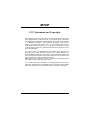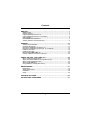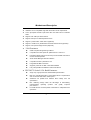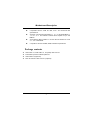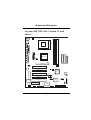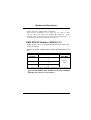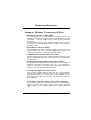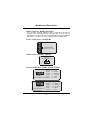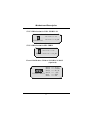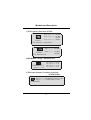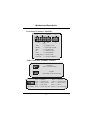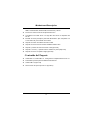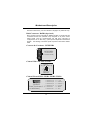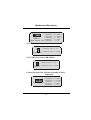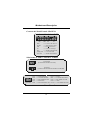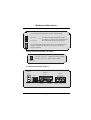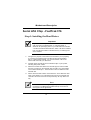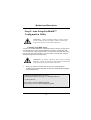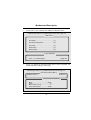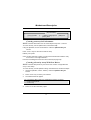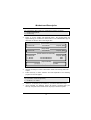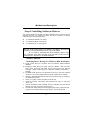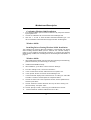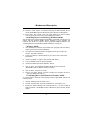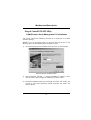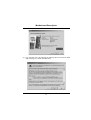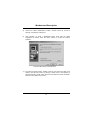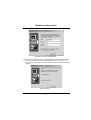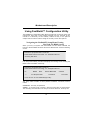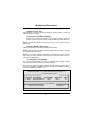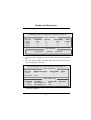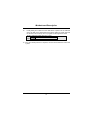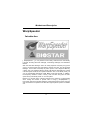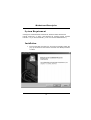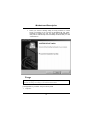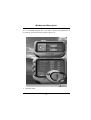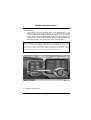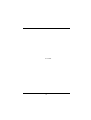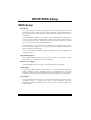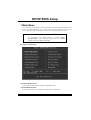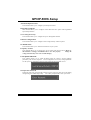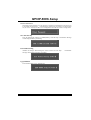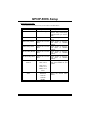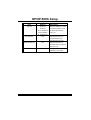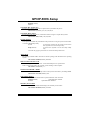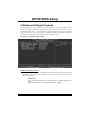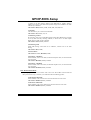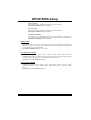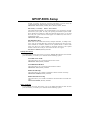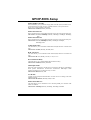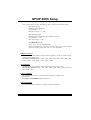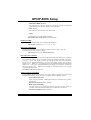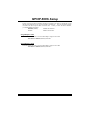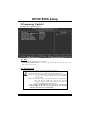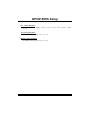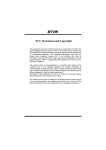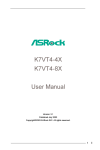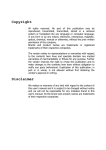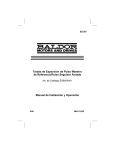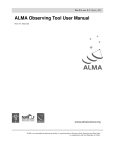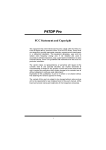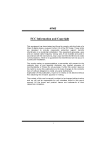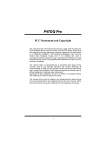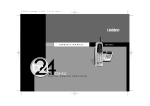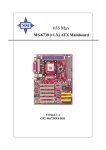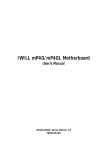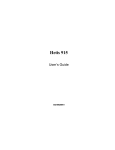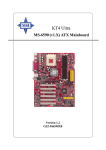Download Biostar M7VIP Owner's Manual
Transcript
M P VIIP M77V FCC Statement and Copyright This equipment has been tested and f ound to comply with the limits of a Class B digital device, pursuant to Part 15 of the FCC Rules. These lim its are designed to provide reasonable protection against harmful interf erence in a residential installation. This equipment generates, uses and can radiate radio frequency energy and, if not installed and used in accordance with the instructions, may cause harmf ul interference to radio communications. There is no guarantee that interference will not occur in a particular installation. The v endor makes no representations or warranties with respect to the contents here of and specially disclaims any m i plied warranties of merchantability or fitness for any purpose. Further the v endor reserv es the right to rev ise this publication and to make changes to the contents here of without obligation to notify any party beforehand. Duplication of this publication, in part or in whole is not allowed without first obtaining the v endor’s approval in writing. The content of this user’s is subject to be changed without notice and we will not be responsible f or any mistakes found in this user’s manual. All the brand and product names are trademarks of their respective companies. i C Coonntteennttss ENGLISH .............................................................................................1 M7VIP Features................................................................................................................................1 Package contents ...........................................................................................................................3 Layout of M7VIP (For Version 1.0) ..............................................................................................4 Layout of M7VIP (For Version 1.1 and above) .........................................................................5 CPU Installation ...............................................................................................................................6 DDR DIMM Modules: DIMM1-2-3.................................................................................................7 Jumpers, Head ers, Connectors & Slots ...................................................................................9 ESPAÑOL ..........................................................................................15 Caracter ísticas del M7VIP ...........................................................................................................15 Contenido del Paqu ete................................................................................................................16 Disposición del M7VIP (P ara Ver sión 1. 0)..............................................................................17 Disposición del M7VIP (P ara Ver siones 1. 1 en adelante) ..................................................18 Instalación de la CPU...................................................................................................................18 Instalación de la CPU...................................................................................................................19 Módulos DDR DIMM: DIMM1-2-3...............................................................................................20 Puentes, Cabez ales, Conectores y Ranuras .........................................................................22 SERIAL ATA CHIP - FAS TTRAK 376...................................................28 Step 1: Instal ling the Hard Drives.............................................................................................28 Step 2: Auto S etup FastBuild™ Configuration Utilit y.........................................................29 Step 3: Instal ling Software Drivers...........................................................................................35 Step 4: Instal l PAM Utilit y ...........................................................................................................42 Using FastBuild™ Configuration Utilit y.................................................................................48 WARPSPEEDER ................................................................................57 Introduction....................................................................................................................................57 S ystem Requirement ...................................................................................................................58 Installation ......................................................................................................................................58 Usage ...............................................................................................................................................59 TROU BLE SHOOTING .......................................................................68 SOLUCIÓN DE PROBLEMAS.............................................................31 ii M Deessccrriippttiioonn Mootthherrbbooaarrdd D English M7VIP Features Use VIA VT8367 (KT333) / VT8235 Chipset, Winbond W83697HF. Contains on board I/O facilities, which include two serial ports, a parallel port, a PS/2 mouse port, a PS/2 keyboard port, audio ports, USB ports and a game port. Supports Single Socket-A f or an AMD Athlon/ Duron Family processor, running at 200 or 266 MHz Front Side Bus f requency. (For Version 1.0) Supports Single Socket-A f or an AMD Athlon/ Duron Family processor, running at 200, 266 or 333 MHz Front Side Bus frequency. (For Version 1.1 and abov e) The AMD Athlon system bus supports the 200/266 MHz high-speed, split-transaction AMD Athlon system bus interface. (For Version 1.0) The AMD Athlon system bus supports the 200/266/333 MHz high-speed, split-transaction AMD Athlon system bus interf ace. (For Version 1.1 and abov e) Supports Ultra DMA 33/66/100/133 Bus Master Modes, PIO Mode 4, Master Mode, and high performance hard disk drives. Supports USB2.0 High Speed Dev ice, 2 ports in rear panel and 4 ports in front panel. The VT8367 (KT333) system controller is designed to support 200/266/333 MHz DDR SDRAM DIMMs. Support a maximun memory size up tp 3GB. Supports one CNR Slot (Ty pe B only), one AGP Slot (AGP 4X), and fiv e 32-bit PCI Bus slots. Complies with PC ATX f orm f actor specif ications. Supports popular operating systems such as Windows NT, Windows 98SE, Windows 2000, Windows ME, Windows XP and LINUX. CPU over temperature protection. 1 M Deessccrriippttiioonn Mootthherrbbooaarrdd D Intel® AC’97 2.2 compatible. High S/N ratio meets PC 99 requirements. Line-in phonejack and Mic-in jack share with rear Audio out f or 6 channels Audio. Support f ront audio pin head f unctions. Support wake up f rom USB key board/ mouse. Support 3 ports f irewire 1394 f unction (Optional). Support 2 serials and 1 parallel Serial ATA and Raid functions (Optional). Support ov er speed/ voltage f unction (Optional). 1394 Features: OHCI Compliant Programming Interface. Compliant with 1394 Open HCI Specif ications v1.0 and v1.1. Descriptor based isochronous and asynchronous DMA channels f or receiv e/ transmit packets. 32-Bit Power-Managed PCI Bus Interf ace Compliant with PCI specification v 2.2. Integrated 400 Mbit 3-Port PHY. Supports provisions of IEEE 1394-1995 Standard. Fully interoperable with IEEE Std 1394-1995 devices. PDC20376 Serial ATA-Raid Features: Single chip, high performance SATA-RAID implementation. Built in 2 channels SATA PHY, which satisfy SATA 1.0 specif ci ation and can transfer data with 1.5GHz speed. Additional one parallel ATA interface which satisfy ATA 133 specif ication. Bus mastering design takes full advantage of multi-tasking, multi-threading operating systems and greatly improves perf ormance. Prov ides adv ance chained packet commands for independent ATA operations. 2 M Deessccrriippttiioonn Mootthherrbbooaarrdd D Compatible with the latest PCI IDE, ATA 7 and enhanced IDE specif ications. Supports ATA proprosal PIO Mode 0, 1, 2, 3, 4, Ultra DMA Mode 0, 1, 2, 3, 4, 5, 6. The IDE driv e transfer rate is capable of up to 150 MB/sec. Automatically detects whether or not the cable is suitable for mode 3, 4, 5, 6 of Ultra DMA. Compliance with the PC2000, WHQL hardware requirements. Package contents HDD Cable X 1, FDD Cable X 1, Fully Setup Driv er CD X 1 Flash Memory Writer f or BIOS update X 1 USB Cable X 2 (Optional) Rear I/O Panelf or ATX Case X 1 (Optional) 3 M Deessccrriippttiioonn Mootthherrbbooaarrdd D Layout of M7VIP (For Version 1.0) 1 1 DIMM 3 DI MM 1 CPU D IM M 2 Socket A JUSB V1 JKB V1 1 GAME Port M IC -IN LI NE -IN SP-OUT J AT XPWR 1 VT8367 (KT333) 1 JGAME1 A GP SL OT J DIMMVOLT 1 1 8 7 PC I1 IDE1 IDE2 FDD1 2 1 PCI SL OT C MI9739 PC I2 1 PCI SL OT V T8235 BIOS PC I3 PCI SL OT B AT1 J USB 1 2 10 2 1 10 JUSB 2 PC I4 1 9 1 PCI SL OT 1 J USB V2 JC MOS1 9 J USB V3 1 JPANEL 1 Serial s ATA Control le r PC I5 Winbo nd I /O PCI SL OT CNR SLO T 1 JAUDIO1 1 JSATA1 JWOL 1 1 1 1394 CHIP JCOD ECSEL1 9 10 1 2 2 RAID1 J1394C1 J1394B 1 9 10 23 JS FAN1 C NR1 J1394A1 24 JSATA2 1 2 9 10 4 1 2 1 M Deessccrriippttiioonn Mootthherrbbooaarrdd D Layout of M7VIP (For Version 1.1 and above) 1 1 DIM M3 DI MM1 C PU DIM M2 So cket A JUSBV1 JKB V1 1 VT 83 67 (KT 333 ) GAME Po rt MI C-I N LINE-IN SP- OUT J ATXPWR1 1 JGAM E1 AGP SLOT IDE 1 IDE 2 FDD1 JDIM MVOLT 1 1 8 7 PCI1 2 1 PCI SLOT CMI9 7 3 9 4 5 6 PCI2 1 2 3 PCI SLOT V T8235 BI OS PCI3 PCI SLOT BAT1 JUSB2 2 10 2 10 1 JUSB3 PCI4 PCI SLOT 1 9 1 1 JC MOS1 9 JUSBV3 1 JUSBV2 JPANEL 1 Seria ls ATA Co nt ro lle r PCI5 Winb ond I/O PCI SLOT CNR SLO T JAUDIO1 1 1 JSATA1 JWOL1 1 J13 9 4 A1 1 2 1 1394 CHIP J1 3 94 B 1 9 10 23 JSFAN1 C NR1 JCODE CSE L1 9 10 24 JSATA2 2 RAID1 J13 94 C1 1 2 9 10 5 1 2 1 M Deessccrriippttiioonn Mootthherrbbooaarrdd D CPU Installation CP U 1. Pull the lever sideways away f rom the socket then raise the lever up to 90-degree angle. 2. Locate Pin A in the socket and lock f or the white dot or cut edge in the CPU. Match Pin A with the white dot/cut edge then insert the CPU. 3. Press the lever down. Then Put the f an on the CPU and buckle it and put the f an’s power port into the JCFAN1, then to complete the installation. CPU/ S ystem Fan Headers: JCFAN1/ JS FAN1/ JNFAN1 6 M Deessccrriippttiioonn Mootthherrbbooaarrdd D Note: CPU Over Temperature Protection When the CPU temperature is over 110°C (for .13µ CPU) or 120°C (for .18µ CPU), the system will automatically shut-down. If this situation occurs, please ch eck if you r CPU fan is working properly. If not, change the CPU fan, and then restart the system. DDR DIMM Modules: DIMM1-2-3 DRAM Access Time: 2.5V Unbuffered/ Registered DDR 1600/ 2100/ 2700 Ty pe required. DRAM Ty pe: 64MB/ 128MB/ 256MB/ 512MB/ 1GB DIMM Module (184 pin) DIMM Socket Location DDR Module DIMM 1 64MB/128MB/256MB/512MB/1GB *1 DIMM 2 64MB/128MB/256MB/512MB/1GB *1 Total Memory Size (MB) Max is 3GB DIMM3 z 64MB/128MB/256MB/512MB/1GB *1 The list shown abov e f or DRAM configuration is only f or ref erence. * If use FSB 333MHz CPU, the Memory run only at DDR333 (PC2700). (For Version 1.1 and above) 7 M Deessccrriippttiioonn Mootthherrbbooaarrdd D How to install a DIMM Module 1. The DIMM socket has a “ Plastic Safety Tab”, and the DIMM memory module has an “Asymmetrical notch”, so the DIMM memory module can only fit into the slot in one direction. 2. Push the tabs out. Insert the DIMM memory modules into the socket at a 90-degree angle, then push down v ertically so that it will fit into the place. 3. The Mounting Holes and plastic tabs should f it over the edge and hold the DIMM memory modules in place. 8 M Deessccrriippttiioonn Mootthherrbbooaarrdd D Jumpers, Headers, Connectors & Slots Hard Disk Connectors: IDE1/ IDE2 The motherboard has a 32-bit Enhanced PCI IDE Controller that provides PIO Mode 0~4, Bus Master, and Ultra DMA 33/ 66/ 100/ 133 f unctionality. It has two HDD connectors IDE1 (primary ) and IDE2 (secondary ). The IDE connectors can connect a master and a slav e drive, so you can connect up to four hard disk driv es. The f irst hard driv e should alway s be connected to IDE1. Floppy Disk Connector: FDD1 The motherboard prov ides a standard f loppy disk connector that supports 360K, 720K, 1.2M, 1.44M and 2.88M f loppy disk ty pes. This connector supports the prov ided f loppy drive ribbon cables. Communication Network Riser S lot: CNR1 The CNR specif ication is an open Industry Standard Architecture, and it def ines a hardware scalable riser card interf ace, which supports audio, and modem only. Peripheral Component Interconnect Slots: PCI1-5 This motherboard is equipped with 5 standard PCI slots. PCI stands f or Peripheral Component Interconnect, and it is a bus standard f or expansion cards, which has, supplanted the older ISA bus standard in most ports. This PCI slot is designated as 32 bits. Accelerated Graphics Port S lot: AGP1 Y our monitor will attach directly to that video supports video cards for PCI slots, but it is Accelerated Graphics Port. An AGP card will technology for improved v ideo efficiency and with 3D graphics. card. This motherboard also equipped with an take adv antage of AGP perf ormance, especially Serial ATA Connector: (JS ATA1/ JS ATA2) (Optional) The motherboard has a PCI to SATA Controller with 2 channels SATA interf ace, it satisf ies the SATA 1.0 spec and can transf er data with 1.5GHz speed. For more details, please ref er to page 21(FastTrak 376). 9 M Deessccrriippttiioonn Mootthherrbbooaarrdd D Raid Connector: RAID1 (Optional) This connector supports RAID0 or RAID1 conf iguration through the onboard Serial ATA (FastTrak 376) controller chip. Y ou can use the IDE feature to set up a disk array conf iguration and to support additional IDE devices. However, it can only support master mode IDE HDD. Power Connectors: JATXPWR1 JATXPWR1 JATXPWR1 (ATX Main Power Conn.) (AT X Power Conn.) Wake On LAN Header: JWO L1 Ground 5V_SB Wake up 1 WOL1 Front US B Header: JUS B1/ JUSB2/ JUS B3 Pin1,2 Pin3,4 Pin5,6 Pin7,8 JUSB1/2 Pin9 (For Version 1.0) Pin10 ==> ==> ==> ==> ==> ==> +5V Data(-) Data(+) Ground KEY NA Pin1,2 Pin3,4 Pin5,6 JUSB2/3 Pin7,8 (For Version 1.1 Pin9 Pin10 and above) ==> ==> ==> ==> ==> ==> +5V Data(-) Data(+) Ground KEY NA 2 1 2 1 10 M Deessccrriippttiioonn Mootthherrbbooaarrdd D 5V/ 5 VS B Selection for US B: JUS BV1/2/3 1 Pin 1-2 on ==> 5V JUSBV1/2/3 Pin 2-3 on ==> 5V_SB 5V/ 5 VS B Selection for KB: JKBV1 1 JKBV1 Pin 1-2 on ==> 5V Pin 2-3 on ==> 5V_SB Front 1394 Header: J1394A1/ J1394B1 / J1394C1 (Optional) Pin1,2 1 Pin3,4 2 2 Pin5,6 1 Pin7,8 J1394A1/B1/C1 Pin9 JUSB3/4 Pin10 11 ==> ==> ==> ==> ==> ==> +5V A+/ADato(-) Ground Dato(+) B+/ BTierra +12V KEY NA M Deessccrriippttiioonn Mootthherrbbooaarrdd D CPU Frequency Selection: JCLK1 4 6 1 3 Pin 1-2, 5-6 ==> 100 Mhz Pin 2-3, 5-6 ==> 133 Mhz (default) Pin 2-3, 4-5 ==> 166Mhz JCLK1 (For Version 1.1 and above) Pin 1-2 ==> 100 Mhz 1 Pin 2-3 ==> 133 Mhz JCLK1 (default) (For Version 1.0) DDR DIMM Voltage: JDIMMVOLT1 1 2 JDIMMVOLT1 (Default ==> 2.5V) Pin 1-2 Pin 3-4 Pin 5-6 Pin 7-8 on ==> on ==> on ==> on ==> 2.5V 2.6V 2.7V 2.8V CNR Codec Primary/S econdary S election: JCODECS EL1 Pin 1-2 ==> On-board Primary Codec Pin 2-3 ==> CNR Primary Codec JCODECSEL1 1 12 M Deessccrriippttiioonn Mootthherrbbooaarrdd D Front Panel Connector: JPAN EL1 PWR_LED SLP (+) (+) (-) ON/OFF IR 2 24 1 23 (+) (-) SPK HLED RS T IR SPK ==> Speaker Conn. HLED ==> Hard Driver LED RST ==> Reset Button IR ==> Infrared Conn. SLP ==> Sleep Button PWR_LED ==> Power LED ON/ OFF ==> Power-on Button Audio S ubsystem: JAUDIO1/ JCDIN1 1 2 1 2 1 Pin1 Pin3 Pin5 Pin7 JAUDIO1 Pin9 JAUDIO1 (Fro nt Aud io Head er) JCDIN1 (CD-ROM Audi o-In Header) ==> Mic In Pin2 ==> Ground ==> Mic Power Pin4 ==> Audio Power ==> RT Line Out Pin6 ==> RT Line Out ==> Reserved Pin8 ==> KEY ==> LFT Line Out Pin10 ==> LFT Line Out 13 M Deessccrriippttiioonn Mootthherrbbooaarrdd D Fro nt Panel Au dio Connector/ J umper Block 1 2 Pin 5 and 6 9 10 1 2 9 10 Pin 9 and 10 Aud io line out sign als are routed ==> to the back p an el audio lin e ou t con necto r. A udio line out and mic in sign als are availab le for front panel audio connectors. Clear CMOS Jumper: JCMOS 1 1 JCMOS1 Pin 1-2 on ==> Normal Operation (default) Pin 2-3 on ==> Clear CMOS Data Back Panel Connectors JKBMS1 JPRNT1 PS/2 Mouse JGAME1 Parallel Game Por t JUSB1 PS/2 Keybo ard USB COM1 COM2 JCOM1 J COM2 14 Speaker Line In Mic Out In M Deessccrriippttiioonn Mootthherrbbooaarrdd D Español Características del M7VIP Usa Chipsets VIA VT8367 (KT333)/ VT8235 y Winbond W83697HF. Contiene f acilidades I/O integrados en la placa madre en el que incluy e dos puertos en serie, un puerto paralelo, un puerto para el ratón PS/2, un puerto para teclado PS/2, puertos de audio, puertos USB y puerto de juego. Soporta Single Socket-A para procesadores de la f amilia AMD Athlon/ Duron, corriendo a 200 o 266 MHz f recuencia Front Side Bus. (Para Versión 1.0) Soporta Single Socket-A para procesadores de la f amilia AMD Athlon/ Duron, corriendo a 200, 266 o 333MHz frecuencia Front Side Bus. (Para Versiones 1.1 en adelante) El sistema bus AMD Athlon soporta alta velocidad de 200/266 MHz, sistema bus split-transaction AMD Athlon de interface. (Para Version 1.0) El sistema bus AMD Athlon soporta alta v elocidad de 200/266/333 MHz, sistema bus split-transaction AMD Athlon de interf ace. (Para Versiones 1.1 en adelante) Soporta Modos Ultra DMA 33/66/100/133 Bus Master, Modo 4 PIO, Modo Master, y alta performancia del disco duro. Soporta Dispositivo USB2.0 High Speed, 2 puertos en el panel trasero y 4 puertos en el panel f rontal. El sistema controlador VT8367 (KT333) está diseñado para soportar DDR SDRAM DIMMs de 200/266/333 MHz. Soporta una memoria máxima de hasta 3GB. Soporta una ranura CNR (solamente de Tipo B), una ranura AGP (AGP 4X), y cinco ranuras de 32-bit PCI Bus. Compatible con las especificaciones del factor de forma de tamaño de PC ATX. Soporta sistemas operativos populares tales como Windows NT, Windows 15 M Deessccrriippttiioonn Mootthherrbbooaarrdd D 98SE, Windows 2000, Windows ME, Windows XP y LINUX. Protección contra exceso de temperatura del CPU. Compatible con Intel® AC’97 2.2. High S/N ratio reune los requisitos del PC 99. Entrada del Línea phonejack y Entrada del Micrófono jack compartido con el rear Audio out para canales de 6 Audios. Soporta f unciones del cabezal del audio f rontal. Soporta f unción de reinicio desde el USB del teclado/ ratón. Soporta 3 puertos de la función firewire 1394 (Opcional). Soporta 2 en serie y 1 paralelo f unción Serial ATA y Raid (Opcional). Soporta f unción over speed/ v oltage (Opcional). Contenido del Paquete Cable HDD X 1, Cable FDD X 1, Configuración completa del Driv er CD X 1 Flash Memory Writer para actualización del BIOS X 1 Cable USB X 2 (Opcional) Panel trasero I/O para caja ATX X 1 (Opcional) 16 M Deessccrriippttiioonn Mootthherrbbooaarrdd D Disposición del M7VIP (Para Versión 1.0) 1 1 DIMM 3 DI MM 1 CPU D IMM 2 S oc ke t A JUSB V1 JKB V1 1 Pue rt o de Juego Entr ada Entr ada S ali da del del MIC de Linea Altavoz J AT XPWR 1 VT8367 (KT333) 1 JGAME1 Ranura A GP IDE1 IDE2 FDD1 J DIMMVOLT 1 1 8 7 PC I1 2 1 Ranura PCI C MI9739 PC I2 1 Ranura PCI VT8235 B IOS PC I3 B AT1 Ranura PCI J USB 1 2 10 2 10 1 JUSB 2 1 PC I4 9 1 1 Ranura PCI 1 J USB V2 J USB V3 JPANEL 1 Controlador Serial ATA PC I5 Winbo nd I /O JCO DECS EL1 JAUDIO1 1 JSATA1 Ranura PCI Ra nura CNR JWOL 1 1 1 2 2 RAID1 J1394B 1 9 10 23 1 1394 CHIP J1394A1 24 JSATA2 JS FAN1 C NR1 1 9 10 JC MOS1 9 J1394C1 1 2 17 9 10 1 2 1 M Deessccrriippttiioonn Mootthherrbbooaarrdd D Disposición del M7VIP (Para Versiones 1.1 en adelante) 1 1 DIMM3 DI MM1 CPU DIMM2 So cket A J USB V1 JKB V1 1 Pu ert o de Jueg o Entra da Entrada Salida de l del MI C de Line a Alta voz JATX PW R1 V T836 7 (KT 333) 1 JG AME1 R anu ra AGP JD IMM VO LT1 1 8 7 PCI1 IDE1 ID E2 FD D1 2 1 R anu ra PC I 4 5 6 C MI9 73 9 PCI2 1 2 3 R anu ra PC I VT8235 B IO S PCI3 BAT1 R anu ra PC I JU SB2 2 10 2 10 1 J USB 3 1 PCI4 9 1 1 R anu ra PC I JCM OS1 9 1 JU SBV 2 JUSB V3 JPA N EL1 Con trolad or Serial ATA PCI5 Winbond I/O Ran ur a C NR JCODE CSE L 1 J AU D IO 1 1 JSATA 1 R anu ra PC I JW O L1 1 1 1394 CHIP J13 9 4A 1 1 2 J 13 94 B1 9 10 23 JSFA N 1 C NR 1 1 9 10 24 JSATA 2 1 2 J13 94 C1 18 2 RA ID 1 9 10 1 2 1 M Deessccrriippttiioonn Mootthherrbbooaarrdd D Instalación de la CPU CP U 1. Tire de la palanca del lado del zócalo, luego lev ante la palanca hasta un ángulo de 90 grados. 2. Sitúe el contacto A del zócalo y busque el punto blanco o corte el borde en la CPU. Empareje el contacto A con el punto blanco/ corte del borde, luego inserte la CPU. 3. Presione la palanca para abajo. Ponga el ventilador en la CPU y abróchelo. Luego ponga el puerto de corriente del ventilador en el JCFAN1. Y y a habrá completado su instalación. CPU/ Cabezal del Sistema de Ventilación: JCFAN1/ JS FAN1/ JNFAN1 19 M Deessccrriippttiioonn Mootthherrbbooaarrdd D Nota: Protección con tra el exceso de temperatura Cuando la temperatura d e la CPU esté sobre los 100°C (para CPU .13µ) o 110°C (para CPU .18µ), el sistema se apagará automáticament e. Si esta situación ocurre, por favor as egúres e que el ventilador de la CPU esté funcionando correctament e. Si no, cambie el ventilador de la CPU y vuelva a iniciar el sistema. Módulos DDR DIMM: DIMM1-2-3 DRAM Tiempo de Acceso: 2.5V Unbuffered/ Registered DDR 1600/ 2100/ 2700 Tipo requerido. DRAM Tipo: 64MB/ 128MB/ 256MB/ 512MB/ 1GB Módulo DIMM (184 contactos) Localización del Zócalo DIMM Módulo DDR DIMM 1 64MB/128MB/256MB/512MB/1GB *1 DIMM 2 64MB/128MB/256MB/512MB/1GB *1 To tal del Tamaño de la Memoria (MB) Máximo de 3GB 64MB/128MB/256MB/512MB/1GB *1 La lista de arriba para la configuración DRAM es solamente para ref erencia. DIMM3 z * Si utiliza FSB 333MHz CPU, la memoria corre solamente a DDR333 (PC2700). (Para versiones 1.1 en adelante) 20 M Deessccrriippttiioonn Mootthherrbbooaarrdd D Cómo instalar un Módulo DIMM 1. El zócalo DIMM tiene una lengüeta plástica de seguridad y el módulo de memoria DIMM tiene una muesca asimétrica, así el módulo de memoria DIMM puede caber solamente en la ranura de una sóla dirección. 2. Tire la lengüeta hacia af uera. Inserte los módulos de memoria DIMM en el zócalo a los 90 grados, luego empuje hacia abajo v erticalmente de modo que encaje en el lugar. 3. Los agujeros de montaje y las lengüetas plásticas deben caber por sobre el borde y sostenga los módulos de memoria DIMM en el lugar. 21 M Deessccrriippttiioonn Mootthherrbbooaarrdd D Puentes, Cabezales, Conectores y Ranuras Conectores del Disco Duro: IDE1/ IDE2 La placa madre tiene un controlador de 32-bit PCI IDE que proporciona Modo PIO 0~4, Bus Master, y funcionalidad Ultra DMA / 33/ 66/ 100. Tiene dos conectores HDD IDE1 (primario) y IDE2 (secundario). El conector IDE puede conectar a un master y un drive esclavo, así puede conectar hasta cuatro discos rígidos. El primer disco duro debe estar siempre conectado al IDE1. Conector para Disquete: FDD1 La placa madre proporciona un conector estándar del disquete (FDC) que soporta 360K, 720K, 1.2M, 1.44M y 2.88M tipos de disquete. Éste conector utiliza los cables de cinta proporcionados por el disquete. Ranura de la Banda de Suspensión de Comunicación y Red: CNR1 La especificación CNR es una abierta Industria de Arquitectura Estándar, que def ine una tarjeta de interf ace escalable del hardware en el que soporta audio y modem. Ranura de Interconexión del Componente Periférico: PCI1-5 Ésta placa madre está equipada con 5 ranuras estándar PCI. PCI es la sigla para Interconexión del Componente Periférico, y es un bus estándar para tarjetas de expansión en el que suplanta a la antigua bus estándar ISA, en su may oría de las partes. Ésta ranura PCI está diseñado con 32 bits. Ranura del Puerto Acelerado para Gráficos: AGP1 Su monitor se fijará directamente a la tarjeta de video. Ésta placa madre soporta tarjetas de v ideo para ranuras PCI, y también está equipado con un Puerto Acelerado para Gráficos. Ésta tarjeta AGP tomará v entaja de la tecnología del AGP para el mejoramiento de la ef iciencia y f uncionamiento del v ideo, especialmente con gráf icos 3D. Conector Serial ATA: (JSATA1/ JS ATA2) (Opcional) Ésta placa madre contiene un PCI junto a un controlador SATA con 2 canales de interface SATA, que satisf ace el spec de SATA 1.0 y también puede transferir datos de hasta una velocidad de 1.5GHz. 22 M Deessccrriippttiioonn Mootthherrbbooaarrdd D Para más información, por f avor refiérase a la página 21 (FastTrak 376). Raid Connector: RAID1 (Opcional) Éste conector soporta conf iguración RAID0 o RAID1 por medio del chip controlador Serial ATA (FastTrak 376) integrado en la placa madre. Usted puede usar las características del IDE para conf igurar la configuración de un disk array y para soportar dispositivos adicionales del IDE. Sin embargo, solamente puede soportar modo master del IDE HDD. Conector de Corriente: JATXPWR1 JATXPWR 1 (Conecto r de Co rriente AT X) Cabezal Wake On LAN: J WOL1 Tierra 5 V_ SB Wake up 1 WOL1 Cabezal Frontal US B: JUS B1/ JUS B2/ JUS B3 2 1 JUSB2/3 (Para Versiones 1.1 en adel ante) Cont act o1,2 Cont act o3,4 Cont act o5,6 Cont act o7,8 Cont act o9 Cont act o10 23 ==> ==> ==> ==> ==> ==> +5V Dato(-) Dato(+) Ti erra KEY NA M Deessccrriippttiioonn Mootthherrbbooaarrdd D Contacto1,2 Contacto3,4 Contacto5,6 Contacto7,8 JUSB1/2 Contacto9 (Para Version 1.0) Contacto10 2 1 ==> ==> ==> ==> ==> ==> +5V Dato(-) Dato(+) Tierra KEY NA 5V/ 5 VS B Selección para US B: JUS BV1/2/3 1 Contacto 1-2 on ==> 5V JUSBV1/2/3 Contacto 2-3 on ==> 5V_SB 5V/ 5 VS B Selección para KB: JKBV1 1 Contacto 1-2 on ==> 5V JKBV1 Contacto 2-3 on ==> 5V_SB Cabezal Frontal 1394: J1394A1/ J1394B1/ J1394C1 (Opcional) Contacto1,2 Pin1,2 ==> Contacto3,4 Pin3,4 ==> 1 2 Pin5,6 ==> 2 Contacto5,6 1 Pin7,8 ==> Contacto7,8 J1394A1/B1/C1 Pin9 ==> Contacto9 JUSB3/4 Pin10 ==> Contacto10 24 ==> A+/A+5V ==> Tierra Dato(-) Dato(+) ==> B+/ BTierra ==> +12V KEY ==> KEY NA ==> NA M Deessccrriippttiioonn Mootthherrbbooaarrdd D Selección de la Frecuencia del CPU: JCLK1 4 6 1 3 Contacto 1-2, 5-6 ==> 100 Mhz Contacto 2-3, 5-6 ==> 133 Mhz (default) Contacto 2-3, 4-5 ==> 166Mhz JCLK1 (Para Versiones 1.1 en adelante) Contacto 1-2 ==> 100 Mhz 1 JCLK1 Contacto 2-3 ==> 133 Mhz (default) (Para Version 1.0) Voltaje DDR DIMM: JDIMMVOLT1 1 2 JDIMMVOLT1 (Default = => 2.5V) Contacto 1-2 on ==> Contacto 3-4 on ==> Contacto 5-6 on ==> Contacto 7-8 on ==> 2.5V 2.6V 2.7V 2.8V Selección Codec Primario/ Secundario CNR: JCODECS EL1 Contacto 1-2 ==> Codec Primario On-board Contacto 2-3 ==> Codec Primario CNR JCODECSEL1 1 25 M Deessccrriippttiioonn Mootthherrbbooaarrdd D Conector del Panel Frontal: JPANEL1 SL P PWR_LE D ON/OFF IR 2 24 1 23 SPK HLE D RST IR SPK ==> Conector de Altavoz HLED ==> LED del Disco Duro RST ==> Boton de Reinicio IR ==> Conector Infrarojo SLP ==> Boton de Suspension PWR_LED ==> Corriente LED ON/ OFF ==> Boton de Encendido Subsistema de Audio: JAUDIO1/ JCDIN1 1 2 1 2 1 Pin1 Pin3 Pin5 Pin7 JAUDIO1 Pin9 JAUDIO1 (Cabezal de Au dio Fro ntal) JCDIN1 (Cabezal de En trada de Au dio CD-ROM) ==> Entrada del Mic ==> Corriente del Mic ==> RT Salida de Linea ==> Reservado ==> LFT Salida de Linea 26 Pin2 ==> Tierra Pin4 ==> Corriente del Audio Pin6 ==> RT Salida de Linea Pin8 ==> KEY Pin10 ==> LFT Salida de Linea M Deessccrriippttiioonn Mootthherrbbooaarrdd D Con ector del Panel Fron tal de Au dio/ Jumper Blo ck 1 2 Pin 5 y 6 9 10 1 2 9 10 Pin 9 y 10 La sen~al d e salida de l inea del Aud io ==> encamina al conector d e la salida de li nea del Audi o u bicad o en el panel trasero . ~ de salida de linea del Au dio y la senal ~ d e En trada La senal del Mic estan dis ponibl es desde el con ector de Audio del panel frontal. Puente de Borrar CMOS: JCMOS1 1 Contacto 1-2 on ==> Operacion Normal (default) Contacto 2-3 on ==> Borrar Datos CMOS JCMOS1 Conectores del Panel Trasero JKBMS1 JPRNT1 Raton PS/2 JGAM E1 Par alelo Puerto de Juego JUSB1 Teclado PS/2 USB COM1 COM2 JCOM1 J COM2 27 Salida del Altavo z En trad a En trada de Linea d el MIC M Deessccrriippttiioonn Mootthherrbbooaarrdd D Serial ATA Chip - FastTrak 376 Step 1: Installing the Hard D rives Im portant If you wish to includey our current bootable Serial or Parallel ATA driv e using the Windows NT 4.x, Windows 2000, or Windows XP operating system on y our FastTrak 376 Controller. Y ou MUST install the Windows NT4, 2000, or XP driv er software f irst onto this drive while it is still attached to y our existing hard drive controller. 1. Conf igure the jumpers of the Parallel ATA hard driv e y ou’re preparing to connect to the FastTrak 376 controller using the proper Master, Slav e, or Cable-Select settings. For more inf ormation, refer to the manual that came with your hard driv e. 2. Install all of the hard driv es into the hard driv e bays of your system, including their power cables. 3. Attach the Parallel ATA cable to the hard driv e(s) and to the Parallel ATA Port connector on the FastTrak 376 controller. The colored edge of the cable indicates pin 1. The blue cable connector attaches to the FastTrak 376. 4. Attach Serial ATA data cable to each hard driv e. Then attach the other ends of the cables to one of the Serial ATA ports on the FastTrak 376 controller. All of the connectors are keyed so they will only attach one way . Note FastTrak 376 is a PCI Plug-n-Play (PnP) dev ice. No changes are necessary in the Motherboard CMOS Setup f or resources or drive types in most applications. 28 M Deessccrriippttiioonn Mootthherrbbooaarrdd D Step 2: Auto Setup FastBuild™ Configuration Utility WARNING: Before installing the driver into an existing system, backup any necessary data. Failure to follow this accept ed PC practice could result in data loss. Creating Your Disk Array You will now use the FastBuild™ Configuration utility to create y our array using the attached drives. There are three dif ferent scenarios in creating this array. You can create an array for performance, y ou can create a Security array using new hard driv es (recommended), or y ou can create a Security array using an existing hard drive and a new hard drive. WARNING: If creating a Security array using an existing hard drive, backup any necessary data. Failure to follow this accept ed PC practice could result in data loss. 1. Boot y our system. If this is the first time you hav e booted with the FastTrak 376 and drives installed, the Promise onboard BIOS will display the f ollowing screen. FastTrak 376 (tm) BIOS Version 1.00.0.XX (c) 2002-2005 Promise Technology, Inc. All Rights Reserv ed. No array def ined . . . Press <Ctrl-F> to enter FastBuild (tm) Utility Or press <ESC> key to continue booting the system. 29 M Deessccrriippttiioonn Mootthherrbbooaarrdd D 2. Press <Ctrl-F> keys to display the FastBuild™ Utility Main Menu. FastBuild (tm) Utility 2.xx (c) 2002-2005 Promise Technology, Inc. [ Main Menu ] Auto Setup....................................... [ 1 ] View Drive Assignments...................... [ 2 ] View Array........................................ [ 3 ] Delete Array ..................................... [ 4 ] Rebuild Array.................................... [ 5 ] [ Keys Available ] Press 1...5 to Select Option 3. [ESC] Exit Press “1” to display the Auto Setup Menu below. This is the fastest and easiest method to creating y ourf irst array. FastBuild (tm) Utility 2.xx (c) 2002-2005 Promise Technology, Inc. [Auto Setup Options Menu] Optimize Array f or: Perf ormance [ Array Setup Conf iguration ] Mode .................................. Stripe Spare .........................................0 Driv es used in Array......................2 Array Disk Capacity................ 16126 30 M Deessccrriippttiioonn Mootthherrbbooaarrdd D [ Keys Available ] [↑] Up [↓] Down [←, →, Space] Change Option [Ctrl-Y] Save [ESC] Exit Creating an Array for Performance NOTE: FastTrak 376 allows users to create striped arrays with 1, 2 drives. To create an array f or best performance, f ollow these steps: Using the Spacebar, choose “Performance” under the Optimize Array for section. Press <Ctrl-Y > keys to Save and create the array. Reboot your system. Once the array has been created, you will need to FDISK and format the array as if it were a new single hard driv e. Proceed to Installing Drivers section of the manual (see page 28). Creating a Security Array With New Drives NOTE: FastTrak 376 permit only two drives to be used for a single Mirrored array in Auto Setup. To create an array f or data protection using new hard drives, f ollow these steps: 1. Using the Spacebar, choose “Security” under the Optimize Array for section. 2. Press <Ctrl-Y > keys to Save your selection. 3. The window below will appear. Do y ou want the disk image to be duplicated to another? (Y es/No) Y - Create and Duplicate N - Create Only 4. Press “N” f or the Create Only option. 31 M Deessccrriippttiioonn Mootthherrbbooaarrdd D 5. 6. 7. A window will appear almost immediately conf irming that y our Security array has been created. Press any key to reboot the system Array has been created. <Press Any Key to Reboot> Proceed with normal FDISK and format procedures as if you had just installed a new hard drive. Once the arrayed drives have been f ormatted, proceed to the Installing Driver chapter on page 28 to install y our operating system and/or FastTrak 376 driv er. Creating a Security Array With An Existing Data Drive NOTE: FastTrak 376 permits only two drives to be used for a single Mirrored array in Auto Setup. You would use this method if you wish to use a drive that already contains data and/or is the bootable system drive in your system. You will need another driv e of identical or larger storage capacity. WARNING: Backup any necessary data before proceeding. Failure to follow this accepted PC practice could result in data loss. WARNING: If you wish to include your current bootable drive using the Windows NT 4.x or Windows 2000 operating system as part of a bootable Mirrored (RAID 1) array on your FastTrak 376, do NOT connect the hard drive to the FastTrak 376 controller yet. You MUST install the Windows NT4 or 2000 driver software first (see page28) to this drive while it is still attached to your existing hard drive controller. For all other Operating Systems, proceed here. Follow these steps: 1. Using the Spacebar, choose “Security” under the Optimize Array for section. 2. Press <Ctrl-Y > keys to Save your selection. The window below will appear. 32 M Deessccrriippttiioonn Mootthherrbbooaarrdd D Do y ou want the disk image to be duplicated to another? (Y es/No) Y - Create and Duplicate N - Create Only 3. Press “Y ” for the Create and Duplicate option. The window below will appear asking you to select the Source driv e to use. FastBuild will copy all data f rom the Source drive to the Target driv e. [Source Disk] Channel:ID Drive Model Capacity (MB) [Target Disk] Channel:ID Drive Model Capacity (MB) [Please Select A Source Disk] Channel:ID 1 :Master 2 :Master Driv e Model QUANTUMCR8.4A QUANTUMCR8.4A Capacity (MB) 8063 8063 [ Keys Available ] [↑] Up [↓] [ESC] Exit [Enter] Select 4. Use the arrow keys to choose which drive contains the existing data to be copied. 5. Press Enter key to Save selection and start duplication. The following progress screen will appear. Start to duplicate the image . . . Do y ou want to continue? (Y es/No) Y – Continue N – Abort 6. 7. Select “Y ” to continue. If you choose “N”, you will be returned to step 1. Once complete, the following screen will appear conf irming that y our Security array has been created. Press any key to reboot the system. 33 M Deessccrriippttiioonn Mootthherrbbooaarrdd D Array has been created. <Press Any Key to Reboot> 8. Proceed to the Installing Driver chapter on page 28 to install the FastTrak 376 driver and/or operating system. 34 M Deessccrriippttiioonn Mootthherrbbooaarrdd D Step 3: Installing Software Drivers This section details the FastTrak 376 driver installation when used with various operating systems. The software includes the driv er necessary to identify FastTrak 376 to the operating system. z For Windows 2000/XP, see below. z For Windows 98/Me, see page 30. z For Windows NT 4.x, see page 32 NOTE: 1.The device driver is included in the Driver CD with the directory root of X:\Driver\SerATA (X is your CD-ROM). 2. To create a “FastTrak 376 driver diskette”, please copy the controller driver files from the driver CD that comes with the motherboard. The path is ” X:\Driver\SerATA”. Windows 2000/XP Installing Driver During New Windows 2000 Installation 1a. Floppy Install: Boot the computer with the Windows 2000 installation diskettes. 1b. Floppyless Install: Boot from f loppy and ty pe “WINNT”. After files hav e been copied, the system will reboot. On the reboot, press <F6> after the message “Setup is inspecting your computer’s hardware conf iguration...” appears. 1c CD-ROM Install: Boot from the CD-ROM. Press <F6> after the message “Press F6 if you need to install third party SCSI or RAID driv er” appears. 2. When the “Windows 2000 Setup” window is generated, press “S” to Specify an Additional Dev ice(s) 3. Press “O” to select “Other” and press the “Enter” key. 4. Insert the Promise Technology driv er diskette into drive A: and press “Enter” key. Choose “Win2000 Promise FastTrak 376 (tm) Controller” f rom the list that appears on screen, then press the “Enter” key. The Windows 2000 Setup screen will appear again saying “Setup will load support for the following mass storage devices:” The list will include 5. 6. 35 M Deessccrriippttiioonn Mootthherrbbooaarrdd D “Win2000 Promise FastTrak 376 (tm) controller”. NOTE: If you need to specify any additional devices to be installed, do so at this time. Once all devices are specified, continue to step 7. 7. From the Windows 2000 Setup screen, press the Enter key. Setup will now load all dev ice files and then continue the Windows 2000 installation. Installing Driver in Existing Windows 2000 S ystem WARNING: If you will be moving the boot drive containing the existing Windows 2000 operating system to a mirrored RAID 1 array on the FastTrak 376 , the FastTrak 376 driver MUST be loaded to the hard drive while it is still attached to your existing hard drive controller. Do not attach this drive or any other hard drive to the FastTrak 376 controller before completing this step. After installing the FastTrak 376 and rebooting your system, Windows 2000 setup will show a “New Hardware Found” dialog box. Under Windows 2000, the “PCI RAID Controller” will be display ed. 1. 2. In the dialog box, choose “Driver f rom disk provided by hardware manufacturer” button. In the A: drive, insert the FastTrak 376 driver diskette. 3. 4. Ty pe “A:\WIN2000” in the text box. Press “Enter”. Choose “Win2000 Promise FastTrak 376 (tm) Controller” f rom the list that appears on screen, then press the “Enter” key. 5. The Windows 2000 Setup screen will appear again saying “Setup will load support for the following mass storage devices – Win2000 Promise FastTrak 376 (tm) controller”. The FastTrak 376 driver will now be copied on to the system and entered into the Windows 2000 driver database. When the "System Settings Change" dialog box appears, remove the floppy diskette and click on “Y es” to restart the system. Windows 2000 will then restart f or the driv er installation to take effect. Power off your system, then attach your hard drives to the FastTrak 376 controller. 6. 7. 36 M Deessccrriippttiioonn Mootthherrbbooaarrdd D Confirming Windows 2000 Installation 1. From Windows 2000, open the Control Panel f rom “My Computer” f ollowed by the System ci on. 2. 3. Choose the “Hardware” tab, then click the “Device Manager” tab. Click the “+” in f ront of “SCSI & RAID Controllers hardware type.” The driv er “Win2000 Promise FastTrak 376 (tm) Controller” should appear. Windows 98/Me Installing Drivers During Windows 98/Me Installation The f ollowing three sections detail the installation of the FastTrak 376 drivers while installing Windows 98/Me (with the FastTrak 376 controller already in place). If you’re installing the FastTrak 376 drivers on a system with Windows 98/Me already installed, see “Installing Driv ers with Existing Windows 98/Me” on page 31. Windows 98/Me 1. Af ter installing the FastTrak 376 controller and conf iguring the hard driv e(s), partition and format your hard drive(s), if necessary. 2. Install Windows 98/Me normally. 3. Af ter installation, go the “Start” menu and choose “Settings.” 4. From the “Settings” menu, choose “Control Panel.” 5. In the “Control Panel” window, double-click on the “System” icon. 6. In the “System” window, choose the “Device Manager” tab. 7. 8. 9. In the hierarchical display under “Other Dev ices” is a listing f or “PCI RAID Controller.” Choose it and then press the “Properties” button. Choose the “Driv er” tab in the “Properties” window, choose “Update Driver,” and then press “Next.” Choose “Search for a better driver than the one y our dev ice si using now (recommended),” then press “Next.” 10. Choose “Specify Location,” and then ty pe “A:\WIN98” in the text box. 11. Insert the FastTrak 376 Driver diskette into the A: driv e. 37 M Deessccrriippttiioonn Mootthherrbbooaarrdd D 12. Press the “Next” button. A message informing you that Windows 98 has f ound “Win98-ME Promise FastTrak 376 (tm) Controller” should appear. 13. Press “Next,” then “Finish,” then “Y es” when asked if you want to restart y our computer. Be sure to remove the diskette f rom drive A:. Installing Drivers with Existing Windows 98/Me The f ollowing three sections detail the installation of FastTrak 376 driv ers on a system that has Windows 98/Me already installed. If y ou’re installing the FastTrak 376 driv ers on a system during a Windows 98/Me installation, see “Installing Drivers During Windows 98/Me Installation” on page 30. Windows 98/Me 1. After installing the FastTrak 376 controller and configuring the hard driv es, power up the system and boot Windows. 2. The “Add New Hardware Wizard” will appear, informing y ou that it has f ound a “PCI RAID Controller.” 3. Check the “Search f or the best driver for your device” box and click the Next button. 4. Check the “Specify a Location” box and click Next button. 5. Ty pe “A:\WIN98” in the text box that appears. 6. Insert the FastTrak 376 Driver diskette in drive A:. 7. Click on “Next.” The Add New Hardware wizard will say it has found “Win98-ME Promise FastTrak 376 (tm) controller”. 8. Click on “Next,” and then on “Finish.” 9. Choose “Y es” when asked if you want to restart y our computer. Be sure to eject the diskette f rom drive A:. Confirming Driver Installation in Windows 98/Me To conf irm that the driv er has been properly loaded in Win 98/Me, perf orm the f ollowing steps: 1. Choose “Settings” from the “Start” menu. 2. Choose “Control Panel,” and then double-click on the “System” icon. 3. Choose the “Dev ice Manager” tab, and then click the “+” in f ront of “SCSI & RAID controllers.” “Win98-ME Promise FastTrak 376 (tm) controller” should appear. 38 M Deessccrriippttiioonn Mootthherrbbooaarrdd D Windows NT4 Installing Drivers During Windows NT 4.0 Installation 1. Start the system installation by booting from the Windows NT disk: a) b) c) Floppy install: boot the system with the FastTrak 376 driver diskette. Floppy less install: boot f rom floppy and ty pe “WINNT /B”. After files hav e been copied, the system will reboot. On the reboot, press the “F6” key when the message “Setup is inspecting your computer’s hardware conf iguration…” appears. CD-ROM disk install: boot from the CD-ROM disk and press the “F6” key when the message “Setup is inspecting your computer’s hardware conf iguration…” appears. 2. When the “Windows NT Setup” window is generated, press “S” to Specify an Additional Dev ice(s). 3. Press “O” to select “Other” and press the “Enter” key. 4. Insert the FastTrak 376 driv er diskette into drive A: and press the “Enter” key. 5. 6. 7. 8. Choose “Win NT Promise FastTrak 376 (tm) Controller” f rom the list that appears on screen, then press the “Enter” key. The Windows NT Setup screen will appear again saying “Setup will load support for the following mass storage devices:” The list will include “Win NT Promise FastTrak 376 (tm) controller”. NOTE: If you need to specify any additional devices to be installed, do so at this time. Once all devices are specified, continue to step 7. From the Windows NT Setup screen, press the Enter key. Setup will now load all dev ice files and then continue the Windows NT installation. After a successf ul installation, the “SCSI Adapter Setup” box will show that the “Win NT Promise FastTrak 376 (tm) Controller” driv er has been installed. 39 M Deessccrriippttiioonn Mootthherrbbooaarrdd D Installing Driver with Existing Windows NT 4.0 WARNING: If you plan to move your boot drive to a mirrored RAID 1 FastTrak array, hard drives should NOT be connected to the FastTrak 376 controller before performing the following procedure. The FastTrak 376 drivers must be loaded on the system hard drive (running under the existing hard drive controller) before any hard drives are connected to the FastTrak 376 controller. 1. Choose “Settings” from the “Start” menu. 2. Choose “Control Panel” from the “Settings” menu. 3. Double-click on the “SCSI Adapters” icon, which generates the “SCSI Adapters” dialog box. 4. Choose “Driv ers,” and then press “Add.” 5. In the “Install Driv ers” dialog box, press “Have Disk…” 6. When the “Install From Disk” appears, insert the “FastTrak 376 Driv er” diskette in driv e A:. 7. Ty pe “A:\NT4” in the text box window, then choose “OK.” 8. When the “Install Driv er” dialog box appears, select “Win NT Promise FastTrak 376 (tm) Controller” and then press “OK.” 9. When the “Select SCSI Adapter Option” dialog box appears, press “Install.” 10. After a successf ul installation, the “SCSI Adapter Setup” box will show that the “Win NT Promise FastTrak 376 (tm) Controller” has been installed. 11. Power off your system. 12. If moving the boot driv e to the FastTrak 376, now attach the hard drives otherwise reboot. 40 M Deessccrriippttiioonn Mootthherrbbooaarrdd D Removing the Driver from Windo ws NT 4.x 1. In “Start” Button choose “Control Panel” in “Setup” group. 2. In “Control Panel,” select “SCSI Adapter,” next choose “Driv ers” label 3. Choose “Remove” button. 4. After successf ul removing, the “SCSI Adapter Setup” box will show that “Win NT FastTrak 376 RAID Controller” has been removed. 41 M Deessccrriippttiioonn Mootthherrbbooaarrdd D Step 4: Install PAM Utility PAM (Promise Array Management™) Installation This section outlines the installation procedure for a component of the PAM sof tware package. NOTE: If you are re-installing PAM, you must first stop the services for the Message Server and Message Agent for installation to work. 1) The main PAM component installation menu will come up as seen below. PAM Component Installation Menu 2) Select SuperTrak, FastTrak… or Custom installation by clicking it. Then click the “Next” button to display the installation y ou hav e chosen. 3) Rev iew the installation settings. If the settings are correct, clic k “Finish” and proceed to the license agreement window; otherwise click “Back” and return to Step 2. 42 M Deessccrriippttiioonn Mootthherrbbooaarrdd D 4) Y ou must click “Y es” and agree to the licensing terms to the use the PAM utility. Clicking “No” will exit the PAM setup. 43 M Deessccrriippttiioonn Mootthherrbbooaarrdd D 5) When the “Choose Destination Location” window comes up, choose a directory to install this component. 6) Click “Browse” to select a Destination folder other than the f older suggested by def ault. Click the “Next” button to accept the location selected. Choose Destination Location Window 7) The “Select Program Folder” window comes up next. Choose a Start menu f older to list this item under by entering a folder name, and selecting a parent f older f rom the list under which this new f older’s contents will reside. Click the “Next” button to proceed. 44 M Deessccrriippttiioonn Mootthherrbbooaarrdd D Select Program Folder Window 8) The “Start Copying Files” window will then be display ed. Verify that the proper component(s), destination f older, and program folder y ou selected f or installation are correct, then click on the “Next” button to proceed, otherwise, click the “Back” button to go back and make changes. Start Copy ing Files Window 45 M Deessccrriippttiioonn Mootthherrbbooaarrdd D 9) At the “Install Message for Monitoring Utility,” shown in 0, enter an appropriate name f or the “Serv er Description” and complete the “IP address” information and then click “Next”. Click “Next” if the information is already correct. Contact y our system administrator if you do no know the IP address. Note: When asked for an IP address during the installation or log process, always use the IP address for the system that contains the remote PAM compatible array that you wish to monitor. If you are installing PAM on the same workstation that contains a PAM compatible array then use the default IP address (127.0.0.1). Install Message Serv er for Monitoring Utility Window 10) Complete the “Add User Account f or Administration” information, see 0. Y ou may accept the def ault name or y ou may enter a new name in the “Name” f ield. Enter a password in the “Password” f ield and enter the same password in the “Conf irm Password” field. Click “Next” after you have completed all of the fields. 46 M Deessccrriippttiioonn Mootthherrbbooaarrdd D Add User Account f or Administration 11) Select “View readme.txt now” to read the latest product release information and select “launch Promise Array Management now” if y ou wish to run utility directly f rom setup. Click on the “Finish” button to complete the install process. Setup Finished 47 M Deessccrriippttiioonn Mootthherrbbooaarrdd D Using FastBuild™ Configuration Utility The FastBuild™ Conf iguration Utility offers several menu choices to create and manage the drive array on the Promise FastTrak 376. For purposes of this manual, it is assumed y ou have already created an array in the previous chapter and now wish to make a change to the array or view other options. Navigating the FastBuild™ Setup Menu Viewing FastTrak 376 BIOS S creen When you boot y our system with the FastTrak 376 and driv es installed, the Promise onboard BIOS will detect the drives attached and show the following screen. FastTrak 376 (tm) BIOS Version 2.00.0.XX (c) 2002-2005 Promise Technology, Inc. All Rights Reserv ed. Scanning IDE drives . . . . . If an array exists already, the BIOS will display the following screen showing the BIOS v ersion and status of the array. FastTrak 376 (tm) BIOS Version 2.00.0.xx (c) 2002-2005 Promise Technology, Inc. All Rights Reserv ed. ID 1* MODE SIZE TRACK-MAPPING 2+0 Stripe 16126M 611/128/32 STATUS Functional Press <Ctrl-F> to enter FastBuild (tm) Utility.... The array status consists of three possible conditions: Functional, Critical, Offline. Functional - The array is operational. Critical - A mirrored array contains a drive that has f ailed or disconnected. The remaining driv e member in the array is f unctional. Howev er, the array has 48 M Deessccrriippttiioonn Mootthherrbbooaarrdd D temporarily lost its ability to prov ide fault tolerance. The user should identify the f ailed drive through the FastBuild Setup utility, and then replace the problem driv e. Offline - A striped array has 1 drive that has failed or been disconnected. When the array condition is “offline,” the user must replace the f ailed drive(s), then restore data from a backup source. Navigating the FastBuild™ Setup Menu When using the menus, these are some of the basic navigation tips: Arrow keys highlights through choices; [Space] bar key allows to cycle through options; [Enter] key selects an option; [ESC] key is used to abort or exit the current menu. Using the Main Menu This is the first option screen when entering the FastBuild™ Setup. FastBuild (tm) Utility 2.xx (c) 2002-2005 Promise Technology, Inc. [ Main Menu ] Auto Setup....................................... [ 1 ] View Drive Assignments...................... [ 2 ] View Array........................................ [ 3 ] Delete Array ..................................... [ 4 ] Rebuild Array.................................... [ 5 ] [ Keys Available ] Press 1...5 to Select Option [ESC] Exit To create a new array automatically, f ollow the steps under “Creating Arrays Automatically ” on page 22. Promise recommends this option for most users. 49 M Deessccrriippttiioonn Mootthherrbbooaarrdd D To v iew drives assigned to arrays, see “Viewing Drive Assignments” on page 44. To delete an array (but not delete the data contained on the array), select “Deleting An Array ” on page 45. To rebuild a mirrored array, see “Rebuilding an Array ” on page 47. NOTE: After configuring an array using FastBuild™, you should FDISK and format the arrayed drive(s) if you are using new, blank drives. Depending on the type of array you are using. Creating Arrays Automatically The Auto Setup <1> selection from the Main Menu can intuitiv ely help create y our disk array. It will assign all av ailable drives appropriate for the disk array y ou are creating. After making all selections, use Ctrl-Y to Sav e selections. FastBuild™ will automatically build the array. FastBuild (tm) Utility 1.xx (c) 1995-2000 Promise Technology, Inc. [Auto Setup Options Menu] Optimize Array f or: Perf ormance [Array Setup Options Menu] Mode .................................. Stripe Spare Driv e.................................1 Driv es used in Array......................2 Array Disk Capacity................ 16126 [ Keys Available ] [↑] Up [↓] Down [←, →, Space] Change Option 50 [ESC] Exit [Ctrl-Y] Save M Deessccrriippttiioonn Mootthherrbbooaarrdd D Optimize Array For Select whether you want Performance (RAID 0), Security (RAID 1) under the “Optimize Array f or” setting. Performance (RAID 0 S triping) Supports the maximum perf ormance. The storage capacity equals the number of drives times the capacity of the smallest drive in the disk array. NOTE: FastTrak 376 permits striped arrays using 1, 2 drive attached in Auto Setup mode. Security (RAID 1 Mirroring) Creates a mirrored (or f ault tolerant) array f or data security. NOTE: Under the Security setting, FastTrak 376 permits two drives to be used for a single Mirrored array only. NOTE: If you wish to customize the settings of individual disk arrays (such as block size), you must manually create disk arrays with the Define Array <3> option from the Main Menu. Viewing Drive Assignments The View Drive Assignments <2> option in the Main Menu displays whether driv es are assigned to a disk arrays or are unassigned. The menu also displays the data transf er mode that relates to speed used by each driv e (U6 ref ers to 133MB/sec transf ers, U5 ref ers to 100MB/sec transf ers, U4 ref ers to 66MB/sec transfers, etc...) FastBuild (tm) Utility 1.xx (c) 1995-2000 Promise Technology, Inc. [ View Driv e Assignments ] Channel:ID Drive Model Capacity(MB) 1 : Master QUANTUMCR8.4A 8063 2 : Master QUANTUMCR8.4A 8063 Assignment Array 1 Array 1 [ Keys Available ] [↑] Up [↓] Down [ESC] Exit 51 Mode (D=DMA, U=UDMA) Mode U5 U5 M Deessccrriippttiioonn Mootthherrbbooaarrdd D How FastTrak 376 Orders Arrays During startup, the disk arrays on the FastTrak 376 are recognized in this order: 1) The array set to bootable in the FastBuild™ Setup, and 2) the Array number (i.e. Array 0, Array 1…). This would be involved in determining which driv e letters will be assigned to each disk array. How FastTrak 376 S aves Array Information All disk array data is sav ed into the reserv ed sector on each array member. Promise suggests that users record their disk array information for future ref erence. Another feature of the FastTrak 376 disk array system is to recognize driv e members ev en if driv es are moved between different FastTrak 376 controller connectors. Since each drive’s array data identif ies itself to the array, it is possible to mov e or swap driv es without modifying the array setup. This is v aluable when adding drives, or during a rebuild. Deleting An Array The Delete Array <4> Menu option allows f or deletion of disk array assignments. This is not the same as deleting data from the driv es themselv es. If you delete an array by accident (and before ti has been used again), the array can normally be recovered by defining the array identically as the deleted array. WARNING: Deleting an existing disk array could result in its data loss. Make sure to record all array information including the array type, the disk members, and stripe block size in case you wish to undo a deletion. 52 M Deessccrriippttiioonn Mootthherrbbooaarrdd D FastBuild (tm) Utility 2.xx (c) 2002-2005 Promise Technology, Inc. [ Delete Array Menu ] Array No Array 1 Array 2 Array 3 Array 4 RAID Mode Stripe —— —— —— Total Drv 2 —— —— —— Capacity(MB) 16126 —— —— —— Status Functional —— —— —— [ Keys Available ] [↑] Up [↓] Down [ESC] Exit [Del] Delete 1. To delete an array, highlight the Array y ou wish to delete and press the [Del] key. 2. The View Array Def inition menu will appear (see below) showing which driv es are assigned to this array. FastBuild (tm) Utility 2.xx (c) 2002-2005 Promise Technology, Inc. [ Define Array Menu ] Array No Array 1 RAID Mode Total Drv —— —— Stripe Block: 64 KB Capacity(MB) —— Status —— [ Driv e Assignments ] Channel:ID 1 : Master 2 : Master Drive Model QUANTUMCR8.4A QUANTUMCR8.4A Capacity (MB) 8063 8063 Assignment Y Y 3. Conf irm yes to the f ollowing warning message with the <Ctrl-Y > key to continue array deletion: 53 M Deessccrriippttiioonn Mootthherrbbooaarrdd D 4. Are y ou sure you want to delete this array? Press Ctrl-Y to Delete, others to Abort After deleting the array, you should create a new array using Auto Setup or the Define Array menu from the FastBuild Main Menu. Rebuilding A Mirrored Array The Rebuild Array <5> Menu option is necessary to recov er f rom an error in a mirrored disk array. Y ou will receiv e an error message when booting y our system f rom the FastTrak BIOS. NOTE: Drives MUST be replaced if they contain any physical errors. Follow these steps BEFORE using the Rebuild Array menu option: 1. On bootup, the FastTrak 376 Startup BIOS will display an error message identifying which drive has failed. 2. Press <Ctrl-F> keys to enter FastBuild Main Menu. 3. Select submenu Define Array <3>. 4. Select the failed array and identify the Channel and ID of thef ailed drive. 5. Power off and physically remove the failed drive. 6. Replace the drive with an identical model. 7. Reboot the system and enter the FastBuild Main Menu. 8. Select the <5> Rebuild Array option. The following screen will appear. 54 M Deessccrriippttiioonn Mootthherrbbooaarrdd D FastBuild (tm) Utility 2.xx (c) 2002-2005 Promise Technology, Inc. [ Rebuild Array Menu ] Array No Array 1 Array 2 Array 3 Array 4 RAID Mode Mirror —— —— —— Total Drv 2 —— —— —— Capacity(MB) Status 16126 Critical —— —— —— —— —— —— [ Keys Available ] [↑] Up [↓] Down [ESC] Exit [Enter] Select 9. Highlight the array whose Status is “Critical”. 10. Press [Enter]. The f ollowing screen will then appear (see below). FastBuild (tm) Utility 2.xx (c) 2002-2005 Promise Technology, Inc. [ Rebuild Array Menu ] Array No Array 2 RAID Mode Mirror Total Drv 2 Status Critical Stripe Block: Not Available [ Select Driv e for Rebuild ] Channel:ID 1 : Slave Drive Model QUANTUMCR8.4A Capacity (MB) 8063 [ Keys Available ] [↑] Up [↓] Down 11. [ESC] Exit [Enter] Select Under [Select Driv e f or Rebuild], highlight the replacement driv e. 55 M Deessccrriippttiioonn Mootthherrbbooaarrdd D 12. Press [Enter] and confirm that the data will be copied on to the selected driv e. All data on the replacement drive will be written ov er with mirrored inf ormation f rom the array drive. A progress bar will appear as below. Please Wait While Duplicating The Image 10% Complete 13. Once the rebuild process is complete, the user will be asked to reboot the sy stem. 56 M Deessccrriippttiioonn Mootthherrbbooaarrdd D WarpSpeeder Introduction [ WarpSpeeder™ ], a new powerf ul control utility, features three user-friendly f unctions including Overclock Manager, Overvoltage Manager, and Hardware Monitor. With the Overclock Manager, users can easily adjust the frequency they pref er or they can get the best CPU perf ormance with just one click. The Ov ervoltage Manager, on the other hand, helps to power up CPU core v oltage and Memory v oltage. The cool Hardware Monitor smartly indicates the temperatures, voltage, CPU fan speed as well as the chipset inf ormation. Also, in the About panel, y ou can get the detailed descriptions about BIOS model and chipsets. In addition, the frequency statuses of CPU, memory, AGP, and PCI along with the CPU speed are sy nchronically shown on our main panel. Moreov er, to protect users' computer systems if the setting is not appropriate when testing and results in system f ails or hangs, [ WarpSpeeder™ ] technology assures the system stability by automatically rebooting the computer and then restart to a speed that is either the original system speed or a suitable one. 57 M Deessccrriippttiioonn Mootthherrbbooaarrdd D System Requirement OS Support: Windows 98 SE, Windows Me, Windows 2000, Windows XP DirectX: DirectX 8.1 or above. (The Windows XP operating system includes DirectX 8.1. If y ou use Windows XP, you do not need to install DirectX 8.1.) Installation 1. Execute the setup execution f ile, and then the following dialog will pop up. Please click “Next” button and follow the default procedure to install. 58 M Deessccrriippttiioonn Mootthherrbbooaarrdd D 2. When you see the f ollowing dialog in setup procedure, it means setup is completed. If the “Launch the WarpSpeeder Tray Utility ” checkbox is checked, the Tray Icon utility and [ WarpSpeeder™ ] utility will be automatically and immediately launched after y ou click “Finish” button. Usage The following figures are just only for reference, the screen printed in this user manual will change according to your motherboard on hand. [ WarpSpeeder™ ] includes 1 tray icon and 5 panel: 1. Tray Icon: 59 M Deessccrriippttiioonn Mootthherrbbooaarrdd D Whenev er the Tray Icon utility is launched, it will display a little tray icon on the right side of Windows Taskbar. This utility is responsible for conveniently invoking [ WarpSpeeder™ ] Utility. Y ou can use the mouse by clicking the left button in order to invoke [ WarpSpeeder™ ] directly f rom the little tray icon or y ou can right-click the little tray icon to pop up a popup menu as following figure. The “Launch Utility” item in the popup menu has the same function as mouse left-click on tray icon and “Exit” item will close Tray Icon utility if selected. 2. Main Panel If y ou click the tray icon, [ WarpSpeeder™ ] utility will be inv oked. Please ref er to the f ollowing figure; the utility ’s first window you will see is Main Panel. Main Panel contains features as follows: a. Display the CPU Speed, CPU external clock, Memory clock, AGP clock, 60 M Deessccrriippttiioonn Mootthherrbbooaarrdd D and PCI clock inf ormation. b. Contains About, Voltage, Overclock, and Hardware Monitor Buttons f or inv oking respective panels. c. With a user-f riendly Status Animation, it can represent 3 overclock percentage stages: Man walking => ov erclock percentage from 100% ~ 110 % Panther running => overclock percentage from 110% ~ 120% Car racing => ov erclock percentage f rom 120% ~ above 3. Voltage Panel Click the Voltage button in Main Panel, the button will be highlighted and the Voltage Panel will slide out to up as the f ollowing figure. In this panel, you can decide to increase CPU core voltage and Memory voltage 61 M Deessccrriippttiioonn Mootthherrbbooaarrdd D or not. The def ault setting is “No”. If y ou want to get the best perf ormance of overclocking, we recommendy ou click the option “Y es”. 4. Overclock Panel 62 M Deessccrriippttiioonn Mootthherrbbooaarrdd D Click the Overclock button in Main Panel, the button will be highlighted and the Overclock Panel will slide out to left as the following f igure. Overclock panel contains the follow ing features: a. “–3MHz button”, “-1MHz button”, “+1MHz button”, and “+3MHz button”: prov ide user the ability to do real-time overclock adjustment. Warning: Manually overclock is potentially dangerous, especially w hen the overclocking percentage is over 110 %. We strongly recommend you verify every speed you overclock by click the Verify button. Or, you can just click Auto overclock button and let [ WarpSpeeder™ ] automatically gets the best result for you. b. “Recovery Dialog button”: Pop up the following dialog. Let user select a restoring way if system need to do a fail-safe reboot. c. “Auto-overclock button”: User can click this button and [ WarpSpeeder™ ] will set the best and stable performance f requency automatically. [ WarpSpeeder™ ] utility will execute a series of testing until system f ails. Then sy stem will do fail-safe reboot by using Watchdog function. After reboot, the [ WarpSpeeder™ ] utility will restore to the hardware default setting or load the v erified best and stable frequency according to the Recovery 63 M Deessccrriippttiioonn Mootthherrbbooaarrdd D Dialog’s setting. d. “Verify button”: User can click this button and [ WarpSpeeder™ ] will proceed a testing for current f requency. If the testing is ok, then the current frequency will be sav ed into system registry. If the testing f ails, sy stem will do a fail-safe rebooting. After reboot, the [ WarpSpeeder™ ] utility will restore to the hardware default setting or load the verif ied best and stable f requency according to the Recovery Dialog’s setting. Note: Because the testing programs, invoked in Auto-overclock and Verify, include DirectDraw , Direct3D and DirectShow tests, the DirectX 8.1 or new er runtime library is required. And please make sure your display card’s color depth is High color (16 bit) or True color( 24/32 bit ) that is required for Direct3D rendering. 5. Hardware Monitor Panel 64 M Deessccrriippttiioonn Mootthherrbbooaarrdd D Click the Hardware Monitor button in Main Panel, the button will be highlighted and the Hardware Monitor panel will slide out to left as the following f igure. In this panel, y ou can get the real-time status inf ormation of y our system. The information will be refreshed ev ery 1 second. 6. About Panel Click the About button in Main Panel, the button will be highlighted and the About Panel will slide out to up as thef ollowing figure. In this panel, you can get model name and detailed information in hints of all the chipset that are related to overclocking. Y ou can also get the mainboard’s BIOS model and the Version number of [ WarpSpeeder™ ] utility. 65 M Deessccrriippttiioonn Mootthherrbbooaarrdd D 66 M Deessccrriippttiioonn Mootthherrbbooaarrdd D Note: Because the overclock, overvoltage, and hardw are monitor features are controlled by several separate chipset, [ WarpSpeeder™ ] divide these features to separate panels. If one chipset is not on board, the correlative button in Main panel w ill be disabled, but will not interfere other panels’ functions. This property can make [ WarpSpeeder™ ] utility more robust. 67 M Deessccrriippttiioonn Mootthherrbbooaarrdd D Trouble Shooting PROBABLE SOLUTION No power to the system at all Power light don’t * Make sure power cable is securely plugged in illuminate, fan inside power supply does not turn * Replace cable on. Indicator light on keyboard does not turn on * Contact technical support PROBABLE SOLUTION System inoperative. Keyboard lights are on, * Using even pressure on both ends of the power indicator lights are lit, hard drive is DIMM, press down firmly until the module snaps into place. spinning. PROBABLE SOLUTION System does not boot from hard disk drive, can * Check cable running from disk to disk be booted from CD-ROM drive. controller board. Make sure both ends are securely plugged in; check the drive type in the standard CMOS setup. * Backing up the hard drive is extremely important. All hard disks are capable o breaking down at any time. PROBABLE SOLUTION System only boots from CD-ROM. Hard disk can * Back up data and applications files. Reforma be read and applications can be used but the hard drive. Re-install applications and data using backup disks. booting from hard disk is impossible. PROBABLE SOLUTION Screen message says “Invalid Configuration” or * Review system’s equipment . Make sure “CMOS Failure.” correct information is in setup. PROBABLE SOLUTION Cannot boot system after installing second hard * Set master/slave jumpers correctly. drive. * Run SET UP program and select correct drive types. Call drive manufacturers for compatibility with other drives. 68 Solución de Problemas CAUSA PROB ABLE SOLUCIÓN No hay corriente en el sistema. La luz de * corriente no ilumina, ventilador dentro de la fuente de alimentación apagada. Indicador de * luz del teclado apagado. * CAUSA PROB ABLE Asegúrese que el cable de transmisión esté seguramente enchufado. Reemplace el cable. Contacte ayuda técnica. SOLUCIÓN Sistema inoperativo. Luz del teclado encendido, * Presione los dos extremos del DIMM, presione luz de indicador de corriente iluminado, disco para abajo firmemente hasta que el módulo rígido está girando. encaje en el lugar. CAUSA PROB ABLE SOLUCIÓN Sistema no arranca desde el disco rígido, puede * Controle el cable de ejecución desde el disco ser arrancado desde el CD-ROM drive. hasta el disco del controlador. Asegúrese de que ambos lados estén enchufados con seguridad; controle el tipo de disco en la configuración estándar CMOS. * Copiando el disco rígido es extremadamente importante. T odos los discos rígidos son capaces de dañarse en cualquier momento. CAUSA PROB ABLE SOLUCIÓN Sistema solamente arranca desde el CD-ROM. * Copie datos y documentos de aplicación Disco rígido puede leer y aplicaciones pueden Vuelva a formatear el disco rígido. Vuelva a ser usados pero el arranque desde el disco instalar las aplicaciones y datos usando e rígido es imposible. disco de copiado. CAUSA PROB ABLE SOLUCIÓN Mensaje de pantalla ”Invalid Configuration” o * Revise el equipo del sistema. Asegúrese de que la información configurada sea correcta. “CMOS Failure.” CAUSA PROB ABLE SOLUCIÓN No puede arrancar después de instalar el * Fije correctamente el puente master/esclavo. segundo disco rígido. * Ejecute el programa SET UP y seleccione e tipo de disco correcto. Llame a una manufacturación del disco para compatibilidad con otros discos. 31 09/24/2002 32 M7VIP BIOS Setup BIOS Setup........................................................................................1 1 Main Menu..................................................................................................... 3 2 Standard CMOS Features .............................................................................. 6 3 Advanced BIOS Features............................................................................... 9 4 Advanced Chipset Features.......................................................................... 12 5 Integrated Peripherals .................................................................................. 16 6 Power Management Setup ........................................................................... 20 7 PnP/PCI Configurations ............................................................................... 24 8 PC Health Status .......................................................................................... 27 9 Frequency Control ....................................................................................... 28 i M7VIP BIOS Setup BIOS Setup Introduction This manual discussed Award™ Setup program built into the ROM BIOS. The Setup program allows users to modify the basic system configuration. This special information is then stored in battery-backed RAM so that it retains the Setup information when the power is turned off. The Award BIOS™ installed in your computer system’s ROM (Read Only Memory) is a custom version of an industry standard BIOS. This means that it supports Intel Pentium ® 4 processor input/output system. The BIOS provides critical low-level support for standard devices such as disk drives and serial and parallel ports. Adding important has customized the Award BIOS™, but nonstandard, features such as virus and password protection as well as special support for detailed fine-tuning of the chipset controlling the entire system. The rest of this manual is intended to guide you through the process of configuring your system using Setup. Plug and Play Support These AWARD BIOS supports the Plug and Play Version 1.0A specification. ESCD (Extended System Configuration Data) write is supported. EPA Green PC Support This AWARD BIOS supports Version 1.03 of the EPA Green PC specification. APM Support These AWARD BIOS supports Version 1.1&1.2 of the Advanced Power Management (APM) specification. Power management features are implemented via the System Management Interrupt (SMI). Sleep and Suspend power management modes are supported. Power to the hard disk drives and video monitors can be managed by this AWARD BIOS. ACPI Support Award ACPI BIOS support Version 1.0 of Advanced Configuration and Power interface specification (ACPI). It provides ASL code for power management and device configuration capabilities as defined in the ACPI specification, developed by Microsoft, Intel and Toshiba. 1 M7VIP BIOS Setup PCI Bus Support This AWARD BIOS also supports Version 2.1 of the Intel PCI (Peripheral Component Interconnect) local bus specification. DRAM Support DDR SDRAM (Double Data Rate Synchronous DRAM) are supported. Supported CPUs This AWARD BIOS supports the AMD CPU. Using Setup In general, you use the arrow keys to highlight items, press <Enter> to select, use the <PgUp> and <PgDn> keys to change entries, press <F1> for help and press <Esc> to quit. The following table provides more detail about how to navigate in the Setup program by using the keyboard. Keystroke Up arrow Down arrow Left arrow Right arrow Move Enter PgUp key PgDn key + Key - Key Esc key F1 key F5 key F6 key F7 key F10 key Function Move to previous item Move to next item Move to the item on the left (menu bar) Move to the item on the right (menu bar) Move to the item you desired Increase the numeric value or make changes Decrease the numeric value or make changes Increase the numeric value or make changes Decrease the numeric value or make changes Main Menu – Quit and not save changes into CMOS Status Page Setup Menu and Option Page Setup Menu – E xit Current page and return to Main Menu General help on Setup navigation keys Load previous values from CMOS Load the fail-safe defaults from B IOS default table Load the optimized defaults Save all the CMOS changes and exit 2 M7VIP BIOS Setup 1 Main Menu Once you enter Award BIOS™ CMOS Setup Utility, the Main Menu will appear on the screen. The Main Menu allows you to select from several setup functions. Use the arrow keys to select among the items and press <Enter> to accept and enter the sub-menu. !! WARNING !! The information about BIOS defaults on manual (Figure 1,2,3,4,5,6,7,8,9) is just for reference, please refer to the BIOS installed on board, for update information. Figure 1. Main Menu Standard CMOS Features This submenu contains industry standard configurable options. Advanced BIOS Features This submenu allows you to configure enhanced features of the BIOS. 3 M7VIP BIOS Setup Advanced Chipset Features This submenu allows you to configure special chipset features. Integrated Peripherals This submenu allows you to configure certain IDE hard drive options and Programmed Input/ Output features. Power Management Setup This submenu allows you to configure the power management features. PnP/PCI Configurations This submenu allows you to configure certain “Plug and Play” and PCI options. PC Health Status This submenu allows you to monitor the hardware of your system. Frequency Control This submenu allows you to change CPU Vcore Voltage and CPU/PCI clock. (However, this function is strongly recommended not to use. Not properly change the voltage and clock may cause CPU or M/B damage!) Load Optimized Defaults This selection allows you to reload the BIOS when the system is having problems particularly with the boot sequence. These configurations are factory settings optimized for this system. A confirmation message will be displayed before defaults are set. Set Supervisor Password Setting the supervisor password will prohibit everyone except the supervisor from making changes using the CMOS Setup Utility. You will be prompted with to enter a password. 4 M7VIP BIOS Setup Set User Password If the Supervisor Password is not set, then the User Password will function in the same way as the Supervisor Password. If the Supervisor Password is set and the User Password is set, the “User” will only be able to view configurations but will not be able to change them. Save & Exit Setup Save all configuration changes to CMOS(memory) and exit setup. Confirmation message will be displayed before proceeding. Exit Without Saving Abandon all changes made during the current session and exit setup. message will be displayed before proceeding. Upgrade BIOS This submenu allows you to upgrade bios. 5 confirmation M7VIP BIOS Setup 2 Standard CMOS Features The items in Standard CMOS Setup Menu are divided into 10 categories. Each category includes no, one or more than one setup items. Use the arrow keys to highlight the item and then use the<PgUp> or <PgDn> keys to select the value you want in each item. Figure 2. Standard CMOS Setup 6 M7VIP BIOS Setup Main Menu Selections This table shows the selections that you can make on the Main Menu. Item Options Date mm : dd : yy Set the system date. Note that the ‘Day’ automatically changes when you set the date. Time hh : mm : ss Set the clock. IDE Primary Master Options are in its sub menu. Press <Enter> to enter the sub menu of detailed options IDE Primary Slave Options are in its sub menu. Press <Enter> to enter the sub menu of detailed options. IDE Secondary Master Options are in its sub menu. Press <Enter> to enter the sub menu of detailed options. IDE Secondary Slave Options are in its sub menu. Press <Enter> to enter the sub menu of detailed options. Drive A 360K, 5.25 in Drive B 1.2M, 5.25 in Select the type of floppy disk drive installed in your system. 720K, 3.5 in Description system internal 1.44M, 3.5 in 2.88M, 3.5 in None Video EGA/VGA CGA 40 CGA 80 MONO 7 Select the default device. video M7VIP BIOS Setup Item Halt On Options Description All Errors Select the situation in which No Errors you want the BIOS to stop All, but Keyboard All, but Diskette the POST process and notify you. All, but Disk/ Key Base Memory N/A Displays the amount of conventional memory detected during boot up. Extended Memory N/A Displays the amount of extended memory detected during boot up. Total Memory N/A Displays the total memory available in the system. 8 M7VIP BIOS Setup 3 Advanced BIOS Features Figure 3. Advanced BIOS Setup Virus Warning This option allows you to choose the Virus Warning feature that is used to protect the IDE Hard Disk boot sector. If this function is enabled and an attempt is made to write to the boot sector, BIOS will display a warning message on the screen and sound an alarm beep. Disabled (default) Virus protection is disabled. Enabled Virus protection is activated. Boot Seq & Floppy Setup This item allows you to setup boot seq & Floppy. First/ Second/ Third/ Boot Other Device These BIOS attempt to load the operating system from the devices in the sequence selected in these items. The Choices: Floppy, LS120, HDD-0, SCSI, CDROM, HDD-1, HDD-2, HDD-3, ZIP100, LAN, Disabled. Swap Floppy Drive For systems with two floppy drives, this option allows you to swap logical drive assignments. The Choices: Disabled (default), Enabled. 9 M7VIP BIOS Setup Boot Up Floppy Seek Enabling this option will test the floppy drives to determine if they have 40 or 80 tracks. Disabling this option reduces the time it takes to boot-up. The Choices: Enabled (default), Disabled. CPU Internal Cache Depending on the CPU/chipset in use, you may be able to increase memory access time with this option. Enabled (default) Enable cache. Disabled Disable cache. External Cache This option enables or disables “Level 2” secondary cache on the CPU, which may improve performance. Enabled (default) Enable cache. Disabled Disable cache. CPU L2 Cache ECC Checking This item allows you to enable/disable CPU L2 Cache ECC Checking. The Choices: Enabled (default), Disabled. Quick Power On Self Test Enabling this option will cause an abridged version of the Power On Self-Test (POST) to execute after you power up the computer. Enabled (default) Enable quick POST. Disabled Normal POST. Boot Up NumLock Status Selects the NumLock. State after power on. On (default) Numpad is number keys. Off Numpad is arrow keys. Gate A20 Option Select if chipset or keyboard controller should control Gate A20. Normal A pin in the keyboard controller controls Gate A20. Fast (default) Lets chipset control Gate A20. Typematic Rate Setting When a key is held down, the keystroke will repeat at a rate determined by the keyboard controller. When enabled, the typematic rate and typematic delay can be configured. 10 M7VIP BIOS Setup Disabled (default) Enabled Typematic Rate (Chars/Sec) Sets the rate at which a keystroke is repeated when you hold the key down. The Choices: 6 (default), 8,10,12,15,20,24,30. Typematic Delay (Msec) Sets the delay time after the key is held down before it begins to repeat the keystroke. The Choices: 250 (default), 500,750,1000. Security Option This option will enable only individuals with passwords to bring the system online and/or to use the CMOS Setup Utility. System A password is required for the system to boot and is also required to access the Setup Utility. Setup (default) A password is required to access the Setup Utility only. This will only apply if passwords are set from the Setup main menu. APIC Mode By selecting Enabled enables ACPI device mode reporting from the BIOS to the operating system. The Choices: Enabled (default), Disabled. MPS Version Control For OS The BIOS supports version 1.1 and 1.4 of the Intel multiprocessor specification. Select version supported by the operation system running on this computer. The Choices: 1.4 (default), 1.1. OS Select For DRAM > 64MB A choice other than Non-OS2 is only used for OS2 systems with memory exceeding 64MB. The Choices: Non-OS2 (default), OS2. Video BIOS Shadow Determines whether video BIOS will be copied to RAM for faster execution. Enabled (default) Optional ROM is enabled. Disabled Optional ROM is disabled. Summary Screen Show This item allows you to enable/ disable display the Summary Screen Show. The Choices: Disabled (default), Enabled. 11 M7VIP BIOS Setup 4 Advanced Chipset Features This submenu allows you to configure the specific features of the chipset installed on your system. This chipset manage bus speeds and access to system memory resources, such as DRAM and external cache. It also coordinates communications with the PCI bus. The default settings that came with your system have been optimized and therefore should not be changed unless you are suspicious that the settings have been changed incorrectly. Figure 4. Advanced Chipset Setup DRAM Clock/Drive Control To control the Clock/Drive. If you highlight the literal “Press Enter” next to the “DRAM Clock/Drive Control” label and then press the enter key, it will take you a submenu with the following options: DRAM Clock This item determines DRAM clock following 100MHz, 133MHz, 166MHz or By SPD. The Choices: 100MHz, 133MHz, By SPD (default), 166MHz. 12 M7VIP BIOS Setup DRAM Timing This item determines DRAM clock/ timing follow SPD or not. The Choices: By SPD (default), Manual. DRAM CAS Latency When DRAM is installed, the number of clock cycles of CAS latency depends on the DRAM timing. The Choices: 2.5 (default), 2. Bank Interleave This item allows you to enable or disable the bank interleave feature. The Choices: Disabled (default), 2 bank, 4 bank. Precharge to Active (Trp) This items allows you to specify the delay from precharge command to activate command. The Choices: 2T, 3T (default). Active to Precharge (Tras) This items allows you to specify the minimum bank active time. The Choices: 6T (default), 5T. Active to CMD (Trcd) Use this item to specify the delay from the activation of a bank to the time that a read or write command is accepted. The Choices: 2T, 3T (default). DRAM Burst Length The Choices: 4 (default), 8. DRAM Queue Depth This item permits to place the depths of the memory. the better is this function. The Choices: 4 level (default), 2 level, 3 level. The deeper the depth is, DRAM Command Rate This item controls clock cycle that must occur between the last valid write operation and the next command. The Choices: 1T Command, 2T Command (default). AGP & P2P Bridge Control If you highlight the literal “Press Enter” next to the “AGP & P2P Bridge Control” label and then press the enter key, it will take you a submenu with the following options: AGP Aperture Size Select the size of the Accelerated Graphics Port (AGP) aperture. The aperture is 13 M7VIP BIOS Setup a portion of the PCI memory address range dedicated for graphics memory address space. Host cycles that hit the aperture range are forwarded to the AGP without any translation. The Choices: 64M (default), 256M, 128M, 32M, 16M, 8M, 4M. AGP Mode This item allows you to select the AGP Mode. The Choices: 4X (default), 2X, 1X. AGP Driving Control By choosing “Auto” the system BIOS will the AGP output Buffer Drive strength P Ctrl by AGP Card. By choosing “Manual”, it allows user to set AGP output Buffer Drive strength P Ctrl by manual. The Choices: Auto (default), Manual. AGP Driving Value While AGP driving control item set to “Manual”, it allows user to set AGP driving. The Choices: DA (default). AGP Fast Write The Choices: Enabled, Disabled (default). AGP Master 1 WS Write When Enabled, writes to the AGP (Accelerated Graphics Port) are executed with one-wait states. The Choices: Disabled (default), Enabled. AGP Master 1 WS Read When Enabled, read to the AGP (Accelerated Graphics Port) are executed with one wait states. The Choices: Disabled (default), Enabled. CPU & PCI Bus Control If you highlight the literal “Press Enter” next to the “CPU & PCI Bus Control” label and then press the enter key, it will take you a submenu with the following options: PCI1 Master 0 WS Write When enabled, writes to the PCI bus are executed with zero-wait states. The Choices: Enabled (default), Disabled. PCI2 Master 0 WS Write When enabled, writes to the AGP bus are executed with zero-wait states. The Choices: Enabled (default), Disabled. 14 M7VIP BIOS Setup PCI1 Post Write When Enabled, CPU writes are allowed to post on the PCI bus. The Choices: Enabled (default), Disabled. PCI2 Post Write When Enabled, CPU writes are allowed to post on the AGP bus. The Choices: Enabled (default), Disabled. PCI Delay Transaction The chipset has an embedded 32-bit posted write buffer to support delay transactions cycles. Select Enabled to support compliance with PCI specification. The Choices: Enabled (default), Disabled. Memory Hole When enabled, you can reserve an area of system memory for ISA adapter ROM. When this area is reserved, it cannot be cached. Refer to the user documentation of the peripheral you are installing for more information. The Choices: Disabled (default), 15M – 16M. System BIOS Cacheable Selecting the “Enabled” option allows caching of the system BIOS ROM at F0000h-FFFFFh, which can improve system performance. However, any programs writing to this area of memory will cause conflicts and result in system errors. The Choices: Enabled, Disabled (default). Video RAM Cacheable Enabling this option allows caching of the video RAM, resulting in better system performance. However, if any program writes to this memory area, a system error may result. The Choices: Enabled, Disabled (default). 15 M7VIP BIOS Setup 5 Integrated Peripherals Figure 5. Integrated Peripherals OnChip IDE Control The chipset contains a PCI IDE interface with support for two IDE channels. Select “Enabled” to activate the first and / or second IDE interface. If you install a primary and / or secondary add-in IDE interface, select “Disabled” to deactivate an interface. If you highlight the literal “Press Enter” next to the “Onchip IDE Control” label and then press the enter key, it will take you a submenu with the following options: On-Chip Primary / Secondary PCI IDE The integrated peripheral controller contains an IDE interface with support for two IDE channels. Select Enabled to activate each channel separately. The Choices: Enabled (default), Disabled. IDE Prefetch Mode The “onboard” IDE drive interfaces supports IDE prefetching for faster drive access. If the interface does not support prefetching. If you install a primary and/or secondary add-in IDE interface, set this option to “Disabled”. The Choices: Enabled (default), Disabled. IDE Primary / Secondary Master / Slave PIO The IDE PIO (Programmed Input / Output) fields let you set a PIO mode (0-4) for each of the IDE devices that the onboard IDE interface supports. Modes 0 16 M7VIP BIOS Setup through 4 provides successively increased performance. In Auto mode, the system automatically determines the best mode for each device. The Choices: Auto (default), Mode0, Mode1, Mode2, Mode3, Mode4. IDE Primary / Secondary Master / Slave UDMA Ultra DMA/100 functionality can be implemented if it is supported by the IDE hard drives in your system. As well, your operating environment requires a DMA driver (Windows 95 OSR2 or a third party IDE bus master driver). If your hard drive and your system software both support Ultra DMA/100, select Auto to enable BIOS support. The Choices: Auto (default), Disabled. IDE HDD Block Mode Block mode is also called block transfer, multiple commands, or multiple sector read / write. If your IDE hard drive supports block mode (most new drives do), select Enabled for automatic detection of the optimal number of block mode (most new drives do), select Enabled for automatic detection of the optimal number of block read / write per sector where the drive can support. The Choices: Enabled (default), Disabled. OnChip PCI Device If you highlight the literal “Press Enter” next to the “OnChip PCI Device” label and then press the enter key, it will take you a submenu with the following options: VIA-3058 AC97 Audio This option allows you to control the onboard AC97 audio. The Choices: Auto (default), Disabled. VIA-3068 MC97 Modem This option allows you to control the onboard MC97 modem. The Choices: Auto (default), Disabled. Onboard 1394 Chip This option allows you to enable or disable the onboard VT6306 1394 Chip. The Choices: Enabled (Default), Disabled. Onboard Serial ATA Chip This option allows you to enable or disable the onboard Promise 376 Serial ATA Chip. The Choices Enabled (Default), Disabled. Super IO Device If you highlight the literal “Press Enter” next to the “Super IO Device” label and then press the enter key, it will take you a submenu with the following options: 17 M7VIP BIOS Setup Onboard FDC Controller Select Enabled if your system has a floppy disk controller (FDC) installed on the system board and you wish to use it. If install and FDC or the system has no floppy drive, select Disabled in this field. The Choices: Enabled (default), Disabled. Onboard Serial Port 1 Select an address and corresponding interrupt for the first and second serial ports. The Choices: Disabled, 3F8/IRQ4 (default), 2F8/IRQ3, 3E8/IRQ4, 2E8/IRQ3, Auto. Onboard Serial Port 2 Select an address and corresponding interrupt for the first and second serial ports. The Choices: Disabled, 2F8/IRQ3 (default), 3F8/IRQ4, 3E8/IRQ4, 2E8/IRQ3, Auto. UART Mode Select This item allows you to determine which Infra Red (IR) function of onboard I/O chip. The Choices: Normal (default), AS KIR, IrDA. RxD, TxD Active This item allows you to determine which Infrared (IR) function of onboard I/O chip. The Choices: Hi / Lo (default), Hi / Hi, Lo / Hi, Lo / Lo. IR Transmission Delay This item allows you to enable/disable IR transmission delay. The Choices: Enabled (default), Disabled. UR2 Duplex Mode Select the value required by the IR device connected to the IR port. Full-duplex mode permits simultaneous two-direction transmission. Half-duplex mode permits transmission in one direction only at a time. The Choices: Half (default), Full. Use IR Pins Consult your IR peripheral documentation to select the correct setting of the TxD and RxD signals. The Choices: IR-Rx2Tx2 (default), RxD2, TxD2. Onboard Parallel Port This item allows you to determine access onboard parallel port controller with which I/O Address. The Choices: 378/IRQ7 (default), 278/IRQ5, 3BC/IRQ7, Disabled. 18 M7VIP BIOS Setup Parallel Port Mode The default value is SPP. The Choices: SPP(default) EPP ECP ECP+EPP Using Parallel port as Standard Printer Port. Using Parallel Port as Enhanced Parallel Port. Using Parallel port as Extended Capabilities Port. Using Parallel port as ECP & EPP mode. EPP Mode Select Select EPP port type 1.7 or 1.9. The Choices: EPP 1.7(default), EPP1.9. ECP Mode Use DMA Select a DMA Channel for the port. The Choices: 3 (default), 1. Game Port Address Game Port I/O Address. The Choices: 201 (default), 209, Disabled. Midi Port Address Midi Port Base I/O Address. The Choices: 330 (default), 300, 290, Disabled. Midi Port IRQ This determines the IRQ in which the Midi Port can use. The Choices: 5, 10 (default) Init Display First With systems that have multiple video cards, this option determines whether the primary display uses a PCI Slot or an AGP Slot. The Choices: PCI Slot (default), AGP. OnChip USB Controller This option should be enabled if your system has a USB installed on the system board. You will need to disable this feature if you add a higher performance controller. The Choices: All Enabled (default), All Disabled, 1&2 USB Port, 2&3 USB Port, 1&3 USB Port, 1 USB Port, 2 USB Port, 3 USB Port. USB Keyboard Support Enables support for USB attached keyboards. The Choices: Disabled (default), Enabled. 19 M7VIP BIOS Setup 6 Power Management Setup The Power Management Setup Menu allows you to configure your system to utilize energy conservation and power up/power down features. Figure 6. Power Management Setup ACPI function This item displays the status of the Advanced Configuration and Power Management (ACPI). The Choices: Enabled (default), Disabled. ACPI Suspend Type The item allows you to select the suspend type under the ACPI operating system. The Choices: S1 (POS) (default) Power on Suspend S3 (STR) Suspend to RAM Power Management This category allows you to select the type (or degree) of power saving and is directly related to the following modes: 1.HDD Power Down. 2.Suspend Mode. 20 M7VIP BIOS Setup There are four options of Power Management, three of which have fixed mode settings Min. Power Saving Minimum power management. Suspend Mode = 1 hr. HDD Power Down = 15 min Max. Power Saving Maximum power management only available for sl CPU’s. Suspend Mode = 1 min. HDD Power Down = 1 min. User Defined (default) Allows you to set each mode individually. When not disabled, each of the ranges are from 1 min. to 1 hr. except for HDD Power Down which ranges from 1 min. to 15 min. and disable. HDD Power Down When enabled, the hard disk drive will power down and after a set time of system inactivity. All other devices remain active. The Choices: Disabled (default), 1 Min, 2 Min, 3 Min, 4 Min, 5 Min, 6 Min, 7 Min, 8 Min, 9 Min, 10 Min, 11 Min, 12 Min, 13 Min, 14 Min, 15Min. Suspend Mode The item allows you to select the suspend type under ACPI operating system. The Choices: Disabled (default), 1 Min, 2 Min, 4 Min, 6 Min, 8 Min, 10 Min, 20 Min, 30 Min, 40 Min, 1 Hour. Video Off Option This field determines when to activate the video off feature for monitor power management. The Choices: Suspend→Off (default), Always on. Video Off Method This option determines the manner in which the monitor is goes blank. 21 M7VIP BIOS Setup V/H SYNC+Blank (default) This selection will cause the system to turn off the vertical and horizontal synchronization ports and write blanks to the video buffer. Blank Screen This option only writes blanks to the video buffer. DPMS Initial display power management signaling. The Choices: Stop Grant (default), PwrOn Suspend. Modem Use IRQ This determines the IRQ, which can be applied in MODEM use. The Choices: 3 (default),4 / 5 / 7 / 9 / 10 / 11 / NA. Soft-Off by PWR-BTTN Pressing the power button for more than 4 seconds forces the system to enter the Soft-Off state when the system has “hung.” The Choices: Delay 4 Sec, Instant-Off (default). State After Power Failure This field determines the action the system will automatically take when power is restored to a system that had lost power previously without any subsequent manual intervention. There are 3 sources that provide current to the CMOS area that retains these Power-On instructions; the motherboard battery (3V), the Power Supply (5VSB), and the Power Supply (3.3V). While AC is not supplying power, the motherboard uses the motherboard battery (3V). If AC power is supplied and the Power Supply is not turned on, 5VSB from the Power Supply is used. When the Power Supply is eventually turned on 3.3V from the Power Supply will be used. The Choices: Off (default), Auto, On. Wake Up/ Power On Control If you highlight the literal “Press Enter” next to the “Wake Up/ Power On Control” label and then press enter key, it will take you to a submenu with the following options: Power On by PCI card When you select Enabled, a PME signal from PCI card returns the system to Full On state. The Choices: Disabled (default), Enabled. Wake Up on LAN/Ring An input signal on the serial Ring Indicator (RI) line (in other words, an incoming call on the modem) awakens the system from a soft off state. The Choices: Disabled (default), Enabled. 22 M7VIP BIOS Setup RTC Alarm Resume This function is for setting date and time for your computer to boot up. During Disabled, you cannot use this function. During Enabled, Choose the Date and Time Alarm: Date (of Month) Alarm You can choose which month the system will boot up. Time (hh:mm:ss) Alarm You can choose shat hour, minute and second the system will boot up. Note: If you have change the setting, you must let the system boot up until it goes to the operating system, before this function will work Reload Global Timer Events Reload Global Timer Events are I/O events whose occurrence can prevent the system from entering a power saving mode or can awaken the system from such a mode. In effect, the system remains alert for anything, which occurs to a device, which is configured as Enabled, even when the system is in a power down mode. VGA off (default), on. LPT & COM LPT/COM (default), COM, LTP, None. HDD & COM On (default), off. PCI Master Off (default), on 23 M7VIP BIOS Setup 7 PnP/PCI Configurations This section describes configuring the PCI bus system. PCI, or Personal Computer Interconnect, is a system which allows I/O devices to operate at speeds nearing the speed of the CPU itself uses when communicating with its own special components. This section covers some very technical items and it is strongly recommended that only experienced users should make any changes to the default settings. Figure 7. PnP/PCI Configurations PNP OS Installed When set to YES, BIOS will only initialize the PnP cards used for the boot sequence (VGA, IDE, SCSI). The rest of the cards will be initialized by the PnP operating system like Window™ 95. When set to NO, BIOS will initialize all the PnP cards. For non-PnP operating systems (DOS, Netware™), this option must set to NO. The Choices: No (default), Yes. Reset Configuration Data The system BIOS supports the PnP feature which requires the system to record which resources are assigned and protects resources from conflict. Every peripheral device has a node, which is called ESCD. This node records which resources are assigned to it. The system needs to record and update ESCD to the memory locations. These locations (4K) are reserved in the system BIOS. If the Disabled (default) option is chosen, the system‘s ESCD will update only when the new configuration varies from the last one. If the Enabled 24 M7VIP BIOS Setup option is chosen, the system is forced to update ESCDs and then is automatically set to the “Disabled” mode. The above settings will be shown on the screen only if “Manual” is chosen for the resources controlled by function. Legacy is the term, which signifies that a resource is assigned to the ISA Bus and provides non-PnP ISA add-on cards. PCI / ISA PnP signifies that a resource is assigned to the PCI Bus or provides for ISA PnP add-on cards and peripherals. The Choices: Disabled (default), Enabled. Resources Controlled By By Choosing “Auto(ESCD)” (default), the system BIOS will detect the system resources and automatically assign the relative IRQ and DMA channel for each peripheral.By Choosing “Manual”, the user will need to assign IRQ & DMA for add-on cards. Be sure that there are no IRQ/DMA and I/O port conflicts. IRQ Resources This submenu will allow you to assign each system interrupt a type, depending on the type of device using the interrupt. When you press the “Press Enter” tag, you will be directed to a submenu that will allow you to configure the system interrupts. This is only configurable when “Resources Controlled By” is set to “Manual”. IRQ-3 IRQ-4 IRQ-5 IRQ-7 IRQ-9 IRQ-10 IRQ-11 IRQ-12 IRQ-14 IRQ-15 assigned to assigned to assigned to assigned to assigned to assigned to assigned to assigned to assigned to assigned to PCI Device PCI Device PCI Device PCI Device PCI Device PCI Device PCI Device PCI Device PCI Device PCI Device PCI / VGA Palette Snoop Choose Disabled or Enabled. Some graphic controllers which are not VGA compatible take the output from a VGA controller and map it to their display as a way to provide boot information and VGA compatibility. However, the color information coming from the VGA controller is drawn from the palette table inside the VGA controller to generate the proper colors, and the graphic controller needs to know what is in the palette of the VGA controller. To do this, the non-VGA graphic controller watches for the Write access to the VGA palette and registers the snoop data. In PCI based systems, where the VGA controller is on the PCI bus and a non-VGA graphic controller is on an ISA bus, the Write Access to the palette will not show up on the ISA bus if the PCI VGA controller responds to the Write. 25 M7VIP BIOS Setup In this case, the PCI VGA controller should not respond to the Write, it should only snoop the data and permit the access to be forwarded to the ISA bus. The non-VGA ISA graphic controller can then snoop the data on the ISA bus. Unless you have the above situation, you should disable this option. Disabled (default) Disables the function. Enabled Enables the function. Assign IRQ For VGA This item allows the users to choose which IRQ to assign for the VGA. The Choices: Enabled (default), Disabled. Assign IRQ For USB This item allows the users to choose which IRQ to assign for the USB. The Choices: Enabled (default), Disabled. 26 M7VIP BIOS Setup 8 PC Health Status Figure 8. PC Health Status Current CPU Temperature This field displays the current temperature of the CPU. Current CPUFAN Speed This field displays the current speed of CPU fan. Current SYSFAN Speed This field displays the current speed SYSTEM fan. CPU Voltage/ 3.3V/+5V/+12V/-12V/-5V Detect the system’s voltage status automatically. Show H/W Monitor in POST If your computer contains a monitoring system, it will show PC health status during POST stage. The item offers several delay time for you to choose. The Choices: Enabled (default), Disabled. 27 M7VIP BIOS Setup 9 Frequency Control Figure 9. Frequency Control CPU Ratio This item allows you to select the CPU Ratio. The Choices: Default (default), X11, X11.5, X12, X12.5, X5, X5.5, X6, X6.5, X7, X7.5, X8, X8.5, X9, X9.5, X10. CPU Host/ PCI Clock This item allows you to select CPU Clock, and CPU over clocking. If unfortunately, the system’s frequency that you are selected is not functioning, there are two methods of booting-up the system. Method 1: Clear the COMS data by setting the JCOMS1 ((2-3) closed)) as “ON” status. All the CMOS data will be loaded as defaults setting. Method 2: Press the <Insert> key and Power button simultaneously, after that keep-on pressing the <Insert> key until the power-on screen showed. This action will boot-up the system according to FSB of the processor. ※ It’s strongly recommended to set CPU Vcore and clock in default setting. If the CPU Vcore and clock are not in default setting, it may cause CPU or M/B damage. 28 M7VIP BIOS Setup CPU Voltage Regulator The Choices: Default (default), -0.025V, -0.050V, -0.075V, -0.100, +0.025V, +0.050V, +0.075V. AGP Voltage Regulator The Choices: 1.5V (Default), 1.8V, 1.7V, 1.6V DRAM Voltage Regulator The Choices: 2.5V (Default), 2.8V, 2.7V, 2.6V. 29