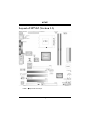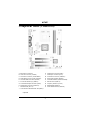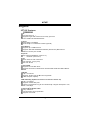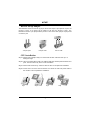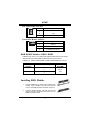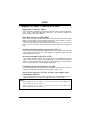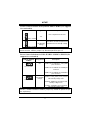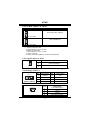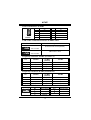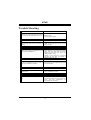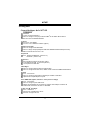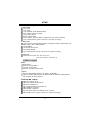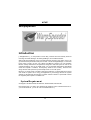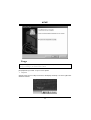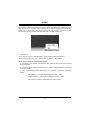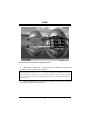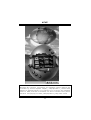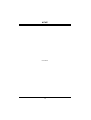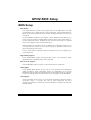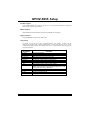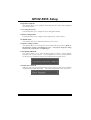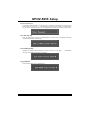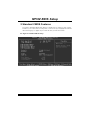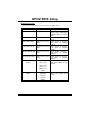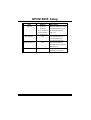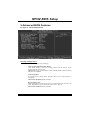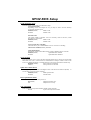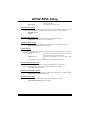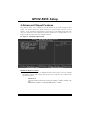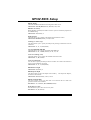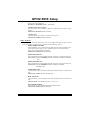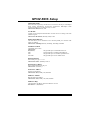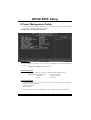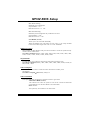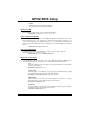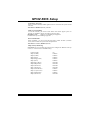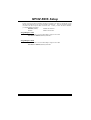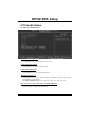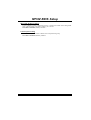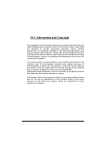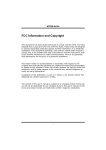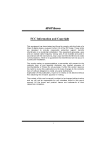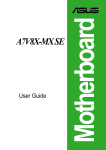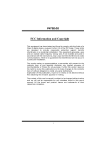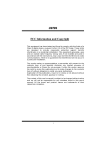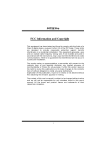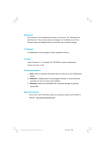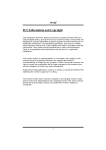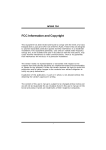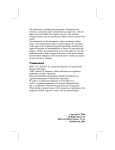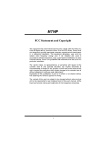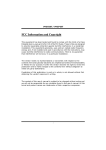Download Biostar M7VIZ Owner's Manual
Transcript
M M77VVIIZZ FCC Information and Copyright This equipment has been tested and found to c omply with the limits of a C lass B digital device, pursuant to Part 15 of the FCC Rules . T hese limits are designed to provide reasonable protection agains t harmful interference in a residential installation. This equipment generates , uses and can radiate radio frequency energy and, if not ins talled and used in accordance with the instructions, may c ause harmful interference to radio communications . There is no guarantee that interference will not occur in a partic ular installation. The vendor makes no representations or warranties with respec t to the contents here of and specially disclaims any implied warranties of merchantability or fitness for any purpose. F urther the vendor reserves the right to revise this publication and to make changes to the c ontents here of without obligation to notify any party beforehand. Duplication of this publication, in part or in whole, is not allowed without firs t obtaining the vendor’s approval in writing. The c ontent of this user’s manual is subject to be changed without notice and we will not be responsible for any mistakes found in this us er’s manual. A ll the brand and product names are trademarks of their respective c ompanies . i C Coonntteenntt Layout of M7 VIZ (Version 1.3)...............................................................1 Component Index (Version 1.3)...............................................................2 Layout of M7 VIZ (Version 8.0)...............................................................3 M7VIZ Component Index (Version 8.0).................................................4 English.......................................................................................................5 M7VIZ Features ................................................................................5 Package contents...............................................................................6 How to set up Jumper ......................................................................7 CPU Installation ................................................................................7 DDR DIMM Modules: DDR1, DDR2 ........................................8 Installing DDR M odule .........................................................................8 Jumpers, Headers, Connectors & Slots..................................................9 Trouble S hooting ....................................................................................16 Français ...................................................................................................17 Caractéristiques de la M7VIZ......................................................17 Contenu du carton...........................................................................18 Dépannage...............................................................................................19 Wa rpSpeeder..........................................................................................20 Introduction ............................................................................................20 Sy stem Requirement ............................................................................20 Installation ...........................................................................................21 Usage ...................................................................................................22 ii M M77VVIIZZ Layout of M7VIZ (Version 1.3) NOTE: ●represents the f irst pin. 1 M M77VVIIZZ Component Index (Version 1.3) A. ATX Power Connect or (JATXP WR1) O. FloppyDis k Connector (FDD1) B. Power S ource Selec tion for K eyboard and Mouse (JK BV1) C. Power S ource Selec tion for US B (JUSBV 3) P. D. Bac k Panel Connect or R. Audio DJ (JDJ1) Front Panel Connect or (JPANE L1) Q. Sys tem FAN Header (JSFAN1) E. Case Open Connect or (JCI1) S. Serial ATA C onnect or (JSATA 1-2) ◎ F. Front 1394 Header (J1394B1) * T. Front USB Header (JUSB 1) ◎ G. Accelerat ed Graphics Port Slot (AGP1 H. PCI BUS Slots (PCI 1-3) U. Front USB Header (JUSB 2) V. Power S ource Selec tion for US B (JUSBV 2) I. Front Audio Header (JF_AUDIO 1) W. Clear CMOS Func tion (JCMOS 1) J. Digital Audio Connector (JSPDIF1) K. CD-ROM Audio-In Header (JCDIN1) X. Y. IDE Connect ors (IDE1-2) DDR Modules (DDR1-2) L. Communic ation Net wor k Riser Slot (CNR1) Z. CPU Fan Connector (JCFAN1) M. CNR Codec/ O nboard Selec tion (JCODECSEL1) A1. Frequenc y S election (JCLK1) N. Wake On LAN Header (JWO L1) B1. Power S ource Selec tion for US B (JUSBV 1) * optional ◎ only support with South Bridge VT8237 2 M M77VVIIZZ Layout of M7VIZ (Version 8.0) NOTE: ●represents the f irst pin. 3 M M77VVIIZZ Component Index (Version 8.0) A. Bac k Panel Connect ors K. FloppyDis k Connector (FDD1) B. CPU Fan Connector (JCFAN1) L. Case Open Connect or (JCI1)* C. ATX Power Connect or (JATXP WER1) D. North Bridge Fan Connector (JNFAN1)* M. Front Panel Connect or (JPANE L1) N. Sys tem FAN Header (JSFAN1) E. CD-ROM Audio-In Header (JCDIN1) O. Front USB Headers (JUSB1 & JUS B2) F. Front Audio Header (JF_AUDIO 1) P. G. Accelerat ed Graphics Port Slot (AGP1) Q. Frequenc y S election (JCLK1) H. Digital Audio Connector (JSPDIF1)* I. PCI BUS Slots (PCI 1-3) R. DDR Modules (DDR1-2) S. Clear CMOS Func tion (JCMOS 1) J. Communic ation Net wor k Riser Slot (CNR1)* * optional 4 IDE Connect ors (IDE1-2) M M77VVIIZZ English M7VI Z Features A. Hardware CPU Prov ides Socket A. ® Supports single AMD Athlon/ Duron Family processor. Front Side Bus at 200/266/333 MHz. Chipset North Bridge: VIA KM400. South Bridge: VIA VT8235CE/ VT8237.(optional) Main Memory Supports up to 2 DDR devices. Supports SPD DDR 200/266/333/400 MHz (without ECC) DDR dev ices Maximum memory size is 2GB. Super I/O Chip: Winbond W83697HF (Version 1.3). ITE8705F (Version 8.0) Slots Three 32-bit PCI bus master slots. One CNR slot. (only Ty pe B) One AGP 8X slot. On Board IDE Supports four IDE disk drives. Supports PIO Mode 4, Master Mode and Ultra DMA 33/66/100/133 Bus Master Mode. LAN PHY Chip: VIA VT6103. Supports 10 Mb/s and 100 Mb/s auto-negotiation Half /Full duplex capability. IEEE 1394 Chip (Optional for Version 1.3. None for Version 8.0) Chip: VIA VT6307. Supports 2 IEEE 1394 ports. Detects connected dev ice ty pes and automatically configure data speed to 100, 200 or 400 Mbps. On Board AC’97 Sound Codec Chip: CMI9761A. Compliant with AC’97 specification. Supports 6 channels . 5 M M77VVIIZZ On Board Peripherals a.Rear side 1 serial port. 1 VGA port. 1 parallel port. (SPP/EPP/ECP mode) Audio ports in vertical position. 1 RJ-45 LAN jack. PS/2 mouse and PS/2 keyboard. 2 USB2.0 ports. (4 USB2.0 ports only support with South Bridge VT8237) 1 1394A Firewire ports. (Optional for Version 1.3, none for Version 8.0) b.Front Side 1 floppy port supports 2 FDDs with 360K, 720K, 1.2M, 1.44M and 2.88Mbytes. 4 USB2.0 ports. 1 front audio header. 1 S/PDIF out header. 1 1394A Firewire ports. (Optional for Version 1.3, none for version 8.0) Dimensions ATX Form Factor: 22.1 X 24.5cm (W X L, f or v ersion 1.3) 19.4 X 24.4cm (W X L, f or v ersion 8.0) B. BIOS & Software BIOS Award legal BIOS. Supports APM1.2. Supports ACPI. Supports USB Function. Software Supports Warpspeeder™, 9th Touch™, FLASHER™ Off ers the highest performance for Windows 98 SE, Windows 2000, Windows Me, Windows XP, SCO UNIX etc. Package contents HDD Cable X 1 FDD Cable X 1 User’s Manual X 1 Fully Setup Driv er CD X 1 USB 2.0 Cable X 1 (optional) S/PDIF out Cable X 1 (optional) Rear I/O Panel f or Micro ATX Case X 1 (optional) IEEE 1394 Cable X 1 (optional, none for Version 8.0) 6 M M77VVIIZZ How to set up Jumper The illustration shows to how set up jumper. When the Jumper cap is placed on pins, the jumper is “close”. If no jumper cap is placed on the pins, the jumper is ”open”. The illustration shows a 3-pin jumper whose pin1and 2 are “close” when jumper cap is placed on these 2 pins. Jumper open Jumper close Pin1-2 close CPU Installation Step1: Pull the lever sideway s away from the socket and then raise the lev er up to a 90-degree angle. Step2: Look f or the white dot/cut edge. The white dot/cut edge should point wards the lev er piv ot. The CPU will f it only in the correct orientation. Step3: Hold the CPU down f irmly, and then close the lever to complete the installation. Step4: Put the CPU Fan on the CPU and buckle it. Connect the CPU fan power cable to the JCFAN1. This completes the installation. Step1 Step2 Step3 7 Step4 M M77VVIIZZ CPU Fan Header: JCFAN1 1 JCFAN1 Pin Assignment 1 Ground 2 +12V 3 FAN RPM rate Sense S ystem Fan Header: JSFAN1 1 JSFAN1 Pin Assignment 1 Ground 2 +12V 3 FAN RPM rate Sense DDR DIMM Modules: DDR1, DDR2 DRAM Access Time: 2.5V Unbuffered/ Registered DDR 200 MHz (PC1600)/ DDR 266 MHz (PC2100)/ DDR 333 MHz (PC2700) Ty pe required. DRAM Ty pe: 64MB/ 128MB/ 256MB/ 512MB/ 1GB DIMM Module (184 pin) DIMM Socket Location DDR Module DDR 1 64MB/128MB/256MB/512MB/1GB *1 DDR 2 64MB/128MB/256MB/512MB/1GB *1 ***Only for reference*** Installing DDR Module 1. Unlock a DIMM slot by pressing the retaining clips outward. Align a DIMM on the slot such that the notch on the DIMM matches the break on the slot. 2. Insert the DIMM v ertically and firmly into the slot until the retaining chip snap back in place and the DIMM is properly seated. 8 To tal Memory Size (MB) Max is 2GB M M77VVIIZZ Jumpers, Headers, Connectors & Slots Floppy Disk Connector: FDD1 The motherboard provides a standard f loppy disk connector that supports 360K, 720K, 1.2M, 1.44M and 2.88M floppy disk types. This connector supports the prov ided f loppy drive ribbon cables. Hard Disk Connectors: IDE1/ IDE2 The motherboard has a 32-bit Enhanced PCI IDE Controller that provides PIO Mode 0~5, Bus Master, and Ultra DMA 33/ 66/ 100/ 133 functionality. It has two HDD connectors IDE1 (primary) and IDE2 (secondary). The IDE connectors can connect a master and a slave driv e, so you can connect up to f our hard disk driv es. The f irst hard drive should alway s be connected to IDE1. Peripheral Component Interconnect Slots: PCI 1-3 This motherboard is equipped with 3 standard PCI slots. PCI stands f or Peripheral Component Interconnect, and it is a bus standard for expansion cards. This PCI slot is designated as 32 bits. Accelerated Graphics Port S lot: AGP1 Y our monitor will attach directly to that v ideo card. This motherboard supports video cards for PCI slots, but it is also equipped with an Accelerated Graphics Port (AGP). An AGP card will take adv antage of AGP technology f or improved v ideo efficiency and performance, especially with 3D graphics. Communication Network Riser S lot: CNR1 The CNR specification is an open Industry Standard Architecture, and it defines a hardware scalable riser card interf ace, which supports modem only. Serial ATA Connector: JS ATA1/ JS ATA2 (only support with S outh Bridge VT8237) The motherboard has a PCI to SATA Controller with 2 channels SATA interf ace, it satisfies the SATA 1.0 spec and can transf er data with 1.5 Gb/s speed. Note: 1. When plugging SATA HDD on JSATA1 connector, SATA BIOS will automatically detect as channel 1. 2. When plugging SATA HDD on JSATA2 connector, SATA BIOS will automatically detect as channel 0. 9 M M77VVIIZZ Front Panel Connector: JPANEL1 P WR_LED ON/OF F S LP JPANEL1 IR 2 24 1 23 S PK HLED RST IR Pin 1 Assignment +5V Function Speaker Pin 2 Assignment Sleep Control Function Sleep 3 NA Connector 4 Ground Button 5 NA 6 NA NA 7 Speaker 8 Power LED (+) POWER LED 9 HDD LED (+) Hard Drive 10 Power LED (+) 11 HDD LED (-) LED 12 Power LED (-) 13 Ground Reset 14 Power Button Power-on 15 Reset Control Button 16 Ground Button 17 NA 18 KEY 19 NA IrDA 20 KEY IrDA 21 +5V Connector 22 Ground Connector 23 IRTX 24 IRRX Power Connectors: JATXPWR1 20 10 11 1 JATXPWR1 PIN 1 2 Assignment +3.3V +3.3V PIN 11 12 Assignment +3.3V -12V 3 Ground 13 Ground 4 5 +5V Ground 14 15 PS_ON Ground +5V 16 17 Ground 6 7 18 Ground -5V 9 Standby Voltage +5V 19 +5V 10 +12V 20 +5V 8 Ground PW_OK 10 M M77VVIIZZ Power S ource Selection for Keyboard/ Mouse: JKBV1 (No suppo rt for version 8.0) JKBV1 Assignment Description 3 +5V f or key board and mouse +5V 1 Pin 1-2 close 3 PS/2 Mouse and PS/2 Key board are powered with +5V standby v oltage +5V Standby Voltage 1 Pin 2-3 close Note: In order to support the function “power-on the system via keyboard and mouse function, “JKBV1” jumper cap should be placed on pin 2-3. Power S ource Selection for US B: JUS BV1/ JUSBV2/ JUS BV3 (No support for version 8.0) JUSBV1/JUSBV2/ JUSBV3 1 3 Pin 1-2 close Assignment Description +5V JUSBV3: 5V f or USB at the 1394_USB1 port connector JUSBV2: 5V for USB at the JUSB2 port connector JUSBV1: 5V for USB at the JUSBLAN1 port connector 1 3 Pin 2-3 close +5V Standby JUSBV3: J1394_USB1 port is powered with standby voltage of 5V Voltage JUSBV2: JUSB2 port is powered with standby v oltage of 5V JUSBV1: JUSBLAN1 port is powered with standby voltage of 5V Note: In order to support the function “power-on the system via USB devices function, “JUSBV1/JUSBV2/ JUSBV3” jumper cap should be placed on pin 2-3 respectively. 11 M M77VVIIZZ Clear CMOS Jumper: JCMOS1 JCMOS1 Assignment 3 1 Normal Operation (default) Pin 1-2 Close 3 1 Clear CMOS Data Pin 2-3 Close ※ Clear CM OS Procedures: 1. Remov e AC power line. 2. Set the jumper to “Pin 2-3 Close”. 3. Wait for fiv e seconds. 4. Set the jumper to “Pin 1-2 Close”. 5. Power on the AC. 6. Reset y our desired password or clear the CMOS data. Case Open Connector: JCI1 1 JCI1 Pin Assignment 1 Case Open Signal 2 Ground Serial ATA Connector: JS ATA1/ JS ATA2 (Only support with S outh Bridge VT8237) 65 3 2 Pin Assignment Pin 1 Ground 2 TX+ 4 Ground 6 RX+ 3 TX- 7 4 1 5 RX- JS ATA1/ JSATA2 7 Ground Assignment CD-ROM Audio-In Header: JCDIN1 Pin 1 4 JCDIN1 1 Assignment Left Channel Input 2 Ground 3 Ground 4 Right Channel Input 12 M M77VVIIZZ Front Panel Audio Header: JF_AUDIO1 2 1 14 13 JF_AUDIO1 Pin Assignment Pin Assignment 1 Mic In/ Center 2 Ground 3 Mic Power/ Bass 4 Audio Power 5 Right Line Out/ Speaker Out Right 6 Right Line Out/ Speaker Out Right 7 Reserv ed 8 Key 9 Left Line Out/ Speaker Out Left 10 Left Line Out/ Speaker Out Left 11 Right Line In/ Rear Speaker Right 12 Right Line In/ Rear Speaker Right 13 Left Line In/ Rear Speaker Left 14 Left Line In/ Rear Speaker Left Digital Audio Connector: JS PDIF1 (Optional for version 8.0) 1 3 JSPDIF1 Pin Assignment 1 +5V 2 SPDIF_OUT 3 Ground Wake On LAN Header: JWO L1 (No support fo r version 8.0) 1 JWOL1 Pin 1 Assignment +5V_SB 2 Ground 3 Wake up Front USB Header: JUSB2, (JUS B1=>only support with South Bridge VT8237) Note: Version 8.0 supports both JUSB 1 & JUSB2. 9 10 1 2 JUSB1/2 Pin 1 Assignment +5V(f used) Pin 2 Assignment +5V(fused) 3 5 7 9 USBUSB+ Ground KEY 4 6 8 10 USBUSB+ Ground NC 13 M M77VVIIZZ Front 1394 Header: J1394B1 10 9 2 1 Pin 1 3 5 Assignment A+ Ground B+ Pin 2 4 6 Assignment AGround B- 7 9 +12V KEY 8 10 +12V Ground J1394B1 CNR Codec/ Onboard Selection: JCODECSEL1 JCODECSEL1 3 1 Assignment Onboard Codec is used (def ault) Pin 1-2 Close 1 3 CNR Codec is used Pin 2-3 Close Frequency S election: JCLK1 (Version 1.3) Pin 100 MHz 1-2 Open 133 MHz (Default) Open 166 MHz 3-4 Close Open Open 5-6 Open Open Close 7-8 Open Open Open Open Frequency S election: JCLK1 (Version 8.0) Pin 100 MHz 166 MHz Close 133 MHz (Default) Open 1-2 3-4 Close Close Open 5-6 Open Open Open 7-8 Open Open Open Open Audio DJ: JDJ1 1 5 JDJ1 Pin Assignment SMBDT Pin 1 2 Assignment SMBCK 3 -INTR_B 4 NA 5 PWRGD 14 M M77VVIIZZ Back Panel Connectors F or version 1 .3 F or version 8 .0 15 M M77VVIIZZ Trouble Shooting PROBABLE SOLUTION No power to the system at all Power light don’t * Make sure power cable is securely plugged in illuminate, fan inside power supply does not turn * Replace cable on. Indicator light on keyboard does not turn on * Contact technical support PROBABLE SOLUTION System inoperative. Keyboard lights are on, * Using even pressure on both ends of the power indicator il ghts are lit, hard drive is DIMM, press down firmly until the module spinning. snaps into place. PROBABLE SOLUTION System does not boot from hard disk drive, can * Check cable running from disk to diskcontroller be booted from CD-ROM drive. board. Make sure both ends are securely plugged in; check the drive type in the standard CMOS setup. * Backing up the hard drive is extremely important. All hard dis ks are capable o breaking down at any time. PROBABLE SOLUTION System only boots from CD-ROM. Hard disk can * Back up data and applications files. Reforma be read and applications can be used but the hard drive. Re-install applications and data booting from hard disk is impossible. using backup disks. PROBABLE SOLUTION Screen message says “Invalid Configuration” or * Review system’s equipment . Make sure “CMOS Failure.” correct information is in setup. PROBABLE SOLUTION Cannot boot system after installing second hard * Set master/slave jumpers correctly. drive. * Run SET UP program and select correct drive types. Call drive manufacturers for compatibility with other drives. 16 M M77VVIIZZ Français Caractéristiques de la M7VIZ A. Matériel Processeur Fournit un support Socket A. ® Prend en charge un unique processeur AMD de la f amille Athlon/ Duron. Bus f ace avant à 200/266/333 MHz. Chipset Pont nord : VIA KM400. Pont sud : VIA VT8235CE/ VT8237.(option) Mémoire principale Prend en charge 2 barrettes DDR. Prise en charge des périphériques SPD DDR 200/266/333/400 MHz (sans ECC). Taille maximale de mémoire : 2 Go. Super E/S Puce : Winbond W83697HF. (Version 1.3) ITE8705F. (Version 8.0) Expansion Trois emplacements PCI 32 bits bus maître. Un emplacement CNR. (Ty pe B uniquement) Un emplacement AGP 8X. IDE intégré Prend en charge quatre lecteurs de disques IDE. Prend en charge les modes PIO 4, Maître et bus maître Ultra DMA 33/66/100/133. Réseau Puce : VIA VT6103. Prend en charge la négociation automatique 10 Mb/s et 100 Mb/s Capacité semi duplex/duplex complet. Puce IEEE 1394 (Option, Version 8 .0 non prise en charge) Puce : VIA VT6307. Prend en charge 2 ports IEEE 1394. Détecte les périphériques connectés et configure automatique la vitesse de transf ert des données à 100, 200 ou 400 Mb/s. Codec son AC’97 intégré Puce : CMI9761A. Conf orme à la spécif ication AC’97. Prend en charge 6 canaux. 17 M M77VVIIZZ Périphériques intégrés a.Face arrière 1 port série. 1 port VGA. 1 port parallèle. (mode SPP/EPP/ECP) Ports audio en position v erticale. 1 prise réseau RJ-45. Souris et clavier PS/2. 2 ports USB2.0. (4 ports USB2.0 uniquement av ec le pont sud VT8237) 1 port 1394A Firewire. (option, Version 8 .0 non prise en charge) b.Face avant 1 port pour lecteur de disquettes prend en charge deux lecteurs de disquettes avec 360K, 720K, 1,2M, 1,44M et 2,88 Mo. 4 ports USB2.0. 1 connecteur audio av ant. 1 connecteur S/PDIF. 1 port 1394A Firewire. (option, Version 8 .0 non prise en charge. ) Dimensions Facteur de forme ATX: 22,1 X 24,5cm (l X L) 19.4 X 24.4cm (l X L, Version 8 .0) B. BIOS et logiciel BIOS BIOS Award. Prend en charge APM1.2. Prend en charge ACPI. Prend en charge la fonction USB. Logiciel Prend en charge Warpspeeder™, 9th Touch™, FLASHER™ Offre la meilleure performance sous Windows 98 SE, Windows 2000, Windows Me, Windows XP, SCO UNIX etc. Contenu du carton Câble pour disque dur X1 Câble pour lecteur de disquette X1 Manuel de l'utilisateur X1 CD complet d'installation des pilotes X 1 Câble USB 2.0 X1 (option) Câble S/PDIF X 1(option) Panneau d'E/S arrière pour châssis ATX X 1 (option) Câble IEEE 1394 X 1 (option, Version 8 .0 non prise en charge. ) 18 M M77VVIIZZ Dépannage PROBLÈME SOLUTION Pas d'alimentation au système. Les voyants * Assurez-vous que le câble d'alimentation es lumineux ne s'allument pas, le ventilateur à bien branché l'intérieur du bloc d'alimentation ne se met pas * Remplacez le câble en marche. Le voyant du clavier ne s'allume pas * Contactez le service d'assistance technique. PROBLÈME SOLUTION Le système ne fonctionne pas. Les voyants du * En exerçant une pression uniforme sur les clavier sont allumés, les voyants de deux extrémités du DIMM, poussez le module vers le bas jusqu'à ce qu'il s'enclenche. l'alimentation aussi, le disque dur tourne. PROBLÈME SOLUTION Le système ne se réinitialise pas du disque dur, * Vérifiez le câble du disque à la carte du réinitialisation possible depuis le lecteur contrôleur de disque. Assurez-vous que les CD-ROM. deux extrémités sont bien branchées ; vérifiez le type de lecteur dans la configuration standard de CMOS. * Il est très important d'effectuer des sauvegardes du disque dur. Les disques durs peuvent tomber en panne à n'importe que moment. PROBLÈME SOLUTION Le système ne se réinitialise que depuis le * Effectuez une sauvegarde des fichiers des CD-ROM. Le disque dur peut être lu et les données et d'application. Reformatez le applications sont utilisables mais il est disque dur. Ré-installez les applications et les impossible d'effectuer de réinitialisation depuis le données sauvegardées sur les disques de secours. disque dur. PROBLÈME SOLUTION Vérifiez l'équipement Un message s'affiche indiquant que la * du système configuration n'est pas valide ou qu'il y a une Assurez-vous que les informations de la panne du CMOS. configuration sont correctes. PROBLÈME SOLUTION Impossible de réinitialiser le système après * Réglez les l'installation d'un deuxième disque dur. correctement. * cavali ers maître/esclave Exécutez le programme SET UP e sélectionnez les types de lecteur. Contactez les fabricants pour toute question de compatibilité avec les autres disques. 19 M M77VVIIZZ WarpSpeeder Introduction [ WarpSpeeder™ ], a new powerf ul control utility, f eatures three user-f riendly functions including Ov erclock Manager, Ov ervoltage Manager, and Hardware Monitor. With the Ov erclock Manager, users can easily adjust the frequency they prefer or they can get the best CPU perf ormance with just one click. The Ov ervoltage Manager, on the other hand, helps to power up CPU core v oltage and Memory voltage. The cool Hardware Monitor smartly indicates the temperatures, voltage and CPU fan speed as well as the chipset inf ormation. Also, in the About panel, you can get detail descriptions about BIOS model and chipsets. In addition, the frequency status of CPU, memory, AGP and PCI along with the CPU speed are synchronically shown on our main panel. Moreov er, to protect users' computer systems if the setting is not appropriate when testing and results in system f ail or hang, [ WarpSpeeder™ ] technology assures the system stability by automatically rebooting the computer and then restart to a speed that is either the original system speed or a suitable one. System Requirement OS Support: Windows 98 SE, Windows Me, Windows 2000, Windows XP DirectX: DirectX 8.1 or above. (The Windows XP operating system includes DirectX 8.1. If y ou use Windows XP, y ou do not need to install DirectX 8.1.) 20 M M77VVIIZZ Installation 1. Execute the setup execution f ile, and then the following dialog will pop up. Please click “Next” button and f ollow the default procedure to install. 2. When y ou see the f ollowing dialog in setup procedure, it means setup is completed. If the “Launch the WarpSpeeder Tray Utility ” checkbox is checked, the Tray Icon utility and [WarpSpeeder™] utility will be automatically and immediately launched after y ou click “Finish” button. 21 M M77VVIIZZ Usage The following figures are just only for reference, the screen printed in this user manual will change according to your motherboard on hand. [WarpSpeeder™] includes 1 tray icon and 5 panels: 1. Tray Icon: Whenev er the Tray Icon utility is launched, it will display a little tray icon on the right side of Windows Taskbar. 22 M M77VVIIZZ This utility is responsible f or conveniently invoking [WarpSpeeder™] Utility. Y ou can use the mouse by clicking the left button in order to inv oke [WarpSpeeder™] directly from the little tray icon or you can right-click the little tray icon to pop up a popup menu as following f igure. The “Launch Utility” item in the popup menu has the same function as mouse left-click on tray icon and “Exit” item will close Tray Icon utility if selected. 2. Main Panel If you click the tray icon, [ WarpSpeeder™ ] utility will be inv oked. Please ref er do the following f igure; the utility’s f irst window y ou will see is Main Panel. Main Panel contains features as follow s: a. Display the CPU Speed, CPU external clock, Memory clock, AGP clock, and PCI clock inf ormation. b. Contains About, Voltage, Overclock, and Hardware Monitor Buttons f or invoking respective panels. c. With a user-friendly Status Animation, it can represent 3 ov erclock percentage stages: Man walking => ov erclock percentage from 100% ~ 110 % Panther running => overclock percentage from 110% ~ 120% Car racing => ov erclock percentage f rom 120% ~ above 23 M M77VVIIZZ 3. Voltage Panel Click the Voltage button in Main Panel, the button will be highlighted and the Voltage Panel will slide out to up as the f ollowing figure. In this panel, you can decide to increase CPU core voltage and Memory voltage or not. The def ault setting is “No”. If y ou want to get the best performance of ov erclocking, we recommend y ou click the option “Y es”. 24 M M77VVIIZZ 4. Overclock Panel Click the Ov erclock button in Main Panel, the button will be highlighted and the Overclock Panel will slide out to left as the f ollowing figure. 25 M M77VVIIZZ Overclock Panel contains the these features: a. “–3MHz button”, “-1MHz button”, “+1MHz button”, and “+3MHz button”: provide user the ability to do real-time overclock adjustment. Warning: Manually overclock is potentially dangerous, especially w hen the overclocking percentage is over 110 %. We strongly recommend you verify every speed you overclock by click the Verify button. Or, you can just click Auto overclock button and let [ WarpSpeeder™ ] automatically gets the best result for you. b. “Recovery Dialog button”: Pop up the following dialog. Let user select a restoring way if system need to do a f ail-safe reboot. 26 M M77VVIIZZ d. “Auto-ov erclock button”: User can click this button and [ WarpSpeeder™ ] will set the best and stable performance and frequency automatically. [ WarpSpeeder™ ] utility will execute a series of testing until system f ail. Then system will do f ail-saf e reboot by using Watchdog f unction. After reboot, the [ WarpSpeeder™ ] utility will restore to the hardware def ault setting or load the verif ied best and stable frequency according to the Recovery Dialog’s setting. e. “Verify button”: User can click this button and [ WarpSpeeder™ ] will proceed a testing f or current frequency. If the testing is ok, then the current f requency will be sav ed into system registry. If the testing f ail, system will do a fail-safe rebooting. After reboot, the [ WarpSpeeder™ ] utility will restore to the hardware default setting or load the verif ied best and stable frequency according to the Recovery Dialog’s setting. Note: Because the testing programs, invoked in Auto-overclock and Verify, include DirectDraw , Direct3D and DirectShow tests, the DirectX 8.1 or new er runtime library is required. And please make sure your display card’s color depth is High color (16 bit) or True color( 24/32 bit ) that is required for Direct3D rendering. 27 M M77VVIIZZ 5. Hardware Monitor Panel Click the Hardware Monitor button in Main Panel, the button will be highlighted and the Hardware Monitor panel will slide out to left as the f ollowing figure. In this panel, y ou can get the real-time status inf ormation of y our system. The information will be ref reshed ev ery 1 second. 6. About Panel Click the About button in Main Panel, the button will be highlighted and the About Panel will slide out to up as the following f igure. In this panel, you can get model name and detail inf ormation in hints of all the chipset that are related to overclocking. Y ou can also get the mainboard’s BIOS model and the Version number of [ WarpSpeeder™ ] utility. 28 M M77VVIIZZ Note: Because the overclock, overvoltage, and hardware monitor features are controlled by several separate chipset, [ WarpSpeeder™ ] divide these features to separate panels. If one chipset is not on board, the correlative button in Main panel will be disabled, but will not interfere other panels’ functions. This property can make [ WarpSpeeder™ ] utility more robust. 29 M M77VVIIZZ 05/28/2004 30 M7VIZ BIOS Setup BIOS Setup........................................................................................1 1 Main Menu..................................................................................................... 3 2 Standard CMOS Features .............................................................................. 6 3 Advanced BIOS Features............................................................................... 9 4 Advanced Chipset Features.......................................................................... 12 5 Integrated Peripherals .................................................................................. 16 6 Power Management Setup ........................................................................... 21 7 PnP/PCI Configurations ............................................................................... 25 8 PC Health Status .......................................................................................... 28 9 Frequency/ Voltage Control......................................................................... 30 i M7VIZ BIOS Setup BIOS Setup Introduction This manual discussed Award™ Setup program built into the ROM BIOS. The Setup program allows users to modify the basic system configuration. This special information is then stored in battery-backed RAM so that it retains the Setup information when the power is turned off. The Award BIOS™ installed in your computer system’s ROM (Read Only Memory) is a custom version of an industry standard BIOS. This means that it supports Intel Pentium ® 4 processor input/output system. The BIOS provides critical low-level support for standard devices such as disk drives and serial and parallel ports. Adding important has customized the Award BIOS™, but nonstandard, features such as virus and password protection as well as special support for detailed fine-tuning of the chipset controlling the entire system. The rest of this manual is intended to guide you through the process of configuring your system using Setup. Plug and Play Support These AWARD BIOS supports the Plug and Play Version 1.0A specification. ESCD (Extended System Configuration Data) write is supported. EPA Green PC Support This AWARD BIOS supports Version 1.03 of the EPA Green PC specification. APM Support These AWARD BIOS supports Version 1.1&1.2 of the Advanced Power Management (APM) specification. Power management features are implemented via the System Management Interrupt (SMI). Sleep and Suspend power management modes are supported. Power to the hard disk drives and video monitors can be managed by this AWARD BIOS. ACPI Support Award ACPI BIOS support Version 1.0 of Advanced Configuration and Power interface specification (ACPI). It provides ASL code for power management and device configuration capabilities as defined in the ACPI specification, developed by Microsoft, Intel and Toshiba. 1 M7VIZ BIOS Setup PCI Bus Support This AWARD BIOS also supports Version 2.1 of the Intel PCI (Peripheral Component Interconnect) local bus specification. DRAM Support DDR SDRAM (Double Data Rate Synchronous DRAM) are supported. Supported CPUs This AWARD BIOS supports the AMD CPU. Using Setup In general, you use the arrow keys to highlight items, press <Enter> to select, use the <PgUp> and <PgDn> keys to change entries, press <F1> for help and press <Esc> to quit. The following table provides more detail about how to navigate in the Setup program by using the keyboard. Keystroke Up arrow Down arrow Left arrow Right arrow Move Enter PgUp key PgDn key + Key - Key Esc key F1 key F5 key F7 key F10 key Function Move to previous item Move to next item Move to the item on the left (menu bar) Move to the item on the right (menu bar) Move to the item you desired Increase the numeric value or make changes Decrease the numeric value or make changes Increase the numeric value or make changes Decrease the numeric value or make changes Main Menu – Quit and not save changes into CMOS Status Page Setup Menu and Option Page Setup Menu – E xit Current page and return to Main Menu General help on Setup navigation keys Load previous values from CMOS Load the optimized defaults Save all the CMOS changes and exit 2 M7VIZ BIOS Setup 1 Main Menu Once you enter Award BIOS™ CMOS Setup Utility, the Main Menu will appear on the screen. The Main Menu allows you to select from several setup functions. Use the arrow keys to select among the items and press <Enter> to accept and enter the sub-menu. !! WARNING !! The information about BIOS defaults on manual (Figure 1,2,3,4,5,6,7,8,9) is just for reference, please refer to the BIOS installed on board, for update information. Figure 1. Main Menu Standard CMOS Features This submenu contains industry standard configurable options. Advanced BIOS Features This submenu allows you to configure enhanced features of the BIOS. Advanced Chipset Features This submenu allows you to configure special chipset features. 3 M7VIZ BIOS Setup Integrated Peripherals This submenu allows you to configure certain IDE hard drive options and Programmed Input/ Output features. Power Management Setup This submenu allows you to configure the power management features. PnP/PCI Configurations This submenu allows you to configure certain “Plug and Play” and PCI options. PC Health Status This submenu allows you to monitor the hardware of your system. Frequency/ Voltage Control This submenu allows you to change CPU Vcore Voltage and CPU/PCI clock. (However, this function is strongly recommended not to use. Not properly change the voltage and clock may cause the CPU or M/B damage!) Load Optimized Defaults This selection allows you to reload the BIOS when the system is having problems particularly with the boot sequence. These configurations are factory settings optimized for this system. A confirmation message will be displayed before defaults are set. Set Supervisor Password Setting the supervisor password will prohibit everyone except the supervisor from making changes using the CMOS Setup Utility. You will be prompted with to enter a password. 4 M7VIZ BIOS Setup Set User Password If the Supervisor Password is not set, then the User Password will function in the same way as the Supervisor Password. If the Supervisor Password is set and the User Password is set, the “User” will only be able to view configurations but will not be able to change them. Save & Exit Setup Save all configuration changes to CMOS(memory) and exit setup. Confirmation message will be displayed before proceeding. Exit Without Saving Abandon all changes made during the current session and exit setup. message will be displayed before proceeding. Upgrade BIOS This submenu allows you to upgrade bios. 5 confirmation M7VIZ BIOS Setup 2 Standard CMOS Features The items in Standard CMOS Setup Menu are divided into 10 categories. Each category includes no, one or more than one setup items. Use the arrow keys to highlight the item and then use the<PgUp> or <PgDn> keys to select the value you want in each item. Figure 2. Standard CMOS Setup 6 M7VIZ BIOS Setup Main Menu Selections This table shows the selections that you can make on the Main Menu. Item Options Date mm : dd : yy Set the system date. Note that the ‘Day’ automatically changes when you set the date. Time hh : mm : ss Set the clock. IDE Primary Master Options are in its sub menu. Press <Enter> to enter the sub menu of detailed options IDE Primary Slave Options are in its sub menu. Press <Enter> to enter the sub menu of detailed options. IDE Secondary Master Options are in its sub menu. Press <Enter> to enter the sub menu of detailed options. IDE Secondary Slave Options are in its sub menu. Press <Enter> to enter the sub menu of detailed options. Drive A 360K, 5.25 in Drive B 1.2M, 5.25 in Select the type of floppy disk drive installed in your system. 720K, 3.5 in Description system internal 1.44M, 3.5 in 2.88M, 3.5 in None Video EGA/VGA CGA 40 CGA 80 MONO 7 Select the default device. video M7VIZ BIOS Setup Item Halt On Options Description All Errors Select the situation in which No Errors you want the BIOS to stop All, but Keyboard All, but Diskette the POST process and notify you. All, but Disk/ Key Base Memory N/A Displays the amount of conventional memory detected during boot up. Extended Memory N/A Displays the amount of extended memory detected during boot up. Total Memory N/A Displays the total memory available in the system. 8 M7VIZ BIOS Setup 3 Advanced BIOS Features Figure 3. Advanced BIOS Setup Boot Seq & Floppy Setup This item allows you to setup boot seq & Floppy. First/ Second/ Third/ Boot Other Device These BIOS attempt to load the operating system from the devices in the sequence selected in these items. The Choices: Floppy, LS120, HDD-0, SCSI, CDROM, HDD-1, HDD-2, HDD-3, ZIP100, LAN, Disabled. Swap Floppy Drive For systems with two floppy drives, this option allows you to swap logical drive assignments. The Choices: Disabled (default), Enabled. Boot Up Floppy Seek Enabling this option will test the floppy drives to determine if they have 40 or 80 tracks. Disabling this option reduces the time it takes to boot-up. The Choices: Enabled (default), Disabled. 9 M7VIZ BIOS Setup Cache & Shadow Setup This item allows you to setup cache & shadow setup. CPU Internal Cache Depending on the CPU/chipset in use, you may be able to increase memory access time with this option. Enabled (default) Enable cache. Disabled Disable cache. External Cache This option enables or disables “Level 2” secondary cache on the CPU, which may improve performance. Enabled (default) Enable cache. Disabled Disable cache. CPU L2 Cache ECC Checking This item allows you to enable/disable CPU L2 Cache ECC Checking. The Choices: Enabled (default), Disabled. Video BIOS Shadow Determines whether video BIOS will be copied to RAM for faster execution. Enabled (default) Optional ROM is enabled. Disabled Optional ROM is disabled. Virus Warning This option allows you to choose the Virus Warning feature that is used to protect the IDE Hard Disk boot sector. If this function is enabled and an attempt is made to write to the boot sector, BIOS will display a warning message on the screen and sound an alarm beep. Disabled (default) Virus protection is disabled. Enabled Virus protection is activated. Quick Power On Self Test Enabling this option will cause an abridged version of the Power On Self-Test (POST) to execute after you power up the computer. Enabled (default) Enable quick POST. Disabled Normal POST. Boot Up NumLock Status Selects the NumLock. State after power on. On (default) Numpad is number keys. Off Numpad is arrow keys. Gate A20 Option Select if chipset or keyboard controller should control Gate A20. Normal A pin in the keyboard controller 10 M7VIZ BIOS Setup Fast (default) controls Gate A20. Lets chipset control Gate A20. Typematic Rate Setting When a key is held down, the keystroke will repeat at a rate determined by the keyboard controller. When enabled, the typematic rate and typematic delay can be configured. Disabled (default) Enabled Typematic Rate (Chars/Sec) Sets the rate at which a keystroke is repeated when you hold the key down. The Choices: 6 (default), 8,10,12,15,20,24,30. Typematic Delay (Msec) Sets the delay time after the key is held down before it begins to repeat the keystroke. The Choices: 250 (default), 500,750,1000. Security Option This option will enable only individuals with passwords to bring the system online and/or to use the CMOS Setup Utility. System A password is required for the system to boot and is also required to access the Setup Utility. Setup (default) A password is required to access the Setup Utility only. This will only apply if passwords are set from the Setup main menu. MPS Version Control For OS The BIOS supports version 1.1 and 1.4 of the Intel multiprocessor specification. Select version supported by the operation system running on this computer. The Choices: 1.4 (default), 1.1. OS Select For DRAM > 64MB A choice other than Non-OS2 is only used for OS2 systems with memory exceeding 64MB. The Choices: Non-OS2 (default), OS2. Summary Screen Show This item allows you to enable/ disable display the Summary Screen Show. The Choices: Disabled (default), Enabled. 11 M7VIZ BIOS Setup 4 Advanced Chipset Features This submenu allows you to configure the specific features of the chipset installed on your system. This chipset manage bus speeds and access to system memory resources, such as DRAM. It also coordinates communications with the PCI bus. The default settings that came with your system have been optimized and therefore should not be changed unless you are suspicious that the settings have been changed incorrectly. Figure 4. Advanced Chipset Setup DRAM Clock/Drive Control To control the Clock/Drive. If you highlight the literal “Press Enter” next to the “DRAM Clock/Drive Control” label and then press the enter key, it will take you a submenu with the following options: DRAM Clock This item determines DRAM clock following 100MHz, 133MHz, 166MHz or By SPD. The Choices: 100MHz, 133MHz, By SPD (default), 166MHz. 12 M7VIZ BIOS Setup DRAM Timing This item determines DRAM clock/ timing follow SPD or not. The Choices: Auto By SPD (default), Manual, Turbo, Ultra. DRAM CAS Latency When DRAM is installed, the number of clock cycles of CAS latency depends on the DRAM timing. The Choices: 2.5 (default), 2. Bank Interleave This item allows you to enable or disable the bank interleave feature. The Choices: Disabled (default), 2 bank, 4 bank. Precharge to Active (Trp) This items allows you to specify the delay from precharge command to activate command. The Choices: 2T, 3T, 4T, 5T (default). Tras Non DDR 400/ DDR 400 This item allows you to choose Non DDR 400/ DDR 400 The Choices: 6T/ 8T, 7T/10T (default), 5T/ 6T, 8T, 12T. Active to Precharge (Tras) This items allows you to specify the minimum bank active time. The Choices: 7T, 6T (default). Active to CMD (Trcd) Use this item to specify the delay from the activation of a bank to the time that a read or write command is accepted. The Choices: 2T, 3T, 4T, 5T (default). DRAM Burst Length The Choices: 4 (default), 8. DRAM Queue Depth This item permits to place the depths of the memory. the better is this function. The Choices: 4 level (default), 2 level, 3 level. The deeper the depth is, DRAM Command Rate This item controls clock cycle that must occur between the last valid write operation and the next command. The Choices: 1T Command, 2T Command (default). Write Recovery Time This item allows you to select the recovery time. The Choices: 2T, 3T (default). 13 M7VIZ BIOS Setup tWTR for DDR400 only This item allows you to choose tWTR for DDR 400 only. The Choices: 1T, 2T, 3T (default). AGP & P2P Bridge Control If you highlight the literal “Press Enter” next to the “AGP & P2P Bridge Control” label and then press the enter key, it will take you a submenu with the following options: AGP Aperture Size Select the size of the Accelerated Graphics Port (AGP) aperture. The aperture is a portion of the PCI memory address range dedicated for graphics memory address space. Host cycles that hit the aperture range are forwarded to the AGP without any translation. The Choices: 64M, 256M, 128M (default), 32M, 16M, 8M, 4M. AGP Mode This item allows you to select the AGP Mode. The Choices: 4X (default), 2X, 1X. AGP Driving Control By choosing “Auto” the system BIOS will the AGP output Buffer Drive strength P Ctrl by AGP Card. By choosing “Manual”, it allows user to set AGP output Buffer Drive strength P Ctrl by manual. The Choices: Auto (default), Manual. AGP Driving Value While AGP driving control item set to “Manual”, it allows user to set AGP driving. The Choices: DA (default). AGP Fast Write The Choices: Enabled, Disabled (default). AGP Master 1 WS Write When Enabled, writes to the AGP (Accelerated Graphics Port) are executed with one-wait states. The Choices: Disabled (default), Enabled. AGP Master 1 WS Write When Enabled, write to the AGP (Accelerated Graphics Port) are executed with one wait states. The Choices: Disabled (default), Enabled. AGP Master 1 WS Read When Enabled, read to the AGP (Accelerated Graphics Port) are executed with one wait states. The Choices: Disabled (default), Enabled. 14 M7VIZ BIOS Setup CPU & PCI Bus Control If you highlight the literal “Press Enter” next to the “CPU & PCI Bus Control” label and then press the enter key, it will take you a submenu with the following options: PCI1 Master 0 WS Write When enabled, writes to the PCI bus are executed with zero-wait states. The Choices: Enabled (default), Disabled. PCI2 Master 0 WS Write When enabled, writes to the AGP bus are executed with zero-wait states. The Choices: Enabled (default), Disabled. PCI1 Post Write When Enabled, CPU writes are allowed to post on the PCI bus. The Choices: Enabled (default), Disabled. PCI2 Post Write When Enabled, CPU writes are allowed to post on the AGP bus. The Choices: Enabled (default), Disabled. VLink 8X Support This item allows you to enable or disable VLink 8X support. The Choices: Enabled (default), Disabled. PCI Delay Transaction The chipset has an embedded 32-bit posted write buffer to support delay transactions cycles. Select Enabled to support compliance with PCI specification. The Choices: Enabled (default), Disabled. Memory Hole When enabled, you can reserve an area of system memory for ISA adapter ROM. When this area is reserved, it cannot be cached. Refer to the user documentation of the peripheral you are installing for more information. The Choices: Disabled (default), 15M – 16M. System BIOS Cacheable Selecting the “Enabled” option allows caching of the system BIOS ROM at F0000h-FFFFFh, which can improve system performance. However, any programs writing to this area of memory will cause conflicts and result in system errors. The Choices: Enabled, Disabled (default). Video RAM Cacheable Enabling this option allows caching of the video RAM, resulting in better system performance. However, if any program writes to this memory area, a system error may result. The Choices: Enabled, Disabled (default). 15 M7VIZ BIOS Setup 5 Integrated Peripherals Figure 5. Integrated Peripherals VIA OnChip IDE Device The chipset contains a PCI IDE interface with support for two IDE channels. Select “Enabled” to activate the first and / or second IDE interface. If you install a primary and / or secondary add-in IDE interface, select “Disabled” to deactivate an interface. If you highlight the literal “Press Enter” next to the “Onchip IDE Control” label and then press the enter key, it will take you a submenu with the following options: OnChip IDE Channel 0/1 The motherboard chipset contains a PCI IDE interface with support for two IDE channels. Select “Enabled” to activate the first and/or second IDE interface. Select “Disabled” to deactivate an interface if you are going to install a primary and/or secondary add-in IDE interface. The Choices: Enabled (default), Disabled. IDE Prefetch Mode The “onboard” IDE drive interfaces supports IDE prefetching for faster drive access. If the interface does not support prefetching. If you install a primary and/or secondary add-in IDE interface, set this option to “Disabled”. The Choices: Enabled (default), Disabled. 16 M7VIZ BIOS Setup IDE Primary / Secondary Master / Slave PIO The IDE PIO (Programmed Input / Output) fields let you set a PIO mode (0-4) for each of the IDE devices that the onboard IDE interface supports. Modes 0 through 4 provides successively increased performance. In Auto mode, the system automatically determines the best mode for each device. The Choices: Auto (default), Mode0, Mode1, Mode2, Mode3, Mode4. IDE Primary / Secondary Master / Slave UDMA Ultra DMA/100 functionality can be implemented if it is supported by the IDE hard drives in your system. As well, your operating environment requires a DMA driver (Windows 95 OSR2 or a third party IDE bus master driver). If your hard drive and your system software both support Ultra DMA/100, select Auto to enable BIOS support. The Choices: Auto (default), Disabled. IDE HDD Block Mode If your IDE hard drive supports block mode, select “Enabled” for automatic detection of the optimal number of block read/ writes per sector the drive can support. The Choices: Enabled (default), Disabled. VIA OnChip PCI Device If you highlight the literal “Press Enter” next to the “OnChip PCI Device” label and then press the enter key, it will take you a submenu with the following options: USB2.0 Support This item allows you to enable or disable USB2.0. The Choices: Enabled (default), Disabled. VIA-3058 AC97 Audio This option allows you to control the onboard AC97 audio. The Choices: Auto (default), Disabled. VIA-3068 MC97 Modem This option allows you to control the onboard MC97 modem. The Choices: Auto (default), Disabled. VIA-3043 OnChip LAN This option allows you to control the onboard LAN. The Choices: Enabled (default), Disabled. Onboard LAN Boot ROM This item allows you to enable or disable Onboard LAN Boot ROM. The Choices: Disabled (default), Enabled. Onchip USB Controller Select “Enabled” if your system contains a Universal Serial Bus (USB) controller 17 M7VIZ BIOS Setup and you have USB peripherals. The Choices: All Enabled (default), All Disabled. USB Keyboard/ Mouse Support This item allows you to enable or disable the USB Keyboard/ Mouse Legacy Support. The Choices: Disabled (default), Enabled. 1394 Fire Wire This item allows you to enable or disable 1394 Fire Wire. The Choices: Enabled (default), Disabled. Super IO Device If you highlight the literal “Press Enter” next to the “Super IO Device” label and then press the enter key, it will take you a submenu with the following options: Onboard FDC Controller Select Enabled if your system has a floppy disk controller (FDC) installed on the system board and you wish to use it. If install and FDC or the system has no floppy drive, select Disabled in this field. The Choices: Enabled (default), Disabled. Onboard Serial Port 1 Select an address and corresponding interrupt for the first and second serial ports. The Choices: Disabled, 3F8/IRQ4 (default), 2F8/IRQ3, 3E8/IRQ4, 2E8/IRQ3, Auto. Onboard Serial Port 2 Select an address and corresponding interrupt for the first and second serial ports. The Choices: Disabled, 2F8/IRQ3 (default), 3F8/IRQ4, 3E8/IRQ4, 2E8/IRQ3, Auto. UART Mode Select This item allows you to determine which Infra Red (IR) function of onboard I/O chip. The Choices: Normal (default), AS KIR, IrDA. RxD, TxD Active This item allows you to determine which Infrared (IR) function of onboard I/O chip. The Choices: Hi / Lo (default), Hi / Hi, Lo / Hi, Lo / Lo. IR Transmission Delay This item allows you to enable/disable IR transmission delay. The Choices: Enabled (default), Disabled. 18 M7VIZ BIOS Setup UR2 Duplex Mode Select the value required by the IR device connected to the IR port. Full-duplex mode permits simultaneous two-direction transmission. Half-duplex mode permits transmission in one direction only at a time. The Choices: Half (default), Full. Use IR Pins Consult your IR peripheral documentation to select the correct setting of the TxD and RxD signals. The Choices: IR-Rx2Tx2 (default), RxD2, TxD2. Onboard Parallel Port This item allows you to determine access onboard parallel port controller with which I/O Address. The Choices: 378/IRQ7 (default), 278/IRQ5, 3BC/IRQ7, Disabled. Parallel Port Mode The default value is SPP. The Choices: SPP(default) EPP ECP ECP+EPP Using Parallel port as Standard Printer Port. Using Parallel Port as Enhanced Parallel Port. Using Parallel port as Extended Capabilities Port. Using Parallel port as ECP & EPP mode. EPP Mode Select Select EPP port type 1.7 or 1.9. The Choices: EPP 1.7(default), EPP1.9. ECP Mode Use DMA Select a DMA Channel for the port. The Choices: 3 (default), 1. Game Port Address Game Port I/O Address. The Choices: 201 (default), 209, Disabled. Midi Port Address Midi Port Base I/O Address. The Choices: 330 (default), 300, 290, Disabled. Midi Port IRQ This determines the IRQ in which the Midi Port can use. The Choices: 5, 10 (default) 19 M7VIZ BIOS Setup Init Display First With systems that have multiple video cards, this option determines whether the primary display uses a PCI Slot or an AGP Slot. The Choices: PCI Slot (default), AGP. 20 M7VIZ BIOS Setup 6 Power Management Setup The Power Management Setup Menu allows you to configure your system to utilize energy conservation and power up/power down features. Figure 6. Power Management Setup ACPI function This item displays the status of the Advanced Configuration and Power Management (ACPI). The Choices: Enabled (default), Disabled. ACPI Suspend Type The item allows you to select the suspend type under the ACPI operating system. The Choices: S1 (POS) (default) Power on Suspend S3 (STR) Suspend to RAM S1+S3 POS+STR Power Management This category allows you to select the type (or degree) of power saving and is directly related to the following modes: 1.HDD Power Down. 2.Suspend Mode. There are four options of Power Management, three of which have fixed mode settings 21 M7VIZ BIOS Setup Min. Power Saving Minimum power management. Suspend Mode = 1 hr. HDD Power Down = 15 min Max. Power Saving Maximum power management only available for sl CPU’s. Suspend Mode = 1 min. HDD Power Down = 1 min. User Define (default) Allows you to set each mode individually. When not disabled, each of the ranges are from 1 min. to 1 hr. except for HDD Power Down which ranges from 1 min. to 15 min. and disable. HDD Power Down When enabled, the hard disk drive will power down and after a set time of system inactivity. All other devices remain active. The Choices: Disabled (default), 1 Min, 2 Min, 3 Min, 4 Min, 5 Min, 6 Min, 7 Min, 8 Min, 9 Min, 10 Min, 11 Min, 12 Min, 13 Min, 14 Min, 15Min. Suspend Mode The item allows you to select the suspend type under ACPI operating system. The Choices: Disabled (default), 1 Min, 2 Min, 4 Min, 6 Min, 8 Min, 10 Min, 20 Min, 30 Min, 40 Min, 1 Hour. Video Off Option This field determines when to activate the video off feature for monitor power management. The Choices: Suspend→Off (default), Always on. Video Off Method This option determines the manner in which the monitor is goes blank. V/H SYNC+Blank (default) This selection will cause the system to turn off the vertical and horizontal synchronization ports and write blanks to the video buffer. Blank Screen This option only writes blanks to the video buffer. 22 M7VIZ BIOS Setup DPMS Initial display power management signaling. The Choices: Stop Grant, PwrOn Suspend. Modem Use IRQ This determines the IRQ, which can be applied in MODEM use. The Choices: 3 (default),4 / 5 / 7 / 9 / 10 / 11 / NA. Run VGABIOS if S3 Resume Choosing Enabled will make BIOS run VGA BIOS to initialize the VGA card when system wakes up from S3 state . The system time is shortened if you disable the function , but system will need AGP driver to initialize the card . So , if the AGP driver of the VGA card does not support the initialization feature , the display may work abnormally or not function after S3 . The Choices:Auto, Yes (default), No. Soft-Off by PWR-BTTN Pressing the power button for more than 4 seconds forces the system to enter the Soft-Off state when the system has “hung.” The Choices: Delay 4 Sec, Instant-Off (default). IRQ/Event Activity Detect If you highlight the literal “Press Enter” next to the “IRQ/Event Activity Detect” label and then press the enter key, it will take you a submenu with the following options: VGA When set to On, any event occurring at a VGA Port will awaken a system which has been powered down. The Choices: Off (default), On. LPT & COM When this option is set to On, any event occurring at a COM(serial)/LPT (printer) port will awaken a system which has been powered down. The Choices: LPT/COM (default), COM, LPT, NONE. HDD & FDD When this option is set to On, any event occurring on a hard drive or a floppy drive will awaken a system which has been powered down. The Choices: On (default), Off. PCI Master When set to On, you need a LAN add-on card which supports the power function. It should also support the wake-up on LAN jump. The Choices: Off (default), On. 23 M7VIZ BIOS Setup PowerOn by PCI Card When you select Enabled, a PME signal from PCI card returns the system to Full ON state. The Choices: Disabled (default), Enabled. Wake Up On LAN/Ring To use this function, you need a LAN add-on card which support power on function. It should also support the wake-up on LAN jump. Disabled (default) Wake up on LAN/Ring not supported. Enabled Wake up on LAN/Ring supported. RTC Alarm Resume When “Enabled”, you can set the date and time at which the RTC (real-time clock) alarm awakens the system from Suspend mode. The Choices: Enabled, Disabled (default). IRQs Activity Monitoring Press Enter to access another sub menu used to configure the different wake up events (i.e. wake on LPT & COMM activity). Primary INTR IRQ3 (COM2) IRQ4 (COM1) IRQ5 (LPT2) IRQ6 (Floppy Disk) IRQ7 (LPT1) IRQ8 (RTC Alarm) IRQ9 (IRQ2 Redir) IRQ10 (Reserved) IRQ11 (Reserved) IRQ12 (PS/2 Mouse) IRQ13 (Coprocessor) IRQ14 (Hard Disk) IRQ15 (Reserved) On Enabled Enabled Enabled Enabled Enabled Disabled Disabled Disabled Disabled Enabled Enabled Enabled Disabled 24 M7VIZ BIOS Setup 7 PnP/PCI Configurations This section describes configuring the PCI bus system. PCI, or Personal Computer Interconnect, is a system which allows I/O devices to operate at speeds nearing the speed of the CPU itself uses when communicating with its own special components. This section covers some very technical items and it is strongly recommended that only experienced users should make any changes to the default settings. Figure 7. PnP/PCI Configurations PNP OS Installed When set to YES, BIOS will only initialize the PnP cards used for the boot sequence (VGA, IDE, SCSI). The rest of the cards will be initialized by the PnP operating system like Window™ 95. When set to NO, BIOS will initialize all the PnP cards. For non-PnP operating systems (DOS, Netware™), this option must set to NO. The Choices: No (default), Yes. Reset Configuration Data The system BIOS supports the PnP feature which requires the system to record which resources are assigned and protects resources from conflict. Every peripheral device has a node, which is called ESCD. This node records which resources are assigned to it. The system needs to record and update ESCD to the memory locations. These locations (4K) are reserved in the system BIOS. If the Disabled (default) option is chosen, the system‘s ESCD will update only when the new configuration varies from the last one. If the Enabled 25 M7VIZ BIOS Setup option is chosen, the system is forced to update ESCDs and then is automatically set to the “Disabled” mode. The above settings will be shown on the screen only if “Manual” is chosen for the resources controlled by function. Legacy is the term, which signifies that a resource is assigned to the ISA Bus and provides non-PnP ISA add-on cards. PCI / ISA PnP signifies that a resource is assigned to the PCI Bus or provides for ISA PnP add-on cards and peripherals. The Choices: Disabled (default), Enabled. Resources Controlled By By Choosing “Auto(ESCD)” (default), the system BIOS will detect the system resources and automatically assign the relative IRQ and DMA channel for each peripheral.By Choosing “Manual”, the user will need to assign IRQ & DMA for add-on cards. Be sure that there are no IRQ/DMA and I/O port conflicts. IRQ Resources This submenu will allow you to assign each system interrupt a type, depending on the type of device using the interrupt. When you press the “Press Enter” tag, you will be directed to a submenu that will allow you to configure the system interrupts. This is only configurable when “Resources Controlled By” is set to “Manual”. IRQ-3 IRQ-4 IRQ-5 IRQ-7 IRQ-9 IRQ-10 IRQ-11 IRQ-12 IRQ-14 IRQ-15 assigned to assigned to assigned to assigned to assigned to assigned to assigned to assigned to assigned to assigned to PCI Device PCI Device PCI Device PCI Device PCI Device PCI Device PCI Device PCI Device PCI Device PCI Device PCI / VGA Palette Snoop Choose Disabled or Enabled. Some graphic controllers which are not VGA compatible take the output from a VGA controller and map it to their display as a way to provide boot information and VGA compatibility. However, the color information coming from the VGA controller is drawn from the palette table inside the VGA controller to generate the proper colors, and the graphic controller needs to know what is in the palette of the VGA controller. To do this, the non-VGA graphic controller watches for the Write access to the VGA palette and registers the snoop data. In PCI based systems, where the VGA controller is on the PCI bus and a non-VGA graphic controller is on an ISA bus, the Write Access to the palette will not show up on the ISA bus if the PCI VGA controller responds to the Write. 26 M7VIZ BIOS Setup In this case, the PCI VGA controller should not respond to the Write, it should only snoop the data and permit the access to be forwarded to the ISA bus. The non-VGA ISA graphic controller can then snoop the data on the ISA bus. Unless you have the above situation, you should disable this option. Disabled (default) Disables the function. Enabled Enables the function. Assign IRQ For VGA This item allows the users to choose which IRQ to assign for the VGA. The Choices: Enabled (default), Disabled. Assign IRQ For USB This item allows the users to choose which IRQ to assign for the USB. The Choices: Enabled (default), Disabled. 27 M7VIZ BIOS Setup 8 PC Health Status Figure 8. PC Health Status Current CPU1 Temperature This field displays the current temperature of the CPU. Current CPU FAN Speed This field displays the current speed of CPU fan. Current SYS FAN Speed This field displays the current speed SYSTEM fan. Shutdown Temperature This item allows you to set up the CPU shutdown Temperature. This item only effective under Windows 98 ACPI mode. The Choices: Disabled (default), 60℃/140F, 65℃/149F, 70℃/158F, 75℃/167F. CPU Vcore/ 3.3V/ +5V/ +12V/ -12V/ -5V/ 5VSB/ VBAT(V) Detect the system’s voltage status automatically. 28 M7VIZ BIOS Setup Show H/W Monitor in POST If your computer contains a monitoring system, it will show PC health status during POST stage. The item offers several delay time for you to choose. The Choices: Enabled (default), Disabled. Chassis Open Warning This item allows you to enable or disable Chassis Open Warning beep. The Choices: Disabled (Default), Enabled. 29 M7VIZ BIOS Setup 9 Frequency/ Voltage Control Figure 9. Frequency/ Voltage Control CPU Clock This item allows you to select CPU Clock, and CPU over clocking. If unfortunately, the system’s frequency that you are selected is not functioning, there are two methods of booting-up the system. Method 1: Clear the COMS data by setting the JCOMS1 ((2-3) closed)) as “ON” status. All the CMOS data will be loaded as defaults setting. Method 2: Press the <Insert> key and Power button simultaneously, after that keep-on pressing the <Insert> key until the power-on screen showed. This action will boot-up the system according to FSB of the processor. ※ It’s strongly recommended to set CPU Vcore and clock in default setting. If the CPU Vcore and clock are not in default setting, it may cause CPU or M/B damage. 30