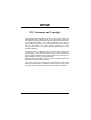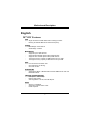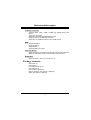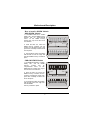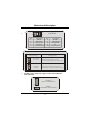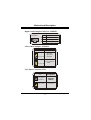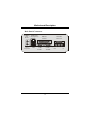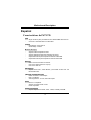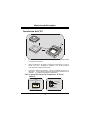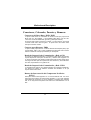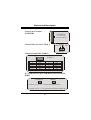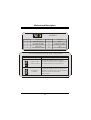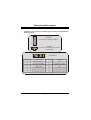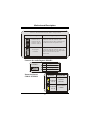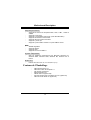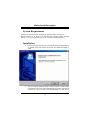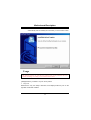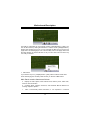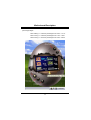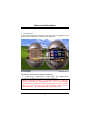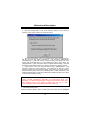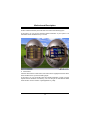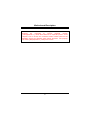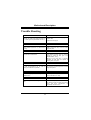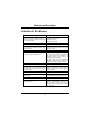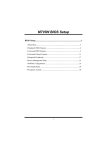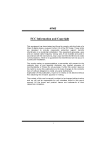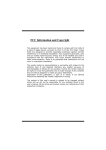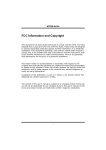Download Biostar M7VIW Owner's Manual
Transcript
M M77V VIIW W FCC Statement and Copyright This equipment has been tested and found to comply with the limits of a Class B digital device, pursuant to Part 15 of the FCC Rules. These limits are designed to provide reasonable protection against harmful interference in a residential installation. This equipment generates, uses and can radiate radio frequency energy and, if not installed and used in accordance with the instructions, may cause harmful interference to radio communications. There is no guarantee that interference will not occur in a particular installation. The vendor makes no representations or warranties with respect to the contents here of and specially disclaims any implied warranties of merchantability or fitness for any purpose. Further the vendor reserves the right to revise this publication and to make changes to the contents here of without obligation to notify any party beforehand. Duplication of this publication, in part or in whole is not allowed without first obtaining the vendor’s approval in writing. The content of this user’s is subject to be changed without notice and we will not be responsible for any mistakes found in this user’s manual. All the brand and product names are trademarks of their respective companies. i C Coonntteennttss ENGLISH..................................................................................................... 3 M7VIW Features................................................................................................................. 3 Package contents .............................................................................................................. 4 Layout of M7VIW................................................................................................................ 5 CPU Installation ................................................................................................................. 6 DDR DIMM Modules: DDR1-2 ........................................................................................... 7 SDR DIMM Modules: SDR1-2............................................................................................ 7 Jumpers, Headers, Connectors & Slots .......................................................................... 9 ESPAÑOL ................................................................................................. 16 Características del M7VIW.............................................................................................. 16 Contenidos del Paquete.................................................................................................. 17 Disposición del M7VIW ................................................................................................... 18 Instalación del CPU ......................................................................................................... 19 Módulos DDR DIMM: DDR1-2 ......................................................................................... 20 Módulos SDR DIMM: SDR1-2.......................................................................................... 20 Conectores, Cabezales, Puentes y Ranuras................................................................. 22 FRANÇAIS ................................................................................................ 29 Caractéristiques de M7VIW ............................................................................................ 29 Contenu de l'Emballage .................................................................................................. 30 WARPSPEEDER ...................................................................................... 31 Introduction...................................................................................................................... 31 System Requirement....................................................................................................... 32 Installation........................................................................................................................ 32 Usage................................................................................................................................ 33 TROUBLE SHOOTING............................................................................. 42 SOLUCIÓN DE PROBLEMAS ................................................................. 43 ii M Mootthheerrbbooaarrdd D Deessccrriippttiioonn English M7VIW Features CPU Single Socket-A for AMD Athlon/ Duron Family processor. Running at 200/ 266 MHz Front Side Bus frequency. Chipset North Bridge: VIA KT266/ A. South Bridge: VT8235. Main Memory Supports up to 2 DDR devices. Supports up to 2 SDR devices. Supports 200/ 266 MHz (without ECC) DDR devices. Supports 100/ 133 MHz (without ECC) SDR devices. The largest memory capacity for DDR devices is up to 2GB. The largest memory capacity for SDR devices is up to 2GB. Slots Five 32-bit PCI bus master slots. One CNR slot (Type B only). One AGP 4X slot. On Board IDE Supports PIO Mode 4, Master Mode and Ultra DMA 33/ 66/ 100/ 133 Bus Master Mode. LAN Chip - VT6103 (Optional) Dual Speed - 100/10 Mbps. Half and Full Duplex. Auto Negotiation: 10/ 100, Full/ Half Duplex. Audio AC97 2.2 compatible. Supports 2-Channel AC97 Codec. PC99 complaint. 3 M Mootthheerrbbooaarrdd D Deessccrriippttiioonn On Board Peripherals Supports 360K, 720K, 1.2MB, 1.44MB and 2.88MB floppy disk drivers. Supports 2 serial ports. Supports 1 parallel port.(SPP/EPP/ECP mode) Supports PS/2 mouse and PS/2 keyboard. Supports 2 rear USB2.0 ports and 4 front USB2.0 ports. BIOS AWARD legal Bios. Supports APM1.2. Supports ACPI. Supports USB 2.0 Function. Operating System Offers the highest performance for MS-DOS, Windows NT, Windows 98SE, Windows 2000, Windows Me, Windows XP and LINUX. Dimensions ATX Form Factor: 30.5 cm X 20.0cm (W X L) Package contents - HDD Cable X 1 FDD Cable X 1 Fully Setup Driver CD X 1 User’s Manual X1 USB Cable X 2 (Optional) Rear I/O Panel for ATX Case X 1 (Optional) SPDIF Out Cable X1 (Optional) 4 M Mootthheerrbbooaarrdd D Deessccrriippttiioonn Layout of M7VIW JKBV1 Socket A 1 1 JUSBV1 CPU 1 KT266/A GAME Port MIC-IN LINE-IN SP-OUT JATXPWR1 1 2 JGAME1 JAUDIO1 IDE1 IDE2 9 10 AGP SLOT LAN Chip BAT1 1 PCI1 PCI SLOT 1 PCI2 PCI SLOT Codec JUSB2 1 PCI3 PCI SLOT 2 10 1 9 VT8235 JUSB3 2 PCI4 ITE I/O JCMOS1 1 PCI SLOT 1 1 10 9 JUSBV2 JCI1 1 PCI5 PCI SLOT BIOS CNR SLOT FDD1 JWOL1 1 1 CNR1 JSFAN1 5 2 1 JPANEL1 24 23 M Mootthheerrbbooaarrdd D Deessccrriippttiioonn CPU Installation CP U 1. Pull the lever sideways away from the socket then raise the lever up to 90-degree angle. 2. Locate Pin A in the socket and lock for the white dot or cut edge in the CPU. Match Pin A with the white dot/cut edge then insert the CPU. 3. Press the lever down. Then Put the fan on the CPU and buckle it and put the fan’s power port into the JCFAN1, then to complete the installation. CPU/ System Fan Headers: JCFAN1/ JSFAN1 12V Sense Ground 1 1 Ground 12V Sense JCFAN1 JSFAN1 6 M Mootthheerrbbooaarrdd D Deessccrriippttiioonn DDR DIMM Modules: DDR1-2 DRAM Access Time: 2.5V Unbuffered/ Registered DDR 200 MHz (PC1600)/ DDR 266 MHz (PC2100) Type required. DRAM Type: 64MB/ 128MB/ 256MB/ 512MB/ 1GB DIMM Module (184 pin) DIMM Socket Location DDR Module DDR 1 64MB/128MB/256MB/512MB/1GB *1 Total Memory Size (MB) Max is 2GB 64MB/128MB/256MB/512MB/1GB *1 The list shown above for DRAM configuration is only for reference. DDR 2 z SDR DIMM Modules: SDR1-2 DRAM Access Time: 3.3V Unbuffered SDR 100 MHz (PC100)/ SDR 133 MHz (PC133) Type required. DRAM Type: 64MB/ 128MB/ 256MB/ 512MB/ 1GB DIMM Module (168 pin) DIMM Socket Location SDR Module SDR 1 64MB/128MB/256MB/512MB/1GB *1 Total Memory Size (MB) Max is 2GB 64MB/128MB/256MB/512MB/1GB *1 The list shown above for DRAM configuration is only for reference. SDR 2 z 0When you use DDR SDRAM, the memory voltage will automatically set to 2.5V. 0When you use SDRAM, the memory voltage will automatically set to 3.3V. 0For the above settings, you can only use one kind of memory on this motherboard. It is forbidden to insert both kind of memory simultaneously. You must insert only DDR or SDRAM. 7 M Mootthheerrbbooaarrdd D Deessccrriippttiioonn How to install a DIMM Module DDR DIMM Module 1. The DIMM socket has a “ Plastic Safety Tab”, and the DIMM memory module has an “Asymmetrical notch”, so the DIMM memory module can only fit into the slot in one direction. 2. Push the tabs out. Insert the DIMM memory modules into the socket at a 90-degree angle, then push down vertically so that it will fit into the place. 3. The Mounting Holes and plastic tabs should fit over the edge and hold the DIMM memory modules in place. SDRAM DIMM Module 1. The DIMM socket has a “ Plastic Safety Tab”, and the DIMM memory module has an “Asymmetrical notch”, so the DIMM memory module can only fit into the slot in one direction. 2. Push the tabs out. Insert the DIMM memory modules into the socket at a 90-degree angle, then push down vertically so that it will fit into the place. 3. The Mounting Holes and plastic tabs should fit over the edge and hold the DIMM memory modules in place. 8 M Mootthheerrbbooaarrdd D Deessccrriippttiioonn Jumpers, Headers, Connectors & Slots Hard Disk Connectors: IDE1/ IDE2 The motherboard has a 32-bit Enhanced PCI IDE Controller that provides PIO Mode 0~4, Bus Master, and Ultra DMA 33/ 66/ 100/ 133 functionality. It has two HDD connectors IDE1 (primary), IDE2 (secondary) and IDE3. The IDE connectors can connect a master and a slave drive, so you can connect up to four hard disk drives. The first hard drive should always be connected to IDE1. Floppy Disk Connector: FDD1 The motherboard provides a standard floppy disk connector that supports 360K, 720K, 1.2M, 1.44M and 2.88M floppy disk types. This connector supports the provided floppy drive ribbon cables. Accelerated Graphics Port Slot: AGP1 Your monitor will attach directly to that video card. This motherboard supports video cards for PCI slots, but it is also equipped with an Accelerated Graphics Port (AGP). An AGP card will take advantage of AGP technology for improved video efficiency and performance, especially with 3D graphics. Communication Network Riser Slot: CNR1 The CNR specification is an open Industry Standard Architecture, and it defines a hardware scalable riser card interface, which supports audio, network and modem only. Peripheral Component Interconnect Slots: PCI1-5 This motherboard is equipped with 5 standard PCI slots. PCI stands for Peripheral Component Interconnect, and it is a bus standard for expansion cards, which has, supplanted the older ISA bus standard in most ports. This PCI slot is designated as 32 bits. 9 M Mootthheerrbbooaarrdd D Deessccrriippttiioonn Power Connectors: JATXPWR1 JATXPWR1 JATXPWR1 (ATX Main Power Conn.) (ATX Power Conn.) Wake On LAN Header: JWOL1 Ground Wake up 5V_SB 1 WOL1 Front USB Header: JUSB2/3 2 1 JUSB2/ 3 Pin Assignment Pin Assignment 1 +5V 2 +5V 3 Data (-) 4 Data (-) 5 Data (+) 6 Data (+) 7 Ground 8 Ground 9 Key 10 NA 5V/ 5VSB Selection for USB/KB: JUSBV1/JUSBV2/ JKBV1 JUSBV1/2 JKBV1 1 1 Pin 1-2 on ==> 5V (For Normal Function) Pin 2-3 on ==> 5V_SB (For S3 Wake-up Function) 10 M Mootthheerrbbooaarrdd D Deessccrriippttiioonn Front Panel Connector:JPANEL1 SLP PWR_LED (+) (+) (-) ON/OFF IR 24 2 23 1 SPK (+) (-) HLED RST IR SPK ==> Speaker Conn. HLED ==> Hard Driver LED RST ==> Reset Button IR ==> Infrared Conn. SLP ==> Sleep Button PWR_LED ==> Power LED ON/ OFF ==> Power-on Button CPU Clock Selection: JCLK1 Pin 1-2 ==> 133 Mhz (default) Pin 2-3 ==> 100 Mhz 1 JCLK1 Audio Subsystem: JAUDIO1/ JCDIN1 • JAUDIO1 with 10 pins only support Codec 2CH, VIA VT1612A 1 2 2 1 1 1 9 10 JAUDIO1 JCDIN1 (Front Audio Header) (CD-ROM Audio-In Header) 11 M Mootthheerrbbooaarrdd D Deessccrriippttiioonn 22 1 • 10 9 Pin 1 3 5 7 9 JAUDIO1 Assignment Mic In Mic Power RT Line Out Reserved LFT Line Out Pin 2 4 6 8 10 Assignment Ground Audio Power RT Line Out NC LFT Line Out Front Panel Audio Connector/ Jumper Block Jumper Setting • 1 3 5 7 9 2 4 6 1 3 5 7 9 2 4 6 Configuration Pin 5 and 6 Pin 9 and 10 10 10 No jumpers installed Audio line out signals are routed to the back panel audio line out connector. Audio line out and mic in signals are available for front panel audio connectors. JAUDIO1 with 14 pins only support Codec 6CH, CMI9739A/ 9760 (Optional) 1 2 JAUDIO1 (Front Audio Header) 13 1 14 JCDIN1 (CD-ROM Audio-In Header) 12 M Mootthheerrbbooaarrdd D Deessccrriippttiioonn 14 13 22 1 Pin 1 3 5 7 9 11 13 JAUDIO1 Pin 2 4 6 8 10 12 14 Assignment Mic In Mic Power RT Line Out Reserved LFT Line Out RT Line In LFT Line In Assignment Ground Audio Power RT Line Out NC LFT Line Out RT Line In LFT Line In Front Panel Audio Connector/ Jumper Block Jumper Setting 1 3 5 7 9 11 13 2 4 6 1 3 5 7 9 11 13 2 4 6 10 12 14 10 12 14 Configuration Pin 5 and 6 Pin 9 and 10 Pin11 and 12 Pin13 and 14 Audio line out signals are routed to the back panel audio line out connector. No jumpers installed Audio line out and mic in signals are available for front panel audio connectors. 13 M Mootthheerrbbooaarrdd D Deessccrriippttiioonn Digital Audio Output Connector: JSPDIF1 Pin 1 2 3 JSPDIF1 1 Assignment VCC5 SPDIF_OUT GND Clear CMOS Jumper: JCMOS1 JCMOS1 Assignment 1 Normal Operation (default) Pin 1-2 on 1 Clear CMOS Data Pin 2-3 on Case Open Connector:JCI1 JCI1 Assignment 1 No jumper installed Normal Operation (default) 1 Pin 1-2 on Case Open 14 M Mootthheerrbbooaarrdd D Deessccrriippttiioonn Back Panel Connectors JKBMS1 JUSBLAN1 JPRNT1 PS/2 LAN(Optional) Mouse PS/2 Keyboard USB JGAME1 Parallel COM2 COM1 JCOM1 JCOM2 15 Game Port Speaker Out Line In Mic In M Mootthheerrbbooaarrdd D Deessccrriippttiioonn Español Características del M7VIW CPU Single Socket-A para procesadores de la familia AMD Athlon/ Duron. Corriendo a 200/ 266 MHz Front Side Bus. Chipset North Bridge: VIA KT266/ A. South Bridge: VT8235. Memoria Principal Soporta hasta 2 dispositivos DDR. Soporta hasta 2 dispositivos SDR. Soporta dispositivos DDR 200/ 266 MHz (sin ECC). Soporta dispositivos SDR 100/ 133 MHz (sin ECC). Capacidad máxima para dispositivos DDR de hasta 2GB. Capacidad máxima para dispositivos SDR de hasta 2GB. Ranuras Cinco ranuras 32-bit PCI bus master. Una ranura CNR (solamente Tipo B). Una ranura AGP 4X. IDE Onboard Soporta Modo PIO 4, Modo Master y Ultra DMA 33/ 66/ 100/ 133 Modo Master Bus. LAN Chip - VT6103 (Opcional) Doble Velocidad - 100/10 Mbps. Half y Full Duplex. Auto Negociación: 10/ 100, Full/ Half Duplex. Audio AC97 2.2 compatible. Soporta 2-Canales AC97 Codec. PC99 compatible. Periféricos Onboard Soporta disquetera de 360K, 720K, 1.2MB, 1.44MB y 2.88 MB. 16 M Mootthheerrbbooaarrdd D Deessccrriippttiioonn - Soporta 2 puerto serie. Soporta 1 puerto paralelo. (modo SPP/EPP/ECP) Soporta ratón PS/2 y teclado PS/2. Soporta 2 puertos USB2.0 traseros y 4 puertos USB2.0 frontales. BIOS AWARD legal Bios. Soporta APM1.2. Soporta ACPI. Soporta Función USB 2.0. Sistemas Operativos Ofrece el má alto funcionamiento para MS-DOS, Windows NT, Windows 98SE, Windows 2000, Windows Me, Windows XP and LINUX. Dimensiones Factor de Forma ATX: 30.5 cm X 20.0cm (W X L) Contenidos del Paquete - Cable HDD X 1 Cable FDD X 1 Completa Configuración del Driver CD X 1 Manual del Usuario X1 Cable USB X 2 (Opcional) Panel Trasero I/O para carcasa ATX X 1 (Opcional) Cable SPDIF Out X1 (Opcional) 17 M Mootthheerrbbooaarrdd D Deessccrriippttiioonn Disposición del M7VIW 1 JKBV1 Socket A 1 JUSBV1 CPU 1 JATXPWR1 KT266/A 1 2 JGAME1 JAUDIO1 IDE1 IDE2 9 10 LAN Chip BAT1 1 PCI1 1 PCI2 JCMOS1 1 JUSB2 Codec 1 PCI3 2 10 1 9 VT8235 JUSB3 2 PCI4 1 1 ITE I/O 10 9 JUSBV2 JCI1 1 PCI5 BIOS FDD1 JWOL1 1 1 CNR1 JSFAN1 18 2 1 JPANEL1 24 23 M Mootthheerrbbooaarrdd D Deessccrriippttiioonn Instalación del CPU CP U 1. Tire de la palanca del lado del zócalo, luego levante la palanca hasta un ángulo de 90 grados. 2. Sitúe el contacto A del zócalo y busque el punto blanco o corte el borde en la CPU. Empareje el contacto A con el punto blanco/ corte del borde, luego inserte la CPU. 3. Presione la palanca para abajo. Ponga el ventilador en la CPU y abróchelo. Luego ponga el puerto de corriente del ventilador en el JCFAN1. Y ya habrá completado su instalación. CPU/ Cabezal del Sistema de Ventilación: JCFAN1/ JSFAN1 12V Sense Tierra 1 1 Tierra 12V Sense JCFAN1 JSFAN1 19 M Mootthheerrbbooaarrdd D Deessccrriippttiioonn Módulos DDR DIMM: DDR1-2 DRAM Tiempo de Acceso: 2.5V Unbuffered/ Registered DDR 200 MHz (PC1600)/ DDR 266 MHz (PC2100) Tipo requerido. DRAM Tipo: 64MB/ 128MB/ 256MB/ 512MB/ 1GB Módulo DIMM (184 contactos) Localización del Socket DIMM Módulo DDR DDR 1 64MB/128MB/256MB/512MB/1GB *1 Total del Tamaño de Memoria (MB) Máxima 2GB 64MB/128MB/256MB/512MB/1GB *1 La lista de arriba para la configuración DRAM es solamente para referencia. DDR 2 z Módulos SDR DIMM: SDR1-2 DRAM Tiempo de Acceso: 3.3V Unbuffered SDR 100 MHz (PC100)/ SDR 133 MHz (PC133) Tipo requerido. DRAM Tipo: 64MB/ 128MB/ 256MB/ 512MB/ 1GB Módulo DIMM (168 contactos) Localización del Socket DIMM Módulo SDR SDR 1 64MB/128MB/256MB/512MB/1GB *1 Total del Tamaño de Memoria (MB) Máxima 2GB 64MB/128MB/256MB/512MB/1GB *1 La lista de arriba para la configuración DRAM es solamente para referencia. SDR 2 z 0Cuando utilice DDR SDRAM, el voltaje de la memoria automáticamente se fijará a 2.5V. 0Cuando utilice SDRAM, el voltaje de la memoria automáticamente se fijará a 3.3V. 20 M Mootthheerrbbooaarrdd D Deessccrriippttiioonn 0 Para la configuración arriba mencionada, usted solamente puede utilizar un sólo tipo de memoria en ésta placa madre. Está prohibido insertar los dos tipos de memoria simultáneamente. Solamente puede insertar DDR o SDRAM. Cómo instalar un Módulo DIMM DDR DIMM Module 1. El zócalo DIMM tiene una lengüeta plástica de seguridad y el módulo de memoria DIMM tiene una muesca asimétrica, así el módulo de memoria DIMM puede caber solamente en la ranura de una sóla dirección. 2. Tire la lengüeta hacia afuera. Inserte los módulos de memoria DIMM en el zócalo a los 90 grados, luego empuje hacia abajo verticalmente de modo que encaje en el lugar. 3. Los agujeros de montaje y las lengüetas plásticas deben caber por sobre el borde y sostenga los módulos de memoria DIMM en el lugar. SDRAM DIMM Module 1. El zócalo DIMM tiene una lengüeta plástica de seguridad y el módulo de memoria DIMM tiene una muesca asimétrica, así el módulo de memoria DIMM puede caber solamente en la ranura de una sóla dirección. 2. Tire la lengüeta hacia afuera. Inserte los módulos de memoria DIMM en el zócalo a los 90 grados, luego empuje hacia abajo verticalmente de modo que encaje en el lugar. 3. Los agujeros de montaje y las lengüetas plásticas deben caber por sobre el borde y sostenga los módulos de memoria DIMM en el lugar. 21 M Mootthheerrbbooaarrdd D Deessccrriippttiioonn Conectores, Cabezales, Puentes y Ranuras Conectores del Disco Duro: IDE1/ IDE2 La placa madre tiene un controlador de 32-bit PCI IDE que proporciona Modo PIO 0~4, Bus Master, y funcionalidad Ultra DMA / 33/ 66/ 100. Tiene dos conectores HDD IDE1 (primario) y IDE2 (secundario). El conector IDE puede conectar a un master y un drive esclavo, así puede conectar hasta cuatro discos rígidos. El primer disco duro debe estar siempre conectado al IDE1. Conector para Disquete: FDD1 La placa madre proporciona un conector estándar del disquete (FDC) que soporta 360K, 720K, 1.2M, 1.44M y 2.88M tipos de disquete. Éste conector utiliza los cables de cinta proporcionados por el disquete. Banda de Suspensión de Comunicación y Red: AGP1 Su monitor se fijará directamente a la tarjeta de video. Ésta placa madre soporta tarjetas de video para ranuras PCI, y también está equipado con un Puerto Acelerado para Gráficos. Ésta tarjeta AGP tomará ventaja de la tecnología del AGP para el mejoramiento de la eficiencia y funcionamiento del video, especialmente con gráficos 3D. Banda de Suspensión de Comunicación y Red: CNR1 La especificación CNR es una abierta Industria de Arquitectura Estándar, que define una tarjeta de interface escalable del hardware en el que soporta solamente modem. Ranura de Interconexión del Componente Periférico: PCI1-5 Ésta placa madre está equipada con 5 ranuras estándar PCI. PCI es la sigla para Interconexión del Componente Periférico, y es un bus estándar para tarjetas de expansión en el que suplanta a la antigua bus estándar ISA, en su mayoría de las partes. Ésta ranura PCI está diseñado con 32 bits. 22 M Mootthheerrbbooaarrdd D Deessccrriippttiioonn Conector de Corriente: JATXPWR1 JATXPWR1 (Conector de Corriente ATX) Cabezal Wake On LAN: JWOL1 Tierra Wake up 5V_SB 1 WOL1 Cabezal Frontal USB: JUSB2/3 2 1 JUSB2/ 3 Contactos Asignacion 1 +5V 3 Data (-) 5 Data (+) 7 Tierra 9 Key Contactos Asignacion 2 +5V 4 Data (-) 6 Data (+) 8 Ground 10 NA 5V/ 5VSB Selección para USB/KB: JUSBV1/JUSBV2/ JKBV1 JUSBV1/2 JKBV1 1 1 Contacto 1-2 on ==> 5V (Para Funcion Normal) Contacto 2-3 on ==> 5V_SB (Para Funcion S3 Wake-up) 23 M Mootthheerrbbooaarrdd D Deessccrriippttiioonn Conector del Panel Frontal: JPANEL1 SLP PWR_LED (+) (+) (-) ON/OFF IR 24 23 2 1 SPK (+) (-) HLED RST IR SPK ==> Conector de Altavoz HLED ==> LED del Disco Duro RST ==> Boton de Reinicio IR ==> Conector Infrarojo SLP ==> Boton de Suspension PWR_LED ==> Corriente LED ON/ OFF ==> Boton de Encendido Selección de Reloj del CPU: JCLK1 1 JCLK1 Contacto 1-2 ==> 133 Mhz (default) Contacto 2-3 ==> 100 Mhz Subsistema de Audio: JAUDIO1/ JCDIN1 • JAUDIO1 con 10 contactos solamente soporta Codec 2Canales, VIA VT1612A (Opcional) 1 2 1 9 10 JAUDIO1 (Cabezal de Audio Frontal) JCDIN1 (Cabezal de Entrada de Audio del CD-ROM) 24 M Mootthheerrbbooaarrdd D Deessccrriippttiioonn 22 1 Contactos 1 3 5 7 9 10 9 JAUDIO1 Contactos Asignacion Entrada del MIC 2 4 Corriente del MIC RT Salida de Linea 6 Reservado 8 10 LFT Salida de Linea Asignacion Tierra Corriente de Audio RT Salida de Linea Key LFT Salida de Linea Conector del Panel Frontal de Audio/ Jumper Block Jumper Setting 1 3 5 7 9 2 4 6 1 3 5 7 9 2 4 6 Contacto 5 & 6 Contacto 9 & 10 Configuracion ~ de salida de linea del Audio La senal encamina al conector de la salida de linea del Audio ubicado en el panel trasero. 10 10 No jumpers installed ~ de salida de linea del Audio y la La senal ~ del entrada del mic estan disponibles senal desde el conector de Audio del panel frontal. 25 M Mootthheerrbbooaarrdd D Deessccrriippttiioonn • JAUDIO1 con 14 contactos solamente soporta Codec 6CH, CMI9739A/ 9760 (Opcional) • 1 2 13 14 JCDIN1 (Cabezal de Entrada de Audio CD-ROM) 1 22 1 Contactos 1 3 5 7 9 11 13 JAUDIO1 (Cabezal Frontal de Audio) 14 13 JAUDIO1 Asignacion Asignacion Contactos Tierra Entrada del MIC 2 Corriente de Audio Corriente del MIC 4 RT Salida de Linea RT Salida de Linea 6 Key Reservado 8 LFT Salida de Linea LFT Salida de Linea 10 12 RT Entrada de Linea RT Entrada de Linea LFT Entrada de Linea LFT Entrada de Linea 14 26 M Mootthheerrbbooaarrdd D Deessccrriippttiioonn Conector del Panel Frontal de Audio/ Jumper Block Jumper Setting 1 3 5 7 9 11 13 2 4 6 1 3 5 7 9 11 13 2 4 6 Configuracion ~ de salida de linea del Audio Contacto 5 & 6 La senal Contacto 9 & 10 encamina al conector de la salida de linea 10 Contacto 11 & 12 del Audio ubicado en el panel trasero. 12 Contacto 13 & 14 14 10 12 14 No jumpers installed ~ de salida de linea del Audio y la La senal ~ del entrada del mic estan disponibles senal desde el conector de Audio del panel frontal. Conector de Audio Digital: JSPDIF1 JSPDIF1 1 Pin 1 2 3 Puente de Borrar CMOS: JCMOS1 Assignment VCC5 SPDIF_OUT GND JCMOS1 1 Contacto 1-2 on Asignacion Operacion Normal (default) 1 Borrar Datos Contacto CMOS 2-3 on 27 M Mootthheerrbbooaarrdd D Deessccrriippttiioonn Conector de la Carcasa Abierta: JCI1 JCI1 Asignacion Operacion Normal (default) 1 Puente sin instalar 1 Carcasa Abierta Contacto 1-2 on Conectores del Panel Trasero JKBMS1 JUSBLAN1 Raton PS/2 Teclado PS/2 LAN(Opcional) USB JPRNT1 JGAME1 Paralelo Puerto de Juego COM1 COM2 JCOM1 JCOM2 28 Salida del Entrada Entrada de Altavoz de Linea Mic M Mootthheerrbbooaarrdd D Deessccrriippttiioonn Français Caractéristiques de M7VIW CPU Socket A simple pour processeur de la Famille AMD Athlon/ Duron. Fonctionnant à la fréquence de Bus Frontal 200/ 266MHz. Chipset North Bridge: VIA KT266/ A. South Bridge: VT8235. Mémoire Principale Supporte jusqu’à 2 matériels DDR. Supporte jusqu’à 2 matériels SDR. Supporte des matériels DDR en 200/266MHz (sans ECC). Supporte des matériels SDR en 100/133MHz (sans ECC). La plus grande capacité mémoire pour les matériels DDR va jusqu’à 2Go. La plus grande capacité mémoire pour les matériels SDR va jusqu’à 2Go. Slots Cinq slots de maîtrise de bus PCI 32 bits. Un slot CNR (Type B seulement). Un slot AGP 4X IDE Interne Supporte PIO Mode 4, le Mode Maître et le Mode de Maîtrise de Bus Ultra DMA 33/66/100/133. Chip LAN – VT6103 (Optionnel) Double Vitesse -100/10 Mbps Half et Full Duplex Négociation automatique : 10/100, Full/Half Duplex. Audio Compatible AC97 2.2. Supporte le Codec AC97 2 Canaux. Conforme PC99. 29 M Mootthheerrbbooaarrdd D Deessccrriippttiioonn Périphériques Internes Supporte les lecteurs de disquettes 360K, 720K, 1.2Mo, 1.44Mo et 2.88Mo. Supporte 2 ports série. Supporte 1 port parallèle multi-mode. (mode SPP/EPP/ECP) Supporte souris PS/2 et clavier PS/2. Supporte des ports audio horizontaux. Supporte 1 port de jeu. Supporte 2 ports USB2.0 arrières et 4 ports USB2.0 avants. BIOS AWARD legal Bios. Supporte APM1.2. Supporte ACPI Supporte la Fonction USB 2.0. Système d’Exploitation Offre les meilleures performances pour MS-DOS, Windows NT, Windows 98SE, Windows 2000, Windows Me, Windows XP et LINUX. Dimensions Facteur de Forme ATX: 21,0 cm X 30,5cm (l x L) Contenu de l'Emballage - Câble de Disque Dur X 1 Câble de Lecteur de Disquette X 1 CD de Pilote Complet X 1 Manuel Utilisateur X 1 Câbles USB X 2 (Optionnels) Panneau d’E/S Arrière pour Boîtier ATX X 1 (Optionnel) Câble de Sortie SPDIF X1 (Optionnel) 30 M Mootthheerrbbooaarrdd D Deessccrriippttiioonn WarpSpeeder Introduction [ WarpSpeeder™ ], a new powerful control utility, features three user-friendly functions including Overclock Manager, Overvoltage Manager, and Hardware Monitor. The following three sections detail the installation of FastTrak 376 drivers on a system that has Windows 98/Me already installed. If you’re installing the FastTrak 376 drivers on a system during a Windows 98/Me installation, see “Installing Drivers During Windows 98/Me Installation” on page 10. With the Overclock Manager, users can easily adjust the frequency they prefer or they can get the best CPU performance with just one click. The Overvoltage Manager, on the other hand, helps to power up CPU core voltage and Memory voltage. The cool Hardware Monitor smartly indicates the temperatures, voltage and CPU fan speed as well as the chipset information. Also, in the About panel, you can get detail descriptions about BIOS model and chipsets. In addition, the frequency status of CPU, memory, AGP and PCI along with the CPU speed are synchronically shown on our main panel. Moreover, to protect users' computer systems if the setting is not appropriate when testing and results in system fail or hang, [ WarpSpeeder™ ] technology assures the system stability by automatically rebooting the computer and then restart to a speed that is either the original system speed or a suitable one. 31 M Mootthheerrbbooaarrdd D Deessccrriippttiioonn System Requirement OS Support: Windows 98 SE, Windows Me, Windows 2000, Windows XP DirectX: DirectX 8.1 or above. (The Windows XP operating system includes DirectX 8.1. If you use Windows XP, you do not need to install DirectX 8.1.) Installation 1. Execute the setup execution file, and then the following dialog will pop up. Please click “Next” button and follow the default procedure to install. 2. When you see the following dialog in setup procedure, it means setup is completed. If the “Launch the WarpSpeeder Tray Utility” checkbox is checked, the Tray Icon utility and [ WarpSpeeder™ ] utility will be 32 M Mootthheerrbbooaarrdd D Deessccrriippttiioonn automatically and immediately launched after you click “Finish” button. Usage The following figures are just only for reference, the screen printed in this user manual will change according to your motherboard on hand. [ WarpSpeeder™ ] includes 1 tray icon and 5 panels: 1. Tray Icon: Whenever the Tray Icon utility is launched, it will display a little tray icon on the right side of Windows Taskbar. 33 M Mootthheerrbbooaarrdd D Deessccrriippttiioonn This utility is responsible for conveniently invoking [ WarpSpeeder™ ] Utility. You can use the mouse by clicking the left button in order to invoke [ WarpSpeeder™ ] directly from the little tray icon or you can right-click the little tray icon to pop up a popup menu as following figure. The “Launch Utility” item in the popup menu has the same function as mouse left-click on tray icon and “Exit” item will close Tray Icon utility if selected. 2. Main Panel If you click the tray icon, [ WarpSpeeder™ ] utility will be invoked. Please refer do the following figure; the utility’s first window you will see is Main Panel. Main Panel contains features as follows: a. Display the CPU Speed, CPU external clock, Memory clock, AGP clock, and PCI clock information. b. Contains About, Voltage, Overclock, and Hardware Monitor Buttons for invoking respective panels. c. With a user-friendly Status Animation, it can represent 3 overclock 34 M Mootthheerrbbooaarrdd D Deessccrriippttiioonn percentage stages: Duck walking => overclock percentage from 100% ~ 110 % Duck running => overclock percentage from 110% ~ 120% Duck burning => overclock percentage from 120% ~ above 35 M Mootthheerrbbooaarrdd D Deessccrriippttiioonn 3. Voltage Panel Click the Voltage button in Main Panel, the button will be highlighted and the Voltage Panel will slide out to up as the following figure. In this panel, you can decide to increase CPU core voltage and Memory voltage or not. The default setting is “No”. If you want to get the best performance of overclocking, we recommend you click the option “Yes”. 36 M Mootthheerrbbooaarrdd D Deessccrriippttiioonn 4. Overclock Panel Click the Overclock button in Main Panel, the button will be highlighted and the Overclock Panel will slide out to left as the following figure. Overclock Panel contains the these features: a. “–3MHz button”, “-1MHz button”, “+1MHz button”, and “+3MHz button”: provide user the ability to do real-time overclock adjustment. Warning: Manually overclock is potentially dangerous, especially when the overclocking percentage is over 110 %. We strongly recommend you verify every speed you overclock by click the Verify button. Or, you can just click Auto overclock button and let [ WarpSpeeder™ ] automatically gets the best result for you. 37 M Mootthheerrbbooaarrdd D Deessccrriippttiioonn b. “Recovery Dialog button”: Pop up the following dialog. Let user select a restoring way if system need to do a fail-safe reboot. c. “Auto-overclock button”: User can click this button and [ WarpSpeeder™ ] will set the best and stable performance and frequency automatically. [ WarpSpeeder™ ] utility will execute a series of testing until system fail. Then system will do fail-safe reboot by using Watchdog function. After reboot, the [ WarpSpeeder™ ] utility will restore to the hardware default setting or load the verified best and stable frequency according to the Recovery Dialog’s setting. d. “Verify button”: User can click this button and [ WarpSpeeder™ ] will proceed a testing for current frequency. If the testing is ok, then the current frequency will be saved into system registry. If the testing fail, system will do a fail-safe rebooting. After reboot, the [ WarpSpeeder™ ] utility will restore to the hardware default setting or load the verified best and stable frequency according to the Recovery Dialog’s setting. Note: Because the testing programs, invoked in Auto-overclock and Verify, include DirectDraw, Direct3D and DirectShow tests, the DirectX 8.1 or newer runtime library is required. And please make sure your display card’s color depth is High color (16 bit) or True color( 24/32 bit ) that is required for Direct3D rendering. 5. Hardware Monitor Panel Click the Hardware Monitor button in Main Panel, the button will be highlighted 38 M Mootthheerrbbooaarrdd D Deessccrriippttiioonn and the Hardware Monitor panel will slide out to left as the following figure. In this panel, you can get the real-time status information of your system. The information will be refreshed every 1 second. 6. About Panel Click the About button in Main Panel, the button will be highlighted and the About Panel will slide out to up as the following figure. In this panel, you can get model name and detail information in hints of all the chipset that are related to overclocking. You can also get the mainboard’s BIOS model and the Version number of [ WarpSpeeder™ ] utility. 39 M Mootthheerrbbooaarrdd D Deessccrriippttiioonn 40 M Mootthheerrbbooaarrdd D Deessccrriippttiioonn Note: Because the overclock, overvoltage, and hardware monitor features are controlled by several separate chipset, [ WarpSpeeder™ ] divide these features to separate panels. If one chipset is not on board, the correlative button in Main panel will be disabled, but will not interfere other panels’ functions. This property can make [ WarpSpeeder™ ] utility more robust. 41 M Mootthheerrbbooaarrdd D Deessccrriippttiioonn Trouble Shooting PROBABLE SOLUTION No power to the system at all Power light don’t * Make sure power cable is securely plugged in illuminate, fan inside power supply does not turn * Replace cable on. Indicator light on keyboard does not turn on * Contact technical support PROBABLE SOLUTION System inoperative. Keyboard lights are on, * Using even pressure on both ends of the power indicator lights are lit, hard drive is DIMM, press down firmly until the module snaps into place. spinning. PROBABLE SOLUTION System does not boot from hard disk drive, can * Check cable running from disk to disk controller be booted from CD-ROM drive. board. Make sure both ends are securely plugged in; check the drive type in the standard CMOS setup. * Backing up the hard drive is extremely important. All hard disks are capable of breaking down at any time. PROBABLE SOLUTION System only boots from CD-ROM. Hard disk can * Back up data and applications files. Reformat be read and applications can be used but the hard drive. Re-install applications and data using backup disks. booting from hard disk is impossible. PROBABLE SOLUTION Screen message says “Invalid Configuration” or * Review system’s equipment . Make sure “CMOS Failure.” correct information is in setup. PROBABLE SOLUTION Cannot boot system after installing second hard * Set master/slave jumpers correctly. drive. * Run SETUP program and select correct drive types. Call drive manufacturers for compatibility with other drives. 42 M Mootthheerrbbooaarrdd D Deessccrriippttiioonn Solución de Problemas CAUSA PROBABLE SOLUCIÓN No hay corriente en el sistema. La luz de * Asegúrese que el cable de transmisión esté corriente no ilumina, ventilador dentro de la seguramente enchufado. fuente de alimentación apagada. Indicador de * Reemplace el cable. luz del teclado apagado. * Contacte ayuda técnica. CAUSA PROBABLE SOLUCIÓN Sistema inoperativo. Luz del teclado encendido, * Presione los dos extremos del DIMM, presione luz de indicador de corriente iluminado, disco para abajo firmemente hasta que el módulo encaje en el lugar. rígido está girando. CAUSA PROBABLE SOLUCIÓN Sistema no arranca desde el disco rígido, puede * Controle el cable de ejecución desde el disco ser arrancado desde el CD-ROM drive. hasta el disco del controlador. Asegúrese de que ambos lados estén enchufados con seguridad; controle el tipo de disco en la configuración estándar CMOS. * Copiando el disco rígido es extremadamente importante. Todos los discos rígidos son capaces de dañarse en cualquier momento. CAUSA PROBABLE SOLUCIÓN Sistema solamente arranca desde el CD-ROM. * Copie datos y documentos de aplicación. Disco rígido puede leer y aplicaciones pueden Vuelva a formatear el disco rígido. Vuelva a ser usados pero el arranque desde el disco instalar las aplicaciones y datos usando el rígido es imposible. disco de copiado. CAUSA PROBABLE SOLUCIÓN Mensaje de pantalla ”Invalid Configuration” o * Revise el equipo del sistema. Asegúrese de “CMOS Failure.” que la información configurada sea correcta. CAUSA PROBABLE SOLUCIÓN No puede arrancar después de instalar el * Fije correctamente el puente master/esclavo. segundo disco rígido. * Ejecute el programa SETUP y seleccione el tipo de disco correcto. Llame a una manufacturación del disco para compatibilidad con otros discos. 43 M Mootthheerrbbooaarrdd D Deessccrriippttiioonn 03/26/2003 44
This document in other languages
- español: Biostar M7VIW